UXpin's Blog, page 98
July 30, 2019
Prototype Showcase – your new source of design inspiration
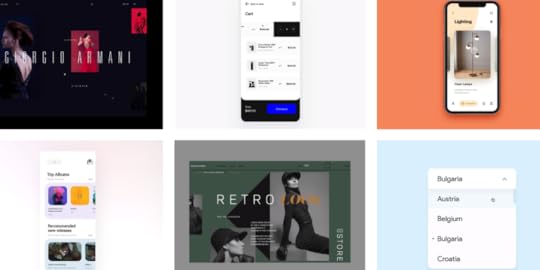
Working in the creative design industry, you need a constant flow. Styling a button, redesigning a whole UI, choosing just the right assets, or perfecting your transitions – up-to-date with current design trends, obviously. And all that with everybody (ok, not everybody, but project managers and developers for sure) breathing down your neck.
High five if you’re bursting the creative energy every day and prototype after prototype comes out of your hands unhindered. But let’s be honest, we all sometimes come across a creative block or need a little nudge, or at least have to manage our creativity levels skillfully not to burn out. Or maybe what we need is some praise for the beautiful things we’ve accomplished. Yup, a little vanity fair never killed nobody.
A good practice is to observe the industry and showcase your work to the public eye. See what others are up to, what they did, how they did it, and what design tools they used.
And if you are happy with your work, why not join fellow designers in sharing your accomplishments to get recognized in the community? A little pat on the back – a next step towards becoming a design star. This is the way to develop your skills, build a design portfolio and personal brand.
Introducing Prototype Showcase
Keeping this big idea in mind, we’ve decided to put together space for talented designers to show off their designs. And this is it. We are beyond excited to share with you our curated online design gallery – Prototype Showcase.
https://www.uxpin.com/studio/wp-content/uploads/2019/07/PrototypeShowcase_ShortPromo3_800x600.mp4
What you can find there, are prototypes with sleek UI and butter-smooth animations. Music apps, mobile e-commerce, and game prototypes – all gathered in one place to which you can add anytime.
What makes Prototype Showcase different than other online design galleries?
As a wise man said, a good example says more than a thousand words. Or something in that tone. The thing is, if you use UXPin or are deciding to use it, you can see the real-life examples of what our tool is shaped for. Discover what a talented designer is capable of when properly equipped. We are absolutely humbled by the fact that all the beautiful prototype examples displayed in our gallery were #madeinuxpin.
Every week we will pick the Designer of the Week who’d presented the most impressive project. And from those, each month we will select the Designer of the Month. These titles go with special prizes, too! We will keep you posted on the most inspiring prototypes.
So here’s what you will find inside the Prototype Showcase:
Hand-picked examples of advanced prototypes,
Your very own space to promote your portfolio,
That spark of inspiration when needed.
After all, we’re all here to thrive together, help each other, and most of all – inspire. So make sure to submit your design and showcase what you are proud of (no shame in that)!
The post Prototype Showcase – your new source of design inspiration appeared first on Studio by UXPin.
July 25, 2019
UXPin Merge Friday

On July 12, at the UXPin HQ in Gdańsk, we celebrated an event that surpassed all expectations. And by that, we mean that everyone at the company got involved and we are all more than aboard for what our future is about – Merge. Everyone at the company got to test Merge for a couple of hours.
Also, everyone certainly agrees that Merge Friday was a huge success as we continue the project of providing one source of truth for both designers and developers (hell, even marketing teams if we’re at it). Design components rooted in code are really the thing that is going to bridge (merge) the gap between groups of professionals.
 {\/} Merge Friday in full swing
{\/} Merge Friday in full swingIf you’re interested in a more technical look at what Merge really is, then we’re more than happy to share our Docs section with you where you can find useful information to get you started. And if you’re interested in what it does at a more human level, then let’s take a look.
Why should I care?
If you wonder why you should care what happens at an event in a company that, while trying to provide the best possible product, is also obviously interested in selling that product. Is it just a marketing ploy than to get you invested in one of our new products? Yeah, we want to get you invested but not just wallet wise.
For a designer, code-based prototyping is a godsend. It’s the future and you know it. When all your components are ready and waiting for you within a design system that is focused on a specific product, it’s an easy road to take when you redesign. Or create something new. All you’re doing is using fully customizable code components that you already have and still, you’re leaving the development team with a clear and easy coded version of each component that you have used in your design.

Those of us who aren’t React.js experts had a seemingly easy task. Just install the experimental version of UXPin. Then, get ready, set, and go with Merge. And indeed, it was easy! We did a deep dive into how and why repositories are used and how the changes we make influence the whole development process.
It was a valuable lesson to go through as it helped merge the gap (pun intended) between the insufficient experience in software development and the expectations that you have when sending your design to be “magically” transformed into code.
It’s not magic though. It’s a simple (well, not that simple) use of git version control that for years has been a staple in the software development world and is one of the things that the “outside” world should be ready to jump to adopt. It is important in the sense that we arrive at what we call “one source of truth”.
One source of truth – code
Choosing code as the absolute source of truth is only natural when the end product you’re designing is in fact based on code. One thing that was striking is that the use of coded components cuts the time spent on designing by a mile. For example, once you notice that interactions that have previously been a pain to design are now automatically included within the component, you’re using and are generated from production code, you just can’t be anything but impressed.
The takeaway and word of mouth within the non-technical part of our team was that automatization works. While we knew that beforehand, it’s eye-opening when you see that your day to day tasks are being revolutionized the same way the rest of the world is. It’s nice to go forward quicker and in a streamlined fashion. To have “one source of truth”.
The meat of the Merge
The other part of that story is our dev team’s engagement in creating components to work with. But not just buttons, menus, appbars or any of the necessary, but maybe less appealing, elements of design. No, we wanted them to just go out and show the rest of us what they can do. And they can do a lot.
Everything was top notch – from integrating Google Maps straight into your prototype with working props and editable elements to a first foray into React Native. The thought in the back of everyone’s head was how much we can do to be sure that the prototypes our customers make will not be placeholders but living, working pieces of tech, that thanks to Merge, will have a shorter time-to-market frame.
The developers’ task during the Merge Friday meeting was to push the boundaries of what you can do with our technology. How far can we go with the prototypes and components you can create using UXPin and Merge? In other words, can we go where the documentation has not yet taken us?
So armed with a list of libraries, their own abilities and the creativity behind each member of our “technical” team, the guys let their imagination go wild.
One such idea was to utilize the capabilities of the browser. Using the API to switch on the camera all within a React.js component in UXPin. It is doable, just take a look.
Live feed camera prototype by Merge
So having the above interactive components, without the need to understand code or how to program you can easily set on to discover the next Instagram. Imagine the power of your prototype when you have a real-time image taken from the system’s camera instead of just a placeholder. We are sure your stakeholders will be impressed. We were!
Merge is cool that way. Just look at what we did with Google Maps and how easily our editor allows to manage properties of the component.
Google Maps component in UXPin Merge
When the devs prepare a component and the designer works within the agreed properties it is a simple process of producing a marketable product. If the component does not work from the designer’s point of view, it just means that it has to be coded with more elasticity and the software team has to add some more properties for it to work. It’s as simple as that.
What’s next for Merge
UXPin Merge is still in its beta phase slowly making its rounds among selected clients. We are gathering all the feedback we can to make it as polished and as relevant as it possibly can be. If you want to Join the beta just follow the link and design with us
We will keep the news and information trickling in the coming weeks and months to get you excited and on board with our vision.
Join the world's best designers who use UXPin.Sign up for a free trial.Try it for free!
The post UXPin Merge Friday appeared first on Studio by UXPin.
July 5, 2019
What’s New in June
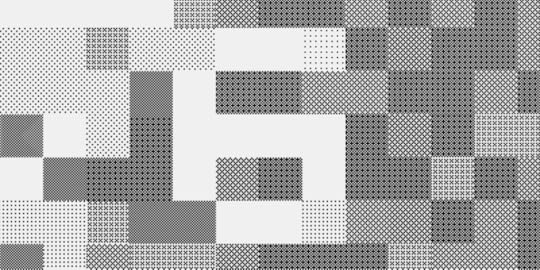
Over the last month, we’ve smashed a pretty decent amount of bugs and made some more performance improvements based on customer feedback. Then, we relaunched our Product Tribes community. And yes, we released the Sketch import, which is something that we have been working on for a long, long time! Here’s a round-up of what we released in June.
The Sketch import premiere
The possibility to edit Sketch files in UXPin was definitely the most frequently requested feature of the last few months. And we proudly made it happen in June! With the new Sketch import, you can simply drag and drop your files right into UXPin and on any computer, with or without Sketch. Then, you just pick up where you left off and edit every single layer of your design. We like to compare it to “breathing new life into your designs, taking them from static artboards to beautifully interactive prototypes with ease”. See how it exactly works in our tutorial.
[image error]
Product Tribes relaunch
Also in June, we relaunched Product Tribes – our growing Slack community of 10,000 designers, PMs, developers, tech writers and researchers from all around the world. That’s where they can share their experiences, exchange insights, give advice and discuss trending topics. If you haven’t already, join Product Tribes today and follow us on Twitter!
On Product Tribes, we also introduced our monthly Ask Me Anything (AMA) sessions with professionals from the field of UX. The very first one was with Ramses Cabello who is an Interaction Designer at Gan Integrity, and the second with Tanner Christensen, a Product Designer at Lyft. You can read both AMA transcripts on our Medium.
Fixed
Values for position and size couldn’t be pasted with copy-and-paste shortcuts into their inputs in the Properties panel.
Missing Variables in the previously created iterations.
When added on canvas, elements weren’t visible in dropdown while the Interaction was still open.
Elements would rotate incorrectly when switching between States.
Spec mode
Properties of the base state would show in the Spec mode for all states within a symbol.
Issues with downloading some SVG files from the Spec mode.
Text
The Comfortaa and Oswald fonts looked different in UXPin than in the Google fonts preview.
Missing Font and Style in the Typography section for a single selected text element for custom proxy configuration.
Symbols
When a Symbol was pasted into another Symbol, its position on Preview wouldn’t match the position from the canvas.
Issues with deleting elements that were inside a Symbol.
The post What’s New in June appeared first on Studio by UXPin.
July 4, 2019
Unleashing the Full Potential of Components in UXPin

We love listening to customer feedback, collecting it and acting upon it! Today, we say so long to Symbols and introduce Components to UXPin. From the ground up, they are more intuitive, powerful, and a lot easier to learn. Read all about Components in our tutorial.
From the new way of editing the Master Component to (almost) unlimited overrides, the changes that we have implemented this time will make your prototyping time spent inside of UXPin a much more streamlined, enjoyable, and time-saving one.
At UXPin, we believe that design tools should encourage your creative work, let you design and prototype faster as well as help you maintain consistency across the entire project. Our goal was to make Components much easier to get started with and, at the same time, very flexible so they support even the most complex use cases.
Let’s Separate the Instance from the Master, Shall We?
Every Component has two parts, the Master Component and the Instance. You basically start by creating a Component from a selection of elements that will make it up. You can then copy it – each and every copy on the prototype is called an Instance.
Overriding Instances
When it comes to Instances, they give you lots of freedom in editing elements inside them. However, there are a few things which you can’t do. And these include changing the position and size for elements inside Instances, copying and pasting new elements into them, as well as changing the layer order. Also, you can’t delete nested elements, group and ungroup elements or move them between groups. It’s worth mentioning here that trying to delete an element inside an Instance will hide it, not delete it
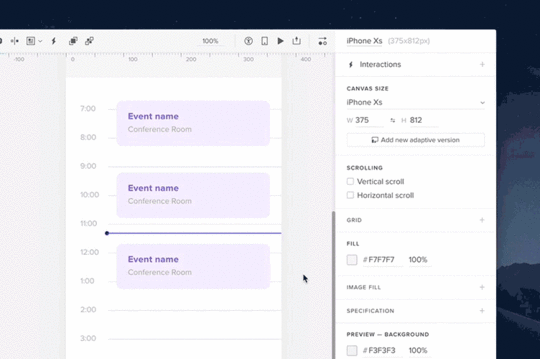
Editing the Master
Instances are reflections of their Master Component. So any changes you make to the Master Component are propagated to its Instance. You’re probably wondering by now: “Since changes to the Master Component are reflected in the Instance, what happens if I change the instance and then edit the Master? Will these changes disappear? Heck no, not at all! Any change you’ve already made to an Instance will remain even if you edit the Master.
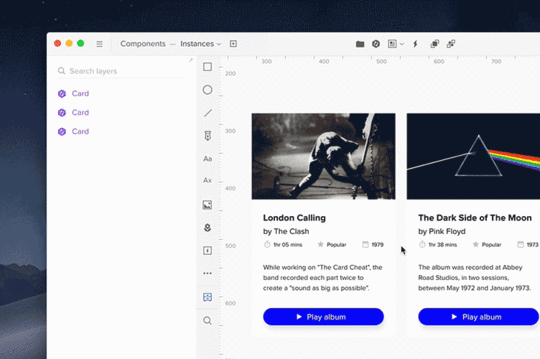
You can, of course, reset overrides back to the original properties of the Master Component. You can do this either for the entire Instance or reset selected properties for an element inside it
Previously, when you edited any Symbol instance, the changes would have propagated to all other Instances. The only exception was if you’ve changed one of the following:
text
image
visibility of the element
active state
Since some properties were treated as overrides and some not, we’ve noticed that this approach was confusing to our users. They didn’t know when their changes will impact all instances and when only one.
Join the world's best designers who use UXPin.Sign up for a free trial.Try it for free!
The post Unleashing the Full Potential of Components in UXPin appeared first on Studio by UXPin.
June 25, 2019
The Whole New Sketch Import: Drop Them All
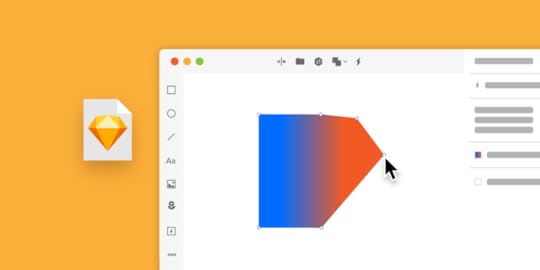
Before we dive into the details, let us make one thing clear: it’s been a long road with this one. Over the last few months, we’ve received the same request many times – to edit Sketch files in UXPin. So we rolled up our sleeves to make it happen. Today we can finally introduce you to the Sketch import that lets you bring Sketch files right into UXPin and turn them into interactive prototypes. This is how it works.
It works for everyone
Since there’s no need to download Sketch to make it work, anyone on the team can open a file on any computer, Windows or Mac.
Start from Sketch, finish in UXPin
We know the drill – some designers simply prefer to use Sketch and then drop their files to UXPin for its prototyping or collaborative benefits. Whatever the case may be, with features like comments, spec mode, documentation, user roles, approval process, and status updates, remote teams can collaborate, communicate and perform more efficiently.
The switch is as easy as it gets
If you’ve been using Sketch for quite a while now, we wouldn’t even dare to ask you to recreate all that work from scratch. That’s why the Sketch import is smooth and reliable, making it possible to drop a file right into UXPin, open it, and edit every single layer with all its bits and pieces with some limitations.
And that’s literally how it works. The striking power of the Sketch import lies in the ability to edit everything after import. Thanks to that, right after you upload all your pages and artboards nice and neat, you can turn them into a fully interactive prototype in a matter of minutes.
The post The Whole New Sketch Import: Drop Them All appeared first on Studio by UXPin.
June 3, 2019
What’s New in May
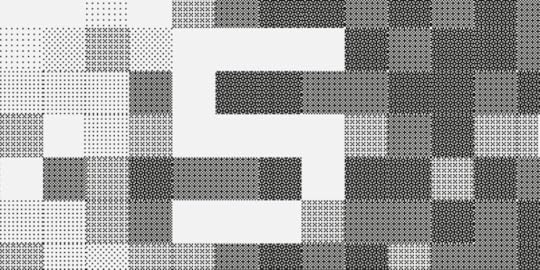
From UXPin Docs to the new Video and Sound elements, to Smart Grid, May was packed with lots of updates that make UXPin great and pave the way for even more stuff coming up soon, all designed to improve your experience. Here’s a rundown of our May highlights:
Smart Grid
With Smart Grid, rearranging and adjusting the spacing between elements feels like a breeze. In the top right corner, you’ll see the Distribute on grid control – it spreads elements evenly apart. Then, adjust the spacing and arrangement in a selection with a drag. You’ll see that it also comes in handy when checking the distance between elements. For more read our tutorial.
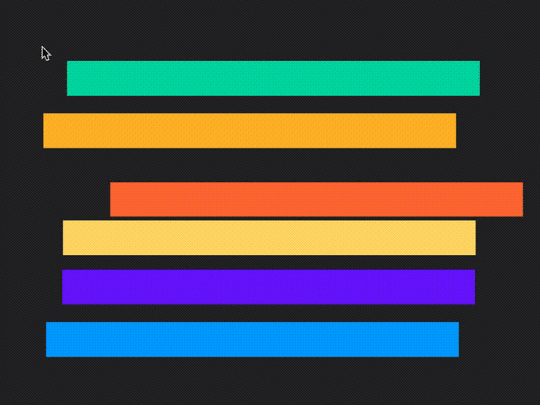
Video and Sound
You can now use Video and Sound elements in your prototypes. Build the mood, enrich them with interactive videos, and use sound for better guidance. Speaking of sounds, as Google released sounds for Material Design, we’ve included them all in the Material Design library inside UXPin. See how to use videos and sounds.
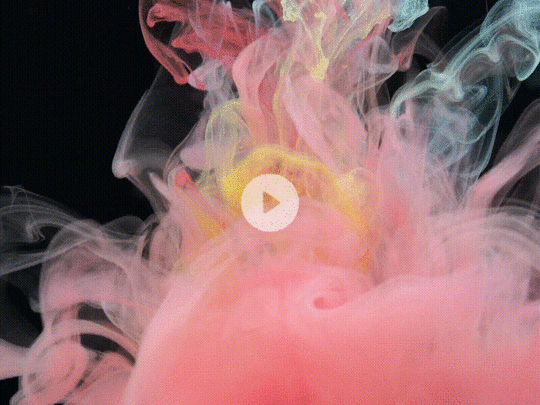
UXPin Docs
We’ve given our knowledge base a fresh look, reworked the content and made it easier to navigate so that you can find answers to all your questions faster than before. We’re continually updating and expanding Docs with content and new articles so that it’s easier for everyone to master UXPin. Visit Docs.

User Flows Library
You can now quickly create rich, perfectly styled User Flows with ready-to-use components. It’s ideal for presentations as well as documentation, allowing you to tell the story of your prototype fast. Available in Design System Libraries.
Enhancements
What’s New has been moved to Help in the bottom right panel of the Editor.
We will try to match local fonts that are not installed on the computer with Google Fonts and replace them if available.
With the release of Video and Audio elements, there are 4 new options to customize the player: Autoplay, Controls, Loop, and Mute. Also, there are 3 new interactions: Play, Pause, and Stop.
You can now add shadows to Symbols.
New Rename shortcut. Press Cmd/Ctrl + R for a selected element and change its name in the Top bar.
Fixed
Numerous performance fixes and memory leaks removed.
The post What’s New in May appeared first on Studio by UXPin.
May 22, 2019
UXPin Tips and Tricks You Need to Know – Part 2
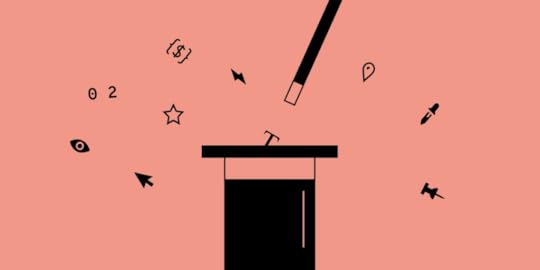
When learning UXPin, it’s good to keep in mind one thing: the devil’s in the details. You get the hang of the basics fast but mastering it is an entirely different story. So if you want to work faster and smarter than anyone else, check out these tips and workarounds. They will fit right into your day-to-day workflow, saving you tons of second that turn into minutes, if not hours.
1. Change opacity with shortcuts
You can quickly change the opacity of selected elements using numbers on your keyboard. Hit 2 to get 20%, 3 to get 30%, and so on. Hitting 0 will give you 100%. But if it’s already 100%, then 0 will drop it to 0%.
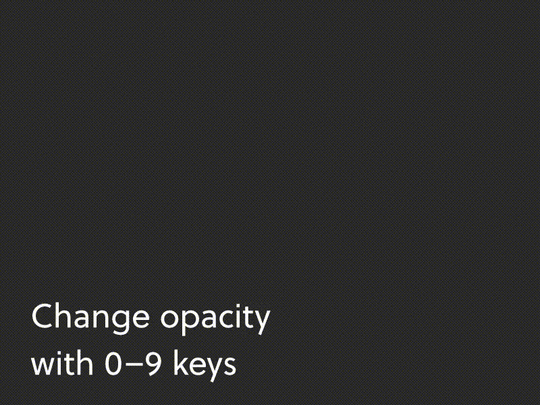
2. Pan canvas
Holding Space and dragging will pan canvas. This comes especially handy for quick navigation around the canvas when looking at the design from up-close.
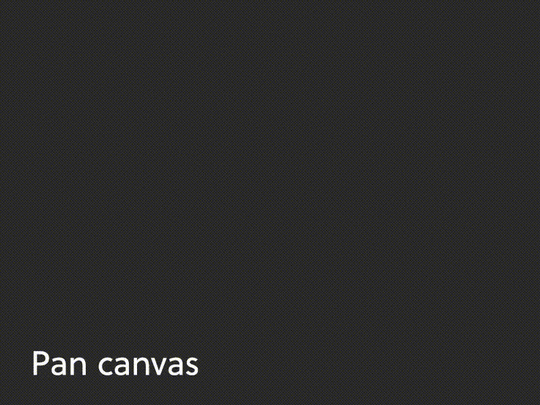
3. Zoom to fit and Zoom to selection
Speedup your workflow radically by using these zoom shortcuts, and quickly go from detail to bird view. As shown, Shift + 2 zooms to the selected element while Shift + 1 scales and positions your view to show the entire design. This also gets useful when you want to go to an element selected in the Layers panel without the need to endlessly scroll through the canvas.
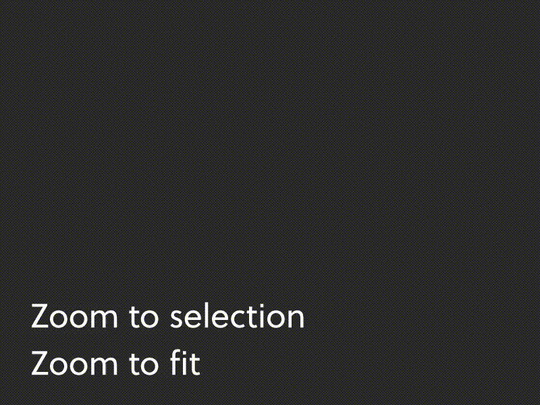
4. Select within selection
Things can get tricky when there are several elements that overlap and you only want to select one — typically you end up grabbing other elements along the way. To solve this problem, hold Cmd/Ctrl when making your selection. It works like a lasso and only scoops up the elements that are entirely contained in the selected area.
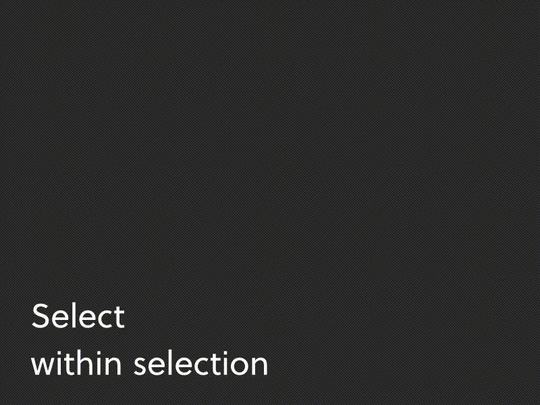
5. Resize with keys
You probably know that you can nudge an element pixel by pixel with arrow keys. But did you know that you can also adjust its size using the same arrows but with Cmd/Ctrl pressed? And if you hold Shift, it will resize by 10px.
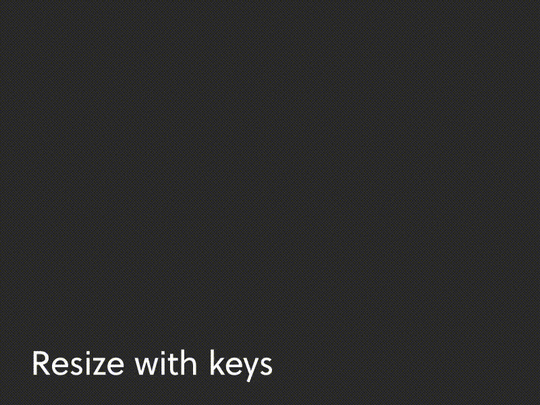
6. Paste image and text
Pasting any text from your clipboard right into UXPin will create a text field. This works for images too!
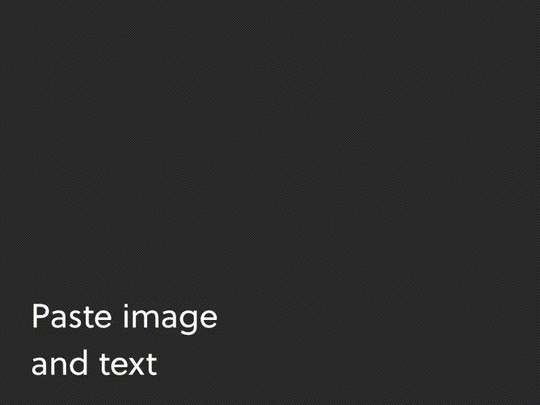
The post UXPin Tips and Tricks You Need to Know – Part 2 appeared first on Studio by UXPin.
May 14, 2019
Meet UXPin Docs, Our New Knowledge Base
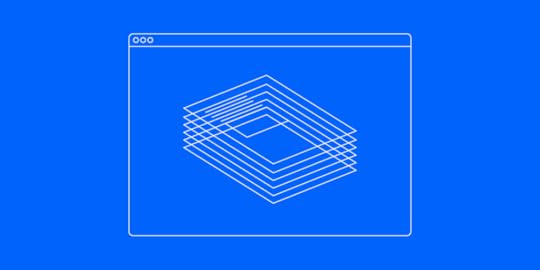
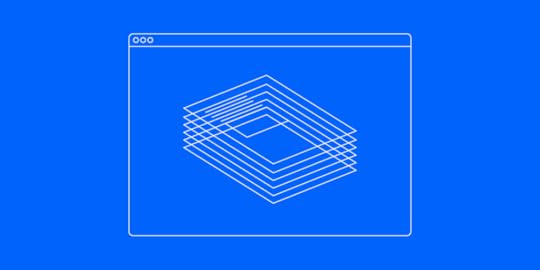
Truth be told, we’ve been waiting for this day for so long! Today, we’d like to welcome you to UXPin Docs, our newly redesigned and simplified knowledge base.
We’ve given it a fresh look, reworked the content and made it easier to navigate so that you can find answers to all your questions faster than before.
We’re also constantly updating UXPin Docs with content and new articles for you to master UXPin in no time.
The post Meet UXPin Docs, Our New Knowledge Base appeared first on Studio by UXPin.
May 7, 2019
What’s New in April
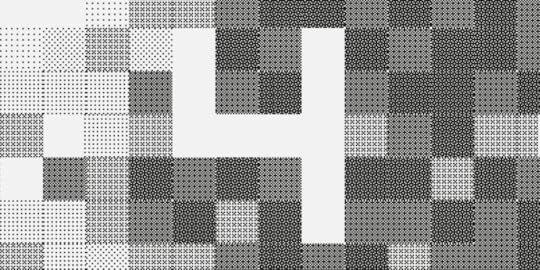
April is over, and so far we can call it the busiest and most exciting month of the year. It brought the latest iOS and Material Design libraries along with Live collaboration, the new list view, and more. Gather round and take a look back on the big stuff we’ve released over the last few weeks.
The latest iOS and Material Design
To speed up your workflow, from now on the latest interactive iOS and Material Design libraries are built right into UXPin as UXPin Libraries in Design System Libraries. They feature all common user interface controls such as buttons, navigation bars, input fields as well as colors, text styles, and icons. They’re both 100% complainant and in line with specifications by Apple’s Human Interface and Google’s Material Design Standards, fully editable for you to adjust them easily to your needs and work insanely fast..
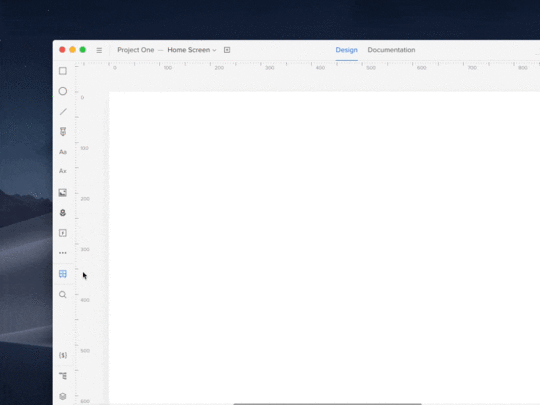
Collaboration and list view in Design System Libraries
Since designing is all about collaboration, from now on adding and updating elements happens automatically, as well as managing libraries and changing permissions across them when working with other designers. Also, you can switch between the grid and the new list view if you want longer element names to be fully displayed.
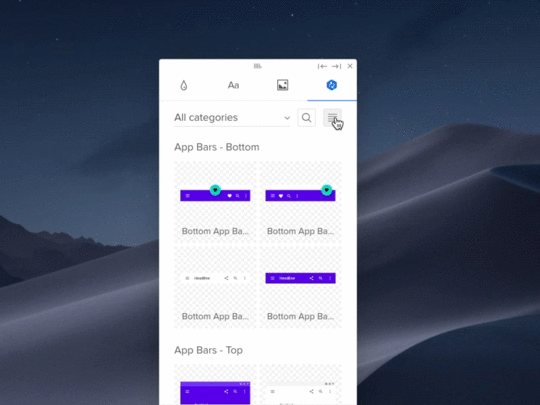
Ready-to-use UXPin Documents
In UXPin, you can do much more than prototype! We’ve just given our UXPin Documents editor a facelift. Check it out for templates, such as Persona, Project Canvas or Business Model Canvas and use them in your next project.
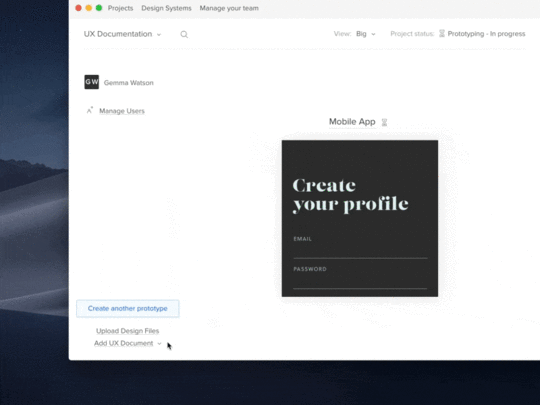
Introducing UXPin Community on Spectrum
Just recently, we broke the news about our presence on Spectrum. UXPin Community is the long-awaited place where you can talk to our team, exchange tips to hone your UXPin skills, share your thoughts and make feature requests. On top of that, our customer support, product, and development teams are there to answer your questions. If you haven’t already, join us now!
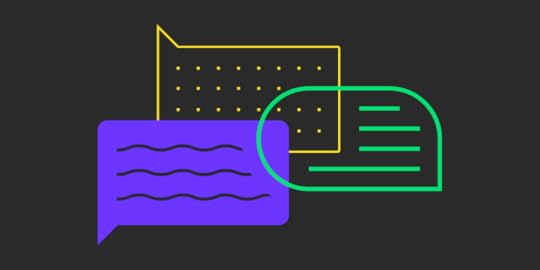
Power tips
They’re here! You can now quickly check our Power Tips when working in the Editor. You’ll find them in the video tutorials panel in the bottom right corner. The list of tips is already getting longer!
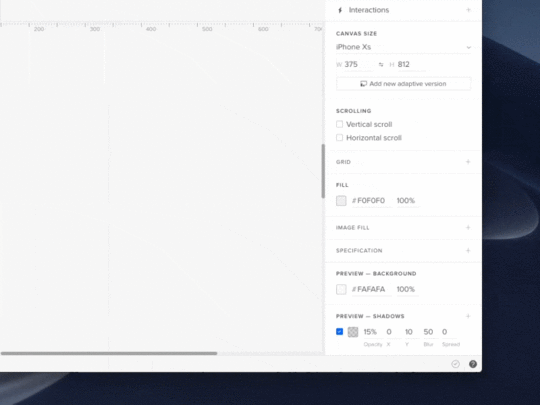
Enhancements
All-new keyboard shortcuts for aligning elements.
Aligning elements to right or bottom with auto canvas size aligns them to the edge of the canvas, not to the bottom-most or right-most element.
We’ve updated the Libraries list by removing the outdated ones.
Fixed
Various fixes that reduce the UXPin Editor memory usage.
The post What’s New in April appeared first on Studio by UXPin.
May 3, 2019
Designer of the Month: Bree Walter of H&R Block (April)
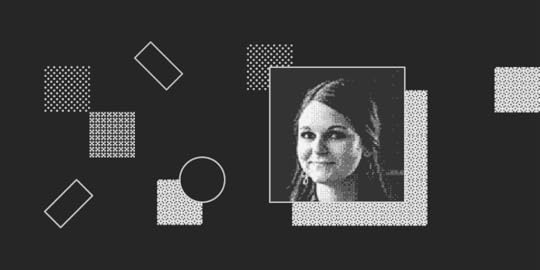
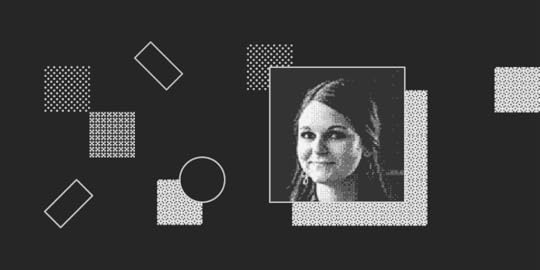 Bree Walter of H&R Block is this month’s pick!
Bree Walter of H&R Block is this month’s pick!Round 2 of our new blog series! Every month we highlight a UXPin user. Learn more about why they work in design, what inspires them, and how UXPin makes their lives easier!
This month, we’re thrilled to introduce to you the amazing Bree Walter, H&R Block’s Senior User Experience (UX) Designer! Let’s jump right in.
Bree, it’s a pleasure. For starters, what’s your role at H&R Block?
To provide some quick background, we have a UX team that focuses on our client-centered applications and experience, such as our “DIY” tool to file your own taxes. And we have a UX team focused on our “Assisted” tax professional applications and the experience facilitated in our 10,000+ offices. I’m a Senior UX Designer on the latter team.
A unique aspect of my role is that I work on applications with dual user experiences. There’s a consideration for how tax professionals use the system and also how clients follow along on the screen while the tax professional completes their taxes. Previously, there wasn’t a dedicated UX representation for our tax professional applications. The focus was primarily on our client facing products. It’s been an exciting opportunity to pioneer this initiative to improve both experiences.
Happy World Usability Day! I had the opportunity to lead a user-centered thinking activity with individuals from two of our offices across various roles in our department. It was a great time and I loved seeing so many team members embracing usability! #ux #worldusabilityday pic.twitter.com/xDjmJLeHql
— Bree Walter (@the_bree_walter) November 9, 2018
What’s the most memorable project you’ve worked on?
In my short time at Block, I’ve particularly enjoyed working on our in-office “point of sale” application which staff use in our tax offices to collect payments. This was a classic case of an experience that hadn’t been renovated for decades and our team was given free reign with it from a UX perspective. We turned it on its axis technologically, began utilizing more intuitive, modern design patterns and integrated immense workflow enhancements.
Given this was the largest redesign in the application’s history, we knew there’d be significant change management involved. We drastically adjusted our training program and help content. Validation testing and measurement has shown some amazing figures so far and I’m excited to see the long-term benefits this redesign will bring to our tax office staff and clients.
This project was exciting because of the freedom presented to me to press the boundaries of “how it’s always been done”. Also, it was the first IT department project that integrated an Agile UX process with our development and product teams. We worked through trial and error scenarios to learn what’d work best and how to most effectively embed UX practices in the design and development processes. The team has been extremely supportive and, as a result, are driving better results for our users.
Sounds amazing! Moving along, what’s your design process like?
Here’s how I summarize my process – relate, ideate, create, validate. It’s essentially the design thinking process, but since it rhymes, those who aren’t UX designers remember it easier!
Additionally, my department fully embraced an Agile inspired “shift left” mentality, making the design process more effective and efficient. We engage key stakeholders, source user feedback, embrace team feedback, and test our designs and development as early as possible. This reduces development time and cost, which would otherwise be much higher if we waited until later.
Describe the relationship between designers and developers at your company.
Here at Block, we’re consciously creating a transparent and collaborative relationship between both teams. We also establish strong relationships with other key partners in the development process, such as QA and Product. We stay very much in-sync throughout the whole process, ensuring we’re always marching in the same direction.
The narrative across the industry has portrayed the developer and designer relationship as being very “us and them”. But if you boil it down, I believe success all comes down to common decency. If every team member values each other and respects the unique insight each person brings, your team dynamic will be much more positive.
I’ll admit that some developers have suggested ideas I’ve disagreed with, but in these instances, it’s the delivery of your response and dialog with them that matter most. Thank that developer for their input, rationally explain why this may not be the best approach, and back it up with facts and findings from user insights, and you’ll create a safe space to find a common solution. This encourages them to keep providing their valuable input, and your relationship and the climate of the team will be much more fruitful!
What’s something you’ve done recently that you’re proud of (personally or professionally)?
What a crazy, exhausting, awesome day!! Spoke to three classes, a club, and had three 1:1’s with students. Loved interacting with so many Bearcats today! Thanks for having me @jplamer and @NW_AdInk ! #ux #nwmsu https://t.co/T2549ziL43
— Bree Walter (@the_bree_walter) November 30, 2018
UX Collective had a great point in their 2019 State of UX report. Instead of slaving away on unsolicited redesigns or improving the double-diamond model, do the world a greater service and guide young professionals or work with non-profits. I couldn’t agree more! So many designers focus on adding the coolest, sleekest case study to their portfolio, when in reality taking on these others does much more for your professional and personal development. Employers like seeing that you’re well-rounded, involved in the UX community, and spend your time doing good instead of solely being focused on bolstering up your portfolio.
That’s why I was a board member for the UXPA KC chapter last year and coordinated a mentorship program to match students and young professionals in the area with veteran UXers. I also mentor students from my alma mater and go back to speak on campus. Amazing mentors guided me in my early career, and I’m passionate about passing on that support to the next generation of designers. Additionally, I provide volunteer UX services for a few non-profit causes. This allows me to add work to my portfolio while also gaining a larger network of resources that impact communities and causes that I care about.
We agree, that’s so important! Speaking of what’s important: what’s your life philosophy?
One of my mentees recently said,“the graveyard is the richest place on Earth”. I love mentoring because I always end up learning as well! This quote suggests the grave is “full of hopes and dreams that were never fulfilled, inventions never created, books never written, and cures never discovered, all because someone was too afraid to take that first step”.
This philosophy can be applied to many situations, whether it’s being too afraid to speak up or ask questions in a meeting with stakeholders, reaching out to someone to mentor you, or following your dream to start your own business. If we don’t take the leap, speak up, reach out, or dive into uncharted territory, we’re left wondering about the “what ifs”. And this isn’t just a disservice to ourselves, but to all those that could’ve also been positively impacted by those decisions.
Wow, incredibly deep. Switching gears: What kind of projects do you use UXPin for?
UXPin is so robust in what it can provide! I certainly use it for product design, whether that’s responsive websites or applications and software programs. But I also utilize UXPin for less conventional uses too, like design collateral for events, visual infographics for teammates, training/onboarding documentation for new resources… heck I even designed my resume with it! The options are endless. Since it has so many built-in libraries and design properties, and a very elegant way of previewing and sharing with others, it makes it a very multi-purpose tool!
Give us your favorite tip to make design collaboration easier!
This may not be a “tip” to make collaboration easier so much as it’s a fundamental necessity to create effective collaboration.
I strongly support giving all team members a seat at the table. There’s a saying that if you want to go fast, go alone; if you want to go far, go together. Before effective collaboration can happen, everyone must feel they’re an important part of the team. Everyone brings their own individual strengths to a project. Regardless of how long you’ve been around or your role, everyone must be an active part in team collaboration.
In practice, this means that I incorporate representation from all roles and disciplines in research readouts, ideation sessions, design reviews, development reviews, user testing sessions, etc. In doing this, everyone plays an active role in creating the best UX and the team feels more driven and empowered.
And now… our favorite question: What’s your favorite UXPin feature?
I’m supposed to choose just one?!?! No way! I’ll give you top 5! The real-time collaboration ability in the tool is huge! Not long ago, my teammates and I sent Illustrator and Photoshop files back and forth. I give this UXPin feature two thumbs up!
The countless libraries are also very helpful. The fact that you don’t have to manually import them and that there are many elements, like form inputs, that already have working functionality speeds up my design process.
Design system integration is also immensely powerful! 70%+ of companies either currently have a design system or are building one (according to UXPin’s industry report… don’t even get me started on how much I love UXPin’s amazing educational content in addition to their tool!), so having this feature built in creates a seamless experience for our teams.
Several latest features make me consider UXPin the true leader in the industry. Conditional logic (variables) makes user testing way more realistic and lets me convey functionality effectively. Additionally, the accessibility feature to view designs with various color-blindness lenses takes UXPin from “sleek” to truly inclusive and best-in-class!
UXPin variables in action
Wow – thank you! One more: fill in the blank: “It’s my dream to design a …”
Ted Talk presentation, a children’s book, a music festival, a molecular gastronomy restaurant, a UX conference, a river-front park, and a young professional’s podcast, just to name a few! My dreams involve merging my analytical and creative sides in ways that go beyond digital interfaces to impact a multitude of diverse human experiences.
Well… what are you waiting for? Check our Bree’s top 5 features yourself:
Join the world's best designers who use UXPin.Sign up for a free trial.Try it for free!
Want to be featured as the next designer of the month? Know a designer who deserves extra recognition? Email us at marketing@uxpin.com.
The post Designer of the Month: Bree Walter of H&R Block (April) appeared first on Studio by UXPin.
UXpin's Blog
- UXpin's profile
- 68 followers



