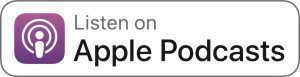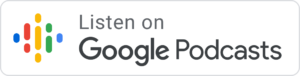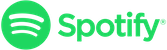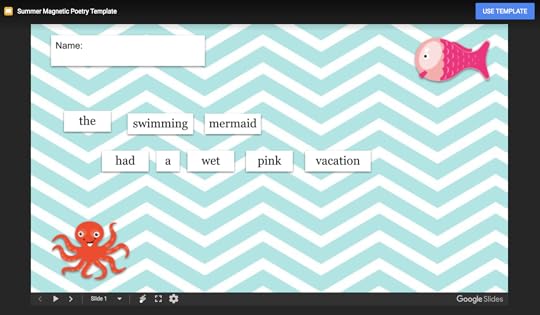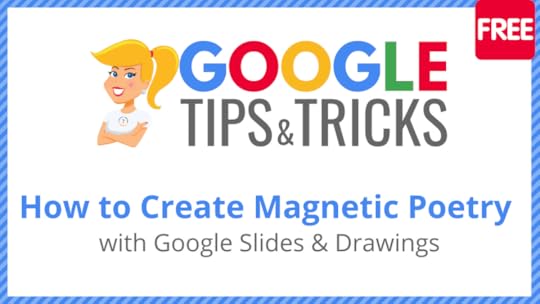Kasey Bell's Blog, page 51
September 3, 2019
Eduprotocols: Customizable Lessons for Any Subject or Grade! – SULS028
The post Eduprotocols: Customizable Lessons for Any Subject or Grade! – SULS028 appeared first on Shake Up Learning.
On this episode, I welcome Jon Corippo, Chief Learning Officer at CUE, as we discuss how to use EduProtocols to save time and 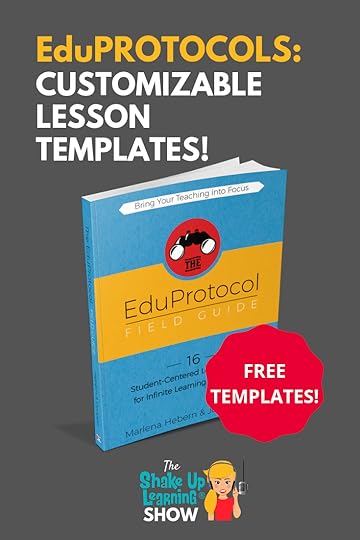 increase learning in your classroom. Eduprotocols are classroom-tested customizable lessons for any subject or grade to break up clichéd lesson plans, build culture, and deliver content to K-12 students in a supportive, creative environment.
increase learning in your classroom. Eduprotocols are classroom-tested customizable lessons for any subject or grade to break up clichéd lesson plans, build culture, and deliver content to K-12 students in a supportive, creative environment.
Jon has made it his life’s mission to find ways to engage and inspire his students while saving himself time and energy on unnecessary routines. Together with his co-author Marlena Hebern, he has created a wonderful field guide on creative ways to use technology and engage the classroom.
Jon was amazing to talk to about where education is going and why engaging students and coaching them versus solely lecturing them is the key to lifelong learning habits. We discuss was to implement the protocols in your classroom and why worksheets clog up your grading pile and your time. Get rid of the meaningless workshop and get your students creating!
You won’t want to miss Jon’s amazing analogy on why his favorite protocols are like brisket and mac and cheese. Stay tuned to the end to learn what’s coming up next for the EduProtocols. Jon is an impressive resource with awesome ideas on how to increase engagement and decrease busywork. Let me know what you think about his strategies for increased learning!
#EduProtocols: Customizable Lessons for Any Subject or Grade! @jcorippo explains on #ShakeUpLearning podcast! #openpedagogy
Click To Tweet
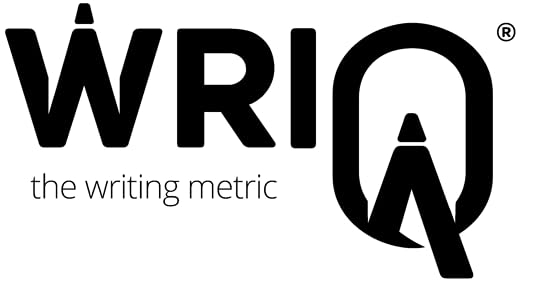 This episode is sponsored by WriQ.
This episode is sponsored by WriQ.WriQ gives a 360-degree overview of every aspect of student writing so teachers can provide meaningful and accurate feedback to each student.
WriQ, the latest innovation from Texthelp, grades papers digitally in Google docs – saving you time for other precious instructional activities.
WriQ is establishing a new revolution for writing assessment, so join a growing community of teachers and try WriQ today.
Visit: text.help/shakeupwriting
In This Episode:
[00:29] – Welcome back! Today’s guest is the author of EduProtocols, Jon Corippo.
[01:41] – Shout out and congratulations to Kim Caise, Stacy Peppler Gray, and Susie Bankert who are all newly Google Certified Educators.
Learn more at GetGoogleCertified.com
Want to Work With Kasey? Check out how! – Bring Kasey to your next event!
Also, shout out to Heather Dollevoet for her awesome Tweet about my episode on Hive Summit!
[04:40] – Listen as @HansTullman leaves Kasey a shoutout voice message:
Have a question for Kasey or an idea you want to share? Maybe you just want to leave a shout out! Visit https://www.speakpipe.com/ShakeUpLearningShow and leave a message!
[05:39] – Kasey welcomes Jon Corippo, Chief Learning Officer at CUE, to the show.
[08:32] – How did Jon find his way to education?
[11:29] – Where did the idea for EduProtocols come from?
[19:08] – When doing multiple skills at once, how do you measure performance?
[23:29] – Jon shares his favorite protocols.
[32:35] – What’s next for EduProtocols?
[38:25] – What causes depression in students, school or depression?
[40:43] – Connect with Jon!
Podcast Question of the Week
[42:14] – Kasey shares the podcast questions of the week:
Which of the EduProtocols is a good fit for your classroom? How will you implement?
Post your answer to your favorite social media platform using the hashtag #ShakeUpLearning, or share it in the Shake Up Learning Community on Facebook!
[43:59] – Thank you for listening! Please subscribe to the podcast, and leave a review on iTunes. (Bonus points if you use the word “y’all” in your review!)
Listen as @jcorippo explains why you can have multiple favorite foods and @EduProtocols. Brisket and mac and cheese, for instance, aren’t they better together? Learn more on the #ShakeUpLearning podcast. #EduProtocols #openpedagogy
Click To Tweet
Links and Resources Mentioned in this Episode:
The Shake Up Learning Show
The Shake Up Learning Community on Facebook
Join the Shake Up Learning Book Study!
GetGoogleCertified.com
Hive Summit
text.help/shakeupwriting
CUE
The Shake Up Learning Show Episode 22: Power Up Your Classroom with Gameplay [Interview with Cate Tolnai and Lindsey Blass]
EduProtocol Field Guide: Book 1 by Jon Corippo and Marlena Hebern
EduProtocol Field Guide: Book 2 by Jon Corippo and Marlena Hebern
Harry Wong
Ditch That Textbook by Matt Miller
Teach Better Conference with Dave Burgess
Image Grammar by Harry Noden
Quizizz
Sketchnote
SlideDeck
HyperDocs
MathReps by Lisa Nowakowski
Jon on Twitter: @jcorippo
Questions & Comments
Do you have a question you would like me to answer on the show? I’d love to hear from you!
I also love to hear from students!
Leave me a voicemail and your message could be played on the podcast!
Do You Want to Be on the Podcast?
To learn more about our process for selecting guests, please visit our show page here.
Sponsorship and Other Inquiries
If you have other questions or inquiries about the podcast, please use this contact form.
© Shake Up Learning 2019. Unauthorized use and/or duplication of this material without express and written permission from this blog’s author and/or owner is strictly prohibited. Excerpts and links may be used, provided that full and clear credit is given to Kasey Bell and Shake Up Learning with appropriate and specific direction to the original content on ShakeUpLearning.com. See: Copyright Policy.
The post Eduprotocols: Customizable Lessons for Any Subject or Grade! – SULS028 appeared first on Shake Up Learning.
August 27, 2019
How to Create Drag and Drop Activities with Google Slides – SULS027
The post How to Create Drag and Drop Activities with Google Slides – SULS027 appeared first on Shake Up Learning.
In this video and podcast episode, I’m going to share with you a little-known secret–how to create drag and drop activities with Google Slides.
My favorite G Suite tool is Google Slides, not because it is an easy-to-use presentation tool, but because it does so much more than 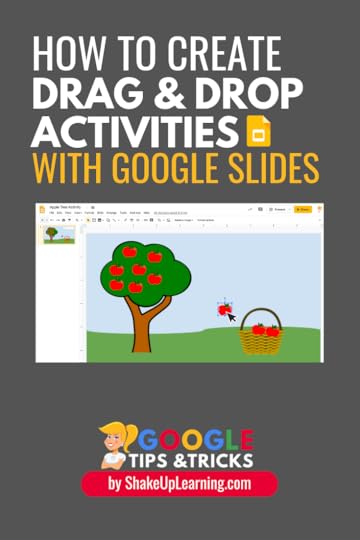 just create presentations.
just create presentations.
I frequently refer to Google Slides as the Swiss Army Knife of G Suite. It really is the most flexible tool in the entire suite.
Over the years, I have used Slides to create eBooks, cheat sheets, images, infographics, and drag and drop activities for students like Magnetic Poetry.
There are many ways for teachers to use this idea to create learning experiences for students.
The littles can practice counting by moving apples from an apple tree into a basket, as shown in the example tutorial below.
Label the parts of a frog in science.
Creative writing with a limited word bank.
Manipulate shapes and graphs in math.
Lable a numberline or timeline with a word bank.
Use a graphic organizer to analyze and organize information.
Don’t spend a bundle on TPT when you can create your own!
These simple tips will help you see the possibilities of Google Slides and how you can create interactive lessons for your students.
How to Create Drag and Drop Activities for Your Students with #GoogleSlides! #shakeuplearning #gsuiteedu
Click To Tweet
How to Create Drag and Drop Activities with Google Slides
You can listen to the audio podcast version of this tutorial or watch the YouTube video.
If you are an experienced Google Slides user, play the podcast version below or in your favorite podcast app.
If you need more hands-on guidance, watch the screencast video tutorial below.
Be sure you are subscribed to the Shake Up Learning Channel, so you don’t miss any new videos!
The key to making drag and drop assignments is creating a background template that cannot be moved. Then add the other elements that students will click and drag around on the canvas. These elements can be images, a word bank for labeling or organizing, graphic representations of just about anything.
In the tutorial, I will show you how to create a very simple example to help you understand the features. You can create activities for any grade level, including more advanced activities than the primary example below.
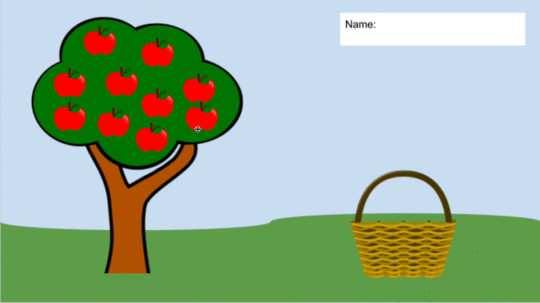
This episode is sponsored by WriQ.
WriQ gives a 360-degree overview of every aspect of student writing so teachers can provide meaningful and accurate feedback to each student.
WriQ, the latest innovation from Texthelp, grades papers digitally in Google docs – saving you time for other precious instructional activities.
WriQ is establishing a new revolution for writing assessment, so join a growing community of teachers and try WriQ today.
Visit: text.help/shakeupwriting
Steps for Creating Drag and Drop Activities with Google Slides
Note: Creating drag and drop activities with Google Slides can be very simple or very intricate. Depending on what you want to create, these steps could vary.
STEP 1: Plan Your Activity and Align to Your Learning Goals
There are a million ways to use this functionality in your classroom. Before you get too excited and create a super cute background with your favorite bitmoji, take a moment to think about an activity that aligns to your learning goals.
This activity will most likely involve students moving objects, shapes, images, or even images of words into certain areas of a background. That background can be anything you want! My advice is to start simple so you understand the possibilities and improve your skills as you go.
Most importantly, choose an activity that is going to help students reach the learning goal(s) for your classroom. Dig deep into your curriculum to make this meaningful and not just using tech for tech’s sake!
STEP 2: Create Your Background Image on a New Blank Slide
To keep things simple, we are going to create in Google Slides but it is worth mentioning that you could also create in Google Drawings. (These tools are very similar!)
Open a new Google Slide deck. (Tip: go to http://slides.new to open a new slide deck.)
The first thing we want to create is the background of the activity. This part will be locked and not moveable for students.
Start with the background color if you want something other than white.
To change the background: right-click (or control-click) on the slide, then click on “Change Background.”
Insert the other images and objects that you want in the background of your activity. (Tip: Search for images inside of Slides (File>Insert>Image>Search the Web) to find images that are filtered for commercial use with modification.)
Layer all of the elements you want on your background. Keep in mind the background will remain stationary or “locked” in the activity. We are not adding the moving parts yet.
In the example below, I added a sky blue background, green grass as a shape, a text box for the student’s name, and an image of a tree and basket.
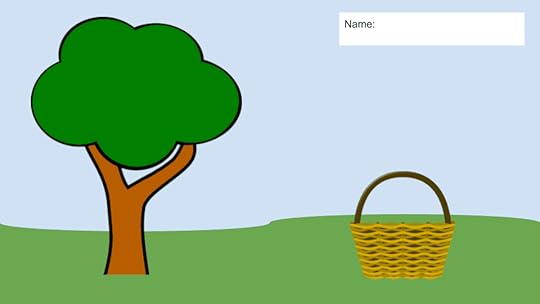
Once you have your background elements in place, go to File>Download and download as a .PNG file (recommended for clipart style), or .JPG file (recommended for photography).
STEP 3: Create Your Activity Template
Create a new Google Slide deck.
Add a blank slide and upload the image your created as the background so it is “locked,” and students cannot move it around. (Right-click (or control-click) on the slide, then click on “Change Background,” then choose the image you just downloaded.)
Add the elements and objects that you want students to drag and drop, or move around to different areas on your background.
Note: If you want to create a type of word bank or answer choices that students cannot edit, you will need to create these as images in Google Slides or Drawings. You can learn how to do this in my FREE online course.
Below I added the apples and an empty text box over the name box.
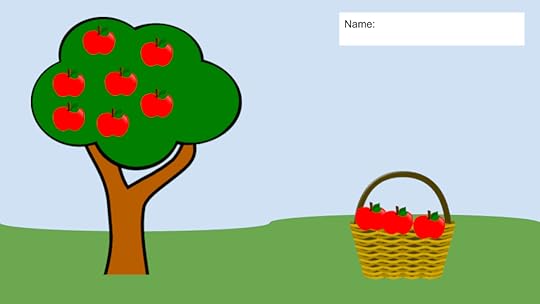
Want to try it? Make a copy of my template to see how it works or use the template link. (Please do NOT request access.)
STEP 4: Assign to Students in Google Classroom
If you are using Google Classroom, you can use the option to “Make a Copy for Each Student,” to create individual files for each student.
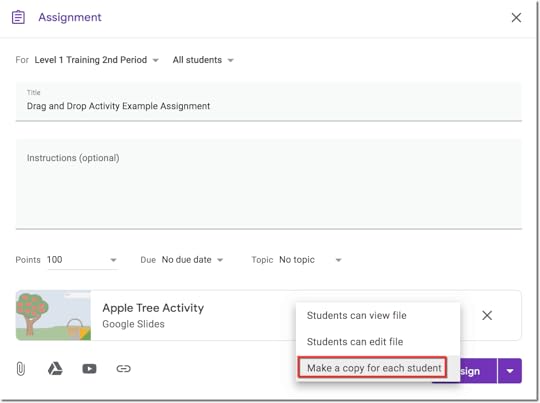
New to Google Classroom? Check out these must-have Google Classroom skills!
Or, you can use one collaborative slide deck and duplicate the slide template for each student in your classroom. This is a great way to see all of your students work in one location. And this allows students to comment on each others work or work collaboratively, depending on the type of assignment.
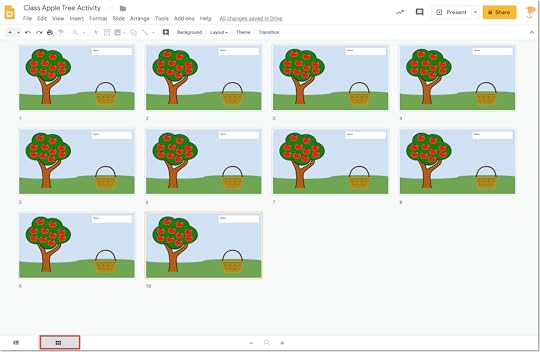
Podcast Question of the Week
“How can you use the interactive features of Google Slides to engage your students in new ways? What will you create? What will your students create?”
Post your answers in the Shake Up Learning community or on your favorite social platform.
Access all of the podcast questions of the week here.
Learn More About Google Slides!
Join the Google SLIDES Master Class Online Course
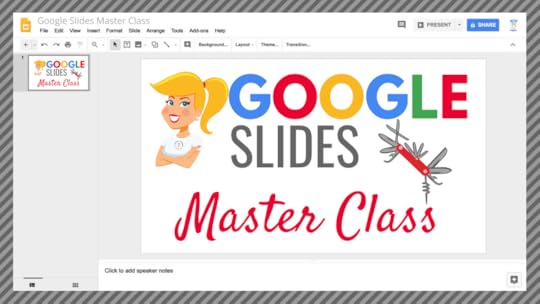
I frequently refer to Google Slides as the Swiss Army Knife of the G Suite tools because it is capable of being so much more than a presentation tool. In this course, you will learn how to use Slides in new and unexpected ways in your classroom that will engage your students and make learning more dynamic!
K-12 teachers are going to LOVE THIS COURSE!
This class is perfect for beginner to intermediate users to take their skills to the next level and become a Google Slides Master!
(Prerequisite: basic knowledge of slides, how to access and create new slides.)
Click here to learn more and to ENROLL TODAY!
Learn All About the Course
What’s Included?
Self-paced
Video-based lessons
3 BONUS Lessons!!!
Bonus 1: Stop-Motion Animation
Bonus 2: How to Create Magnetic Poetry with Slides and Drawings
Bonus 3: 50 Google Slides Lesson and Project Ideas
Supporting Resources
Best Practices and Tips
6 hours of professional learning credit
Purchase orders are accepted (Just email Kasey[at]ShakeUpLearning.com (replace [at] with @.)
Bulk license discounts
Get your whole team, campus, or district on board
Click here to learn more and to ENROLL TODAY!
Check out all of my Google Slides Resources here!
Questions & Comments
Do you have a question you would like me to answer on the show? I’d love to hear from you!
I also love to hear from students!
Leave me a voicemail and your message could be played on the podcast!
Do You Want to Be on the Podcast?
To learn more about our process for selecting guests, please visit our show page here.
Apply for an on-air coaching episode here.
Sponsorship and Other Inquiries
If you have other questions or inquiries about the podcast, please use this contact form.
© Shake Up Learning 2019. Unauthorized use and/or duplication of this material without express and written permission from this blog’s author and/or owner is strictly prohibited. Excerpts and links may be used, provided that full and clear credit is given to Kasey Bell and Shake Up Learning with appropriate and specific direction to the original content on ShakeUpLearning.com. See: Copyright Policy.
The post How to Create Drag and Drop Activities with Google Slides – SULS027 appeared first on Shake Up Learning.
August 20, 2019
Meaningful Collaboration in the Classroom – SULS026
The post Meaningful Collaboration in the Classroom – SULS026 appeared first on Shake Up Learning.
It’s time for another on-air coaching session!
My guest on this episode is Vicki Huepel, a high school science teacher from  Montana, and member of the Shake Up Learning community, who is trying to create meaningful collaboration in the classroom.
Montana, and member of the Shake Up Learning community, who is trying to create meaningful collaboration in the classroom.
Listen in and we breakdown an entire lesson to see where it can be elevated and updated.
Vicki has put together a lesson in which her students complete a variety of tasks dedicated to researching and explaining the digestive system.
In the past, she has mostly lectured the students and then they would complete labs.
She shares the changes she has already made to the lesson and then the coaching begins.
Putting yourself in the hot seat of on-air coaching takes courage and Vicki did an amazing job, I ask her to dig deeper into her lesson as well as her overall teaching style to find the ways in which this one lesson can be elevated.
The best part is hearing her realize that the steps we take in this episode are applicable to the classroom as a whole.
Don’t miss out on this fantastic deep dive into assessment, collaboration, and using tech to uplevel your lessons.
Have you been trying to create meaningful collaboration in your classroom? Listen to learn how you can uplevel your lessons on this episode of #ShakeUpLearning podcast.
Click To Tweet
In This Episode:
[00:29] – Welcome back! Today’s guest is science teacher Vicki Heupel, in the hot seat for on-air coaching.
[01:31] – Shout out to Gail Falewicz for her super sweet email about my book.
Learn more about the book at http://shakeup.link/book
Want to Work With Kasey? Check out how! – Bring Kasey to your next event!
[02:35] – Kasey answers a question she received on SpeakPipe from an anonymous listener:
“What are the best ideas for the evaluation lesson you do for your principal?”
Have a question for Kasey or an idea you want to share? Maybe you just want to leave a shout out! Visit https://www.speakpipe.com/ShakeUpLearningShow and leave a message!
[05:56] – Vicki shares a bit about her background and her experience with The Google Certification courses.
[10:32] – Hear Vicki describe her classroom and the devices and applications she and her students use.
[15:33] – Why did Vicki pursue on-air coaching?
[19:14] – Learn why Vicki wants to revamp her digestive system lesson and increase collaboration.
[23:25] – Kasey asks a series of coaching questions about changes Vicki has already made to her lesson and classroom.
[27:40] – If the lesson were a 10, how would it have changed? What would the students be doing?
[30:41] – What pushes the lesson to a level 10?
[34:31] – How can the lesson efficacy be assessed before and after the changes?
[36:39] – Would assigning roles help build collaboration more quickly?
[39:18] – Kasey digs deeper into what could be changed to make the lesson great.
[43:31] – Keep in mind that every lesson has to adjust to the students in the room.
[44:08] – What is the goal of collaboration within this particular lesson?
[48:47] – How could Vicki make the group assessment process work time over time?
[51:55] – Would Flipgrid enhance the assessment process?
[53:18] – Can the changes for this lesson be applied to Vicki’s classroom as a whole?
[54:14] – What is the next thing that Vicki needs to do to get ready?
Podcast Question of the Week
[58:07] – Kasey shares the podcast questions of the week:
How can you make collaboration more meaningful and purposeful in your classroom?
Post your answer to your favorite social media platform using the hashtag #ShakeUpLearning, or share it in the Shake Up Learning Community on Facebook!
[58:58] – Interested in Google Certifications? Head over to getgooglecertified.com and check out all of the free resources.
[59:48] – Thank you for listening! Please subscribe to the podcast, and leave a review on iTunes. (Bonus points if you use the word “y’all” in your review!)
We’re returning to the hot seat! Listen in to this on-air coaching episode and learn how you can create meaningful collaboration in your classroom. #ShakeUpLearning
Click To Tweet
About Vicki
 Twitter: @33heupel
Twitter: @33heupel
Website: https://sites.google.com/view/heupel/home
Location: Kalispell, Montana, United States
Title: High School science teacher
School District/Campus: SD #38/ Bigfork High School
My name is Vicki Heupel (hi-pull). I am a high school Science teacher in Bigfork, Montana. My husband and I have been married 20 years & have 2 high school boys. I have been teaching for 23 years and I currently teach high school Biology, Forensics, and Astronomy. I love teaching. I originally got into teaching because I wanted to create high school science classes that gave students to more opportunities to engage in the doing of science. More experiments, more building, and more hands-on learning. Google Certified Educator Level 1
Links and Resources Mentioned in this Episode:
The Shake Up Learning Community on Facebook
Join the Shake Up Learning Book Study!
The Shake Up Learning Show Episode 10: How to Choose a Digital Assessment Strategy
Questions & Comments
Do you have a question you would like me to answer on the show? I’d love to hear from you!
I also love to hear from students!
Leave me a voicemail and your message could be played on the podcast!
Do You Want to Be on the Podcast?
To learn more about our process for selecting guests, please visit our show page here.
Apply for an on-air coaching episode here.
Sponsorship and Other Inquiries
If you have other questions or inquiries about the podcast, please use this contact form.
© Shake Up Learning 2019. Unauthorized use and/or duplication of this material without express and written permission from this blog’s author and/or owner is strictly prohibited. Excerpts and links may be used, provided that full and clear credit is given to Kasey Bell and Shake Up Learning with appropriate and specific direction to the original content on ShakeUpLearning.com. See: Copyright Policy.
The post Meaningful Collaboration in the Classroom – SULS026 appeared first on Shake Up Learning.
August 13, 2019
Is Microsoft Making a Comeback in Education? – SULS025
The post Is Microsoft Making a Comeback in Education? – SULS025 appeared first on Shake Up Learning.
Is Microsoft making a comeback in education?
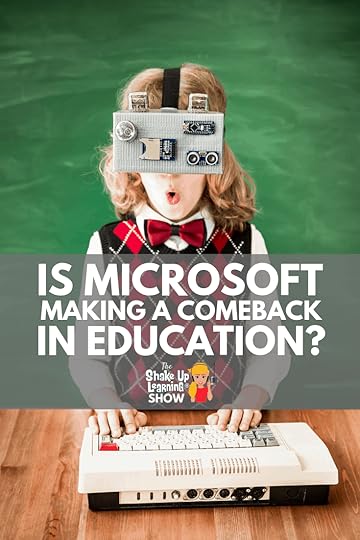 Today’s guest is the gadget guru herself Leslie Fisher. I brought Leslie to the show to answer the EdTech community’s biggest question, is Microsoft making a comeback in education? You won’t want to miss our chat about what’s new with Microsoft, and some of Leslie’s other favorite tools and gadgets.
Today’s guest is the gadget guru herself Leslie Fisher. I brought Leslie to the show to answer the EdTech community’s biggest question, is Microsoft making a comeback in education? You won’t want to miss our chat about what’s new with Microsoft, and some of Leslie’s other favorite tools and gadgets.
Yes, you heard me. I said the ‘M’ word which is not something I talk much about, but there is a definite shift in the air.
First things first, we share why #youarenotmyfriend has been generating buzz and lay to rest rumors of any EdTech in-fighting. We are friends and we are definitely happily connected colleagues.
For several years the response I’ve given when teachers ask me about Microsoft is that I’ve been waiting for them to catch up. Leslie shares their innovative developments with the Immersive Reader and how they have integrated it with Flipgrid, how Microsoft Forms is helping math teachers create intuitive quizzes, and the various other apps and gadgets that she uses on a daily basis.
This conversation was packed with fantastic information about Microsoft’s newest products and others that have been around and have gotten a reboot. Is Microsoft making a comeback? After this conversation, I think the answer is yes. What are your thoughts?,
Is Microsoft making a comeback in education? Learn the answer with @lesliefisher on the #ShakeUpLearning podcast. #youarenotmyfriend
Click To Tweet
In This Episode:
[00:29] – Welcome back! Today’s guest is Leslie Fisher, the gadget guru.
[01:52] – Shout out to Robinson ISD and China Spring ISD where Kasey just delivered a keynote for convocation.
Want to Work With Kasey? Check out how! – Bring Kasey to your next event!
[02:32] – Kasey shares a question from the Shake Up Learning Community, specifically from a member of the summer book study:
“What would you say to a student who said, “If he [the teacher] doesn’t know the answer to that question then he shouldn’t be teaching and I’m not going to take him seriously?”
Kasey’s Response:
I would say we live in a time where things are changing at an exponential pace and we can’t be experts in everything. But we can be are expert learners and show them the importance of being able to find their own answers and solve their own problems. The number one skill students will need to survive in this ever-changing world is the ability to adapt and teach themselves new skills.
**This episode is NOT sponsored by Microsoft**
[06:17] – Kasey welcomes Leslie to the show and they clear the air about an incident at a conference in February. #youarenotmyfriend
[10:57] – Leslie shares her philosophy on creating presentations and keeping up with tech.
[15:01] – Microsoft is making their way back and Leslie shares her feelings on this shift.
[17:45] – Learn about Microsoft Immersive Reader and how it supports all learners.
[21:08] – Where can you find and use Immersive Reader?
[25:48] – How Microsoft is using forms to help teachers create math quizzes.
[28:34] – Leslie provides insight into how Microsoft approaches the creation of their tools.
[30:59] – What tech would Leslie gravitate toward if she was a student today?
[36:19] – Learn about the Rocketbook and companion app from Leslie.
[40:32] – Connect with Leslie! www.lesliefisher.com
Podcast Question of the Week
[42:42] – Kasey shares the podcast questions of the week:
Name two new tools from this episode that you want to try in your classroom and share how you will implement.
Post your answer to your favorite social media platform using the hashtag #ShakeUpLearning, or share it in the Shake Up Learning Community on Facebook!
[43:39] – Interested in Google Certifications? Head over to getgooglecertified.com and check out all of the free resources.
[44:29] – Thank you for listening! Please subscribe to the podcast, and leave a review on iTunes. (Bonus points if you use the word “y’all” in your review!)
“Competition is great for teachers and students because it drives the quality of product, and I hope that each of them just keep politely slapping each other around becuase in the end game teachers and students win” – Leslie Fisher on #ShakeUpLearning podcast.
Click To Tweet

About Leslie Fisher
Twitter: @lesliefisher
Website: www.lesliefisher.com
Leslie Fisher’s interest in technology began while studying music at the University of Southern California. She quickly realized the value of utilizing computers for music mixing and recording. She grabbed her 300 baud modem, jumped on the Internet (before anyone really called it the internet) and started looking for music resources. She soon realized she was spending more time discovering technology than playing music so she changed her major and tried to figure out what geeky thing she could do for the rest of her life.
After graduating from USC with a Business and Marketing degree in 1989 and a quick stint as a Trainer, Leslie joined Apple Computer in 1992. When the Internet took off in 1994, Leslie was one of the first Apple employees assigned to study Internet growth and implementation.
In 1997, Leslie was roadkill on Apple’s road to recovery and part of their massive lay off. Leslie planned to spend most of her huge severance package golfing and waiting a few months to look for a job. The day after her layoff, her phone began to ring with Apple customers requesting consulting, training and presentation services. Before she could say fore, Fisher Technologies Inc. was created to help educators with their technology implementations and decisions.
Fisher Technologies Inc. is now a worldwide company (meaning one employee named Leslie gets to travel the world teaching) specializing in presenting emerging and practical technology solutions to educators all over the world.
Links and Resources Mentioned in this Episode:
The Shake Up Learning Show
The Shake Up Learning Community on Facebook
Microsoft Edu – What’s New?
Merge Cube
Microsoft Immersive Reader
Flipgrid Immersive Reader
Wakelet Immersive Reader
Math Helper Microsoft Forms
Leslie’s Rocketbook
Livescribe
Notability
ToDoist
www.lesliefisher.com
Leslie on Facebook
Leslie on Instagram
Leslie on YouTube
Leslie on LinkedIn
© Shake Up Learning 2019. Unauthorized use and/or duplication of this material without express and written permission from this blog’s author and/or owner is strictly prohibited. Excerpts and links may be used, provided that full and clear credit is given to Kasey Bell and Shake Up Learning with appropriate and specific direction to the original content on ShakeUpLearning.com. See: Copyright Policy.
The post Is Microsoft Making a Comeback in Education? – SULS025 appeared first on Shake Up Learning.
August 6, 2019
Back to School with G Suite: 6 Activities for the Classroom – SULS024
The post Back to School with G Suite: 6 Activities for the Classroom – SULS024 appeared first on Shake Up Learning.
Around the U.S., teachers are gearing up for back to school–gathering ideas, planning lessons, and getting their classrooms ready for learning.
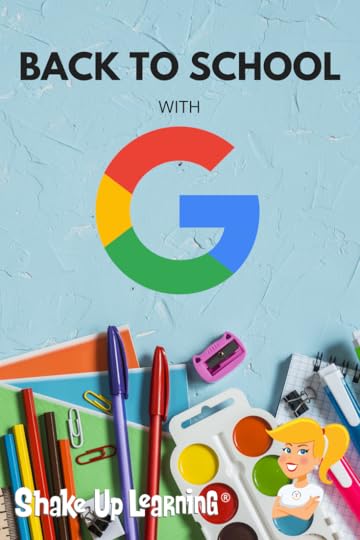
Google tools can help you kick off the school year, get organized, and have some fun.
So I thought now was a great time to share a few back to school activities with my favorite Google tools.
No matter what grade level or subject area you teach, there are always a few ways that Google tools can help you and your students save time and get creative.
Below are a variety of ideas to help get to know your students, build relationships, do some goal setting, create, and play some games.
Be sure to share your favorite ways to use G Suite for back to school in the comments below this post!
Here are six ideas for going Back to School with G Suite.
#BacktoSchool with #GSuiteEdu (6 Activities for the Classroom)! #googleclassroom #edtech #shakeuplearningClick to Tweet
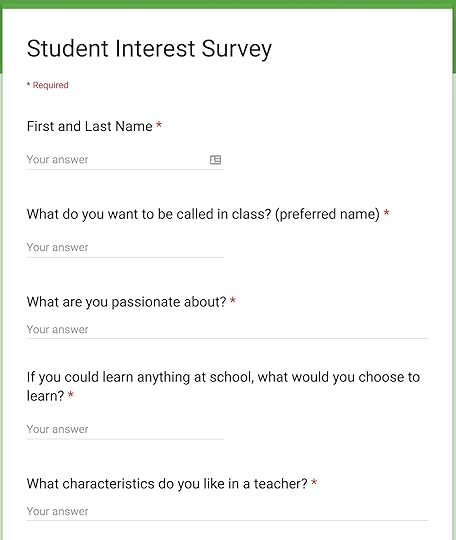 Student Interest Survey with Google Forms
Student Interest Survey with Google FormsOne of the most important things teachers can do during the first few weeks of school is to build relationships with their students. We want to know what they like, what they don’t like, where they struggle, and their learning style.
There are lots of ways to get to know your students, but Google Forms is a great way to gather some basic information and keep it organized in a spreadsheet.
The answers to some of these types of questions may not be something students are comfortable sharing with the entire class, so a Google Form is a great way to give students a safe space to share.
Depending on what age you teach, these questions will vary. Below are some ideas to get you started.
What do you want me to call you in class? (preferred first name)
What is your favorite color?
What is your favorite food?
What are you passionate about?
If you could learn anything at school, what would you choose to learn?
Do you like to be recognized for your accomplishments in front of the class?
What characteristics do you like in a teacher?
Is there anything that you struggle with in class?
What do you do if you don’t know how to answer a question or problem?
How do you learn best?
What do you want me to know or understand about you?
Do you prefer to work in groups or on your own?
Do you like to read aloud?
What are your favorite books?
Do you enjoy reading?
Vision Boards with Google Slides
The beginning of the school year or semester is the perfect time to build a growth mindset and set some goals with students.
Visualization is one of the most powerful exercises for the mind and for reaching your goals.
A vision board is a collection of images and words that represent the things you want in life–the things you want to do, the things you want to learn, the things you want to be.
Vision boards also support Dynamic Learning and the ISTE Standards for Students! This is just one small way we can empower learners in our classrooms this year.
Through my book, Shake Up Learning, and the Dynamic Learning Model and Framework, I shared some ways to go BEYOND, including a mindset to take learning BEYOND the BELL. One strategy to go BEYOND the BELL is to have students set their own learning goals.
As the teacher, you can help students write their own learning goals, both goals aligned to what they are learning in class, but also BEYOND. What problems would they like to solve? What’s something they’ve always wanted to learn?
Remember to revisit the vision boards on a regular basis so students can see how far they’ve come and where they still want to go.
Google Slides is the perfect medium for creating digital vision boards, and you can get all the details in this previous blog post. (P.S. Vision boards are also great for teachers and professional learning goals!)
See also: Student-Created Vision Boards with Google Slides
Track Learning Goals with Google Keep
 While we are on the topic of goal setting, let’s talk about the power of tracking learning goals with a tool like Google Keep. Google Keep is a robust G Suite tool that can help teachers and students create and share notes, lists, and reminders.
While we are on the topic of goal setting, let’s talk about the power of tracking learning goals with a tool like Google Keep. Google Keep is a robust G Suite tool that can help teachers and students create and share notes, lists, and reminders.
As mentioned above, goals should be revisited on a regular basis so using a digital tool to save and track your progress is going to make this an even more powerful experience for students.
No matter what you call them, student objectives, learning targets, or goals, we all know how important it is to help students understand what they are and recognize success when they reach them. Teachers can create notes and lists of learning goals for a particular unit and share.
Students can then refer to these throughout the unit, confer with their teacher to ensure they reach them, and celebrate success!
Bonus idea: Add badges and images to Keep to gamify the process.
Start simple: Ask students, What are three things that would make today great. Try to keep them from being “grade,” focused with their goals.
My suggestion is to have students set a small number of goals for your class, and at least one personal learning goal. This will also help you go BEYOND the Bell, and maybe BEYOND the Subject Area and Grade Level as well, supporting students as they pursue their interests.
You can learn more about this idea in my book, and in a previous post, 15 Ways for Students to Use Google Keep.
Check out all of the awesome things you can do with Google Keep by visiting my Google Keep Resource Page, and picking up a copy of the Google Keep Cheat Sheet.
Summer Magnetic Poetry
One topic we always seem to discuss the first couple weeks of school revolves around what students did over the summer break. I’ve got a fun way to get kids creating and sharing their summer through the Summer Magnetic Poetry activity.
You know those fun little magnets that challenge you to create a poem with just a small word bank (usually on the refridgerator)?
You can use magnetic poetry with a theme, like, “What did you do over the summer?” Or try the Halloween or Winter versions later in the year.
Even if you don’t teach poetry, this template can be used as a quick game or challenge.
In addition to giving you this FREE template, I’m also giving you a FREE mini-course tutorial to show you exactly how I created this activity using Google Slides and Google Drawings.
Now, you can create whatever kind of magnetic poetry you want and use whatever vocabulary works with your curriculum.
This template is easy to use and revise to make it your own. It contains a lot of essential words and some fun, summer words. The word bank is on the second slide so students can easily copy and paste from the word bank onto the background slide. (Great for practicing copy and paste skills!)
Click here to view the template. | Click here to make a copy.
Student-Created Google Classroom Headers
Customizing Google Classroom headers can help you and your students visually identify each class.
Of course, you, as the teacher can create and customize headers yourself if you prefer, but how fun would it be to get students creating! You could even make it a contest. Students could work in groups using Google Drawings to design and vote for their favorite.
It’s really easy to create Google Classroom Headers using Google Drawings. I have step-by-step directions for you here. However, keep in mind that patterns work best because Google Classroom is responsive and resizes to fit different screens so the image will expand and shrink. In addition, the title of the class appears centered over your image.
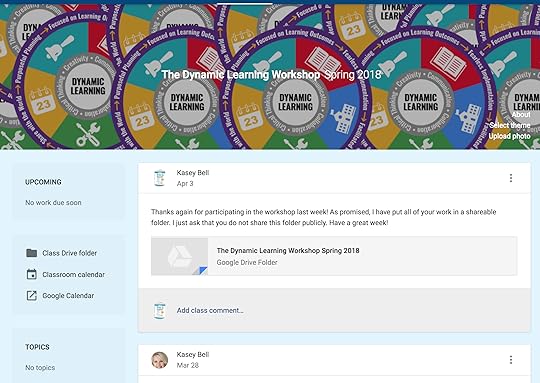
How to Organize Assignments in Google Classroom
Speaking of Google Classroom, I wanted to be sure to give you some quick tips and organization ideas for your Google Classroom Classwork page.
Emoji Scavenger Hunt
Emojis have become a whole new language and way to communicate. Sometimes students don’t know the real world objects that emojis are based upon.
Emoji Scavenger Hunt is a super fun game from Google Experiments, technically not part of G Suite for Education but Googley nonetheless.
Using the camera on your device, tablet or phone will work best, students identify emojis in the real world. The application uses artificial intelligence to try and determine what’s in the picture and see if it matches the emoji.
This game could be a fun collaborative activity for students to work together, get to know each other, and have a lot a fun along the way.
What are your favorite Back to School activities? Please share in the comments below.
© Shake Up Learning 2019. Unauthorized use and/or duplication of this material without express and written permission from this blog’s author and/or owner is strictly prohibited. Excerpts and links may be used, provided that full and clear credit is given to Kasey Bell and Shake Up Learning with appropriate and specific direction to the original content on ShakeUpLearning.com. See: Copyright Policy.
The post Back to School with G Suite: 6 Activities for the Classroom – SULS024 appeared first on Shake Up Learning.
August 5, 2019
Summer Magnetic Poetry (FREE Template and Tutorial)
The post Summer Magnetic Poetry (FREE Template and Tutorial) appeared first on Shake Up Learning.
Ready for some summer fun? It’s time for a new magnetic poetry template with a fun, summer theme! This is perfect for a back-to-school activity, or even some summer professional learning with teachers! Introducing, the Summer Magnetic Poetry FREE template and tutorial!
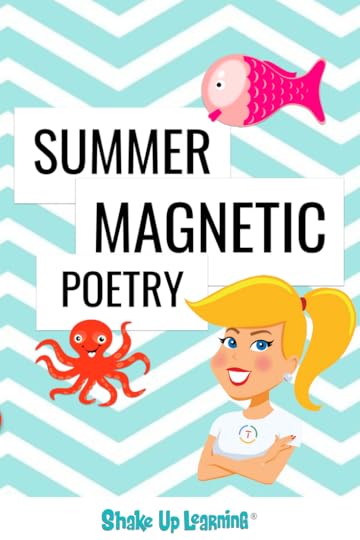 I frequently refer to Google Slides as the Swiss Army Knife of G Suite, and here’s your chance to play and learn!
I frequently refer to Google Slides as the Swiss Army Knife of G Suite, and here’s your chance to play and learn!
You know those really fun little magnets that challenge you to create a poem with just a small word bank? This template (and the three others I’ve shared previously) give you a digital version to use in your classroom.
You can use it with a theme, like, “What did you do over the summer?” Or try the Halloween or Winter versions.
I started creating these several years ago, and I promised to make a tutorial to show you how to create your own. Well, I finally delivered!
In addition to giving you this FREE template, I’m also giving you a FREE mini-course tutorial to show you exactly how I created this activity using Google Slides and Google Drawings.
Now, you can create whatever kind of magnetic poetry you want and use whatever vocabulary works with your curriculum.
Even better, once you learn these skills in Google Slides and Google Drawings, you will see how easy it is to create all kinds of interactive lessons, virtual manipulatives and more! Even if you don’t teach poetry, you can learn some super cool skills that will help you create for your classroom.
Summer Magnetic Poetry (FREE Template and FREE Mini-Course)! #shakeuplearning #gsuiteedu
Click To Tweet
Get the Summer Magnetic Poetry Template
This template is easy to use and revise to make it your own. It contains a lot of essential words and some fun, summer words. The word bank is on the second slide to students can easily copy and paste from the word bank onto the background slide. (Great for practicing copy and paste skills!)
Click here to view the template. | Click here to make a copy.
How to Create Magnetic Poetry Mini-Course
Want to learn how to make your own magnetic poetry and other types of interactive lessons?
Jump into my FREE mini-course, How to Create Magnetic Poetry with Google Slides and Drawings.
In this course, are two, quick, video-based lessons to show you how to create the background and create your own word images. All self-paced! Learn when and where you want! Easy peasy!
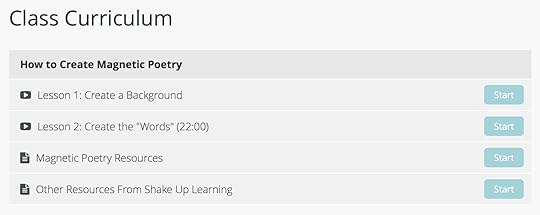
Online Courses From Shake Up Learning
More online courses are on the way. See all the Shake Up Learning course offerings.
© Shake Up Learning 2019. Unauthorized use and/or duplication of this material without express and written permission from this blog’s author and/or owner is strictly prohibited. Excerpts and links may be used, provided that full and clear credit is given to Kasey Bell and Shake Up Learning with appropriate and specific direction to the original content on ShakeUpLearning.com. See: Copyright Policy.
The post Summer Magnetic Poetry (FREE Template and Tutorial) appeared first on Shake Up Learning.
July 30, 2019
Coding, Art, and Student-Led Innovation [student interview] – SULS023
The post Coding, Art, and Student-Led Innovation [student interview] – SULS023 appeared first on Shake Up Learning.
Today I’m talking with another amazing student guest about what she likes and dislikes in school. Ainsley McClard is going into ![Coding, Art, and Student-Led Innovation [student interview] - SULS023](https://i.gr-assets.com/images/S/compressed.photo.goodreads.com/hostedimages/1564503123i/27912786._SY540_.png) the 7th grade next year and she chats about some amazing projects she’s been involved in, coding, art, innovation, what she thinks about the grading system, and why she started her own business!
the 7th grade next year and she chats about some amazing projects she’s been involved in, coding, art, innovation, what she thinks about the grading system, and why she started her own business!
Ainsley loves to learn and create. Her favorite classes involve art and creation and she has used this passion to create inventions with coding! She also creates bracelets (that you can buy to help her fund her Washington D.C. field trip) and she’s learning to sew.
She wishes that teachers were able to spend more time moving forward rather than repeating lessons they’ve already learned. Sometimes she gets bored when they aren’t moving quickly enough through the material.
She also shares her thoughts on grading and why there should be a way for students to obtain feedback and correct their mistakes prior to receiving a final grade. That’s not all she shares on the grading issue, listen in to learn more.
Ainsley was unbelievably transparent about her thoughts on her classrooms, her projects, and her feelings toward school. This is definitely an episode that would inspire many to either continue working on technology-driven projects in their classrooms or start implementing them! You won’t want to miss out on Ainsley’s fantastic insights.
We have another amazing student interview to share with you on #ShakeUpLearning podcast! Listen as Ainsley McClard talks about all things coding, art, and student-led innovation in school!
Click To Tweet
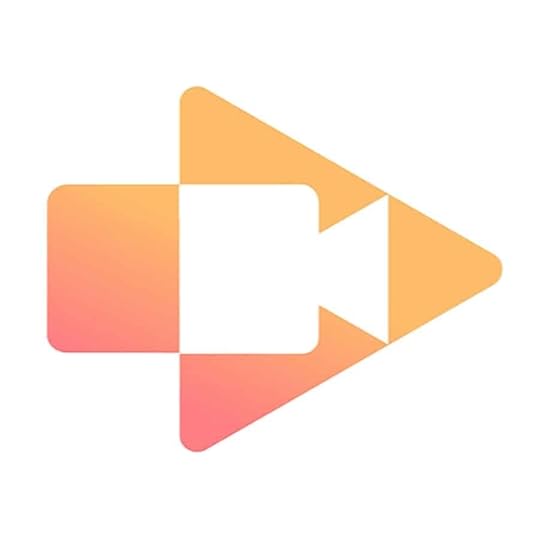 This episode is sponsored by Screencastify.
This episode is sponsored by Screencastify.
This episode is brought to you by Screencastify, Google Chrome’s #1 screen recording extension. Screencastify allows you to record anything you’re doing on your computer, your webcam, or my favorite – a combination of both. This extension is perfect for creating videos for your lessons, or even challenging your students to use it explain their thinking. And the videos are automatically saved to Google Drive!
Recently, Screencastify partnered with my friend, Alice Keeler to create a free 45-minute certification course that will teach you how to use their extension with your favorite Google Apps. Learn more at Screencastify dot com.
The lite version of Screencastify is completely free! But, as a loyal listener, you’re entitled to a free 30 day trial of Screencastify premium free with no credit card required, just use the code “CAST_SHAKEUP” at checkout!
Genius! course: https://www.screencastify.com/course/genius/?utm_source=shakeup&utm_medium=podcast&utm_campaign=genius
Screencastify Website: https://www.screencastify.com/?utm_source=shakeup&utm_medium=podcast&utm_campaign=install
In This Episode:
[00:29] – Welcome back to the show! Kasey introduces today’s student guest, Ainsley McClard!
[01:52] – Shout out to the Region 10 Education Service Center and The Buck Institute for their Summer Institute and allowing me to be the keynote speaker for their event!
[02:20] – Shout out to the Southwest Virginia Public Education Consortium for inviting me to be their keynote speaker and to head some break out classes at their Tech Splash Conference.
Want to Work With Kasey? Check out how!
[04:27] – The listener question of the week comes from Rebecca Brewer through our SpeakPipe messages. Listen in to hear her question about participation and support. What are your thoughts?
[08:28] – Welcome to the show Ainsley McClard and her dad, Dr. Lance McClard!
[09:34] – Ainsley presented at ISTE to tell teachers about the student perspective on leadership clubs.
[10:31] – Hear about some of the projects Ainsley has worked on over the years and how her teachers have impacted her drive to learn.
Book journey using My Maps
Created stop motion, then created a template for stop motion on weather cycle, taught 3rd grade
[12:13] – What does Ainsley like about school?
[12:43] – Are there things Ainsley would change about school?
[13:36] – Ainsley’s favorite subject? Art! She also shouts our her dream school!
[15:02] – Hear Ainsley explain some of her vector art projects and how she used Google Drawings to create them.
Check out some of her projects here: Harry Potter Drawing, Fox Drawing, and Rose Drawing.
[15:54] – What does Ainsley likes about coding and how does she use Made With Code.
[18:37] – In Ainsley’s Alert class they create various inventions and this year they used coding!
Here’s an example of a business plan they created for their invention.
…and her presentation at the Codeify event!
[20:07] – What is Alarm Sleeper, the invention she created with her classmates?
[22:04] – Is creation something her teachers have them do very often?
[22:39] – Learn how Ainsley and her classmates used various tech for Teach Like a Pirate Day.
[24:46] – How do grades affect Ainsley’s mindset and how does she feel about their applicability to the work and effort that went into her work?
[26:28] – If she had to go to school every day but got to learn whatever she wanted, what would Ainsley want to learn?
Check out the bracelets she creates and sells to fund her Washington D.C. Trip!
[29:56] – Kasey shares some post-interview comments about this episode! To include the fact that she and Ainsley DID get to meet at ISTE!
Podcast Question of the Week
[30:51] – Kasey shares the podcast questions of the week:
As teachers, how can we inspire more students, especially girls, to take interest in coding and innovative projects?
Post your answer to your favorite social media platform using the hashtag #ShakeUpLearning, or share it in the Shake Up Learning Community on Facebook! (You can find all the questions of the week here.)
[32:12] – Thank you for listening! Please subscribe to the podcast, and leave a review on iTunes. (Bonus points if you use the word “y’all” in your review!)
About Ainsley
Name of School: Jackson Middle School
Location: Jackson, MO, USA
Grade Level: 6th
Age: 12
Ainsley’s Links and Projects
Book journey using My Maps
Created stop motion, then created a template for stop motion on weather cycle, taught 3rd grade
Art
Google vector drawing
Google vector drawing
Created RUN Club shirt
Weave Silk
Museum presentation
Made With Code website My Emoji used on my email signature
Genius Hour created a roller coaster to demonstrate inertia, friction, and force
Codefi Trip
Create a product
Create a pitch with Slides and mockup drawing
Take a trip and present to Codefi my presentation
TLaP Day
Mystery Call-geography, map skills, critical thinking, facts about our state, I even narrowed it down to the school-shoutout to Rachel Marker and #DITCHbook!
My dad’s presentation on Mystery Calls: bit.ly/Ignited19
Nutcracker Themed Scavenger Hunt-5 senses and inferencing
American Idle-sportsmanship, pitch
Breakout-clues and teamwork, dad did one with us to reveal the gender of Sully
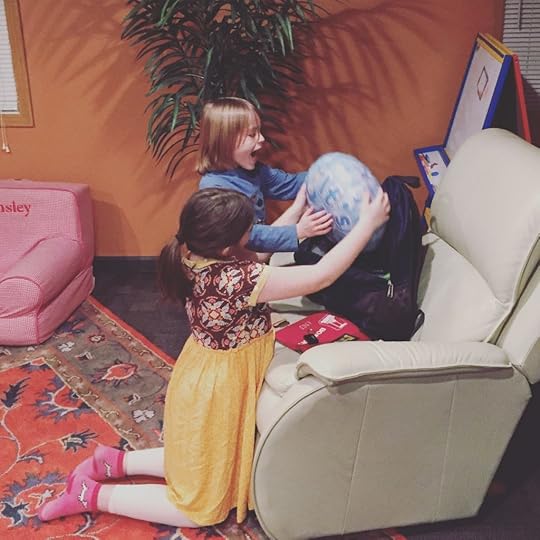
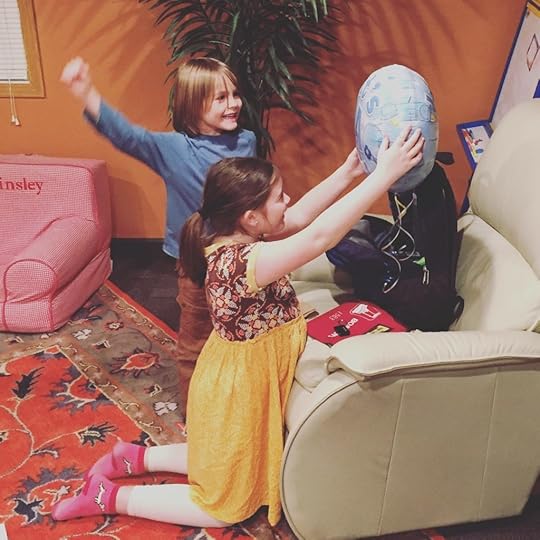
Codenames-build community, working with different people, deeper thinking-dad learned this from Mr. Matera
Medieval ages unit- Robin Hood’s lost phone
Created a Lego Mindstorm Club-letter, pic of taking role, example of coding, example of mission
Scratch, STREAM Club, and then Raspberry Pi
Holocaust Unit-used Screencastify and created website with a friend using pictures and music and slides.
Gifted Class portfolio
Taught math
Preassessment
Taught using Google Slides
Persuasive Writing-Screencastify commercial
Flower pots for the elderly
Jeopardy
Book report-Flipgrid
Created my own business selling bracelets to fund a future field trip to Washington D.C. and used Instagram (closed group) to promote it. Audience members can order here.



Tools that Ainsley uses in class:
“I wish my teachers knew that I want to be there at school, to learn.” – Ainsley, age 12 on #ShakeUpLearning podcast.
Click To Tweet
Links and Resources Mentioned in this Episode:
The Shake Up Learning Community on Facebook
Join the Shake Up Learning Book Study!
Shake Up Learning: Practical Ideas to Move Learning from Static to Dynamic by Kasey Bell
Screencastify – use code cast_shakeup at check out for a free 30-day trial of premium
The Shake Up Learning Show episode 19: Top 10 Secrets of an Awesome Tech Coach
© Shake Up Learning 2019. Unauthorized use and/or duplication of this material without express and written permission from this blog’s author and/or owner is strictly prohibited. Excerpts and links may be used, provided that full and clear credit is given to Kasey Bell and Shake Up Learning with appropriate and specific direction to the original content on ShakeUpLearning.com. See: Copyright Policy.
The post Coding, Art, and Student-Led Innovation [student interview] – SULS023 appeared first on Shake Up Learning.
July 29, 2019
The Best Way to Listen to Podcasts
The post The Best Way to Listen to Podcasts appeared first on Shake Up Learning.
Podcasts have become a very important part of my professional learning and a must-have resource for many teachers.
I love listening to my favorite podcasts, and I love the fact that I can subscribe in my favorite podcatcher, Overcast, and get notified every time a new episode is released.
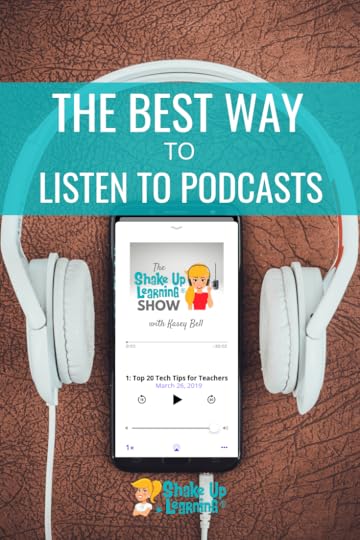 Since many teachers are new to podcasting, I asked my friend and colleague, Jen Giffen, co-host of the Shukes & Giff Podcast to write this guest post to help teachers find the best way to listen to podcasts, and find the podcatcher (a podcast listening application) to fit their needs and preferences.
Since many teachers are new to podcasting, I asked my friend and colleague, Jen Giffen, co-host of the Shukes & Giff Podcast to write this guest post to help teachers find the best way to listen to podcasts, and find the podcatcher (a podcast listening application) to fit their needs and preferences.
Note: If you are brand new to podcasts, you may also want to check out The Teacher’s Guide to Podcasts to get a full overview, or How to Podcast with Your Students to learn more about classroom applications.
The Best Way to Listen to Podcasts and Find a Podcatcher App to Fit Your Needs
Click To Tweet
Below is a guest post by Jen Giffen, co-host of Shukes & Giff Podcast.
The Best Way to Listen to Podcasts
Have you ever been in the faculty lounge and overheard colleagues engaged in a great conversation that inspired you? Did you wish you could just sit and listen? Well, my friend, podcasts are what you need!
Podcasts are like radio talk shows. A host (or hosts) shares insights, sometimes with a guest, on a topic or theme. They are created by people from all walks of life. The education landscape is rich with great podcasts – look no further than searching @EduPodNet, #PodcastEDU or #PodcastPD on social media and you will find a TON of shows to meet your needs. And podcasts are not only about education, but you can also find shows on social justice, brain research, marketing, you name it.
My favorite thing about podcasts is that they are not an add-on to your already busy life. There is no need to carve out extra time to listen…you can listen in the car on the way to or from school, at the gym as you take care of your physical health, or while on your lunch break.
Podcasts generally come with accompanying show notes, so don’t worry about hearing something great and falling off the treadmill as you furiously try to jot down notes about that great classroom management strategy! The notes are often full of links to discussion points and people to connect with that are mentioned in the show.
How Do You Listen to a Podcast?
Some podcasts are embedded on websites (like here on Shake Up Learining), but for on the go listening, you will need a podcatcher (this is the app that you will use to listen to the podcast). Most are free, some are paid for more advanced features like listening across devices.
If you are on an iOS device consider using the native Podcast app; on an Android, Spotify comes highly recommended.
Most podcast apps have basic features: the ability to subscribe to shows, speed up or slow down playback, and sleep timers. But there are other features you might want to consider.
7 Handy Features in a Podcast App (aka “Podcatcher”)
Trim Silence
Many players will trim silence in episodes to maximize your listening time without compromising the audio quality.
Voice/Volume Boost
This feature normalizes the volume to make shows easier to listen to when in noisy places (car, public transit, etc.)
Ability to Download Single Episodes
Some podcatchers make you subscribe to a show before you can get any content, others allow you to import single episode without subscribing. Single show import is a great feature if you just want to sample a show or have been told about a specific episode.
Customizing the Play Queue
The ability to customize the queue is a great way to keep up with your favorite shows. Customization can facilitate things like adding a new show to play next in the queue.
Ability to Create Playlists/Stations
Playlists can be created based on status (played/unplayed), or topic (education/entertainment). Playlists can create filters so you can listen to shows that fit your mood or learning needs.
Social Media Sharing
The ability to connect with friends in a podcast app can prove to be a great way to find great new shows.
Device Syncing
Many apps now have cloud syncing, so you can go from listening on your phone to your Apple watch or a smart home device like Google Home or Alexa.
Once you find an app that meets your needs, use the app’s search feature and start typing in a topic or show name (maybe one that you found in the hashtags above).
When you find a show you like, subscribe. Once you are subscribed, new shows will be downloaded automatically to your listening queue.
Once you have your shows loaded, play with settings in your podcatcher. You can likely create playlists, categorize shows, move favourite shows to the top of the queue when downloaded, set show to download manually instead of automatically, and more. Oh, and when it comes time to listen, know that you can speed up the audio playback…so you can listen in 1.5 speed if you listen quickly like me.
Recommended Podcast Apps (aka “Podcatchers”)
Choosing a podcatcher is a personal choice. Below are some of our favorites.
Overcast (iOS) – Kasey’s favorite
Google Podcasts (Android)
Spotify (Android and iOS)
Stitcher (Android and iOS)
Apple Podcasts (iOS)
Jen’s Favorite Podcasts
Check out some of my fav podcasts – The Google Teacher Tribe, Educational Duct Tape, Check This Out, Cult of Pedagogy, or The EdTech Takeout. Oh, and (shameless plug) Kim Pollishuke and I would love for you to check out our show – #ShukesandGiff the podcast where we share EdTech treasures we love.
Kasey’s Favorite Podcasts
Check out this post for a list of Kasey’s favorite podcasts for teachers.
Happy listening, and happy learning!
 About Jen Giffen
About Jen GiffenJen Giffen, formerly a secondary English and Math teacher, currently works as a Digital Literacy Resource Teacher (DLRT) with the York Region District School Board just north of Toronto, Canada. She is a Sketchnoter and Google for Education Certified Innovator (#WDC17). Her teaching passions centre around EdTech and finding ways to reach struggling students.
© Shake Up Learning 2019. Unauthorized use and/or duplication of this material without express and written permission from this blog’s author and/or owner is strictly prohibited. Excerpts and links may be used, provided that full and clear credit is given to Kasey Bell and Shake Up Learning with appropriate and specific direction to the original content on ShakeUpLearning.com. See: Copyright Policy.
The post The Best Way to Listen to Podcasts appeared first on Shake Up Learning.
July 23, 2019
Power Up Your Classroom with Game Play [interview with Cate Tolnai and Lindsay Blass] – SULS022
The post Power Up Your Classroom with Game Play [interview with Cate Tolnai and Lindsay Blass] – SULS022 appeared first on Shake Up Learning.
In this episode, I got to talk to Cate Tolnai and Lindsey Blass about their new book Power Up Your Classroom! They share their passion for gamifying the classroom with game-based learning and teaching through play. We discuss what types of classroom environments are appropriate for gamification and ways you can incorporate game-based learning today!
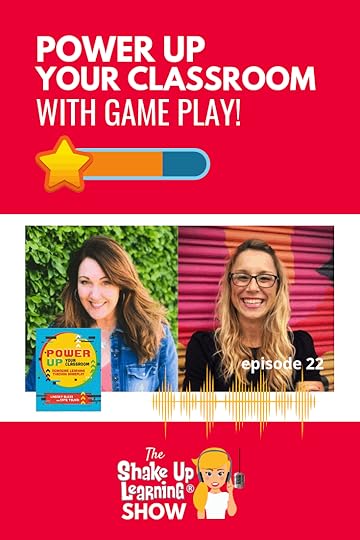
For those of you who don’t know, Cate is a passionate fan of learning, coaching, and connecting. She works as the Director of Member Engagement for California’s ISTE Affiliate, CUE. She also serves as Adjunct Faculty at the Krause Center for Innovation at Foothills College. Cate has spent over seventeen years in education and is committed to supporting educators as they integrate technology in the classroom.
Lindsey spreads her love of learning as the Personalized Learning Environments Program Manager for San Francisco Unified School District. She reimagines learning through empowering teachers and administrators as designers of flexible learning environments that leverage technology to personalize instruction. She too serves as Adjunct Faculty for Foothill College/Krause Center for Innovation where she teaches courses on blended learning, assessment strategies, game-based learning, and more.
This episode is jam-packed with inspiring nuggets that will get you started with gamification today. Listen as Lindsey and Cate share their passion for gameplay in the classroom and how you can use game-based learning to teach above the test. You won’t want to miss this episode and you will definitely want to read their book after you hear about all of the passion and love they poured into its creation!
Are you ready to Power Up Your Classroom with #GBL and #Gamification [interview with @CateTolnai and @LindsayBlass1] on episode 22 of the #ShakeUpLearning podcast?
Click To Tweet
In This Episode:
[00:29] – Welcome back ya’ll! Kasey is chatting with Cate Tolnai and Lindsay Blass about gamification in the classroom.
[01:50] – Shout to Kim Nowak for her wonderful email regarding Kasey’s masterclasses.
Join the Google Classroom Master Class
Join the Google Slides Master Class
All courses: http://shakeuplearning.teachable.com
[03:18] – Listen to our Speakpipe message from Susan Noake and her idea for using duty time to build relationships.
Leave you own speakpipe message for Kasey here.
[05:01] – Cate and Lindsay say hi and share some information about themselves.
[08:21] – Learn more about Power Up Your Classroom: Reimagine Learning Through Gameplay, who the book is for, and how it will change your classroom.
Gamification v. Game-Based Learning
[13:43] – What’s the difference between gamification and game-based learning?
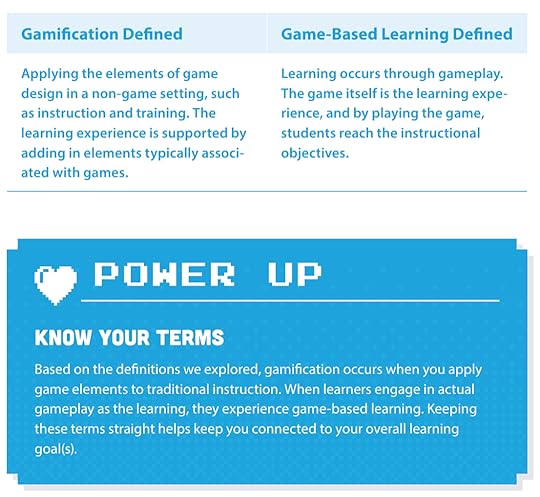
From the book: Power Up Your Classroom by Cate Tolnai and Lindsey Blass
The 4 C’s of Game-Based Learning
[15:38] – Learn the 4-Cs in game-based learning.
CHOOSE: Learners experience choice in process and product
CLARIFY: Learners reflect on their progress in an iterative growth process
CONNECT: Learners build relationships through common progress, skills, interest, and goals
CELEBRATE: Learners have opportunities to celebrate both process and mastery of learning
[19:14] – What is one simple way to incorporate gamification in your classroom?
[22:03] – Learn why you have to start with the culture in the classroom regarding failure before starting any type of gamification in the classroom.
[25:44] – Cate and Lindsey share specific topics in the book they are really excited to present.
[32:33] – Hear how Cate and Lindsey respond to the issue of time in the classroom and teaching to the test.
[38:36] – How to find Cate and Lindsey to connect!
 Cate on Twitter: @CateTolnai
Cate on Twitter: @CateTolnai
Cate on LinkedIn
 Lindsey on Twitter: @LindseyBlass1
Lindsey on Twitter: @LindseyBlass1
Lindsey on LinkedIn
Podcast Question of the Week
[41:31] – Kasey shares the podcast questions of the week:
How can you empower your learners with gameplay in your classroom? Name two takeaways.
Post your answer to your favorite social media platform using the hashtag #ShakeUpLearning, or share it in the Shake Up Learning Community on Facebook!
[42:35] – Thank you for listening! Please subscribe to the podcast, and leave a review on iTunes. (Bonus points if you use the word “y’all” in your review!)
Want to learn how to leverage the power of #gamification in your classroom? Learn how you can on episode 22 of the #ShakeUpLearning podcast with @LindseyBlass1 and @CateTolnai
Click To Tweet
Links and Resources Mentioned in this Episode:
The Shake Up Learning Community on Facebook
Join the Shake Up Learning Book Study!
Shake Up Learning: Practical Ideas to Move Learning from Static to Dynamic by Kasey Bell
Shake Up Learning Summer Book Study Facebook group
Power Up Your Classroom: Reimagine Learning with Game Play by Cate Tolnai and Lindsey Blass
The Shake Up Learning Show episode 19: Top 10 Secrets of an Awesome Tech Coach
Questions & Comments
Do you have a question you would like me to answer on the show? I’d love to hear from you!
I also love to hear from students!
Leave me a voicemail and your message could be played on the podcast!
Do You Want to Be on the Podcast?
To learn more about our process for selecting guests, please visit our show page here.
Sponsorship and Other Inquiries
If you have other questions or inquiries about the podcast, please use this contact form.
© Shake Up Learning 2019. Unauthorized use and/or duplication of this material without express and written permission from this blog’s author and/or owner is strictly prohibited. Excerpts and links may be used, provided that full and clear credit is given to Kasey Bell and Shake Up Learning with appropriate and specific direction to the original content on ShakeUpLearning.com.
© Shake Up Learning 2019. Unauthorized use and/or duplication of this material without express and written permission from this blog’s author and/or owner is strictly prohibited. Excerpts and links may be used, provided that full and clear credit is given to Kasey Bell and Shake Up Learning with appropriate and specific direction to the original content on ShakeUpLearning.com. See: Copyright Policy.
The post Power Up Your Classroom with Game Play [interview with Cate Tolnai and Lindsay Blass] – SULS022 appeared first on Shake Up Learning.
July 16, 2019
10 Awesome Ways to Use Flipgrid in Your Classroom [LIVE from ISTE] – SULS021
The post 10 Awesome Ways to Use Flipgrid in Your Classroom [LIVE from ISTE] – SULS021 appeared first on Shake Up Learning.
Today’s show is a little bit different y’all. I spent some time with 10 educators talking about 10 awesome ways to use Flipgrid in 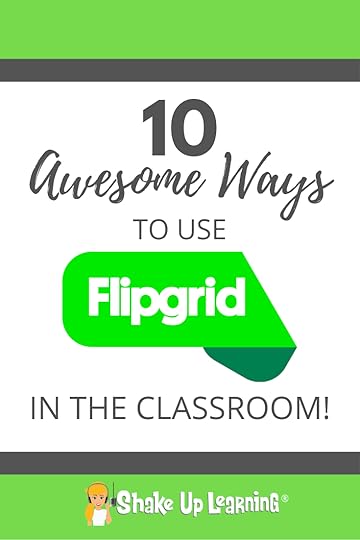 your classroom [LIVE from ISTE] at the Flipgrid booth. You won’t want to miss the big updates Flipgrid announced at ISTE that Adam “Short-Shorts” Goldberg shares!
your classroom [LIVE from ISTE] at the Flipgrid booth. You won’t want to miss the big updates Flipgrid announced at ISTE that Adam “Short-Shorts” Goldberg shares!
The educators that stood up to speak shared some amazing tips on how to get the most out of Flipgrid in your classroom. From using it to encourage collaboration on projects, creating global classrooms, and giving students a way to practice giving feedback, the tips were fantastic and unbelievably actionable.
Learn about some amazing application integrations that educators are using to make Flipgrid even more impactful. Between the educators in the booth and the Flipgrid team members, this episode is full of fantastic advice. You won’t want to miss it!
Learn 10 Awesome Ways to Use Flipgrid in Your Classroom [LIVE from ISTE] on episode 21 of the #ShakeUpLearning podcast.
Click To Tweet
In This Episode:
[00:29] – Welcome back y’all! Kasey brings you episode 21 live from ISTE!
[02:25] – Shout out to Wanda Terral for her amazing sketch notes and everything she shares, including sketching my choice board session at ISTE! Find her on Twitter @wterral.
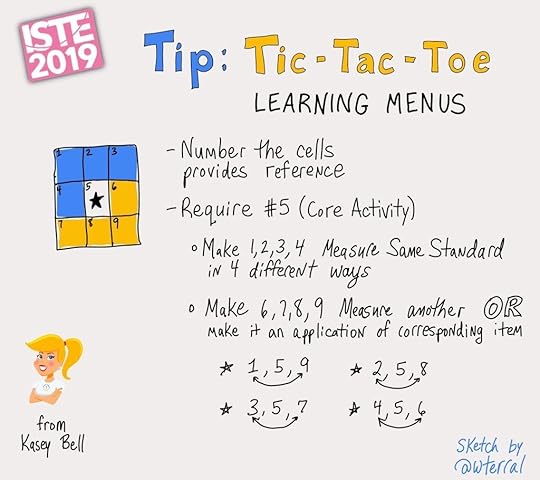
[03:38] – Kasey introduces the show life at ISTE in the Flipgrid booth! Adam “Short-Shorts” Goldberg shares the big updates that Flipgrid announced at the conference. Check out all of the updates here: http://blog.flipgrid.com/news/flipgridlive2019.
[06:18] – First up to the mic is Brook Veazey to share how smashing Flipgrid with Geo Tools has changed her classroom.
Connect on Twitter @NBVeazey
[06:59] – Debbie Tannenbaum uses Flipgrid to help her students script and record live presentations.
Connect on Twitter @MrsTannenb
[08:46] – Stewart Lee shares how classrooms teaching the same curriculum in different schools in his district help their students collaborate on projects. Using Google docs the students provide feedback on the Flipgrid videos before they approach local businesses with their project proposals. This project led some of the students to jobs!
Connect on Twitter @mrleeteaches
[10:00] – Eric De La Rosa uses Flipgrid to reach his teachers and administrators with tech integrations the district is investing in. He also uses Flipgrid in his ed-tech consulting business.
Connect on Twitter @EricDe_La_Rosa
[11:55] – Lester Dinerstein uses Flipgrid and Anchor to help his students create podcasts on Julius Caesar. He also shares an awesome tip on keeping up with the feedback component.
Connect on Twitter @MrDsengclasss
[13:59] – Mike Mohammad and his fourth-grade teachers use the tech to welcome their classrooms and then build on the grids over the course of the year. They also use it to ask for their student’s feedback on upcoming assignment pitches. Learn how they use Canvas and Flipgrid to automate assignments.
Project Pitch Video Instructions:
Canvas Flipgrid integration: http://mophysicsmoproblems.blogspot.com/2017/12/canvas-lms-flipgrid-integration.html?q=flipgrid
Connect on Twitter @Mo_Physics
[15:14] – Learn how Jen Leban uses Flipgrid to reduce the number of classroom hours needed for providing feedback on assignments and presentations.
Connect with Jen @:
LebanTeachTech.com
[16:36] – Are you using Flipgrid to increase collaboration across campuses? Knikole Taylor is and she tells you how.
Connect on Twitter @knikole
[18:08] – Laura Krenicki shares why noise-canceling headphones are a must for watching videos in a classroom. Also, check out the resources below on creating global classrooms.
You may find more info about this Global Collaboration Project on global-classrooms.org
Connect on Twitter: @laura_krenicki
[19:26] – Krysten Gunn uses Flipgrid to help create a collaborative environment for learning math and strategizing problem-solving. Her fourth-graders love learning from each other.
Connect on Twitter @topgunnteaching
[20:34] – Learn why Flipgrid is unbelievably easy to use and what Kasey’s favorite features are.
[23:27] – Shout out to Flipgrid for letting Kasey try the live recording and all the wonderful things they are doing for the education community.
[24:22] – Check out some final tips from educators and Flipgrid-ers in the audience.
[28:37] – Hear the power of Flipgrid in helping one woman’s child find his voice.
Podcast Question of the Week
[33:06] – Kasey shares the podcast questions of the week:
Name two ways you can use Flipgrid to give students voice in your classroom and in their learning.
Post your answer to your favorite social media platform using the hashtag #ShakeUpLearning, or share it in the Shake Up Learning Community on Facebook!
[35:28] – Thank you for listening and I hope you feel like you got to be a part of the ISTE conference! Please subscribe to the podcast, and leave a review on iTunes. (Bonus points if you use the word “y’all” in your review!)
Are you using Flipgrid to inspire collaboration across classrooms, campuses, and districts? Learn how you can on episode 21 of the #ShakeUpLearning podcast.
Click To Tweet
Links and Resources Mentioned in this Episode:
The Shake Up Learning Community on Facebook
Join the Shake Up Learning Book Study!
Shake Up Learning: Practical Ideas to Move Learning from Static to Dynamic by Kasey Bell
Shake Up Learning Summer Book Study Facebook group
Flipgrid Live 2019 Announcements
Mike Mohammad’s Project Pitch Video Instructions
Canvas and Flipgrid Integrations
Laura Krenicki’s One Day Project
The Shake Up Learning Show episode 17: The Learning Mixologist – #ISTE19 (FREE Preview)
© Shake Up Learning 2019. Unauthorized use and/or duplication of this material without express and written permission from this blog’s author and/or owner is strictly prohibited. Excerpts and links may be used, provided that full and clear credit is given to Kasey Bell and Shake Up Learning with appropriate and specific direction to the original content on ShakeUpLearning.com. See: Copyright Policy.
The post 10 Awesome Ways to Use Flipgrid in Your Classroom [LIVE from ISTE] – SULS021 appeared first on Shake Up Learning.