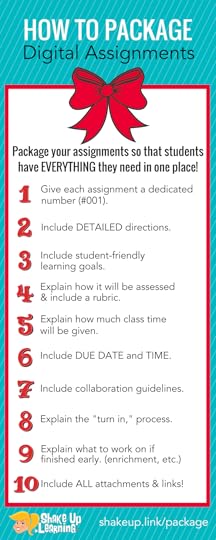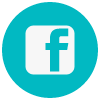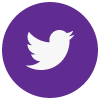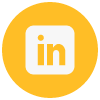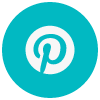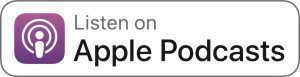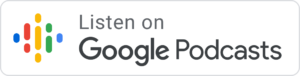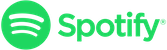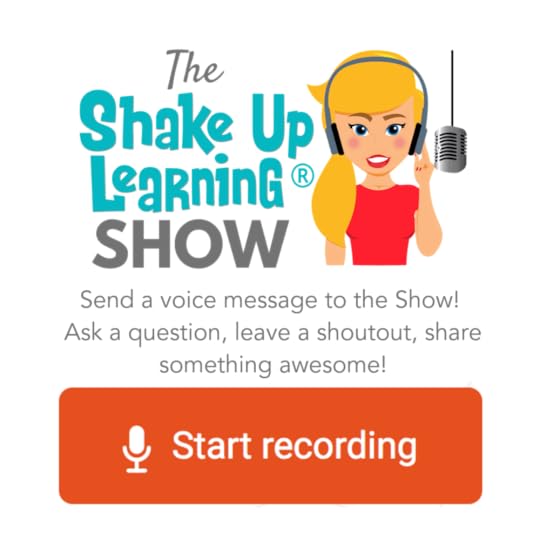Kasey Bell's Blog, page 47
January 24, 2020
How to Organize Assignments in Google Classroom
The post How to Organize Assignments in Google Classroom appeared first on Shake Up Learning.
Wondering how to organize Google Classroom? This post will give you the five most common organizational strategies for the Classwork page and topics.
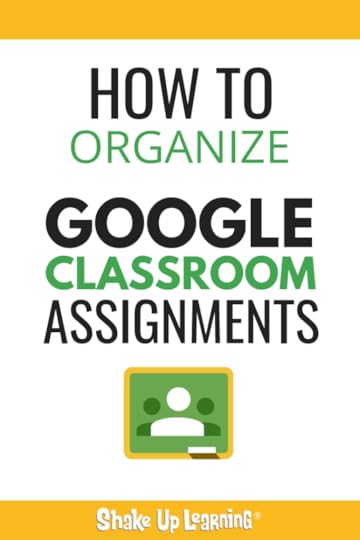
With all the new updates, many teachers are finding themselves in a bit of pickle trying to organize Google Classroom assignments in the new Classwork page.
Deciding what topics to create and how to organize your assignments on this page has been trial and error. What works for one teacher, doesn’t work for others.
I decided to put this question to the Shake Up Learning Facebook group and find out what teachers are doing with this new setup.
I did notice some trends, so I thought it would be useful to share these in a blog post.
This post is about the different topics teachers are creating to organize their Classwork page in the way that works for them.
Below are 6 Ways to Organize Assignments in Google Classroom.
How to Organize Assignments in #GoogleClassroom! #gsuiteedu
Click To Tweet
Create and Organize Topics in Classwork Page
The heart of the new Classwork page is TOPICS. Topics allow you to group assignments into categories.
By default, new topics are added to the bottom of the classwork page, so this requires moving topics up and down to suit your needs. This seems to be one of the biggest troubles for teachers using the new Classwork page. Rearranging topics and assignments is going to be part of all of these options unless you want students scrolling to the bottom of the page.
[image error]
We also have the ability to add materials to the Classwork page. This is typically those resources you share with students that are not necessarily associated with one assignment. These are things that students need to reference frequently like the Class Syllabus, Class Rules, Teacher website link, etc.
After working with and talking to hundreds of teachers, I’ve discovered the five most common ways to organize assignments in Google Classroom.
6 Ways to Organize Assignments in Google Classroom
1. Organize By Units or Modules
To organize by unit of study, teachers create topics for each unit and put all of the assignments for that particular unit under that topic (like the screenshot below). I believe this method was Google’s original intention with the redesign.
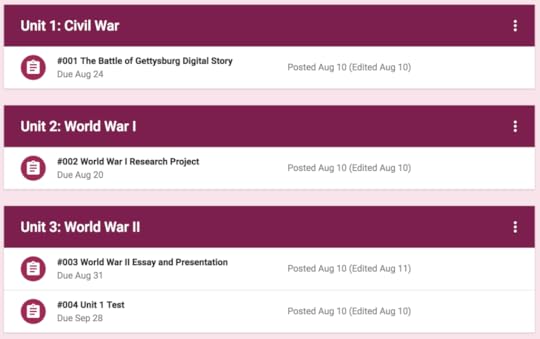
2. Organize By Week
Many teachers are creating a new topic for each week, either naming them “Week #1,” or naming something like, “Week of Sept 10th-14th.” I don’t even want to think about what this looks like after several weeks of school, but if this works for you–go for it!

3. Organize By Type of Assignment
In this method, teachers organize assignments by the type of work, like “Daily Work,” “Projects,” “Tests,” etc. Keep in mind the organization is for both you and your students. Will students understand the work types? Remember to keep it student-friendly for the age group you teach.
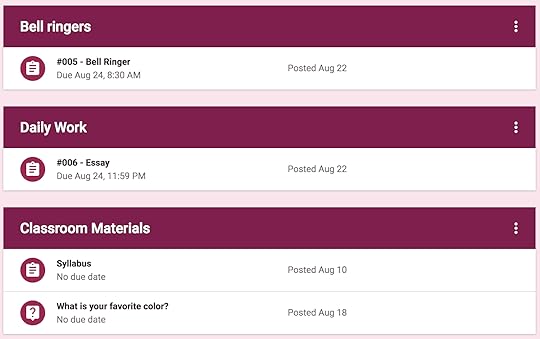
4. Organize By Subject Areas (best for elementary)
Organizing by subject area seems to be the most logical for elementary teachers who teach multiple subjects.
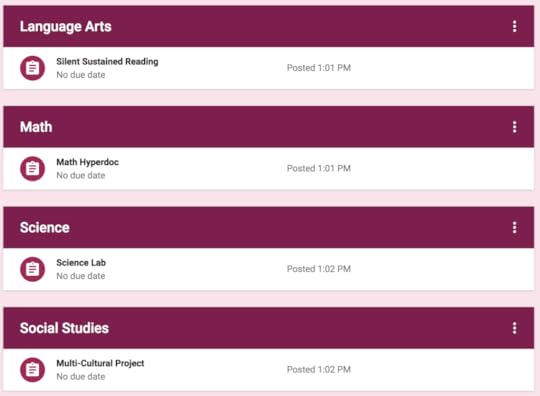
5. Organize By Adding “Today” Topic
This one is usually combined with one of the above methods. I’ve seen this suggestion from many teachers, including fellow blogger, Alice Keeler. The idea is to create a special topic named, “Today,” where you manually move each item that you want students to focus on that day. Then, move the “Today” topic to the top of the page so it is front and center for your students.
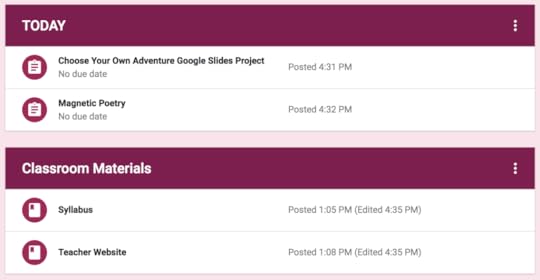
6. Organize by Learning Target
Thank you to Layla Gregory for sharing this in the Shake Up Learning Community. As a fan of standards-based grading, this organization makes perfect sense!
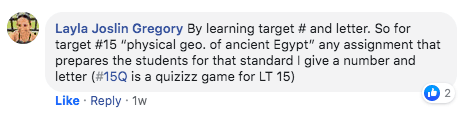
Layla assigns numbers and letters to each learning target and includes that in the topic and assignment.
Even if you are not using standards-based grading, this is a great way to help students make the connection between the assignment and the goal of the assignment.
In my post, How to Package Your Digital Assignments, I give you ten things to include in your assignment package, including the learning goal! (See infographic below.)
Tip: Disable Assignment Alerts in Stream
(Thanks to Shannon Oliver for sharing this!)
One feature that seems to drive some teachers crazy is that the assignments are also announced in the “Stream.” If this is a thorn in your side, you can disable this feature to avoid confusion.
To disable this feature, go to your class and click on the settings icon near the top-right.
Scroll down to “General.”
Next to “Classwork on the stream,” click the drop down and select, “Hide notifications.”
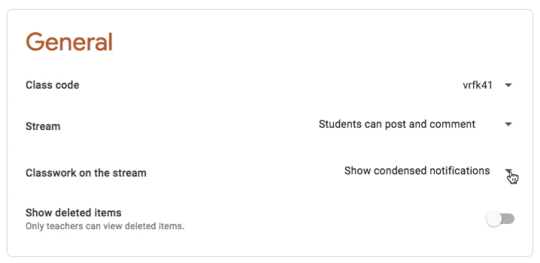
Tip: Create a Topic for Past Assignments
One trend I’m noticing is that some teachers like to move old assignments out. Unfortunately, you cannot have assignments disappear after they have been completed.
Create a topic called “Past Assignments,” or something that makes sense for you and your students to understand. Drag this topic to the bottom of your Classwork page. Once an assignment is complete, or you are no longer accepting work, move it to this topic.
Of course, this means that you may be giving up some of the organization above, so do what works for you.
What Works for You
The bottom-line here is to find what works for you and your students. Every teacher is different. I’m sure that many teachers have already made decisions about how they will organize differently next semester or next year. We will learn together.
I know this is just scratching the surface, but I hope it helps give you new ideas on how to organize your assignments in Google Classroom.
Want even more ideas about how to create and “package” your online assignments? Be sure you check out this infographic and blog post with 10 awesome ideas!
Have another awesome way to organize? Please share in the comments below.
Join the Google Classroom Master Class Online Course
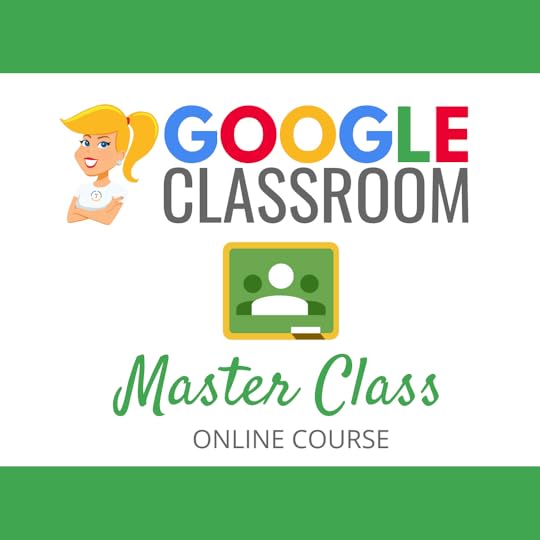 Learn all about the new updates to Google Classroom and take your skills to the next level. This course will give you everything you need to get started using Google Classroom and best practices to help you make the most of this tool.
Learn all about the new updates to Google Classroom and take your skills to the next level. This course will give you everything you need to get started using Google Classroom and best practices to help you make the most of this tool.
Perfect for beginner to intermediate skill levels! Consider this your video guide to Google Classroom!
Click here to learn more and to ENROLL TODAY!
Learn All About the Course
Who Should Join the Google Classroom Master Class?
Beginners can learn everything they need to get started.
Intermediate level users can focus on learning more advanced features, tips and tricks, and best practices.
Go at your own pace.
Let’s dig in! This class is for all skill levels!
What’s Included in the Google Classroom Master Class?
Self-paced
Video-based lessons
5 BONUS Lessons
PDF Downloads
Supporting Resources
Best Practices and Tips
6 hours of professional learning credit
Purchase orders are accepted (Just email Kasey[at]ShakeUpLearning.com (replace [at] with @.)
Bulk license discounts
Get your whole team, campus, or district on board
Click here to learn more and to ENROLL TODAY!
Check out all of my Google Classroom Resources here!
© Shake Up Learning 2020. Unauthorized use and/or duplication of this material without express and written permission from this blog’s author and/or owner is strictly prohibited. Excerpts and links may be used, provided that full and clear credit is given to Kasey Bell and Shake Up Learning with appropriate and specific direction to the original content on ShakeUpLearning.com. See: Copyright Policy.
The post How to Organize Assignments in Google Classroom appeared first on Shake Up Learning.
January 22, 2020
7 Presentations You Might Have Missed! #FETC2020
The post 7 Presentations You Might Have Missed! #FETC2020 appeared first on Shake Up Learning.
FETC 2020 Presentations and Resources by Kasey Bell
I just finished presenting, connecting, and learning at the Future of Educational Technology Conference, or FETC, in Miami, Florida.
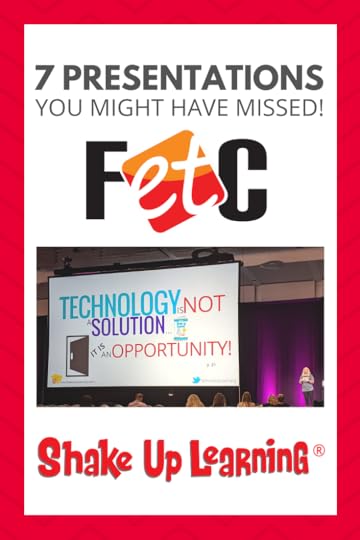 It is one of the biggest edtech conferences in the U.S., and I want to share all of my presentations with you!
It is one of the biggest edtech conferences in the U.S., and I want to share all of my presentations with you!
Missing out is the worst! So no FOMO for Shake Up Learning readers!
I’ve embedded all of my FETC presentations in this post just for you (except the keynote).
If you have never seen me present, you should know that my slides are loaded with information and resources so that they can be utilized and shared beyond the session.
And if you want to learn more about all of the other goodies shared at FETC, take a look at the hashtag on Twitter, #FETC or #FETC2020. (You don’t even have to have a Twitter account to view!)
If you like what you see below and want me to come present at your school or event, click here to learn how you can work with me.
Kasey’s #FETC2020 Presentations and Resources #FETC #shakeuplearning #edtech #gsuiteedu
Click To Tweet
© Shake Up Learning 2019. Unauthorized use and/or duplication of this material without express and written permission from this blog’s author and/or owner is strictly prohibited. Excerpts and links may be used, provided that full and clear credit is given to Kasey Bell and Shake Up Learning with appropriate and specific direction to the original content on ShakeUpLearning.com.
25 Things You Didn’t Know Google Slides Can Do!
Shake Up Learning with Google Keep
The Teacher’s Guide to Podcasting
Confessions of a Bad Teacher
Top 10 Secrets of an Awesome Tech Coach
Stranger Google: Crazy Tools From the Upside Down
The Teacher’s Guide to Digital Choice Boards
Join the Shake Up Learning Book Study!
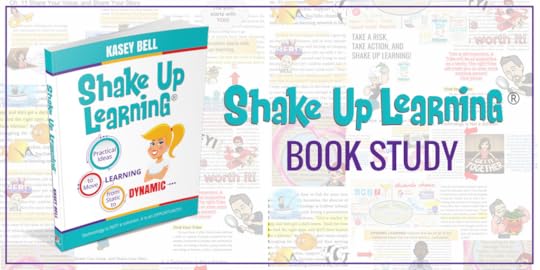 YOU are invited to join the Shake Up Learning Book Study! I am #superexcited to launch another book study of my book, Shake Up Learning: Practical Ideas to Move Learning From Static to Dynamic.
YOU are invited to join the Shake Up Learning Book Study! I am #superexcited to launch another book study of my book, Shake Up Learning: Practical Ideas to Move Learning From Static to Dynamic.
The Shake Up Learning book was designed for book studies! I couldn’t just write a paper book. I had to make it an interactive experience and give you extra resources to go deeper and make reading the book a dynamic learning experience.
It starts on Feb. 13th! Learn more here.
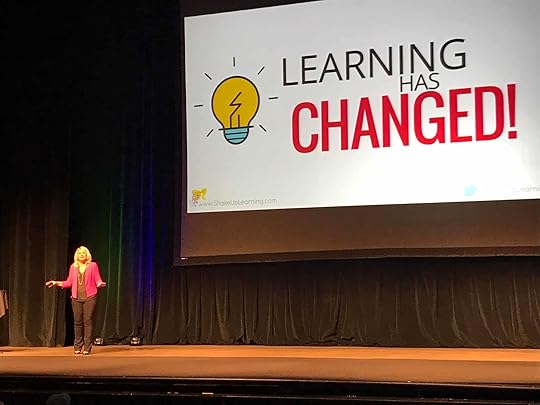
Bring the Power of Shake Up Learning and Kasey Bell to Your School, District, or Event!
Ready to shake up learning in your school or at your event?
Submit this Speaking Request Form to bring Shake Up Learning to your event.
With more than fifteen years experience as a speaker, presenter, and professional learning facilitator, and fifteen years experience as an educator, Kasey brings her unique brand of practical teaching ideas, inspiration, bold personality and southern charm to every engagement. She has traveled the world delivering inspirational keynotes, workshops, and interactive conference presentations at world-renown conferences, school districts, private schools, and even hosting her own events. Kasey has spoken at ISTE, TCEA, FETC, MACUL, iPadpalooza, Google Summits, and is regularly invited by Google to present to educators around the globe.
Host of The Shake Up Learning Show
Co-host of The Google Teacher Tribe Podcast
Author of Shake Up Learning and The Teacher’s Guide to Google Classroom
Google Certified Innovator
Google Certified Trainer
ISTE Featured Voice
Edtech Influencer
Digital Innovation in Learning Award Winner in “Sharing is Caring”
Must Read EdTech Blog
Edublog Awards Finalist
Connect with Shake Up Learning
© Shake Up Learning 2020. Unauthorized use and/or duplication of this material without express and written permission from this blog’s author and/or owner is strictly prohibited. Excerpts and links may be used, provided that full and clear credit is given to Kasey Bell and Shake Up Learning with appropriate and specific direction to the original content on ShakeUpLearning.com. See: Copyright Policy.
The post 7 Presentations You Might Have Missed! #FETC2020 appeared first on Shake Up Learning.
January 21, 2020
It’s NOT About Google (Part 3: BEYOND the Grade and Subject) – SULS046
The post It’s NOT About Google (Part 3: BEYOND the Grade and Subject) – SULS046 appeared first on Shake Up Learning.
I love Google tools, but it’s NOT about Google! It’s about how we can use these tools to create dynamic learning experiences for our students.
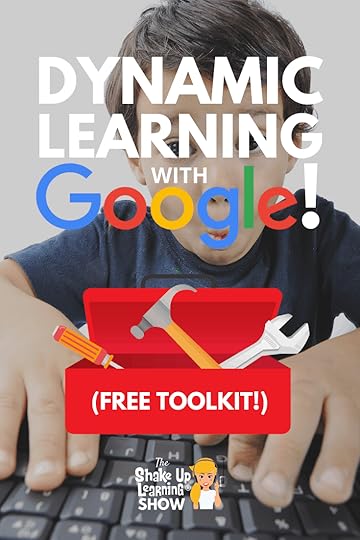 In this 4-part podcast series on Dynamic Learning with Google, Kasey shares all her favorite lesson ideas!
In this 4-part podcast series on Dynamic Learning with Google, Kasey shares all her favorite lesson ideas!
In part three, Kasey explains how we can go BEYOND our curriculum and help students discover their passions, and how we can use Google tools to support this strategy!
BONUS: Get the Dynamic Learning with Google Toolkit to help you find the best tool to support Dynamic Learning in your classroom.
It’s NOT really about Google; it’s about the opportunity we have to use these tools to support Dynamic Learning experiences with our students.
Did you miss part 1 and 2 of this series?
Listen to part 1 (e44) and part 2 (e45) so you don’t miss a thing! The entire series is also available here.
Here’s how you can help your students go BEYOND the curriculum and discover their passions!
Click To Tweet
Listen to this article:
Shoutout
Shoutout to all of the amazing educators that I met last week at FETC!
Click here to learn how you can bring Kasey to your next event.
Do you have a question or idea to share on the podcast? Leave me a message here.
Quick Tip of the Week
One-Tab Chrome Extension: Whenever you find yourself with too many tabs (like I do), click the OneTab icon to close all of your open tabs and save in a list. When you need to access the tabs again, you can either restore them individually or all at once.
Dynamic Learning with Google (Part 3)
In part two, we are moving on to our next characteristic in the Dynamic Learning Framework, Beyond the Grade Level and Subject Area. Dynamic Learning is at the heart of my book, Shake Up Learning: Practical Ideas to Move Learning from Static to Dynamic.
We are going to talk about three classroom strategies to help you go Beyond the Tool, student choice, choice boards, and Project Based Learning. Then we will look at which Google tools can help support these strategies in the classroom.
Get the FREE Dynamic Learning with Google Toolkit
Fill out the form below to get access to the toolkit designed to go with this podcast series. In this Google Sheet, you will see how the Dynamic Learning characteristics align with classroom strategies and a list of recommended Google tools to help you do it!
Grab a copy of the FREE Dynamic Learning with @GoogleforEdu Toolkit!!!
Click To Tweet
Beyond the Grade Level and Subject Area
Let’s take kids off the conveyor belt of education and give them opportunities to learn about the things that interest them beyond the subject areas we teach and even beyond what it says they should learn in each grade level. Learning doesn’t have to fit inside a box.
I know this can sound impossible but stay with me here. Students need opportunities to explore their own passions and interests that go beyond what exists inside a prescribed curriculum. This doesn’t mean you have to teach more concepts; this means that we find ways to give students opportunities to make decisions and choose topics and projects that interest them.
Beyond the Grade Level and Subject Area with Student Choice
Student choice is the number one way we can help students find and explore their own interests. Whether that means giving them a choice of reading, choice of project or research topic, or a choice in how they demonstrate their learning–all paths will help build decision-makers and problem solvers!
To be clear, this doesn’t mean free reign. Most students cannot handle a fully open choice, but if we begin by giving them two or three options, we can baby step it to bigger decisions and choices.
It truly saddens me to see students who graduate high school without one clue about their own genuine interests. And I see this happen year after year.
Ways to Give Student’s Choice
Choice of reading
Choice of project topic
Choice of research topic
Choice of device
Choice of tool(s)
If you are not already giving students choice in your classroom, begin to look for those opportunities in your lessons.
Beyond the Grade Level and Subject Area with Choice Boards
Choice boards have been a long-time favorite of mine. They completely transformed my classroom and helped me to stop being such a control freak.
You can call these learning menus or choice boards, these words are interchangeable, offer a simple set of activities from which students can choose. These can be a simple list, or they can take more creative forms like a tic-tac-toe or the style of a restaurant menu.
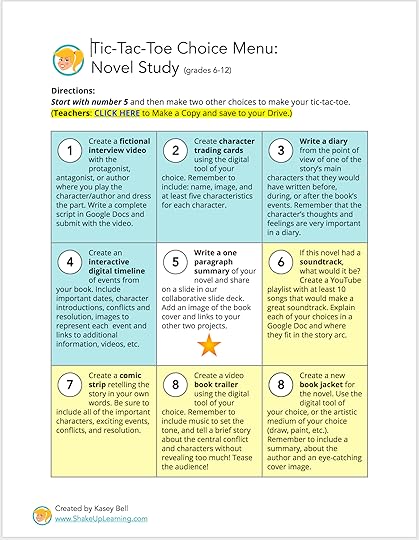
One of the most popular posts on this blog is all about using G Suite to create interactive choice boards. In this post, you will find free templates and ideas for your classroom.
I have also created a special choice board for integrating the 4 C’s. Grab a copy here.
For a more in-depth look at choice boards, check out The Teacher’s Guide to Choice Boards.
Beyond the Grade Level and Subject Area with PBL
Project Based Learning, or PBL, opens up a world of possibilities for our students. Whether you are doing authentic PBL or jumping into something like Genius Hour, Google tools can help your students reach their goals.
What exactly is PBL?
“Students work on a project over an extended period of time – from a week up to a semester – that engages them in solving a real-world problem or answering a complex question. They demonstrate their knowledge and skills by creating a public product or presentation for a real audience.
As a result, students develop deep content knowledge as well as critical thinking, collaboration, creativity, and communication skills. Project Based Learning unleashes a contagious, creative energy among students and teachers.” – PBL Works
PBL is all about moving beyond the inauthentic, one-and-done daily lessons and activities that never connect.
Google tools can help support PBL throughout the entire process:
Planning and research with Google Search
Recording information and writing with Google Docs
Collecting data with Google Forms
Analyzing data with Google Sheets
Managing time with Google Keep and Google Calendar
Documenting experiments and processes with Google Photos and Video
Presenting final projects with Google Slides or Google Sites
Podcast Question of the Week
How do you give students opportunities to explore their own interests in your classroom?
Post your answer to your favorite social media platform using the hashtag #ShakeUpLearning, or share it in the Shake Up Learning Community on Facebook!
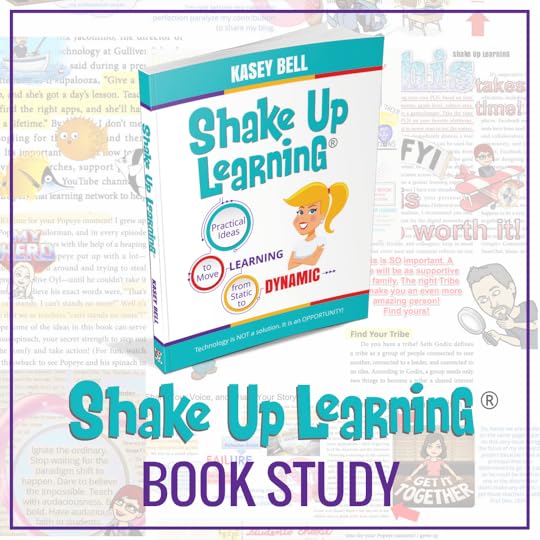 The Shake Up Learning Book Study
The Shake Up Learning Book StudyDon’t miss our next book study! It’s completely FREE, and it’s all available online!
You can also enter to win an autographed copy of Shake Up Learning!
© Shake Up Learning 2020. Unauthorized use and/or duplication of this material without express and written permission from this blog’s author and/or owner is strictly prohibited. Excerpts and links may be used, provided that full and clear credit is given to Kasey Bell and Shake Up Learning with appropriate and specific direction to the original content on ShakeUpLearning.com. See: Copyright Policy.
The post It’s NOT About Google (Part 3: BEYOND the Grade and Subject) – SULS046 appeared first on Shake Up Learning.
January 14, 2020
It’s NOT About Google (Part 2: BEYOND the Tools) – SULS045
The post It’s NOT About Google (Part 2: BEYOND the Tools) – SULS045 appeared first on Shake Up Learning.
It’s NOT about Google, y’all! It’s about the LEARNING!
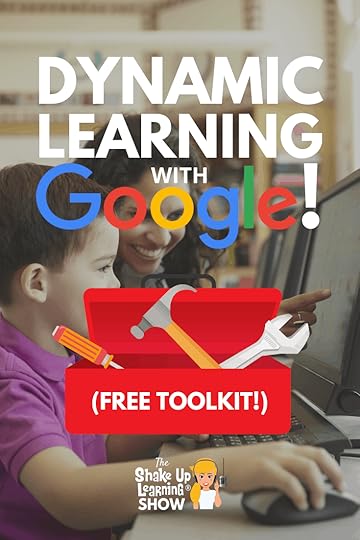 Ready to move the learning in your classroom from static, one-and-done activities, to more dynamic learning—Dynamic Learning with G Suite? This 4-part podcast series will show you how you can use G Suite tools to support dynamic learning experiences for your students!
Ready to move the learning in your classroom from static, one-and-done activities, to more dynamic learning—Dynamic Learning with G Suite? This 4-part podcast series will show you how you can use G Suite tools to support dynamic learning experiences for your students!
Let’s take a deep-dive into meaningful technology integration supported by our favorite Google tools.
In part two, Kasey talks about the power of going BEYOND the tool and how we can use Google tools to do NEW things!
BONUS: Get the Dynamic Learning with Google Toolkit to help you find the best tool to support Dynamic Learning in your classroom.
It’s really NOT about Google, it’s about the opportunity we have to use these tools to support Dynamic Learning experiences with our students.
Did you miss part 1? Listen to episode 44 here to make sure you don’t miss anything!
How are you using @GoogleforEdu tools to go BEYOND in your classroom. Check out Part 2 in the series for ideas!
Click To Tweet
Listen to this article:
Shoutout
Thank you to Chelsea Hurst for leaving us a question. Do you have a question or idea to share on the podcast? Leave me a message here.
Quick Tip of the Week
To open a link in a new tab or window:
hold the CONTROL key down when you click on a link to open that link in a new tab.
hold CONTROL + SHIFT when you click on a link to open that link in a new window.
(On a mac, use COMMAND instead of CONTROL)
All tips will be archived on this page.
Dynamic Learning with Google (Part 2)
In part two, we are moving on to our next characteristic in the Dynamic Learning Framework, Beyond the Tool(s).
We are going to talk about three classroom strategies to help you go Beyond the Tool, storytelling, research, and data. Then we will look at which Google tools can help support these strategies in the classroom.
Get the FREE Dynamic Learning with Google Toolkit
Fill out the form below to get access to the toolkit designed to go with this podcast series. In this Google Sheet, you will see how the Dynamic Learning characteristics align with classroom strategies and a list of recommended Google tools to help you do it!
Beyond the Tool(s)
Think beyond using digital tools to do traditional things, like typing a paper.
Use digital tools to do NEW things! Just going paperless or digital isn’t enough, use tools to go further, deeper and extend the learning, and consider using tools in alternative ways–beyond their original purpose. Reach beyond what you think a digital tool can do.
I prefer to think of technology integration like a continuum where we progress from one end to the other. Most teachers begin by using technology at the substitution level, and that’s OKAY!
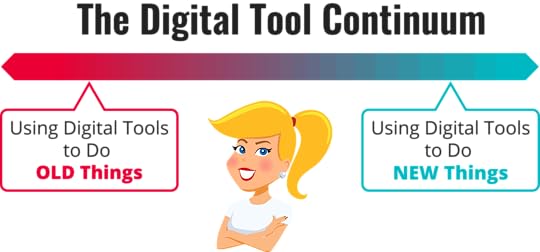
But we also want to find opportunities to make the most out of the opportunities that technology gives us and find ways to use digital tools to do NEW THINGS!
For instance, Google Slides is one of the most versatile tools in G Suite. In fact, I like to call it the “Swiss Army Knife of G Suite” because it offers so many ways for students to create and do new things!
But when we are talking about using digital tools in the classroom, remember there are two sides to this coin. One, there is the consumption side of digital tools–using tools to find information. Two is the creation side of digital tools–giving students opportunities to create original products.
In order to be purposeful in this process, I don’t want to break this down by tool and risk allowing the tools to drive the learning. We will approach it by activity.
Keep in mind that even though we are discussing each dynamic learning characteristic separately (the “Beyonds”), they do not have to exist in a silo. You can include as many characteristics as you like as long as it helps your students reach their learning goals.
Beyond the Tool with Storytelling
We all have stories to tell in the classroom. Whether it’s an original story, perhaps a narrative or expository piece of writing, or telling stories with images and video. We can retell events in our words; we can change perspectives, we can invent and create. Most of all, we need to see our students as storytellers!
Stories can be told at just about any grade level or subject area. Kindergartners can create picture books or alphabet books. P.E. students can explain health concepts, exercises, or rules of a sport. History students can retell a historical event. Language arts students can retell a story or novel from a different perspective. Science students can explain the steps in their experiment. Seriously, every classroom has the opportunity to tell stories.
Using Google Docs, students can not only use docs to compose their writing, but they can make the experience more dynamic by using the explore tool to research and synthesize information online and from their Google Drive. (See all 5 Ways to Use the Explore Tool.)
Students may also be using features native to Google Docs that help them through the writing process–something you won’t find on your piece of paper–like spelling and grammar check, feedback from the teacher and peers with comments and suggested edits, or saving different versions in version history. Or you can take things a step further and incorporate add-ons like Kaizena to leave voice comments.
Anything that helps students better engage, create, and collaborate is going BEYOND, and therefore, part of a dynamic learning experience.
Stories can also be told more visually using tools like Google Slides. Students can create eBooks, individually or collaboratively. Add some interactive links to create a Choose Your Own Adventure story!
With the new addition of audio in Google Slides, students can add background music to set the tone for their stories, or narrate.
I have a ton of Google Slides resources and podcast episodes that cover this very topic!
How to Create Drag and Drop Activities with Google Slides
25 Things You Didn’t Know Google Slides Could Do
The Google Slides Master Class
Google Slides Can Do What?!?!- GTT018
12 Google Slides Resources That Will Make Your Day
25 Ways to Use Audio in Google Slides Projects
Comic strips are one of my favorite integration strategies, and these are super easy in Google Slides or Drawings. In fact, there’s a fantastic lesson from my book by Sylvia Duckworth, where she shares step-by-step how to do this.
Kick things up a notch with Google Photos where you can save photos and videos taken by students, even create quick videos to tell your story.
Beyond the Tool with Research
I think back to the days when we had to do all of our research in the library with index cards and the good old’ Dewey Decimal System. The reality of research in the twenty-first century looks much different with information at our fingertips; it may seem easier, but completely overwhelming!
Google Search is the largest search engine in the world! But are you teaching your students how to use it properly, how to filter out the junk, how to use advanced searches to find the most relevant information? Google Search Education is a great place to find free resources and to help your students become better searchers.
Let’s not forget the lesser-known search engines from Google, like Google Scholar. Google Scholar is a searchable database of scholarly literature, including a variety of formats like books, journals, etc. Secondary students can use Google Scholar to find credible resources for their research projects.
Google Books offers students a place to access and read books and magazines, cite sources, translate sources, and even set up alerts for specific topics. Google Books is a great companion tool for secondary student research.
Of course, Google Docs is an obvious choice for writing a research paper. Still, we can make things more dynamic by taking advantage of the collaboration features, using the EasyBib add-on to create a bibliography, or using voice typing to dictate into the document.
Beyond the Tool with Data
We live in a world that is now inundated with data! Data is quickly becoming an important component of every job and business. Giving students the tools to gather and analyze data is a must!
Google Forms and Sheets are two apps that I like to think of as a couple! They work hand-in-hand together.
Use Google Forms to collect data, then use Google Sheets to analyze your results.
Yes, even primary teachers can give students experience with data! Data doesn’t have to be complicated. We can break it down into important, bite-size pieces.
Consider giving the little ones a teacher-assisted survey with images where they select their favorite color or food. Then use Google Sheets to create a simple chart and talk to students about what it means. These conversations will set them up for success as they grow.
Secondary students should be creating their own forms and analyzing their own data. Google Forms isn’t just a teacher tool! We need students to learn this tool and how it can help them get information.
How is this dynamic? Remember, dynamic learning is all about going BEYOND what was previously possible. One of the reasons that data has become so important is because it is so much easier to gather with technology. Data that used to take us years to compile and process is now available in seconds.
Don’t forget the importance of analyzing data. Google Sheets it the number one feared Google tool. I promise it’s not scary. Just learning some basics like sorting, filtering, and using formulas to tally or average your numbers is a great start.
Podcast Question of the Week
How can you go BEYOND the tool and give your students opportunities to do new things with technology?
Post your answer to your favorite social media platform using the hashtag #ShakeUpLearning, or share it in the Shake Up Learning Community on Facebook!
© Shake Up Learning 2020. Unauthorized use and/or duplication of this material without express and written permission from this blog’s author and/or owner is strictly prohibited. Excerpts and links may be used, provided that full and clear credit is given to Kasey Bell and Shake Up Learning with appropriate and specific direction to the original content on ShakeUpLearning.com. See: Copyright Policy.
The post It’s NOT About Google (Part 2: BEYOND the Tools) – SULS045 appeared first on Shake Up Learning.
It’s NOT About Google (Part 2) – SULS045
The post It’s NOT About Google (Part 2) – SULS045 appeared first on Shake Up Learning.
It’s NOT about Google, y’all! It’s about the LEARNING!
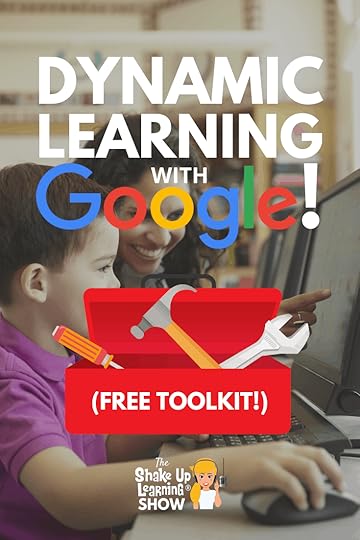 Ready to move the learning in your classroom from static, one-and-done activities, to more dynamic learning—Dynamic Learning with G Suite? This 4-part podcast series will show you how you can use G Suite tools to support dynamic learning experiences for your students!
Ready to move the learning in your classroom from static, one-and-done activities, to more dynamic learning—Dynamic Learning with G Suite? This 4-part podcast series will show you how you can use G Suite tools to support dynamic learning experiences for your students!
Let’s take a deep-dive into meaningful technology integration supported by our favorite Google tools.
In part two, Kasey talks about the power of going BEYOND the tool and how we can use Google tools to do NEW things!
BONUS: Get the Dynamic Learning with Google Toolkit to help you find the best tool to support Dynamic Learning in your classroom.
It’s really NOT about Google, it’s about the opportunity we have to use these tools to support Dynamic Learning experiences with our students.
How are you using @GoogleforEdu tools to go BEYOND in your classroom. Check out Part 2 in the series for ideas!
Click To Tweet
Listen to this article:
Shoutout
Thank you to Chelsea Hurst for leaving us a question. Do you have a question or idea to share on the podcast? Leave me a message here.
Quick Tip of the Week
When you click on a link in your browser,
hold the CONTROL key down when you click on a link to open that link in a new tab.
hold CONTROL + SHIFT when you click on a link to open that link in a new window.
All tips will be archived on this page.
Dynamic Learning with Google (Part 2)
Did you miss part 1? Listen to episode 44 here to make sure you don’t miss anything!
In part two, we are moving on to our next characteristic in the Dynamic Learning Framework, Beyond the Tool(s).
We are going to talk about three classroom strategies to help you go Beyond the Tool, storytelling, research, and data. Then we will look at which Google tools can help support these strategies in the classroom.
Get the FREE Dynamic Learning with Google Toolkit
Fill out the form below to get access to the toolkit designed to go with this podcast series. In this Google Sheet, you will see how the Dynamic Learning characteristics align with classroom strategies and a list of recommended Google tools to help you do it!
Beyond the Tool(s)
Think beyond using digital tools to do traditional things, like typing a paper.
Use digital tools to do NEW things! Just going paperless or digital isn’t enough, use tools to go further, deeper and extend the learning, and consider using tools in alternative ways–beyond their original purpose. Reach beyond what you think a digital tool can do.
I prefer to think of technology integration like a continuum where we progress from one end to the other. Most teachers begin by using technology at the substitution level, and that’s OKAY!
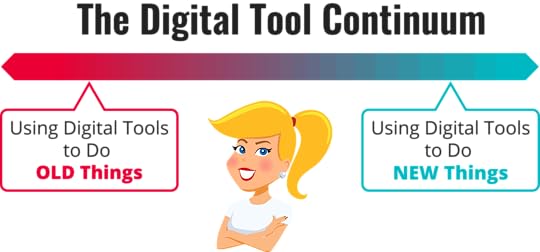
But we also want to find opportunities to make the most out of the opportunities that technology gives us and find ways to use digital tools to do NEW THINGS!
For instance, Google Slides is one of the most versatile tools in G Suite. In fact, I like to call it the “Swiss Army Knife of G Suite” because it offers so many ways for students to create and do new things!
But when we are talking about using digital tools in the classroom, remember there are two sides to this coin. One, there is the consumption side of digital tools–using tools to find information. Two is the creation side of digital tools–giving students opportunities to create original products.
In order to be purposeful in this process, I don’t want to break this down by tool and risk allowing the tools to drive the learning. We will approach it by activity.
Keep in mind that even though we are discussing each dynamic learning characteristic separately (the “Beyonds”), they do not have to exist in a silo. You can include as many characteristics as you like as long as it helps your students reach their learning goals.
Beyond the Tool with Storytelling
We all have stories to tell in the classroom. Whether it’s an original story, perhaps a narrative or expository piece of writing, or telling stories with images and video. We can retell events in our words; we can change perspectives, we can invent and create. Most of all, we need to see our students as storytellers!
Stories can be told at just about any grade level or subject area. Kindergartners can create picture books or alphabet books. P.E. students can explain health concepts, exercises, or rules of a sport. History students can retell a historical event. Language arts students can retell a story or novel from a different perspective. Science students can explain the steps in their experiment. Seriously, every classroom has the opportunity to tell stories.
Using Google Docs, students can not only use docs to compose their writing, but they can make the experience more dynamic by using the explore tool to research and synthesize information online and from their Google Drive. (See all 5 Ways to Use the Explore Tool.)
Students may also be using features native to Google Docs that help them through the writing process–something you won’t find on your piece of paper–like spelling and grammar check, feedback from the teacher and peers with comments and suggested edits, or saving different versions in version history. Or you can take things a step further and incorporate add-ons like Kaizena to leave voice comments.
Anything that helps students better engage, create, and collaborate is going BEYOND, and therefore, part of a dynamic learning experience.
Stories can also be told more visually using tools like Google Slides. Students can create eBooks, individually or collaboratively. Add some interactive links to create a Choose Your Own Adventure story!
With the new addition of audio in Google Slides, students can add background music to set the tone for their stories, or narrate.
I have a ton of Google Slides resources and podcast episodes that cover this very topic!
How to Create Drag and Drop Activities with Google Slides
25 Things You Didn’t Know Google Slides Could Do
The Google Slides Master Class
Google Slides Can Do What?!?!- GTT018
12 Google Slides Resources That Will Make Your Day
25 Ways to Use Audio in Google Slides Projects
Comic strips are one of my favorite integration strategies, and these are super easy in Google Slides or Drawings. In fact, there’s a fantastic lesson from my book by Sylvia Duckworth, where she shares step-by-step how to do this.
Kick things up a notch with Google Photos where you can save photos and videos taken by students, even create quick videos to tell your story.
Beyond the Tool with Research
I think back to the days when we had to do all of our research in the library with index cards and the good old’ Dewey Decimal System. The reality of research in the twenty-first century looks much different with information at our fingertips; it may seem easier, but completely overwhelming!
Google Search is the largest search engine in the world! But are you teaching your students how to use it properly, how to filter out the junk, how to use advanced searches to find the most relevant information? Google Search Education is a great place to find free resources and to help your students become better searchers.
Let’s not forget the lesser-known search engines from Google, like Google Scholar. Google Scholar is a searchable database of scholarly literature, including a variety of formats like books, journals, etc. Secondary students can use Google Scholar to find credible resources for their research projects.
Google Books offers students a place to access and read books and magazines, cite sources, translate sources, and even set up alerts for specific topics. Google Books is a great companion tool for secondary student research.
Of course, Google Docs is an obvious choice for writing a research paper. Still, we can make things more dynamic by taking advantage of the collaboration features, using the EasyBib add-on to create a bibliography, or using voice typing to dictate into the document.
Beyond the Tool with Data
We live in a world that is now inundated with data! Data is quickly becoming an important component of every job and business. Giving students the tools to gather and analyze data is a must!
Google Forms and Sheets are two apps that I like to think of as a couple! They work hand-in-hand together.
Use Google Forms to collect data, then use Google Sheets to analyze your results.
Yes, even primary teachers can give students experience with data! Data doesn’t have to be complicated. We can break it down into important, bite-size pieces.
Consider giving the little ones a teacher-assisted survey with images where they select their favorite color or food. Then use Google Sheets to create a simple chart and talk to students about what it means. These conversations will set them up for success as they grow.
Secondary students should be creating their own forms and analyzing their own data. Google Forms isn’t just a teacher tool! We need students to learn this tool and how it can help them get information.
How is this dynamic? Remember, dynamic learning is all about going BEYOND what was previously possible. One of the reasons that data has become so important is because it is so much easier to gather with technology. Data that used to take us years to compile and process is now available in seconds.
Don’t forget the importance of analyzing data. Google Sheets it the number one feared Google tool. I promise it’s not scary. Just learning some basics like sorting, filtering, and using formulas to tally or average your numbers is a great start.
Podcast Question of the Week
How can you go BEYOND the tool and give your students opportunities to do new things with technology?
Post your answer to your favorite social media platform using the hashtag #ShakeUpLearning, or share it in the Shake Up Learning Community on Facebook!
© Shake Up Learning 2020. Unauthorized use and/or duplication of this material without express and written permission from this blog’s author and/or owner is strictly prohibited. Excerpts and links may be used, provided that full and clear credit is given to Kasey Bell and Shake Up Learning with appropriate and specific direction to the original content on ShakeUpLearning.com. See: Copyright Policy.
The post It’s NOT About Google (Part 2) – SULS045 appeared first on Shake Up Learning.
January 10, 2020
The Top 10 Secrets of an Awesome Tech Coach! (FREE eBook)
The post The Top 10 Secrets of an Awesome Tech Coach! (FREE eBook) appeared first on Shake Up Learning.
Are you a tech coach, instructional coach, digital learning specialist, trainer, or any kind of educational leader? Then this ebook is for YOU!
I have taken my best tips and put them into this FREE download!
Learn tips for building relationships, alternative PD, coaching, and more!
This 15-page ebook is loaded with free resources to help you maximize your impact on teaching and learning.
© Shake Up Learning 2020. Unauthorized use and/or duplication of this material without express and written permission from this blog’s author and/or owner is strictly prohibited. Excerpts and links may be used, provided that full and clear credit is given to Kasey Bell and Shake Up Learning with appropriate and specific direction to the original content on ShakeUpLearning.com. See: Copyright Policy.
The post The Top 10 Secrets of an Awesome Tech Coach! (FREE eBook) appeared first on Shake Up Learning.
January 7, 2020
It’s NOT About Google (Part 1: BEYOND the Bell) – SULS044
The post It’s NOT About Google (Part 1: BEYOND the Bell) – SULS044 appeared first on Shake Up Learning.
It’s NOT about Google, y’all! It’s about the LEARNING!
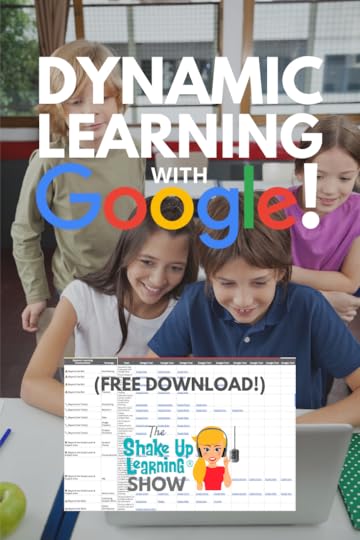 Ready to move the learning in your classroom from static, one-and-done activities, to more dynamic learning—Dynamic Learning with G Suite? This 4-part podcast series will show you how you can use G Suite tools to support dynamic learning experiences for your students!
Ready to move the learning in your classroom from static, one-and-done activities, to more dynamic learning—Dynamic Learning with G Suite? This 4-part podcast series will show you how you can use G Suite tools to support dynamic learning experiences for your students!
Technology presents us with a unique opportunity in education, an opportunity to create more dynamic learning experiences for our students. We have to start thinking differently about our assignments. One-and-done doesn’t cut it anymore. The learning needs to live, grow, connect, and go beyond traditional ideas. We need Dynamic Learning!
This blog post and podcast episode is NOT about Google or G Suite, but how to use these tools to support dynamic LEARNING in the classroom.
Dynamic Learning is at the heart of my book, Shake Up Learning: Practical Ideas to Move Learning From Static to Dynamic. It’s my passion. It’s my blood, my sweat, and frankly, a lot of tears! I want to help teachers like you to Shake Up Learning.
BONUS: Don’t miss out on the FREE download for this series! The Dynamic Learning with Google Toolkit is an alignment document, a spreadsheet that shows you how the Dynamic Learning characteristics align with classroom strategies and which Google tools to use in your classroom! (Fill out the form below to access.)
It’s NOT About @Google, y’all! It’s about the LEARNING! Find out more in episode 44 of #ShakeUpLearning podcast. This is part 1 of a 4-part series to kick off season 2!
Click To Tweet
Listen to the podcast version of this post below:
Shoutout
Thank you to Ashley Brown for leaving us a question. Do you have a question or idea to share on the podcast? Leave me a message here.
Quick Tip of the Week
In Google Chrome, you can re-open your last closed tab with this simple keyboard shortcut:
On Windows and Chromebooks: Control + Shift + T
On Mac: Command + Shift + T
All tips will be archived on this page.
Dynamic Learning with Google
You can dive deeper into Dynamic Learning by listening to the first five episodes of the Shake Up Learning Show. This binge-worthy series on meaningful technology integration was the kick-off to my podcast and will give you a detailed look at the Dynamic Learning Model and Framework.
Top 20 Tech Tips for Teachers
The 4 C’s: The Superfoods of Learning
A Framework for Meaningful Technology Integration
Easy Lesson Plan Makeovers for Your Classroom
How to Plan for Technology Integration
I would also like to personally invite you to join one of the Shake Up Learning book studies that we conduct throughout the year. You can find the latest information and schedule on this page: shakeuplearning.com/bookstudy.
What is Dynamic Learning?
Dynamic Learning is characterized by constant change and activity. This learning takes place organically, growing and evolving through more unconventional means, with the learner collaborating, creating, and communicating to demonstrate progress and mastery. Dynamic Learning also extends beyond the boundaries of a traditional school day, beyond the physical location of the classroom, beyond using tools as digital substitutes, or even the traditional notion of hard-and-fast due dates.
The Dynamic Learning Characteristics
When you think DYNAMIC, I want you to think BEYOND! (Read full definitions here.)
BEYOND the Bell: a lifelong learning mindset for students.
BEYOND the Grade Level and Subject Area: helping students tap into passions and interests that are outside the given curriculum.
BEYOND the Walls: publishing student work for a global audience, and bringing in global connections and collaborations.
BEYOND the Tools: using digital tools to do new things.
BEYOND the Due Date: mentoring and coaching students to continue learning even after the project has been assessed.
If the Internet is down, and you have to change your digital lesson to pencil and paper, the lesson should invariably lose something. Meaning, if your lesson is using technology in a dynamic way, it just can’t be replicated on paper.
The Dynamic Learning Framework
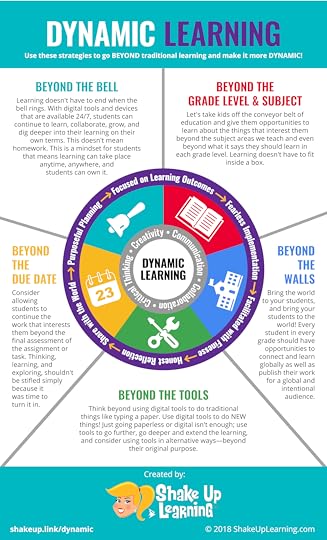
You can download a printable PDF version of the graphic here
Using Google Tools to Support Dynamic Learning
So how does Google come into play? Well, Google and G Suite for Education offers educators and students many tools that will support the Dynamic Learning Framework. Remember, this is not about Google–not about getting carried away by shiny tools, but about how we can use these tools to support learning.
There are many lesson plans available in the Shake Up Learning book, as well as my online database of shared lesson plans, and most involve some sort of Google tool.
But today, I want to share with you some quick wins, easy tips to help you see the reality of Dynamic Learning in your classroom.
Get the FREE Dynamic Learning with Google Toolkit
Fill out the form below to get access to the toolkit designed to go with this podcast series. In this Google Sheet, you will see how the Dynamic Learning characteristics align with classroom strategies and a list of recommended Google tools to help you do it!
WHOA! Did you see this awesome list of classroom strategies aligned with @GoogleforEdu tools? Download it NOW!
Click To Tweet
Beyond the Bell
Learning doesn’t have to end when the bell rings. With digital tools and devices that are available 24/7, students can continue to learn, collaborate, grow, and dig deeper into their learning on their own terms. This doesn’t mean homework. This is a mindset for students that means learning can take place anytime, anywhere, and students can own it.
Beyond the bell is a lifelong learning mindset for students. Please don’t assume this one simply means doing things after the bell rings! It’s much more than that. We want students to recognize learning, know how to seek out their own learning, and have a growth mindset.
Google tools can help support this mindset in many ways.
Beyond the Bell with Goal Setting
Goal setting is a research-based strategy that is common among adults, but it’s something we should instill in our students at an early age.
We want students not only to understand and reach the learning goals we set in the classroom but also set their own goals. This is where it gets personal. Goals setting with students will allow you to get to know them and cultivate relationships.
But this doesn’t have to be complicated. Even the little ones can set mini-goals. For instance, ask them, “What’s one thing that would make today great?” Or “What will make you smile today?”
With the older students, it is important that we don’t tie grades to a goal. What I mean by that is that grades are often reflective of many other things like turning in late work, etc. Associate the goal with the learning! What is it they will know or be able to do when they reach this goal?
We can use many different Google tools for goal setting. Google Keep is a favorite of mine. It’s an easy way to document goals and revisit them on a regular basis. You could also track goals in Docs or a fancy Google Sheet. The point is to articulate goals on a regular timeline and to revisit every one to three weeks, so you don’t lose sight.
Vision boards are a visual way to imagine reaching your goals. Traditional vision boards have images and words that help you stay focused on what it will look like when you reach your goals. Google Slides and Google Drawings are perfect partners for this image-driven creation!
Beyond the Bell with Trackers
As an adult, I often track my steps and progress over time. In the classroom, my students tracked their reading–pages read, books completed. But the power of tracking can help our students not only reach their goals but establish good habits and emotional control.
Social and Emotional Learning, or SEL, is an essential component of success for students. Trackers offer students a way to recognize emotions and social queues, as well as show growth over time.
Google Sheets is a great application for tracking habits, emotions, reading, health, and even moods.
My friend and colleague, Lisa Johnson, has included many trackers in her book, Creatively Productive. Most of her templates are available in Google Sheets and Numbers. By using a spreadsheet template, we can create a quick and easy way to track. (Check out her guest post and access her free templates here: 6 FREE Google Templates for Creative Productivity.)
Podcast Question of the Week
How do you help build a growth mindset with your students?
Post your answer to your favorite social media platform using the hashtag #ShakeUpLearning, or share it in the Shake Up Learning Community on Facebook!
Check out Part 2 in this series!
How are you using Google tools to support Dynamic Learning in your classroom? Don’t miss e44 of the #ShakeUpLearning Show!
Click To Tweet
Links and Resources Mentioned in this Episode:
The Shake Up Learning Community on Facebook
The Shake Up Learning Show Episode 1: Top 20 Tech Tips for Teachers
The Shake Up Learning Show Episode 2: The 4 C’s: The Superfoods of Learning
The Shake Up Learning Show Episode 3: A Framework for Meaningful Technology Integration
The Shake Up Learning Show Episode 4: Easy Lesson Plan Makeovers for Your Classroom
The Shake Up Learning Show Episode 5: How to Plan for Technology Integration
The Shake Up Learning Show Episode 41: 25+ Ways to Use Google Keep for Teachers and Students
The Shake Up Learning Show Episode 32: Productivity Tips and Tools for Teachers and Students
6 FREE Google Templates for Creative Productivity
© Shake Up Learning 2020. Unauthorized use and/or duplication of this material without express and written permission from this blog’s author and/or owner is strictly prohibited. Excerpts and links may be used, provided that full and clear credit is given to Kasey Bell and Shake Up Learning with appropriate and specific direction to the original content on ShakeUpLearning.com. See: Copyright Policy.
The post It’s NOT About Google (Part 1: BEYOND the Bell) – SULS044 appeared first on Shake Up Learning.
It’s NOT About Google (Part 1) – SULS044
The post It’s NOT About Google (Part 1) – SULS044 appeared first on Shake Up Learning.
It’s NOT about Google, y’all! It’s about the LEARNING!
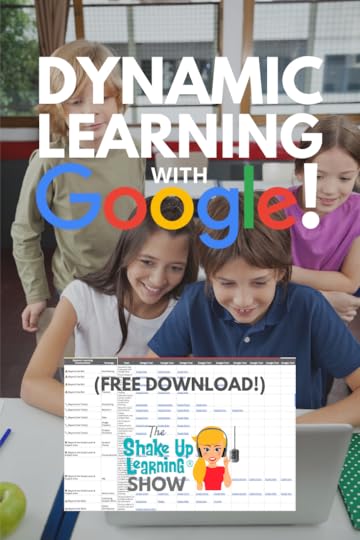 Ready to move the learning in your classroom from static, one-and-done activities, to more dynamic learning—Dynamic Learning with G Suite? This 4-part podcast series will show you how you can use G Suite tools to support dynamic learning experiences for your students!
Ready to move the learning in your classroom from static, one-and-done activities, to more dynamic learning—Dynamic Learning with G Suite? This 4-part podcast series will show you how you can use G Suite tools to support dynamic learning experiences for your students!
Technology presents us with a unique opportunity in education, an opportunity to create more dynamic learning experiences for our students. We have to start thinking differently about our assignments. One-and-done doesn’t cut it anymore. The learning needs to live, grow, connect, and go beyond traditional ideas. We need Dynamic Learning!
This blog post and podcast episode is NOT about Google or G Suite, but how to use these tools to support dynamic LEARNING in the classroom.
Dynamic Learning is at the heart of my book, Shake Up Learning: Practical Ideas to Move Learning From Static to Dynamic. It’s my passion. It’s my blood, my sweat, and frankly, a lot of tears! I want to help teachers like you to Shake Up Learning.
It’s NOT About @Google, y’all! It’s about the LEARNING! Find out more in episode 44 of #ShakeUpLearning podcast. This is part 1 of a 4-part series to kick off season 2!
Click To Tweet
Listen to the podcast version of this post below:
Shoutout
Thank you to Ashley Brown for leaving us a question about badges. Do you have a question or idea to share on the podcast? Leave me a message here.
Quick Tip of the Week
In Google Chrome, you can re-open your last closed tab with this simple keyboard shortcut:
On Windows and Chromebooks: Control + Shift + T
On Mac: Command + Shift + T
All tips will be archived on this page.
Dynamic Learning with Google
You can dive deeper into Dynamic Learning by listening to the first five episodes of the Shake Up Learning Show. This binge-worthy series on meaningful technology integration was the kick-off to my podcast and will give you a detailed look at the Dynamic Learning Model and Framework.
Top 20 Tech Tips for Teachers
The 4 C’s: The Superfoods of Learning
A Framework for Meaningful Technology Integration
Easy Lesson Plan Makeovers for Your Classroom
How to Plan for Technology Integration
I would also like to personally invite you to join one of the Shake Up Learning book studies that we conduct throughout the year. You can find the latest information and schedule on this page: shakeuplearning.com/bookstudy.
What is Dynamic Learning?
Dynamic Learning is characterized by constant change and activity. This learning takes place organically, growing and evolving through more unconventional means, with the learner collaborating, creating, and communicating to demonstrate progress and mastery. Dynamic Learning also extends beyond the boundaries of a traditional school day, beyond the physical location of the classroom, beyond using tools as digital substitutes, or even the traditional notion of hard-and-fast due dates.
The Dynamic Learning Characteristics
When you think DYNAMIC, I want you to think BEYOND! (Read full definitions here.)
BEYOND the Bell: a lifelong learning mindset for students.
BEYOND the Grade Level and Subject Area: helping students tap into passions and interests that are outside the given curriculum.
BEYOND the Walls: publishing student work for a global audience, and bringing in global connections and collaborations.
BEYOND the Tools: using digital tools to do new things.
BEYOND the Due Date: mentoring and coaching students to continue learning even after the project has been assessed.
If the Internet is down, and you have to change your digital lesson to pencil and paper, the lesson should invariably lose something. Meaning, if your lesson is using technology in a dynamic way, it just can’t be replicated on paper.
The Dynamic Learning Framework
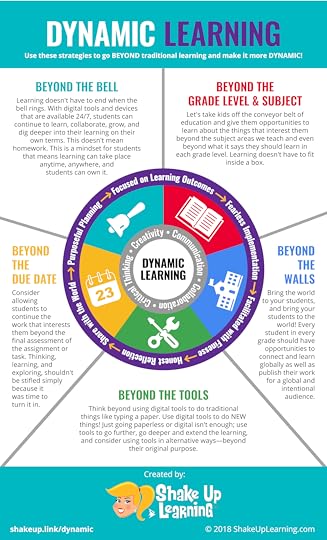
You can download a printable PDF version of the graphic here
Using Google Tools to Support Dynamic Learning
So how does Google come into play? Well, Google and G Suite for Education offers educators and students many tools that will support the Dynamic Learning Framework. Remember, this is not about Google–not about getting carried away by shiny tools, but about how we can use these tools to support learning.
There are many lesson plans available in the Shake Up Learning book, as well as my online database of shared lesson plans, and most involve some sort of Google tool.
But today, I want to share with you some quick wins, easy tips to help you see the reality of Dynamic Learning in your classroom.
Get the FREE Dynamic Learning with Google Toolkit
Fill out the form below to get access to the toolkit designed to go with this podcast series. In this Google Sheet, you will see how the Dynamic Learning characteristics align with classroom strategies and a list of recommended Google tools to help you do it!
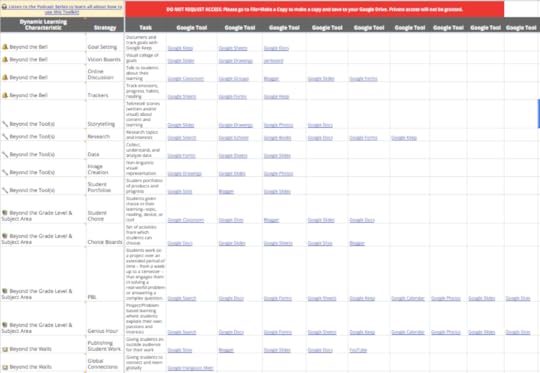
Beyond the Bell
Learning doesn’t have to end when the bell rings. With digital tools and devices that are available 24/7, students can continue to learn, collaborate, grow, and dig deeper into their learning on their own terms. This doesn’t mean homework. This is a mindset for students that means learning can take place anytime, anywhere, and students can own it.
Beyond the bell is a lifelong learning mindset for students. Please don’t assume this one simply means doing things after the bell rings! It’s much more than that. We want students to recognize learning, know how to seek out their own learning, and have a growth mindset.
Google tools can help support this mindset in many ways.
Beyond the Bell with Goal Setting
Goal setting is a research-based strategy that is common among adults, but it’s something we should instill in our students at an early age.
We want students not only to understand and reach the learning goals we set in the classroom but also set their own goals. This is where it gets personal. Goals setting with students will allow you to get to know them and cultivate relationships.
But this doesn’t have to be complicated. Even the little ones can set mini-goals. For instance, ask them, “What’s one thing that would make today great?” Or “What will make you smile today?”
With the older students, it is important that we don’t tie grades to a goal. What I mean by that is that grades are often reflective of many other things like turning in late work, etc. Associate the goal with the learning! What is it they will know or be able to do when they reach this goal?
We can use many different Google tools for goal setting. Google Keep is a favorite of mine. It’s an easy way to document goals and revisit them on a regular basis. You could also track goals in Docs or a fancy Google Sheet. The point is to articulate goals on a regular timeline and to revisit every one to three weeks, so you don’t lose sight.
Vision boards are a visual way to imagine reaching your goals. Traditional vision boards have images and words that help you stay focused on what it will look like when you reach your goals. Google Slides and Google Drawings are perfect partners for this image-driven creation!
Beyond the Bell with Trackers
As an adult, I often track my steps and progress over time. In the classroom, my students tracked their reading–pages read, books completed. But the power of tracking can help our students not only reach their goals but establish good habits and emotional control.
Social and Emotional Learning, or SEL, is an essential component of success for students. Trackers offer students a way to recognize emotions and social queues, as well as show growth over time.
Google Sheets is a great application for tracking habits, emotions, reading, health, and even moods.
My friend and colleague, Lisa Johnson, has included many trackers in her book, Creatively Productive. Most of her templates are available in Google Sheets and Numbers. By using a spreadsheet template, we can create a quick and easy way to track. (Check out her guest post and access her free templates here: 6 FREE Google Templates for Creative Productivity.)
Podcast Question of the Week
[33:29] – Kasey shares the podcast questions of the week:
How do you help build a growth mindset with your students?
Post your answer to your favorite social media platform using the hashtag #ShakeUpLearning, or share it in the Shake Up Learning Community on Facebook!
[34:45] – Thank you for listening! Please subscribe to the podcast, and leave a review on iTunes. (Bonus points if you use the word “y’all” in your review!)
How are you using Google tools to support Dynamic Learning in your classroom? Don’t miss e44 of the #ShakeUpLearning Show!
Click To Tweet
Links and Resources Mentioned in this Episode:
The Shake Up Learning Community on Facebook
The Shake Up Learning Show Episode 1: Top 20 Tech Tips for Teachers
The Shake Up Learning Show Episode 2: The 4 C’s: The Superfoods of Learning
The Shake Up Learning Show Episode 3: A Framework for Meaningful Technology Integration
The Shake Up Learning Show Episode 4: Easy Lesson Plan Makeovers for Your Classroom
The Shake Up Learning Show Episode 5: How to Plan for Technology Integration
The Shake Up Learning Show Episode 41: 25+ Ways to Use Google Keep for Teachers and Students
The Shake Up Learning Show Episode 32: Productivity Tips and Tools for Teachers and Students
6 FREE Google Templates for Creative Productivity
© Shake Up Learning 2019. Unauthorized use and/or duplication of this material without express and written permission from this blog’s author and/or owner is strictly prohibited. Excerpts and links may be used, provided that full and clear credit is given to Kasey Bell and Shake Up Learning with appropriate and specific direction to the original content on ShakeUpLearning.com. See: Copyright Policy.
The post It’s NOT About Google (Part 1) – SULS044 appeared first on Shake Up Learning.
December 24, 2019
The Top 20 Posts of 2019
The post The Top 20 Posts of 2019 appeared first on Shake Up Learning.
Here are the BEST Blog Posts of 2019!
 I have put together a list of the BEST and most popular Shake Up Learning blog posts from 2019.
I have put together a list of the BEST and most popular Shake Up Learning blog posts from 2019.
I can’t believe we are saying goodbye to another decade.
To all of my readers, thank you for helping me learn and grow as an educator! I learn so much from all of you!
Shake Up Learning turned five in 2019, and now we are headed into our sixth year. I have plans to make 2020 the best year yet!
Reflection is a critical part of the learning process for teachers and students, so I like to take a look back.
I like to take a deeper look at what blog posts and podcast episodes were the most popular, and generated the most comments and traffic.
The goal of this blog has always been to provide teachers with educational technology resources, tips, and tricks, and help teachers find ways to integrate technology meaningfully in the classroom.
This list helps me decide what content to create and how to best help teachers in 2020.
The Top 20 Blog Posts for Teachers!
Click To Tweet
What Do YOU Want to See in 2020?
I want to serve my audience! Help me better serve you by completing this short, 60-second survey. (The form is also embedded at the bottom of this post.)
This survey is your chance to let me know more about you and what you need in 2020.
The Top 20 Posts of 2019
Drumroll please…Here are the most popular blog posts and podcast episodes of the year!
1. 60+ Apps That Integrate with Google Classroom
This is a post that I update every year, and it is always at the top of the list! Learn about 60+ applications that integrate with Google Classroom.
2. How to Insert Audio in Google Slides (Step-by-Step)
We waited, and we waited for this, but it is finally available for everyone! Learn how you can insert audio files into your Google Slides presentations. This post includes a podcast tutorial and video tutorial!
3. Top 20 Tech Tips for Teachers (#1 Podcast Episode of 2019!)
In this podcast episode, I share my best technology integration tips. HINT: It’s not about the tech; it’s about the learning!
4. How to Get Google Certified (FREE Webinar)
In this FREE webinar, I will explain all the certification options and what it takes to get there. You will get step-by-step info and tons of free resources.
5. Top 10 Secrets of an Awesome Tech Coach
This post and podcast episode is for instructional and tech coaches, and everything in between. I share best practices to help you transform your campus.
6. 15 Google Classroom Tips for Teachers
These tips come from the Shake Up Learning community, and they will completely change how you use Google Classroom! Get the best tips in this post!
7. Google Docs Cheat Sheet
This handy cheat sheet for teachers and students will help you learn the ins and outs of Google Docs, learn keyboard shortcuts, and more! This was the number one freebie of 2019. Did you get your copy yet?
8. Stranger Google: Crazy Tools From the Upside Down
Stranger Google was one of my most popular presentations in 2019, and I share all the goodies in the post. If you want to learn about the lesser-known Google tools and experiments, this post is for you!
9. 5 Ways to Use the Google Docs Explore Tool
The Google Docs Explore Tool gives you some handy features to help you and your students. Check out these five awesome features.
10. 5 Things to Know About Google Classroom (FREE Webinar)
Google Classroom is always getting new features. Grab a seat in this FREE, on-demand webinar to learn about the latest updates.
11. How to Create Drag and Drop Activities with Google Slides
Did you know you can easily create drag-and-drop activities with Google Slides? Yep, and it’s super easy. In this blog post, podcast, and video tutorial, I will show you everything you need to know!
12. 10 Google Classroom Tips You Didn’t Know
Take your Google Classroom skills to the next level with these pro tips! I have put together my best Google Classroom tips and shared them in this post.
13. The Teacher’s Guide to Digital Choice Boards (FREE eBook)
I LOVE choice boards, and they were a game-changer for my classroom. In this blog post, podcast, and FREE eBook, I share my best ideas, tips, and templates to help you implement in your classroom.
14. The Google Certified Educator Level 1 Toolkit (FREE download)
Ready to start working on Level 1 certification? I have three awesome freebies to help you get there! In this Level 1 toolkit, you get my free ebook: The Complete Guide to Google Certifications, the Level 1 Capacity Matrix (a self-assessment of the skills and concepts), and another free eBook: How to Pass the Google Certified Educator Exams.
15. Stop Asking How to Put a Worksheet in Google Classroom
I know you REALLY want to put your worksheet in Google Classroom, but let’s make sure we do this purpose! In this episode, I will give you some new ways to think about worksheets, and yes, I will also teach you how to put your PDF worksheet into Google Classroom.
16. 60 Tools to Inspire Students with Chromebooks
Are you making the most of your Chromebooks? There are so many tools available to help your students create and learn. In this podcast episode, I will share some of the best apps you are not using.
17. 4 Ways to Give Meaningful Feedback with Google Classroom
Just because you can give feedback in Google Classroom doesn’t mean it’s meaningful for students. Let’s take a closer look at ways to make feedback more meaningful and actionable.
18. The Complete Guide to Google Certifications (FREE eBook)
Google Certification is one of the hottest topics on this blog, and this freebie is the #2 download of the year. Learn all about the Google Certification options and what it takes to get there in this free ebook.
19. 10+ Ways to Use Technology in the Math Classroom
Math teachers rejoice! In this podcast episode, Craig Klement shares with me his best ideas for using technology in math at any level. Sit back and let this episode blow your mind!
20. 13 Tips to Organize Your Google Drive
Is your Google Drive a hot mess? In this blog post and podcast episode, I will give you thirteen tips to help you get everything clean and organized! What a great way to start 2020!
Got a minute? Leave us some feedback below.
Loading…
© Shake Up Learning 2019. Unauthorized use and/or duplication of this material without express and written permission from this blog’s author and/or owner is strictly prohibited. Excerpts and links may be used, provided that full and clear credit is given to Kasey Bell and Shake Up Learning with appropriate and specific direction to the original content on ShakeUpLearning.com. See: Copyright Policy.
The post The Top 20 Posts of 2019 appeared first on Shake Up Learning.
December 17, 2019
#PottyPD: How to Make the Most of a Captive Audience (FREE TEMPLATE) – SULS043
The post #PottyPD: How to Make the Most of a Captive Audience (FREE TEMPLATE) – SULS043 appeared first on Shake Up Learning.
Today we are chatting about something that may seem a bit taboo. We are talking about some alternative ways to share 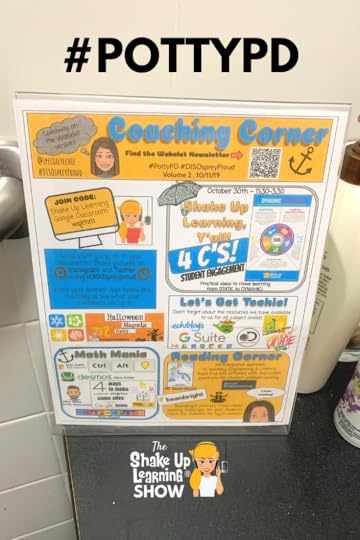 professional learning tips and strategies through what has been dubbed as #PottyPD.
professional learning tips and strategies through what has been dubbed as #PottyPD.
My guest, Pam Hubler, is going to share how she uses #PottyPD to make the most of a captive audience.
This idea has been seen in many iterations over the years–Learning in the Loo, Goo in the Loo (for Google-specific learning), Copier PD, etc.
Pam shares how she uses #PottyPD on her campus to share tips and resources with her teachers. Pam also shares her Google Drawings template, how she curates with Wakelet, and how other campus leaders can make the most of a captive audience in the teacher’s lounge, by the copying machine, in the hallways, and yes, even the teacher’s bathroom!
#PottyPD: How to Make the Most of a Captive Audience (FREE TEMPLATE and guest post by @specialtechie)
Click To Tweet
Shoutout
Thank you to Michelle Spradlin Ward for her kind comments in our FREE Facebook community.
Do you have a question or idea to share on the podcast? Leave me a message here.
#PottyPD: How to Make the Most of a Captive Audience
We’ve all been in the restroom at a restaurant and found ourselves reading anything within sight, appropriate or not, right? Well, why not take advantage of the few extra minutes teachers have to give them tips to add to their idea toolkit.
I am not the first one to use this strategy; there are many different versions out there. One name for this type of visually-driven bathroom professional development is called #PottyPD, which I started creating immediately after seeing Tara Martin (author of Be Real) share this idea on Twitter and her blog.
I just loved the name #PottyPD and had to borrow it! That’s what teachers do…no need to reinvent the wheel! #sharingiscaring
As an Instructional Coach, providing professional development is a big part of my job. I also remember what it was like to be a teacher, with very little extra time to attend professional development.
Keeping this in mind, I decided to create a visual in the restrooms as a “teaser,” then curate a digital newsletter using Wakelet for teachers to access the same information later if something piqued their interest.
I figured this was a way to share information without putting too much in an email that would go un-read (TLDR “To Long Didn’t Read”). I’m not blaming anyone. I’m guilty of it myself. Educators have a never-ending to-do list!
#PottyPD Examples
Here are pictures of my first year of #PottyPD. You can see that I use a mix of icons, images, and screenshots to create my visual. Enough to catch your eye, read quickly, and make people want to read later.
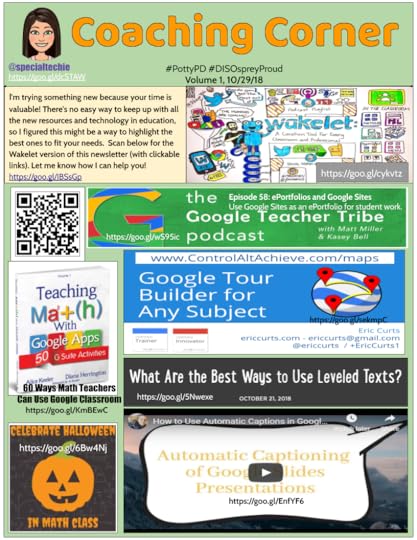
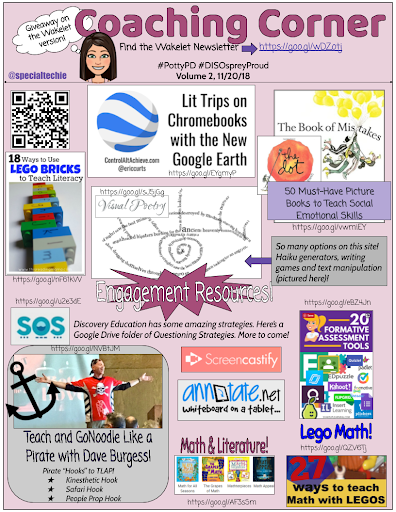
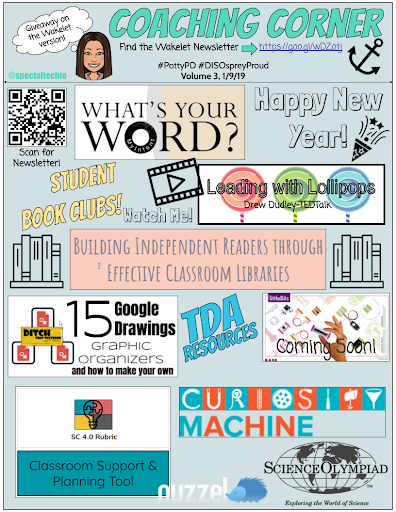
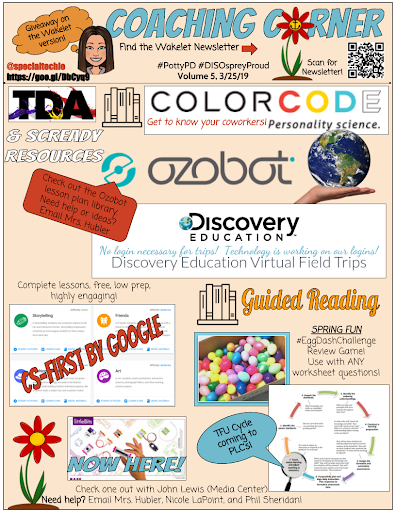
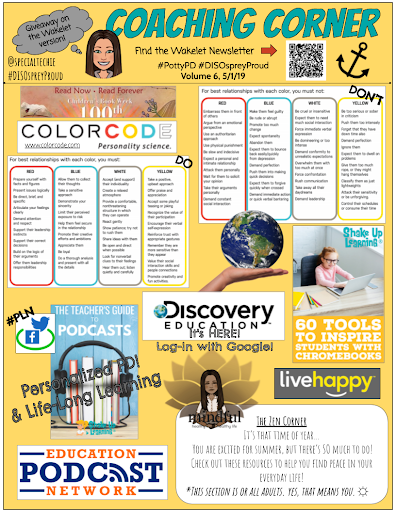
How to Gather Ideas for #PottyPD
Each volume of #PottyPD has a Google Form (see image below) attached that asks a few questions to guide what I share on the next one. I also do giveaways to encourage teachers to complete the form.
I duplicate the form for each volume, change the image and title at the top, so it matches my printed newsletter, then link it to one Google Sheet so the data is in one place.
Each volume will have its own tab in one Google Sheet (click here for more information on how to do this).
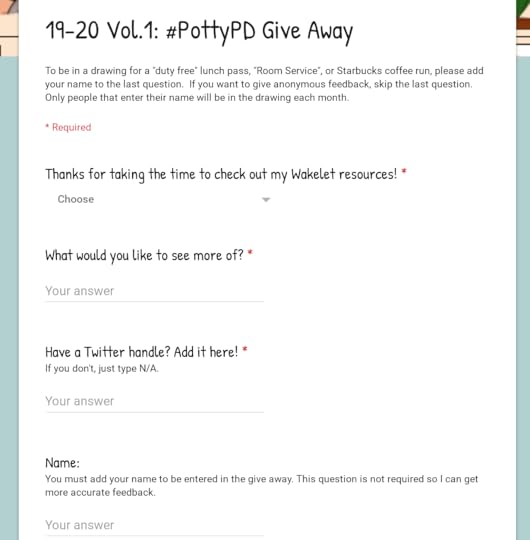
I use the “What would you like to see more of?” question to help guide my next volume, which I usually do monthly.
I also add ideas to a Google Keep note, so I don’t forget what teachers have needed as I help out in classrooms or get information from the district.
Your school improvement goals and district initiatives can also guide you in the right direction. Just like planning for technology integration, you want to ask yourself, what’s the end goal? I use this question every time I prepare for professional development.
How to Create the #PottyPD Poster
Google Drawings! I love the flexibility of the tool. It’s like having a blank canvas that gives you the chance to unleash your creativity!
Step 1: Open Google Drawings
Go to File>Page Setup>Custom>Change the size to 8.5 x 11 inches
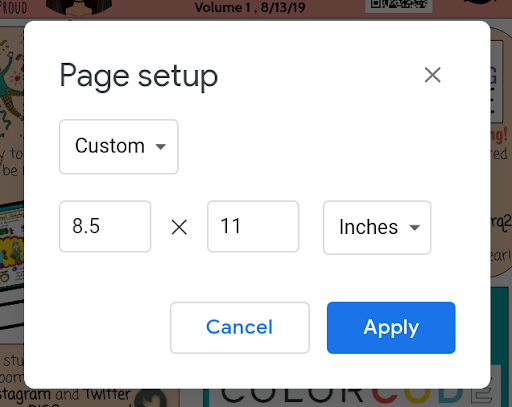
Step 2: Add anything you want to your drawing! You can see all the insert options in the image below. I use the shape tools in Google Drawings A LOT!
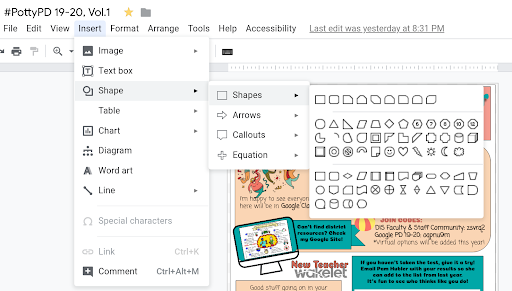
These shapes can be used to fill color, text, images, etc.
If you want to use a border, start with a white square shape and make it a little smaller than the canvas.
We could go on for days on how to use Google Drawings. Check out the resources linked at the bottom of the post if you want to learn more!
Step 3: Create a Wakelet Collection
I do this last, so I don’t put too much information on the visual.
Wakelet is an amazing curation tool. The image below shows all of your options.
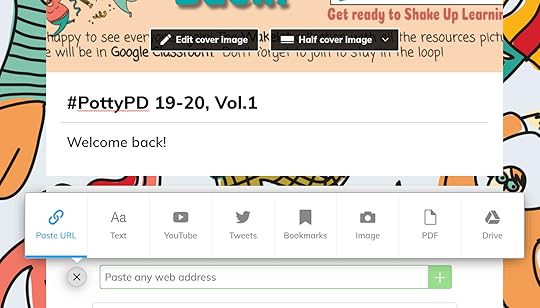
Once you publish your collection, click the Share button and copy the QR Code to add to the top of your Google Drawing. You might also want to add the shortened URL to the top in case someone just takes off a picture of it and wants to type it in when they get back to their room.
Step 4: Save a copy as a PDF to print for the restrooms
Go to File>Download As> PDF
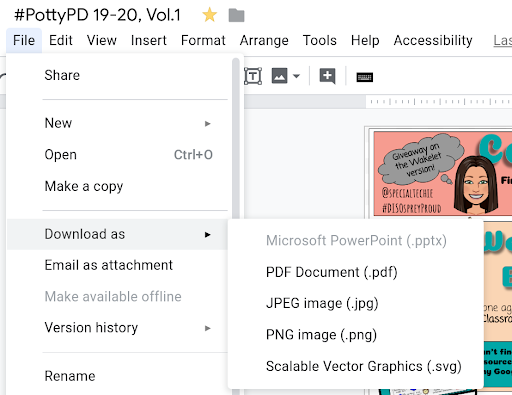
I’ll also download it as a PNG image, so I can use part of the visual for the top of my Wakelet Collection (next step) and Google Form.
I like to use the plastic sign holders in the bathrooms so it can sit on a counter where you can still read it. It also protects the page for sanitary reasons.
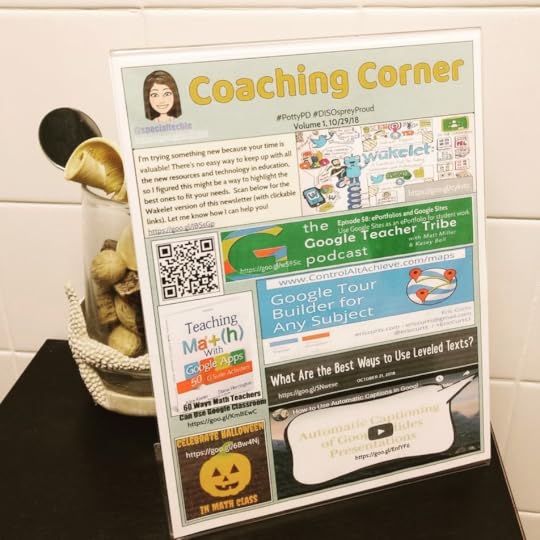
I hope this gives you some ideas for your school! Even if you are a classroom teacher, you can use this as a newsletter for your parents. Let us know what you create and share your creations using the hashtag #PottyPD and #ShakeUpLearning. We’d love to see what you create!
Pam’s Wakelet Collection of #PottyPD
See all of Pam’s #PottyPD collections:
Wakelet collection of 19-20 Potty PD
Wakelet collection of 18-19 PottyPD
FREE Google Drawings TEMPLATES!
CLICK HERE to make a copy of Pam’s Google Drawings template (with directions).
CLICK HERE to make a copy of Pam’s Google Drawings blank template.
Resources and Links
Colorzilla: Chrome extension for grabbing exact color codes from the web.
Noun Project: Free and paid icons to use in your projects
Podcast Question of the Week
“As a leader, how can you create quick learning opportunities for your teachers?”
Post your answer to your favorite social media platform using the hashtag #ShakeUpLearning, or share it in the Shake Up Learning Community on Facebook!
 About Pam Hubler
About Pam HublerPam is an Instructional Coach in Charleston, South Carolina, with 22 years in education. She is passionate about professional development, technology integration, and building a strong culture in schools.
As a Google Certified Trainer, Pam supports teachers by providing frequent professional development on how to integrate GSuite tools into their daily routines. She also guides discussions during weekly PLC’s to help teachers find dynamic ways to provide instruction and develop engaging activities that incorporate the 4 C’s in authentic ways.
Pam also loves to create resources to share with educators through her website www.spedtechgeek.com, Twitter, as community manager of the Shake Up Learning Facebook Group and other social media platforms. She has presented at FETC, the EdTechTeam Low Country Summit, and EdCamps.
Pam is a lifelong learner who loves to read professional development books, especially books from Dave Burgess Consulting, Inc., and listens to Podcasts like the Google Teacher Tribe to keep up with educational technology and pedagogy. She strives to be a PIRATE Leader to support educators so we can keep great teachers in the profession.
Follow Pam on Twitter: @specialtechie
See Pam’s other guest blog posts and appearances on Shake Up Learning
Student “Play of the Week” with Google Slides (FREE Template)
Google Tips for Instructional Coaches and Tech Coaches
Google Success Story: Pam Hubler, Google Certified Trainer
© Shake Up Learning 2019. Unauthorized use and/or duplication of this material without express and written permission from this blog’s author and/or owner is strictly prohibited. Excerpts and links may be used, provided that full and clear credit is given to Kasey Bell and Shake Up Learning with appropriate and specific direction to the original content on ShakeUpLearning.com. See: Copyright Policy.
The post #PottyPD: How to Make the Most of a Captive Audience (FREE TEMPLATE) – SULS043 appeared first on Shake Up Learning.