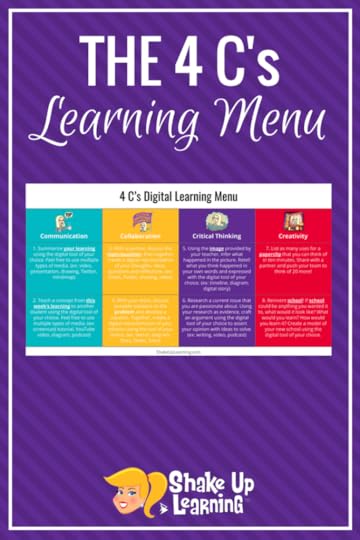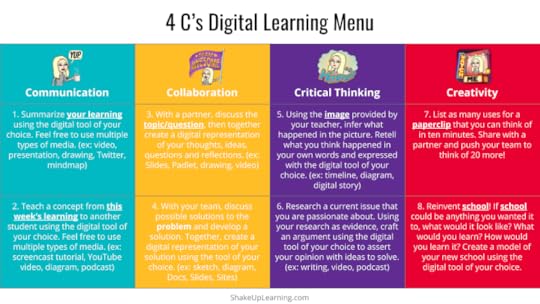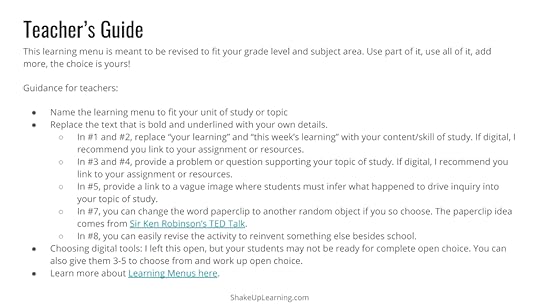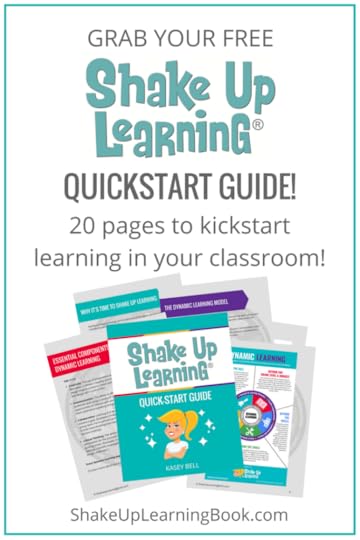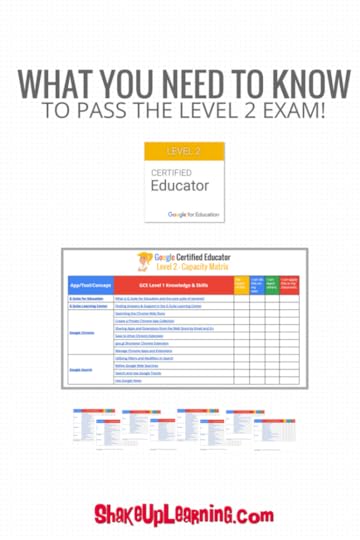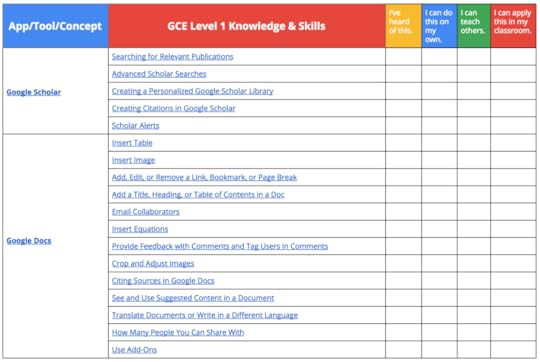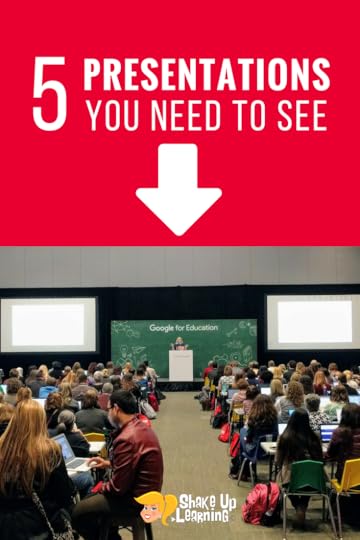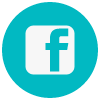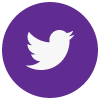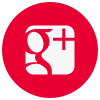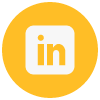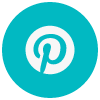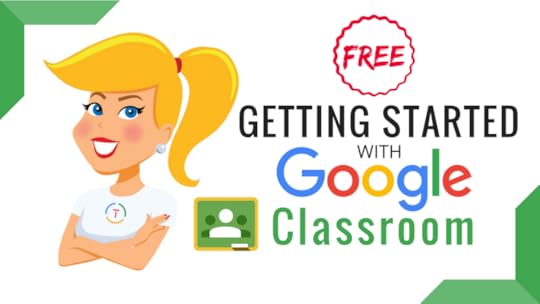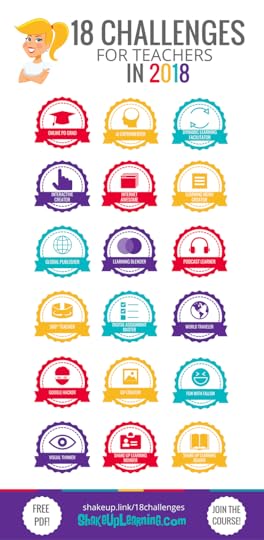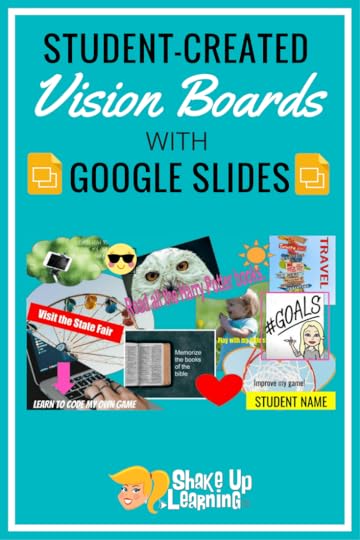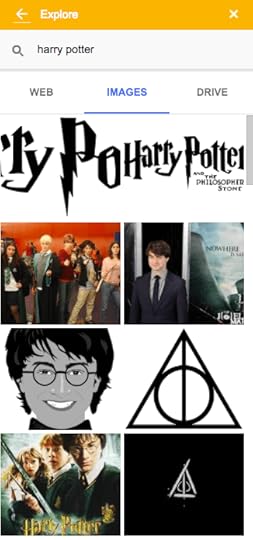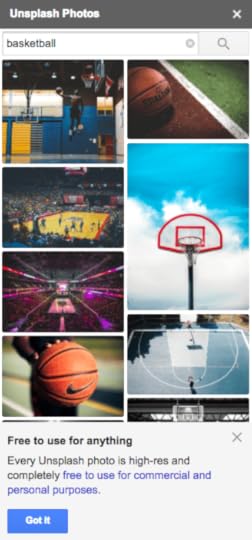Kasey Bell's Blog, page 59
March 5, 2018
Empower Your Students with The 4 C’s Learning Menu
The post Empower Your Students with The 4 C’s Learning Menu appeared first on Shake Up Learning.
Empower Your Students with The 4 C’s Learning Menu
YOU can empower your students with this 4 C’s learning menu! If you’ve followed this blog for very long, you’ve probably noticed I’m a big fan of learning menus aka choice boards.
Student choice is empowering. Combine that with the power of the 4 C’s, and you’ve got a supercharged lesson!
Student Choice + 4 C’s = Supercharged Learning!
What is a Learning Menu?
Learning Menus are a form of differentiated learning that gives students a menu or choice of learning activities.
Want more examples? Check out my blog post: Interactive Learning Menus with G Suite and my Learning Menu Pinterest Board.
The 4 C’s
The 4 C’s are integral to dynamic learning, and every dynamic learning experience should include at least one of the 4 Cs.
Creativity: The use of imagination and original ideas to solve problems and create.
(Examples: Cultivate creativity and innovation with projects that require students to design original solutions, invent something new to solve a problem, or integrate art and design with room to fail.)
Communication: The ability to effectively and clearly communicate for a variety of audiences and using a variety of tools and mediums.
(Examples: Give students opportunities to interact with adult experts, authors, and real-world audiences. Let them experience speaking and presenting.)
Collaboration: Learning and working in groups or teams, locally and/or globally, to achieve a goal.
(Examples: Ensure there is a purpose to the collaboration and not just group work. Form partners and teams strategically with assigned leadership roles, include team-building exercises, establish collaboration guidelines and shared decision-making.)
Critical Thinking: The ability to conceptualize, analyze, synthesize, and evaluate information for the purpose of deeper understanding, problem solving, and guiding action.
(Examples: Create learning experiences, such as mock trials or debates, scientific investigations, interpreting events in history or literature, or design challenges.)
As you integrate the 4 C’s in your classroom, you will easily see how they overlap and support each other.
In what ways are you already integrating the 4 Cs into your curriculum?
Student Choice + 4 C’s = Supercharged Learning! #edtech #gsuiteedu #shakeuplearning
Click To Tweet
The 4 C’s Learning Menu
This learning menu was openly designed using Google Slides so that it can easily be adapted for just about any grade level or subject area.
You can control and align this with your content, topics, and units of study.
The Teacher’s Guide
I have also included a Teacher’s Guide (slide 2 of the template) with tips to revise for your classroom needs. Use one idea or use them all. Totally up to you!
Download The 4 C’s Learning Menu
Below are two choices to download. The template link allows you to preview and click the “use template” button, but these do not work as well on mobile devices. The “make a copy” link will prompt you to make a copy and add to your Google Drive. (Please do not request access.)
The 4 C’s Learning Menu (template link)
The 4 C’s Learning Menu (make a copy link)
Ready for More Ideas? The Shake Up Learning Book is Coming!
Shake Up Learning QUICKSTART GUIDE
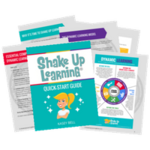
Join the email list to get the latest information about the Shake Up Learning Book AND Get the FREE 20-Page Quickstart Guide that will help you Shake Up Learning in your classroom this year!
Success! Now check your email to confirm your subscription.
There was an error submitting your subscription. Please try again.
First Name Email Address We use this field to detect spam bots. If you fill this in, you will be marked as a spammer. I'd like to receive the free email course. GET THE QUICKSTART GUIDE! We won't send you spam. Unsubscribe at any time. Powered by ConvertKit /* Layout */ .ck_form { /* divider image */ background: #fff url(data:image/gif;base64,R0lGODlhAQADAIABAMzMzP///yH/C1hNUCBEYXRhWE1QPD94cGFja2V0IGJlZ2luPSLvu78iIGlkPSJXNU0wTXBDZWhpSHpyZVN6TlRjemtjOWQiPz4gPHg6eG1wbWV0YSB4bWxuczp4PSJhZG9iZTpuczptZXRhLyIgeDp4bXB0az0iQWRvYmUgWE1QIENvcmUgNS41LWMwMTQgNzkuMTUxNDgxLCAyMDEzLzAzLzEzLTEyOjA5OjE1ICAgICAgICAiPiA8cmRmOlJERiB4bWxuczpyZGY9Imh0dHA6Ly93d3cudzMub3JnLzE5OTkvMDIvMjItcmRmLXN5bnRheC1ucyMiPiA8cmRmOkRlc2NyaXB0aW9uIHJkZjphYm91dD0iIiB4bWxuczp4bXA9Imh0dHA6Ly9ucy5hZG9iZS5jb20veGFwLzEuMC8iIHhtbG5zOnhtcE1NPSJodHRwOi8vbnMuYWRvYmUuY29tL3hhcC8xLjAvbW0vIiB4bWxuczpzdFJlZj0iaHR0cDovL25zLmFkb2JlLmNvbS94YXAvMS4wL3NUeXBlL1Jlc291cmNlUmVmIyIgeG1wOkNyZWF0b3JUb29sPSJBZG9iZSBQaG90b3Nob3AgQ0MgKE1hY2ludG9zaCkiIHhtcE1NOkluc3RhbmNlSUQ9InhtcC5paWQ6MUQ5NjM5RjgxQUVEMTFFNEJBQTdGNTQwMjc5MTZDOTciIHhtcE1NOkRvY3VtZW50SUQ9InhtcC5kaWQ6MUQ5NjM5RjkxQUVEMTFFNEJBQTdGNTQwMjc5MTZDOTciPiA8eG1wTU06RGVyaXZlZEZyb20gc3RSZWY6aW5zdGFuY2VJRD0ieG1wLmlpZDoxRDk2MzlGNjFBRUQxMUU0QkFBN0Y1NDAyNzkxNkM5NyIgc3RSZWY6ZG9jdW1lbnRJRD0ieG1wLmRpZDoxRDk2MzlGNzFBRUQxMUU0QkFBN0Y1NDAyNzkxNkM5NyIvPiA8L3JkZjpEZXNjcmlwdGlvbj4gPC9yZGY6UkRGPiA8L3g6eG1wbWV0YT4gPD94cGFja2V0IGVuZD0iciI/PgH//v38+/r5+Pf29fTz8vHw7+7t7Ovq6ejn5uXk4+Lh4N/e3dzb2tnY19bV1NPS0dDPzs3My8rJyMfGxcTDwsHAv769vLu6ubi3trW0s7KxsK+urayrqqmop6alpKOioaCfnp2cm5qZmJeWlZSTkpGQj46NjIuKiYiHhoWEg4KBgH9+fXx7enl4d3Z1dHNycXBvbm1sa2ppaGdmZWRjYmFgX15dXFtaWVhXVlVUU1JRUE9OTUxLSklIR0ZFRENCQUA/Pj08Ozo5ODc2NTQzMjEwLy4tLCsqKSgnJiUkIyIhIB8eHRwbGhkYFxYVFBMSERAPDg0MCwoJCAcGBQQDAgEAACH5BAEAAAEALAAAAAABAAMAAAICRFIAOw==) repeat-y center top; font-family: "Helvetica Neue", Helvetica, Arial, Verdana, sans-serif; line-height: 1.5em; overflow: hidden; color: #666; font-size: 16px; border-top: solid 20px #3071b0; border-top-color: #01b9c2; border-bottom: solid 10px #3d3d3d; border-bottom-color: #016f74; -webkit-box-shadow: 0px 0px 5px rgba(0,0,0,.3); -moz-box-shadow: 0px 0px 5px rgba(0,0,0,.3); box-shadow: 0px 0px 5px rgba(0,0,0,.3); clear: both; margin: 20px 0px; } .ck_form, .ck_form * { -webkit-box-sizing: border-box; -moz-box-sizing: border-box; box-sizing: border-box; } #ck_subscribe_form { clear: both; } /* Element Queries — uses JS */ .ck_form_content, .ck_form_fields { width: 50%; float: left; padding: 5%; } .ck_form.ck_horizontal { } .ck_form_content { border-bottom: none; } .ck_form.ck_vertical { background: #fff; } .ck_vertical .ck_form_content, .ck_vertical .ck_form_fields { padding: 10%; width: 100%; float: none; } .ck_vertical .ck_form_content { border-bottom: 1px dotted #aaa; overflow: hidden; } /* Trigger the vertical layout with media queries as well */ @media all and (max-width: 499px) { .ck_form { background: #fff; } .ck_form_content, .ck_form_fields { padding: 10%; width: 100%; float: none; } .ck_form_content { border-bottom: 1px dotted #aaa; } } /* Content */ .ck_form_content h3 { margin: 0px 0px 15px; font-size: 24px; padding: 0px; } .ck_form_content p { font-size: 14px; } .ck_image { float: left; margin-right: 5px; } /* Form fields */ .ck_errorArea { display: none; } #ck_success_msg { padding: 10px 10px 0px; border: solid 1px #ddd; background: #eee; } .ck_label { font-size: 14px; font-weight: bold; } .ck_form input[type="text"], .ck_form input[type="email"] { font-size: 14px; padding: 10px 8px; width: 100%; border: 1px solid #d6d6d6; /* stroke */ -moz-border-radius: 4px; -webkit-border-radius: 4px; border-radius: 4px; /* border radius */ background-color: #f8f7f7; /* layer fill content */ margin-bottom: 5px; height: auto; } .ck_form input[type="text"]:focus, .ck_form input[type="email"]:focus { outline: none; border-color: #aaa; } .ck_checkbox { padding: 10px 0px 10px 20px; display: block; clear: both; } .ck_checkbox input.optIn { margin-left: -20px; margin-top: 0; } .ck_form .ck_opt_in_prompt { margin-left: 4px; } .ck_form .ck_opt_in_prompt p { display: inline; } .ck_form .ck_subscribe_button { width: 100%; color: #fff; margin: 10px 0px 0px; padding: 10px 0px; font-size: 18px; background: #01b9c2; -moz-border-radius: 4px; -webkit-border-radius: 4px; border-radius: 4px; /* border radius */ cursor: pointer; border: none; text-shadow: none; } .ck_form .ck_guarantee { color: #626262; font-size: 12px; text-align: center; padding: 5px 0px; display: block; } .ck_form .ck_powered_by { display: block; color: #aaa; } .ck_form .ck_powered_by:hover { display: block; color: #444; } .ck_converted_content { display: none; padding: 5%; background: #fff; }© Shake Up Learning 2018. Unauthorized use and/or duplication of this material without express and written permission from this blog’s author and/or owner is strictly prohibited. Excerpts and links may be used, provided that full and clear credit is given to Kasey Bell and Shake Up Learning with appropriate and specific direction to the original content on ShakeUpLearning.com. See: Copyright Policy.
The post Empower Your Students with The 4 C’s Learning Menu appeared first on Shake Up Learning.
Shake Up Learning with the FREE QUICKSTART GUIDE!
The post Shake Up Learning with the FREE QUICKSTART GUIDE! appeared first on Shake Up Learning.
Ready to Shake Up Learning? Get Your FREE Quickstart Guide!
The Shake Up Learning book is so close to being released. I can almost taste it! I can’t wait for you to see what I have in store.
To give you a taste of what’s to come, I have created a FREE, 20-page, Shake Up Learning Quickstart Guide.
This guide is an excellent overview of some of the concepts and ideas from the book, including FIFTEEN DYNAMIC LEARNING TIPS FOR TEACHERS!
You don’t want to miss this opportunity and get a glimpse of my soon-to-be-released book, Shake Up Learning: Practical Ideas to Move Learning from Static to Dynamic.
What’s in the Shake Up Learning Quickstart Guide?
Introduction: Why it’s time to Shake Up Learning
Move from Static Learning to Dynamic
What is Dynamic Learning?
The DNA of Dynamic Learning
The Dynamic Learning Model
The Dynamic Learning Framework
Essential Components of Dynamic Learning
Dynamic Learning Characteristics
Purposeful Planning
The One-Page Dynamic Learning Template
15 Tips for Dynamic Learning
#ShakeUpLearning with the FREE QUICKSTART GUIDE! 20-pages to KICKSTART Learning in Your Classroom!…
Click To Tweet
Download the Shake Up Learning Quickstart Guide
Join the Shake Up Learning Book email list to get the latest information about the book release, freebies, giveaways, and other special announcements related to the book, as well as gain access to this special Quickstart Guide.
I have so much more in store. You don’t want to miss this!
Fill out the form below to claim your copy.
Shake Up Learning QUICKSTART GUIDE
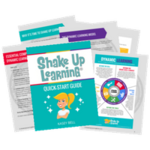
Join the email list to get the latest information about the Shake Up Learning Book AND Get the FREE 20-Page Quickstart Guide that will help you Shake Up Learning in your classroom this year!
Success! Now check your email to confirm your subscription.
There was an error submitting your subscription. Please try again.
First Name Email Address We use this field to detect spam bots. If you fill this in, you will be marked as a spammer. I'd like to receive the free email course. GET THE QUICKSTART GUIDE! We won't send you spam. Unsubscribe at any time. Powered by ConvertKit /* Layout */ .ck_form { /* divider image */ background: #fff url(data:image/gif;base64,R0lGODlhAQADAIABAMzMzP///yH/C1hNUCBEYXRhWE1QPD94cGFja2V0IGJlZ2luPSLvu78iIGlkPSJXNU0wTXBDZWhpSHpyZVN6TlRjemtjOWQiPz4gPHg6eG1wbWV0YSB4bWxuczp4PSJhZG9iZTpuczptZXRhLyIgeDp4bXB0az0iQWRvYmUgWE1QIENvcmUgNS41LWMwMTQgNzkuMTUxNDgxLCAyMDEzLzAzLzEzLTEyOjA5OjE1ICAgICAgICAiPiA8cmRmOlJERiB4bWxuczpyZGY9Imh0dHA6Ly93d3cudzMub3JnLzE5OTkvMDIvMjItcmRmLXN5bnRheC1ucyMiPiA8cmRmOkRlc2NyaXB0aW9uIHJkZjphYm91dD0iIiB4bWxuczp4bXA9Imh0dHA6Ly9ucy5hZG9iZS5jb20veGFwLzEuMC8iIHhtbG5zOnhtcE1NPSJodHRwOi8vbnMuYWRvYmUuY29tL3hhcC8xLjAvbW0vIiB4bWxuczpzdFJlZj0iaHR0cDovL25zLmFkb2JlLmNvbS94YXAvMS4wL3NUeXBlL1Jlc291cmNlUmVmIyIgeG1wOkNyZWF0b3JUb29sPSJBZG9iZSBQaG90b3Nob3AgQ0MgKE1hY2ludG9zaCkiIHhtcE1NOkluc3RhbmNlSUQ9InhtcC5paWQ6MUQ5NjM5RjgxQUVEMTFFNEJBQTdGNTQwMjc5MTZDOTciIHhtcE1NOkRvY3VtZW50SUQ9InhtcC5kaWQ6MUQ5NjM5RjkxQUVEMTFFNEJBQTdGNTQwMjc5MTZDOTciPiA8eG1wTU06RGVyaXZlZEZyb20gc3RSZWY6aW5zdGFuY2VJRD0ieG1wLmlpZDoxRDk2MzlGNjFBRUQxMUU0QkFBN0Y1NDAyNzkxNkM5NyIgc3RSZWY6ZG9jdW1lbnRJRD0ieG1wLmRpZDoxRDk2MzlGNzFBRUQxMUU0QkFBN0Y1NDAyNzkxNkM5NyIvPiA8L3JkZjpEZXNjcmlwdGlvbj4gPC9yZGY6UkRGPiA8L3g6eG1wbWV0YT4gPD94cGFja2V0IGVuZD0iciI/PgH//v38+/r5+Pf29fTz8vHw7+7t7Ovq6ejn5uXk4+Lh4N/e3dzb2tnY19bV1NPS0dDPzs3My8rJyMfGxcTDwsHAv769vLu6ubi3trW0s7KxsK+urayrqqmop6alpKOioaCfnp2cm5qZmJeWlZSTkpGQj46NjIuKiYiHhoWEg4KBgH9+fXx7enl4d3Z1dHNycXBvbm1sa2ppaGdmZWRjYmFgX15dXFtaWVhXVlVUU1JRUE9OTUxLSklIR0ZFRENCQUA/Pj08Ozo5ODc2NTQzMjEwLy4tLCsqKSgnJiUkIyIhIB8eHRwbGhkYFxYVFBMSERAPDg0MCwoJCAcGBQQDAgEAACH5BAEAAAEALAAAAAABAAMAAAICRFIAOw==) repeat-y center top; font-family: "Helvetica Neue", Helvetica, Arial, Verdana, sans-serif; line-height: 1.5em; overflow: hidden; color: #666; font-size: 16px; border-top: solid 20px #3071b0; border-top-color: #01b9c2; border-bottom: solid 10px #3d3d3d; border-bottom-color: #016f74; -webkit-box-shadow: 0px 0px 5px rgba(0,0,0,.3); -moz-box-shadow: 0px 0px 5px rgba(0,0,0,.3); box-shadow: 0px 0px 5px rgba(0,0,0,.3); clear: both; margin: 20px 0px; } .ck_form, .ck_form * { -webkit-box-sizing: border-box; -moz-box-sizing: border-box; box-sizing: border-box; } #ck_subscribe_form { clear: both; } /* Element Queries — uses JS */ .ck_form_content, .ck_form_fields { width: 50%; float: left; padding: 5%; } .ck_form.ck_horizontal { } .ck_form_content { border-bottom: none; } .ck_form.ck_vertical { background: #fff; } .ck_vertical .ck_form_content, .ck_vertical .ck_form_fields { padding: 10%; width: 100%; float: none; } .ck_vertical .ck_form_content { border-bottom: 1px dotted #aaa; overflow: hidden; } /* Trigger the vertical layout with media queries as well */ @media all and (max-width: 499px) { .ck_form { background: #fff; } .ck_form_content, .ck_form_fields { padding: 10%; width: 100%; float: none; } .ck_form_content { border-bottom: 1px dotted #aaa; } } /* Content */ .ck_form_content h3 { margin: 0px 0px 15px; font-size: 24px; padding: 0px; } .ck_form_content p { font-size: 14px; } .ck_image { float: left; margin-right: 5px; } /* Form fields */ .ck_errorArea { display: none; } #ck_success_msg { padding: 10px 10px 0px; border: solid 1px #ddd; background: #eee; } .ck_label { font-size: 14px; font-weight: bold; } .ck_form input[type="text"], .ck_form input[type="email"] { font-size: 14px; padding: 10px 8px; width: 100%; border: 1px solid #d6d6d6; /* stroke */ -moz-border-radius: 4px; -webkit-border-radius: 4px; border-radius: 4px; /* border radius */ background-color: #f8f7f7; /* layer fill content */ margin-bottom: 5px; height: auto; } .ck_form input[type="text"]:focus, .ck_form input[type="email"]:focus { outline: none; border-color: #aaa; } .ck_checkbox { padding: 10px 0px 10px 20px; display: block; clear: both; } .ck_checkbox input.optIn { margin-left: -20px; margin-top: 0; } .ck_form .ck_opt_in_prompt { margin-left: 4px; } .ck_form .ck_opt_in_prompt p { display: inline; } .ck_form .ck_subscribe_button { width: 100%; color: #fff; margin: 10px 0px 0px; padding: 10px 0px; font-size: 18px; background: #01b9c2; -moz-border-radius: 4px; -webkit-border-radius: 4px; border-radius: 4px; /* border radius */ cursor: pointer; border: none; text-shadow: none; } .ck_form .ck_guarantee { color: #626262; font-size: 12px; text-align: center; padding: 5px 0px; display: block; } .ck_form .ck_powered_by { display: block; color: #aaa; } .ck_form .ck_powered_by:hover { display: block; color: #444; } .ck_converted_content { display: none; padding: 5%; background: #fff; }(Sorry, this guide is an exception to the Members-Only library and will only be available by signing up for the list. You may unsubscribe anytime.)
© Shake Up Learning 2018. Unauthorized use and/or duplication of this material without express and written permission from this blog’s author and/or owner is strictly prohibited. Excerpts and links may be used, provided that full and clear credit is given to Kasey Bell and Shake Up Learning with appropriate and specific direction to the original content on ShakeUpLearning.com. See: Copyright Policy.
The post Shake Up Learning with the FREE QUICKSTART GUIDE! appeared first on Shake Up Learning.
February 26, 2018
Dynamic Learning with G Suite
The post Dynamic Learning with G Suite appeared first on Shake Up Learning.
Dynamic Learning with G Suite
Ready to move the learning in your classroom from static, one-and-done activities, to more dynamic learning—Dynamic Learning with G Suite? This post will show you how you can use G Suite tools to support dynamic learning experiences for your students!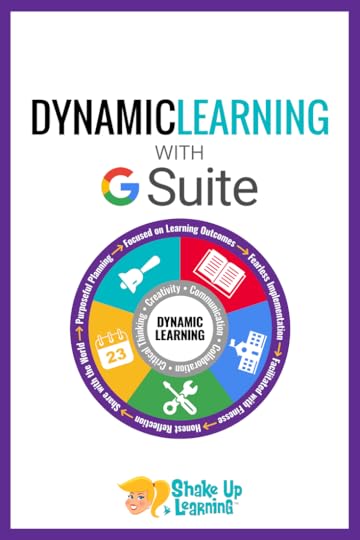
Technology presents us with a unique opportunity in education, an opportunity to create more dynamic learning experiences for our students. We have to start thinking differently about our assignments. One-and-done doesn’t cut it anymore. The learning needs to live, grow, connect, and go beyond traditional ideas. We need Dynamic Learning!
This post is NOT about Google or G Suite, but how to use these tools to support dynamic learning in the classroom.
Dynamic Learning is an idea that I have been sharing over the last few months and something I am exploring in-depth in my upcoming book: Shake Up Learning: Practical Ideas to Move Learning from Static to Dynamic.
I am #superexcited to share this with you! Go to ShakeUpLearningBook.com and join the waitlist to get all the details, and for a chance to win a copy!
Dynamic Learning with #GSuiteEdu! #googleedu #shakeuplearning #edtech
Click To Tweet
Earlier this month, I had the honor to share several presentations at TCEA (Texas Computer Educators Association, an ISTE affiliate) in my home state of Texas. Dynamic Learning with G Suite was one of the sessions I presented for Google. It was a hit! So I decided I better share with the Shake Up Learning readers. I think you are going to love this!
What is Dynamic Learning?
Just in case you missed my earlier posts on the topic, here’s how I define Dynamic Learning:
Dynamic Learning is characterized by constant change and activity. This learning takes place organically, growing and evolving through more unconventional means, with the learner collaborating, creating, and communicating to demonstrate progress and mastery. Dynamic Learning also extends beyond the boundaries of a traditional school day, beyond the physical location of the classroom, beyond using tools as digital substitutes, or even the traditional notion of hard-and-fast due dates.
The Dynamic Learning Characteristics
When you think DYNAMIC, I want you to think BEYOND! (Read full definitions here.)
– BEYOND the Bell: a lifelong learning mindset for students.
– BEYOND the Grade Level and Subject Area: helping students tap into passions and interests that are outside the given curriculum.
– BEYOND the Walls: publishing student work for a global audience, and bringing in global connections and collaborations.
– BEYOND the Tools: using digital tools to do new things.
– BEYOND the Due Date: mentoring and coaching students to continue learning even after the project has been assessed.
Dynamic Learning with G Suite
Below are just a few ideas for using G Suite tools to support Dynamic Learning, including links to templates, directions, and more.
Empowering Students to Set Their Own Learning Goals
Goal setting is one important way to empower student learners, in fact, it’s in the ISTE standards! Help students set meaningful learning goals for your classroom, AND help students set THEIR OWN, personal learning goals!
Student-Created Vision Boards with Google Slides
BEYOND the Bell
BEYOND the Tools
Any grade level
Any subject area
A vision board is a collection of images and words that represent the things you want in life–the things you want to do, the things you want to learn, the things you want to be. Using Google Slides in combination with some new add-ons, students can create some powerful vision boards as they set their own learning goals. (Learn more here.)
Google Keep for Student Goal Setting
BEYOND the Tools
Start simple: Ask students, What are 3 things that would make today great.
Try to keep them from being “grade,” focused
Using G Suite to Start a Discussion
Start a discussion with students about their learning. What do they like? What do they struggle with? What would they learn if they had complete control over time and place? Remember, this is more of a mindset than a specific skill.
Google Classroom Discussion
Google Groups Discussion
Blogger Blog with Comments
Interactive Google Slide Deck
Google Forms Survey
Using G Suite to Move BEYOND the Tools
Using Digital Tools to Do NEW Things: Think beyond just using Microsoft Word or Google Docs to type a paper. Presentation applications alone can be used for many more things than just a presentation. Matt and I even did an episode of the Google Teacher Tribe Podcast on this topic: Google Slides Can Do Whaattt??!! Think about how you and your students can get creative and use new digital tools in unexpected ways.
Create an eBook with Google Slides
Stop Motion with Google Slides
10+ Things You Didn’t Know Google Slides Could Do
Giving Students Choice: Probably one of the best ways to explore this idea is to give students choice in creating and demonstrating their learning.
Create Interactive Learning Menus with G Suite
Give Students Choice in Google Classroom Assignments
10+ Things You Didn’t Know Google Slides Could Do
Build Choice into Hyperdocs
Using G Suite to Publish Student Work for the World
(product, performance, progress, EVERYTHING!)
Publish Student Work for a Global Audience: It’s amazing how much this will change the quality of what they publish. (Every Student Should Publish for the World!)
Google Sites
Blogger
YouTube
Embed G Suite files in other websites
I’ve only scratched the surface of what I shared in my presentation. You can access all of my TCEA presentations on this page.
Want to learn more about Dynamic Learning?
Then you don’t want to miss my soon-to-be-released book: Shake Up Learning: Practical Ideas to Move Learning from Static to Dynamic.
JOIN THE WAITLIST to get all the details on the release and enter to win a FREE copy!
Shake Up Learning QUICKSTART GUIDE Join the email list to get the latest information about the Shake Up Learning Book AND Get the FREE 20-Page Quickstart Guide that will help you Shake Up Learning in your classroom this year! Success! Now check your email to confirm your subscription. There was an error submitting your subscription. Please try again.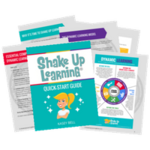
 The Dynamic Learning Workshop (Online Course)
The Dynamic Learning Workshop (Online Course)COMING SOON!
Is the learning in your classroom static or dynamic? Meaning, does your classroom offer one and done type of learning activities, or does the learning grow, inspire, and evolve throughout the year and beyond? With digital tools like G Suite for Education that are available 24/7, the learning doesn’t have to stop when the bell rings, or when the worksheet is turned in. The learning takes on a life of its own; it becomes dynamic. Join Kasey Bell of ShakeUpLearning.com for this one day workshop where we will take a deep dive into the Dynamic Learning Model and Framework, and create an action plan for meaningful learning transformation.
Register here: shakeup.link/DLworkshop
Bring Dynamic Learning to Your School or District
Want to shake things up and bring the power of Dynamic Learning to your school or district? Send me a PD request using this form.
© Shake Up Learning 2018. Unauthorized use and/or duplication of this material without express and written permission from this blog’s author and/or owner is strictly prohibited. Excerpts and links may be used, provided that full and clear credit is given to Kasey Bell and Shake Up Learning with appropriate and specific direction to the original content on ShakeUpLearning.com. See: Copyright Policy.
The post Dynamic Learning with G Suite appeared first on Shake Up Learning.
Join the Google Certified Educator Level 2 Course Waitlist
The post Join the Google Certified Educator Level 2 Course Waitlist appeared first on Shake Up Learning.
The Google Certified Educator Academy (Level 2)
It’s coming…The Google Certified Educator Level 2 Course will open for limited enrollment in May 2018.

Hundreds have used my courses to become Google Certified, and many of you have been waiting for the arrival of the Level 2 Course. It is currently in development and will open in the spring of 2018.
Here’s the catch. I am no longer offering two versions of my courses. There will be no VIP. Instead, each certification course will open for limited twice per year, in May and November. So if you don’t want to miss out on this short window of opportunity, you need to join the Level 2 Waitlist by using the form below.
The thing is that the Level 2 exam covers a lot of lesser-known tools, and goes deeper into some of your favorites, and preparing on your own can be a bit daunting. The Google for Education Training Center is a great resource, one which I have contributed to, but it is not for everyone.
If you want more help, this course is your guide. This is your online, self-paced, Google Certified Educator Boot Camp!
I have taken the content, concepts, and skills needed to pass the Google Certified Educator Level 2 exam and created a video-based course that includes EVERYTHING you need to know!
Join the Google Certified Educator Level 2 Course Waitlist #googleCE #gsuiteedu #googleedu
Click To Tweet
This course only opens twice a year (May and November). Join the waitlist now to be notified when it re-opens.
JOIN THE LEVEL 2 WAITLIST
Success! Now check your email to confirm your subscription.
There was an error submitting your subscription. Please try again.
Email Address I'd like to receive the free email course. JOIN WAITLIST! /* Layout */ .ck_form.ck_naked { /* divider image */ background: transparent; line-height: 1.5em; overflow: hidden; color: #000000; font-size: 16px; border: none; -webkit-box-shadow: none; -moz-box-shadow: none; box-shadow: none; clear: both; margin: 20px 0px; text-align: center; } .ck_form.ck_naked p { padding: 0px; } .ck_form, .ck_form * { -webkit-box-sizing: border-box; -moz-box-sizing: border-box; box-sizing: border-box; } .ck_form.ck_naked .ck_form_fields { width: 100%; float: left; padding: 5%; } /* Form fields */ .ck_errorArea { display: none; /* temporary */ } #ck_success_msg { padding: 10px 10px 0px; border: solid 1px #ddd; background: #eee; } .ck_form.ck_naked input[type="text"], .ck_form.ck_naked input[type="email"] { font-size: 18px; padding: 10px 8px; width: 34%; border: 1px solid #d6d6d6; /* stroke */ -moz-border-radius: 0px; -webkit-border-radius: 0px; border-radius: 0px; /* border radius */ background-color: #fff; /* layer fill content */ margin-bottom: 5px; height: auto; float: left; margin: 0px; margin-right: 1%; height: 42px; } .ck_form input[type="text"]:focus, .ck_form input[type="email"]:focus { outline: none; border-color: #aaa; } .ck_form.ck_naked .ck_subscribe_button { width: 100%; color: #fff; margin: 0px; padding: 9px 0px; font-size: 18px; background: #ffbe26; -moz-border-radius: 0px; -webkit-border-radius: 0px; border-radius: 0px; /* border radius */ cursor: pointer; border: none; text-shadow: none; width: 30%; float: left; height: 42px; } .ck_converted_content { display: none; padding: 5%; background: #fff; } /* max width 500 */ .ck_form.ck_naked.width500 .ck_subscribe_button { width: 100%; float: none; margin-top: 5px; } .ck_form.ck_naked.width500 input[type="text"], .ck_form.ck_naked.width500 input[type="email"] { width: 49%; } .ck_form.ck_naked.width500 input[type="email"] { margin-right: 0px; width: 50%; } /* max width 400 */ .ck_form.ck_naked.width400 .ck_subscribe_button, .ck_form.ck_naked.width400 input[type="text"], .ck_form.ck_naked.width400 input[type="email"] { width: 100%; float: none; margin-top: 5px; } .ck_slide_up, .ck_modal, .ck_slide_up .ck_naked, .ck_modal .ck_naked { min-width: 400px; } .page .ck_form.ck_naked { margin: 50px auto; max-width: 700px; }Looking for one of my other courses?
Level 1 and Google Certified Trainer will also open in May. Use the links below to learn more and join the respective waitlists.
Google Certified Educator Level 1 Waitlist
Google Certified Trainer Waitlist
Looking for more Google Certification resources?
I am always working on new and FREE Google Certification resources. See more below or visit the Google Certifications resource page.
All Google Certifications
The Complete Guide to Google Certifications (FREE E-BOOK)
How to Get Google Certified (Video Walkthrough)
Google Certified Educator Resources
10 Reasons to Become a Google Certified Educator
How to Become a Google Certified Educator (video walk-through)
Google Certified Educator Boot Camp – ONLINE!
The Google Certified Educator Capacity Matrix (Level 1)
What is G Suite for Education? What You Need to Know!
How to Pass the Google Certified Educator Exams (12 Tips!)
Google Certified Trainer Resources
FREE Webinar: How to Become a Google Certified Trainer
Top 10 Reasons to Become a Google Trainer VIP
Everything You Wanted to Know About the Google Certified Trainer Application
So You Want to Be a Google Certified Trainer?
6 Steps to Google Certified Trainer (Video Walkthrough)
6 Steps to Google Certified Trainer [infographic]
BecomeAGoogleTrainer.com (Online Courses)
How to Become a Google Certified Trainer (FREE eBook Download)
Google Certified Trainer FAQ
© Shake Up Learning 2018. Unauthorized use and/or duplication of this material without express and written permission from this blog’s author and/or owner is strictly prohibited. Excerpts and links may be used, provided that full and clear credit is given to Kasey Bell and Shake Up Learning with appropriate and specific direction to the original content on ShakeUpLearning.com. See: Copyright Policy.
The post Join the Google Certified Educator Level 2 Course Waitlist appeared first on Shake Up Learning.
February 19, 2018
What You Need to Know to Pass the Google Certified Educator Level 2 Exam
The post What You Need to Know to Pass the Google Certified Educator Level 2 Exam appeared first on Shake Up Learning.
Pass the Google Certified Educator Level 2 Exam!
This is what you need to know to pass the Google Certified Educator Level 2 Exam, and it is all contained in this easy to follow Google Certified Educator Capacity Matrix!
Google Certified Educator Capacity Matrix © (Level 2)
I’m a big fan of the Google Certified Educator program. Becoming Google Certified can really help educators take their skills to the next level.
I have put together this handy capacity matrix to help teachers better understand the skills that are required to become a Level 2 Google Certified Educator.
(Looking for Level 1? The Level 1 Capacity Matrix is available here.)
If you have followed this blog for very long, you know that I am a fan of Google certifications. I have learned so much through the certification process, and I have seen the transformation of many other teachers and classrooms along the way.
My goal is to help as many teachers as I can reach their goal of becoming Google certified!
With so many certifications to choose from, you may be confused. I have put together a FREE ebook to help you figure out which path is right for you: The Complete Guide to Google Certifications.
What You Need to Know to Pass the Google Certified Educator Level 2 Exam #googleCE! #googleedu…
Click To Tweet
About the Capacity Matrix
One of the most common questions I receive about the Level 1 and Level 2 exams is, “What do you have to know to pass the exam?”
So as I have been developing the Google Certified Educator Level 2 Academy, I have been developing this matrix. I have taken the content from the Google Training Center Advanced Course and created a capacity matrix.
This matrix breaks down each skill, concept, and idea by topic and application, AND most skills are linked to how-to documentation from the Google Support Center.
How to Use the Capacity Matrix
“A Capacity Matrix is a visual learning tool created by David Langford and Myron Tribus. It helps the learner to connect with the curriculum. Students understand what they need to know understand and be able to do. The learner and teacher use the matrix to monitor progress towards meaningful learning goals. These have been shown to have a major effect on learning (John Hattie (Visible Learning) and Robert Marzano (MCREL)).”
I used capacity matrices in my classroom and thought it would be a very useful tool for educators to connect to the Google Certified Educator curriculum, better understand what they need to know and be able to do and see progress over time. Use this tool to help you self-assess what you already know and where you need to focus your study time. Use the links in the document as a reference to learn new material and review skills and videos.
Don’t be fooled by this above screenshot! This is just a taste. The entire document is eight pages long!
Each application, tool, or concept is broken down by skill. Here you can use the checkboxes to self-assess:
Awareness: I’ve heard of this.
Beginner: I can do this on my own.
Intermediate: I can teach others.
Advanced: I can apply this in my classroom.
EVERYTHING You Need to Know to Pass the Google Certified Educator Level 2 Exam! #googleedu #gttribe…
Click To Tweet
Get the Google Certified Educator Capacity Matrix (Level 2)
The Google Certified Educator (Level 2) Capacity Matrix
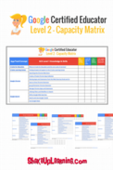
Download this FREE Level 2 Capacity Matrix to learn the skills needed to pass the Level 2 exam. There are 8 pages, and tons of links back to tutorials to help you!
Success! Now check your email to confirm your subscription and download The Google Certified Education (Level 2) Capacity Matrix.
There was an error submitting your subscription. Please try again.
First Name Email Address We use this field to detect spam bots. If you fill this in, you will be marked as a spammer.I'd like to receive free resources about becoming a Google Certified Educator.
SEND ME THE FREE PDF Powered by ConvertKit /* Layout */ .ck_form { /* divider image */ background: #fff url(data:image/gif;base64,R0lGODlhAQADAIABAMzMzP///yH/C1hNUCBEYXRhWE1QPD94cGFja2V0IGJlZ2luPSLvu78iIGlkPSJXNU0wTXBDZWhpSHpyZVN6TlRjemtjOWQiPz4gPHg6eG1wbWV0YSB4bWxuczp4PSJhZG9iZTpuczptZXRhLyIgeDp4bXB0az0iQWRvYmUgWE1QIENvcmUgNS41LWMwMTQgNzkuMTUxNDgxLCAyMDEzLzAzLzEzLTEyOjA5OjE1ICAgICAgICAiPiA8cmRmOlJERiB4bWxuczpyZGY9Imh0dHA6Ly93d3cudzMub3JnLzE5OTkvMDIvMjItcmRmLXN5bnRheC1ucyMiPiA8cmRmOkRlc2NyaXB0aW9uIHJkZjphYm91dD0iIiB4bWxuczp4bXA9Imh0dHA6Ly9ucy5hZG9iZS5jb20veGFwLzEuMC8iIHhtbG5zOnhtcE1NPSJodHRwOi8vbnMuYWRvYmUuY29tL3hhcC8xLjAvbW0vIiB4bWxuczpzdFJlZj0iaHR0cDovL25zLmFkb2JlLmNvbS94YXAvMS4wL3NUeXBlL1Jlc291cmNlUmVmIyIgeG1wOkNyZWF0b3JUb29sPSJBZG9iZSBQaG90b3Nob3AgQ0MgKE1hY2ludG9zaCkiIHhtcE1NOkluc3RhbmNlSUQ9InhtcC5paWQ6MUQ5NjM5RjgxQUVEMTFFNEJBQTdGNTQwMjc5MTZDOTciIHhtcE1NOkRvY3VtZW50SUQ9InhtcC5kaWQ6MUQ5NjM5RjkxQUVEMTFFNEJBQTdGNTQwMjc5MTZDOTciPiA8eG1wTU06RGVyaXZlZEZyb20gc3RSZWY6aW5zdGFuY2VJRD0ieG1wLmlpZDoxRDk2MzlGNjFBRUQxMUU0QkFBN0Y1NDAyNzkxNkM5NyIgc3RSZWY6ZG9jdW1lbnRJRD0ieG1wLmRpZDoxRDk2MzlGNzFBRUQxMUU0QkFBN0Y1NDAyNzkxNkM5NyIvPiA8L3JkZjpEZXNjcmlwdGlvbj4gPC9yZGY6UkRGPiA8L3g6eG1wbWV0YT4gPD94cGFja2V0IGVuZD0iciI/PgH//v38+/r5+Pf29fTz8vHw7+7t7Ovq6ejn5uXk4+Lh4N/e3dzb2tnY19bV1NPS0dDPzs3My8rJyMfGxcTDwsHAv769vLu6ubi3trW0s7KxsK+urayrqqmop6alpKOioaCfnp2cm5qZmJeWlZSTkpGQj46NjIuKiYiHhoWEg4KBgH9+fXx7enl4d3Z1dHNycXBvbm1sa2ppaGdmZWRjYmFgX15dXFtaWVhXVlVUU1JRUE9OTUxLSklIR0ZFRENCQUA/Pj08Ozo5ODc2NTQzMjEwLy4tLCsqKSgnJiUkIyIhIB8eHRwbGhkYFxYVFBMSERAPDg0MCwoJCAcGBQQDAgEAACH5BAEAAAEALAAAAAABAAMAAAICRFIAOw==) repeat-y center top; font-family: "Helvetica Neue", Helvetica, Arial, Verdana, sans-serif; line-height: 1.5em; overflow: hidden; color: #666; font-size: 16px; border-top: solid 20px #3071b0; border-top-color: #fcb819; border-bottom: solid 10px #3d3d3d; border-bottom-color: #976e0f; -webkit-box-shadow: 0px 0px 5px rgba(0,0,0,.3); -moz-box-shadow: 0px 0px 5px rgba(0,0,0,.3); box-shadow: 0px 0px 5px rgba(0,0,0,.3); clear: both; margin: 20px 0px; } .ck_form, .ck_form * { -webkit-box-sizing: border-box; -moz-box-sizing: border-box; box-sizing: border-box; } #ck_subscribe_form { clear: both; } /* Element Queries — uses JS */ .ck_form_content, .ck_form_fields { width: 50%; float: left; padding: 5%; } .ck_form.ck_horizontal { } .ck_form_content { border-bottom: none; } .ck_form.ck_vertical { background: #fff; } .ck_vertical .ck_form_content, .ck_vertical .ck_form_fields { padding: 10%; width: 100%; float: none; } .ck_vertical .ck_form_content { border-bottom: 1px dotted #aaa; overflow: hidden; } /* Trigger the vertical layout with media queries as well */ @media all and (max-width: 499px) { .ck_form { background: #fff; } .ck_form_content, .ck_form_fields { padding: 10%; width: 100%; float: none; } .ck_form_content { border-bottom: 1px dotted #aaa; } } /* Content */ .ck_form_content h3 { margin: 0px 0px 15px; font-size: 24px; padding: 0px; } .ck_form_content p { font-size: 14px; } .ck_image { float: left; margin-right: 5px; } /* Form fields */ .ck_errorArea { display: none; } #ck_success_msg { padding: 10px 10px 0px; border: solid 1px #ddd; background: #eee; } .ck_label { font-size: 14px; font-weight: bold; } .ck_form input[type="text"], .ck_form input[type="email"] { font-size: 14px; padding: 10px 8px; width: 100%; border: 1px solid #d6d6d6; /* stroke */ -moz-border-radius: 4px; -webkit-border-radius: 4px; border-radius: 4px; /* border radius */ background-color: #f8f7f7; /* layer fill content */ margin-bottom: 5px; height: auto; } .ck_form input[type="text"]:focus, .ck_form input[type="email"]:focus { outline: none; border-color: #aaa; } .ck_checkbox { padding: 10px 0px 10px 20px; display: block; clear: both; } .ck_checkbox input.optIn { margin-left: -20px; margin-top: 0; } .ck_form .ck_opt_in_prompt { margin-left: 4px; } .ck_form .ck_opt_in_prompt p { display: inline; } .ck_form .ck_subscribe_button { width: 100%; color: #fff; margin: 10px 0px 0px; padding: 10px 0px; font-size: 18px; background: #fcb819; -moz-border-radius: 4px; -webkit-border-radius: 4px; border-radius: 4px; /* border radius */ cursor: pointer; border: none; text-shadow: none; } .ck_form .ck_guarantee { color: #626262; font-size: 12px; text-align: center; padding: 5px 0px; display: block; } .ck_form .ck_powered_by { display: block; color: #aaa; } .ck_form .ck_powered_by:hover { display: block; color: #444; } .ck_converted_content { display: none; padding: 5%; background: #fff; }Tired of entering your email? Shake Up Learning Members can access the eBook in the Members-Only Library. (Don’t have an account? Create one in just a few seconds!)
->-> Keep in mind that by entering your email, this helps me customize the content I send you, including early access to content, freebies, and news.
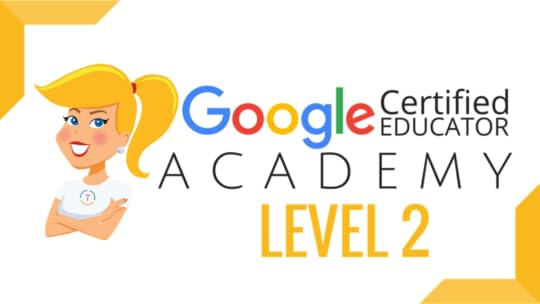 The Google Certified Educator Academy (Level 2)
The Google Certified Educator Academy (Level 2)Do you feel overwhelmed by the task of doing this all on your own? I have the course you have been waiting for!
The Level 2 Course is finally here! (Opening in May 2018!)
Consider this your online, self-paced, Google Certified Educator Boot Camp!
HUNDREDS have joined by course and become Google Certified!
I have taken the content, concepts, and skills needed to pass the Google Certified Educator exam and created a video-based course that includes EVERYTHING you need to know!
This course only opens twice a year (May and November). Join the waitlist now to be notified when it re-opens.
JOIN THE LEVEL 2 WAITLIST
Success! Now check your email to confirm your subscription.
There was an error submitting your subscription. Please try again.
Email Address I'd like to receive the free email course. JOIN WAITLIST! /* Layout */ .ck_form.ck_naked { /* divider image */ background: transparent; line-height: 1.5em; overflow: hidden; color: #000000; font-size: 16px; border: none; -webkit-box-shadow: none; -moz-box-shadow: none; box-shadow: none; clear: both; margin: 20px 0px; text-align: center; } .ck_form.ck_naked p { padding: 0px; } .ck_form, .ck_form * { -webkit-box-sizing: border-box; -moz-box-sizing: border-box; box-sizing: border-box; } .ck_form.ck_naked .ck_form_fields { width: 100%; float: left; padding: 5%; } /* Form fields */ .ck_errorArea { display: none; /* temporary */ } #ck_success_msg { padding: 10px 10px 0px; border: solid 1px #ddd; background: #eee; } .ck_form.ck_naked input[type="text"], .ck_form.ck_naked input[type="email"] { font-size: 18px; padding: 10px 8px; width: 34%; border: 1px solid #d6d6d6; /* stroke */ -moz-border-radius: 0px; -webkit-border-radius: 0px; border-radius: 0px; /* border radius */ background-color: #fff; /* layer fill content */ margin-bottom: 5px; height: auto; float: left; margin: 0px; margin-right: 1%; height: 42px; } .ck_form input[type="text"]:focus, .ck_form input[type="email"]:focus { outline: none; border-color: #aaa; } .ck_form.ck_naked .ck_subscribe_button { width: 100%; color: #fff; margin: 0px; padding: 9px 0px; font-size: 18px; background: #ffbe26; -moz-border-radius: 0px; -webkit-border-radius: 0px; border-radius: 0px; /* border radius */ cursor: pointer; border: none; text-shadow: none; width: 30%; float: left; height: 42px; } .ck_converted_content { display: none; padding: 5%; background: #fff; } /* max width 500 */ .ck_form.ck_naked.width500 .ck_subscribe_button { width: 100%; float: none; margin-top: 5px; } .ck_form.ck_naked.width500 input[type="text"], .ck_form.ck_naked.width500 input[type="email"] { width: 49%; } .ck_form.ck_naked.width500 input[type="email"] { margin-right: 0px; width: 50%; } /* max width 400 */ .ck_form.ck_naked.width400 .ck_subscribe_button, .ck_form.ck_naked.width400 input[type="text"], .ck_form.ck_naked.width400 input[type="email"] { width: 100%; float: none; margin-top: 5px; } .ck_slide_up, .ck_modal, .ck_slide_up .ck_naked, .ck_modal .ck_naked { min-width: 400px; } .page .ck_form.ck_naked { margin: 50px auto; max-width: 700px; }
Looking for more Google Certification resources?
I am always working on new and FREE Google Certification resources. See more below or visit the Google Certifications resource page.
All Google Certifications
The Complete Guide to Google Certifications (FREE E-BOOK)
How to Get Google Certified (Video Walkthrough)
Google Certified Educator Resources
10 Reasons to Become a Google Certified Educator
How to Become a Google Certified Educator (video walk-through)
Google Certified Educator Boot Camp – ONLINE!
The Google Certified Educator Capacity Matrix (Level 1)
What is G Suite for Education? What You Need to Know!
How to Pass the Google Certified Educator Exams (12 Tips!)
Google Certified Trainer Resources
FREE Webinar: How to Become a Google Certified Trainer
Top 10 Reasons to Become a Google Trainer VIP
Everything You Wanted to Know About the Google Certified Trainer Application
So You Want to Be a Google Certified Trainer?
6 Steps to Google Certified Trainer (Video Walkthrough)
6 Steps to Google Certified Trainer [infographic]
BecomeAGoogleTrainer.com (Online Courses)
How to Become a Google Certified Trainer (FREE eBook Download)
Google Certified Trainer FAQ
© Shake Up Learning 2018. Unauthorized use and/or duplication of this material without express and written permission from this blog’s author and/or owner is strictly prohibited. Excerpts and links may be used, provided that full and clear credit is given to Kasey Bell and Shake Up Learning with appropriate and specific direction to the original content on ShakeUpLearning.com. See: Copyright Policy.
The post What You Need to Know to Pass the Google Certified Educator Level 2 Exam appeared first on Shake Up Learning.
February 13, 2018
5 TCEA Presentations You Need to See!
The post 5 TCEA Presentations You Need to See! appeared first on Shake Up Learning.
5 TCEA Presentations You Need to See!
I have five TCEA Presentations that I want to share with you this week!
I have had the privilege of presenting at many conferences over the last several years. I enjoy connecting with educators face-to-face and sharing ideas. Earlier this month, I presented at the TCEA convention. If you aren’t familiar with TCEA, it is the Texas Computer Educators Association and an ISTE affiliate. In fact, TCEA is the second largest edtech conference in the U.S. with more than 1,100 sessions and over 8,000 attendees!
I shared five presentations at TCEA this year, and they are loaded with ideas, tips, tricks, freebies and more, and I have embedded each one of my presentations on this page for you. There’s a little something in here for everyone. Some are tips and tricks kind of sessions, and some go much deeper into how we think about learning. Here’s the lineup:
– Shake Up Learning with Google Keep
– 18 Challenges for Teachers in 2018
– 10+ Things You Didn’t Know Google Slides Could Do!
– Dynamic Learning with G Suite
– Go BEYOND with Dynamic Learning
Did you know I share a lot of my presentations on Shake Up Learning? Not everything, but most, especially conference presentations can be found by going to my Presentations page. (Click on Resources from the top menu, then choose Presentations to access from any page at any time.)
I know it is not quite the same as being there in person, but I try to make my slides so that anyone can get the gist and grab a few ideas.
Don’t miss out on all the other TCEA resources and ideas shared. Check out the #TCEA hashtag for more! Sharing is caring, y’all!
5 #TCEA Presentations You Need to See! #googleedu #edtech #gsuiteedu
Click To Tweet
Shake Up Learning with Google Keep
18 Challenges for Teachers in 2018
There’s a coupon in here for the course! Don’t miss out!
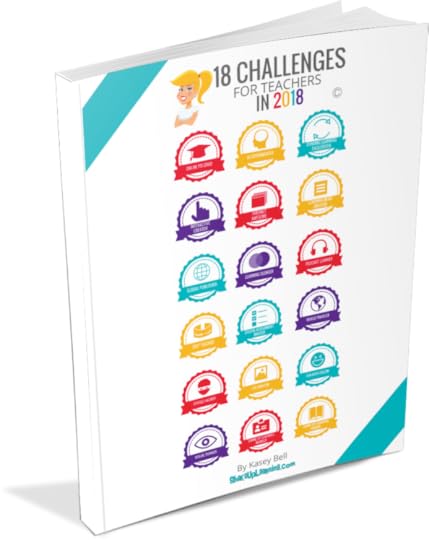 18 Challenges for Teachers in 2018 (Online Course)!
18 Challenges for Teachers in 2018 (Online Course)!Did you grab your FREE copy of my new ebook: The 18 Challenges for Teachers in 2018 ?
(You can also now get the book on Kindle AND paperback!)
Thousands of educators are well on their way to completing the challenges.
Take the learning deeper with the 18 Challenges Online Course!
The companion course is designed to help you learn about each concept, idea, or app more in-depth AND earn all eighteen badges! How fun is that? The course is video-based and completely self-paced so that you can work on the challenges in any order you like. It’s learning on-demand!
So if you want to dig deeper into each challenge and gets hands-on instruction and tutorials, and earn all of the super cool badges, check out the 18 Challenges for Teachers in 2018 Online Course .
Self-paced
Video-based lessons
PDF Downloads
Free resources, templates, and apps
Coupon Codes for Pear Deck and InsertLearning
Earn all 18 Badges
6 hours professional learning credit
PO’s are accepted
Bulk license discounts
Get your whole team, campus, or district to take the challenges!
Pricing information
Learn more about the course
ENROLL TODAY in the 18 Challenges Online Course!
10+ Things You Didn’t Know Google Slides Could Do!
By the way, this ended up being 26 Things!!!
Dynamic Learning with G Suite
Go BEYOND with Dynamic Learning
Bring the Power of Shake Up Learning and Kasey Bell to Your School, District, or Event!
 Ready to shake up learning in your school or at your event?
Ready to shake up learning in your school or at your event?– Email me at Kasey[at]ShakeUpLearning.com,
– or submit this PD request form to bring Shake Up Learning to your event.
With more than ten years experience as a speaker, presenter, and professional developer, and fifteen years experience as an educator, Kasey brings her unique brand of practical teaching ideas, inspiration, bold personality and southern charm to every engagement. She has traveled the world delivering inspirational keynotes, workshops, and interactive conference presentations at world-renown conferences, school districts, private schools, and even hosting her own events. Kasey has spoken at the International Society for Technology in Education (ISTE) Conference, Texas Computer Educators Association (TCEA) Convention, iPadpalooza, Google Summits, and is regularly invited by Google to present to educators around the globe.
Popular presentation topics include:
Be Dynamic and Shake Up Learning (keynote)
The Dynamic Learning Workshop
Digital Differentiation with G Suite
Teach Like the Tonight Show
It’s NOT About Google, It’s About the Learning!
or any of the topics shared above!
Connect with Shake Up Learning
Email me: Kasey[AT]ShakeUpLearning.com
© Shake Up Learning 2018. Unauthorized use and/or duplication of this material without express and written permission from this blog’s author and/or owner is strictly prohibited. Excerpts and links may be used, provided that full and clear credit is given to Kasey Bell and Shake Up Learning with appropriate and specific direction to the original content on ShakeUpLearning.com. See: Copyright Policy.
The post 5 TCEA Presentations You Need to See! appeared first on Shake Up Learning.
February 6, 2018
50 Awesome Apps that Integrate with Google Classroom
The post 50 Awesome Apps that Integrate with Google Classroom appeared first on Shake Up Learning.
50 Awesome Apps that Integrate with Google Classroom
Check out this list of 50 Awesome Apps that Integrate with Google Classroom!
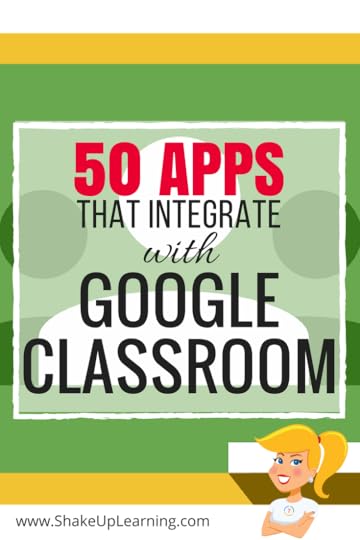 Did you know that Google Classroom plays well with others? Yep! Google is known for making their applications open to working with third-party applications, and Google Classroom is no exception. I have put together a list of 50 Apps that Integrate with Google Classroom, making it even easier to create lessons and announcements with your favorite apps and resources.
Did you know that Google Classroom plays well with others? Yep! Google is known for making their applications open to working with third-party applications, and Google Classroom is no exception. I have put together a list of 50 Apps that Integrate with Google Classroom, making it even easier to create lessons and announcements with your favorite apps and resources.
Use this list to explore apps you may already be using, or find new ones that will allow you to share easily to Google Classroom.
(*updated on 2/6/18)
Ready to find apps that make Google Classroom even better? Check out these 50 Applications that Integrate with Google Classroom.
Ready to find apps that make #GoogleClassroom even better? Check these 50 apps! #withclassroom…
Click To Tweet
How to Use These Applications with Google Classroom
Most of the applications below connect to Google Classroom through a “share button.” This connection allows you to use some of your favorite websites and applications seamlessly with your Google Classroom assignments and announcements. Note: some of these applications are free, some are not.
To use the application with Google Classroom,
Create an account on the application or website.
Locate or create the activity or resources within the application or website.
Use the “Share to Classroom” option within the chosen application. (The first time you use the connection you will need to grant permissions to connect your account.)
This connection will allow you to do things like creating a quiz and assign it to one of your classes in Google Classroom.
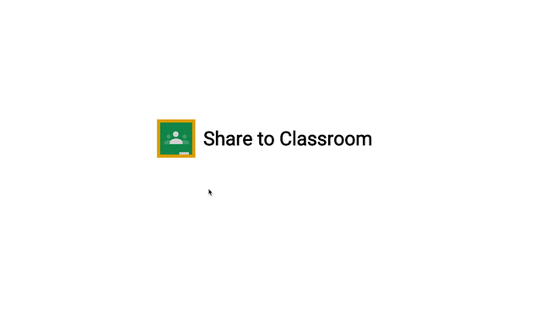
Credit: Google for Education Blog
50 Awesome Applications that Integrate with Google Classroom
Use this list to explore apps you may already be using, or find new ones that will allow you to share easily to Google Classroom.
50 Awesome Apps that Integrate with #GoogleClassroom!
Click To Tweet
1. Actively Learn
Actively Learn works seamlessly with Google Classroom. Teachers can easily sync Classroom rosters to Actively Learn and sync Actively Learn assignments and grades back to Google Classroom.
2. Aeries
Teachers can link to or create new Classroom classes based on their Aeries classes, and import scores into the Aeries grade book.
3. Aladdin
With this integration, Classroom classes can automatically be created based on classes in Aladdin. Assignments and grades can also be synced between Aladdin and Classroom.
4. Alma
Alma is the first Student Information System to integrate directly with Google Classroom. With this integration, teachers can synchronize assignments and grades, and tech teams can batch create and manage Google Classroom classes across their schools and districts.
5. American Museum of Natural History
Educational K-12 programs and resources from the American Museum of Natural History. Use the Share to Classroom button to share relevant articles, curriculum, and resources.
6. BrainPOP
With BrainPOP, teachers can import their classes directly from Google Classroom into My BrainPOP. SSO-ready student accounts are automatically created when a teacher imports a class, allowing students to log into BrainPOP through the Google launcher menu.
7. Buncee
A creation and presentation tool for students and educators to create interactive classroom content, allowing learners of all ages to visualize concepts and communicate creatively. Simply create your assignment, note, class reminder, activity, or project, and share it to the students in your Google Classroom.
8. cK-12
CK-12 Foundation provides a library of free online textbooks, videos, exercises, flashcards, and real-world applications for over 5000 concepts from arithmetic to history.
9. Classcraft
With the Classcraft integration, teachers can pull rosters from Google Classroom and provision accounts in a single click. Teachers can give students points in the game for turning in assignments on time and convert their Classroom results into game points.
10. Curiosity.com
Our goal is to ignite curiosity and inspire people to learn. Each day, we create and curate engaging topics for millions of lifelong learners worldwide.
11. Discovery Education
Discovery Education ignites student curiosity and inspires educators to reimagine learning with award-winning digital content and professional development.
12. Dogo News
DOGO Media is the leading online network empowering kids to engage with digital media in a fun, safe and social environment. Used by millions of students and teachers from around the world, our websites have quickly grown into a community of kids and educators engaging positively with current events, books, and movies.
13. DuoLingo
Many teachers and even entire governments around the world already view Duolingo as the perfect blended learning companion for their language classrooms. Duolingo lessons give each student personalized feedback and practice, preparing them to get the most out of classroom instruction.
14. Edcite
Teachers can import their class rosters from Google Classroom into Edcite, and then send Edcite assignments to their students in Classroom. When students access these assignments, they are automatically logged into their Edcite accounts using single sign-on.
15. EdPuzzle
Make any video your lesson. Pick a video, add your magical touch and track your students’ understanding. With the EDpuzzle integration, teachers can automatically import all Classroom courses and students at sign up.
16. Edulastic
Syncing with Google Classroom creates class rosters in Edulastic and keeps them up to date. Teachers can then share Edulastic assessments right in students’ Classroom feeds, allowing them to access the assignment without entering another password or navigating to the Edulastic site.
17. Flat
Teachers can create music notation and composition assignments in Google Classroom using Flat Education, the online music notation software. Teachers can synchronize existing Classroom rosters and design new music activities accessible to students from Classroom.
18. Flipgrid
Flipgrid is a website that allows teachers to create “grids” of short discussion-style questions that students respond to through recorded videos. Each grid is effectively a message board where teachers can pose a question and their students can post 90-second video responses that appear in a tiled “grid” display. Easily share links to Flipgrids and add them to assignments in Google Classroom.
19. Fluency Tutor for Google
Fluency Tutor is a web-based application that provides tools to enable students to practice reading aloud and to record pre-assigned passages called “assessments” or tests. Easily assign reading passages as assignments in Google Classroom.
20. Gale Cengage Learning
Gale’s research resources include unique online databases, library primary sources, newspaper digital archives, eBooks, courses and large print books.
21. GeoGebra
GeoGebra’s K-12+ STEM curriculum materials can be inserted into Google Classroom as tasks with just a few clicks. More than 700,000 materials (plus more added daily!) are available to meet the STEM needs of students and teachers.
22. GoGuardian
GoGuardian Teacher allows teachers to mirror the classrooms they’ve set up in Classroom, syncing student enrollment, class period, and subject across platforms. Students and teachers can benefit even more from their Chromebooks with streamlined setup and use.
23. Google Cast for Education
Google Cast for Education is a free Chrome app that allows students and teachers to share their screens wirelessly from anywhere in the classroom. Cast for Education has built-in controls for teachers and seamlessly allows them to easily add students from Classroom.
24. Insert Learning
InsertLearning is a Chrome extension that lets you turn websites into interactive lessons. You can add sticky notes, links, videos, discussion questions, multiple choice questions and more! Then easily share your lesson with students in Google Classroom. InsertLearning is featured in my FREE ebook: 18 Challenges for Teachers in 2018 (including a coupon code)! (See also 4 Ways to Blend Learning with InsertLearning.)
25. LearnZillion
LearnZillion is a website that provides teachers with a library of interactive math and language arts lessons, videos, quizzes, and assignments for students. LearnZillion tracks student progress and achievement on the lessons and quizzes and reports the results to the teacher’s dashboard for assessment.
26. Kami
With the Kami integration, teachers can distribute assignments, worksheets, and curriculum resources in PDF format for students to complete and easily turn in.
27. Khan Academy
Khan Academy supports teachers with rigorous personalized learning tools and data-driven insights – all for free. Now, teachers can import their Google Classroom rosters into Khan Academy and directly assign Khan Academy content to their students through Classroom.
28. Listenwise
Listenwise is an award-winning listening skills platform. We harness the power of listening to advance literacy and learning in all students. Our collection of podcasts and public radio keeps teaching connected to the real world and builds student listening skills at the same time.
29. Little SIS
Little SIS for Classroom auto-creates Google Classroom classes and auto-syncs class rosters from student information exports, making it easier for schools to adopt and maintain Google Classroom at scale.
30. LucidPress
Lucidpress is a web-based drag and drop publishing app, enabling anyone to create stunning content for print and digital.
31. Nearpod
Nearpod is an interactive presentation and assessment tool that can be used to amazing effect in the classroom. The app’s concept is simple. A teacher can create presentations that can contain Quiz’s, Polls, Videos, Images, Drawing-Boards, Web Content and so on.
32. Newsela
With the Google Classroom integration, teachers using Newsela can sign up, import classrooms, and share assignments directly with Google Classroom. This makes it faster and easier for teachers to get started using Newsela.
33. OpenEd.com
Teachers can assign OpenEd assessments, videos, games, and simulations with one click, and completed assignments will be marked “done” automatically. OpenEd also provides rostering and single sign-on, so all classes and students will be synced seamlessly.
34. Padlet
Padlet is an online virtual “bulletin” board, where students and teachers can collaborate, reflect, share links and pictures, and more. (Share to Classroom available in Padlet Backpack version.)
35. PBS Learning Media
PBS LearningMedia is your destination for direct access to thousands of classroom-ready, curriculum-targeted digital resources. PBS LearningMedia builds on the strength of public media and is designed to improve teacher effectiveness and student achievement. Resources are aligned to Common Core and national standards and include videos and interactives, as well as audio, documents, and in-depth lesson plans. You can browse by standards, grade level, subject area, and special collections. You can also favorite and share resources with your class and colleagues. Best of all, PBS LearningMedia’s basic service is free for PreK-12 educators.
is your destination for direct access to thousands of classroom-ready, curriculum-targeted digital resources. PBS LearningMedia builds on the strength of public media and is designed to improve teacher effectiveness and student achievement. Resources are aligned to Common Core and national standards and include videos and interactives, as well as audio, documents, and in-depth lesson plans. You can browse by standards, grade level, subject area, and special collections. You can also favorite and share resources with your class and colleagues. Best of all, PBS LearningMedia’s basic service is free for PreK-12 educators.
36. Pear Deck
With Pear Deck and Google Classroom, it’s easy for teachers to connect all of the devices in the room together in an interactive lesson. There’s no need for codes or URLs that take students so long to type! is featured in my FREE ebook: 18 Challenges for Teachers in 2018 (including a coupon code)!
37. Quizizz
This integration makes it seamless for teachers to assign Quizizz games to their class. Students can join a Quizizz game with one click and all their performance data is sent back to Classroom.
38. Quizlet
Quizlet makes simple learning tools that let you study anything. Start learning today with flashcards, games and learning tools — all for free.
39. Read&Write for Google Chrome
Wonderfully intuitive and easy-to-use, Read&Write for Google Chrome provides personalized support to make documents, web pages and common file types in Google Drive (including: Google Docs, PDF, ePub & Kes) more accessible. It’s designed to help everyone engage with digital content in a way that suits his/her abilities and learning styles.
provides personalized support to make documents, web pages and common file types in Google Drive (including: Google Docs, PDF, ePub & Kes) more accessible. It’s designed to help everyone engage with digital content in a way that suits his/her abilities and learning styles.
40. RMBooks
RM Books enables students to read fiction and non-fiction ebooks and curriculum textbooks anywhere and at any time. It’s free to use and has no support or subscription fees.
41. SalamanderSoft
SalamanderSoft Active Directory will automatically create and maintain Google Classroom classes directly from your management system, including calendar timetables and guardians.
42. Science Buddies
The award-winning, non-profit Science Buddies empowers K-12 students, parents, and teachers to quickly and easily find free project ideas and help in all areas of science from physics to food science and music to microbiology.
43. Share to Classroom Chrome Extension
With the Share to Classroom Chrome extension, teachers and students using Chrome browsers can instantly share web pages with one another. In addition to sharing to students’ browsers, teachers can also attach a webpage to a Classroom post. (Check out these other Google Classroom Chrome Extensions.)
44. Soundtrap for Education
Create music, podcasts, language exercises and much more in Soundtrap. With the Google Classroom integration, teachers can invite students, follow their progress and create assignments.
45. Sycamore School
Sycamore syncs class rosters, assignments, attachments, and grades into the Sycamore gradebook to produce reports for teachers.
46. TES Teach
Make learning fun with Tes Teach with Blendspace, the free and easy edtech tool teachers love for lessons, projects, presentations, and more. No planning needed. (Learn more: Create Interactive Lessons for Google Classroom.)
47. Tynker
Tynker’s Google Classroom integration streamlines the process of importing students to Tynker, assigning Tynker lessons, and viewing grades.
48. Versal
Blend classroom lectures with interactive assignments, make distance learning more effective, or use Versal at the administrative level for student orientation and professional development.
49. IXL
IXL provides unlimited practice in more than 7000 topics, covering math, language arts, science, social studies, and Spanish. Interactive questions, awards, and certificates keep kids motivated as they master skills.
50. WeVideo
WeVideo is the complete, feature-packed video editing and digital storytelling platform for today’s classrooms. You can easily share your finished videos to Google Classroom with a click of a button.
FREE COURSE: Getting Started with Google Classroom
This course is perfect for anyone just joining Google Classroom, and it is completely FREE! Enroll today!
© Shake Up Learning 2018. Unauthorized use and/or duplication of this material without express and written permission from this blog’s author and/or owner is strictly prohibited. Excerpts and links may be used, provided that full and clear credit is given to Kasey Bell and Shake Up Learning with appropriate and specific direction to the original content on ShakeUpLearning.com. See: Copyright Policy.
The post 50 Awesome Apps that Integrate with Google Classroom appeared first on Shake Up Learning.
January 16, 2018
18 Challenges for Teachers in 2018 © (FREE eBook!)
The post 18 Challenges for Teachers in 2018 © (FREE eBook!) appeared first on Shake Up Learning.
The 18 Challenges for Teachers in 2018 ©!Who’s ready to kick off 2018 with a bang? I am, and I have put together some AWESOME challenges for any teacher that wants to kick things up a notch in the classroom this year. This is Shake Up Learning’s annual 18 Challenges for Teachers for 2018!
Inside this free, 83-page eBook download, you will find a series of 18 challenges that will challenge educators to try something new in their classroom in 2018! New ideas, new apps, new features, G Suite tips, and some fun extras along the way.
I started this series in 2016 as just a list and infographic (see 16 Things for Teachers to Try in 2016).
Then, in 2017, it became so much information that I offered it in the blog post and as a free PDF download (see 17 Things for Teachers to Try in 2017).
For 2018, I am taking things a step further! I am issuing this is a series of challenges for educators to complete throughout the year.
Since this is way too much information to fit in one blog post, 83 pages to be exact, I’ve put it into a handy PDF eBook download just for you!
Oh! And for you loyal subscribers, I have a special surprise! Instead of asking for your email every time you want to download one of my freebies, you can now create an account and access the entire Members-Only Library in one location! Easy, peasy, lemon-squeezy!
Read on to find out all the details, and about a special SURPRISE for 2018!
18 Challenges for Teachers in 2018! FREE eBook Download, and a NEW Online Course! #18challenges…
Click To Tweet
This ebook started out as a simple blog post that just kept growing and growing! I had so much to share that I had to get in a format for you to download.
In this ebook, are 18 specific challenges (outlined below) for educators. Some challenges are about technology integration, some are specific tools to try, things to read or listen to, some are strategies, and some are just tips and tricks. This is NOT about the tool! This is about transforming the learning in your classroom and trying new ideas in 2018! There is something in here for everyone!
Learn about new and emerging technologyValuable and practical ideas for your classroomTips and tricksAdditional links, resources, templates, and more!BONUS: coupon codes for PearDeck and InsertLearning!!! 18 Challenges for Teachers in 2018 FREE eBook!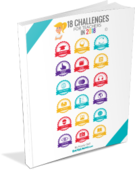
Get the FREE eBook: 18 Challenges for Teachers in 2018! Simply fill out this form and we will send you the 83-page PDF ebook.
Success! Now check your email to confirm your subscription.
There was an error submitting your subscription. Please try again.
First Name Email Address We use this field to detect spam bots. If you fill this in, you will be marked as a spammer. I'd like to receive the free email course. GET THE FREE EBOOK! We won't send you spam. Unsubscribe at any time. Powered by ConvertKit /* Layout */ .ck_form { /* divider image */ background: #fff url(data:image/gif;base64,R0lGODlhAQADAIABAMzMzP///yH/C1hNUCBEYXRhWE1QPD94cGFja2V0IGJlZ2luPSLvu78iIGlkPSJXNU0wTXBDZWhpSHpyZVN6TlRjemtjOWQiPz4gPHg6eG1wbWV0YSB4bWxuczp4PSJhZG9iZTpuczptZXRhLyIgeDp4bXB0az0iQWRvYmUgWE1QIENvcmUgNS41LWMwMTQgNzkuMTUxNDgxLCAyMDEzLzAzLzEzLTEyOjA5OjE1ICAgICAgICAiPiA8cmRmOlJERiB4bWxuczpyZGY9Imh0dHA6Ly93d3cudzMub3JnLzE5OTkvMDIvMjItcmRmLXN5bnRheC1ucyMiPiA8cmRmOkRlc2NyaXB0aW9uIHJkZjphYm91dD0iIiB4bWxuczp4bXA9Imh0dHA6Ly9ucy5hZG9iZS5jb20veGFwLzEuMC8iIHhtbG5zOnhtcE1NPSJodHRwOi8vbnMuYWRvYmUuY29tL3hhcC8xLjAvbW0vIiB4bWxuczpzdFJlZj0iaHR0cDovL25zLmFkb2JlLmNvbS94YXAvMS4wL3NUeXBlL1Jlc291cmNlUmVmIyIgeG1wOkNyZWF0b3JUb29sPSJBZG9iZSBQaG90b3Nob3AgQ0MgKE1hY2ludG9zaCkiIHhtcE1NOkluc3RhbmNlSUQ9InhtcC5paWQ6MUQ5NjM5RjgxQUVEMTFFNEJBQTdGNTQwMjc5MTZDOTciIHhtcE1NOkRvY3VtZW50SUQ9InhtcC5kaWQ6MUQ5NjM5RjkxQUVEMTFFNEJBQTdGNTQwMjc5MTZDOTciPiA8eG1wTU06RGVyaXZlZEZyb20gc3RSZWY6aW5zdGFuY2VJRD0ieG1wLmlpZDoxRDk2MzlGNjFBRUQxMUU0QkFBN0Y1NDAyNzkxNkM5NyIgc3RSZWY6ZG9jdW1lbnRJRD0ieG1wLmRpZDoxRDk2MzlGNzFBRUQxMUU0QkFBN0Y1NDAyNzkxNkM5NyIvPiA8L3JkZjpEZXNjcmlwdGlvbj4gPC9yZGY6UkRGPiA8L3g6eG1wbWV0YT4gPD94cGFja2V0IGVuZD0iciI/PgH//v38+/r5+Pf29fTz8vHw7+7t7Ovq6ejn5uXk4+Lh4N/e3dzb2tnY19bV1NPS0dDPzs3My8rJyMfGxcTDwsHAv769vLu6ubi3trW0s7KxsK+urayrqqmop6alpKOioaCfnp2cm5qZmJeWlZSTkpGQj46NjIuKiYiHhoWEg4KBgH9+fXx7enl4d3Z1dHNycXBvbm1sa2ppaGdmZWRjYmFgX15dXFtaWVhXVlVUU1JRUE9OTUxLSklIR0ZFRENCQUA/Pj08Ozo5ODc2NTQzMjEwLy4tLCsqKSgnJiUkIyIhIB8eHRwbGhkYFxYVFBMSERAPDg0MCwoJCAcGBQQDAgEAACH5BAEAAAEALAAAAAABAAMAAAICRFIAOw==) repeat-y center top; font-family: "Helvetica Neue", Helvetica, Arial, Verdana, sans-serif; line-height: 1.5em; overflow: hidden; color: #666; font-size: 16px; border-top: solid 20px #3071b0; border-top-color: #01b9c2; border-bottom: solid 10px #3d3d3d; border-bottom-color: #016f74; -webkit-box-shadow: 0px 0px 5px rgba(0,0,0,.3); -moz-box-shadow: 0px 0px 5px rgba(0,0,0,.3); box-shadow: 0px 0px 5px rgba(0,0,0,.3); clear: both; margin: 20px 0px; } .ck_form, .ck_form * { -webkit-box-sizing: border-box; -moz-box-sizing: border-box; box-sizing: border-box; } #ck_subscribe_form { clear: both; } /* Element Queries — uses JS */ .ck_form_content, .ck_form_fields { width: 50%; float: left; padding: 5%; } .ck_form.ck_horizontal { } .ck_form_content { border-bottom: none; } .ck_form.ck_vertical { background: #fff; } .ck_vertical .ck_form_content, .ck_vertical .ck_form_fields { padding: 10%; width: 100%; float: none; } .ck_vertical .ck_form_content { border-bottom: 1px dotted #aaa; overflow: hidden; } /* Trigger the vertical layout with media queries as well */ @media all and (max-width: 499px) { .ck_form { background: #fff; } .ck_form_content, .ck_form_fields { padding: 10%; width: 100%; float: none; } .ck_form_content { border-bottom: 1px dotted #aaa; } } /* Content */ .ck_form_content h3 { margin: 0px 0px 15px; font-size: 24px; padding: 0px; } .ck_form_content p { font-size: 14px; } .ck_image { float: left; margin-right: 5px; } /* Form fields */ .ck_errorArea { display: none; } #ck_success_msg { padding: 10px 10px 0px; border: solid 1px #ddd; background: #eee; } .ck_label { font-size: 14px; font-weight: bold; } .ck_form input[type="text"], .ck_form input[type="email"] { font-size: 14px; padding: 10px 8px; width: 100%; border: 1px solid #d6d6d6; /* stroke */ -moz-border-radius: 4px; -webkit-border-radius: 4px; border-radius: 4px; /* border radius */ background-color: #f8f7f7; /* layer fill content */ margin-bottom: 5px; height: auto; } .ck_form input[type="text"]:focus, .ck_form input[type="email"]:focus { outline: none; border-color: #aaa; } .ck_checkbox { padding: 10px 0px 10px 20px; display: block; clear: both; } .ck_checkbox input.optIn { margin-left: -20px; margin-top: 0; } .ck_form .ck_opt_in_prompt { margin-left: 4px; } .ck_form .ck_opt_in_prompt p { display: inline; } .ck_form .ck_subscribe_button { width: 100%; color: #fff; margin: 10px 0px 0px; padding: 10px 0px; font-size: 18px; background: #01b9c2; -moz-border-radius: 4px; -webkit-border-radius: 4px; border-radius: 4px; /* border radius */ cursor: pointer; border: none; text-shadow: none; } .ck_form .ck_guarantee { color: #626262; font-size: 12px; text-align: center; padding: 5px 0px; display: block; } .ck_form .ck_powered_by { display: block; color: #aaa; } .ck_form .ck_powered_by:hover { display: block; color: #444; } .ck_converted_content { display: none; padding: 5%; background: #fff; }Shake Up Learning Members can access the eBook in the Members-Only Library. (Don’t have an account? Create one in just a few seconds!)
**But Wait…There’s More!The 18 Challenges for Teachers in 2018 ONLINE COURSE!This year I created an online course to help you learn about each concept, idea, or app more in-depth AND earn all eighteen badges! How fun is that! The course is video-based and completely self-paced so you can work on the challenges in any order you like. It’s learning on-demand!
So if you want to dig deeper into each challenge and gets hands-on instruction and tutorials, and earn all of the super cool badges, check out the 18 Challenges for Teachers in 2018 Online Course.
ENROLL TODAY in the 18 Challenges Online Course! Self-pacedVideo-based lessonsPDF DownloadsFree resources, templates, and appsCoupon Codes for Pear Deck and InsertLearningEarn all 18 Badges6 hours professional learning creditPO’s are acceptedBulk license discountsGet your whole team, campus, or district to take the challenges!Pricing informationLearn more about the course18 Things for Teachers to Try in 2018Let’s dig in! There is something in here for everyone, no matter what your role in education. There are strategies, concepts, apps, and ideas to help every teacher take things a step further in 2018! Are you ready?
 1. Try an Online PD Course
1. Try an Online PD CourseIn this challenge, you will learn about all of the online professional learning resources available for educators. Discover all types of online learning from your favorite bloggers, the world’s best universities, and more.
 2. Experiment with Artificial Intelligence in Your Classroom
2. Experiment with Artificial Intelligence in Your ClassroomIn this challenge, you will learn about cutting-edge technologies that allow us to tap into artificial intelligence and machine learning in the classroom, and even create with it!
 3. Facilitate a Dynamic Learning Experience
3. Facilitate a Dynamic Learning ExperienceIn this challenge, you will learn how to move from static learning to dynamic learning, and facilitate meaningful learning experiences that go BEYOND the traditional classroom.
 4. Create Interactive Learning with Add-Ons
4. Create Interactive Learning with Add-OnsIn this challenge, you will learn about powerful Add-Ons for Google Slides that allow you to create interactive learning experiences for your students.
 5. Be Internet Awesome
5. Be Internet AwesomeIn this challenge, you will learn all about Google’s Be Internet Awesome program, including the Interland game that teaches students valuable digital citizenship skills, their free curriculum, and other free resources.
 6. Give Students Choice with Learning Menus
6. Give Students Choice with Learning MenusIn this challenge, you will learn how to differentiate and give students choice with interactive learning menus, including examples and free templates.
 7. Publish Your Students’ Work for the World
7. Publish Your Students’ Work for the WorldIn this challenge, you will learn about the power of publishing student work for a public and intentional audience, including tools and suggestions.
 8. Blend with Insert Learning
8. Blend with Insert LearningIn this challenge, you will learn about InsertLearning, an amazing Chrome extension that allows you to add interactive questions, notes, highlights, and more into any webpage.
 9. Pick Your Podcast PD
9. Pick Your Podcast PDIn this challenge, you will learn about podcasts, how to use them for your own professional learning, and a recommended list of podcasts for teachers.
 10. Create in 360°
10. Create in 360°In this challenge, we will explore the possibilities for creating with 360 photography, including apps and ideas for multimedia projects.
 11. Package Your Digital Assignments
11. Package Your Digital AssignmentsIn this challenge, you will learn how to make the most of your online assignments by packaging all the information that students need in one location.
 12. Flatten the Walls with the NEW Google Earth
12. Flatten the Walls with the NEW Google EarthIn this challenge, you will learn all about the AH-MAZING New Google Earth, how to use it, and recommended resources.
 13. Hack Google URLs
13. Hack Google URLsIn this challenge, I’m sharing my favorite little tricks, or “hacks,” that allow you to share your G Suite files in the most convenient ways.
 14. GIF it!
14. GIF it!In this challenge, you will learn how to find and use GIFs in your G Suite projects, as well as how to create screencast GIFs.
 15. Teach Like the Tonight Show
15. Teach Like the Tonight ShowIn this challenge, you will learn how to use fun games from the Tonight Show with Jimmy Fallon in your classroom, including classroom integration ideas and some hilarious videos!
 16. Visual Thinking Made Easy
16. Visual Thinking Made EasyIn this challenge, you will learn how to create visual thinking activities for your students that will help them better process and retain information as they learn.
 17. Become a Shake Up Learning Member
17. Become a Shake Up Learning MemberIn this challenge, you will learn how to become a member of Shake Up Learning and gain access to the free library of resources, cheat sheets, ebooks, and more!
 18. Read the Shake Up Learning Book!
18. Read the Shake Up Learning Book!In this challenge, you will learn about my soon to be released book, Shake Up Learning: Practical Ideas to Move Learning from Static to Dynamic.
Download the FREE eBook Today!
Using the form below, you can download the free, 83-page, PDF ebook and have instant access to all of the challenge.
Take the 18 Challenges Course!Kick things up a notch and enroll in the online course that will teach you and challenge you all year long! Submit evidence for each challenge and collect all 18 badges. And earn 6 hours of professional learning credit!
© Shake Up Learning 2018. Unauthorized use and/or duplication of this material without express and written permission from this blog’s author and/or owner is strictly prohibited. Excerpts and links may be used, provided that full and clear credit is given to Kasey Bell and Shake Up Learning with appropriate and specific direction to the original content on ShakeUpLearning.com. See: Copyright Policy.
The post 18 Challenges for Teachers in 2018 © (FREE eBook!) appeared first on Shake Up Learning.
January 15, 2018
The Shake Up Learning Book is Coming in 2018!
The post The Shake Up Learning Book is Coming in 2018! appeared first on Shake Up Learning.
The Shake Up Learning Book is Coming in 2018!I am #superexcited to announce that the Shake Up Learning book is finally coming in 2018! I have a new book coming out in the spring of 2018 with Dave Burgess Consulting, titled, “Shake Up Learning: Practical Ideas to Move Learning from Static to Dynamic.”
Book Description:Technology is not a magic solution for education. It is an opportunity! An opportunity to shake things up, to connect and grow, and to create dynamic learning experiences for our students! In this book, you will learn practical strategies to help move your classroom from static teaching to dynamic learning? This book will guide you through the entire process, from purposeful planning to fearless implementation, with helpful tips and tricks along the way. Be dynamic and shake up learning in your classroom this year.
© Shake Up Learning 2018. Unauthorized use and/or duplication of this material without express and written permission from this blog’s author and/or owner is strictly prohibited. Excerpts and links may be used, provided that full and clear credit is given to Kasey Bell and Shake Up Learning with appropriate and specific direction to the original content on ShakeUpLearning.com. See: Copyright Policy.
The post The Shake Up Learning Book is Coming in 2018! appeared first on Shake Up Learning.
January 8, 2018
Student-Created Vision Boards with Google Slides
The post Student-Created Vision Boards with Google Slides appeared first on Shake Up Learning.
Goal Setting with Student-Created Vision Boards in Google Slides!A great idea for a new year! Student-Created Vision Boards with Google Slides! A student-created vision board is a great way to help students set goals and visualize reaching them! We often use the start of a new year, new school year, or new semester to set goals, personal and professional. Visualization is one of the most powerful exercises for the mind and for reaching your goals. Let’s take advantage of this fantastic strategy with students.
A vision board is a collection of images and words that represent the things you want in life–the things you want to do, the things you want to learn, the things you want to be. I create a vision board for myself each year, and I got to thinking about how valuable this experience could be for our students.
Often, vision boards are not digital, they are hands-on creations, cutting images from magazines, and gluing it together on posterboard. While this is fun and tangible, it may not be as classroom-friendly.
The Digital Vision BoardYou can create digital versions of vision boards using the tools of your choice. Google Slides or Google Drawings stand out as obvious choices when it comes to G Suite. I created an example using Google Slides and the Unsplash photos add-on to show how easy this activity can be. Of course, a digital version allows you to carry it with you wherever you go and regularly reflect on your progress.
Student-Created Vision Boards with Google Slides #googleedu #gsuiteedu #gttribe #SUL #edtech
Click To Tweet
Vision boards are nothing new, but they may be new to students and your classroom. Over the past few years, vision boards have been featured on TV shows such as Oprah and Ellen. Visualization can be a powerful mind-body connection in helping you stay focused on your goals. Let’s leverage visualization for LEARNING!
“A goal without a plan is just a wish.”― Antoine de Saint-Exupéry
Vision boards also support Dynamic Learning and the ISTE Standards for Students! This is just one small way we can empower learners in our classrooms this year.
Through the Dynamic Learning model and framework, I shared some ways to go BEYOND, including a mindset to take learning BEYOND the BELL. One strategy to go BEYOND the BELL is to have students set their own learning goals. Help students write their own learning goals, both goals aligned to what they are learning in class, but also BEYOND. What problems would they like to solve? What’s something they’ve always wanted to learn?
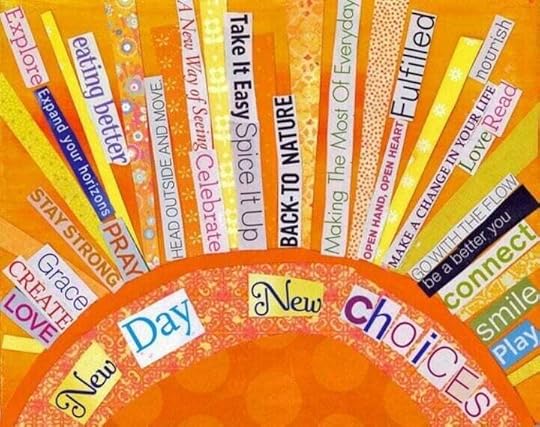
credit: LifeHack.org
Creating Digital Vision Boards with StudentsI think this is an activity that just about any student could produce. However, I would recommend this for grades 3 and up.
STEP 1:Have students brainstorm their goals, both personal and academic. Give them good, guiding questions to help them imagine the end of the semester or school year and the things they hope to accomplish by that time.
You will need to help them understand the difference between unrealistic dreams (becoming King of England) and a realistic goal (reading two chapter books). But don’t stifle the dreams in the process, just help them visualize all kinds of things for themselves.
– What have you always wanted to learn?
– Picture yourself at the end of the school year. What does it look like? What did you accomplish?
– What books do you want to read?
– What problems do you want to solve?
– What’s something you struggle with that you would like to overcome?
– What’s something you would like to learn in this class?.
Help students brainstorm a list of ten or more ideas. Then have students reduce that list to their top five or six. This could quickly get to be a long list and an even longer activity. Help students stay focused and to generate a good list of personal and academic goals. Three of each would be an excellent place to start. I would also suggest showing lots of examples, even creating one for yourself so your students can see the possibilities.
STEP 2:Create your vision boards in Google Slides! As I mentioned earlier, you could also do this in Drawings, but I think the new add-ons for Slides gives it the edge.
Add Images
– Add images from the Explore tool. Go to Tools>Explore and search. Click on Images, then just click-and-drag into the project. (Note: Click on the image to open and view usage rights. It will appear very small below the image.)
– Add images and icons using the Unsplash Add-On and the Icons by Noun Project Add-On. BOTH ARE FREE, but Icons requires attribution. (Note: Add-Ons do NOT work on mobile devices.)
– Add words, text, shapes, lines, arrows, emoji, even GIFs…WHATEVER! (I would encourage you not to add video. GIFs could even get out of hand. Remember, you want this to be something they can glance at and visualize in less than a minute.)
Vision boards can take many forms; some are organized, some are chaotic, some are organized chaos. Check out this post from LifeHack for some fresh ideas.
Encourage originality and creativity! You don’t want these to be cookie cutter; these should be very personalized!
Although the focus of this post is a digital vision board, you can easily go old school with this and get out the scissors, glue, poster board, and magazines. If you do this, take a picture of each vision board so students can save to their Google Drive.
Google Slides Tips and Tricks:
Add some pizazz with image editing tips and tricks in Google SlidesCropping and masking images into shapes
Masking images into shapes
Insert shapes, lines, and word artAdd-onsUnsplash Photos Add-OnIcons by Noun Project Add-OnOther Ideas to Spice Up the Boards:
– Use one collaborative slide deck for the entire class and have students comment on each other. (Note: You may want them to create independently first, so they aren’t all choosing the same goals and images.)
– Sprinkle some Bitmoji fun in there! (where age appropriate)
– Even add emojis!
– Use Flipgrid for reflection and periodic goal reviews (every 6-9 weeks)
– Share with the world! I would love to see these! Tag me on Twitter or Instagram @ShakeUpLearning.
STEP 3:Save the vision boards in a shared folder in Google Drive, or if students are okay with it, publish the slide deck on a webpage or Google Site. You can keep it in the slide deck, or students could download their board as an image file (File>download as> png or jpeg.) They could save this image as the background on their personal device!
The key is to have it somewhere handy, so you can review your goals periodically throughout the year.
STEP 4:Review and track goals! Review your vision boards periodically. The timing is up to you as the teacher and what works for your classroom. Secondary students could also write out their goals in Google Keep and track their progress. Reflection, discussion, and review will make this a precious experience for students of all ages.
What do you think? Will you try vision boards this year? Leave me a comment and share your thoughts! Love to see links to vision boards!
Bring the Power of Shake Up Learning and Kasey Bell to Your School, District, or Event!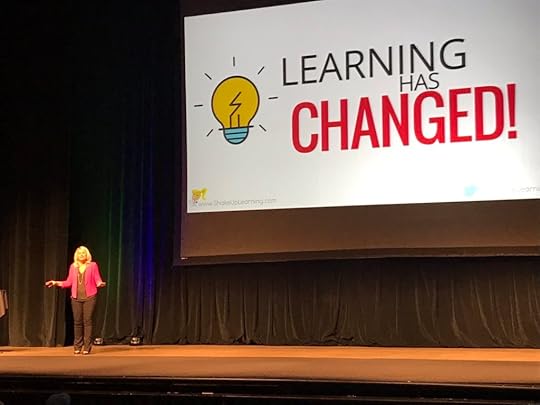 Ready to shake up learning in your school or at your event?
Ready to shake up learning in your school or at your event?– Email me at Kasey[at]ShakeUpLearning.com,
– or submit this PD request form to bring Shake Up Learning to your event.
With more than ten years experience as a speaker, presenter, and professional developer, and fifteen years experience as an educator, Kasey brings her unique brand of practical teaching ideas, inspiration, bold personality and southern charm to every engagement. She has traveled the world delivering inspirational keynotes, workshops, and interactive conference presentations at world-renown conferences, school districts, private schools, and even hosting her own events. Kasey has spoken at the International Society for Technology in Education (ISTE) Conference, Texas Computer Educators Association (TCEA) Convention, iPadpalooza, Google Summits, and is regularly invited by Google to present to educators around the globe.Popular presentation topics include:
Be Dynamic and Shake Up Learning (keynote)The Dynamic Learning WorkshopDigital Differentiation with G SuiteTeach Like the Tonight ShowIt’s NOT About Google, It’s About the Learning!TestimonialsHere is what teachers are saying about Kasey Bell’s presentations:
“Thank you for inspiring me further to release control and put the power of learning into the hands of my students. Whenever I allow them to use their creativity, they never cease to amaze me. Thank you!!!!!” – Christi Corbin
“Awesome information, take aways that can be used in the classroom tomorrow. Thanks for sharing your resources. You were very engaging and motivational.” – Dara Kappel
“Thank you for providing information in a way that makes sense! I usually go to tech based PD and feel lost, but you were amazing at making Google Classroom feel easy to use and accessible!
I now feel like implementing Google Classroom for this school year is the right decision — be prepared for emails asking questions as I get the hang of it!  “ – Anastasia Armstreet
“ – Anastasia Armstreet
© Shake Up Learning 2018. Unauthorized use and/or duplication of this material without express and written permission from this blog’s author and/or owner is strictly prohibited. Excerpts and links may be used, provided that full and clear credit is given to Kasey Bell and Shake Up Learning with appropriate and specific direction to the original content on ShakeUpLearning.com. See: Copyright Policy.
The post Student-Created Vision Boards with Google Slides appeared first on Shake Up Learning.