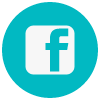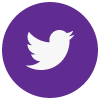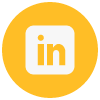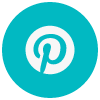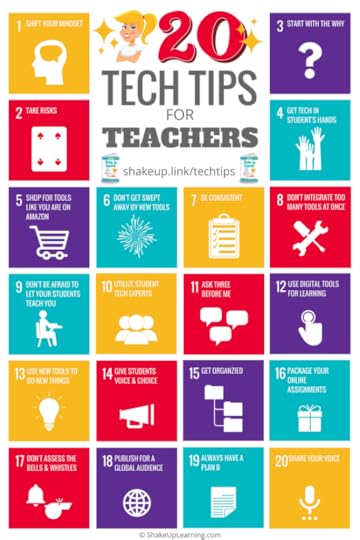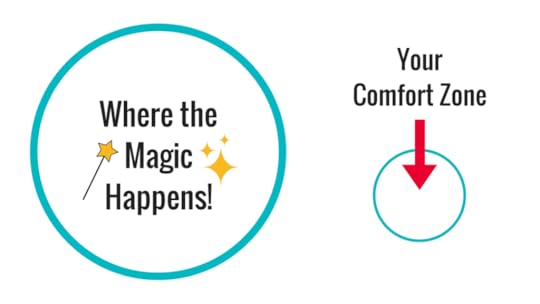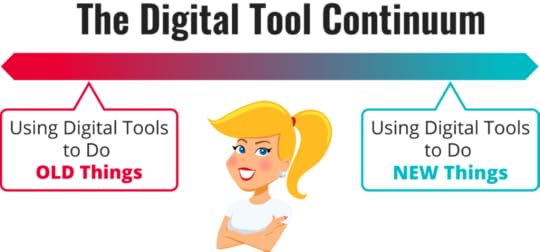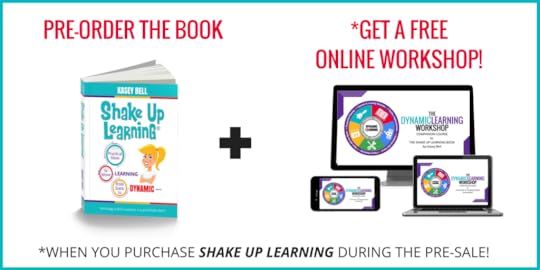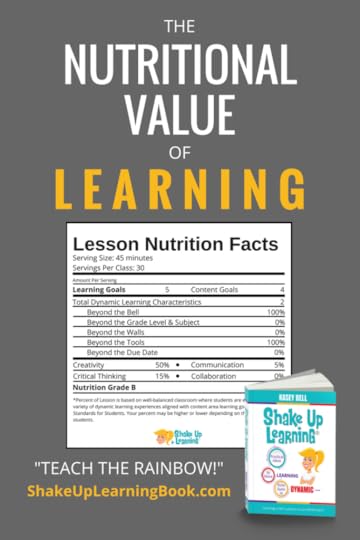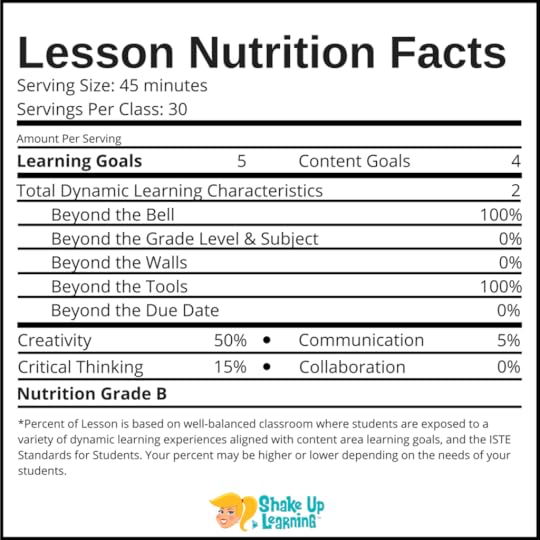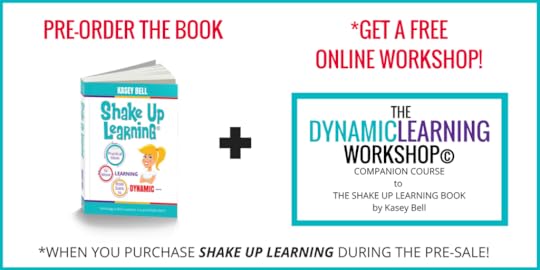Kasey Bell's Blog, page 58
January 31, 2019
5 #FETC Presentations You Might Have Missed!
The post 5 #FETC Presentations You Might Have Missed! appeared first on Shake Up Learning.
I just finished presenting, connecting, and learning at the Future of Educational Technology Conference, or FETC, in Orlando, Florida.
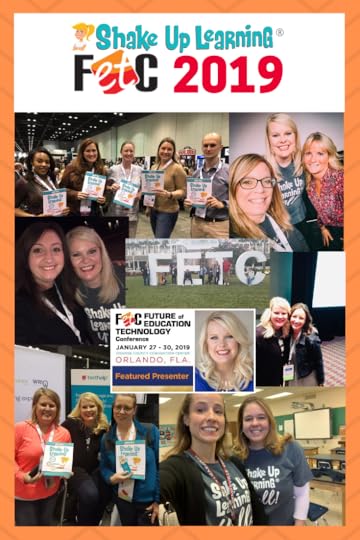 It is one of the biggest edtech conferences in the U.S., and I want to share all of my presentations with you!
It is one of the biggest edtech conferences in the U.S., and I want to share all of my presentations with you!
Missing out is the worst! So no FOMO for Shake Up Learning readers!
I’ve embedded all of my FETC presentations in this post just for you.
If you have never seen me present, you should know that my slides are loaded with information and resources so that they can be utilized and shared beyond the session.
And if you want to learn more about all of the other goodies shared at FETC, take a look at the hashtag on Twitter, #FETC. (You don’t even have to have a Twitter account to view!)
If you like what you see below and want me to come present at your school or event, click here to learn how you can work with me.
Didn’t Get to Attend #FETC? No Problem! Kasey’s #FETC Presentations are Available Online for EVERYONE!
Click To Tweet
© Shake Up Learning 2018. Unauthorized use and/or duplication of this material without express and written permission from this blog’s author and/or owner is strictly prohibited. Excerpts and links may be used, provided that full and clear credit is given to Kasey Bell and Shake Up Learning with appropriate and specific direction to the original content on ShakeUpLearning.com.
Stranger Google! Crazy Tools From the Upside Down
I promise this isn’t scary! Most of us know of the Googley Goodness of G Suite for education, but did you know there is much, much more that Google offers for FREE! There are so many amazing, lesser-known tools for teachers and students. Join me in the Upside Down for some fantastic Google tools like AI Experiments, Made with Code, Google Easter Eggs, and many more! Walk away with a digital toolbox and easy classroom integration ideas.
The Learning Mixologist: Shaken and Infused, Never Stirred
What happens when you mix the power of “Shake Up Learning” with the power of the “Infused Classroom?” You get a powerful learning cocktail that will transform your classroom. Take one part Kasey Bell, and one part Holly Clark, and it’s what we call a learning happy hour! You will walk away with practical lesson ideas that will ignite learning and engage students in new ways.
Go BEYOND with Dynamic Learning
Technology has opened the door to many new types of learning. Learning can now go BEYOND the bounds of the school walls, beyond subject and grade level, beyond digital tools as substitution, beyond the due date, and even beyond the school day. Are you making the most of the digital tools at your disposal? Is the learning in your classroom static or dynamic? Join Kasey Bell of ShakeUpLearning.com for this presentation style overview of the Dynamic Learning Model and Framework from her book, Shake Up Learning: Practical Ideas to Move Learning From Static to Dynamic.
Digital Differentiation with G Suite
In the 21st Century Classroom, it can be difficult to design learning experiences that both incorporate student choice and differentiation for learning levels and styles. This session will show you how to make that happen with G Suite, creating a digital classroom where the students take ownership of their learning. Participants will walk away with strategies for differentiation supported Google tools.
Dynamic Learning with G Suite
With collaborative tools like G Suite that are available 24/7, the learning doesn’t have to end when the bell rings. Let’s explore ways to go beyond traditional learning–beyond the bell, beyond the due date, beyond the walls–and prepare future ready students using G Suite for Education.
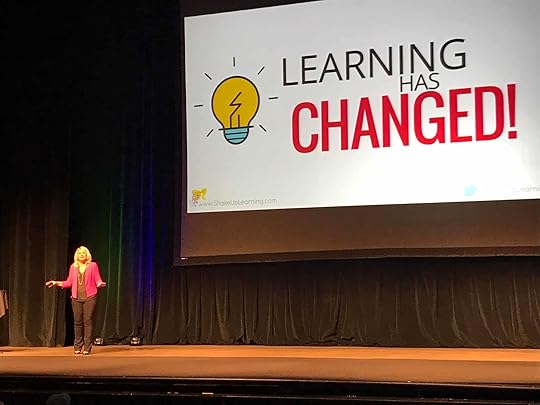 Ready to Shake Up Learning in your school or at your event?
Ready to Shake Up Learning in your school or at your event?Submit this Speaking Request Form to bring Shake Up Learning to your event.
With more than ten years experience as a speaker, presenter, and professional learning facilitator, and fifteen years experience as an educator, Kasey brings her unique brand of practical teaching ideas, inspiration, bold personality and southern charm to every engagement. She has traveled the world delivering inspirational keynotes, workshops, and interactive conference presentations at world-renown conferences, school districts, private schools, and even hosting her own events. Kasey has spoken at the International Society for Technology in Education (ISTE) Conference, Texas Computer Educators Association (TCEA) Convention, iPadpalooza, Google Summits, and is regularly invited by Google to present to educators around the globe.
Popular presentation topics include:
Be Dynamic and Shake Up Learning (keynote)
The Dynamic Learning Workshop
Digital Differentiation with G Suite
Teach Like the Tonight Show
Geeking Out Over Google Classroom
18 Challenges for Teachers in 2018
Chrometastic Ways to Support Struggling Readers
Testimonials
Here is what teachers are saying about Kasey Bell’s presentations:
“Kasey Bell was amazing, I appreciated her energy, expertise, and experience. The examples, strategies, and resources she shared were so valuable and accessible for people at all levels. Thank you so much for the opportunity to hear her speak and learn from/with her. I could spend hours hearing her talk about her ideas.” – ERLC Innovation Summit in Edmonton, Canada participant
“You are AMAZING! I am inspired every time I hear you present! My brain is in overload! Can’t wait to try the new things I learned today in Google Keep! Thank you!!” – Tonya Gaunt
“Thank you for inspiring me further to release control and put the power of learning into the hands of my students. Whenever I allow them to use their creativity, they never cease to amaze me. Thank you!!!!!” – Christi Corbin
“Awesome information, take aways that can be used in the classroom tomorrow. Thanks for sharing your resources. You were very engaging and motivational.” – Dara Kappel
“Thank you for providing information in a way that makes sense! I usually go to tech based PD and feel lost, but you were amazing at making Google Classroom feel easy to use and accessible!
I now feel like implementing Google Classroom for this school year is the right decision — be prepared for emails asking questions as I get the hang of it! ???? “ – Anastasia Armstreet
Connect with Shake Up Learning
© Shake Up Learning 2019. Unauthorized use and/or duplication of this material without express and written permission from this blog’s author and/or owner is strictly prohibited. Excerpts and links may be used, provided that full and clear credit is given to Kasey Bell and Shake Up Learning with appropriate and specific direction to the original content on ShakeUpLearning.com. See: Copyright Policy.
The post 5 #FETC Presentations You Might Have Missed! appeared first on Shake Up Learning.
January 30, 2019
How to Get Google Certified! (FREE Webinar)
The post How to Get Google Certified! (FREE Webinar) appeared first on Shake Up Learning.
Getting Google Certified can be daunting and confusing, so I put together this free webinar on How to Get Google Certified!
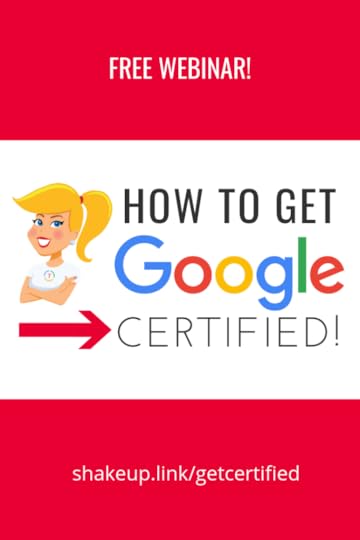 I’ll let you in on a secret. Becoming Google Certified was the BEST decision I ever made as an educator. It completely changed my career path, sky-rocketed my Google skills, transformed my classroom, and helped me connect with some of the most inspiring teachers in the world!
I’ll let you in on a secret. Becoming Google Certified was the BEST decision I ever made as an educator. It completely changed my career path, sky-rocketed my Google skills, transformed my classroom, and helped me connect with some of the most inspiring teachers in the world!
I want more educators to experience the professional growth that I have, and more importantly, I want to help you transform your classrooms and give students the skills they need for the future.
In this webinar, I will give you an overview of each of the four options for Google Certification, Google Certified Educator Level 1, Google Certified Educator Level 2, Google Certified Trainer, and Google Certified Innovator.
I will go deep into the everything you need to know to pass the Level 1 and Level 2 exams, as well as give you additional resources, links, and infographics to help you prepare.
I will also talk all about what it takes to become a Google Certified Trainer, the exams, the application, and everything you need to know to figure out if this is the right path for you.
Oh, and I will also share with you the Google Teacher Center courses and give you a sneak peek at the Shake Up Learning Google Certification courses so you can make an informed decision.
How to Get Google Certified! (FREE Webinar) #gttribe #gsuiteedu #googleCE #googleedu
Click To Tweet
If you have ever found yourself asking any of the questions below, you want to watch this webinar!
How long does it take to become Google Certified?
Do you have to be a classroom teacher?
What’s on the exam?
How much harder is Level 2?
How long will it take to become a Google Certified Trainer?
Webinar Outline
This webinar covers a lot of ground and I want you to know exactly what to expect so I have outlined the topics below. (Please note: I do not go in-depth with Innovator.)
Welcome and Introduction
The Four Google for Education Certifications
FREE ebook: The Complete Guide to Google Certifications
The Google for Education Teacher Center
Google Certified Educator Level 1
What it is
How to Prepare
The exam
Exam structure and question type
How much it costs
How long it takes
The exam content! (What knowledge and skills are required)
FREE preparation resource
Google Certified Educator Level 2
What it is
How to Prepare
The exam
Exam structure and question type
How much it costs
How long it takes
The exam content! (What knowledge and skills are required)
FREE preparation resource
How to Pass the Exams (another FREE resource)
The Google Certified Educator Academies
What they are
What’s included
When to register
Google Certified Trainer
6 Steps to Google Certified Trainer
The exams
The experience required
The application
The Become a Google Certified Trainer online course
The Shake Up Learning Google Certification Courses
Testimonials
FAQ
Register for How to Get Google Certified Webinar
** FREE Gift for Registering! Pay attention to your registration page, there are some social share buttons that will allow you to claim your free gift, which is a PDF download of all of the slides!
If this webinar doesn’t answer all of your questions, hang tight, there are more webinars coming in this series!
Google Certification Courses Open November 20th!
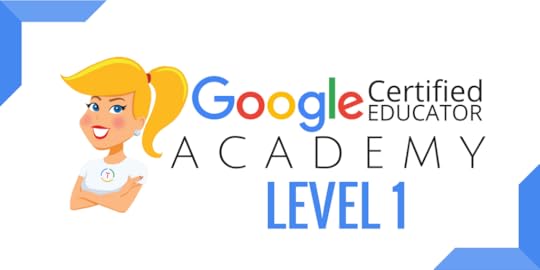
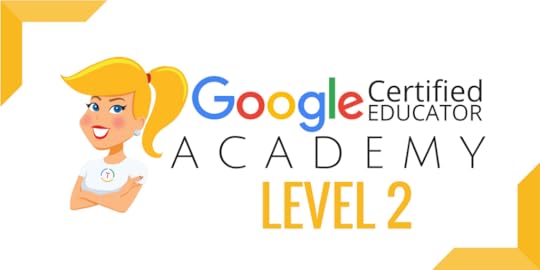

Online Google Boot Camps–BUT BETTER!
All 3 Courses Will Open on Nov. 20th!
Mark your calendars! These courses (Level 1, Level 2, and Trainer) will open for limited enrollment on Nov. 20, 2018, and will close on Dec. 4, 2018. (It will not open again until May!)
Work on certification during your Christmas break!
What’s Included in the Google Certification Courses?
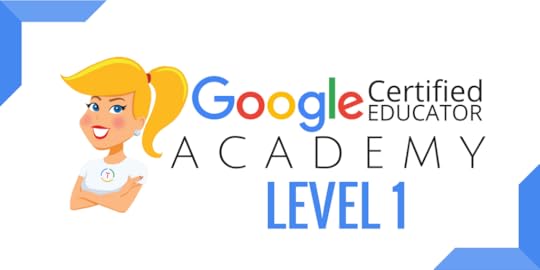 Google Certified Educator Level 1
Google Certified Educator Level 1
Everything you need to know to pass the exam and become a Google Certified Educator Level 1!
40+ Video Lessons (hands-on learning with Kasey Bell)
20+ PDF Downloadable Study Material
Lesson Checks
Private Community & Study Group
Testing Tips
Level 1 Challenges (testing scenarios)
and much more!
Learn more and see the course curriculum
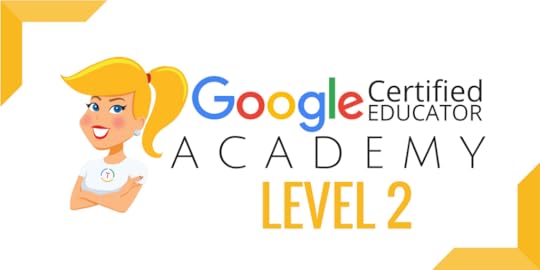 Google Certified Educator Level 2
Google Certified Educator Level 2
Everything you need to know to pass the exam and become a Google Certified Educator Level 2!
40+ Video Lessons (hands-on learning with Kasey Bell)
20+ PDF Downloadable Study Material
Lesson Checks
Private Community & Study Group
Testing Tips
Level 2 Challenges (testing scenarios)
and much more!
Learn more and see the course curriculum
 Google Certified Trainer
Google Certified Trainer
All You Need to Know to Prepare for the Trainer Skills Assessment and Application!
Becoming a Google Certified Trainer was one of the best decisions I ever made, and it transformed my learning and my career! This self-paced, e-course includes EVERYTHING you need to know to pass the Trainer Skills Assessment AND complete the application requirements, including:
30+ Video Lessons (including the archive)
Private Google+ Community
The Ultimate Google Certified Trainer Planner and Check List
Pro Trainer Tips
How to Market Yourself as a Trainer
Application Tips
and much more!
Learn more and see the course curriculum
Pricing & Bundles
Below are the prices for individual licenses for each course. (Payment plans available.)
Level 1 Academy: $329
Level 2 Academy: $329
Become a Google Trainer: $329
Request to pay with a purchase order
BUT WAIT…THERE’S MORE!
Opening all of these courses at once also gives you another advantage–bundling! If you want to purchase multiple courses at once, you can save BIG TIME!
I’m also introducing some new bulk licensing options, so you can find more affordable ways to meet the needs of your campus or district.
NOTE: To purchase a bundle, you must purchase from the bundle page.
Here’s how it works (click on the links to purchase a bundle):
Level 1 and Level 2 Bundle: $558 (SAVE $100)
Level 2 and Trainer Bundle: $558 (SAVE $100)
Level 1, Level 2, and Trainer Bundle: $737 (SAVE $250)
Request to pay with a purchase order
Check out all of the FREE Google Certification Resources from Shake Up Learning!
© Shake Up Learning 2019. Unauthorized use and/or duplication of this material without express and written permission from this blog’s author and/or owner is strictly prohibited. Excerpts and links may be used, provided that full and clear credit is given to Kasey Bell and Shake Up Learning with appropriate and specific direction to the original content on ShakeUpLearning.com. See: Copyright Policy.
The post How to Get Google Certified! (FREE Webinar) appeared first on Shake Up Learning.
January 28, 2019
Join the Shake Up Learning Book Study!
The post Join the Shake Up Learning Book Study! appeared first on Shake Up Learning.
YOU are invited to join the Shake Up Learning Fall Book Study! I am #superexcited to launch the official book study of my book, Shake Up Learning: Practical Ideas to Move Learning From Static to Dynamic.
The Shake Up Learning book was designed for book studies! I couldn’t just write a paper book. I had to make it an interactive experience and give you extra resources to go deeper and make reading the book a dynamic learning experience.
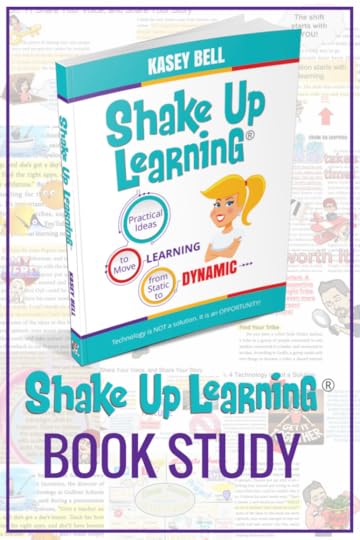
About the Book Study
When: This six-week book study will start on March 28, 2019, and end on May 2, 2019.
Miss the book study? We regularly update this page with new book study dates all the time so come back soon!
Where: This book study will take place in a special Facebook group that was created just for this study.
(Go to the menu of the group and click on “Units.” This is where you will find the discussion questions.)
Feel free to participate in the discussion each Thursday at 7 PM CST, or asynchronously as is convenient for you and your time zone.
How: Each week you will read 4 chapters (the chapters are short, like mini-chapters) and complete optional challenges.
What: I will post discussion questions from the book, and issue a challenge or choice of challenges related to that section of the book. We will share #booksnaps, ideas, lessons, failures and success, links, and a whole lotta ways to Shake Up Learning!
Join the Official #ShakeUpLearning book study! #edtech #edchat
Click To Tweet
READING SCHEDULE
Reading Assignment
Questions & Challenges Posted
Discussion/Response
Week 1
Chapters 1-4
March 28, 7:00 PM CST
March 28 – April 3
Week 2
Chapters 5-8
April. 4, 7:00 PM CST
April. 4 – April 10
Week 3
Chapters 9-12
April 11, 7:00 PM CST
April 11 – April 17
Week 4
Chapters 13-16
April. 18, 7:00 PM CST
April 18 – April 24
Week 5
Chapters 17-20
April. 25, 7:00 PM CST
BONUS Challenge posted
April 25 – May 1
Week 6
Wrap Up
Wrap up, final reflections, post a review on Amazon.
May. 2 – 15
Google Calendar
I’ve created a public Google Calendar with all of the deadlines so you can easily stay on top of your reading assignments. Just click on the “+Google Calendar button” in the bottom right to add it to your own Google Calendar.
Easy, peasy, lemon-squeezy, y’all!
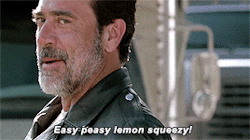
Get the PDF Handout!
In order to help you spread the word to other teachers in your school, your department, your team, or whoever you want to invite, I have created a PDF handout that is printable and shareable!
CLICK HERE to Get the PDF Handout!
Your Book Study To Do List
Purchase a copy of Shake Up Learning.
Join the Shake Up Learning Book Study Facebook Group. (You MUST answer the questions in order to be approved!)
Feel free to share comments, questions, reflections, and #booksnaps ANYTIME in the group!
Read chapters 1-4 BEFORE the book study begins on March 28th.
Access supplemental resources for each chapter here: ShakeUpLearningBook.com
Join us live on March 28th at 7 PM for the first discussion questions and challenge, OR feel free to respond at whatever time is convenient for you!
But Wait…There’s More!
Win a Copy of the Shake Up Learning Book!
To kick-off our fall book study, I’m giving away 5 copies of my book!
Fill out the form below to be entered in the contest to win a copy of Shake Up Learning! Winners will be announced on March 18, 2019.
© Shake Up Learning 2019. Unauthorized use and/or duplication of this material without express and written permission from this blog’s author and/or owner is strictly prohibited. Excerpts and links may be used, provided that full and clear credit is given to Kasey Bell and Shake Up Learning with appropriate and specific direction to the original content on ShakeUpLearning.com. See: Copyright Policy.
The post Join the Shake Up Learning Book Study! appeared first on Shake Up Learning.
January 25, 2019
A Perfectionist with Paralysis NO MORE!
The post A Perfectionist with Paralysis NO MORE! appeared first on Shake Up Learning.
It’s been five years since I started the Shake Up Learning blog!
I can’t believe it.
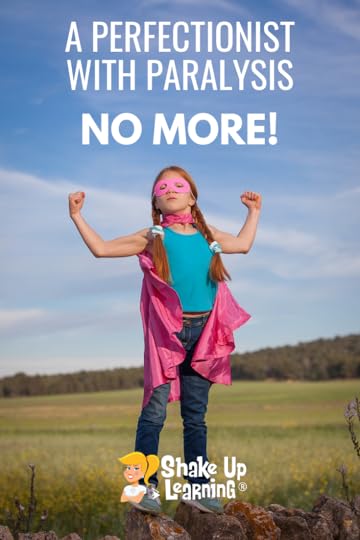 In some ways, I thought time was moving so slowly as I tried to grow and improve. In other ways, it’s gone by so fast.
In some ways, I thought time was moving so slowly as I tried to grow and improve. In other ways, it’s gone by so fast.
It’s like I blinked and five years have flown by.
My parents used to tell me when I was a kid that the older you get, the faster time moves, and now I see what they mean.
On January 25, 2014, Shake Up Learning was born.
My biggest regret, not pushing myself to start sooner.
I talk a lot about the power of sharing your voice, in fact, there’s an entire chapter on the subject in my book, Shake Up Learning: Practical Ideas to Move Learning From Static to Dynamic.
Starting this blog and sharing my voice was the BEST decision I ever made for my own learning and my career.
Don’t get me wrong, it wasn’t easy. I have worked hard and poured my blood, sweat, and tears into this blog and everything related to it — all in the name of helping teachers learn how to integrate technology meaningfully in their classrooms.
After 5 years of blogging — A Perfectionist with Paralysis NO MORE! #edchat #blogging
Click To Tweet
A Perfectionist with Paralysis No More!
To celebrate this five-year milestone, I’d like to revisit my very first blog post, A Perfectionist with Paralysis: Why I’m Finally Blogging. (Visit this link to see the original post.)
I actually shared this story again as an Ignite speech at ISTE back in 2015. Then, I revised again to share the Shake Up Learning story in the preface of my book.
While I always strive to create the best content that I can, I have come a long way since that first post. I am no longer paralyzed by my fears of being good enough–a perfectionist with paralysis NO MORE!
I can tell you that when I started this blog, I never thought I would have the opportunity to publish a book, or deliver a keynote, let alone deliver a keynote in another country.
I could never have imagined the opportunities that would come my way.
I never thought this would be more than just a hobby, but it is now my mission and my career.
I share this not to brag, but to encourage YOU to share your voice, and to encourage students to share their voices as well.
You Have the Power to Shake Up Learning!
Everyone has something unique to share.
Everyone has a fear to overcome.
Everyone is a learner.
Everyone has the power to Shake Up Learning!
Everyone has the power to #ShakeUpLearning! #edchat
Click To Tweet
The Shake Up Learning Story
Below is an excerpt from my book of the Shake Up Learning story.
Before I committed to creating a blog, I was riddled with insecurities. I didn’t think my voice mattered.
Why would anyone listen to me when so many other educators were sharing incredible resources online and doing it better than I ever could? What could I share that was new and original? Content creation was for the chosen few, the education rock stars.
Why would I want to leave my perfectly comfortable position as a lurker on the sidelines? What if I was a complete failure? What if I put something out there and no one read it? Worse, what if they read it and laughed at me?
I had started a blog several times with the best of intentions, spending countless hours researching platforms, templates, plugins, hosting options, and titles, but I never got my feet off the ground. Nothing was ever good enough.
I was a perfectionist with paralysis.
“Nothing was ever good enough. I was a perfectionist with paralysis.” – Kasey Bell
Click To Tweet
The Other “F” Word–FEAR
Many of us struggle with this fear. It’s scary to put yourself out there!
I knew the value of blogging. When I was a classroom teacher, my students blogged, and they discovered the power of sharing their voices online and connecting with their peers. I saw an immediate change in the quality of their work.
As an instructional leader and digital learning coach, I encouraged teachers to blog with their students. I was happy to help them get started and give them examples of teachers who do it well. However, I was not an example for them to follow.
When I finally resolved to take the plunge and start blogging, I wanted to launch my site not only with the perfect content but with the perfect design and logo that would stand out as perfection in the ever-crowded sea of educational bloggers.
I wanted my blog to look like a well-established website before I ever let anyone see it. It simply had to be epic from day one. Right.
Eventually, I got a grip and realized my blog would never be perfect. I let that dream go and focused on risk-taking, a skill on which I speak almost daily.
I firmly believe in the power of taking risks, and I knew I could no longer allow my fears to hold me back. I also knew I could reach more teachers and students if I took the leap.
So in January 2014, I put myself out there—I put my blog out there, imperfections and all!
It’s Not About Me
The creation of Shake Up Learning was very intentional. When I decided to create a blog, I knew I didn’t want it to be about me. No Kasey Bell dot com.
Don’t get me wrong, there’s nothing wrong with using your name as the title of your blog, and I do actually own KaseyBell.com, just in case I ever need it. But I wanted everything about my educational blog to reflect my goal of affecting change and helping more teachers embrace digital tools as a means to transform the classroom.
After a great deal of thought and research, Shake Up Learning was born.
When I published for the first time, I was terrified.
I really don’t know why. It’s not like I was going to show up first—or even third or fourth—in a Google search, but I was scared of what people would think. I had seen the horrible trolls and commenters that were rampant on blogs, and I was worried about how critical other educators might be. It turns out my readers and other educational bloggers are very forgiving and supportive.
I had no idea the wealth of support that was waiting for me. I made some mistakes, but I survived.
I was mortified the first time someone pointed to an error on my blog, and I’m talking about just a typo, nothing huge. Though the criticism was constructive and friendly, I took it personally and worried about it for days. But I kept going, and the more content I created, the more support I felt from readers, and the more my insecurities melted away.
Letting Go
My skin grew a little thicker, and the affirmation and appreciation I received far outweighed the critical voices in my head.
Learning from my mistakes was vital. I can’t emphasize this enough. I find I always learn so much more from the moments that didn’t go as planned. As tough as they can be to swallow, our mistakes shape our life’s path.
Some of the best lessons I learned—in academia and in life—came from a misstep, taking a wrong turn, and sometimes falling flat on my face. I still make a lot of mistakes, but I have learned to let them go.
“Some of the best lessons I learned—in academia and in life—came from a misstep, taking a wrong turn, and sometimes falling flat on my face.” – Kasey Bell
Click To Tweet
Another surprising skill I have learned along the way is to accept criticism and consider it an opportunity to improve, not a validation of my worst fears. If people only ever see your best self, they never see the real you. Just listen to the bloopers from my podcast, GoogleTeacherTribe.com, and you’ll know what I mean.
Most of the time, criticism from my fellow educators is offered with kindness. I am lucky to be in a community of educators governed by grace and overwhelming support for one another. It’s not always like that in other professions.
New Opportunities
Back in 2014, I never expected blogging to flip my career on its head, but that’s exactly what happened. I had no clue about the transformation—the shake up, if you will—that was about to take place.
The truth is, I never thought about the community I was joining as a blogger or the community I was creating until it was there in front of me.
Teachers began leaving comments on my blog, sharing their ideas and significantly expanding my personal learning network.
The comments and conversations were, for the most part, warm and positive. My blog has connected with some of the most inspiring teachers in the world.
And to think, I almost let my fears keep me from such wonderful opportunities to learn and grow.
Stepping outside my comfort zone was the best decision I ever made.
“Stepping outside my comfort zone was the best decision I ever made.” – Kasey Bell
Click To Tweet
Thank YOU!
I want to thank YOU. Whether this is the first blog post you have ever read on Shake Up Learning, or if you are a loyal subscriber, YOU have been part of my journey.
YOU are a part of Shake Up Learning.
YOU have made this all worthwhile.
Don’t hold back!
Share YOUR voice, be DYNAMIC, and always remember to SHAKE UP LEARNING!
© Shake Up Learning 2019. Unauthorized use and/or duplication of this material without express and written permission from this blog’s author and/or owner is strictly prohibited. Excerpts and links may be used, provided that full and clear credit is given to Kasey Bell and Shake Up Learning with appropriate and specific direction to the original content on ShakeUpLearning.com. See: Copyright Policy.
The post A Perfectionist with Paralysis NO MORE! appeared first on Shake Up Learning.
January 22, 2019
15 Google Classroom Tips for Teachers
The post 15 Google Classroom Tips for Teachers appeared first on Shake Up Learning.
Yes! 15 Google Classroom Tips for Teachers!
Google Classroom is one of the most popular digital tools for the K-12 classroom.
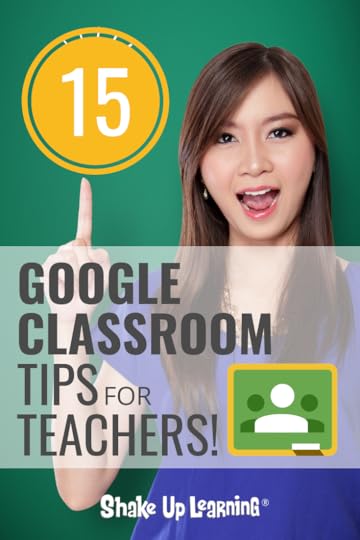
It has improved vastly over the years, and teachers have learned how to make the most of this flexible assignment manager and communication hub.
A few weeks ago, I asked the members of the Shake Up Learning community to share with me their favorite Google Classroom tips.
If you are not already a member of the Shake Up Learning community, click here to join. (Be sure to answer the required questions!)
The tips shared by the community are AWESOME!
These are tips are FOR teachers and recommended BY teachers!
15 #GoogleClassroom Tips for Teachers BY TEACHERS! #edtech #gsuiteedu
Click To Tweet
Here are 15 Google Classroom Tips for Teachers by Teachers!
1. Number your assignments!
Numbering your assignments is one of the best tips I ever received. It helps you organize files not only in Classroom but also keep Google Drive neat and tidy.
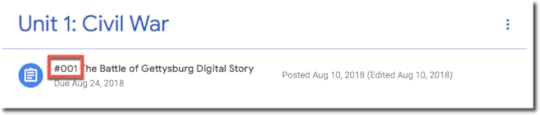
This tip is also one I recommend in the previous post, 6 Tips for Getting Started with Google Classroom.
2. Use Cntrl + F to Find Numbers and Words in Classroom
Even the most organized Classwork page can become quite long after a few weeks of assignments. Use the keyboard shortcut, Control + F (Command + F on a mac), to search for keywords or assignment numbers (as mentioned above) on the page. Teach students this trick, too!
3. Pick an Organizational Strategy for Using Topics
Using the topics feature on the classwork page helps organize assignments for students and teachers. There are several different ways to organize. There are several ways to do this and what works for one teacher doesn’t work for all. This is a personal preference for teachers. Choose a strategy that works for your content area and grade level. For ideas, check out this post on How to Organize Assignments in Google Classroom.
4. Create a “Resources” Topic and Keep at the Top of the Classwork Page
Every class needs a place to store resources, links, class rules, syllabus, etc. Mindy Barron suggests you create a special topic for resources and class materials and keep it near the top for easy access. Be sure to name these files clearly so that students know exactly what is there.
5. Create a Google Classroom Class Template
Once you have selected your favorite organization method for Google Classroom (and tested it!) Make a copy of the class as your template. You can continue to make a copy every time you need a new class and already have all of your topics created and organized, and your assignments will be saved as drafts!
To make a copy of a class in Google Classroom: Go to your Google Classroom home, then click on the 3 dots on the class card and select “copy class.”
For detailed directions and more tips on this idea, visit How to Create a Class Template in Google Classroom.
6. Use Direct Links to Assignments
Did you know you can get a direct link to a specific assignment? This makes it so easy to refer students back to a particular activity. Just go to the Classwork page, locate the assignment, click on the 3 dots to the right of the assignment and copy the link.
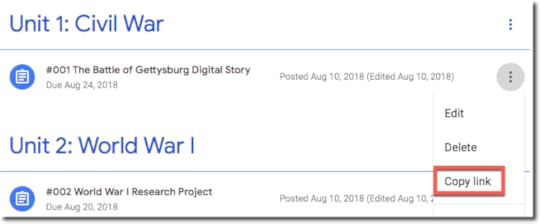
7. Use a Google Doc as a Syllabus (Secondary)
Many teachers use Google Docs to create a syllabus so that it is a living document that can be updated throughout the year. Add links to outside resources, daily assignments, important dates, etc. You can even put links to Google Classroom assignments (see above) to avoid the long search for students. (Thank you to Michael Stroud for sharing this!)
8. Break Projects into Smaller Assignments with Separate Due Dates
Project-based learning is so important, and as we try to move past the static, one-and-done assignments, we have to think differently about how we implement in our classrooms.
Big projects can be overwhelming for students, especially those who haven’t learned how to manage their time. It’s important to give them milestones and chunk the project into smaller assignments with checkpoints. In fact, that’s one of the implementation tips from my book, Shake Up Learning: Practical Ideas to Move Learning From Static to Dynamic.
9. Create a Separate Class for Enrichment and Extension Activities
In my class, finishing your assignment early didn’t mean free time or games. For my students, it involved reading and enrichment activities. Consider creating a separate class inside Google Classroom for extension or enrichment activities.
You could even gamify this idea and give digital badges for accomplishing a task or challenge. For other ways to use Google Classroom, check out 20 New Ways to Use Google Classroom.
10. Use Private Comments for Meaningful Feedback and Conversations with Students
One of my favorite features of Google Classroom is the private comment feature. This little tool can help streamline communication with your students and improve the feedback loop. Feedback from teachers is one of the most important factors in student growth!
Private comments are just that–private between you and your student. (No one else can read these.)
Remember to use private comments not just at the end of the assignment, but throughout!
And this doesn’t negate the power of face-to-face conversations, but it does help document so students can remember the feedback, as well as give students an opportunity to communicate who do not usually speak in front of the class.
There are a few different places where you can add private comments for students.
To add a private comment from the Student Work page:
From the Classwork tab, click on the assignment for which you would like to give feedback.
Click on “View Assignment.”
Select the Student from the roster on the left.
Toward the bottom of the right-hand panel, you will see “Add Private Comment.”
Click to type and add your private comment for your student.
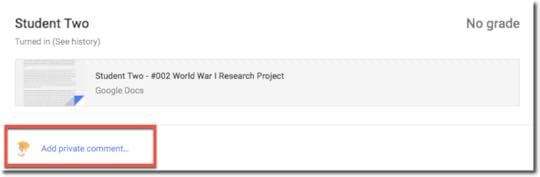
You can also now add private comments using the new grading feature in Google Classroom from inside the student’s document.
To add a private comment using the Grading Tool:
From the Classwork tab, click on the assignment for which you would like to give feedback.
Click on “View Assignment.”
Click on the student’s file that you would like to give feedback.
Use the right-hand panel to post a private comment.
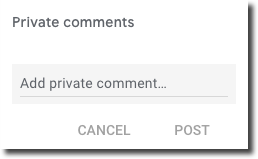
To learn more about all of the different types of comments in Google Classroom, check out THIS POST.
11. Use Private Comments for Reflection
Some teachers take the private comments feature a step further and make it part of the assignment by requiring that students add a reflection as a private comment after they submit their assignment. Sean Fahey suggests using an open-ended question or give students a prompt like, “What did you like most about the assignment?” or “What part challenged you the most?”
Be sure to add this to your directions, so they don’t forget!
12. Attach a Template Document for Each Assignment.
This tip comes to us from Michelle Baragar. She attaches a blank Google Doc or a template to each assignment as a copy for each student. In Google Classroom, you can view the assignment page and see a thumbnail for each student. This allows you to see progress, or lack thereof, at a glance.
Even if you do not have a template for your assignment, Michelle Baragar suggests attaching a saved black document to use as a template so that you can still get the thumbnail view!
13. Invite Teachers that are Hesitant to Use Google Classroom to Be a Student or Co-Teacher in Your Class.
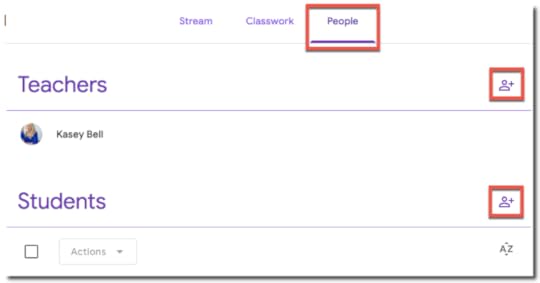 Not every teacher is on board with Google Classroom. If you work with a teacher who is hesitant or maybe a little technophobic, invite them to join your class as a student or a co-teacher.
Not every teacher is on board with Google Classroom. If you work with a teacher who is hesitant or maybe a little technophobic, invite them to join your class as a student or a co-teacher.
I suggest inviting them as a student at first, so they get an idea of how it works before giving them the ability to add and edit your class as a co-teacher. Co-teachers can do everything you can do in a class.
To invite teachers:
Go to the class where you want to add them,
Then click on the People tab at the top of the page.
To invite as a co-teacher, click on the invite teachers icon and type their name or email address and click Invite.
To invite a teacher as a student, click on the invite students icon and type their name or email address and click Invite.
14. Create a demo student account to demonstrate Google Classroom to your students.
Google Classroom doesn’t currently offer teachers a way to view their classes as a student. (I wish it did!)
So to see your class as a student, you must have a student’s account. A workaround, suggested by Julie Sweeney Newton, is to use a demo account and log in as a student so you can see how the student side works and to demonstrate how to use Classroom for your students.
This one may be a little tough to do depending on your school.
If you have access to create Google accounts in your school’s domain, this is easy. Most teachers do not have this kind of access.
In that case, reach out to your tech coach or tech support to see if it’s possible to get a demo account.
15. Package your Digital Assignments
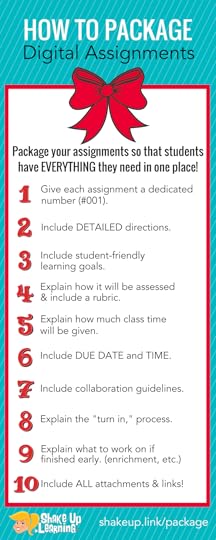 This tip is a collection of tips to improve how your instructions and package everything students will need into your Google Classroom assignments.
This tip is a collection of tips to improve how your instructions and package everything students will need into your Google Classroom assignments.
These tips come from a previous post and infographic, How to Package Your Digital Assignments.
Visit the link above to get all the details of each tip!
These are tips that will save you time and save your sanity!
The more information you provide in the assignment, the fewer questions you have to address, and the fewer excuses students have for not having the assignment completed and on time.
What are your favorite Google Classroom Tips? Please share in the comments below.
Join the Google Classroom Master Class Online Course
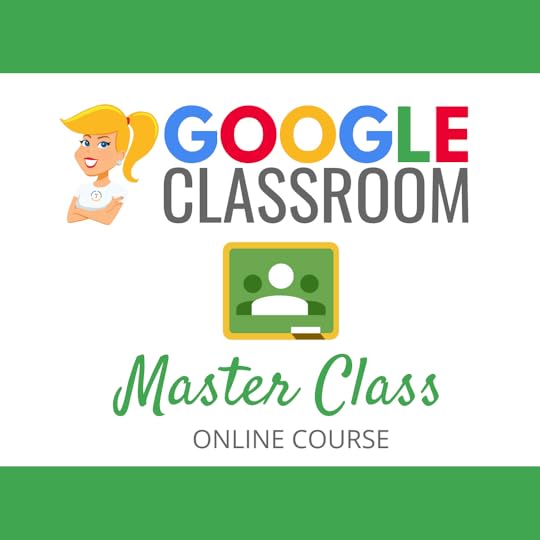 Learn all about the new updates to Google Classroom and take your skills to the next level. This course will give you everything you need to get started using Google Classroom and best practices to help you make the most of this tool.
Learn all about the new updates to Google Classroom and take your skills to the next level. This course will give you everything you need to get started using Google Classroom and best practices to help you make the most of this tool.
Perfect for beginner to intermediate skill levels! Consider this your video guide to Google Classroom!
Click here to learn more and to ENROLL TODAY!
Learn All About the Course
Who Should Join the Google Classroom Master Class?
Beginners can learn everything they need to get started.
Intermediate level users can focus on learning more advanced features, tips and tricks, and best practices.
Go at your own pace.
Let’s dig in! This class is for all skill levels!
What’s Included in the Google Classroom Master Class?
Self-paced
Video-based lessons
5 BONUS Lessons
PDF Downloads
Supporting Resources
Best Practices and Tips
6 hours of professional learning credit
Purchase orders are accepted
Bulk license discounts
Get your whole team, campus, or district on board
Click here to learn more and to ENROLL TODAY!
Check out all of my Google Classroom Resources here!
© Shake Up Learning 2019. Unauthorized use and/or duplication of this material without express and written permission from this blog’s author and/or owner is strictly prohibited. Excerpts and links may be used, provided that full and clear credit is given to Kasey Bell and Shake Up Learning with appropriate and specific direction to the original content on ShakeUpLearning.com. See: Copyright Policy.
The post 15 Google Classroom Tips for Teachers appeared first on Shake Up Learning.
January 18, 2019
How to Make a Copy of Google Files
The post How to Make a Copy of Google Files appeared first on Shake Up Learning.
See a great Google Doc or Slide deck that you want to use? MAKE A COPY!
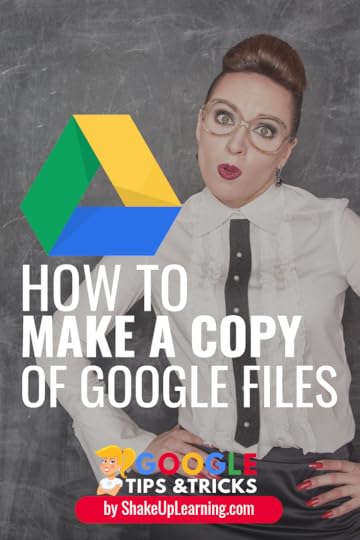 How to Make a Copy of Google Files IS A MUST-HAVE GOOGLE SKILL!
How to Make a Copy of Google Files IS A MUST-HAVE GOOGLE SKILL!
If you are a Google-using educator, you must know how to make a copy of Google files.
When you come across a Google file that has been made available for you to view, chances are, you can make your own copy and save it to your own Google Drive.
So instead of clicking on the share button and requesting access, click on File > Make a Copy!
Think of this like the “Save As,” button. So you can save a new copy that is all your own.
We live in a world where educators are very giving and often share their lesson plans, templates, and other great files through Google Drive.
How to Make a Copy of Google Files! (A Must-Have Skill for Teachers!) #filemakeacopy #gsuiteedu
Click To Tweet
In most cases, as with the files I share on this site, YOU DO NOT NEED TO REQUEST ACCESS.
In fact, requesting access shows you naivety when it comes to Google.
Before you click on “Request Access,” and bug the owner of the file with a notification that will likely be ignored, click on FILE > MAKE A COPY.
There are rare instances where copying may be blocked. In that case, you know that the owner doesn’t want to share it, they usually just want you to be able to read or view it for some reason.
If you are new to using G Suite and Google tools, you should grab this free Guide to Google Drive Sharing to learn more about how sharing works.
How to Make a Copy of Google Files
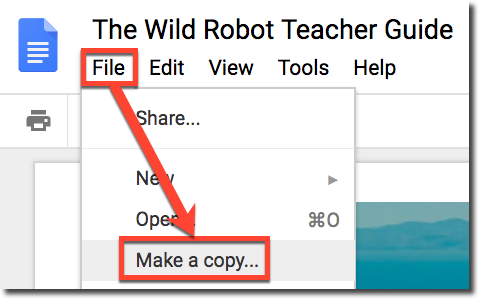 STEP 1: Open the file (Google Doc, Slide, Drawing, or Sheet) in your browser (Chrome is recommended).
STEP 1: Open the file (Google Doc, Slide, Drawing, or Sheet) in your browser (Chrome is recommended).
STEP 2: Go to the FILE menu and select MAKE A COPY.
STEP 3: A small pop up will prompt you to name your new copy and give you the option to organize it in one of your Google Drive folders. Click on the folder to select a different folder or create a new folder.

Note: If you are copying your own document, you will also see two checkboxes. (1) Share it with the same people, which will automatically share the new copy with the same people, and (2) Copy comments, which will automatically copy all of the comments from the original document to the new file.
Click OK.
Try it Out!
Here’s a free tic-tac-toe choice board template.
REMEMBER, go to File > Make a Copy! (Requests to share will be ignored.)
Google Docs Cheat Sheet
If you really want to improve your Google Docs skills, pick up a copy of this FREE Google Docs Cheat Sheet!
© Shake Up Learning 2019. Unauthorized use and/or duplication of this material without express and written permission from this blog’s author and/or owner is strictly prohibited. Excerpts and links may be used, provided that full and clear credit is given to Kasey Bell and Shake Up Learning with appropriate and specific direction to the original content on ShakeUpLearning.com. See: Copyright Policy.
The post How to Make a Copy of Google Files appeared first on Shake Up Learning.
January 15, 2019
5 Ways to Use the Google Docs Explore Tool
The post 5 Ways to Use the Google Docs Explore Tool appeared first on Shake Up Learning.
The Google Docs Explore tool brings you quick access to your Drive files, web search, images, recommendations and more.
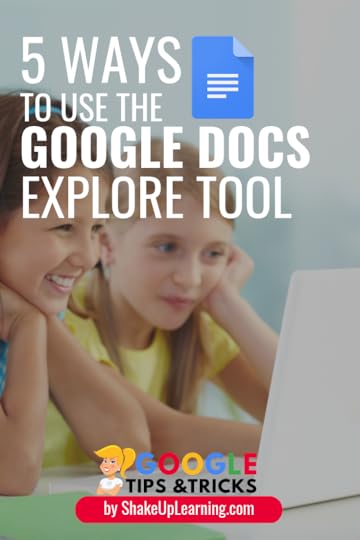 Explore is available in Docs, Sheets, and Slides and it uses machine learning to try to predict the things you need as you compose and create.
Explore is available in Docs, Sheets, and Slides and it uses machine learning to try to predict the things you need as you compose and create.
The features vary across applications so this post will focus on how this tool works inside Google Docs.
In this post, you will learn 5 Ways to Use the Google Docs Explore Tool.
The Explore tool is super handy and can save you time, and help keep students focused on the task at hand.
Let’s dive in!
Please note, while this post is focused on the desktop/web version of Google Docs, the Explore tool is also available on mobile. (Android directions| iOS directions)
5 Ways to Use the Google Docs Explore Tool! #gsuiteedu #edtech
Click To Tweet
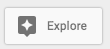 What is the Google Docs Explore Tool?
What is the Google Docs Explore Tool?The Google Docs Explore tool uses machine learning to suggest topics, images, and files from your Google Drive to help you create and compose.
You can also search the web, your Drive files, Google Images, and even cite sources using this fantastic tool.
There are two ways to access the Explore tool, (1) Go to Tools>Explore, or (2) Click on the Explore icon on the bottom right of your page.
A new sidebar panel will open giving you access to many different features as shown in the animation below.
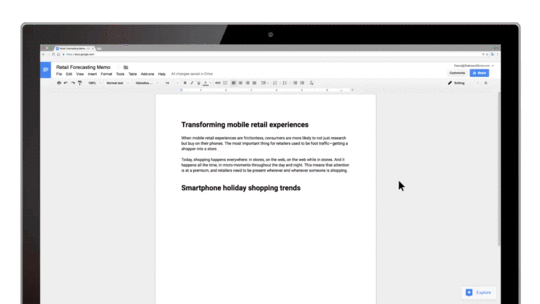
5 Ways to Use the Google Docs Explore Tool
1. Quick Access Recommendations
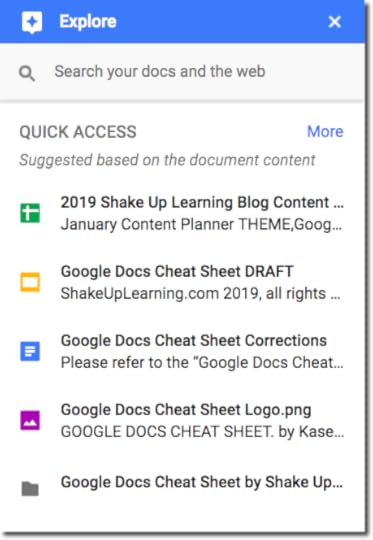 One of the first features you may notice when you open the Explore tool is the quick access recommendations from your Google Drive.
One of the first features you may notice when you open the Explore tool is the quick access recommendations from your Google Drive.
As I mentioned earlier, this tool using machine learning to try to predict what you need when you need it.
The more information in your document, the smarter it gets.
You can click on a file to open it in a new tab, or hover over the file name and click on the “+” to insert a link to the file in the current document.
This is a great way to see related files and a great time-saver for teachers and students!
What you see here varies by person and document. You may also see suggested topics, images, or other files based on your usage of Google Docs and the content in your files.
2. Search Your Drive
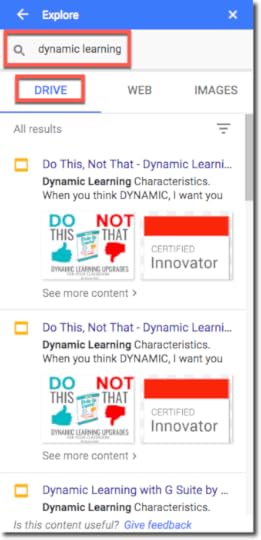 Not only will Explore recommend Google Drive files for you, but it will also allow you to search your Drive without having to separately open Google Drive in a new tab.
Not only will Explore recommend Google Drive files for you, but it will also allow you to search your Drive without having to separately open Google Drive in a new tab.
To search your Drive files,
– just type in your search terms in the search box and voila!
-Then choose the “Drive” tab below the search box.
This is a great time-saver for you and your students to locate and link to your other Google Drive files.
3. Search the Web
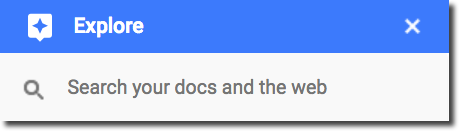 One of my favorite features of the Explore tool for students is the search the web feature.
One of my favorite features of the Explore tool for students is the search the web feature.
Students can search the web without leaving the document!
This is HUGE! We all know how difficult it can be to keep students on task when they are searching the web.
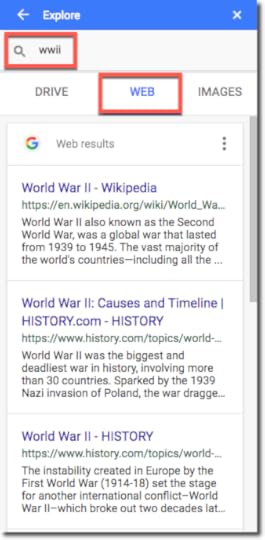
To search the web,
– Click in the search box to type your search terms.
– Then choose the “Web” tab below the search box.
– Students can click on the link to open the page in a new tab to do their research.
And keep reading…there’s even more you can do with this search!
4. Cite Sources
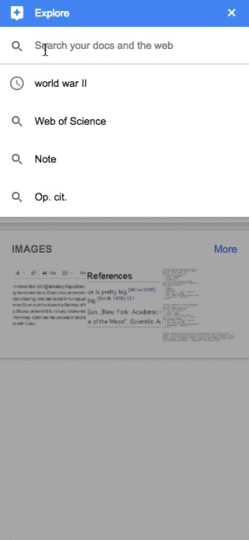 This one of those WOW features!
This one of those WOW features!
Yes, you CAN cite sources auto-magically inside Google Docs!
It is a footnote citation, so it will not meet every need, but it is so handy and light years above what I could get my 6th graders to do!
To insert a footnote citation,
– Search the web for the source you wish to cite.
– Hover over the result and click on the quotations to insert the citation as a footnote.
BOOM! Easy peasy, lemon squeezy.
But Wait…There’s More! Change the Citation Format:
Yes! You can cite the source in MLA, APA or Chicago!!!!!
Go to the three dots (snowman) to change from MLA, APA, or Chicago.
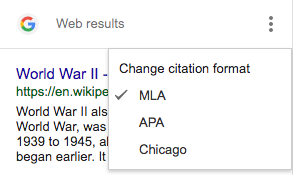
For even more detailed directions, check out my previous post, How to Cite Sources in Google Docs.
5. Search for Images
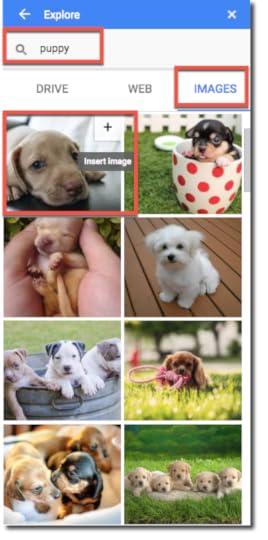 Your third search option is the ability to search Google Images directly from Google Docs!
Your third search option is the ability to search Google Images directly from Google Docs!
You and your students can easily find images to add to your documents and project.
To search for images,
– Click in the search box to type your search terms.
– Then choose the “Images” tab below the search box.
– Hover over the image you wish to insert and click “+” to insert (or just click and drag)
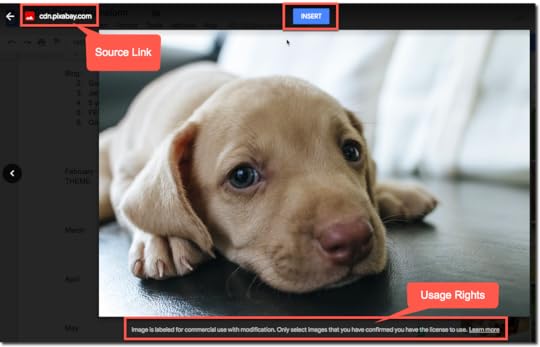 It’s not only easy to use, but it’s also easy to check the usage rights to ensure students are not breaking copyright.
It’s not only easy to use, but it’s also easy to check the usage rights to ensure students are not breaking copyright.
Teach your students how to check the usage rights to reinforce good digital citizenship skills! (This also helps you meet the ISTE Standards for Students.)
To check the usage rights for the images,
– Click on the image (not the + sign)
– The image will open in a preview window and below the image you will find the usage rights. (Most are labeled for “Commercial reuse with modification.”)
– The source link for the image is a bit hidden. Look near the top-left of the preview window for a clickable link to the original source.
Note: This image search is definitely filtered, but it not stated or guaranteed so I want to encourage you and students to always check the usage rights. (Here is what Google has to say about it.)
Did you learn some new tricks?
I hope so! There is always something new to learn when it comes to Google, and the Explore tool is no exception.
Look for more Google Docs tips and tricks coming soon.
Google Docs Cheat Sheet
FREE for Subscribers!
Get the free, Google Docs Cheat Sheet for Teachers and Students!
Here’s what you get:
Screenshots and an explanation of Google Docs’ main features
Google Docs keyboard shortcuts
Google Docs resources
Google Docs tips
10-pages —all for FREE!
© Shake Up Learning 2019. Unauthorized use and/or duplication of this material without express and written permission from this blog’s author and/or owner is strictly prohibited. Excerpts and links may be used, provided that full and clear credit is given to Kasey Bell and Shake Up Learning with appropriate and specific direction to the original content on ShakeUpLearning.com. See: Copyright Policy.
The post 5 Ways to Use the Google Docs Explore Tool appeared first on Shake Up Learning.
March 20, 2018
Top 20 Tech Tips for Teachers
The post Top 20 Tech Tips for Teachers appeared first on Shake Up Learning.
My Top 20 Tech Tips for Teachers!
As a digital learning coach and consultant with more than ten years working in instructional technology, I have learned quite a few ways to help teachers integrate technology. I have compiled my Top 20 Tech Tips for Teachers into this handy infographic, which you can download below.
I find myself answering the same questions, dilemmas, and excuses over and over again. For those of you who have been integrating technology for a while, some of these may seem obvious. But we have too many teachers, even new teachers fresh out of college, with no idea how to utilize digital tools to increase student learning.
I want to inspire you to push the boundaries of traditional learning, but I also want to be someone who can keep it real and give you ideas to help you shake up learning in your classroom. Below are digital learning tips that any teacher can use in their classroom.
I blogged some of these tips during my first year as a blogger. In 2014, I kept it to my top ten, a la David Letterman style. Later, my very talented friend, Sylvia Duckworth, created an infographic of the tips. My list of tips keeps growing, and it is actually much longer than twenty, but for the purposes of a blog post, I gotta keep it (somewhat) brief. Let me tell you, that was a struggle!!
You will probably notice that most of these tips are NOT about tech tools specifically, but how to maximize their use to improve student learning.
I share these tips (AND MORE) in my new book, Shake Up Learning: Practical Ideas to Move Learning from Static to Dynamic. This book is all about learning, pushing boundaries, and helping teachers learn how to create dynamic learning experiences.
PRE-ORDERS START SOON (with a special BONUS)!
Now, on with the show, y’all!
Top 20 Tech Tips for Teachers! #shakeuplearning #edtech #gsuiteedu #teaching #k12
Click To Tweet
20 Tech Tips for Teachers
I could talk about these tips all day with in-depth detail, but to keep this from growing into another accidental eBook, I will just give you a brief description. If you want to dig deeper, check out the additional links and resources provided, as well as the Shake Up Learning book!
DOWNLOAD THE PDF INFOGRAPHIC: Top 20 Tech Tips for Teachers
1. Shift Your Mindset
Mindset is the biggest battle to overcoming technology fears as well. I hear this phrase all the time, “I’m just not good with technology?” Make up your mind to be positive. The classroom is full of obstacles; technology is no different. Maybe you aren’t as quick to learn with technology as your peers, but never let that become an excuse. If your mind is holding you back, you have some internal work to do. Take the time to reflect on your current mindset and approach technology with a positive and flexible attitude.
2. Take Risks
The magic happens outside of your comfort zone. Don’t be afraid to step out and try new things in the classroom. Model risk-taking in your classroom. Let your students know when you fail or make a mistake so that they understand that is okay. Find ways to push students out of their comfort zones, give them new ideas, perspectives, and ways to approach a problem that can help them see the value in failing forward. Taking a risk during the learning process is a gamble, but one that can pay off big time. The difference is that a risk in the classroom may not guarantee success, but if truly guided with purpose toward the learning goals can garner valuable learning along the way.
3. Start With the Why
When you are planning a digital learning experience, be goal oriented! Begin with your learning outcomes, not the technology. This idea is perhaps the most important tip of all. Everything we do as teachers should always come down student learning and doing what’s best for kids. Just because you are using technology doesn’t ensure you are meeting any objectives or learning outcomes. If you cannot explain how the digital tool enhances or improves the learning experience, you are just using technology for technology’s sake. If this is the case, start over!
I can’t tell you how many conversations I’ve had with teachers that have started with this question,”How can I use [insert digital tool name] in my classroom?” The question should never be how to “fit” this awesome new tool into your learning experience. The question is always, “What are the desired student outcomes? What do you want them to understand and be able to do?” Then you find the best tools in your toolbox to help you get there.
4. Get Tech in Student’s Hands
Modeling is great, especially when it comes to technology use, but it is way more important to get technology into the hands of learners. Often times and with good reason, teachers can become overprotective of the technology in their classroom. Sticky fingers and clumsy hands can make you resistant, especially if it something you purchased with your own money. But if you really want to see an impact, that technology needs to be in your learner’s’ hands. Give them guidelines, show them proper use, then trust them. I see this a lot in situations like a one iPad classroom, or even when SmartBoards were popping up everywhere. The teacher became super savvy with the new technology, and the learners were engaged and excited to see something new, but don’t forget our purpose. Get technology in the hands of learners, even at the cost of giving up control.
5. Shop for Tools Like You Are On Amazon
There are so many devices, digital tools, learning ideas and gadgets to choose from in the twenty-first century that it can be overwhelming. Too many choices is a good problem to have! When it comes to the digital tools that you have discretion over, shop for your learners like you are on Amazon! You may actually be on Amazon, the App Store, Google Play, the Chrome Web Store, etc. Read reviews, talk to friends, get ideas from blogs and social media. Shopping is no longer a blind act. We can gather information on just about any idea or product, and we should find out what other teachers recommend. Find out what you can before you ever click download! Find out what you can before you decide to use it on your device and in your classroom.
6. Don’t Get Swept Away By New Tools
I am very guilty of this one! It’s easy to get swept away by new digital tools. I am often an early adopter and the first to sign-up to try something new; but if you are always trying to integrate something new, you run the risk of focusing too much on the tool and not enough on the learning. Give new tools time grow and evolve. Often times you will find that new tools that start off as free, could suddenly require a fee the day you decide to integrate into your classroom. Or worse, the company went under, and the tool is no longer accessible. New tools and ideas are part of what makes the 21st century so exciting, but we must be cautious when jumping into something new that hasn’t been proven or tested.
7. Be Consistent
When technology changes so fast, and new digital tools become available every minute, it can be tempting to try something new in your classroom every day, but learners need consistency. We all know how frustrating it can be to try something new that requires additional set-up time and then doesn’t really do everything you had hoped. Risk-taking with new tools is great, but not every day, that would risk too much instructional time. Stick with your tried and true tools, that your learners already know how to use. Then sprinkle in the new stuff! Be consistent so that your students have an opportunity to learn in-depth, focus on the learning goals, and become savvy with the best digital tools. Balance tried and true tools with sprinkles of new stuff to keep it interesting. You don’t want to be so consistent that it becomes predictable and mundane.
8. Don’t Integrate Too Many Tools At Once
Start small. Along with being consistent, resist the urge to integrate too many digital tools all at once. App-smashing is fun if guided by purpose, but if you try to do too much at once, you risk shifting the focus to the tool and just using technology for technology’s sake. If you love tech like I do, it can be easy to keep adding more ideas and tools to your lesson. But you should gradually build your student’s digital toolbox. It doesn’t have to happen in one day!
9. Don’t Be Afraid to Let Your Students Teach You!
Our students have a lot of knowledge and skills, especially when it comes to technology. Long gone are the days of the teacher being the gatekeepers of knowledge. It’s okay if you don’t know the answer when it comes to the technology, and students will love the chance to help teach you! As you are designing your learning experience, and you wonder about how a digital tool works or if there an app for that, ask a student! And even if they do not know the answer, they will be willing to help you figure it out!
The other thing that I love about talking to students about technology is they always show me something new, some new app, some new trick, that my adult world hasn’t seen yet. A lot of our students have their finger on the pulse of what’s hot, what’s right now, and while that may not always have a direct implication in the classroom, it could! Don’t immediately dismiss a tool because you think it isn’t educational. They will prove you wrong every time!
10. Utilize Student Tech Experts
It’s a myth to assume that every student is comfortable with technology. We still have a huge digital divide. But there are experts among us in our classrooms that can help bridge that gap. So not only should you leverage students to help you learn new digital skills, but you should also use them as go-to experts for other students in your classroom. This kind of leadership can be a very empowering experience for students. It can also help those with inclinations toward technology to explore their passions and interests, and it can definitely help get more girls and young women interested in technology as well.
Depending on how many savvy students you have in your class, this could be a permanent role or group, or even a rotating job for students in your class. Be careful though; you don’t want to force this role on any student who is uncomfortable or shy. At least initially, this should be a volunteer role. This idea can also be taken a step further by establishing a student help desk, genius bar, or Chrome Squad for your school. (Learn more about developing a student tech team for your school from this blog post series: The Chrome Squad.)
11. Ask Three Before Me
In my classroom, I would often deliver small group instruction while the rest of the class worked on other assignments, stations or learning menus. It became difficult to manage questions while I was working with my small group. Some learners just naturally go to the teacher with every little problem, and often times, these questions are easily answered by other learners in the classroom or found online. By implementing the, “ask three before me,” strategy my learners helped each other problem solve and complete their tasks and assignments, while I focused on my small group. This, of course, works well when digital tools are involved. If a student forgets how to log in, or where the rubric is saved, they can easily ask another student instead of interrupting the teacher. TIP: You can also make YouTube and/or Google Search one of the “three,” options to ask for help.
12. Use Digital Tools FOR Learning
When technology integration began to enter our classrooms, and a dedicated computer lab was all the rage, most used it as time to type a paper, do some research, or to create some type of end product like a PowerPoint or Brochure. But with so much technology at our disposal, and hopefully the end of trips to the shared computer lab, teachers should be integrating technology and digital tools throughout the learning cycle. Let’s maximize these tools to engage students from beginning to end and beyond, not just summative products.
13. Use New Tools to Do New Things
Think beyond using digital tools to complete only traditional assignments such as papers and reports. Use digital tools to do new things. Just going paperless or digital isn’t enough. Use some of these new tools to go further, go deeper and extend your students’ learning. Reach beyond what you think a digital tool can do and should be used for, and challenge your students to demonstrate their learning in a new way.
Use digital tools beyond their original purpose. For instance, did you know that you can create an eBook with Google Slides? Presentation applications alone can be used for many more things than just a presentation. As my friend Alice Keeler says, “I don’t use Google Slides to GIVE information, I use Google Slides to GET information from students.” Matt and I even did an episode of the Google Teacher Tribe Podcast on this topic: Google Slides Can Do Whaattt??!!. Think about how you and your students can get creative and use new digital tools in unexpected ways.
14. Give Students Voice & Choice
Giving students voice and choice is a vital component to creating student ownership of learning. There are many ways to do this. This may be as simple as giving them a choice in the digital tool they use to demonstrate their learning, or it could involve more student voice and choice like incorporating Genius Hour into your curriculum. For me, learning menus (aka choice boards) helped me to find easy ways to give students more choice in their assignments and provide a more flexible learning path. It doesn’t have to be complicated, but you will be pleasantly surprised at the outcome and the depth of understanding when you give students a little extra room to make their own decisions in their learning.
15. Get Organized
One of the best things you can do as a facilitator of digital learning is to organize the information, directions, objectives, and resources online for your learners. Giving learners ONE central location or website will make your life so much easier and will allow learners to focus on the learning tasks—and to help you keep this learning experience as paperless as possible! This is their one-stop-shop! Consider using Google Classroom, WordPress, Blogger, Google Sites, Weebly, or Wix as your classroom hub.
This one location is what I like to call, “The One Link to Rule Them All!” Don’t over complicate your classroom. Make it easy for you and your students. Use this central, “hub,” to give students everything they need: information about assignments, additional resources, enrichment activities, due dates, links to important school and campus information and web pages, classroom procedures, class rules, syllabus–anything and everything should go in your one-stop-shop and b organized for easy navigation.
16. Package Your Online Assignments
Don’t miss out on one of the BEST things about managing assignments online! When you create an assignment online using your preferred tool, be that Google Classroom, Canvas, Edmodo, Blackboard, Google Docs, Google Sites, Hyperdocs, whatever…give learners ALL of the information online. Give them detailed directions, the rubric, the due date, detail collaborative expectations, where and how to turn it in, what to do if they finish early, EVERYTHING you can think of! This will save you so much time answering questions. Learn about the ten things to include in your assignment package.
It is also convenient for absent work and demanding parents. This can also serve as documentation, a record of your lesson plans. You can fine-tune it and revise as you see fit throughout the assignment.
17. Don’t Assess the Bells and Whistles; Content is King
Technology can bring some excitement and engagement to student products and projects. But when it comes to assessing student work, always remember to go back to those learning goals. What was the original purpose of the lesson? Was it to include three animations in a PowerPoint? I hope not! The fun little extras, the bells, and whistles can give something special to a project, but that is most likely not your end goal.
Steer clear of rubrics that rely strictly on numbers, like the number of slides, the number of pictures, etc. Instead, use a rubric that focuses on the content and skills that the lesson was designed to teach.
18. Publish for a Global Audience
Every student should have the opportunity to publish for a global audience on a regular basis. Find ways to flatten the walls of your classroom and allow learners to publish their work, their writing, their videos, their projects, their creations, or even a full e-portfolio online. This will change the quality of their work and help them build a positive online presence. See my previous post, Every Student Should Publish for the World for more ideas and tools.
19. Always Have a Plan B
I say this one ALL THE TIME! No matter how much you prepare ahead of time for any lesson, even the ones that don’t involve technology, things do not always go as planned. We have all experienced those times when the technology doesn’t cooperate: the Internet connection or wifi is down, the website you were using crashed, the video you were going to play is blocked, the digital tool you planned to use is no longer free. It happens to all of us! That is why it is crucial to not only think on your feet, but to also have a Plan B. Plan B doesn’t mean a completely new lesson plan, but it does mean knowing what you will do if the lesson just isn’t working out. Sometimes this means going back to pen and paper. Sometimes this means going back to a tried and true tool like Google Docs. Being flexible is nothing new if you are a teacher, integrating technology is no different. Be prepared to transition to Plan B before you lose an entire instructional period.
20. Share Your Voice
I am a firm believer in sharing your story, your reflections, and your journey, and this is something we can also cultivate in students. This is a different type of sharing than sharing for collaboration and feedback. This is about sharing something more personal: the story of your learning. Reflection is an important part of the learning process, and when you are bold enough to share an honest reflection about your fears, what went well, or where you failed, it helps students cultivate a growth mindset. They begin to understand that the process, the good, the bad, and the ugly were all part of the learning journey. Help students to document their learning, reflect, and share with the world continuously.
Want more? Then you should totally pre-order my book! You are going to love it!
Pre-Order the Shake Up Learning book and
Get a FREE Online Workshop!
You heard me! I’m giving away my newest online course ($99 value) to everyone who pre-orders my book.
PRE-ORDERS START 3/26/18!
Forward your receipt to presale[at]shakeuplearning.com.
On April 4th, when the book and course are released, you will receive an email with information on how to access the workshop.
All receipts must be received no later than 4/14/18.
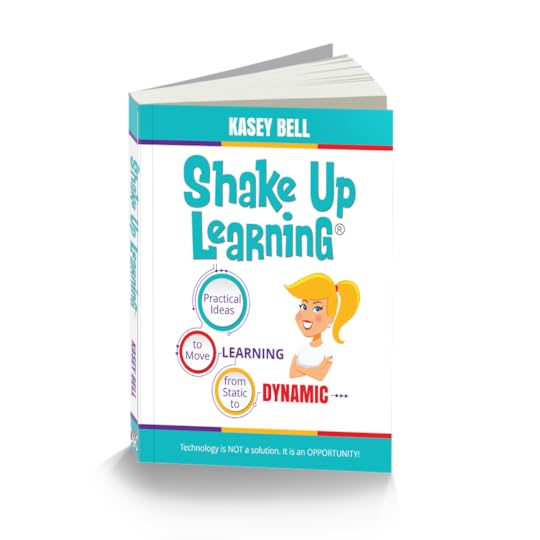 About the Shake Up Learning Book
About the Shake Up Learning BookTechnology is not a magic solution for education. It is an opportunity! An opportunity to shake things up, to connect and grow, and to create dynamic learning experiences for our students!
In this three-part book, you will explore WHY it’s time to Shake Up Learning, WHAT changes we can make in our classrooms to support dynamic learning experiences, and HOW to plan meaningful lessons for your classroom.
Shake Up Learning is a powerful guide and planning tool to help educators at all grade levels make the most of technology. Educator and blogger Kasey Bell guides you through the process of using technology and proven techniques to make learning dynamic.
You’ll discover . . .
Practical strategies to help move from static teaching to dynamic learning
Straightforward and easy-to-use templates for crafting engaging learning opportunities
Tips and tricks for fearless implementation of powerful lesson plans
Advice for moving from one-and-done activities to learning that evolves and inspires throughout the school year—and beyond!
Be DYNAMIC and SHAKE UP LEARNING in Your Classroom This Year!
But wait…There’s more!
With this book, I have also created several interactive resources, templates, and downloads, all available on ShakeUpLearningBook.com.
Get the FREE Shake Up Learning Quickstart Guide
An online community
Discussion Questions, Chapter Actions, and Embedded Resources for all 20 Chapters!
An interactive companion website to help you continue and deepen the learning
A lesson plan database (submit and search for dynamic lesson plans)
Tons of free resources, videos, templates, and downloads, all available on the website: ShakeUpLearningBook.com.
© Shake Up Learning 2018. Unauthorized use and/or duplication of this material without express and written permission from this blog’s author and/or owner is strictly prohibited. Excerpts and links may be used, provided that full and clear credit is given to Kasey Bell and Shake Up Learning with appropriate and specific direction to the original content on ShakeUpLearning.com. See: Copyright Policy.
The post Top 20 Tech Tips for Teachers appeared first on Shake Up Learning.
March 12, 2018
The Nutritional Value of Learning
The post The Nutritional Value of Learning appeared first on Shake Up Learning.
What is the Nutritional Value of Learning in Your Classroom?
If someone was to peel back the label on the lessons in your classroom, what would they see listed as the “nutrition facts”? What would be the nutritional value of learning in your classroom?
How are you preparing students for the future?
Are you teaching a variety of skills?
How do you hit the 4 C’s and address the ISTE Standards for students?
How do you ensure the learning is DYNAMIC?
Peel back the layers, not only how are you reaching the learning goals but how all the pieces work together.
Just like there isn’t one perfect food that will deliver everything you need in one meal, there isn’t one ideal learning experience that delivers everything student’s need.
This is about finding the nutritional balance.
Like we are told to eat the rainbow of veggies, we need to TEACH THE RAINBOW.
I want you to think about your lesson plans like you are reading the nutritional facts on the back of a food product. If you want to give your classroom metabolism a nutritional boost, you must feed it the most nutritious, most dynamic learning experiences that you can.
Like we are told to eat the rainbow of veggies, we need to TEACH THE RAINBOW! #shakeuplearning
Click To Tweet
Being a teacher is one of the toughest jobs, but can also be one of the most rewarding. With so much on our plates, it is difficult to take a step back and see what kind of learning is actually taking place in our classrooms.
But if we break things down into a meaningful framework that is guided by the learning goals, we can take it one step at a time.
Take a deep breath…seriously, take a moment to yourself to breathe.
The pressure on teachers to be everything to every child is an impossible task. You deserve a breather. You also deserve a moment to accept the fact that every lesson isn’t going to result in innovation. But you can have balance.
Don’t be misled by the image. This is NOT an evaluation tool. The nutrition facts metaphor is just that, a metaphor to help us think about learning differently. Every learning experience will not be innovative. Every learning experience will not be at the top of Bloom’s. Every learning experience will not involve hot topics like Maker Spaces, coding, robotics, Genius Hour, or whateveristhenewest idea.
I receive questions every day about digital learning. A lot of questions are more about how to make something digital or paperless. But just creating digital versions of old school, traditional assignments is a MISSED OPPORTUNITY!
Technology isn’t a solution. IT IS AN OPPORTUNITY–AN OPPORTUNITY FOR DYNAMIC LEARNING!
Technology isn’t a solution. IT IS AN OPPORTUNITY–AN OPPORTUNITY FOR DYNAMIC LEARNING!…
Click To Tweet
What is Dynamic Learning?
Dynamic Learning is learning that goes beyond one-and-done activities and allows the learning to live and grow by providing learning experiences that break the bounds of the school day and classroom walls, taking us beyond due dates and prescribed curriculums, and redefining the use of digital tools. It’s like giving your classroom metabolism a boost!
When it comes to learning, I want you to think BEYOND! How can you push the boundaries of traditional, static, activities and make the learning more dynamic? If you are curious about some of the ideas on my “nutrition label,” these connect back to some of my previous posts on dynamic learning.
BEYOND the Bell: a lifelong learning mindset
BEYOND the Grade Level & Subject Area: students explore their own interests and passions
BEYOND the Walls: publishing student work for the world and cultivating global collaboration
BEYOND the Tools: using digital tools to do new things and move past the substitution level
BEYOND the Due Date: coaching and mentoring students to continue their learning after it has been assessed
How will you shake things up this year? No matter where you are in your teaching career, we can all use a little nutritional boost in our classrooms! Push the boundaries! Be Dynamic and Shake Up Learning!
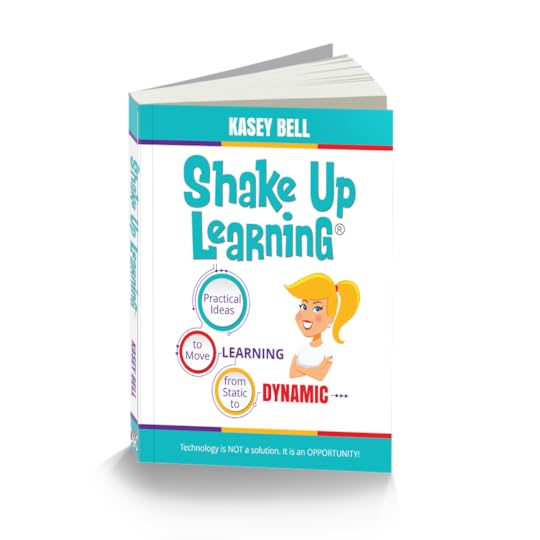 The Shake Up Learning Book
The Shake Up Learning Book(Pre-sales Start March 21, 2018!)
In my book, Shake Up Learning: Practical Ideas to Move Learning from Static to Dynamic, we take a deep dive into these ideas. Little by little, we can keep pushing the bounds of traditional learning and use technology as a catalyst for change.
Here’s the good news: With digital tools that are available 24/7, learning doesn’t have to stop when the bell rings. Learning can take on a life of its own! Even better, technology can help you connect with students and empower them to grow and develop a lifelong love of learning—and it doesn’t have to be scary or complicated.
Shake Up Learning is a powerful guide and planning tool to help educators at all grade levels make the most of technology.
I will guide you through the process of using technology and proven techniques to make learning dynamic.
You’ll discover . . .
Practical strategies to help move from static teaching to dynamic learning
Straightforward and easy-to-use templates for crafting engaging learning opportunities
Tips and tricks for fearless implementation of powerful lesson plans
Advice for moving from one-and-done activities to learning that evolves and inspires throughout the school year—and beyond!
But Wait…There’s More!
Get the Dynamic Learning Workshop FOR FREE!!!
You know I can’t just release a book! I am also releasing an online workshop, The Dynamic Learning Workshop, to accompany the book and help educators take action!
If you purchase the book during the pre-sale (~March 21 – April 3), I will give you the workshop FOR FREE!!!
Yep! You heard me. I will give you my workshop for free if you buy my book during the presale period.
So be sure you fill out the form below to join my list so you don’t miss this incredible opportunity!
Shake Up Learning QUICKSTART GUIDE
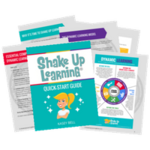
Join the email list to get the latest information about the Shake Up Learning Book AND Get the FREE 20-Page Quickstart Guide that will help you Shake Up Learning in your classroom this year!
Success! Now check your email to confirm your subscription.
There was an error submitting your subscription. Please try again.
First Name Email Address We use this field to detect spam bots. If you fill this in, you will be marked as a spammer. I'd like to receive the free email course. GET THE QUICKSTART GUIDE! We won't send you spam. Unsubscribe at any time. Powered by ConvertKit /* Layout */ .ck_form { /* divider image */ background: #fff url(data:image/gif;base64,R0lGODlhAQADAIABAMzMzP///yH/C1hNUCBEYXRhWE1QPD94cGFja2V0IGJlZ2luPSLvu78iIGlkPSJXNU0wTXBDZWhpSHpyZVN6TlRjemtjOWQiPz4gPHg6eG1wbWV0YSB4bWxuczp4PSJhZG9iZTpuczptZXRhLyIgeDp4bXB0az0iQWRvYmUgWE1QIENvcmUgNS41LWMwMTQgNzkuMTUxNDgxLCAyMDEzLzAzLzEzLTEyOjA5OjE1ICAgICAgICAiPiA8cmRmOlJERiB4bWxuczpyZGY9Imh0dHA6Ly93d3cudzMub3JnLzE5OTkvMDIvMjItcmRmLXN5bnRheC1ucyMiPiA8cmRmOkRlc2NyaXB0aW9uIHJkZjphYm91dD0iIiB4bWxuczp4bXA9Imh0dHA6Ly9ucy5hZG9iZS5jb20veGFwLzEuMC8iIHhtbG5zOnhtcE1NPSJodHRwOi8vbnMuYWRvYmUuY29tL3hhcC8xLjAvbW0vIiB4bWxuczpzdFJlZj0iaHR0cDovL25zLmFkb2JlLmNvbS94YXAvMS4wL3NUeXBlL1Jlc291cmNlUmVmIyIgeG1wOkNyZWF0b3JUb29sPSJBZG9iZSBQaG90b3Nob3AgQ0MgKE1hY2ludG9zaCkiIHhtcE1NOkluc3RhbmNlSUQ9InhtcC5paWQ6MUQ5NjM5RjgxQUVEMTFFNEJBQTdGNTQwMjc5MTZDOTciIHhtcE1NOkRvY3VtZW50SUQ9InhtcC5kaWQ6MUQ5NjM5RjkxQUVEMTFFNEJBQTdGNTQwMjc5MTZDOTciPiA8eG1wTU06RGVyaXZlZEZyb20gc3RSZWY6aW5zdGFuY2VJRD0ieG1wLmlpZDoxRDk2MzlGNjFBRUQxMUU0QkFBN0Y1NDAyNzkxNkM5NyIgc3RSZWY6ZG9jdW1lbnRJRD0ieG1wLmRpZDoxRDk2MzlGNzFBRUQxMUU0QkFBN0Y1NDAyNzkxNkM5NyIvPiA8L3JkZjpEZXNjcmlwdGlvbj4gPC9yZGY6UkRGPiA8L3g6eG1wbWV0YT4gPD94cGFja2V0IGVuZD0iciI/PgH//v38+/r5+Pf29fTz8vHw7+7t7Ovq6ejn5uXk4+Lh4N/e3dzb2tnY19bV1NPS0dDPzs3My8rJyMfGxcTDwsHAv769vLu6ubi3trW0s7KxsK+urayrqqmop6alpKOioaCfnp2cm5qZmJeWlZSTkpGQj46NjIuKiYiHhoWEg4KBgH9+fXx7enl4d3Z1dHNycXBvbm1sa2ppaGdmZWRjYmFgX15dXFtaWVhXVlVUU1JRUE9OTUxLSklIR0ZFRENCQUA/Pj08Ozo5ODc2NTQzMjEwLy4tLCsqKSgnJiUkIyIhIB8eHRwbGhkYFxYVFBMSERAPDg0MCwoJCAcGBQQDAgEAACH5BAEAAAEALAAAAAABAAMAAAICRFIAOw==) repeat-y center top; font-family: "Helvetica Neue", Helvetica, Arial, Verdana, sans-serif; line-height: 1.5em; overflow: hidden; color: #666; font-size: 16px; border-top: solid 20px #3071b0; border-top-color: #01b9c2; border-bottom: solid 10px #3d3d3d; border-bottom-color: #016f74; -webkit-box-shadow: 0px 0px 5px rgba(0,0,0,.3); -moz-box-shadow: 0px 0px 5px rgba(0,0,0,.3); box-shadow: 0px 0px 5px rgba(0,0,0,.3); clear: both; margin: 20px 0px; } .ck_form, .ck_form * { -webkit-box-sizing: border-box; -moz-box-sizing: border-box; box-sizing: border-box; } #ck_subscribe_form { clear: both; } /* Element Queries — uses JS */ .ck_form_content, .ck_form_fields { width: 50%; float: left; padding: 5%; } .ck_form.ck_horizontal { } .ck_form_content { border-bottom: none; } .ck_form.ck_vertical { background: #fff; } .ck_vertical .ck_form_content, .ck_vertical .ck_form_fields { padding: 10%; width: 100%; float: none; } .ck_vertical .ck_form_content { border-bottom: 1px dotted #aaa; overflow: hidden; } /* Trigger the vertical layout with media queries as well */ @media all and (max-width: 499px) { .ck_form { background: #fff; } .ck_form_content, .ck_form_fields { padding: 10%; width: 100%; float: none; } .ck_form_content { border-bottom: 1px dotted #aaa; } } /* Content */ .ck_form_content h3 { margin: 0px 0px 15px; font-size: 24px; padding: 0px; } .ck_form_content p { font-size: 14px; } .ck_image { float: left; margin-right: 5px; } /* Form fields */ .ck_errorArea { display: none; } #ck_success_msg { padding: 10px 10px 0px; border: solid 1px #ddd; background: #eee; } .ck_label { font-size: 14px; font-weight: bold; } .ck_form input[type="text"], .ck_form input[type="email"] { font-size: 14px; padding: 10px 8px; width: 100%; border: 1px solid #d6d6d6; /* stroke */ -moz-border-radius: 4px; -webkit-border-radius: 4px; border-radius: 4px; /* border radius */ background-color: #f8f7f7; /* layer fill content */ margin-bottom: 5px; height: auto; } .ck_form input[type="text"]:focus, .ck_form input[type="email"]:focus { outline: none; border-color: #aaa; } .ck_checkbox { padding: 10px 0px 10px 20px; display: block; clear: both; } .ck_checkbox input.optIn { margin-left: -20px; margin-top: 0; } .ck_form .ck_opt_in_prompt { margin-left: 4px; } .ck_form .ck_opt_in_prompt p { display: inline; } .ck_form .ck_subscribe_button { width: 100%; color: #fff; margin: 10px 0px 0px; padding: 10px 0px; font-size: 18px; background: #01b9c2; -moz-border-radius: 4px; -webkit-border-radius: 4px; border-radius: 4px; /* border radius */ cursor: pointer; border: none; text-shadow: none; } .ck_form .ck_guarantee { color: #626262; font-size: 12px; text-align: center; padding: 5px 0px; display: block; } .ck_form .ck_powered_by { display: block; color: #aaa; } .ck_form .ck_powered_by:hover { display: block; color: #444; } .ck_converted_content { display: none; padding: 5%; background: #fff; }
© Shake Up Learning 2018. Unauthorized use and/or duplication of this material without express and written permission from this blog’s author and/or owner is strictly prohibited. Excerpts and links may be used, provided that full and clear credit is given to Kasey Bell and Shake Up Learning with appropriate and specific direction to the original content on ShakeUpLearning.com. See: Copyright Policy.
The post The Nutritional Value of Learning appeared first on Shake Up Learning.
350+ Google Classroom Tips, Tutorials and Resources
The post 350+ Google Classroom Tips, Tutorials and Resources appeared first on Shake Up Learning.
The Best Google Classroom Tips, Tutorials and Resources for Teachers
I’ve been curating Google Classroom tips, tutorials, and resources for teachers, which now includes over 350 Google Classroom tips, tutorials, and resources for teachers.
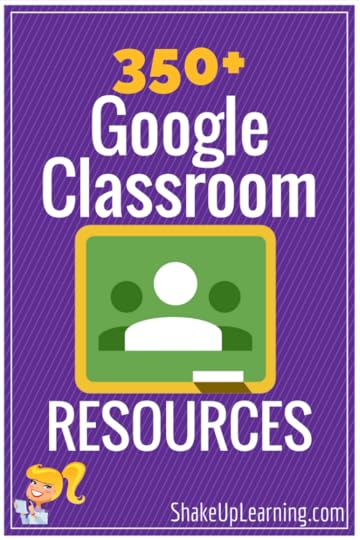
As Google Classroom continues to grow and improve as a platform, we have no shortage of resources. With new updates coming out every few months, and innovative teachers sharing their ideas and best practices, there is always something new to learn.
I have curated YouTube tutorials, blog posts, infographics, books, guides, tips, tricks and more on this Pinterest board.
So whether you are new to Google Classroom, or ready to take your skills to the next level, there is something in here for you.
CLICK HERE to view the 350+ Google Classroom Resources (also embedded below).
Keep reading for more information below!
The BEST #GoogleClassroom Resources! #gttribe #gsuiteedu #googleedu
Click To Tweet
What is Google Classroom?
Just in case you are new to this blog: Google Classroom is a free application designed to help students and teachers communicate, collaborate, organize and manage assignments, go paperless, and much more!
I’m always prepared to learn something new, and love learning more about Google Classroom. Google Classroom is the only platform that Google has created specifically for educators, and they listen to your feedback. From that feedback, Google has made and continue to make amazing improvements to Google Classroom. So be ready to learn to tips as the improvements roll in from Google for Education.
350+ #GoogleClassroom Resources for Teachers! #gttribe #shakeuplearning #googleedu #gsuiteedu
Click To Tweet
Google Classroom Resources from Shake Up Learning
I’ve created more resources for teachers who are using Google Classroom.
CLICK HERE to see all of the Google Classroom Resources from Shake Up Learning .
One of the most popular posts: 6 Tips for Getting Started with Google Classroom [infographic] , to help any teacher get started with Google Classroom.
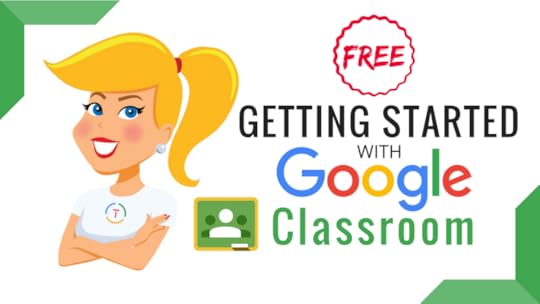 Getting Started with Google Classroom FREE Mini-Course!
Getting Started with Google Classroom FREE Mini-Course!This FREE, video-based, mini-course will walk you through the process of creating your first class, creating your first assignment, and give you a general overview of the Google Classroom platform!
There are four lessons in this course to help any teacher get started with using Google Classroom. Below is an outline of the course lessons.
350+ Google Classroom Tips and Resources on Pinterest
If you are not using Pinterest, you are missing out! Pinterest is a powerful search engine that is visually driven, and teachers have shared hundreds of thousands of resources on Pinterest. Even if you don’t have an account, you can use it search for teaching ideas and resources.
I have curated over 1,000 pins across more than 35 educational Pinterest boards. CLICK HERE to go to the Google Classroom Pinterest Board.
You can also follow Shake Up Learning on Pinterest here: https://www.pinterest.com/ShakeUpLearning/
© Shake Up Learning 2018. Unauthorized use and/or duplication of this material without express and written permission from this blog’s author and/or owner is strictly prohibited. Excerpts and links may be used, provided that full and clear credit is given to Kasey Bell and Shake Up Learning with appropriate and specific direction to the original content on ShakeUpLearning.com. See: Copyright Policy.
The post 350+ Google Classroom Tips, Tutorials and Resources appeared first on Shake Up Learning.