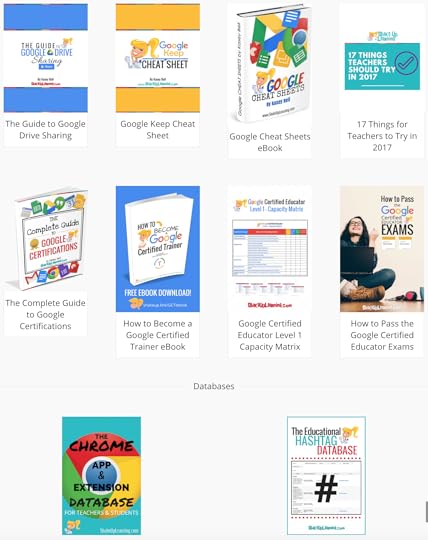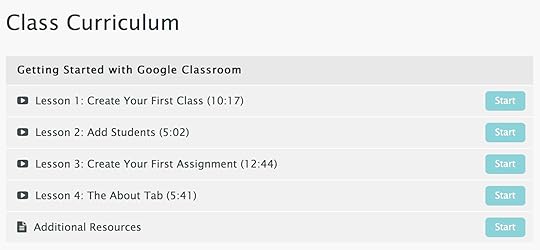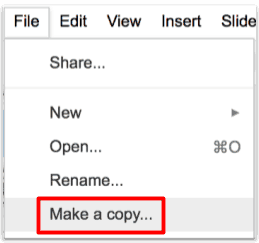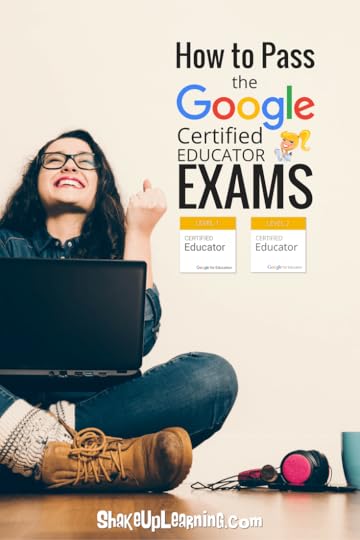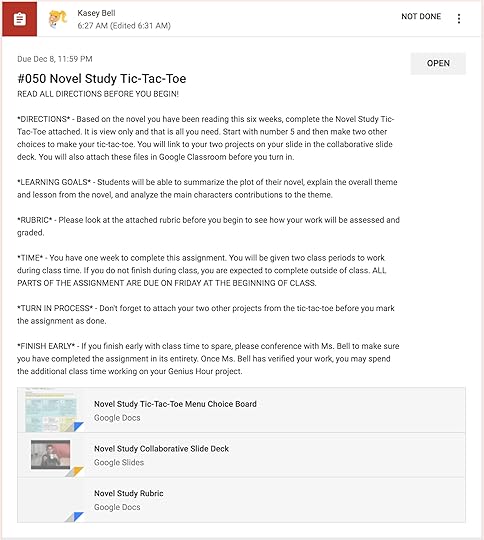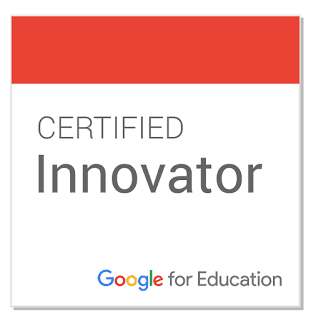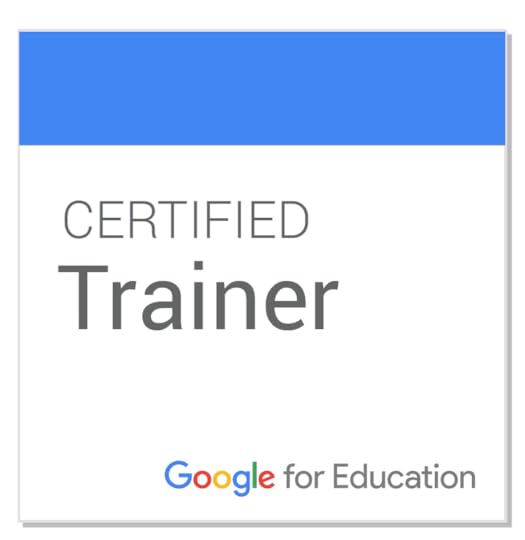Kasey Bell's Blog, page 60
January 2, 2018
The Shake Up Learning Members-Only Library! (FREE Downloads)
The post The Shake Up Learning Members-Only Library! (FREE Downloads) appeared first on Shake Up Learning.
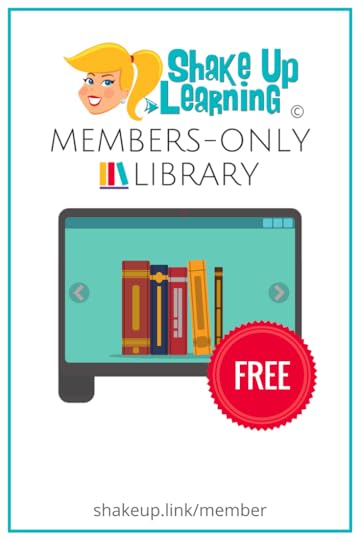 The FREE, Shake Up Learning Members-Only Library Has Arrived!
The FREE, Shake Up Learning Members-Only Library Has Arrived!New for 2018, the Shake Up Learning Members-Only Library of FREE Downloads!
I’ve been blogging since 2014, and I’ve always tried to create free and useful resources for educators. A lot of those resources are free downloads like cheat sheets, ebooks, guides and more.
To gain access to these resources in the past required that you fill out a form, check your email to confirm, then wait for another email to get the download. Too many steps! To make things more accessible, I have created the Shake Up Learning Members-Only Library!
It’s FREE, and you can create an account in seconds. Then you will be able to access EVERYTHING in one place! TADA!
Get ALL the Shake Up Learning Downloads in ONE Place! And it’s FREE! #edtech #SUL #gsuiteedu
Click To Tweet
When you subscribe to Shake Up Learning emails, you receive at least one free gift. However, many of you join through different online forms where I offer different freebies. I’ve created the Shake Up Learning Members-Only Library so you can access and download all of my freebies in one location. No more confirmation emails! Simply log in to Shake Up Learning to access all the goodies.
Get one-click access to downloads like these:The Guide to Google Drive SharingThe Google Keep Cheat SheetThe Google Cheat Sheets eBookThe Complete Guide to Google CertificationsHow to Become a Google Certified TrainerGoogle Certified Educator Level 1 Capacity MatrixHow to Pass the Google Certified Educator ExamsBut wait…there’s more! I’ve also given you easy access to my databases:The Chrome App and Extension Database for Teachers & StudentsThe Educational Hashtag DatabaseHow to Access to Members-Only Library
It’s very easy to join and create your free account. It really only takes a few seconds!
CLICK HERE to Create Your Shake Up Learning Membership Account
More Coming in 2018!I have some pretty awesome downloads planned for 2018. More downloads will be added soon!
Bookmark the library and come back whenever you need to!
© Shake Up Learning 2018. Unauthorized use and/or duplication of this material without express and written permission from this blog’s author and/or owner is strictly prohibited. Excerpts and links may be used, provided that full and clear credit is given to Kasey Bell and Shake Up Learning with appropriate and specific direction to the original content on ShakeUpLearning.com. See: Copyright Policy.
The post The Shake Up Learning Members-Only Library! (FREE Downloads) appeared first on Shake Up Learning.
December 25, 2017
20 Things You May Have Missed in 2017!
The post 20 Things You May Have Missed in 2017! appeared first on Shake Up Learning.
Here are the BEST Blog Posts of 2017!I have put together a list of the BEST and most popular Shake Up Learning blog posts from 2017.
I can’t believe we are nearing the end of 2017! As Shake Up Learning approaches its fourth anniversary, I want to take a moment to THANK YOU! You have made this site possible and kept me going when I thought I had nothing left to give!
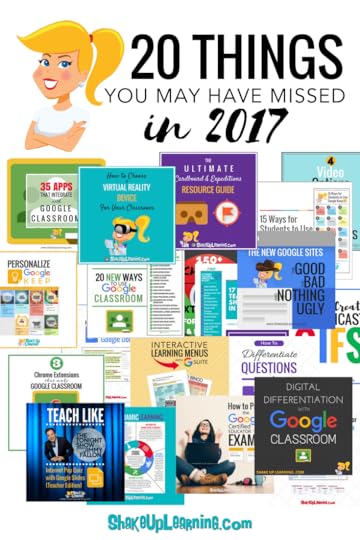 I believe reflection and feedback are of the utmost importance to keep Shake Up Learning relevant and useful. I reflect throughout the year, but especially this time of year. I like to take a closer look at what blog posts brought the most traffic, comments, and shares so that I can give you more of what you like.
I believe reflection and feedback are of the utmost importance to keep Shake Up Learning relevant and useful. I reflect throughout the year, but especially this time of year. I like to take a closer look at what blog posts brought the most traffic, comments, and shares so that I can give you more of what you like.
The goal of this blog has always been to provide teachers with educational technology resources, tips, and tricks, and help teachers find ways to integrate technology meaningfully in the classroom. This list of the Top 20 Blogs Posts of 2017 will help me decide what content to create in 2018. I want to make Shake Up Learning shine in 2018!
20 Things You May Have Missed in 2017! #edtech #edchat #SUL #gsuiteedu
Click To Tweet
I also want to make sure to serve my audience! To give you more of what you want, I have also included a short 60-second survey at the bottom of this post. This survey is your chance to chime in and let me know how I can better serve you and your students.
Below is the list of the Top 20 Most Popular Blog Posts of 2017 from Shake Up Learning.
Did your favorite make the list? If not, be sure to let me know in the comments.
The Top 20 Blog Posts of 2017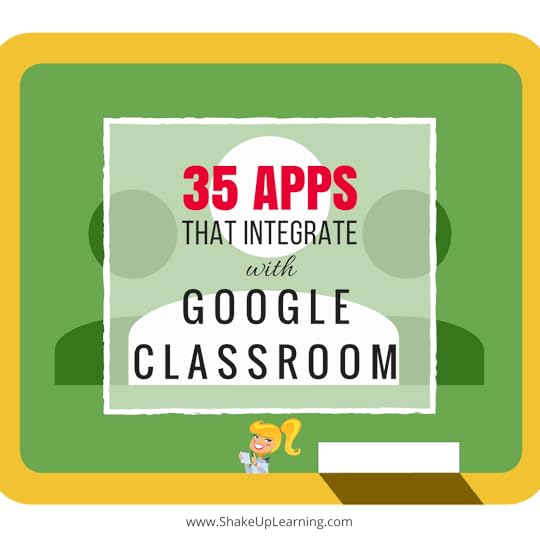 1. 35 Apps That Integrate with Google Classroom
1. 35 Apps That Integrate with Google Classroom
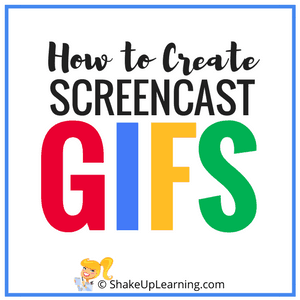 2. How to Insert Super GIFs in Google Docs and Slides
2. How to Insert Super GIFs in Google Docs and Slides
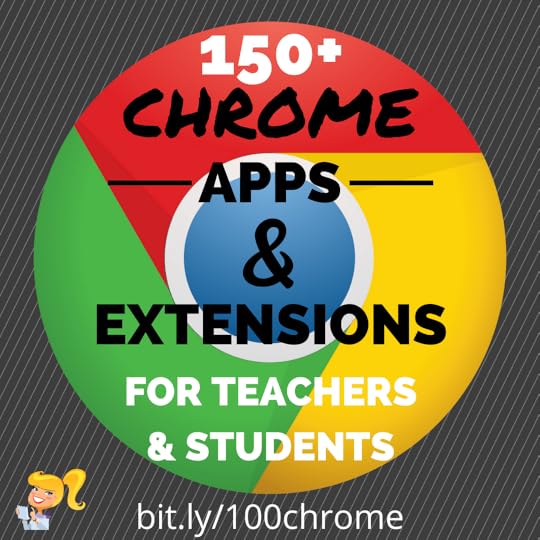 3. 150+ Chrome Apps and Extensions for Teachers and Students
3. 150+ Chrome Apps and Extensions for Teachers and Students
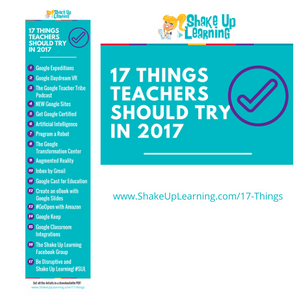 4. 17 Things for Teachers to Try in 2017
4. 17 Things for Teachers to Try in 2017
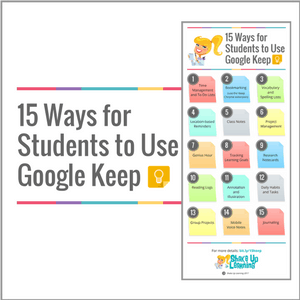 5. 15 Ways for Students to Use Google Keep
5. 15 Ways for Students to Use Google Keep
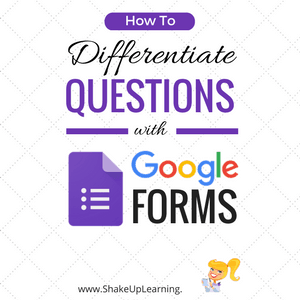 6. How to Differentiate Questions with Google Forms
6. How to Differentiate Questions with Google Forms
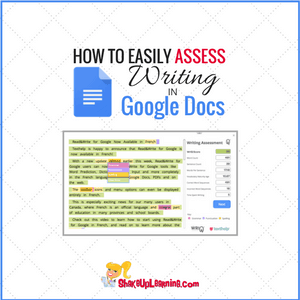 7. How to Easily Assess Student Writing in Google Docs
7. How to Easily Assess Student Writing in Google Docs
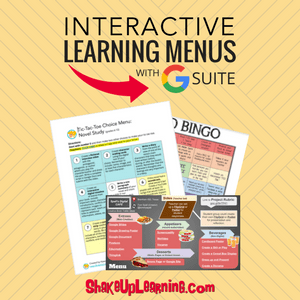 8. Interactive Learning Menus (Choice Boards) with G Suite
8. Interactive Learning Menus (Choice Boards) with G Suite
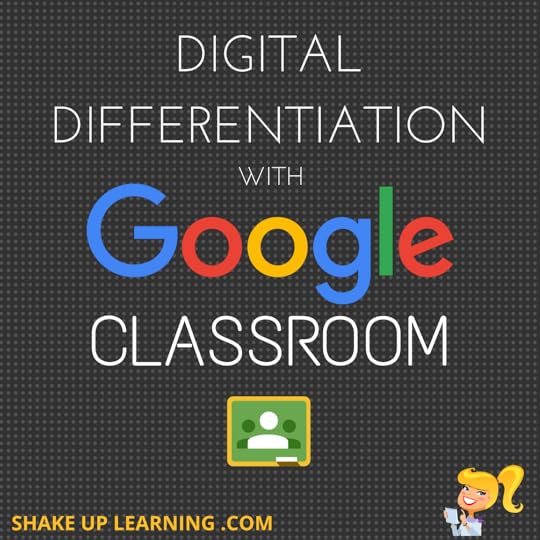 9. How to Differentiate Assignments with Google Classroom
9. How to Differentiate Assignments with Google Classroom
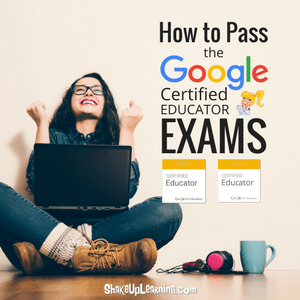 10. How to Pass the Google Certified Educator Exams
10. How to Pass the Google Certified Educator Exams
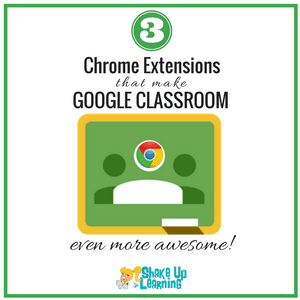 11. 3 Chrome Extensions that Make Google Classroom Even More Awesome
11. 3 Chrome Extensions that Make Google Classroom Even More Awesome
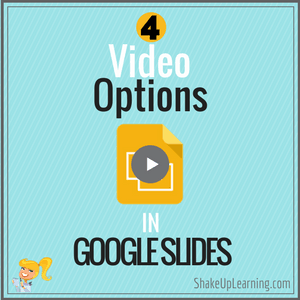 12. 4 New Video Options in Google Slides That Will Make Your Day
12. 4 New Video Options in Google Slides That Will Make Your Day
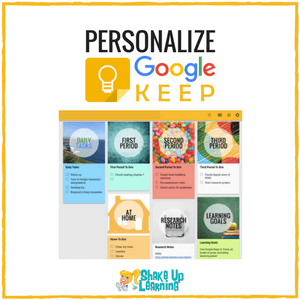 13. Personalize Google Keep for You and Your Students
13. Personalize Google Keep for You and Your Students
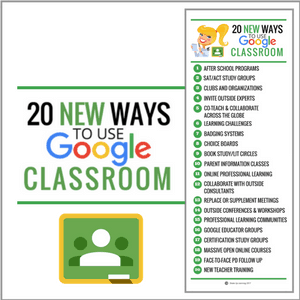 14. 20 New Ways to Use Google Classroom
14. 20 New Ways to Use Google Classroom
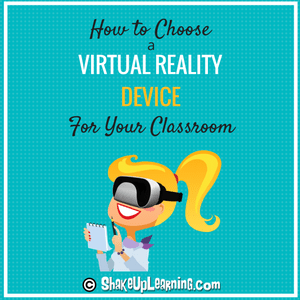 15. How to Use Virtual Reality and Google Expeditions in Your Classroom
15. How to Use Virtual Reality and Google Expeditions in Your Classroom
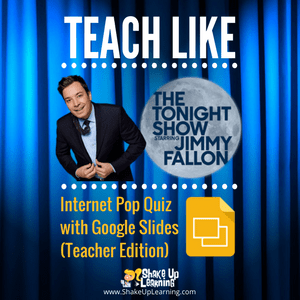 16. Teach Like the Tonight Show: Internet Pop Quiz – Teacher Edition
16. Teach Like the Tonight Show: Internet Pop Quiz – Teacher Edition
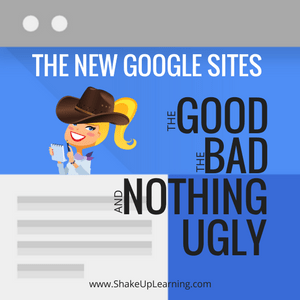 17. The New Google Sites: The Good, The Bad, and Nothing Ugly
17. The New Google Sites: The Good, The Bad, and Nothing Ugly
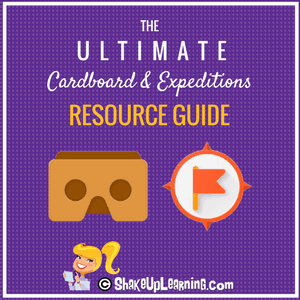 18. The Ultimate Google Cardboard and Expeditions Resource Guide
18. The Ultimate Google Cardboard and Expeditions Resource Guide
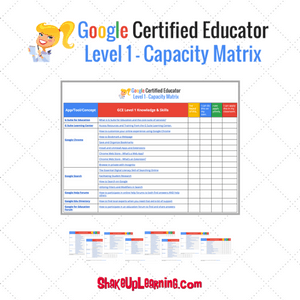 19. The Google Certified Educator Capacity Matrix – Level 1
19. The Google Certified Educator Capacity Matrix – Level 1
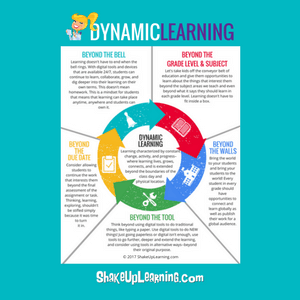 20. How to Push the Boundaries of School with Dynamic Learning
20. How to Push the Boundaries of School with Dynamic Learning
What would you like to see in 2018? Let me know by filling out this 60-Second Survey.
© Shake Up Learning 2018. Unauthorized use and/or duplication of this material without express and written permission from this blog’s author and/or owner is strictly prohibited. Excerpts and links may be used, provided that full and clear credit is given to Kasey Bell and Shake Up Learning with appropriate and specific direction to the original content on ShakeUpLearning.com. See: Copyright Policy.
The post 20 Things You May Have Missed in 2017! appeared first on Shake Up Learning.
December 19, 2017
6 Tips for Getting Started with Google Classroom (and a FREE Mini Course)
The post 6 Tips for Getting Started with Google Classroom (and a FREE Mini Course) appeared first on Shake Up Learning.
Ready to Join Google Classroom?Join the Google Classroom revolution! It will completely change the way you deliver assignments, communicate and collaborate in your class, and give your students future-ready skills!
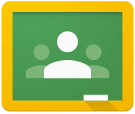 Google Classroom is a free application designed by Google to help students and teachers communicate, collaborate, organize and manage assignments, go paperless, and much more! This application was developed by Google specifically for students and teachers, and they want it to be your go-to assignment manager for Google Drive and beyond.
Google Classroom is a free application designed by Google to help students and teachers communicate, collaborate, organize and manage assignments, go paperless, and much more! This application was developed by Google specifically for students and teachers, and they want it to be your go-to assignment manager for Google Drive and beyond.
Google Classroom is a very clean, easy-to-use application, but there are a lot of best practices you will learn along the way. I’ve put together some of the tips I have learned while using Google Classroom into this handy infographic. Set your classroom up for success and get ready to be amazed at the ease and simplicity Google Classroom brings to your workflow.
But Wait, There’s More…Keep reading to learn about my FREE Getting Started with Google Classroom Mini Course!
6 Tips for Getting Started with #GoogleClassroom [infographic] #gsuiteedu #googleedu #edtech
Click To Tweet
 Getting Started with Google Classroom with this FREE Mini Course!
Getting Started with Google Classroom with this FREE Mini Course!Not only have I created this handy infographic to help teachers get started with Google Classroom, but I have also created a FREE Mini Course! That’s right! I said FREE! So if you were thinking about pulling the trigger, now it the time!
Get Started with #GoogleClassroom with this FREE Mini Course! #gsuiteedu
Click To Tweet
What’s in this FREE Getting Started with Google Classroom Mini Course?
This FREE, video-based, mini-course will walk you through the process of creating your first class, creating your first assignment, and give you a general overview of the Google Classroom platform!
There are four lessons in this course to help any teacher get started with using Google Classroom. Below is an outline of the course lessons.
>> Enroll in the Getting Started with Google Classroom FREE Mini Course.© Shake Up Learning 2018. Unauthorized use and/or duplication of this material without express and written permission from this blog’s author and/or owner is strictly prohibited. Excerpts and links may be used, provided that full and clear credit is given to Kasey Bell and Shake Up Learning with appropriate and specific direction to the original content on ShakeUpLearning.com. See: Copyright Policy.
The post 6 Tips for Getting Started with Google Classroom (and a FREE Mini Course) appeared first on Shake Up Learning.
December 12, 2017
Create G Suite Templates with This Mind-Blowing Hack
The post Create G Suite Templates with This Mind-Blowing Hack appeared first on Shake Up Learning.
 Did You Know You Can Create a G Suite Template by hacking the link?
Did You Know You Can Create a G Suite Template by hacking the link?Yes! This G Suite trick will let you change some words in the URL of your file and magically create a template link!
This is a game-changer, y’all! Templates make life easier, especially as a teacher. I make copies of interesting G Suite files and templates all the time. Sharing is caring!
Templates make it easier to share learning activities, lesson plans, Hyperdocs, and more.
Keep reading to learn how this little hack can save you time and frustration!
Create #GSuite Templates with This Mind-Blowing Hack! #gsuiteedu #googleedu #edtech
Click To Tweet
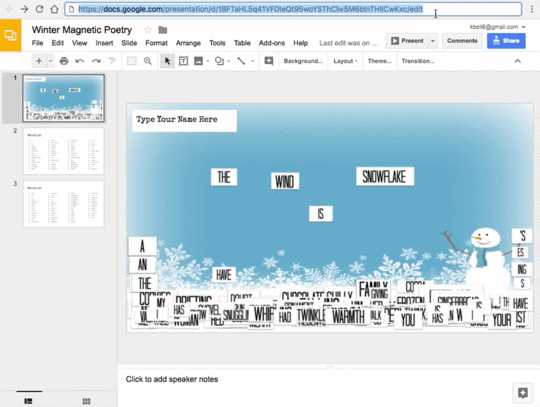
Create G Suite Templates with This Mind-Blowing Hack
The Problem with File>Make a Copy
I find myself saying File>Make a Copy about 20 million times a day! I’m probably exaggerating a tad…but so many people want to make a copy of files in G Suite. They end up requesting access when they don’t actually need access. They just need to make a copy.
The Problem with Forcing a CopyIt is easy to make a copy, but sometimes we need to force a copy. This is still one of my favorite Google tricks. It involves changing the word, “edit,” in the URL to the word, “copy.” Users will then see the prompt below asking if they want to make a copy. Voila! To learn this simple trick, get step-by-step directions here: How to Force a Copy of Google Docs.
The problem is that this is a completely blind action. You can’t see what you are making a copy of and sometimes you aren’t even sure if you want a copy, like when you are looking at lesson plans or Hyperdocs.
The Answer: The Template Link!Enter the template! Now, templates are not new to G Suite, but they haven’t been super easy or pretty. The old template gallery was yuck-o. The new one is better, but you can only upload within your own domain, so worldwide sharing just doesn’t work…until now!
I learned this URL trick from my friend, Tony Vincent. (The man is a genius and has taught me so much over the years. His blog, LearninginHand.com was one of the first blogs I ever followed.) Similar to the force a copy trick, you simply change some words in the URL.
To change a Doc, Sheet, Slide, or Drawing to a template link, replace the word, “edit,” with the words, “template/preview.” Hit enter/return, and you will see a preview window with the magical, “Use Template,” button.
**Keep in mind that sharing rules still apply, so it still has to be at least viewable to whoever is “using the template.” To learn more about all the sharing options in G Suite, check out my Guide to Google Drive Sharing.
How to Create a Template Link

Whaaat!!!! This cool hack lets your turn your doc into a TEMPLATE link! #gsuiteedu
Click To Tweet
Once you click the “Use Template,” button, the file is added to your drive and named exactly as the template. Oh, and it doesn’t have that annoying, “Copy of …” wording!
Where Does This Work?You can use this hack in Google Docs, Google Slides, Google Sheets, Google Drawing, and even Google Forms (but there is a catch with forms)!!!! As I said earlier, remember that the user needs at least viewing rights to the docs, slides, sheets, or drawings. In Google Forms, it is a bit more complicated. They will need to be added as a collaborator in order for this to work.
*NOTE: This option doesn’t work well on mobile devices. I would only recommend this for desktop/laptop.
About Winter Magnetic PoetryIn case you are interested in the example I used above, you can find the Winter Magnetic Poetry template and blog post here.
What do YOU think? Test it out and see how it works for your templates and files, and leave me a comment below.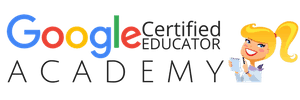 The Google Certified Educator Academy(Level 1)VIP Course is Opening Soon!I am excited to announce that the Level 1
Google Certified Educator Academy
(VIP Course) will open for enrollment on Dec. 15, 2017 (with special VIP bonuses)! This course is your online, self-paced, boot camp to help you pass the Level 1 exam and become Google certified! I only open this course twice a year, so grab your seat in VIP while you can! This course will close at midnight on Jan. 1, 2018.
The Google Certified Educator Academy(Level 1)VIP Course is Opening Soon!I am excited to announce that the Level 1
Google Certified Educator Academy
(VIP Course) will open for enrollment on Dec. 15, 2017 (with special VIP bonuses)! This course is your online, self-paced, boot camp to help you pass the Level 1 exam and become Google certified! I only open this course twice a year, so grab your seat in VIP while you can! This course will close at midnight on Jan. 1, 2018.I can help you become a Google Certified Educator. Becoming Google certified was a game-changer for my professional learning and my career. I want to help more teachers reach their goal of becoming Google Certified! My goal is to empower teachers to transform the learning in their classrooms and become digital leaders.
The Google Certified Educator AcademyDo you feel overwhelmed by the task of doing it all on your own? I have the online course you have been waiting for! Consider this your online, self-paced, Google Certified Educator Boot Camp! I have taken the content, concepts, and skills needed to pass the Google Certified Educator exams and created a video-based course that includes EVERYTHING you need to know, including:
40+ Video Lessons (More than 11 hours of hands-on learning with Kasey Bell!)Private Google+ Community and Study Group20+ PDF DownloadsLesson ChecksTesting TipsVIP Bonusesand much more!Need Level 2? This online academy is coming spring 2018.Looking for more Google Certification resources?I am always working on new and FREE Google Certification resources. See more below or visit the Google Certifications resource page.All Google CertificationsThe Complete Guide to Google Certifications (FREE E-BOOK)How to Get Google Certified (Video Walkthrough)Google Certified Educator Resources10 Reasons to Become a Google Certified EducatorHow to Become a Google Certified Educator (video walk-through)Google Certified Educator Boot Camp – ONLINE!The Google Certified Educator Capacity Matrix (Level 1)What is G Suite for Education? What You Need to Know!How to Pass the Google Certified Educator Exams (12 Tips!)The Google Certified Educator AcademiesGoogle Certified Trainer ResourcesFREE Webinar: How to Become a Google Certified TrainerTop 10 Reasons to Become a Google Trainer VIPEverything You Wanted to Know About the Google Certified Trainer ApplicationSo You Want to Be a Google Certified Trainer?6 Steps to Google Certified Trainer (Video Walkthrough)6 Steps to Google Certified Trainer [infographic]BecomeAGoogleTrainer.com (Online Courses)How to Become a Google Certified Trainer (FREE eBook Download)Google Certified Trainer FAQ
© Shake Up Learning 2018. Unauthorized use and/or duplication of this material without express and written permission from this blog’s author and/or owner is strictly prohibited. Excerpts and links may be used, provided that full and clear credit is given to Kasey Bell and Shake Up Learning with appropriate and specific direction to the original content on ShakeUpLearning.com. See: Copyright Policy.
The post Create G Suite Templates with This Mind-Blowing Hack appeared first on Shake Up Learning.
December 11, 2017
How to Pass the Google Certified Educator Exams (12 Tips!)
The post How to Pass the Google Certified Educator Exams (12 Tips!) appeared first on Shake Up Learning.
12 Tips to Pass the Google Certified Educator ExamsWho set a goal to become a Google Certified Educator? Becoming a Google Certified Educator can be intimidating and confusing. The program has grown, evolved, and changed over the last couple years. So to be sure you have the most accurate information, and that you know what to expect, I have put together these twelve tips to help you pass the Google Certified Educator Exams. These tips may seem simple at first glance, but be sure that you read all of the details in the 16-page download.
Most will tell you that the exams are not hard, but intricate, long, detailed and somewhat exhausting and stressful. I have compiled the best tips from educators that have passed the GCE exams and added tips from my own experience in the program. While the two exams contain different levels of content, the testing system and design of the exam itself are very similar. These tips will help you better prepare and know what to expect on the Google Certified Educator exams. YOU CAN DO IT!
How to Pass the Google Certified Educator ExamsTo get ALL the details, tips, lessons learned, and pitfalls to avoid, fill out the form below and I will send you a 16-page PDF download to help you pass the Google Certified Educator Exams! But keep reading to find out more about the all new Google Certified Educator Academy coming soon!
How to Pass the Google Certified Educator Exams #googleedu#SUL #gttribe
Click To Tweet
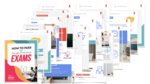
Download this 19-page PDF download of tips to help you pass the Google Certified Educator Exams!
Success! Now check your email to confirm your subscription and download How to Pass the Google Certified Educator Exams.
There was an error submitting your subscription. Please try again.
First Name Email Address We use this field to detect spam bots. If you fill this in, you will be marked as a spammer. I'd like to receive the free email course. SEND ME THE FREE PDF Powered by ConvertKit /* Layout */ .ck_form { /* divider image */ background: #fff url(data:image/gif;base64,R0lGODlhAQADAIABAMzMzP///yH/C1hNUCBEYXRhWE1QPD94cGFja2V0IGJlZ2luPSLvu78iIGlkPSJXNU0wTXBDZWhpSHpyZVN6TlRjemtjOWQiPz4gPHg6eG1wbWV0YSB4bWxuczp4PSJhZG9iZTpuczptZXRhLyIgeDp4bXB0az0iQWRvYmUgWE1QIENvcmUgNS41LWMwMTQgNzkuMTUxNDgxLCAyMDEzLzAzLzEzLTEyOjA5OjE1ICAgICAgICAiPiA8cmRmOlJERiB4bWxuczpyZGY9Imh0dHA6Ly93d3cudzMub3JnLzE5OTkvMDIvMjItcmRmLXN5bnRheC1ucyMiPiA8cmRmOkRlc2NyaXB0aW9uIHJkZjphYm91dD0iIiB4bWxuczp4bXA9Imh0dHA6Ly9ucy5hZG9iZS5jb20veGFwLzEuMC8iIHhtbG5zOnhtcE1NPSJodHRwOi8vbnMuYWRvYmUuY29tL3hhcC8xLjAvbW0vIiB4bWxuczpzdFJlZj0iaHR0cDovL25zLmFkb2JlLmNvbS94YXAvMS4wL3NUeXBlL1Jlc291cmNlUmVmIyIgeG1wOkNyZWF0b3JUb29sPSJBZG9iZSBQaG90b3Nob3AgQ0MgKE1hY2ludG9zaCkiIHhtcE1NOkluc3RhbmNlSUQ9InhtcC5paWQ6MUQ5NjM5RjgxQUVEMTFFNEJBQTdGNTQwMjc5MTZDOTciIHhtcE1NOkRvY3VtZW50SUQ9InhtcC5kaWQ6MUQ5NjM5RjkxQUVEMTFFNEJBQTdGNTQwMjc5MTZDOTciPiA8eG1wTU06RGVyaXZlZEZyb20gc3RSZWY6aW5zdGFuY2VJRD0ieG1wLmlpZDoxRDk2MzlGNjFBRUQxMUU0QkFBN0Y1NDAyNzkxNkM5NyIgc3RSZWY6ZG9jdW1lbnRJRD0ieG1wLmRpZDoxRDk2MzlGNzFBRUQxMUU0QkFBN0Y1NDAyNzkxNkM5NyIvPiA8L3JkZjpEZXNjcmlwdGlvbj4gPC9yZGY6UkRGPiA8L3g6eG1wbWV0YT4gPD94cGFja2V0IGVuZD0iciI/PgH//v38+/r5+Pf29fTz8vHw7+7t7Ovq6ejn5uXk4+Lh4N/e3dzb2tnY19bV1NPS0dDPzs3My8rJyMfGxcTDwsHAv769vLu6ubi3trW0s7KxsK+urayrqqmop6alpKOioaCfnp2cm5qZmJeWlZSTkpGQj46NjIuKiYiHhoWEg4KBgH9+fXx7enl4d3Z1dHNycXBvbm1sa2ppaGdmZWRjYmFgX15dXFtaWVhXVlVUU1JRUE9OTUxLSklIR0ZFRENCQUA/Pj08Ozo5ODc2NTQzMjEwLy4tLCsqKSgnJiUkIyIhIB8eHRwbGhkYFxYVFBMSERAPDg0MCwoJCAcGBQQDAgEAACH5BAEAAAEALAAAAAABAAMAAAICRFIAOw==) repeat-y center top; font-family: "Helvetica Neue", Helvetica, Arial, Verdana, sans-serif; line-height: 1.5em; overflow: hidden; color: #666; font-size: 16px; border-top: solid 20px #3071b0; border-top-color: #01b9c2; border-bottom: solid 10px #3d3d3d; border-bottom-color: #016f74; -webkit-box-shadow: 0px 0px 5px rgba(0,0,0,.3); -moz-box-shadow: 0px 0px 5px rgba(0,0,0,.3); box-shadow: 0px 0px 5px rgba(0,0,0,.3); clear: both; margin: 20px 0px; } .ck_form, .ck_form * { -webkit-box-sizing: border-box; -moz-box-sizing: border-box; box-sizing: border-box; } #ck_subscribe_form { clear: both; } /* Element Queries — uses JS */ .ck_form_content, .ck_form_fields { width: 50%; float: left; padding: 5%; } .ck_form.ck_horizontal { } .ck_form_content { border-bottom: none; } .ck_form.ck_vertical { background: #fff; } .ck_vertical .ck_form_content, .ck_vertical .ck_form_fields { padding: 10%; width: 100%; float: none; } .ck_vertical .ck_form_content { border-bottom: 1px dotted #aaa; overflow: hidden; } /* Trigger the vertical layout with media queries as well */ @media all and (max-width: 499px) { .ck_form { background: #fff; } .ck_form_content, .ck_form_fields { padding: 10%; width: 100%; float: none; } .ck_form_content { border-bottom: 1px dotted #aaa; } } /* Content */ .ck_form_content h3 { margin: 0px 0px 15px; font-size: 24px; padding: 0px; } .ck_form_content p { font-size: 14px; } .ck_image { float: left; margin-right: 5px; } /* Form fields */ .ck_errorArea { display: none; } #ck_success_msg { padding: 10px 10px 0px; border: solid 1px #ddd; background: #eee; } .ck_label { font-size: 14px; font-weight: bold; } .ck_form input[type="text"], .ck_form input[type="email"] { font-size: 14px; padding: 10px 8px; width: 100%; border: 1px solid #d6d6d6; /* stroke */ -moz-border-radius: 4px; -webkit-border-radius: 4px; border-radius: 4px; /* border radius */ background-color: #f8f7f7; /* layer fill content */ margin-bottom: 5px; height: auto; } .ck_form input[type="text"]:focus, .ck_form input[type="email"]:focus { outline: none; border-color: #aaa; } .ck_checkbox { padding: 10px 0px 10px 20px; display: block; clear: both; } .ck_checkbox input.optIn { margin-left: -20px; margin-top: 0; } .ck_form .ck_opt_in_prompt { margin-left: 4px; } .ck_form .ck_opt_in_prompt p { display: inline; } .ck_form .ck_subscribe_button { width: 100%; color: #fff; margin: 10px 0px 0px; padding: 10px 0px; font-size: 18px; background: #01b9c2; -moz-border-radius: 4px; -webkit-border-radius: 4px; border-radius: 4px; /* border radius */ cursor: pointer; border: none; text-shadow: none; } .ck_form .ck_guarantee { color: #626262; font-size: 12px; text-align: center; padding: 5px 0px; display: block; } .ck_form .ck_powered_by { display: block; color: #aaa; } .ck_form .ck_powered_by:hover { display: block; color: #444; } .ck_converted_content { display: none; padding: 5%; background: #fff; }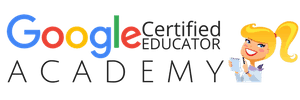 The Google Certified Educator Academy (Level 1)VIP Course is Opening Soon!I am excited to announce that the Level 1
Google Certified Educator Academy
(VIP Course) will open for enrollment on Dec. 15, 2017 (with special VIP bonuses)! This course is your online, self-paced, boot camp to help you pass the Level 1 exam and become Google certified! I only open this course twice a year, so grab your seat in VIP while you can! This course will close at midnight on Jan. 1, 2018.
The Google Certified Educator Academy (Level 1)VIP Course is Opening Soon!I am excited to announce that the Level 1
Google Certified Educator Academy
(VIP Course) will open for enrollment on Dec. 15, 2017 (with special VIP bonuses)! This course is your online, self-paced, boot camp to help you pass the Level 1 exam and become Google certified! I only open this course twice a year, so grab your seat in VIP while you can! This course will close at midnight on Jan. 1, 2018.I can help you become a Google Certified Educator. Becoming Google certified was a game-changer for my professional learning and my career. I want to help more teachers reach their goal of becoming Google Certified! My goal is to empower teachers to transform the learning in their classrooms and become digital leaders.
The Google Certified Educator AcademyDo you feel overwhelmed by the task? I have the e-course you have been waiting for! Consider this your online, self-paced, Google Certified Educator Boot Camp! I have taken the content, concepts, and skills needed to pass the Google Certified Educator exams and created a video-based course that includes EVERYTHING you need to know, including:
40+ Video Lessons (More than 11 hours of hands-on learning with Kasey Bell!)Private Google+ Community and Study Group20+ PDF DownloadsLesson ChecksTesting TipsVIP Bonusesand much more!Need Level 2? This online academy is coming in the fall.Looking for more Google Certification resources?I am always working on new and FREE Google Certification resources. See more below or visit the Google Certifications resource page.All Google CertificationsThe Complete Guide to Google Certifications (FREE E-BOOK)How to Get Google Certified (Video Walkthrough)Google Certified Educator Resources10 Reasons to Become a Google Certified EducatorHow to Become a Google Certified Educator (video walk-through)Google Certified Educator Boot Camp – ONLINE!The Google Certified Educator Capacity Matrix (Level 1)What is G Suite for Education? What You Need to Know!How to Pass the Google Certified Educator Exams (12 Tips!)The Google Certified Educator AcademiesGoogle Certified Trainer ResourcesFREE Webinar: How to Become a Google Certified TrainerTop 10 Reasons to Become a Google Trainer VIPEverything You Wanted to Know About the Google Certified Trainer ApplicationSo You Want to Be a Google Certified Trainer?6 Steps to Google Certified Trainer (Video Walkthrough)6 Steps to Google Certified Trainer [infographic]BecomeAGoogleTrainer.com (Online Courses)How to Become a Google Certified Trainer (FREE eBook Download)Google Certified Trainer FAQ
© Shake Up Learning 2018. Unauthorized use and/or duplication of this material without express and written permission from this blog’s author and/or owner is strictly prohibited. Excerpts and links may be used, provided that full and clear credit is given to Kasey Bell and Shake Up Learning with appropriate and specific direction to the original content on ShakeUpLearning.com. See: Copyright Policy.
The post How to Pass the Google Certified Educator Exams (12 Tips!) appeared first on Shake Up Learning.
December 5, 2017
Every Student Should Publish for the World!
The post Every Student Should Publish for the World! appeared first on Shake Up Learning.
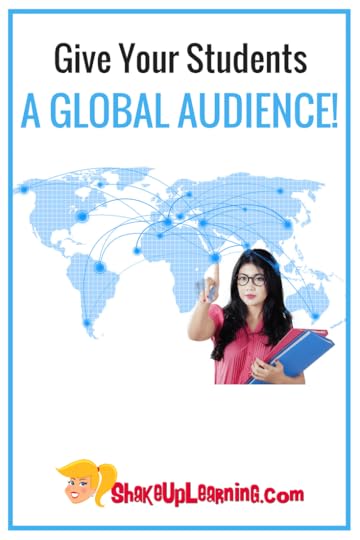 Give Your Students the World! Give them a Global Audience!
Give Your Students the World! Give them a Global Audience!Part of your Dynamic Classroom Should Include Going Global!
Bring the world to your students, and bring your students to the world. It’s also our job, as teachers, to give students a global audience. It is so easy now to allow students to publish their work online for the world.
It’s amazing how much this will change the quality of what they publish. As soon as they get their first comment, a shift has happened.
Give Your Students the World! Give them a Global Audience for Their Work! #edtech #edchat #gsuiteedu
Click To Tweet
I’m on a bit of a mission! Everywhere I go, I ask this question, “How many of you allow your students to publish for a global audience?” The result…very few hands go up if any. The reality is this is a real-world skill and can be a very important and authentic learning experience for students of all ages. What’s holding you back?
Publishing for Authentic AudiencesWhen I taught middle school writing, I would try to teach my kids how to write for different audiences, but they knew that I was the one that would be reading and assessing their work.
I can hear them now, “Why am I writing to an audience of NASA experts? Miss Bell, aren’t you the one reading it?” They never really took the idea of the audience seriously–that is until I gave them an authentic audience. The moment I allowed them to publish online, it gave new value to their work. Every student should be publishing their work online, not just writing–everything, and at every grade level!
Protecting Students v. Depriving StudentsThe opportunities for students to publish their work online are almost endless. I still can’t believe how many school districts do not allow students to share, communicate, collaborate, and share their learning online.
Not too long ago, a senior English teacher contacted me about blogging in the classroom but needed a platform recommendation that could only be accessed by students and teachers inside the district. What’s the point of that? Seriously, seniors that aren’t allowed to share beyond their school? This is ludicrous! This is depriving students of authentic learning experiences that they need in order to be a part of the twenty-first-century workforce.
Please, do not misunderstand me, I believe protecting students is of the utmost importance, but depriving students of critical learning experiences in the process should not be the cost. There are many resources that allow students to, “Go global,” without any unnecessary risks to privacy and safety. If we just keep blocking everything, our students will never gain the valuable skills they need to navigate this ever-changing world.
If we just keep blocking everything, our students will never gain the valuable skills they need to…
Click To Tweet
Now publishing for the world can take many forms, and I think it’s important to note that we should be publishing for an intentional global audience. Yes, a Google Doc can be made public, but I think the audience piece of that is the most important. Just because it is public (or has a link) doesn’t mean that people will find it, and it definitely doesn’t guarantee that the intended audience will find it. The intended audience should not have to search to find student’s work. We need to be very intentional about where and how we publish, and to give the audience a way to comment, give feedback, or interact in some way. Depending on the type of content and intention, we need to publish with purpose. You could use a blog to allow students to publish lots of different types of content, allow for comments, and share that link with the audience.
The hashtags #comments4Kids or #kidtweet offer a great way to share with like-minded educators on Twitter who could offer feedback or share with their own students. Publishing student videos to YouTube, including a good description and tags, will help students’ work be seen and discovered by audiences. Or maybe use a blog or website creators like Blogger, WordPress, Google Sites, Weebly, or Wix to have students share their work, even create online portfolios to showcase work throughout the year.
Not sure where to find your audience? Ask your PLN on Twitter, Facebook, etc. Let’s come together to find ways to make this work!
Tools for Publishing Online:Websites: Google Sites, Weebly, WixYouTubeFlipGridSeeSawBloggerEdublogsSocial MediaThe options are limitless!What would you add to this list? Leave me a comment!Bring Your Students to the World!Every student should have the opportunity to publish for a global audience on a regular basis. Find ways to flatten the walls of your classroom and allow students to publish their work, their writing, their videos, their projects, their creations, or even a full e-portfolio online. This will change the quality of their work and help them build a positive online presence.
Check out all the Dynamic Learning blog posts.
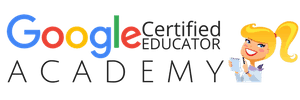 The Google Certified Educator Academy (Level 1)I am excited to announce that the Level 1
Google Certified Educator Academy
(VIP Course) will open for enrollment on Dec. 15, 2017 (with special VIP bonuses)!This course is your online, self-paced, boot camp to help you pass the Level 1 exam and become Google certified! I only open this course twice a year, so grab your seat in VIP while you can! This course will close at midnight on Jan. 1, 2018.
The Google Certified Educator Academy (Level 1)I am excited to announce that the Level 1
Google Certified Educator Academy
(VIP Course) will open for enrollment on Dec. 15, 2017 (with special VIP bonuses)!This course is your online, self-paced, boot camp to help you pass the Level 1 exam and become Google certified! I only open this course twice a year, so grab your seat in VIP while you can! This course will close at midnight on Jan. 1, 2018.I can help you become a Google Certified Educator. Becoming Google certified was a game-changer for my professional learning and my career. I want to help more teachers reach their goal of becoming Google Certified! My goal is to empower teachers to transform the learning in their classrooms and become digital leaders.
The Google Certified Educator AcademiesDo you feel overwhelmed by the task? I have the e-course you have been waiting for! Consider this your online, self-paced, Google Certified Educator Boot Camp! I have taken the content, concepts, and skills needed to pass the Google Certified Educator exams and created a video-based course that includes EVERYTHING you need to know, including:
40+ Video Lessons (More than 11 hours of hands-on learning with Kasey Bell!)Private Google+ Community and Study Group20+ PDF DownloadsLesson ChecksTesting TipsVIP Bonusesand much more!Need Level 2? This online academy is coming in the fall.Looking for more Google Certification resources?I am always working on new and FREE Google Certification resources. See more below or visit the Google Certifications resource page.All Google CertificationsThe Complete Guide to Google Certifications (FREE E-BOOK)How to Get Google Certified (Video Walkthrough)Google Certified Educator Resources10 Reasons to Become a Google Certified EducatorHow to Become a Google Certified Educator (video walk-through)Google Certified Educator Boot Camp – ONLINE!The Google Certified Educator Capacity Matrix (Level 1)What is G Suite for Education? What You Need to Know!How to Pass the Google Certified Educator Exams (12 Tips!)The Google Certified Educator AcademiesGoogle Certified Trainer ResourcesFREE Webinar: How to Become a Google Certified TrainerTop 10 Reasons to Become a Google Trainer VIPEverything You Wanted to Know About the Google Certified Trainer ApplicationSo You Want to Be a Google Certified Trainer?6 Steps to Google Certified Trainer (Video Walkthrough)6 Steps to Google Certified Trainer [infographic]BecomeAGoogleTrainer.com (Online Courses)How to Become a Google Certified Trainer (FREE eBook Download)Google Certified Trainer FAQ
© Shake Up Learning 2018. Unauthorized use and/or duplication of this material without express and written permission from this blog’s author and/or owner is strictly prohibited. Excerpts and links may be used, provided that full and clear credit is given to Kasey Bell and Shake Up Learning with appropriate and specific direction to the original content on ShakeUpLearning.com. See: Copyright Policy.
The post Every Student Should Publish for the World! appeared first on Shake Up Learning.
November 27, 2017
How to Package Your Digital Assignments
The post How to Package Your Digital Assignments appeared first on Shake Up Learning.
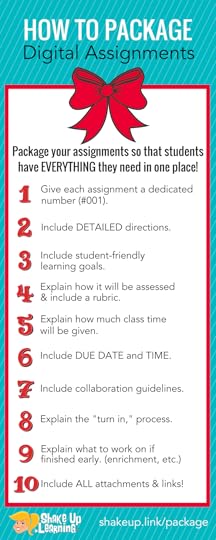 Save Time and Your Sanity by Packaging Your Online Assignments!
Save Time and Your Sanity by Packaging Your Online Assignments!Don’t miss out on one of the BEST things about blended learning and managing assignments online! Save yourself valuable instructional time and that oh so elusive teacher sanity by packaging your assignments so that students have EVERYTHING they need in one place.
When you create an assignment online using your preferred tool, be that Google Classroom, Canvas, Edmodo, Blackboard, Google Docs, Google Sites, Hyperdocs, whatever…give learners ALL of the information online and in ONE place.
Give them detailed directions, the rubric, the due date, detail collaborative expectations, where and how to turn it in, what to do if they finish early, EVERYTHING you can think of that they might need or ask! This will save you so much time answering questions. It is also very handy for absent work and demanding parents.
This is also documentation, a record of what is planned for your classroom. You can fine-tune it and revise as you see fit throughout the assignment.
How to Package Your Digital Assignments (and save your sanity!) #gsuiteedu #googleedu #edtech…
Click To Tweet
Note: Every assignment will not require all ten of these, but this is a starting point that can help you think through the process.
1. Give Each Assignment a Dedicated NumberThis is an excellent tip for Google Classroom users that I learned from Alice Keeler. However, I think this advice can be useful no matter what platform you use. Numbers make it easier to search, find, and reference assignments. (Did you know the keyboard shortcut control/command + F will help you find words or numbers on a page?) I prefer three digits with the hashtag = #001. This makes it easy to find and organize in Google Drive, Google Classroom, or whatever platform you prefer.
2. Include DETAILED DirectionsBe as specific as possible! Leave nothing to chance or assume, “They’ll figure it out!” Set your students up for success and let them know exactly what you expect out of this assignment. If there are several steps, be sure to label, “STEP 1, STEP 2, etc.” For long-term assignments, consider creating assignment packages for each checkpoint so students know exactly what part is to be completed. What’s great with a digital assignment is that you can add more details to this as new questions arise!
3. Include Student-Friendly Learning GoalsBe sure you connect the assignment back to student-friendly learning goals so students understand the “why.” Helping students make the connection between their assignment and their learning is very critical.
4. Explain How the Assignment Will Be AssessedThere should never be any surprises for students. Be sure they understand exactly what you expect and how it will be assessed. If you have a rubric, all the better! Attach or link to the rubric to make the expectations crystal clear! If no rubric, be sure to explain in the directions how they will be assessed.
5. Explain How Much Class Time Will Be AllottedWill students be given class time to complete the assignment? If so, how long? Are they expected to complete the assignment outside of class? Again, be a specific as possible so there are no surprises like, “I thought we were working on it in class today.” (My students tried that one A LOT!)
6. Include the Due Date (and Time)This used to be one of my least favorite questions! I had to answer this question over and over again. If the due date is in the assignment package, you should never have to answer that question again. Be sure to not only include the date but the time. Due at the beginning of class or at the end of class should be explicit in your assignment package. If you are using Google Classroom, it will automagically add the due date to the student’s calendar. (BONUS: Guardian emails in Google Classroom will also allow parents to see due dates! Learn more about guardian emails here.)
7. Collaboration GuidelinesCollaboration doesn’t magically happen just by saying you can work with a partner or a group. If students are collaborating with partners, groups, or outside of their class, be very specific about the guidelines and expectations. Who is responsible for turning in the work? Name a group leader and other roles as necessary. Also, explaining how they will be assessed individually will also be very important in collaborative activities.
8. Turn In ProcessDepending on what digital tools and learning management system you use, this will vary. I try to be as explicit as possible, like don’t forget to click the “Mark as Done,” button in Google Classroom, or email the assignment to…, or move it into the folder on the device, etc. Don’t leave anything up to question! Use screenshots and links to how-to documents when necessary. This is especially important with a new system or at the beginning of the year when students are learning your processes.
9. What to Work on Next (Enrichment, Next Assignment, etc.)We all know that students work at different paces. Some complete assignments faster than others. You may already have an excellent way to manage and differentiate for this. I like to preemptively answer these inevitable questions online in the assignment package. There seems to always be a student that asks, “Can we play games when we finish?” I usually have some go-to enrichment activities ready or a flexible learning path that will lead to the next assignment. This is also a great time for students to work on Genius Hour projects.
10. Don’t Forget to Include ALL Attachments and LinksRemember, the point of assignment packaging is getting everything in ONE place. Your teacher life will be so much easier if you provide all the attachments and/or links necessary for the assignment, like templates, rubrics, research websites, digital tools, etc.
This may seem like a lot of extra work, but just like everything, it will soon become a habit, and you can re-use your wording with minor adjustments in other assignments. But in the long run, I think you will see how much time this can save you! Time saved from answering the same questions over and over again and time saved explaining assignments to those who were absent.
 Put a Bow on It! There’s Your Assignment Package!
Put a Bow on It! There’s Your Assignment Package!TIP: Save the text of your assignment packages in Google Keep or a Google Doc! This can serve as a template that you can copy and paste, and save you time in the future.
10 Things to Include in Your Digital Assignment Package! #edtech #edchat #gsuiteedu #googleedu
Click To Tweet
Below is a screenshot of an assignment that has been packaged in Google Classroom.
Google Classroom is just one way to package your assignments. You could easily include all of this information and attachments on other platforms like Canvas, Schoology, etc. You could also package your assignment in a Google Doc, Google Slide, or other online file and simply link to the “attachments.” It doesn’t have to be rocket science.
What would you add to this list? Please leave a comment below.
Want to Shake Things Up in Your School or District? Bring Kasey Bell and Shake Up Learning to You!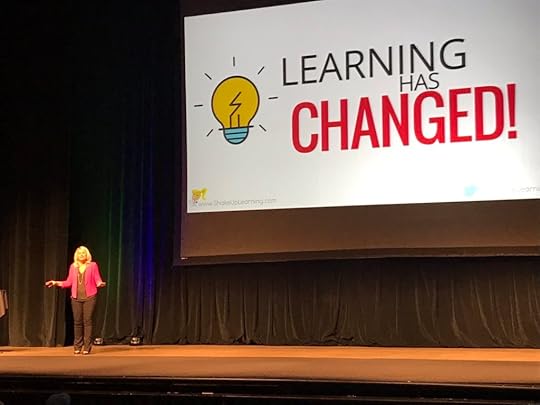 Ready to shake things up in your school or at your event? Email me at Kasey@ShakeUpLearning.com, or submit this
PD request form
to bring Shake Up Learning to your event.Below are just a few of the keynote presentations and workshops that I deliver across the country:Be Dynamic and Shake Up Learning (keynote)Geeking Out Over Google ClassroomThe Dynamic Learning WorkshopDigital Differentiation with G SuiteShake Up Learning with G SuiteThe Golden Treasures of Google! The Fabulous Tools You Don’t Know About! (presentation)Testimonials
Ready to shake things up in your school or at your event? Email me at Kasey@ShakeUpLearning.com, or submit this
PD request form
to bring Shake Up Learning to your event.Below are just a few of the keynote presentations and workshops that I deliver across the country:Be Dynamic and Shake Up Learning (keynote)Geeking Out Over Google ClassroomThe Dynamic Learning WorkshopDigital Differentiation with G SuiteShake Up Learning with G SuiteThe Golden Treasures of Google! The Fabulous Tools You Don’t Know About! (presentation)TestimonialsHere is what others have said about Kasey Bell’s presentations:
“Awesome information, take aways that can be used in the classroom tomorrow. Thanks for sharing your resources. You were very engaging and motivational.” – Dara Kappel
“Thank you for providing information in a way that makes sense! I usually go to tech based PD and feel lost, but you were amazing at making Google Classroom feel easy to use and accessible!
I now feel like implementing Google Classroom for this school year is the right decision — be prepared for emails asking questions as I get the hang of it!  “ – Anastasia Armstreet
“ – Anastasia Armstreet
“Your knowledge of G suite tips and tricks made the presentation fun. Thanks for sharing real examples.” – Ann Carol Grant
“As always, Kasey delivers amazing resources in informative and concise presentations. Thank you so much for your thoughtful organization of all things Google.” – Lesley Garcia
“LOVED all the great resources! Can’t thank you enough. Excited and ready to start using them with my students and teachers.” – Laurie
“Best session I went to at FETC…..So much wonderful information and every bit of it useful!” – Luanne Rowland
“Your passion in what you do is inspiring I left your class with a lot of great information that I will pass to my fellow teachers Thank You” – Joseph Tellez
“If you are attending a conference, follow these steps:1. Search by presenter.2. Find Kasey Bell.3. Put all her sessions on your schedule!You will learn so much and have a great time doing it!” – Stacy Menifee “I second that Stacy! Kasey Bell is a great presenter and resource!!” – Andrea McCorquodaleSee more testimonials by clicking here.About Kasey BellKasey Bell is part sparkling smile, part witty personality and a whole heap of passion as big as a Texas–go big or go home, y’all! She is a disruptor of the boring. An engaging, innovative, from the heart sharer who inspires educators while transforming their teaching with original, timely and use-tomorrow ideas for student choice, differentiation, and technology integration. Whether it is learning from home through online courses, professional development, conference workshops or as a keynote speaker Kasey is a relentless innovator of ideas and a devoted transformer of classrooms and teaching. Through teacher empowering publications and award-winning educational resources at ShakeUpLearning.com, learner-driven workshops and presentations and co-hosting Google Teacher Tribe weekly podcast, Kasey proves why we should never settle for the boring when it comes to bringing out the very best in our students, and we should always strive to Shake Up Learning!
Co-host of The Google Teacher Tribe PodcastAuthor of The Teacher’s Guide to Google Classroom Google Certified InnovatorGoogle Certified TrainerAmazon Education Thought LeaderDigital Innovation in Learning Award Winner in “Sharing is Caring”One of 20 TrustED Educational Thought Leaders#3 EdTech Blog#3 EdTech and E-Learning Influencer on TwitterMust Read EdTech BlogEdublog Awards FinalistShakeUpLearning.com provides teachers and educators with easy to understand, use tomorrow resources for Google and G Suite for Education, mobile learning and classroom technology integration through digital learning resources, technology tips and tricks, in-depth e-courses, books, resources, cheat sheets, blog publications. and podcasts.
© Shake Up Learning 2018. Unauthorized use and/or duplication of this material without express and written permission from this blog’s author and/or owner is strictly prohibited. Excerpts and links may be used, provided that full and clear credit is given to Kasey Bell and Shake Up Learning with appropriate and specific direction to the original content on ShakeUpLearning.com. See: Copyright Policy.
The post How to Package Your Digital Assignments appeared first on Shake Up Learning.