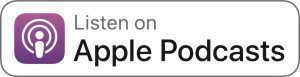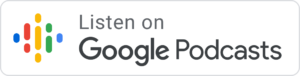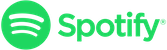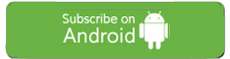Kasey Bell's Blog, page 54
May 7, 2019
How to Create a Class Brand (and much more!) with Tony Vincent – SULS011
The post How to Create a Class Brand (and much more!) with Tony Vincent – SULS011 appeared first on Shake Up Learning.
I’m excited for today’s conversation with one of my favorite edtech gurus! Tony Vincent, from Learning in Hand, shares many genius tips in this episode.
He’s passionate about offering practical tools and strategies that you can implement right away, so he’s a perfect fit for the show.
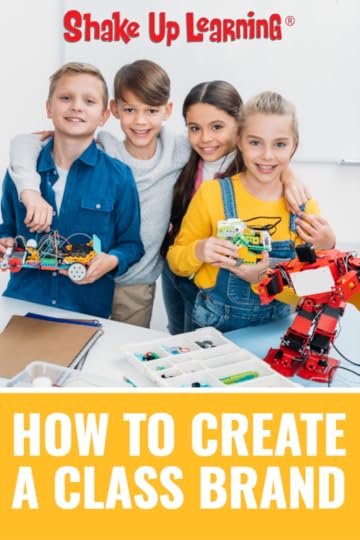 In case you’re not already familiar with him, Tony is a fifth-grade teacher from the Council Bluffs Community School district in Council Bluffs, Iowa who loves empowering students to be creative communicators.
In case you’re not already familiar with him, Tony is a fifth-grade teacher from the Council Bluffs Community School district in Council Bluffs, Iowa who loves empowering students to be creative communicators.
After his 15-year break from being in the classroom, Tony observes that a big difference is that there’s so much more curriculum and every second of the day is full.
He’ll chat today about what giving students more voice and choice looks like in this environment.
If you need inspiration for a class brand and website, don’t miss this conversation!
Tony shows us how he created more than a theme for his class, they created an entire brand (even a logo)!
Tony will also share some insight into how he makes facilitates group work, what roles he assigns, and a super cool 3D printing idea.
And that’s not all!
Tony is a fantastic resource, and I promise you’ll come away from this episode inspired and empowered to make your classroom the best it can be.
How to Create a Collaborative Class Brand with Your Students! (and other brilliant ideas from @TonyVincent)
Click To Tweet
In This Episode:
[00:28] – Welcome to episode 11 of the Shake Up Learning Show! Kasey’s guest today is Tony Vincent.
[01:48] – Today’s shoutout goes to Amber Cordova who sent Kasey an amazing tweet!
[03:40] – Kasey shares a little story to explain how excited she is to talk to Tony in today’s conversation.
[05:18] – Tony talks a bit about what he does, where he does it, and how he helps teachers.
[07:19] – After being out of the classroom for 15 years and then going back in, what has Tony learned?
[08:42] – We hear more about what giving students more voice and choice looks like in a fifth-grade classroom.
[10:36] – Tony shares some of the problems that he ran into while given students choices.
[13:24] – How does Tony decide when to assess when his students are given choice?
[14:57] – We learn about how Tony finds a balance between helping kids learn things they’re interested in while still meeting the curriculum needs.
[16:50] – Tony talks about the kinds of technology he has access to and the activities he’s been doing with his students.
[19:37] – Listeners can see Tony’s class website at Pixel Paws.
[22:16] – We hear more about Tony’s process of having kids brand the class.
[24:06] – How is Tony using the podcast (or “Pawcast”) in his Pixel Paws class? He shares the good and bad news about it.
[27:34] – Tony explains how he’s using Google Slides for the Pixel Paws newsletter.
[29:48] – Did Tony get special permission from parents to get student videos up on YouTube?
[30:50] – Tony talks about how he has used a 3D printer in the classroom this year.
[32:27] – What are the three jobs that Tony gives kids when they’re in groups?
[34:42] – We hear about a couple of courses that Tony offers for teachers: Classy Graphics and Classy Videos.
[38:52] – How can people join the class that Tony has been talking about, and when does it start?
[40:45] – Tony talks about how listeners can find him to learn more or get in touch.
Podcast Question of the Week:
[41:42] – Kasey shares the podcast question of the week: “In what ways do you give students a voice in their classroom and their learning?” Name at least three new ideas you learned from Tony Vincent and how you could implement in your classroom. Post your answers in the Shake Up Learning Community on Facebook, or on your favorite social media platform with the #ShakeUpLearning hashtag.
[42:26] – Have you thought about getting Google Certified? Kasey can help! She helps educators get certified through her three online courses:
The Google Certified Educator Level 1 Academy
The Google Certified Educator Level 2 Academy
Become a Google Certified Trainer Online Course
If you’re interested in taking more than one of these courses, get a bundle to save big! Enrollment only opens twice a year, so sign up when it opens on May 21st or you’ll need to wait until November. If you’re ready to learn more, head to this link!
[44:50] – Kasey thanks listeners for tuning in today. If you enjoyed the episode, please subscribe and leave a podcast review on iTunes (including the word “y’all” if you can fit it in!).
In this fantastic conversation with @TonyVincent, you’ll learn to craft a class brand using technology and creativity. Your students will love it! #shakeuplearning #edtech
Click To Tweet
Links and Resources Mentioned in this Episode:
The Shake Up Learning Community on Facebook
Join the Shake Up Learning Book Study!
Shake Up Learning: Practical Ideas to Move Learning from Static to Dynamic by Kasey Bell
Amber Cordova’s lemonade stand tweet
Tony Vincent’s Show What You Know infographic
About Tony Vincent
Website: learninginhand.com
Location: Council Bluffs, Iowa, USA
Title: 5th Grade Teacher
School District/Campus (or Employer): Council Bluffs Community School District
Bio: After years of self-employment as an education and technology presenter, Tony went back to the classroom to teach fifth grade in Council Bluffs, Iowa for the 2018-2019 school year. While he’s proud to have lead workshops and presentations in almost all 50 states, empowering his students to be creative communicators is his favorite professional accomplishment. Tony is a prolific sharer, approachable, and consistently selects practical tools and strategies that can be implemented right away. If you spend a little time with Tony, you’re likely to hear about his adorable six-year-old twins.
Other Links: https://learninginhand.com/classyvideos
Class Website: https://www.pixelpaws.us/
Share one of your favorite technology or instructional tips.: Hook students with a Pixel Picture. I use Lunapic.com to pixelate a photo. Students guess what the photo is. At some point in the lesson, that photo will appear, revealing the answer. Read more at https://www.instagram.com/p/BvrfxLdBmZb .
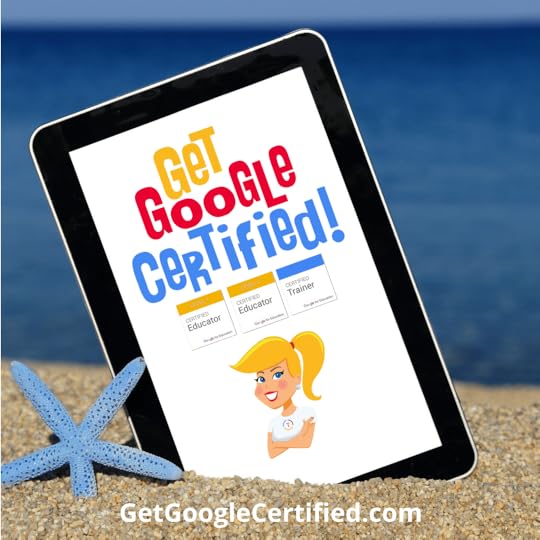 Get Google Certified This Summer!
Get Google Certified This Summer!If you have ever thought about getting Google Certified, but are unsure where to start, or overwhelmed with the content, I can help!
I have three online courses to help you reach your Google Certification goals.
(1) The Google Certified Educator Level 1 Academy
(2) The Google Certified Educator Level 2 Academy
(3) Become a Google Certified Trainer Online Course
These courses are designed to walk you through the process and give you everything you need to know to pass the exam.
I have helped THOUSANDS get Google Certified, and I want to help YOU!
But don’t miss this opportunity! These courses only open twice a year.
Enrollment opens on May 21st for a limited time.
If you miss this window, you have to wait until November!
But wait…there’s more!
SAVE BIG WITH BUNDLES!
Opening all of these courses at once also gives you another advantage–bundling! If you want to purchase multiple courses at once, you can save BIG TIME!
Learn more at http://GetGoogleCertified.com
Questions & Comments
Do you have a question you would like me to answer on the show? I’d love to hear from you!
I also love to hear from students!
Leave me a voicemail and your message could be played on the podcast!
Do You Want to Be on the Podcast?
To learn more about our process for selecting guests, please visit our show page here.
Sponsorship and Other Inquiries
If you have other questions or inquiries about the podcast, please use this contact form.
© Shake Up Learning 2019. Unauthorized use and/or duplication of this material without express and written permission from this blog’s author and/or owner is strictly prohibited. Excerpts and links may be used, provided that full and clear credit is given to Kasey Bell and Shake Up Learning with appropriate and specific direction to the original content on ShakeUpLearning.com. See: Copyright Policy.
The post How to Create a Class Brand (and much more!) with Tony Vincent – SULS011 appeared first on Shake Up Learning.
May 2, 2019
How to Insert Audio in Google Slides (Step-by-Step)
The post How to Insert Audio in Google Slides (Step-by-Step) appeared first on Shake Up Learning.
The long-awaited Google Slides audio feature has finally arrived!
 We can now insert audio in Google Slides–this can be voice, music, narration, sound effects, any type of audio you have access to or want to create.
We can now insert audio in Google Slides–this can be voice, music, narration, sound effects, any type of audio you have access to or want to create.
For many years, teachers have been asking me how to add audio–usually narration or background music–to Google Slides.
Google has heard our request and we now have a new menu option: Insert > Audio! Hooray!
There are so many ways that we can use this feature in our lesson plans and student projects.
If you are looking for project ideas, be sure you take a look at my previous post: 25 Ways to Use Audio in Google Slides.
*Please note: If you do not have access to this feature yet, you should see it by mid-May 2019.
Currently, this feature is only available on the desktop version of Google Slides.
How to Insert Audio in Google Slides! Hooray! We can finally add narration, background music, or any type of audio we want! #gsuiteedu #shakeuplearning
Click To Tweet
How to Insert Audio in Google Slides
Keep in mind, this feature allows us to INSERT audio, not create the audio file itself.
The file must be an .mp3 or .wav file type.
You can insert audio clips, sound effects, or music if you own the file and have the rights to use it.
(Remember to respect copyright and fair use policies when using audio files created by someone else, and use this as an opportunity to talk with your students about good digital citizenship!)
Creating Your Own Audio Files
Since Google Slides doesn’t provide you with a recording option, you will need to use a separate application to record the audio file and save it to your Google Drive.
Here are a few apps to try for audio recording: Online Voice Recorder (web-based, no sign-in), Audacity (Mac or PC), or GarageBand (Apple only).
A simple search in the Chrome Web Store will also help you find many other options, particularly for Chromebooks.
Once you have located or created your audio, you are ready for the next step.
STEP 1: Save your audio file to your Google Drive
If you already have an audio or music file you want to use, be sure it is saved to your Google Drive.
To upload and store files in Drive, go to Drive, click on the NEW button, and select FILE UPLOAD.
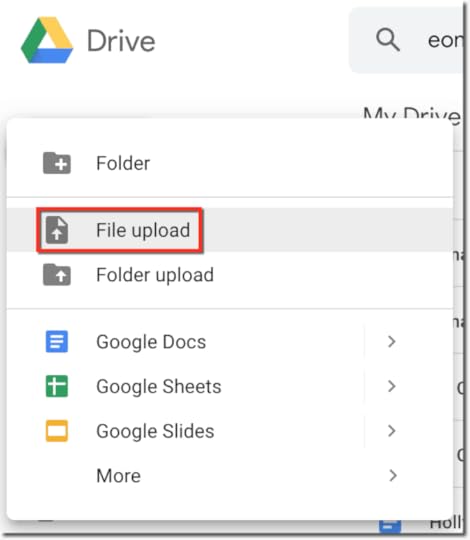
STEP 2: Insert audio into your Google Slide
Open your Google Slides file or create a new one.
(Tip: Type in Slides.new to create a new slide deck quickly.)
Select the slide where you want to insert the audio file.
Then go to INSERT>AUDIO
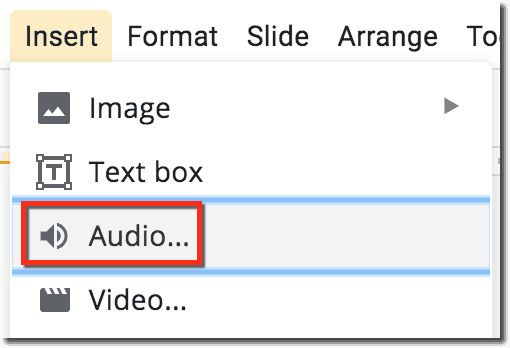
Select the file from your Google Drive.
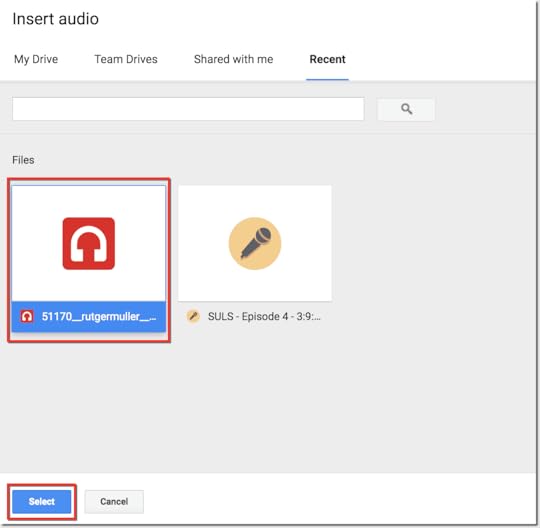
After you click SELECT, a speaker button will appear on your slide. Click on the icon to play the audio or move the button anywhere you like on the slide.
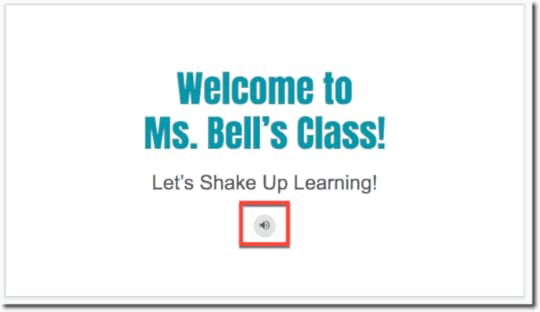
Audio Format Options
There are a few adjustments you can make to your audio file once it is inserted in the slide.
This is similar to the options you see with videos as well. (CLICK HERE to learn more about video options in Google Slides.)
When the speaker icon is selected (has the blue bars), you can click and drag to place it where you want.
You can also click on FORMAT OPTIONS in the toolbar. (This contextual menu will only appear when the object is selected.)
A sidebar menu will appear that will give you some playback options.
(The screenshot below are the default settings.)
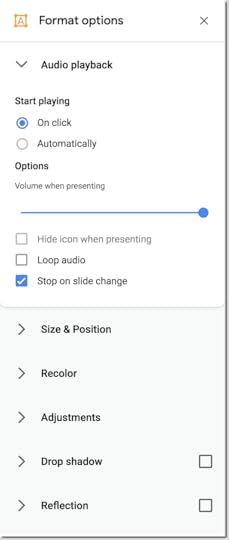
You can choose to have it play “on click,” or to play automatically when you present that slide.
If you choose to have it play automatically, you can also hide the icon because most likely, you won’t need to see it on the screen.
You can also adjust the volume level of the audio.
You can choose to have the audio loop so that it plays over and over again.
And last, but not least, you can uncheck the box that says “Stop on slide change,” and this will allow the audio to continue to play when you change slides.
How to Play Audio in Your Google Slides
You can preview the audio and play while you are in editing mode by hovering over the speaker icon or clicking on it to select it and then click play.
When you are in presentation mode, you can click on the speaker button to play the audio, or just hover and click the play button.
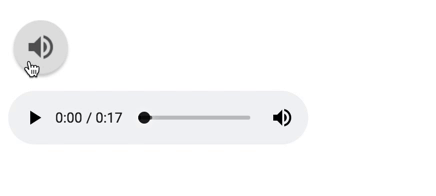
Learn More About Google Slides!
Join the Google SLIDES Master Class Online Course
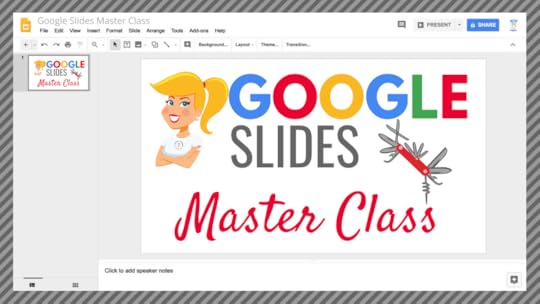
I frequently refer to Google Slides as the Swiss Army Knife of the G Suite tools because it is capable of being so much more than a presentation tool. In this course, you will learn how to use Slides in new and unexpected ways in your classroom that will engage your students and make learning more dynamic!
K-12 teachers are going to LOVE THIS COURSE!
This class is perfect for beginner to intermediate users to take their skills to the next level and become a Google Slides Master!
(Prerequisite: basic knowledge of slides, how to access and create new slides.)
Click here to learn more and to ENROLL TODAY!
Learn All About the Course
What’s Included?
Self-paced
Video-based lessons
3 BONUS Lessons!!!
Bonus 1: Stop-Motion Animation
Bonus 2: How to Create Magnetic Poetry with Slides and Drawings
Bonus 3: 50 Google Slides Lesson and Project Ideas
Supporting Resources
Best Practices and Tips
6 hours of professional learning credit
Purchase orders are accepted (Just email Kasey[at]ShakeUpLearning.com (replace [at] with @.)
Bulk license discounts
Get your whole team, campus, or district on board
Click here to learn more and to ENROLL TODAY!
Check out all of my Google Slides Resources here!
© Shake Up Learning 2019. Unauthorized use and/or duplication of this material without express and written permission from this blog’s author and/or owner is strictly prohibited. Excerpts and links may be used, provided that full and clear credit is given to Kasey Bell and Shake Up Learning with appropriate and specific direction to the original content on ShakeUpLearning.com. See: Copyright Policy.
The post How to Insert Audio in Google Slides (Step-by-Step) appeared first on Shake Up Learning.
April 30, 2019
How to Choose a Digital Assessment Strategy – SULS010
The post How to Choose a Digital Assessment Strategy – SULS010 appeared first on Shake Up Learning.
These days it’s easy to find fun and engaging activities for your students online.
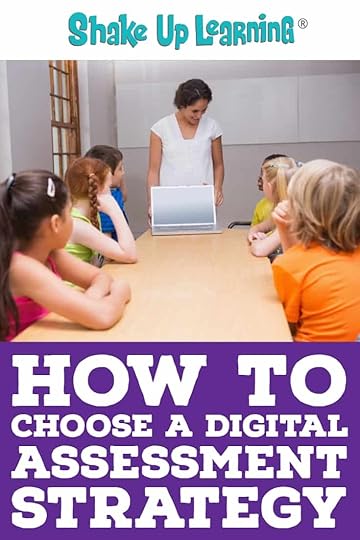 Heck, you may have even found something on this blog that sparked your interest.
Heck, you may have even found something on this blog that sparked your interest.
But just because you like the activity doesn’t mean that it will assess the skills you NEED to assess.
Choosing a digital assessment strategy is not easy, but it is critical to success!
In this episode, I have another amazing guest who shares a lesson and assessment that didn’t work out as planned.
Carly Black is an eighth-grade language arts teacher in Ashland, Ohio. She and her teacher husband also have toddlers at home, so she’s well-versed in handling kids of various ages!
Carly is here to share some classroom struggles and some projects that she’s tried. We can all be guilty of finding cool, engaging projects and forgetting to make sure they align with our purposes.
In this episode, Carly and I work through coaching questions to help her discover something very interesting about her assessments, and possibilities for improvement going forward.
After Carly describes her struggle with the choice board part of her lesson, I’ll push her to figure out answers for herself.
Don’t miss this conversation! Every teacher can learn something from this very special on-air coaching episode.
How to Choose a Digital Assessment Strategy with @teachmomrepeat! #shakeuplearning #edtech
Click To Tweet
In This Episode:
[00:28] – Kasey welcomes listeners back to the Shake Up Learning Show, and introduces today’s guest!
[02:16] – Before digging into the meat of the episode, Kasey gives a shoutout to Sarah Ackerman-Hale, who shared an amazing project with all of us in the Shake Up Learning Community on Facebook.
[04:26] – Today’s question comes from Sarah Fromhold, who wants to know how to integrate the dynamic learning framework within the parameters of the reading/writing and math workshop model.
[08:10] – Kasey explains how her on-air coaching episodes work.
[09:02] – We hear a bit about a typical day in Carly’s classroom, as well as why this year was particularly challenging.
[11:51] – Carly talks about the kind of technology and devices that she has available to her students in her classroom.
[14:46] – What’s going well in Carly’s classroom this year? And what tools does she use for her class blogs?
[18:11] – Carly tells listeners about a lesson that she wants help in revamping to reach all the students in her classroom.
[22:25] – Kasey responds to the points that Carly has been making.
[23:37] – On a scale of 1-10, how would Carly rank the choice-board part of the activity that she has been talking about? What would she have to change to move it closer to a 10?
[25:52] – Carly muses that maybe she should have left some choices blank to let the kids come up with ideas.
[27:47] – What would Carly’s students be doing differently if her project were a 10? How would she be able to measure the change in her students?
[29:32] – We learn about how Carly made her initial assessment at the beginning of the year, and what would have brought the assessment closer to a 10.
[32:02] – Did Carly’s original assessment align to the learning goals that she had for her students?
[34:44] – Now that Carly has explored the answers to Kasey’s questions, she talks about what her next steps would be in reshaping and redesigning this lesson.
[38:19] – Kasey responds to what Carly has been saying, and shares her appreciation for Carly’s willingness to participate in the conversation and exercises.
[41:37] – How can other teachers get in touch with Carly? She suggests visiting her site Teach Mom Repeat or visiting her on Twitter or on Instagram.
[44:19] – Carly shares her biggest piece of advice for teachers: talk to each other!
[44:51] – Kasey takes a moment to share her thoughts on the conversation with Carly.
Podcast Question of the Week:
[46:51] – Here’s the podcast question of the week: “How do you ensure that your assessment strategy is aligned to your end goal?” Post your answers in the Shake Up Learning Community on Facebook, or on your favorite social media platform with the #ShakeUpLearning hashtag. (You can see all podcast questions for each episode on this page.)
[47:44] – Have you thought about getting Google Certified? Kasey can help! She helps educators get certified through her three online courses:
The Google Certified Educator Level 1 Academy
The Google Certified Educator Level 2 Academy
Become a Google Certified Trainer Online Course
If you’re interested in taking more than one of these courses, get a bundle to save big! Enrollment only opens twice a year, so sign up when it opens on May 21st or you’ll need to wait until November. If you’re ready to learn more, head to this link!
[50:12] – Thank you for tuning in! Kasey shares some final thoughts on her conversation, and invites listeners to subscribe and leave a review for the podcast (bonus points if you use the word “y’all” in your review!).
Wondering if coaching questions really work? Hear an on-air coaching session and feel the power of coaching strategies come to life! #shakeuplearning
Click To Tweet
Links and Resources Mentioned in This Episode:
The Shake Up Learning Community on Facebook
Join the Shake Up Learning Book Study!
Shake Up Learning: Practical Ideas to Move Learning from Static to Dynamic by Kasey Bell
Education Podcast Network
Carly Black on Twitter
Carly Black on Instagram
Carly’s class blog
Teach Mom Repeat (Carly’s site)
Teach Mom Repeat on Teachers Pay Teachers
docAppender
Orca Books
Flipgrid
Edublogs
Edcamp
About Carly Black
 Twitter: @teachmomrepeat
Twitter: @teachmomrepeat
Website: https://teachmomrepeat.com
Carly’s class blog
Location: Ashland, Ohio, USA
Title: ELA teacher
School District/Campus (or Employer): Ashland Middle School
Bio: Carly Black spends her days encouraging eighth graders in Ashland, Ohio to believe reading and writing is totally cool. At night she chases toddlers with her teacher husband and in the morning repeats the process all over again. Find the lessons and ideas she uses to encourage her students and tame her toddlers on the blog www.TeachMomRepeat.com.
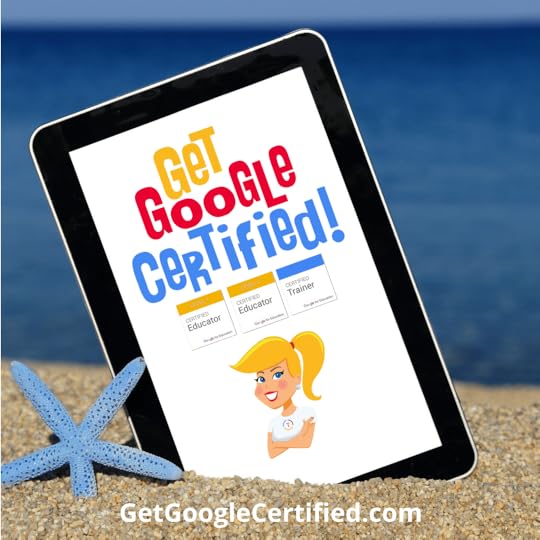 Get Google Certified This Summer!
Get Google Certified This Summer!If you have ever thought about getting Google Certified, but are unsure where to start, or overwhelmed with the content, I can help!
I have three online courses to help you reach your Google Certification goals.
The Google Certified Educator Level 1 Academy
The Google Certified Educator Level 2 Academy
The Google Certified Trainer Academy
These courses are designed to walk you through the process and give you everything you need to know to pass the exam.
I have helped THOUSANDS get Google Certified, and I want to help YOU!
But don’t miss this opportunity! These courses only open twice a year.
Enrollment opens on May 21st for a limited time.
If you miss this window, you have to wait until November!
Learn more at GetGoogleCertified.com
Questions & Comments
Do you have a question you would like me to answer on the show? I’d love to hear from you!
I also love to hear from students!
Leave me a voicemail and your message could be played on the podcast!
Do You Want to Be on the Podcast?
READ THIS FIRST! NO SOLICITING!
The Shake Up Learning Show hosts a variety of guests including inspiring educators, on-air coaching calls with classroom teachers, and student interviews.
Inspiring Educators
Many inspiring educators are regular guests of the show. Currently, this type of guest is INVITE ONLY.
Please do not ask to be on the podcast.
On-Air Coaching with Kasey Bell
I love to help teachers with one-on-one coaching on the podcast, called, “On-Air Coaching.”
Are you struggling with one particular lesson? One piece of content or skill that’s just hard to teach or doesn’t seem to work well with technology?
Let me help!
Using this On-Air Coaching Application, tell me about yourself, your students, and your struggle. You may get to be on the podcast!!!
Do you know a teacher that is a good candidate? Feel free to send them the link to the form.
Student Interviews
We will also feature some student interviews on the podcast.
Students are windows to the reality of school.
Do you have a student who would be open to talking about learning and school?
(MUST HAVE PARENT PERMISSION)
Use this form to tell me about your student!
Other Inquiries
If you have other questions or inquiries about the podcast, please use this contact form.
© Shake Up Learning 2019. Unauthorized use and/or duplication of this material without express and written permission from this blog’s author and/or owner is strictly prohibited. Excerpts and links may be used, provided that full and clear credit is given to Kasey Bell and Shake Up Learning with appropriate and specific direction to the original content on ShakeUpLearning.com. See: Copyright Policy.
The post How to Choose a Digital Assessment Strategy – SULS010 appeared first on Shake Up Learning.
April 29, 2019
The Google Certified Trainer Application – All You Need to Know!
The post The Google Certified Trainer Application – All You Need to Know! appeared first on Shake Up Learning.
What’s On the Google Certified Trainer Application?
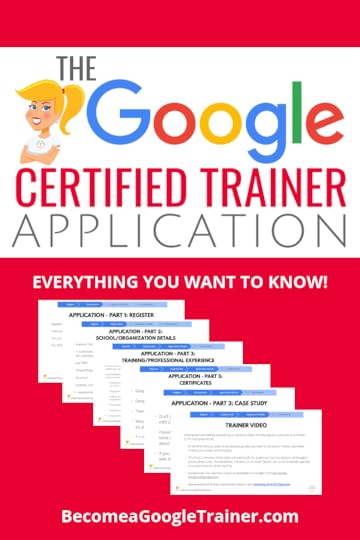 Becoming a Google Certified Trainer requires a lot of knowledge, skill, and experience, and completing all of the application requirements can be daunting!
Becoming a Google Certified Trainer requires a lot of knowledge, skill, and experience, and completing all of the application requirements can be daunting!
In this post, I will cover the Google Certified Trainer Application and everything you need to know!
I want this post to help educators understand what it takes to become a Google Certified Trainer and understand all of the application requirements.
In my previous post, 6 Steps to Google Certified Trainer, I break down each of the major milestones needed to become a Google Certified Trainer. In this post, I go deeper into the application itself and share with you all of the questions, how you should answer, and tips for completing.
Want to see the application questions? I created a Google Doc with all of the application questions so you can view them without having to log in, AND so you can draft your answers. CLICK HERE to make a copy of the application questions.
Everything You Wanted to Know About the Google Certified Trainer Application! #gttribe #googleedu
Click To Tweet
Get all the Google Certified Trainer application questions and requirements here: http://shakeup.link/GETApp.
I created the video below to break down each section, question, and application requirement for you. Watch the video below to learn more about the Google for Education Certified Trainer Application.
What’s on the #GoogleET application? (Video Walkthrough) #gttribe #googleedu #edtech
Click To Tweet
How to Become a Google Certified Trainer eBook 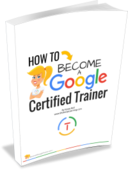
Download this FREE PDF eBook: How to Become a Google Certified Trainer. 26 pages of step-by-step information to walk you through all of the requirements, exams, and application process.
Success! Now check your email to confirm your subscription and download How to Become a Google Certified Trainer eBook.
There was an error submitting your subscription. Please try again.
First Name Email Address We use this field to detect spam bots. If you fill this in, you will be marked as a spammer.I'd like to receive free resources about becoming a Google Certified Trainer.
SEND ME THE FREE eBOOK Powered by ConvertKit /* Layout */ .ck_form { /* divider image */ background: #fff url(data:image/gif;base64,R0lGODlhAQADAIABAMzMzP///yH/C1hNUCBEYXRhWE1QPD94cGFja2V0IGJlZ2luPSLvu78iIGlkPSJXNU0wTXBDZWhpSHpyZVN6TlRjemtjOWQiPz4gPHg6eG1wbWV0YSB4bWxuczp4PSJhZG9iZTpuczptZXRhLyIgeDp4bXB0az0iQWRvYmUgWE1QIENvcmUgNS41LWMwMTQgNzkuMTUxNDgxLCAyMDEzLzAzLzEzLTEyOjA5OjE1ICAgICAgICAiPiA8cmRmOlJERiB4bWxuczpyZGY9Imh0dHA6Ly93d3cudzMub3JnLzE5OTkvMDIvMjItcmRmLXN5bnRheC1ucyMiPiA8cmRmOkRlc2NyaXB0aW9uIHJkZjphYm91dD0iIiB4bWxuczp4bXA9Imh0dHA6Ly9ucy5hZG9iZS5jb20veGFwLzEuMC8iIHhtbG5zOnhtcE1NPSJodHRwOi8vbnMuYWRvYmUuY29tL3hhcC8xLjAvbW0vIiB4bWxuczpzdFJlZj0iaHR0cDovL25zLmFkb2JlLmNvbS94YXAvMS4wL3NUeXBlL1Jlc291cmNlUmVmIyIgeG1wOkNyZWF0b3JUb29sPSJBZG9iZSBQaG90b3Nob3AgQ0MgKE1hY2ludG9zaCkiIHhtcE1NOkluc3RhbmNlSUQ9InhtcC5paWQ6MUQ5NjM5RjgxQUVEMTFFNEJBQTdGNTQwMjc5MTZDOTciIHhtcE1NOkRvY3VtZW50SUQ9InhtcC5kaWQ6MUQ5NjM5RjkxQUVEMTFFNEJBQTdGNTQwMjc5MTZDOTciPiA8eG1wTU06RGVyaXZlZEZyb20gc3RSZWY6aW5zdGFuY2VJRD0ieG1wLmlpZDoxRDk2MzlGNjFBRUQxMUU0QkFBN0Y1NDAyNzkxNkM5NyIgc3RSZWY6ZG9jdW1lbnRJRD0ieG1wLmRpZDoxRDk2MzlGNzFBRUQxMUU0QkFBN0Y1NDAyNzkxNkM5NyIvPiA8L3JkZjpEZXNjcmlwdGlvbj4gPC9yZGY6UkRGPiA8L3g6eG1wbWV0YT4gPD94cGFja2V0IGVuZD0iciI/PgH//v38+/r5+Pf29fTz8vHw7+7t7Ovq6ejn5uXk4+Lh4N/e3dzb2tnY19bV1NPS0dDPzs3My8rJyMfGxcTDwsHAv769vLu6ubi3trW0s7KxsK+urayrqqmop6alpKOioaCfnp2cm5qZmJeWlZSTkpGQj46NjIuKiYiHhoWEg4KBgH9+fXx7enl4d3Z1dHNycXBvbm1sa2ppaGdmZWRjYmFgX15dXFtaWVhXVlVUU1JRUE9OTUxLSklIR0ZFRENCQUA/Pj08Ozo5ODc2NTQzMjEwLy4tLCsqKSgnJiUkIyIhIB8eHRwbGhkYFxYVFBMSERAPDg0MCwoJCAcGBQQDAgEAACH5BAEAAAEALAAAAAABAAMAAAICRFIAOw==) repeat-y center top; font-family: "Helvetica Neue", Helvetica, Arial, Verdana, sans-serif; line-height: 1.5em; overflow: hidden; color: #666; font-size: 16px; border-top: solid 20px #3071b0; border-top-color: #128fe3; border-bottom: solid 10px #3d3d3d; border-bottom-color: #0b5688; -webkit-box-shadow: 0px 0px 5px rgba(0,0,0,.3); -moz-box-shadow: 0px 0px 5px rgba(0,0,0,.3); box-shadow: 0px 0px 5px rgba(0,0,0,.3); clear: both; margin: 20px 0px; } .ck_form, .ck_form * { -webkit-box-sizing: border-box; -moz-box-sizing: border-box; box-sizing: border-box; } #ck_subscribe_form { clear: both; } /* Element Queries — uses JS */ .ck_form_content, .ck_form_fields { width: 50%; float: left; padding: 5%; } .ck_form.ck_horizontal { } .ck_form_content { border-bottom: none; } .ck_form.ck_vertical { background: #fff; } .ck_vertical .ck_form_content, .ck_vertical .ck_form_fields { padding: 10%; width: 100%; float: none; } .ck_vertical .ck_form_content { border-bottom: 1px dotted #aaa; overflow: hidden; } /* Trigger the vertical layout with media queries as well */ @media all and (max-width: 499px) { .ck_form { background: #fff; } .ck_form_content, .ck_form_fields { padding: 10%; width: 100%; float: none; } .ck_form_content { border-bottom: 1px dotted #aaa; } } /* Content */ .ck_form_content h3 { margin: 0px 0px 15px; font-size: 24px; padding: 0px; } .ck_form_content p { font-size: 14px; } .ck_image { float: left; margin-right: 5px; } /* Form fields */ .ck_errorArea { display: none; } #ck_success_msg { padding: 10px 10px 0px; border: solid 1px #ddd; background: #eee; } .ck_label { font-size: 14px; font-weight: bold; } .ck_form input[type="text"], .ck_form input[type="email"] { font-size: 14px; padding: 10px 8px; width: 100%; border: 1px solid #d6d6d6; /* stroke */ -moz-border-radius: 4px; -webkit-border-radius: 4px; border-radius: 4px; /* border radius */ background-color: #f8f7f7; /* layer fill content */ margin-bottom: 5px; height: auto; } .ck_form input[type="text"]:focus, .ck_form input[type="email"]:focus { outline: none; border-color: #aaa; } .ck_checkbox { padding: 10px 0px 10px 20px; display: block; clear: both; } .ck_checkbox input.optIn { margin-left: -20px; margin-top: 0; } .ck_form .ck_opt_in_prompt { margin-left: 4px; } .ck_form .ck_opt_in_prompt p { display: inline; } .ck_form .ck_subscribe_button { width: 100%; color: #fff; margin: 10px 0px 0px; padding: 10px 0px; font-size: 18px; background: #128fe3; -moz-border-radius: 4px; -webkit-border-radius: 4px; border-radius: 4px; /* border radius */ cursor: pointer; border: none; text-shadow: none; } .ck_form .ck_guarantee { color: #626262; font-size: 12px; text-align: center; padding: 5px 0px; display: block; } .ck_form .ck_powered_by { display: block; color: #aaa; } .ck_form .ck_powered_by:hover { display: block; color: #444; } .ck_converted_content { display: none; padding: 5%; background: #fff; }Google Certification Courses Open May 21st!



Online Google Boot Camps–BUT BETTER!
All 3 Courses Will Open on May 21st!
Mark your calendars! These courses (Level 1, Level 2, and Trainer) will open for limited enrollment on May 21, 2019, and will close on June 4, 2019. (It will not open again until November!)
Work on certification during your summer break!
What’s Included in the Google Certification Courses?
 Google Certified Educator Level 1 Academy
Google Certified Educator Level 1 Academy
Everything you need to know to pass the exam and become a Google Certified Educator Level 1!
40+ Video Lessons (hands-on learning with Kasey Bell)
20+ PDF Downloadable Study Material
Lesson Checks
Private Community & Study Group
Testing Tips
Level 1 Challenges (testing scenarios)
BONUS: Includes the ENTIRE Google Classroom Master Class!
and much more!
Learn more and see the course curriculum
 Google Certified Educator Level 2 Academy
Google Certified Educator Level 2 Academy
Everything you need to know to pass the exam and become a Google Certified Educator Level 2!
40+ Video Lessons (hands-on learning with Kasey Bell)
20+ PDF Downloadable Study Material
Lesson Checks
Private Community & Study Group
Testing Tips
Level 2 Challenges (testing scenarios)
and much more!
Learn more and see the course curriculum
 Google Certified Trainer Academy
Google Certified Trainer Academy
Completely updated and redesigned for 2019!
All You Need to Know to Prepare for the Trainer Skills Assessment and Application!
Becoming a Google Certified Trainer was one of the best decisions I ever made, and it transformed my learning and my career! This self-paced, online course includes EVERYTHING you need to know to pass the Trainer Skills Assessment AND complete the application requirements, including:
18 Video Lessons
Lesson Checks
Private Community & Study Group
The Ultimate Google Certified Trainer Planner and Check List (27-page, downloadable ebook!)
Exam Tips
Application Tips
Video Tips
2 BONUS LESSONS
How to Designe Google PD That Works
How to Market Yourself as a Trainer
and much more!
Learn more and see the course curriculum
Pricing & Bundles
Below are the prices for individual licenses for each course. (Payment plans available.)
Level 1 Academy: $329 (or two payments of $179)
Level 2 Academy: $329 (or two payments of $179)
Trainer: $329 (or two payments of $179)
Campus and District licenses available! (Click here to inquire.)
Request to pay with a purchase order.
BUT WAIT…THERE’S MORE!
Opening all of these courses at once also gives you another advantage–bundling! If you want to purchase multiple courses at once, you can save BIG TIME!
I’m also introducing some new bulk licensing options, so you can find more affordable ways to meet the needs of your campus or district.
NOTE: To purchase a bundle, you must purchase from the bundle page.
Here’s how it works (click on the links to purchase a bundle):
Level 1 and Level 2 Bundle: $558 (SAVE $100)
Level 2 and Trainer Bundle: $558 (SAVE $100)
Level 1, Level 2, and Trainer Bundle: $737 (SAVE $250)
Request to pay with a purchase order
Check out all of the FREE Google Certification Resources from Shake Up Learning!
© Shake Up Learning 2019. Unauthorized use and/or duplication of this material without express and written permission from this blog’s author and/or owner is strictly prohibited. Excerpts and links may be used, provided that full and clear credit is given to Kasey Bell and Shake Up Learning with appropriate and specific direction to the original content on ShakeUpLearning.com. See: Copyright Policy.
The post The Google Certified Trainer Application – All You Need to Know! appeared first on Shake Up Learning.
April 25, 2019
The Google Certified Trainer Ultimate Planner and Checklist
The post The Google Certified Trainer Ultimate Planner and Checklist appeared first on Shake Up Learning.
The journey to becoming a Google Certified Trainer can be quite daunting!
There are so many things to do–exams to pass, application requirements, case study, and application video–and that’s just the tip of the iceberg!
I put together this planner and checklist to help you plan for success!
In this 27-page ebook, you will find an outline of steps, links to free resources, space to write and brainstorm ideas, and more!
© Shake Up Learning 2019. Unauthorized use and/or duplication of this material without express and written permission from this blog’s author and/or owner is strictly prohibited. Excerpts and links may be used, provided that full and clear credit is given to Kasey Bell and Shake Up Learning with appropriate and specific direction to the original content on ShakeUpLearning.com. See: Copyright Policy.
The post The Google Certified Trainer Ultimate Planner and Checklist appeared first on Shake Up Learning.
April 24, 2019
Get Google Certified This Summer!
The post Get Google Certified This Summer! appeared first on Shake Up Learning.
Get Google Certified This Summer!
Looking for the perfect summer professional learning? Look no further! The summer break is the PERFECT time to start working toward your goal of becoming Google Certified, and I can help you get there! Get Google Certified this summer! Watch the video below to learn how.
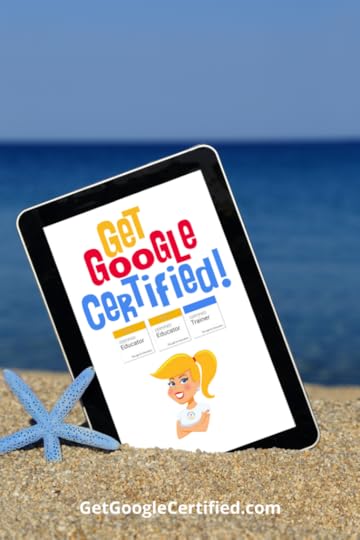
Getting Google certified was absolutely one of the best decisions I ever made. It completely changed my outlook on learning, my professional learning network, my skills, and took my career to a new level.
Now I want to help YOU! I want to help as many educators as I can reach their goals and become Google Certified!
What Are the Certification Options?
There are four educational certifications offered by Google:
Google Certified Educator Level 1
Designed for classroom teachers but open to ANYONE to take the exam. This certification is for beginning to intermediate skill levels. (Get free Level 1 resources.)
Google Certified Educator Level 2
Designed for classroom teachers but open to ANYONE to take the exam. This certification is for an advanced skill level. (Get free Level 2 resources.)
Google Certified Trainer
Designed for those who deliver training and professional learning to educators. This certification requires Level 1, Level 2, the Trainer Skills Assessment, and has very specific application requirements. (Get free Trainer resources.)
Google Certified Innovator
This certification is the most competitive and is for innovative thought leaders in education, who apply to attend a 2-day Innovator Academy. (Get free Innovator resources.)
FREE eBook: The Guide to Google Certifications
That’s just the basics. Learn all about the certification options and requirements from my FREE ebook: The Guide to Google Certifications.
Get Google Certified This Summer (Video Overview)
Get Google Certified This Summer! (Video Walkthrough) #googleCE #GoogleET #gsuiteedu
Click To Tweet
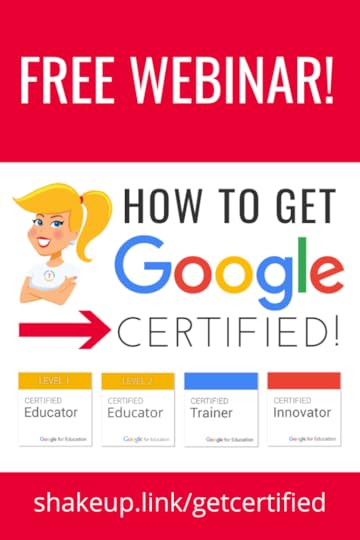 FREE Webinar: How to Get Google Certified
FREE Webinar: How to Get Google CertifiedDo you want to learn more about the certifications and what it takes to achieve each one?
Getting Google Certified can be daunting and confusing, so I put together this free webinar on How to Get Google Certified!
In this webinar, I will give you an overview of each of the four options for Google Certification, Google Certified Educator Level 1, Google Certified Educator Level 2, Google Certified Trainer, and Google Certified Innovator.
Register for this FREE Webinar: How to Get Google Certified!
Google Certification Courses Open May 21st!



Online Google Boot Camps–BUT BETTER!
All 3 Courses Will Open on May 21st!
Mark your calendars! These courses (Level 1, Level 2, and Trainer) will open for limited enrollment on May 21, 2019, and will close on June 4, 2019. (It will not open again until November!)
Work on certification during your summer break!
What’s Included in the Google Certification Courses?
 Google Certified Educator Level 1 Academy
Google Certified Educator Level 1 AcademyEverything you need to know to pass the exam and become a Google Certified Educator Level 1!
50 Video Lessons (hands-on learning with Kasey Bell)
20+ PDF Downloadable Study Material
Lesson Checks
Private Community & Study Group
Testing Tips
Level 1 Challenges (testing scenarios)
BONUS: Includes the ENTIRE Google Classroom Master Class!
and much more!
Learn more and see the course curriculum
Google Certified Educator Level 2 Academy

Everything you need to know to pass the exam and become a Google Certified Educator Level 2!
40+ Video Lessons (hands-on learning with Kasey Bell)
20+ PDF Downloadable Study Material
Lesson Checks
Private Community & Study Group
Testing Tips
Level 2 Challenges (testing scenarios)
and much more!
Learn more and see the course curriculum
Google Certified Trainer Academy

Completely updated and redesigned for 2019!
All You Need to Know to Prepare for the Trainer Skills Assessment and Application!
Becoming a Google Certified Trainer was one of the best decisions I ever made, and it transformed my learning and my career! This self-paced, online course includes EVERYTHING you need to know to pass the Trainer Skills Assessment AND complete the application requirements, including:
30+ Video Lessons (including the archive)
Lesson Checks
Private Community & Study Group
The Ultimate Google Certified Trainer Planner and Check List (27-page, downloadable ebook!)
Exam Tips
Application Tips
Video Tips
2 BONUS LESSONS
How to Design Google PD That Works
How to Market Yourself as a Trainer
and much more!
Learn more and see the course curriculum
Pricing & Bundles
Below are the prices for individual licenses for each course. (Payment plans available.)
Level 1 Academy: $329 (or two payments of $179)
Level 2 Academy: $329 (or two payments of $179)
Trainer: $329 (or two payments of $179)
Campus and District licenses available! (Click here to inquire.)
Request to pay with a purchase order.
BUT WAIT…THERE’S MORE!
Opening all of these courses at once also gives you another advantage–bundling! If you want to purchase multiple courses at once, you can save BIG TIME!
I’m also introducing some new bulk licensing options, so you can find more affordable ways to meet the needs of your campus or district.
NOTE: To purchase a bundle, you must purchase from the bundle page.
Here’s how it works (click on the links to purchase a bundle):
Level 1 and Level 2 Bundle: $558 (SAVE $100)
Level 2 and Trainer Bundle: $558 (SAVE $100)
Level 1, Level 2, and Trainer Bundle: $737 (SAVE $250)
Request to pay with a purchase order
Check out all of the FREE Google Certification Resources from Shake Up Learning!
© Shake Up Learning 2019. Unauthorized use and/or duplication of this material without express and written permission from this blog’s author and/or owner is strictly prohibited. Excerpts and links may be used, provided that full and clear credit is given to Kasey Bell and Shake Up Learning with appropriate and specific direction to the original content on ShakeUpLearning.com. See: Copyright Policy.
The post Get Google Certified This Summer! appeared first on Shake Up Learning.
April 23, 2019
60 Tools to Inspire Students with Chromebooks – SULS009
The post 60 Tools to Inspire Students with Chromebooks – SULS009 appeared first on Shake Up Learning.
Chromebooks have transformed classrooms! But we have to find tools that will engage and inspire our students to be creative thinkers and innovators.
 This post and podcast episode was inspired by a resource I found from Google for Education. You can’t pass up the opportunity to share 60 AWESOME tools for Chromebooks! (Original source is linked in the show notes below.)
This post and podcast episode was inspired by a resource I found from Google for Education. You can’t pass up the opportunity to share 60 AWESOME tools for Chromebooks! (Original source is linked in the show notes below.)
I don’t have time to touch on all 60 tools in one episode, but I’ll chat about the highlights. If you want the entire list, just scroll down! If you need any inspiration for tools to use, this is definitely the episode for you.
One of the tools I love is Book Creator. So often, kids are given the same presentation tools over and over, and this tool can help educators break out of that box and offer an alternative to the traditional presentation.
If you haven’t used it before, I think CoSpaces Edu will blow your mind! It allows students to build 3D virtual environments, that can then be viewed in virtual or augmented reality.
In the literacy and numeracy tools category, I particularly love Flocabulary. You might have already seen some of their videos without even realizing it!
Another of my favorite tools in this category is Newsela. This is perfect for finding non-fiction articles that are appropriate for your students. They take news articles from reputable sources, and “translate” them into four different reading levels.
Not to mention that two of my long-time faves also made this list: Pear Deck and Read & Write for Google! You don’t want to miss this episode!
Can you tell I’m excited about these tools? I wish I had time to talk about all of them, but I can’t wait to highlight at least a few of my favorites! Tune in to hear about even more apps that I love, in four different categories.
60 Tools to Inspire Students with #Chromebooks! #shakeuplearning #gsuiteedu
Click To Tweet
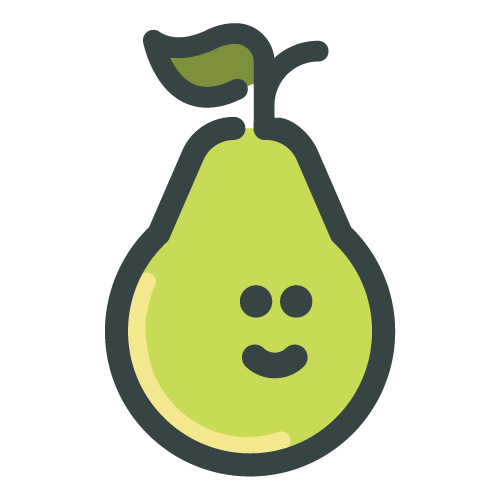 Support for this episode comes from Pear Deck, the tool that helps you supercharge student engagement.
Support for this episode comes from Pear Deck, the tool that helps you supercharge student engagement.
With Pear Deck, you can take any Google Slides presentation, add interactive questions or embed websites directly into your lesson, and send it to student devices so they can participate in real time while you present.
The basic version of Pear Deck is free, but my listeners can now get a complimentary 60-day trial of Pear Deck Premium with no credit card required.
This will give you access to features like the teacher dashboard, personalized takeaways, and more.
In This Episode:
[00:28] – Welcome to episode 9 of the Shake Up Learning Show! Kasey explains her inspiration for today’s topic.
[01:05] – Kasey sends a shoutout to @AlexTravisITRT on Twitter.
[03:18] – Today’s question comes from Julie Cobb, who wants to know if Kasey will be doing any on-air coaching for coaches.
[05:02] – It’s time to dive into the tools inspired by this Google for Education brochure. Kasey starts off by chatting about one of the Content Creation category tools, Book Creator.
[08:15] – Kasey shares another reason that she likes Book Creator so much.
[09:16] – Next, Kasey chats about CoSpaces Edu, which allows students to build virtual 3D environments.
[12:58] – We learn about another application, Explain Everything.
[14:38] – The last content creation tool for today is Adobe Spark. Kasey talks about how powerful it is.
[17:48] – Kasey shifts into talking about tools in the Literacy and Numeracy category, starting off with Flocabulary.
[20:11] – The next tool that Kasey will chat about today is Newsela, which is great for finding age-appropriate news articles.
[23:02] – Kasey talks about EquatIO, which may be perfect for math teachers.
[24:50] – We shift gears back from math into reading as we hear about the next tool, Fluency Tutor.
[26:03] – The last tool that Kasey wants to talk about in this category is Read&Write for Google.
[27:18] – Kasey moves on to talking about the next category, STEAM Tools, and discusses Tynker.
[28:24] – We learn about Flat.io, which allows you to collaboratively create sheet music.
[29:44] – Code.org is one of Kasey’s favorite coding websites.
[31:33] – Kasey talks about Edpuzzle, a tool from the Communication & Understanding category.
[33:07] – We hear about Flipgrid, which is now completely free for everyone!
[35:08] – Kasey shares her thoughts on Pear Deck, which is a favorite tool of hers (and this episode’s sponsor!).
[37:59] – The last communication tool that Kasey will talk about today is Screencastify, which is a Chrome extension that lets you easily record your screen.
Podcast Question of the Week:
[40:48] – Ready for the question of the week? Here we go! What are three tools from this week’s episode that you want to try in your classroom, and how will you integrate them into your curriculum? Post your answers on your favorite social media platform using the #ShakeUpLearning hashtag, or share them in the Shake Up Learning Community!
[41:44] – Have you thought about getting Google Certified? Kasey can help! She helps educators get certified through her three online courses:
The Google Certified Educator Level 1 Academy
The Google Certified Educator Level 2 Academy
The Google Certified Trainer Academy
If you’re interested in taking more than one of these courses, get a bundle to save big! Enrollment only opens twice a year, so sign up when it opens on May 21st or you’ll need to wait until November. If you’re ready to learn more, head to this link!
[44:12] – Kasey thanks listeners for tuning in, and offers a way to give back: leave a review (using the word “y’all” if you can squeeze it in!). This helps other teachers find the podcast, and might get you a shoutout on a future episode!
If you’re stuck in a rut with your tech tools, this episode of #ShakeUpLearning is for you! Discover fantastic new tools & hear creative ideas for implementing them.
Click To Tweet
60 Tools to Inspire Students with Chromebooks
This week’s content was inspired by a brochure from Google for Education: 60 Tools to Inspire Students with Chromebooks. While I won’t be able to talk about all 60 tools in this episode, I am going to hit the highlights and share the entire list of 60 tools in our show notes at shakeuplearning.com/9.
Content Creation Tools
Adobe Illustrator Draw
Adobe Photoshop Mix
Adobe Spark
Book Creator
Buncee
CoSpaces Edu
Explain Everything
Kami
Lucidchart
Soundtrap
Squid
Stop Motion Studio
Toontastic
WeVideo
Literacy & Numeracy Tools
BrainPOP
CK-12 Foundation
DOGO News
Epic!
Frontier
Flocabulary (just acquired by Nearpod)
Listenwise
Motion Math
Newsela
Plotagon Education
Reflex Math
Scrible
EquatIO
Fluency Tutor
Read&Write for Google
STEAM Tools
Autodesk Tinkercad
BlocksCAD
Code.org
Dremel DigiLab
Tynker
Flat.io
GeoGebra
LEGO Education
LittleBits
MyScript Calculator
Repl.it
SAM Labs
Science Journal
Scratch
Sphero Edu
Trinket
Tynker
Vidcode
Workbench
Communication & Understanding Tools
Classcraft
Edpuzzle
Flipgrid
JABtalk AAC
Kahoot!
Nearpod
Padlet
Pear Deck
Quizizz
Quizlet
Screencastify
Seesaw
 Google Certification Courses Open May 21
Google Certification Courses Open May 21If you have ever thought about getting Google Certified, but are unsure where to start, or overwhelmed with the content, I can help!
I have three online courses to help you reach your Google Certification goals.
(1) The Google Certified Educator Level 1 Academy
(2) The Google Certified Educator Level 2 Academy
(3) Become a Google Certified Trainer Online Course
These courses are designed to walk you through the process and give you everything you need to know to pass the exam.
I have helped THOUSANDS get Google Certified, and I want to help YOU!
But don’t miss this opportunity! These courses only open twice a year.
Enrollment opens on May 21st for a limited time.
If you miss this window, you have to wait until November!
But wait…there’s more!
SAVE BIG WITH BUNDLES!
Opening all of these courses at once also gives you another advantage–bundling! If you want to purchase multiple courses at once, you can save BIG TIME!
Learn more at http://GetGoogleCertified.com
Links and Resources from this Episode:
The Shake Up Learning Community on Facebook
Join the Shake Up Learning Book Study!
Shake Up Learning: Practical Ideas to Move Learning from Static to Dynamic by Kasey Bell
Pear Deck (this episode’s sponsor!)
Questions & Comments
Do you have a question you would like me to answer on the show? I’d love to hear from you!
I also love to hear from students!
Leave me a voicemail and your message could be played on the podcast!
Do You Want to Be on the Podcast?
READ THIS FIRST! NO SOLICITING!
The Shake Up Learning Show hosts a variety of guests including inspiring educators, on-air coaching calls with classroom teachers, and student interviews.
Inspiring Educators
Many inspiring educators are regular guests of the show. Currently, this type of guest is INVITE ONLY.
Please do not ask to be on the podcast.
On-Air Coaching with Kasey Bell
I love to help teachers with one-on-one coaching on the podcast, called, “On-Air Coaching.”
Are you struggling with one particular lesson? One piece of content or skill that’s just hard to teach or doesn’t seem to work well with technology?
Let me help!
Using this On-Air Coaching Application, tell me about yourself, your students, and your struggle. You may get to be on the podcast!!!
Do you know a teacher that is a good candidate? Feel free to send them the link to the form.
Student Interviews
We will also feature some student interviews on the podcast.
Students are windows to the reality of school.
Do you have a student who would be open to talking about learning and school?
(MUST HAVE PARENT PERMISSION)
Use this form to tell me about your student!
Other Inquiries
If you have other questions or inquiries about the podcast, please use this contact form.
© Shake Up Learning 2019. Unauthorized use and/or duplication of this material without express and written permission from this blog’s author and/or owner is strictly prohibited. Excerpts and links may be used, provided that full and clear credit is given to Kasey Bell and Shake Up Learning with appropriate and specific direction to the original content on ShakeUpLearning.com. See: Copyright Policy.
The post 60 Tools to Inspire Students with Chromebooks – SULS009 appeared first on Shake Up Learning.
April 18, 2019
Force Users to Make a Copy of a Google Doc!
The post Force Users to Make a Copy of a Google Doc! appeared first on Shake Up Learning.
How to Force Users to Make a Copy of Google Drive Files
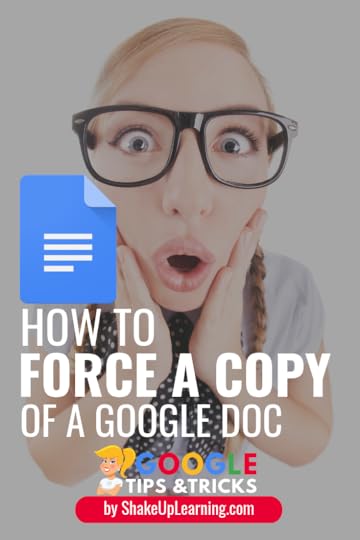 Here’s an easy way to force users to make a copy of Google Docs, Sheets, Slides or Drawings!
Here’s an easy way to force users to make a copy of Google Docs, Sheets, Slides or Drawings!
By hacking the URL you can prompt users to make a copy!
Have you ever shared a file with a student or colleague and instructed them to go to file>make a copy, and instead, they start typing on the document like it’s their own?
There are lots of ways to make a copy and distribute to students, like using Google Classroom or Doctopus, but this little trick is super simple!
Since Google Classroom solves this issue with students, this is mostly a trick that comes in handy when sharing with adults or on your website or blog.
How to Force a Copy of a #GoogleDoc! #gsuiteedu #edtech
Click To Tweet
How to Force a Copy of a Google Doc, Slide, Sheet, or Drawing
Here’s how it works!
STEP 1
Be sure you have shared your document either as “anyone with the link,” or “public.” This has to be enabled before you can use the force a copy trick.
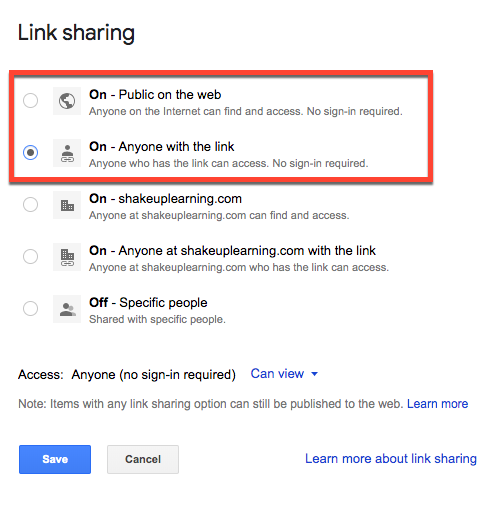
You could share it individually with the person, but that usually prompts a notification and they will see it in Drive and could still ignore your instructions.
(Do you need help with learning about sharing? Get my FREE Guide to Google Drive Sharing!)
STEP 2
Open the doc, slide deck, sheet, or drawing you want to use.
Click in the search box and look at the end of the link.
Replace the word EDIT with the word COPY in the link.
Click return/enter.
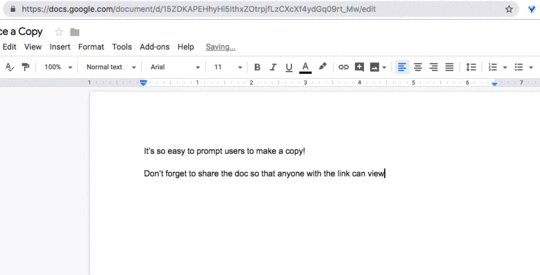
STEP 3
Copy and paste this new copy link wherever you need–in an email, on your website, presentation, newsletter, etc.
Don’t forget STEP 1! If you haven’t made it shareable the link will not work!
When the user clicks on the copy link, they will be prompted to make a copy of the file.
Once they click the “Make a Copy,” button, it will make a copy of the file and add it to their Google Drive. AWESOME!
Want to force a copy of a Google Form? That works a little bit differently. Blog post coming soon!
Try It!
I use the force a copy link to share templates and files on this blog. It allows me to share easily without having to invite and give permission to users.
Click on a link below to see how it works.
CLICK HERE to Make a Copy of the Tic-Tac-Toe Choice Board Template.
CLICK HERE to Make a Copy of the Collaborative Magnetic Poetry Template.
(Please DO NOT request access. These requests will be ignored. Just click on the button on the screen to make a copy and add to your Drive.)
Ways to Use Force a Copy
As I mentioned earlier, if you are using Google Classroom with students, this trick is not usually something you need for the classroom. (If you don’t know how to distribute copies in Google Classroom, check out this post: 4 Must-Have Google Classroom Skills.)
If you are NOT using Google Classroom with your students, this trick can definitely come in handy in the classroom.
For instance, if you have a great lesson plan, hyperdoc, or choice board that you want to share with another teacher so they can make a copy and adapt it for their classroom, use the force a copy link.
Use the force a copy link to share files on your website or blog.
Use the force a copy link to share files in a presentation.
Use the force a copy link to share files in an email or newsletter.
This little trick can definitely come in handy the more you work with Google files.
Other Google URL Hacks
These are the keywords you can use to replace “edit” in the URL for some other fun hacks.
“copy” = make a copy of the file (as shown above)
“copy?Copycomments=true” = make a copy with comments
“preview” = view-only (See this blog post for directions: Amazing Shortcut for Sharing Google Docs.)
“template/Preview” = template link (See this blog post for directions: Create G Suite Templates with this Mind-Blowing Hack.)
Check out all the Google Tricks and Tips here!
Bring the Power of Shake Up Learning and Kasey Bell to Your School, District, or Event!
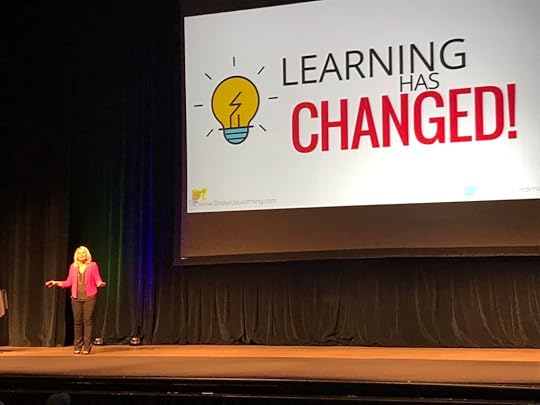 Ready to shake up learning in your school or at your event?
Ready to shake up learning in your school or at your event?Submit this Speaking Request Form to bring Shake Up Learning to your event.
With more than ten years experience as a speaker, presenter, and professional learning facilitator, and fifteen years experience as an educator, Kasey brings her unique brand of practical teaching ideas, inspiration, bold personality and southern charm to every engagement. She has traveled the world delivering inspirational keynotes, workshops, and interactive conference presentations at world-renown conferences, school districts, private schools, and even hosting her own events. Kasey has spoken at the International Society for Technology in Education (ISTE) Conference, Texas Computer Educators Association (TCEA) Convention, iPadpalooza, Google Summits, and is regularly invited by Google to present to educators around the globe.
© Shake Up Learning 2019. Unauthorized use and/or duplication of this material without express and written permission from this blog’s author and/or owner is strictly prohibited. Excerpts and links may be used, provided that full and clear credit is given to Kasey Bell and Shake Up Learning with appropriate and specific direction to the original content on ShakeUpLearning.com. See: Copyright Policy.
The post Force Users to Make a Copy of a Google Doc! appeared first on Shake Up Learning.
April 16, 2019
The Teacher’s Guide to Digital Choice Boards – SULS008 (FREE eBook!)
The post The Teacher’s Guide to Digital Choice Boards – SULS008 (FREE eBook!) appeared first on Shake Up Learning.
I have been a fan of choice boards (aka learning menus) since my first few years of teaching.
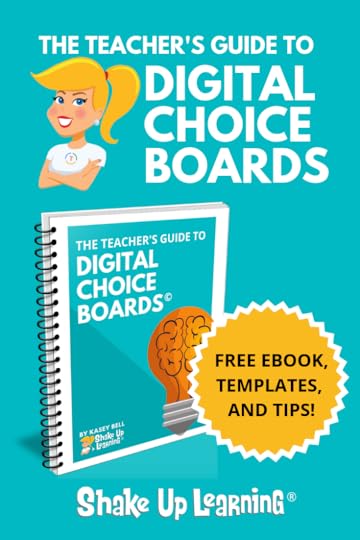 I even shared some choice boards and ideas in my book, Shake Up Learning: Practical Ideas to Move Learning From Static to Dynamic.
I even shared some choice boards and ideas in my book, Shake Up Learning: Practical Ideas to Move Learning From Static to Dynamic.
As a middle school language arts teacher, I began teaching the way I was taught–every student did the same thing at the same time.
But as I began to improve my craft and implement things like small group instruction, I learned that we could differentiate, offer choice, and have multiple learning opportunities happening at the same time–even in secondary.
You can listen to this guide in a podcast version, or scroll down to get all the content in the blog post and get the FREE eBook!
Scroll down to get this post in a FREE download!
Let’s talk about choice boards! This episode of #ShakeUpLearning takes a deep dive into this powerful tool, which can work for any subject.
Click To Tweet
In This Episode:
[00:28] – Kasey welcomes listeners to today’s episode, and explains that its topic will be choice boards (specifically digital choice boards).
[02:43] – Today’s shout out goes to Rudder Middle School in Northside ISD, in San Antonio, Texas!
Bring The Dynamic Learning Workshop and Coaching Package to Your School!
2-Day Hands-On Workshop: learning, collaborating, and planning a Dynamic Learning Experience
1-Day Coaching with Kasey Bell: After teachers have implemented their lessons, Kasey returns for a day of one-on-one coaching follow-up.
Learn more about this unique professional learning opportunity and how you can bring it to your school or district.
[05:43] – Kasey talks about this week’s question, which comes from Mike Mohammed. He wants to know how people have been using technology to help students set goals and track their progress.
[07:46] – We hear an introduction to the meat of the episode, which is the teacher’s guide to digital choice boards.
[09:51] – What exactly is a choice board, or a learning menu?
[11:19] – We learn about some of the benefits of using choice boards, and what they can offer students.
[13:13] – Kasey digs into what choice boards look like and explains that they can be as simple or creative as you like. She also talks about how versatile they can.
[15:13] – Are choice boards and hyperdocs the same thing?
[16:11] – We hear about some of the types of learning menus, such as a simple list, a bingo board, or a restaurant-style menu.
[17:28] – Kasey talks about the tic-tac-toe choice board, which is one of her favorites.
[18:36] – The lesson design for choice boards is something that Kasey has learned the hard way, she points out. She then explains three things that you should notice on her tic-tac-toe templates.
[23:36] – Kasey gives an example of how her color-coding could work, and talks about the option of making the middle square a free option (pending teacher approval, of course).
[26:22] – Kasey talks listeners through the tic-tac-toe templates that she’s sharing today.
[31:16] – There are many other options for designing choice boards, Kasey points out; they don’t have to be tic-tac-toe style!
[33:48] – Kasey mentions a few other types of learning menus.
[36:09] – We learn about the menu that Kasey shared in episode 2 of this podcast, which was the 4 C’s Digital Learning Menu.
[36:53] – Kasey chats about some project ideas that can go onto a choice board.
[39:31] – We hear some final tips on choice boards.
[42:01] – Ready for the podcast question of the week? Here you go: where can you begin integrating choice boards in your classroom? What choices will you give? How will you assess the learning?
[42:38] – Kasey talks about how she can help with the Google Certification process through her three online courses:
The Google Certified Educator Level 1 Academy
The Google Certified Educator Level 2 Academy
Become a Google Certified Trainer Online Course
Interested in all three? Bundle them to save! Enrollment opens on May 21st for a limited time, and if you miss your chance, you’ll need to wait until November for another opportunity to sign up. Head to this link to learn more!
[45:05] – Thanks so much for tuning in! Don’t forget to subscribe so you can hear a new episode each week, and please leave a review (bonus points for using the word “y’all”!) so other teachers can find the podcast.
Typical tic-tac-toe choice boards are awesome, but that’s only the beginning! Tune into #ShakeUpLearning to learn all about how to use choice boards to their fullest.
Click To Tweet
The Teacher’s Guide to Digital Choice Boards
This is a very in-depth (and long) blog post and podcast episode.
To make things easier, I have put the guide into a FREE download!
What is a Choice Board?
IT’S ALL ABOUT CHOICE!
Choice boards are a form of differentiated learning that gives students a menu or choice of learning activities.
Learning menus and choice boards can be created in a variety of styles and mediums.
They’ve been around for a long time and originated in a static, paper format.
With digital tools, we can bring the menus to life with interactivity and creation.
Why Use Choice Boards?
“…at its core, differentiated instruction means addressing ways in which students vary as learners.” – Carol Ann Tomlinson
Choice boards provide students with flexible learning paths to the learning goal. Every student has different strengths, learning styles, and interests, and choice boards allow us to reach more learners in new and different ways.
Choice boards help teachers differentiate. There are many ways to differentiate for our students. Providing choice allows us to give students a voice in their own learning. It’s student centered!
What Do Choice Boards Look Like
Choice boards can be a simple list, tic-tac-toe or bingo-style game, or get as creative and intricate as you like.
Check out my Pinterest board for ideas.
Where and When Should We Use Choice Boards?
Choice boards are incredibly versatile!
Choice boards Can Be Used with Any Age Group
Choice boards Can Be Used in Any Subject Area
Choice boards Can Be Used for Short Activities or Big Projects
Are Choice Boards and Hyperdocs the Same Thing?
No, but they could be part of a Hyperdoc assignment.
A Choice Board is merely a menu of choices from which students can choose.
A Hyperdoc is a complete packaged assignment that also meets some additional criteria.
A Hyperdoc doesn’t have to include choice, but it could.
New to Hyperdocs, learn more about them at Hyperdocs.co.
Types of Learning Menus
A simple list of activities
Tic-Tac-Toe
Bingo Board
Restaurant Style Menu
Learning Style Choice Boards
4 C’s Choice Boards
Possibilities are limitless!
See more ideas in this blog post: Interactive Learning Menus with G Suite.
The Tic-Tac-Toe Choice Board (MY FAVE!)
Simple but effective
Great for daily activities, as well as long-term projects.
It is not overwhelming with just three choices.
Easily create a Tic-Tac-Toe in Google Docs or Google Slides by inserting a table.
Choice Board Lesson Design
The first thing my eighth graders did when I gave them a choice board was to try to figure out which choices were the “easiest.”
If you design your choice board with some thought and meaning, there will not be an easy way out!
Yes, some activities take longer than others, so keep that in mind and try to balance the choices evenly.
But, most importantly, design each activity to meet the learning goal!
When you look at my Tic-Tac-Toe templates, you will notice three things.
1. I number the boxes.
Numbering the choices gives you and your students an easy reference.
2. I use the middle square as my non-negotiable.
There is usually at least one thing you want every student to do–read an article, watch a video, write a paragraph, etc. This will also control how they make their tic-tac-toe when it contains the middle square. Now, they are only making two choices which is also less-overwhelming.
3. I color-code the boxes to align with how they make their choices.
Students choose one option from the blue section and one option from the yellow section. This can also help you with lesson design. Each color can align with a different learning goal. For instance, blue can be research, discovery, and inquiry; then yellow could be creating based on that learning. Or they could all be summative projects.
Another option is to make the middle square a FREE choice where students propose their own project, activity, or tool pending teacher approval. This is not something I would recommend for first-timers, but for students and teachers who are experienced with choice boards.
I would recommend making each option not only aligned with the learning goal but also at the same level of Bloom’s or Depth of Knowledge (DOK). This will help ensure balance in the activities.
Tic-Tac-Toe Choice Board Templates
Google Docs Tic-Tac-Toe Template
It is super easy to create a table in Google Docs! (If you don’t want to create your own, you can use my template below.)
Assigning in Google Classroom
Typically, students do not need to edit a choice board. Most choice boards (not all_ are designed to be “read-only.” If assigning in Google Classroom, simply attach from Google Drive and use “students can view the file.”
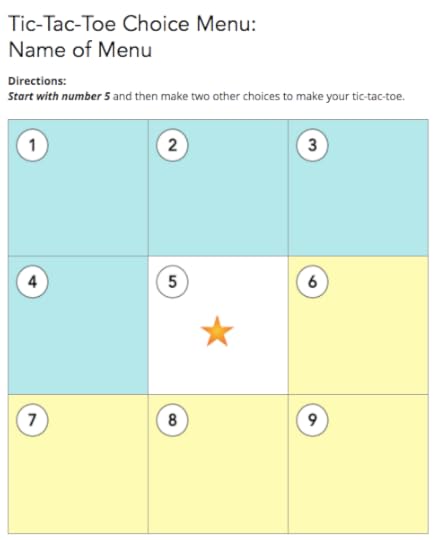
Use the Google Doc Template | Make a Copy (better for mobile)
Google Slides Tic-Tac-Toe Template
You know I love Slides! Slides can also give you the option for a read-only directions document, but consider a slide deck to add a slide for each rubric and additional information.
Assigning in Google Classroom
If you are just sharing directions, assign and attach from Google Drive and use “students can view the file.” Alternatively, if you give students their own copy, you can also have them select their choices on the slide by marking or highlighting in a different color, and even link to their creations.
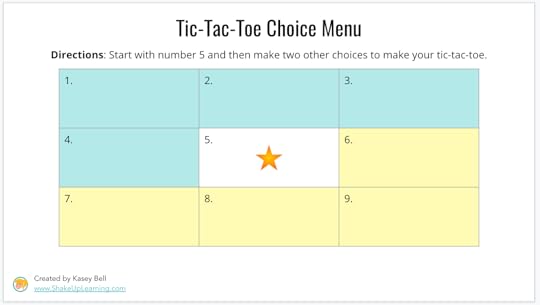
Use the Google Slides Template | Make a Copy (better for mobile)
Other Tic-Tac-Toe Templates
Novel Study Tic-Tac-Toe: Use Template | Make a Copy
Chrome PD Tic-Tac-Toe: Use Template | Make a Copy
Quick G Suite Tips:
How to Create Template Links in G Suite
How to Force a Copy in G Suite
Get Creative with Choice Boards
There are many ways to design choice boards. The Tic-Tac-Toe is just a jumping off point.
My friend, Tommy Spall, from Brenham ISD in Brenham, Texas, has shared many creative learning menus, one of which is even featured in my book, Shake Up Learning: Practical Ideas to Move Learning From Static to Dynamic.
Tommy’s Digital Learning Menu for Student Creation
In this Google Slides menu, you will find several tools from which students can choose in a restaurant-style menu. Tommy also included rubrics!
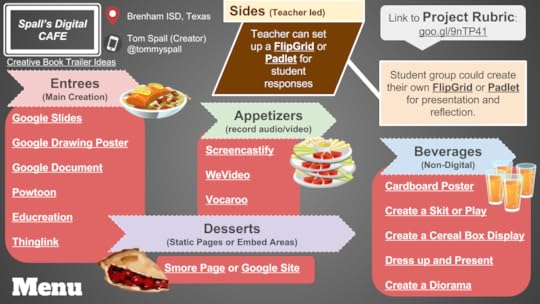
Use the Slides Template | Make a Copy
Fortnite Menu for Student Creation
Tommy also blew my mind when he introduced another menu, The Fortnite Digital Menu for Student Creation!
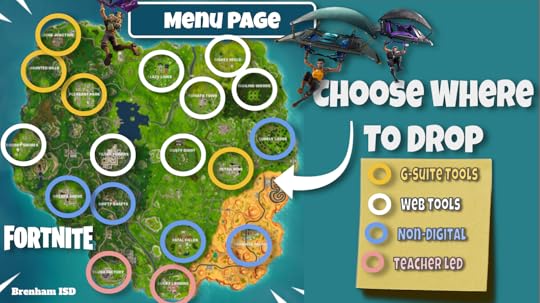
In this menu, students choose where to drop on the Fortnite map!
Use the Slides Template | Make a Copy
Multiple Intelligences Menu
Consider how you can use these ideas to develop a Multiple Intelligences Menu in your content area.
The example below shows lots of options in each square. Use this as inspiration and create your own. There are too many choices on this board, and it would overwhelm students. Stick to one option per square!
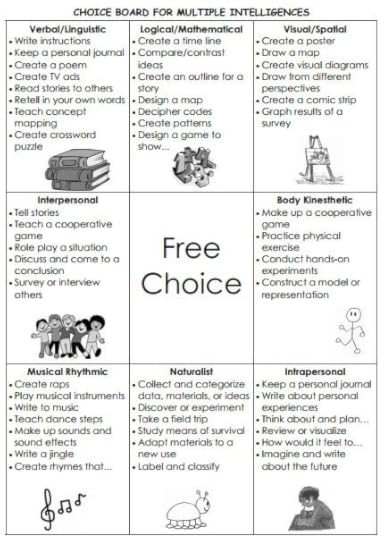
Credit: http://indulgy.com/source/mrsestblog.blogspot.com
BINGO Style Choice Board
This example below from Amber Teamann can easily be adapted for students.
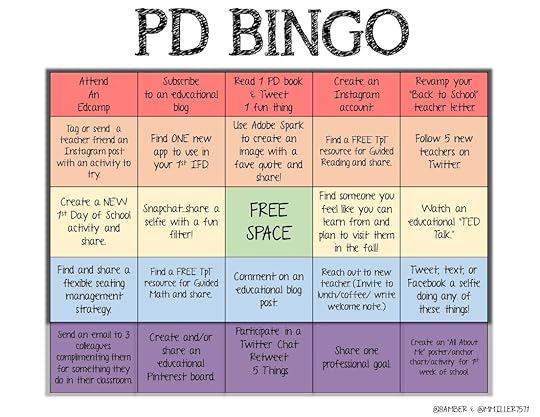
Amber is an elementary principal in Wylie ISD in Wylie, Texas. Although her example was designed for teachers to avoid the summer slide, it can easily be adapted into choices appropriate for students.
Remember too many choices can overwhelm so keep these short and sweet!
Consider a BINGO board for brain breaks or enrichment activities to work on over a longer period of time, 6-week period, or semester.
Using the 4 C’s in Learning Menus
Back in episode 2 of The Shake Up Learning Show, I shared some ideas for integrating the 4 C’s in the classroom, including the 4 C’s Digital Learning Menu.
The 4 C’s, communication, collaboration, critical thinking, and creativity are foundational skills for Dynamic Learning and preparing students to be future-ready.
How are you integrating the 4 C’s in your curriculum?
Where do you have opportunities to integrate the 4 C’s?
The 4 C’s Digital Learning Menu can help you find ideas and push deeper.
Use the link below the image to get your copy of the template and the teacher’s guide so you can customize for your classroom.
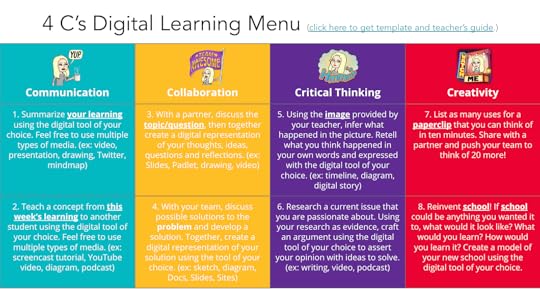
Use the Slides Template | Make a Copy
Choice Board Product Ideas
Are you looking for ideas to get students creating with choice boards?
Don’t just use the ideas in the templates, choose the RIGHT activity for your students and learning goals.
Below is a list of some project ideas to get you started.
Timeline
Book Cover/Jacket
Comic Strip
Newspaper
Trading Cards
Social Media Profile
Venn Diagram
Mind Map
Game
Poem/Song
Soundtrack
Interview
Diary/Reflection
Book Trailer
App
Retell
PSA
Annotate
Commercial
Presentation
3D Model
Drawing
Collage
Rubrics
Using student friendly rubrics are really important! The purpose of a rubric is not for teachers to grade, but to communicate expectations.
Consider the possibility that you may need multiple rubrics depending on the goal of the choice board.
Rubrics should focus on the content goals, not the technology.
The number of images and transitions in a presentation is not what should be evaluated, but the content and learning targets.
Be careful that you aren’t using a choice board because it was an easy, free download. Does it align with your learning goals?
Choice Board Tips
Again, be careful that your choice board isn’t driven by technology; make sure it aligns with your learning goals!
The purpose of a digital choice board shouldn’t be just to integrate technology, but to leverage technology to engage learning and help them reach those goals!
Start small! Students who have never been given a choice will be overwhelmed by too many options.
And, as much as we like to think that students will love having a choice, many will not. They are used to playing the game of school where there is one correct answer.
The high-achievers will want you to tell them which choices to pick.
The students who just want to get their work done will look for an easy way out. Make sure they don’t have one!
Additional Resources
Shake Up Learning Differentiation Resources
Meaningful Menus FREE PDF (from Laurie Westphal)
Books by Laurie Westphal:
Laurie has learning menu books available for different subject areas and grade levels!
Click here to see her Learning Menu books. (Too many to list!)
Recommended Books on Differentiation by Carol Ann Tomlinson
How to Differentiate Instruction in Academically Diverse Classrooms
The Differentiated Classroom: Responding to the Needs of All Learners
Understanding Differentiated Instruction (Quick Reference Guide)
Leading and Managing a Differentiated Classroom (Professional Development)
Integrating Differentiated Instruction and Understanding by Design: Connecting Content and Kids
Get this ENTIRE post in a FREE eBook!
© Shake Up Learning 2019. Unauthorized use and/or duplication of this material without express and written permission from this blog’s author and/or owner is strictly prohibited. Excerpts and links may be used, provided that full and clear credit is given to Kasey Bell and Shake Up Learning with appropriate and specific direction to the original content on ShakeUpLearning.com. See: Copyright Policy.
The post The Teacher’s Guide to Digital Choice Boards – SULS008 (FREE eBook!) appeared first on Shake Up Learning.
April 15, 2019
The Dynamic Learning Workshop and Coaching Package
The post The Dynamic Learning Workshop and Coaching Package appeared first on Shake Up Learning.
Ready to transform the classrooms in your school?
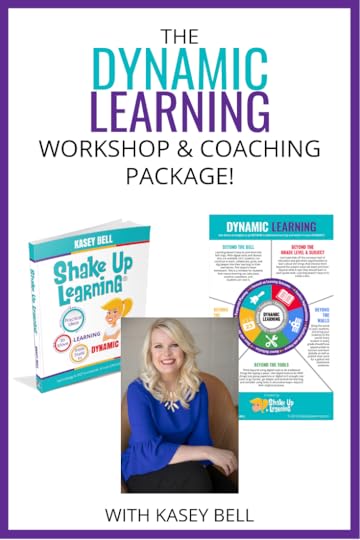 This three-day workshop and coaching package will help you and your teachers make meaningful technology integration a reality!
This three-day workshop and coaching package will help you and your teachers make meaningful technology integration a reality!
Technology is not a magic solution for education. It is an opportunity!
An opportunity to shake things up, to connect and grow, and to create dynamic learning experiences for our students!
Is the learning in your classroom static or dynamic?
Does your classroom offer one and done types of learning activities, or does the learning grow, inspire, and evolve throughout the year and beyond?
With digital tools that are available 24/7, the learning doesn’t have to stop when the bell rings, or when the worksheet is turned in. The learning takes on a life of its own; it becomes dynamic.
Dynamic Learning is at the heart of my book, Shake Up Learning: Practical Ideas to Move Learning From Static to Dynamic.
The Dynamic Learning Workshop and Coaching Package! Transform your campus! #edtech
Click To Tweet
The Two-Day Workshop
In this face-to-face workshop, which I also offer as an online course, we will spend two, full days digging into the Dynamic Learning Framework, my best practices for MEANINGFUL technology integration.
All participants will receive a signed copy of Shake Up Learning.
Day 1 Outline
Below is a rough outline of what to expect on day one of the workshop.
Introduction
Ice Breaker Pre-Assessment
Book Tour/Overview of Workshop
Why Shake Up Learning
Top 20 Tech Tips
Move From Static to Dynamic
DNA of Dynamic Learning
Essential Components
The 4 C’s
ISTE Standards for Students
The Dynamic Learning Framework
Beyond the Bell
Beyond the Grade Level and Subject
Beyond the Walls
Beyond the Tools
Beyond the Due Date
Student Voice and Choice
Digital Choice Boards
Day 2 Outline
Below is a rough outline of what to expect on day two of the workshop.
Review yesterday, answer lingering questions
Easy Lesson Plan Makeovers (Do This, Not That)
Dynamic Learning Model Lessons
How to Plan a Dynamic Learning Experience
The DLE Template
Fearless Implementation
Honest Reflection
Share with the World
Time to Plan the Dynamic Learning Experience that will be implemented in the classroom before Kasey’s coaching visit.
Day 3 Coaching Visit
Day three is a follow-up day scheduled several weeks after the workshop so that teachers have had time to implement their Dynamic Learning experience in their classrooms.
Kasey will meet one-on-one with each teacher to discuss how the implementation went and using coaching questions and strategies, Kasey will coach these teachers to help them improve their lessons.
After reflecting on their lessons, teachers will make any necessary revisions to their DLE and upload it to the Lesson Plan database to share with the world.
Bring this Workshop & Coaching Package to Your School
Fill out the form below to request this package and get a quote for your school.
(Kasey’s calendar typically books 6 months or more in advance!)
Trouble viewing the form below? Click here.
Loading…
© Shake Up Learning 2019. Unauthorized use and/or duplication of this material without express and written permission from this blog’s author and/or owner is strictly prohibited. Excerpts and links may be used, provided that full and clear credit is given to Kasey Bell and Shake Up Learning with appropriate and specific direction to the original content on ShakeUpLearning.com. See: Copyright Policy.
The post The Dynamic Learning Workshop and Coaching Package appeared first on Shake Up Learning.