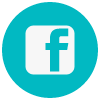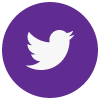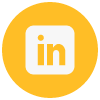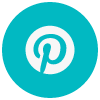Kasey Bell's Blog, page 57
February 26, 2019
Stranger Google: Crazy Tools from the Upside Down (Part 2)!
The post Stranger Google: Crazy Tools from the Upside Down (Part 2)! appeared first on Shake Up Learning.
Google never ceases to amaze me!
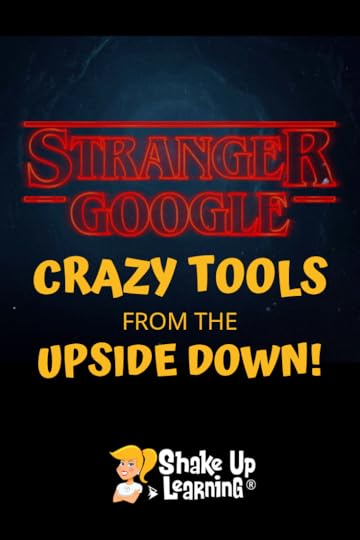 You know I love me some G Suite tools, but there is so much more to Google than you ever imagined!
You know I love me some G Suite tools, but there is so much more to Google than you ever imagined!
I love to dig into the lesser-known Google tools and figure out how these can be used for learning in the K12 classroom.
I also love a fun theme for my presentations and blog posts, and Stranger Things was a perfect fit.
This is Part 2 of my series, Stranger Google: Crazy Tools from the Upside Down.
In Part 2, I’m giving you SIX more crazy tools!
Did you miss Part 1? No worries. Click here to see the first set of Stranger Google tools, where I shared SEVEN crazy tools!
Stay tuned for Part 3. I have more to come!
Stranger Google: Crazy Tools from the Upside Down (Part 2)! – EVEN MORE AWESOME Google tools that you’ve never heard knew existed! #googleedu
Click To Tweet
Stranger Google: Crazy Tools from the Upside Down (Part 2)
Making Sense of Data

Poor Joyce, she just wants to find her son, and she goes to great lengths to piece together all of the data she can collect, including some Christmas light communication!
These days, we have all kinds of data at our fingertips, and there are some really cool Google tools to help us make sense of it all!
Google Trends
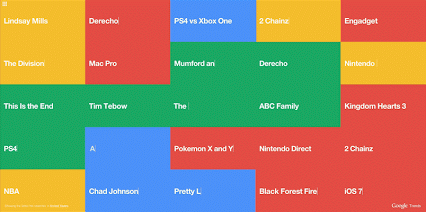
Google knows a lot about everyone! They know what we search for and can detect trends in searches.
Google Trends is a tool that allows you to see what people are searching for and the top ranking searches.
It is often very telling about our culture, as I often see Kardashian on this list! (UGH!)
What’s even cooler is the fact that you can see Hot Trends Visualizer, which is what the animation is showing above.
If you ever visit a Google campus, you will often see this on the monitors in the offices.
To see the grid, go to the top-left and hover over how many squares you want to see.
Hot Trends will show you real-time trends, and you can even see what’s hot in other countries! (Hover over the bottom-left to change countries.)
Be sure to also explore The Year in Search, where you can see a video and a summary of all the events of the past year.
This is a fantastic tool for current events, research, and conversation starters with students.
20 Years of Search Trends
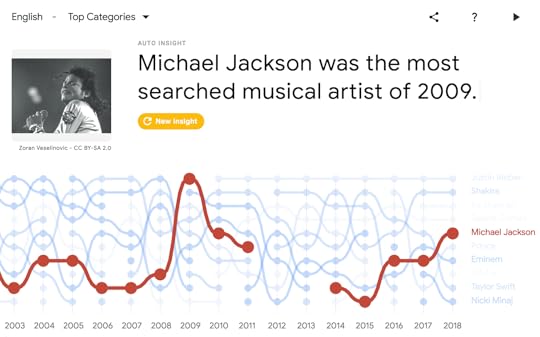
In 2018, Google turned 20 years old! Wow, that makes me feel old!
But what this means is that they have 20 years of data–that’s a lot, my friends.
So Google decided to take that data and make a visual search and discovery tool, 20 Years of Search Trends.
There are all kinds of insights into what people were searching for over the last 20 years which also reveals a lot of popular culture, historical events, and more.
LIFE Tags
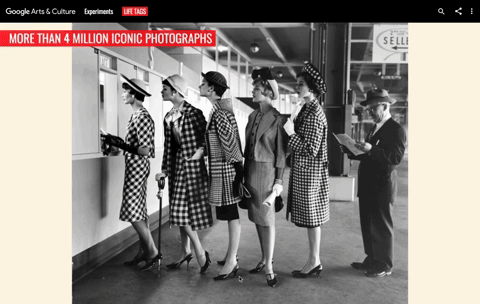
LIFE Tags organizes over 4 million images from the Life magazine archives into an interactive encyclopedia using machine learning.
Life magazine (1936-1972) was an American news publication with an emphasis on photojournalism, and they captured some defining moments in our nation’s history.
This Google Experiment uses machine learning to identify and tag everything it can find in a photo, from a smile to a baby, to hats, to anything!
Use this tool like an encyclopedia to search for objects, facial expressions, just about anything.
Before you ask, I don’t think the intent of this tool is to save photos for use in projects. There is no statement about copyright that I could locate.
My advice is to use this as a research tool, spark discussion, and look back on history.
Notable Women
This is AWESOME, y’all!
Notable Women is an AR Experiment that lets anyone see 100 historic American women where they’ve historically been left out: U.S. currency!
“SWAPPING OUT THE FACES WE ALL KNOW
FOR THE FACES WE ALL SHOULD!”
This is a great way to talk about women in history and spark discussion!
There is also a teacher resource page with lesson plans for grades 3-12, posters, and downloadable “dollar bills,” to use instead of real ones.
Download the iOS app or the Android app and give it a try!
For the Curious Student
The Stranger Things students of Hawkins Middle School are particularly curious.
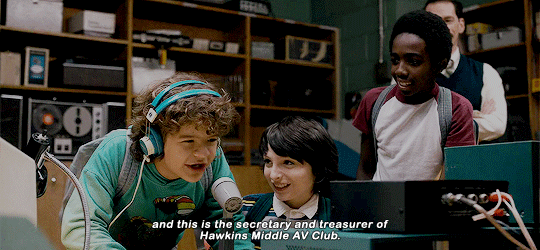
I’m always looking for ways to help keep students curious, and the next set of tools will do just that!
Made with Code
Made with Code is a program designed to help close the gender gap in the programming industry, and give girls and young women fun ways to learn how to code the things they love.
There are tons of resources and projects on their site that are always very relevant and timely, including creating a Mary Poppins Returns snowflake, designing your own emojis or snap chat filters.
They also host many contests throughout the year.
Share this site with the girls you teach, spark some curiosity, and possibly a future programmer!
Doodle 4 Google
So this one may be something that you have heard of or seen, but have you shared it with your students?
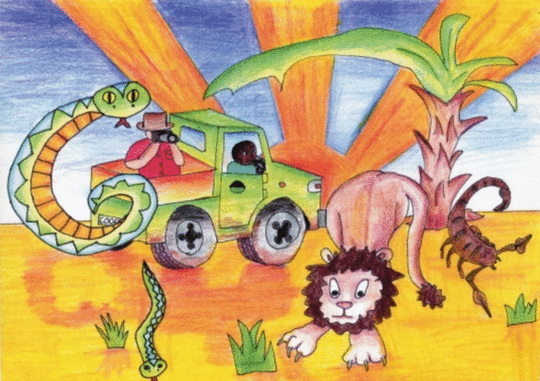
The Doodle 4 Google competition is designed to inspire creativity by creating a version of the Google logo.
If you can dream it, you can draw it.
It’s a U.S. competition for students K-12.
The winner gets their doodle on the Google homepage for all the world to see! How cool is that?
Oh, and they get a HUGE prize pack including scholarship money, resources for their school, a trip to Google HQ, and other fun stuff!
The website is loaded with information, teacher resources, and details on the competition.
Ready for more?
Stay tuned for Part 3 with even more ideas and tools.
CLICK HERE to view Part 1 of Stranger Google.
Bring the Power of Shake Up Learning and Kasey Bell to Your School, District, or Event!
Get the LIVE Stranger Google Presentation!
This blog post series is based on one of my presentations. If you would like to see Stranger Google or any of my other presentations at your school or event, submit this PD request form to bring Shake Up Learning to your event.
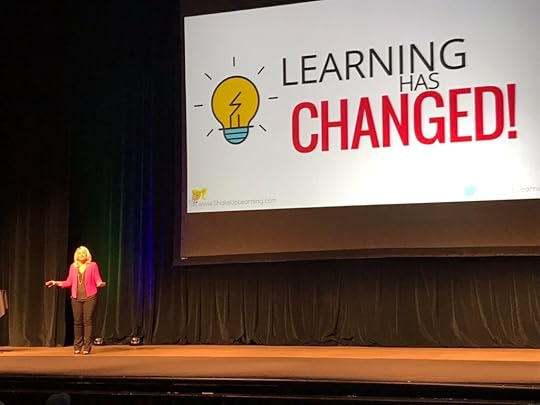
With more than ten years experience as a speaker, presenter, and professional learning facilitator, and fifteen years experience as an educator, Kasey brings her unique brand of practical teaching ideas, inspiration, bold personality and southern charm to every engagement. She has traveled the world delivering inspirational keynotes, workshops, and interactive conference presentations at world-renown conferences, school districts, private schools, and even hosting her own events. Kasey has spoken at the International Society for Technology in Education (ISTE) Conference, Texas Computer Educators Association (TCEA) Convention, iPadpalooza, Google Summits, and is regularly invited by Google to present to educators around the globe.
Popular presentation topics include:
Be Dynamic and Shake Up Learning (keynote)The Dynamic Learning WorkshopDigital Differentiation with G SuiteTeach Like the Tonight ShowGeeking Out Over Google Classroo
Learn more about Kasey’s presentations and how you can bring her to your school or event.
© Shake Up Learning 2019. Unauthorized use and/or duplication of this material without express and written permission from this blog’s author and/or owner is strictly prohibited. Excerpts and links may be used, provided that full and clear credit is given to Kasey Bell and Shake Up Learning with appropriate and specific direction to the original content on ShakeUpLearning.com. See: Copyright Policy.
The post Stranger Google: Crazy Tools from the Upside Down (Part 2)! appeared first on Shake Up Learning.
February 25, 2019
FREE Webinar: How to Create Dynamic Learning Experiences for Students
The post FREE Webinar: How to Create Dynamic Learning Experiences for Students appeared first on Shake Up Learning.
Learn How to Transition From STATIC Teaching to DYNAMIC Learning!
Technology is NOT a solution.
It is an opportunity for DYNAMIC LEARNING!
Learning can now go BEYOND the bounds of the school walls, beyond subject and grade level, beyond digital tools as substitution, beyond the due date, and even beyond the school day.
Are you making the most of the digital tools at your disposal? Is the learning in your classroom static or dynamic?
Join Kasey Bell of ShakeUpLearning.com for this FREE webinar overview of the Dynamic Learning Model and Framework from her book, Shake Up Learning: Practical Ideas to Move Learning From Static to Dynamic.
© Shake Up Learning 2019. Unauthorized use and/or duplication of this material without express and written permission from this blog’s author and/or owner is strictly prohibited. Excerpts and links may be used, provided that full and clear credit is given to Kasey Bell and Shake Up Learning with appropriate and specific direction to the original content on ShakeUpLearning.com. See: Copyright Policy.
The post FREE Webinar: How to Create Dynamic Learning Experiences for Students appeared first on Shake Up Learning.
February 22, 2019
FREE Resources to Pass the Google Certified Educator Level 2 Exam!
The post FREE Resources to Pass the Google Certified Educator Level 2 Exam! appeared first on Shake Up Learning.
FREE resources to help teachers and educators pass the Google Certified Educator Level 2 exam. Here you will find free ebooks, videos, and downloads to help you rock the Level 2 exam!
© Shake Up Learning 2019. Unauthorized use and/or duplication of this material without express and written permission from this blog’s author and/or owner is strictly prohibited. Excerpts and links may be used, provided that full and clear credit is given to Kasey Bell and Shake Up Learning with appropriate and specific direction to the original content on ShakeUpLearning.com. See: Copyright Policy.
The post FREE Resources to Pass the Google Certified Educator Level 2 Exam! appeared first on Shake Up Learning.
February 19, 2019
4 Ways to Give Meaningful Feedback with Google Classroom
The post 4 Ways to Give Meaningful Feedback with Google Classroom appeared first on Shake Up Learning.
Google Classroom + Meaningful Feedback = Winning Combination!
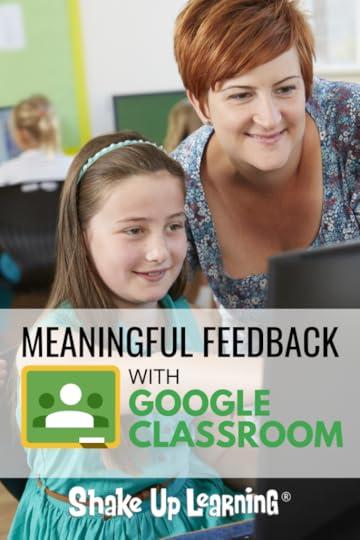
In this post, we will explore ways to give meaningful feedback in Google Classroom.
Feedback is an essential piece of the learning process that often gets overlooked or watered down.
As teachers, it can be difficult to find ways to not only give feedback to every student, but to make it meaningful to students and something that is actionable.
Susan M. Brookhart, author of How to Give Effective Feedback to Your Students, says, “Good feedback contains information a student can use. That means, first, that the student has to be able to hear and understand it. A student can’t hear something that’s beyond his comprehension, nor can a student hear something if she’s not listening or if she feels like it’s useless to listen.
The most useful feedback focuses on the qualities of student work or the processes or strategies used to do the work. Feedback that draws students’ attention to their self-regulation strategies or their abilities as learners is potent if students hear it in a way that makes them realize they will get results by expending effort and attention.”
Let that sink in for a moment.
4 Ways to Give Meaningful Feedback in #GoogleClassroom! #gsuiteedu #edtech
Click To Tweet
This is not just about finding errors for students but using feedback as a strategy for learning.
Feedback should be a loop, not a one-and-done task. It’s a conversation between you and your students.
QUICK TIP: Getting students to read and take action on feedback can be a challenge. Try this, delay the final grade until they have responded or made revisions based on feedback.
Get the details on this, “Delay the Grade,” strategy in this post from Cult of Pedagogy.
G Suite tools give us many opportunities to communicate with students, guide them toward the learning targets, and give meaningful feedback.
Google Classroom in particular offers many ways for teachers and students to continue the feedback loop.
I asked members of the Shake Up Learning Community to share their favorite ways to use Google Classroom for meaningful feedback and here’s what they shared.
Below are some ideas to help you learn how to take advantage of the functionality of Google Classroom to give meaningful feedback to your students.
6 Ways to Give Meaningful Feedback in Google Classroom
To be clear, for the purposes of this post, we are going to focus on the Google Classroom application and not on other G Suite tools that also offer ways to leave feedback and comments.
1. Private Comments
Private comments is one of the best features of Google Classroom.
Since these are private, they are only viewable by you and the individual student. Consider this a private conversation between you and your students.
To learn more about the different types of comments in Classroom, see this previous post: Google Classroom Comments: All You Need to Know!
To add a private comment from the Student Work page:
From the Classwork tab, click on the assignment for which you would like to give feedback.Click on “View Assignment.”Select the Student from the roster on the left.Toward the bottom of the right-hand panel, you will see “Add Private Comment.”Click to type and add your private comment for your student.
Note: you can also leave private comments in the grading workflow which is covered in number two.
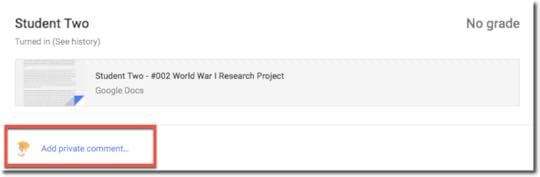
2. The Google Classroom Grading Tool
The Google Classroom Grading Tool gives teachers a workflow for evaluating student work, leaving feedback, grading, and returning student work.
To access the grading tool,
From the Classwork page, select the assignment and click on “View Assignment.“Click on the student’s name in the left-hand roster.Click on the file a student submitted and you should see the grading tool similar to what you see in the image below.
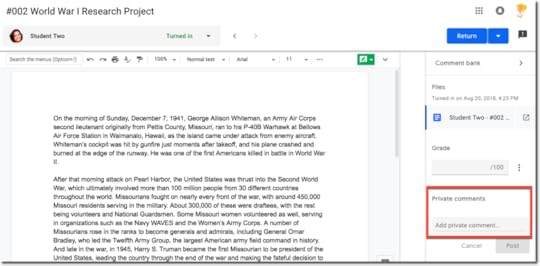
Here you can toggle through multiple student’s work, leave frequently used comments from your comment bank, as well as leave private comments.
To learn more about the grading tool and other features, watch the FREE webinar: 5 Things to Know About the New Google Classroom, where I go into depth with the newer features of Google Classroom.
3. Canned Comments from Your Personal Comment Bank
Another great feature of the grading tool mentioned above is the ability to create your own comment bank of frequently used comments and feedback for students.
Click on “Comment Bank,” from the right-hand sidebar.Click on “+ Add to bank,“Enter the comment you wish to save and click, “Add.”
The comments you save will be saved to your account and accessible through the Google Classroom grading tool to use with any assignment.

4. Annotate Using Google Classroom on Mobile (iOS or Android)
Many users don’t know that there are some additional Google Classroom features that only work on mobile (for now at least).
One such feature is the ability to draw and annotate on documents.
In the mobile version of Google Classroom, you can annotate on assignments, meaning you can draw, markup, create, etc.
That annotation is then saved and can be turned in, or sent to the student as feedback. Of course, now add the power of the stylus to this application and you’ve got yourself a winning combination.
Click here to learn how this works in the mobile app.
[image error]
This is a great way to give students feedback on all kinds of assignments!
How do you give meaningful feedback for your students? Please share in the comments below!
Ready to Learn More About Google Classroom?
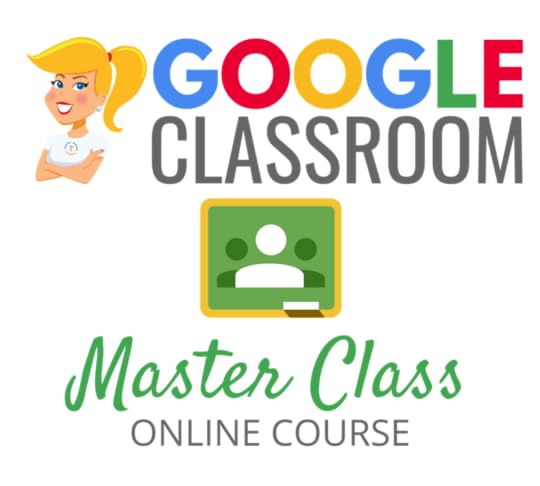
Learn all about the new updates to Google Classroom and take your skills to the next level. This course will give you everything you need to get started using Google Classroom and best practices to help you make the most of this tool.
Perfect for beginner to intermediate skill levels! Consider this your video guide to Google Classroom!
Click here to learn more and to ENROLL TODAY!
Learn All About the Course
Who Should Join the Google Classroom Master Class?
Beginners can learn everything they need to get started.
Intermediate level users can focus on learning more advanced features, tips and tricks, and best practices.
Go at your own pace.
Let’s dig in! This class is for all skill levels!
What’s Included in the Google Classroom Master Class?
Self-pacedVideo-based lessons5 BONUS LessonsPDF DownloadsSupporting ResourcesBest Practices and Tips6 hours of professional learning creditPurchase orders are acceptedBulk license discountsGet your whole team, campus, or district on board
Click here to learn more and to ENROLL TODAY!
Check out all of my Google Classroom Resources here!
© Shake Up Learning 2019. Unauthorized use and/or duplication of this material without express and written permission from this blog’s author and/or owner is strictly prohibited. Excerpts and links may be used, provided that full and clear credit is given to Kasey Bell and Shake Up Learning with appropriate and specific direction to the original content on ShakeUpLearning.com. See: Copyright Policy.
The post 4 Ways to Give Meaningful Feedback with Google Classroom appeared first on Shake Up Learning.
February 18, 2019
Google Certified Educator Level 2 Toolkit (FREE Download)
The post Google Certified Educator Level 2 Toolkit (FREE Download) appeared first on Shake Up Learning.
Get the FREE 3-in-1 Download, including (1) The Level 2 Google Certified Educator Capacity Matix, (2) The Level 2 Challenge Tasks, and (3) The How to Pass the Google Certified Educator Exams eBook!
© Shake Up Learning 2019. Unauthorized use and/or duplication of this material without express and written permission from this blog’s author and/or owner is strictly prohibited. Excerpts and links may be used, provided that full and clear credit is given to Kasey Bell and Shake Up Learning with appropriate and specific direction to the original content on ShakeUpLearning.com. See: Copyright Policy.
The post Google Certified Educator Level 2 Toolkit (FREE Download) appeared first on Shake Up Learning.
February 16, 2019
FREE Resources to Pass the Google Certified Educator Level 1 Exam
The post FREE Resources to Pass the Google Certified Educator Level 1 Exam appeared first on Shake Up Learning.
FREE resources to help teachers and educators pass the Google Certified Educator Level 1 exam. Here you will find free ebooks, videos, and downloads to help you rock the Level 1 exam!
© Shake Up Learning 2019. Unauthorized use and/or duplication of this material without express and written permission from this blog’s author and/or owner is strictly prohibited. Excerpts and links may be used, provided that full and clear credit is given to Kasey Bell and Shake Up Learning with appropriate and specific direction to the original content on ShakeUpLearning.com. See: Copyright Policy.
The post FREE Resources to Pass the Google Certified Educator Level 1 Exam appeared first on Shake Up Learning.
February 14, 2019
Google Certified Educator Level 1 Toolkit (FREE Download)
The post Google Certified Educator Level 1 Toolkit (FREE Download) appeared first on Shake Up Learning.
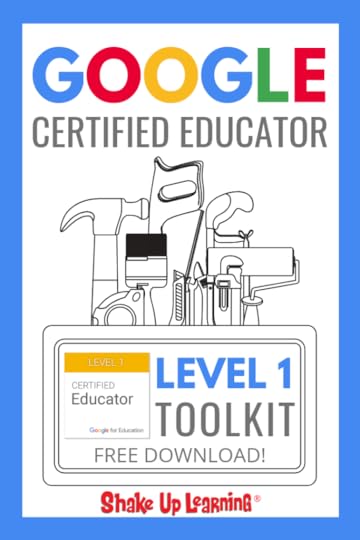
© Shake Up Learning 2019. Unauthorized use and/or duplication of this material without express and written permission from this blog’s author and/or owner is strictly prohibited. Excerpts and links may be used, provided that full and clear credit is given to Kasey Bell and Shake Up Learning with appropriate and specific direction to the original content on ShakeUpLearning.com. See: Copyright Policy.
The post Google Certified Educator Level 1 Toolkit (FREE Download) appeared first on Shake Up Learning.
February 12, 2019
Stranger Google: Crazy Tools From the Upside Down!
The post Stranger Google: Crazy Tools From the Upside Down! appeared first on Shake Up Learning.
Any Stranger Things fans out there?
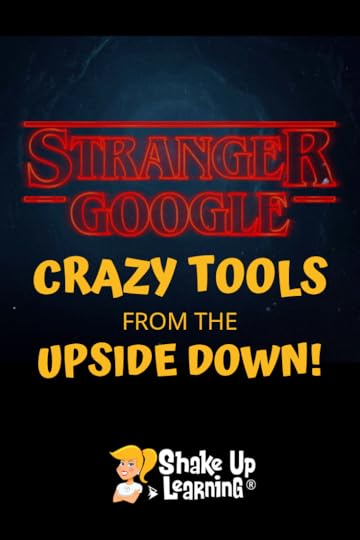
Stranger Things is a Netflix horror series about a boy who vanishes from a small town, and in the process of investigating his disappearance, the locals discover some supernatural things. (I’ll keep it at that, so I don’t spoil anything!)
It’s not everyone’s cup of tea, but I do enjoy the 80’s throwback setting, Joyce’s antics, and seeing kids solve problems!
I even quoted the teacher from the show, Mr. Clark, in my book!
I have a new presentation about some lesser-known Google tools, Stranger Google: Crazy Tools From the Upside Down, with a fun, Stranger Things theme.
I love to share the lesser-known tools! You can check out a previous 4-part series, The Golden Treasures of Google here to find even more tools.
Although the theme of this presentation is probably not appropriate for K-12 students, the tools featured below are definitely appropriate, educational, and fun!
Stranger Google: Crazy Tools from the Upside Down! – Check out this AWESOME Google tools that you’ve never heard knew existed! #googleedu
Click To Tweet
I debuted this presentation at LACUE in November, and will also be sharing it at FETC and TCEA this year.
There’s always something new to learn when it comes to Google.
And there are so many super cool (and free) tools out there that are not a part of G Suite.
I want to share some of these fun, strange, and crazy tools with you in this post.
But first, a lesson from Mr. Clark!
Always Open the Curiosity Door
Mr. Clark is one of the teachers on Stranger Things and the sponsor of the AV club. Mr. Clark encourages problem-solving and curiosity.
He says, “Always open the curiosity door.”
I love that!
Here’s a clip if you need some inspiration:
How are you encouraging your students to always open the curiosity door?
Stranger Things Meets Google Home
During my research, I discovered that Google created something just for Stranger Things fans.
With your Google Home, you can go on an interactive journey with Dustin and the gang to turn your Google Home experience Upside Down.
This is for all of the superfans with a Google Home. Watch the video below to see how to play. (I promise I’m getting to the classroom ideas below.)
Stranger Google: Crazy Tools From the Upside Down!
Literacy Tools
Let’s kick things off with literacy tools.
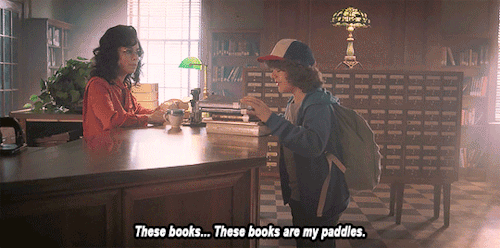 As Dustin explains to the librarian, “I am on a curiosity voyage, and I need my paddles to travel. These books are my paddles. I need my paddles!
As Dustin explains to the librarian, “I am on a curiosity voyage, and I need my paddles to travel. These books are my paddles. I need my paddles!
Isn’t that a great metaphor?
Talk to Books
Talk to Books is a Google AI Experiment.
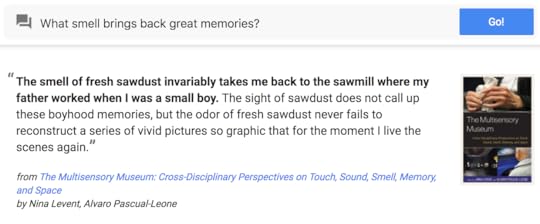 When you type in a question or a statement, the model looks at every sentence in over 100,000 books to find the responses that would most likely come next in a conversation.
When you type in a question or a statement, the model looks at every sentence in over 100,000 books to find the responses that would most likely come next in a conversation.
This is a really interesting way to help kids connect and learn with literature, discover new authors and books, and strike up some interesting conversations!
Story Speaker
Combine the power of Google Docs with AI! Make interactive, talking stories without coding and play your story instantly on Google Home.
What I love about this tool is that it will give you a “Choose Your Own Adventure,” story template in Google Docs, so that alone is worth exploring! Help students improve writing and get creative.
Even if you don’t have a Google Home or cannot use it in your classroom, the Story Speaker tool and template are worth exploring!
Emoji Scavenger Hunt
Emoji Scavenger Hunt is a super fun game from Google Experiments.
Using the camera on your device, students identify emojis in the real world. The application uses artificial intelligence to try and determine what’s in the picture and see if it matches the emoji.
I also shared Emoji Scavenger Hunt in a previous post with even more ideas: Back to School with G Suite.
amzn_assoc_tracking_id = "shauplea-20";
amzn_assoc_ad_mode = "manual";
amzn_assoc_ad_type = "smart";
amzn_assoc_marketplace = "amazon";
amzn_assoc_region = "US";
amzn_assoc_design = "enhanced_links";
amzn_assoc_asins = "1946444693";
amzn_assoc_placement = "adunit";
amzn_assoc_linkid = "3567fefd26ae685b347909c6cb09d453";
Stranger Google Experiments
[image error]
Now, let’s move on to some more interesting, stranger tools that are so unexpected and exciting they may make you think you have the powers of Eleven!
Body Synth
This Google Experiment uses the camera on your device to make music just by moving your body.
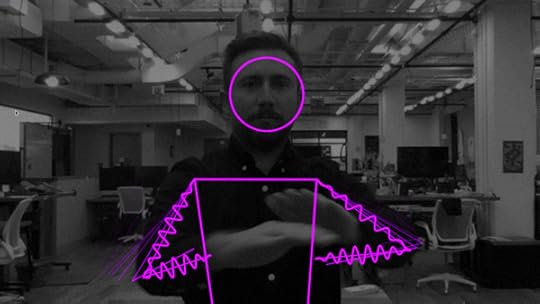 YOU MUST TRY THIS!
YOU MUST TRY THIS!
Launch the experiment and give it permission to access the camera on your device.
Then just move your body and listen to the music you create.
You can even change instruments!
What a fun brain break for students!
Semi-Conductor
Using AI and your own body, conduct your own orchestra in the browser by moving your arms.
That’s right! You and your students can conduct a full orchestra using your arms and your body!
Give it a try!
Understanding Culture
[image error]
Culture is so important, and poor Eleven was deprived of so much as a young child.
Eleven had a tough time adapting to the local culture, but she totally fell in love with Eggos, even stealing them from the grocery store she wanted them so badly!
Draw to Art
This super fun tool uses machine learning to match your doodles to paintings, sculptures, and drawings from museums around the world.
I don’t think this one is available to the masses just yet, but I expect to see it soon.
Watch the video below to see exactly how it works.
Harry Potter: History of Magic
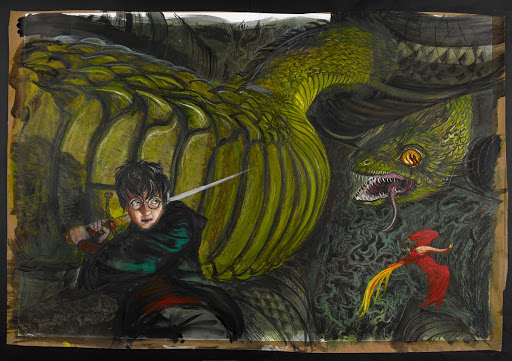 Harry Potter fans rejoice!
Harry Potter fans rejoice!
You can explore the British Library Harry Potter Exhibition that is loaded with Harry Potter memorabilia, artwork from Jim Kay, and even view early sketches and notes by J.K. Rowling!
What do you think? Did you find something new to try in your classroom?
I couldn’t fit ALL of the Stranger Google tools into one blog post so be sure you are subscribed to Shake Up Learning to get the entire series delivered to your inbox!
Look for part 2 soon!
Connect with Shake Up Learning
© Shake Up Learning 2019. Unauthorized use and/or duplication of this material without express and written permission from this blog’s author and/or owner is strictly prohibited. Excerpts and links may be used, provided that full and clear credit is given to Kasey Bell and Shake Up Learning with appropriate and specific direction to the original content on ShakeUpLearning.com. See: Copyright Policy.
The post Stranger Google: Crazy Tools From the Upside Down! appeared first on Shake Up Learning.
February 11, 2019
Win a Copy of the Shake Up Learning Book!
The post Win a Copy of the Shake Up Learning Book! appeared first on Shake Up Learning.
To kick-off the Shake Up Learning spring book study, I’m giving away 5 copies of my book!
The Shake Up Learning book study starts on March 28th. Get all the details here.
Fill out the form below to be entered in the contest to win a copy of Shake Up Learning!
Winners will be announced and contacted on March 18th.
© Shake Up Learning 2019. Unauthorized use and/or duplication of this material without express and written permission from this blog’s author and/or owner is strictly prohibited. Excerpts and links may be used, provided that full and clear credit is given to Kasey Bell and Shake Up Learning with appropriate and specific direction to the original content on ShakeUpLearning.com. See: Copyright Policy.
The post Win a Copy of the Shake Up Learning Book! appeared first on Shake Up Learning.
February 2, 2019
New Podcast Coming Soon: The Shake Up Learning Show!
The post New Podcast Coming Soon: The Shake Up Learning Show! appeared first on Shake Up Learning.
The official Shake Up Learning Show is coming soon! Join our special email list to be the first to know all the details about the podcast, the release date, access exclusive freebies, and more!
© Shake Up Learning 2019. Unauthorized use and/or duplication of this material without express and written permission from this blog’s author and/or owner is strictly prohibited. Excerpts and links may be used, provided that full and clear credit is given to Kasey Bell and Shake Up Learning with appropriate and specific direction to the original content on ShakeUpLearning.com. See: Copyright Policy.
The post New Podcast Coming Soon: The Shake Up Learning Show! appeared first on Shake Up Learning.