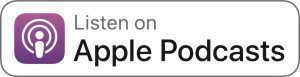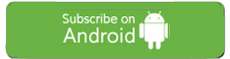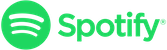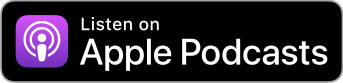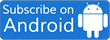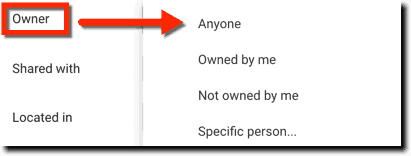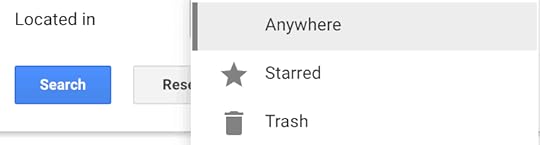Kasey Bell's Blog, page 56
March 26, 2019
Top 20 Tech Tips for Teachers – SULS001
The post Top 20 Tech Tips for Teachers – SULS001 appeared first on Shake Up Learning.

Listen Now
What’s shakin’ y’all?
Welcome to the very first episode of the Shake Up Learning Show, where we’ll dig into integrating technology into the classroom, growing as a leader, refining your instructional strategies, and transforming your classroom!
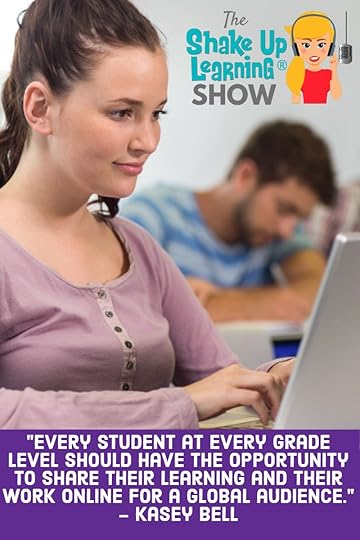
Each episode of this new podcast will be packed full of practical ideas, insights, and the opportunity to learn alongside students and other teachers.
I’m your host, Kasey Bell. In case we haven’t connected before (maybe on my other podcast, Google Teacher Tribe), let me introduce myself!
I’m a former middle school teacher turned digital learning coach, as well as an international speaker, consultant, blogger, author, and—of course—podcaster!
My mission is to help teachers learn to meaningfully integrate technology in the classroom.
In today’s episode, I’m going to explore my top 20 tech tips for teachers!
These are tried-and-true tips that I believe can make a big difference for you and your students.
(Don’t miss the next few episodes, too, because we’re starting off the podcast with a five-episode series on meaningful technology integration!)
These tips and more can be found in my book, Shake Up Learning: Practical Ideas to Move Learning from Static to Dynamic.
Today’s 20 tips are in a specific order, starting with shifting your mindset.
You need to make up your mind to be positive, even though the classroom is full of obstacles.
Without getting your mind into the right place, it’s so much harder to follow through with the rest of the tips that I’ll cover in today’s episode.
From there, we’ll move onto my other top tips, including taking risks, starting with the “why” instead of the technology, getting tech into your students’ hands, and not getting swept away by new tools.
And that’s just the beginning! My hope is that these 20 tips will guide you in successfully implementing technology in your classroom in a way that works for you and your students.
Do you ever struggle with implementing tech in the classroom? These 20 practical tips will help you figure it out! #shakeuplearning #edtech
Click To Tweet
Top 20 Tech Tips for Teachers
In This Episode:
[00:28] – Kasey welcomes listeners to the show and introduces herself.
[01:42] – Today’s show will be about one of Kasey’s favorite topics: tech tips for teachers!
[02:23] – Kasey gives a quick shoutout to Lauren Billingsley, who sketched her entire Dynamic Learning Workshop at TCEA.
If you would like to be in a featured shoutout, join the Shake Up Learning Community!
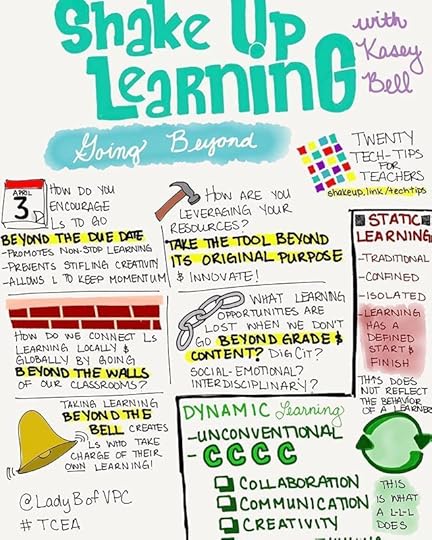
[03:19] – We learn about the podcast, and what to expect from future episodes.
[08:17] – Kasey jumps into talking about the top 20 tech tips for teachers, exploring the first two tips: shift your mindset and take risks.
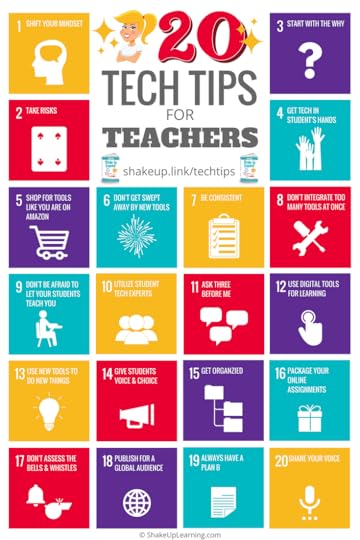
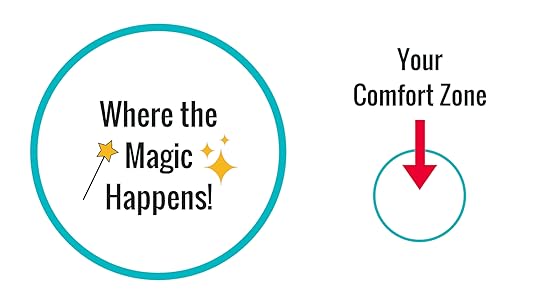
[14:43] – The third tip is to start with the “why,” Kasey explains. Tip #4 is to get the tech into your students’ hands.
[18:05] – Kasey’s fifth and sixth tips are to shop for tools like you’re on Amazon, and to avoid getting swept away by new tools.

[20:53] – Be consistent, Kasey advises as part of tip #7. Her eighth tip is related: don’t integrate too many tools at once!
[23:01] – The ninth tip is one of Kasey’s favorites: don’t be afraid to let your students teach you! Also, utilize student tech experts (that’s tip #10).
[26:09] – Do your students come to you with every single tiny question? If so, implement the “ask three before me” strategy.
[27:18] – Tips #12 and 13 are both specifically about using tools.
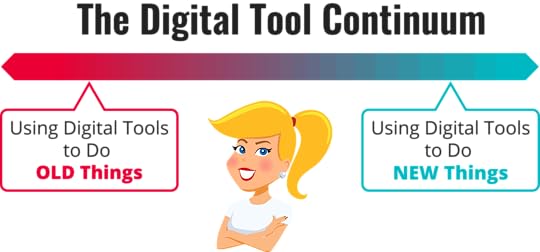
[30:40] – Kasey’s 14th tip is to give students voice and choice, she explains.
[32:18] – We learn about the importance of getting organized in tip #15. The sixteenth is related, and involves packaging your online assignments.
[35:41] – Tip #17 involves not assessing the bells and whistles, in favor of assessing content and skills.
[37:32] – Kasey explores her 18th tip, which is to publish for a global audience.
[39:20] – The 19th tip is to always have a plan B, Kasey explains.
[40:59] – We hear the 20th tip, which is to share your voice. We also need to cultivate this in students, Kasey points out.
[42:45] – Kasey explains how to get your freebie, which you can find at this link!
[43:57] – Kasey’s podcast question of the week is this: which of the 20 tips stood out to you? Pick three that you plan to take action on, and explain how. Post your answer on The Shake Up Learning Community or your favorite social media platform!
[45:24] – We hear about what’s new on the Shake Up Learning blog.
[46:26] – Kasey leaves listeners with a challenge of the week: download the freebie, share this episode with at least one other listener, and join the Shake Up Learning Book Study!
“Take time to reflect on your current mindset & approach technology in the classroom with a positive, flexible attitude.” – Kasey Bell #shakeuplearning
Click To Tweet
Get Your Freebie:
Podcast Question of the Week:
Use the question of the week to engage in each week’s content, connect with other users, or use this question to lead teacher’s on your campus with Podcast PD. (TIP: Create a Google Form for reflection and answers to the question of the week to give credit to teachers!)
March 25, 2019
The Shake Up Learning Show Premieres TOMORROW (March 26)!
The post The Shake Up Learning Show Premieres TOMORROW (March 26)! appeared first on Shake Up Learning.
The Shake Up Learning Show
The Shake Up Learning Show Premieres TOMORROW with 5, binge-worthy episodes!
The Shake Up Learning Show, a new podcast hosted by Kasey Bell from Shake Up Learning, launches on March 26, 2019.

WHAT: The Shake Up Learning Show is a weekly podcast hosted by Kasey Bell.
The show features a variety of episodes for K12 teachers and educators, including tech tips, lesson ideas, practical advice, on-air coaching, student interviews, and interviews with inspiring educators.
WHEN: The first 5 episodes will be released on March 26th. This binge-worthy series will focus on meaningful technology integration and dynamic learning strategies for teachers, and listeners will get access to an EPIC FREEBIE DOWNLOAD!
New episodes will be released every Tuesday.
HOW: Episodes will be available on Apple Podcasts, Android, Stitcher, Spotify, or any of your other favorite podcatchers. You can also stream on ShakeUpLearning.com.
I am #superexcited for the premiere of The #ShakeUpLearning Show podcast with Kasey Bell! #podcastPD #edupodcast
Click To Tweet
Subscribe to the Podcast
(FREE) It is completely free to subscribe to the podcast using the podcast application of your choice. If you are new podcasts, read The Teacher’s Guide to Podcasts.
Subscribe to Shake Up Learning Emails
Subscribe to Shake Up Learning emails to get the latest blog posts and podcasts delivered to your inbox!
Questions & Comments
Do you have a question you would like me to answer on the show? I’d love to hear from you!
I also love to hear from students!
Leave me a voicemail and your message could be played on the podcast!
Help Out the Show
Leave an honest review on iTunes. Your ratings and reviews really help and I read each one.
Subscribe on iTunes.
Do You Want to Be on the Podcast?
READ THIS FIRST! NO SOLICITING!
The Shake Up Learning Show hosts a variety of guests including inspiring educators, on-air coaching calls with classroom teachers, and student interviews.
Inspiring Educators
Many inspiring educators are regular guests of the show. Currently, this type of guest is INVITE ONLY.
Please do not ask to be on the podcast.
On-Air Coaching with Kasey Bell
I love to help teachers with one-on-one coaching on the podcast, called, “On-Air Coaching.”
Are you struggling with one particular lesson? One piece of content or skill that’s just hard to teach or doesn’t seem to work well with technology?
Let me help!
Using this On-Air Coaching Application, tell me about yourself, your students, and your struggle. You may get to be on the podcast!!!
Do you know a teacher that is a good candidate? Feel free to send them the link to the form.
Student Interviews
We will also feature some student interviews on the podcast.
Students are windows to the reality of school.
Do you have a student who would be open to talking about learning and school?
(MUST HAVE PARENT PERMISSION)
Use this form to tell me about your student!
Other Inquiries
If you have other questions or inquiries about the podcast, please use this contact form.

© Shake Up Learning 2019. Unauthorized use and/or duplication of this material without express and written permission from this blog’s author and/or owner is strictly prohibited. Excerpts and links may be used, provided that full and clear credit is given to Kasey Bell and Shake Up Learning with appropriate and specific direction to the original content on ShakeUpLearning.com. See: Copyright Policy.
The post The Shake Up Learning Show Premieres TOMORROW (March 26)! appeared first on Shake Up Learning.
March 22, 2019
Google Tips for Instructional Coaches and Tech Coaches
The post Google Tips for Instructional Coaches and Tech Coaches appeared first on Shake Up Learning.
Google tools help support teachers and students in many different ways.
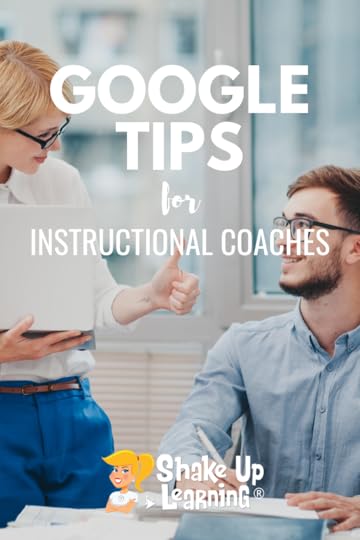 As the role of instructional coach and tech coach continues to grow, I thought it would be useful to take a look at some Google tips through the lens of a coach.
As the role of instructional coach and tech coach continues to grow, I thought it would be useful to take a look at some Google tips through the lens of a coach.
In this guest post by Pam Hubler, you will find many useful Google Tips for Instructional Coaches and Tech Coaches.
As an Instructional or Technology Coach, we have a lot to do on a daily basis.
It’s not more or less than a classroom teacher, it’s just different.
The trouble with a coaching schedule is flexibility. I know… that doesn’t sound like a problem, but it can be.
This is where productivity and organization are key!
If you don’t plan out your days, weeks, even school year, it can get away from you and then you’re often disappointed with the number of goals you complete.
The purpose of this post is to give coaches some ideas and tools to manage your time and energy.
*Note: I am fairly new to coaching, so I am not claiming to be an expert by any means! This strategy has worked well for me so far.
Google Tips for Instructional Coaches and Tech Coaches by @specialtechie #educoach #ETcoaches #gsuiteedu
Click To Tweet
Google Tips for Instructional Coaches and Tech Coaches
Let’s Get Organized!
I like to use Ms. Houser’s organization tip to simplify my work life!
“List It, Map It, Block It”
(created by Kristen Houser from mshouser.com, find her post here)
I’m tying her planning strategy with GSuite tools for the purpose of increasing our productivity.
List It:
Google Keep – One “Daily To-Do”, One “Weekly To-Do”
Create this with checkboxes so you can hide the ones you’ve done or added to your next steps (map it and block it).
I would probably pin these so they stay at the top of the page.
If you can’t view this list on other devices because of school sharing policies, make sure to add your personal Gmail account so you can edit from either account.
Remember, if you have items that don’t necessarily need to be done for the day or week, put it on another list.
I’ve mentioned it before, Using an Urgent and Soon list.
That’s four total lists that you can keep using in one place throughout the year.
When I used real sticky notes, I used a lot more than four!
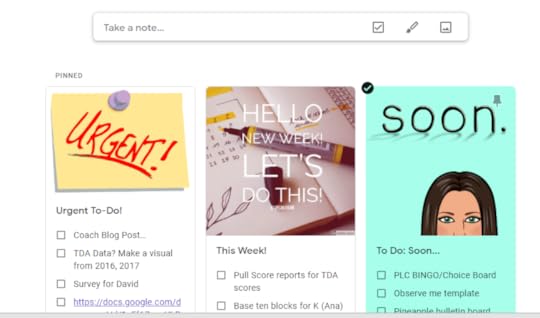
Fun tip: Use images or GIF’s for your lists to make them stand out! Here’s Kasey’s post for more details.
Before you move to mapping, look at your list to see if there is anything you can delegate or move to a different list to revisit later.
Map It:
You’ll want to categorize your lists before adding them to a calendar or tracker of some kind. We can still use Google Keep for this. You can actually move each item over if you’d like to put it in a category.
Block It:
Now you’ll look at the to-do’s you just mapped out and find time slots in your schedule for the week.
I created a Google Slides template for the purpose so I could plan ahead without having to move from one document, calendar or app to another.
You can see the tabs at the bottom for each month, so it’s easy to flip from month to month. If you scroll over to the right, you’d see the rest of the month in the same format.
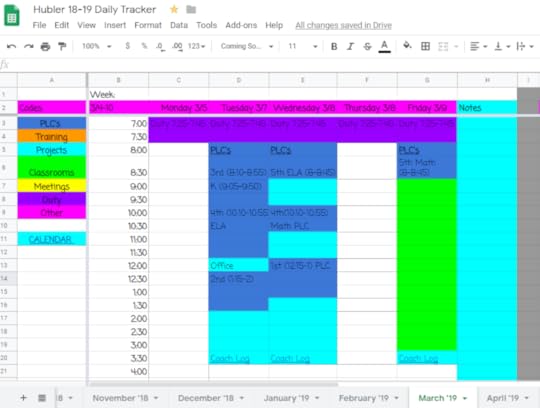
Find the template here including resources share on Episode 65 of the Google Teacher Tribe.
If you look at this and the colors drive you nuts, pick lighter colors to fill the fields or use colored text instead.
I like using colored fields because it’s easy to set aside blocks of time for a specific purpose even if you don’t have them scheduled yet.
For example, I try to spend every Friday in classrooms all day regardless of if specific classrooms are scheduled ahead of time.
Once all that is done, all I have to do is pop up my Daily Tracker first thing in the morning and go to it!
Ease of access tip: “star” your tracker so it’s easy to find in Drive, as well as share it with your personal Gmail accounts for access from any device.
This is nice when you only have your phone with you and you want to check or update your schedule on the go.
Here are some additional ideas from the Shake Up Learning Facebook Group:
Join our group to see the original post and join in on the conversation!
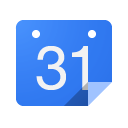
Google Calendar: Appointment Slots
For more information on how to use Calendar appointments with your GSuiteEDU account (not available in personal accounts), check out this Google support page.
I use Calendar Appointment for two main purposes.
Computer Lab Sign-ups: I help set up a testing lab for teachers a few times a year by setting up a classroom with Chromebooks so it’s easier to log in since our K-2 teachers aren’t one to one yet. I set up the time slots and share the calendar on my website and in an email. Then the teachers are able to pick their times without me having to spend hours trying to make up a schedule for them.
Coaching /Classroom Support Sign-ups: On days where I have flexibility to go into classrooms, I’ll set up 30 minute blocks so teachers can sign up for times for me to visit their rooms. This could be for many different purposes, so the teacher will type in the description when he/she picks a time. If they need more than one block, they can just pick two back to back slots.
The good thing about appointment slots is that there won’t be any double booking since the time will disappear on the viewers end once it’s “claimed” by someone else.
Karen Hill Collins: I actually make notes in my Google calendar about my teaching/coaching conversations, and I link emails & resources in the notes.
For my evaluation as a coach by my boss, I use a Padlet that is tied to my goals & includes reflections & evidence.
Also, my calendar is shared with my boss.
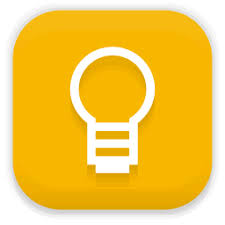 Google Keep
Google KeepMelissa Maverden: I use Google Keep for reminders and to-do lists. I also assign myself tasks using Google Doc comments – basically tagging myself in PLC notes so I can follow up and then check off when task is complete. It’s one of my favorite tricks! https://gsuitetips.com/tips/drive/see-assigned-tasks-in-drive/?fbclid=IwAR0Z46Ng86KgDDA43DxqQRrtOvVHRCauqDmzvV696risOVv5sxm86SfRNdQ
Also, check out the 15 Ways Students Can Use Google Keep by Kasey Bell in this blog post.
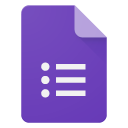 Google Forms
Google FormsBeth Heller: keep track and log my coaching interactions and reflect on the outcome. Calendar to keep track of appointments. the reflection form has 5 questions. I right the goal of the interaction. I scale it 1-4 how well I met the goal. I list my strengths and my weaknesses for that interaction and actions to take to make the next interaction better.
The log form I log who I met with and the date. I log which role bI had and which state of mind we worked on. I mark which type of interaction it was and summarize what happened.
Karen Collins:
I actually make notes in my Google calendar about my teaching/coaching conversations, and I link emails & resources in the notes.
For my evaluation as a coach by my boss, I use a Padlet that is tied to my goals & includes reflections & evidence.
Also, my calendar is shared with my boss.
Perla Zamora: I created an index with a list of the main topics such as Administrative Documents & Folders (forms, reports, procedures, yearbook folder, meetings w/parents minutes, etc.), Manuals (grade book and other platforms), Training Material (Google/Apple and other similar free training courses), Pre-selected Web tools, Influencers & PLN, etc.
Each topic has an area inside of the same file. In that area another list that point to the proper file or folder. Example, one item in the index is Training, it takes to that section/bookmark. In that section you will find a Category with the list of words/links to Google Ed level 1, another to Google Ed level 2, etc. Then Apple Educator following the same pattern…
 Google Sheets
Google SheetsEileen Fernandez-Parker: I like using Sheets with dates across the top and names down the side of all those I coach. I put an x under the date I meet with, observe, or collaborate with them. I also keep one Google Doc per person to record all notes, observations, and resources. I’m working in Keep with things that repeat like questions or a Next Steps chart. The chart will copy into Docs, so I am layering and not adding another app to open.
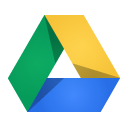 Google Drive/Team Drive
Google Drive/Team Drive In Google Drive, I created one folder called, “Instructional Coach 18-19,” so I have a starting place for everything.
I have LOTS of sub-folders inside this folder, but at least I have a starting point for when I don’t remember what I called a document.
I also share this folder with my personal Gmail accounts so I start there when creating something work related no matter which device I’m using.
I start in Google Drive for creating any new resources so I don’t have to remember to move it after I create it.
To keep it at the top, I’ll add a symbol or icon (from CopyPasteCharacter) to the beginning of the title.
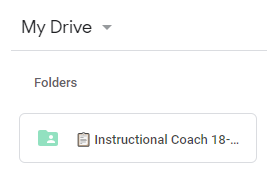
Get more ideas from Episode 10 of the Google Teacher Tribe and other Shake Up Learning posts for Google Drive.
Suzie Bowes Wilburn: I use Calendar and Keep as an individual. As an edtech team (4 of us) we have a Team Drive that we have all GSuite files organized. We also have another team drive we share (view only) with the entire district which contains all our how-to docs and all our previous professional development files. Teacher refer to them often.
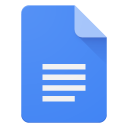 Google Docs/Hyperdocs
Google Docs/HyperdocsPerla Zamora: I created Google Doc with an index with a list of the main topics such as Administrative Documents & Folders (forms, reports, procedures, yearbook folder, meetings w/parents minutes, etc.), Manuals (grade book and other platforms), Training Material (Google/Apple and other similar free training courses), Pre-selected Web tools, Influencers & PLN, etc.
Each topic has an area inside of the same file. In that area another list that points to the proper file or folder. Example, one item in the index is Training, it takes to that section/bookmark. In that section, you will find a Category with the list of words/links to Google Ed level 1, another to Google Ed level 2, etc. Then Apple Educator following the same pattern.
To create an index in Google Doc, check out this Google support post.
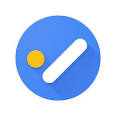 Google Tasks
Google TasksStephanie Orton: I have also started using the task feature in Google Calendar and set dates so they show up on my calendar. Like a to-do list.
For more information on how to use Tasks, check out this Google support page.
I hope you’ve found some valuable resources and ideas to help you get organized as an Instructional or Technology Coach! Let’s connect today to share more ideas!
Resources for Instructional/Technology Coaches:
PLC Communication Using Google Apps by Pam Hubler
Life of a Tech Coach with Pam Hubler Google Teacher Tribe Podcast/Blog Episode 65
https://www.cultofpedagogy.com/instructional-coach/
https://www.cultofpedagogy.com/episode-26/ Interview pt.1
https://www.cultofpedagogy.com/episode-27/ Interview pt.2
https://www.cultofpedagogy.com/pod/episode-95/ Resilience
http://brightmorningteam.com/tools-publications/books-by-elena-aguilar/
http://brightmorningteam.com/tools-publications/coaching-tools/
http://brightmorningteam.com/tools-publications/coaching-team-tools/
https://www.mshouser.com/category/organization
https://www.mshouser.com/category/productivity
https://www.mshouser.com/?s=coach+list&submit.x=0&submit.y=0 Tips to start of a great year
Trainers and Coaches Unleash Your “Incredibles” Superpowers This Shake Up Learning guest post was written by Debbie Perkins and Brooke Higgins based on their ISTE 2018 session “Trainers and Coaches Suit Up: Unleash Your “Incredibles” Superpowers!”
 About Pam Hubler
About Pam HublerPam is an Instructional Coach in Charleston, South Carolina with 22 years in education. She is passionate about professional development, technology integration, and building a strong culture in schools.
As a Google Certified Trainer, Pam supports teachers by providing frequent professional development on how to integrate GSuite tools into their daily routines. She also guides discussions during weekly PLC’s to help teachers find dynamic ways to provide instruction and develop engaging activities that incorporate the 4 C’s in authentic ways.
Pam also loves to create resources to share with educators through her website www.spedtechgeek.com, Twitter, as community manager of the Shake Up Learning Facebook Group and other social media platforms. She has presented at FETC, the EdTechTeam Low Country Summit, and EdCamps.
Pam is a lifelong learner who loves to read professional development books, especially books from Dave Burgess Consulting, Inc. and listens to Podcasts like the Google Teacher Tribe to keep up with educational technology and pedagogy. She strives to be PIRATE leader to support educators so we can keep great teachers in the profession.
Follow Pam on Twitter: @specialtechie
© Shake Up Learning 2019. Unauthorized use and/or duplication of this material without express and written permission from this blog’s author and/or owner is strictly prohibited. Excerpts and links may be used, provided that full and clear credit is given to Kasey Bell and Shake Up Learning with appropriate and specific direction to the original content on ShakeUpLearning.com. See: Copyright Policy.
The post Google Tips for Instructional Coaches and Tech Coaches appeared first on Shake Up Learning.
March 19, 2019
60+ Awesome Apps that Integrate with Google Classroom
The post 60+ Awesome Apps that Integrate with Google Classroom appeared first on Shake Up Learning.
60+ Awesome Apps that Integrate with Google Classroom
Check out this list of more than 60 Awesome Apps that Integrate with Google Classroom!
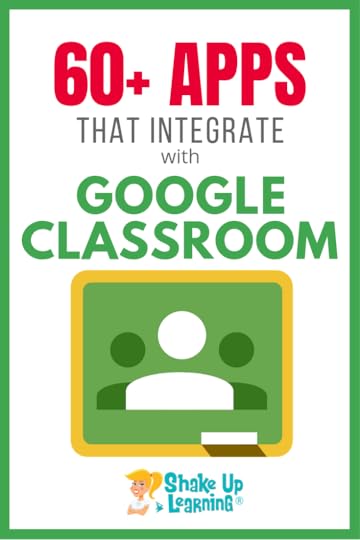 Did you know that Google Classroom plays well with others?
Did you know that Google Classroom plays well with others?
Yep! Google is known for making their applications open to working with third-party applications, and Google Classroom is no exception.
I have put together a list of 60+ Apps that Integrate with Google Classroom, making it even easier to create lessons and announcements with your favorite apps and resources.
Use this list to explore apps you may already be using, or find new ones that will allow you to share easily to Google Classroom.
Ready to find apps that make Google Classroom even better? Check out these 60+ Applications that Integrate with Google Classroom.
Ready to find apps that make #GoogleClassroom even better? Check these 60+ apps! #withclassroom #gsuiteedu
Click To Tweet
How to Use These Applications with Google Classroom
Most of the applications below connect to Google Classroom through a “share button.” This connection allows you to use some of your favorite websites and applications seamlessly with your Google Classroom assignments and announcements. Note: some of these applications are free, some are not.
To use the application with Google Classroom,
Create an account on the application or website.
Locate or create the activity or resources within the application or website.
Use the “Share to Classroom” option within the chosen application. (The first time you use the connection you will need to grant permissions to connect your account.)
This connection will allow you to do things like creating a quiz and assign it to one of your classes in Google Classroom.
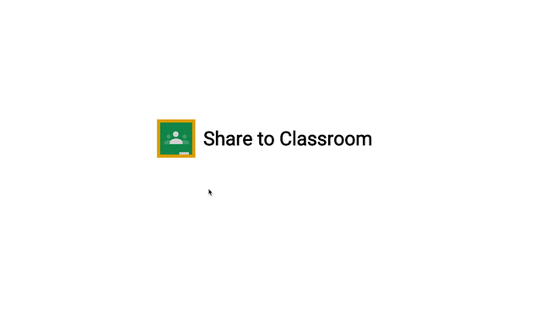
Credit: Google for Education Blog
60+ Awesome Applications that Integrate with Google Classroom
Use this list to explore apps you may already be using, or find new ones that will allow you to share easily to Google Classroom.
60+ Awesome Apps that Integrate with #GoogleClassroom!
Click To Tweet
1. Actively Learn
Actively Learn works seamlessly with Google Classroom. Teachers can easily sync Classroom rosters to Actively Learn and sync Actively Learn assignments and grades back to Google Classroom.
2. Additio App
Additio App is a productivity suite for teachers to stay organized and efficiently contact students and families. It offers many helpful tools, like a powerful gradebook and a robust lesson planner.
3. Aeries
Teachers can link to or create new Classroom classes based on their Aeries classes, and import scores into the Aeries grade book.
4. Aladdin
With this integration, Classroom classes can automatically be created based on classes in Aladdin. Assignments and grades can also be synced between Aladdin and Classroom.
5. Alma
Alma is the first Student Information System to integrate directly with Google Classroom. With this integration, teachers can synchronize assignments and grades, and tech teams can batch create and manage Google Classroom classes across their schools and districts.
6. American Museum of Natural History
Educational K-12 programs and resources from the American Museum of Natural History. Use the Share to Classroom button to share relevant articles, curriculum, and resources.
7. AristotleInsight::K12
Empower students to become savvy, safe digital citizens with this all-in-one classroom management, content filtering, and reporting solution.
8. BookWidgets
BookWidgets provides templates for interactive exercises. Teachers can choose between more than 40 different widgets or templates to engage students.
9. BrainPOP
With BrainPOP, teachers can import their classes directly from Google Classroom into My BrainPOP. SSO-ready student accounts are automatically created when a teacher imports a class, allowing students to log into BrainPOP through the Google launcher menu.
10. Buncee
A creation and presentation tool for students and educators to create interactive classroom content, allowing learners of all ages to visualize concepts and communicate creatively. Simply create your assignment, note, class reminder, activity, or project, and share it to the students in your Google Classroom.
11. cK-12
CK-12 Foundation provides a library of free online textbooks, videos, exercises, flashcards, and real-world applications for over 5000 concepts from arithmetic to history.
12. Classcraft
With the Classcraft integration, teachers can pull rosters from Google Classroom and provision accounts in a single click. Teachers can give students points in the game for turning in assignments on time and convert their Classroom results into game points.
13. CodeHS
CodeHS is a comprehensive platform for helping schools teach computer science. We provide web-based curriculum, teacher tools and resources, and professional development.
14. Curiosity.com
Our goal is to ignite curiosity and inspire people to learn. Each day, we create and curate engaging topics for millions of lifelong learners worldwide.
15. Discovery Education
Discovery Education ignites student curiosity and inspires educators to reimagine learning with award-winning digital content and professional development.
16. Dogo News
DOGO Media is the leading online network empowering kids to engage with digital media in a fun, safe and social environment. Used by millions of students and teachers from around the world, our websites have quickly grown into a community of kids and educators engaging positively with current events, books, and movies.
17. DuoLingo
Many teachers and even entire governments around the world already view Duolingo as the perfect blended learning companion for their language classrooms. Duolingo lessons give each student personalized feedback and practice, preparing them to get the most out of classroom instruction.
18. Edcite
Teachers can import their class rosters from Google Classroom into Edcite, and then send Edcite assignments to their students in Classroom. When students access these assignments, they are automatically logged into their Edcite accounts using single sign-on.
19. EdPuzzle
Make any video your lesson. Pick a video, add your magical touch and track your students’ understanding. With the EDpuzzle integration, teachers can automatically import all Classroom courses and students at sign up.
20. Edulastic
Syncing with Google Classroom creates class rosters in Edulastic and keeps them up to date. Teachers can then share Edulastic assessments right in students’ Classroom feeds, allowing them to access the assignment without entering another password or navigating to the Edulastic site.
21. Engage NY
Assign EngageNY problems in Classroom. Students receive immediate feedback on their work, with multiple attemps if necessary, while teachers can easily access actionable data to drive their in-class review and instruction.
22. Explain Everything
Thanks to this Google Classroom integration, teachers and admins can seamlessly manage licenses via Explain Everything Discover.
23. Flat
Teachers can create music notation and composition assignments in Google Classroom using Flat Education, the online music notation software. Teachers can synchronize existing Classroom rosters and design new music activities accessible to students from Classroom.
24. Flipgrid
Flipgrid is a website that allows teachers to create “grids” of short discussion-style questions that students respond to through recorded videos. Each grid is effectively a message board where teachers can pose a question and their students can post 90-second video responses that appear in a tiled “grid” display. Easily share links to Flipgrids and add them to assignments in Google Classroom.
25. Fluency Tutor for Google
Fluency Tutor is a web-based application that provides tools to enable students to practice reading aloud and to record pre-assigned passages called “assessments” or tests. Easily assign reading passages as assignments in Google Classroom.
26. Gale Cengage Learning
Gale’s research resources include unique online databases, library primary sources, newspaper digital archives, eBooks, courses and large print books.
27. GeoGebra
GeoGebra’s K-12+ STEM curriculum materials can be inserted into Google Classroom as tasks with just a few clicks. More than 700,000 materials (plus more added daily!) are available to meet the STEM needs of students and teachers.
28. GoGuardian
GoGuardian Teacher allows teachers to mirror the classrooms they’ve set up in Classroom, syncing student enrollment, class period, and subject across platforms. Students and teachers can benefit even more from their Chromebooks with streamlined setup and use.
29. Google Cast for Education
Google Cast for Education is a free Chrome app that allows students and teachers to share their screens wirelessly from anywhere in the classroom. Cast for Education has built-in controls for teachers and seamlessly allows them to easily add students from Classroom.
30. Insert Learning
InsertLearning is a Chrome extension that lets you turn websites into interactive lessons. You can add sticky notes, links, videos, discussion questions, multiple choice questions and more! Then easily share your lesson with students in Google Classroom. InsertLearning is featured in my FREE ebook: 18 Challenges for Teachers in 2018 (including a coupon code)! (See also 4 Ways to Blend Learning with InsertLearning.)
31. Kami
With the Kami integration, teachers can distribute assignments, worksheets, and curriculum resources in PDF format for students to complete and easily turn in.
32. Khan Academy
Khan Academy supports teachers with rigorous personalized learning tools and data-driven insights – all for free. Now, teachers can import their Google Classroom rosters into Khan Academy and directly assign Khan Academy content to their students through Classroom.
33. LearnZillion
LearnZillion is a website that provides teachers with a library of interactive math and language arts lessons, videos, quizzes, and assignments for students. LearnZillion tracks student progress and achievement on the lessons and quizzes and reports the results to the teacher’s dashboard for assessment.
34. Little SIS for Classroom
Little SIS for Classroom auto-creates Google Classroom classes and auto-syncs class rosters from student information exports, making it easier for schools to adopt and maintain Google Classroom at scale.
35. Listenwise
Listenwise is an award-winning listening skills platform. We harness the power of listening to advance literacy and learning in all students. Our collection of podcasts and public radio keeps teaching connected to the real world and builds student listening skills at the same time.
36. LucidPress
Lucidpress is a web-based drag and drop publishing app, enabling anyone to create stunning content for print and digital.
37. Makers Empire 3D
Makers Empire 3D is designed to help K-8 teachers integrate 3D design and printing into their teaching practice effectively and efficiently.
38. Math Games
This integration syncs Classroom with MathGames.com, a source for math games and skill practice online. Teachers can automatically create and sync math assignments within Classroom and track students’ progress.
39. Nearpod
Nearpod is an interactive presentation and assessment tool that can be used to amazing effect in the classroom. The app’s concept is simple. A teacher can create presentations that can contain Quiz’s, Polls, Videos, Images, Drawing-Boards, Web Content and so on.
40. Newsela
With the Google Classroom integration, teachers using Newsela can sign up, import classrooms, and share assignments directly with Google Classroom. This makes it faster and easier for teachers to get started using Newsela.
41. OpenEd.com
Teachers can assign OpenEd assessments, videos, games, and simulations with one click, and completed assignments will be marked “done” automatically. OpenEd also provides rostering and single sign-on, so all classes and students will be synced seamlessly.
42. Padlet
Padlet is an online virtual “bulletin” board, where students and teachers can collaborate, reflect, share links and pictures, and more. (Share to Classroom available in Padlet Backpack version.)
43. PBS Learning Media
PBS LearningMedia™ is your destination for direct access to thousands of classroom-ready, curriculum-targeted digital resources. PBS LearningMedia builds on the strength of public media and is designed to improve teacher effectiveness and student achievement. Resources are aligned to Common Core and national standards and include videos and interactives, as well as audio, documents, and in-depth lesson plans. You can browse by standards, grade level, subject area, and special collections. You can also favorite and share resources with your class and colleagues. Best of all, PBS LearningMedia’s basic service is free for PreK-12 educators.
44. Pear Deck
With Pear Deck and Google Classroom, it’s easy for teachers to connect all of the devices in the room together in an interactive lesson. There’s no need for codes or URLs that take students so long to type! is featured in my FREE ebook: 18 Challenges for Teachers in 2018 (including a coupon code)!
45. Plagiarism Check
A sophisticated similarity detection tool that helps both teachers and students to automate the writing assessment process. It catches synonyms, word rearrangements and word substitutions.
46. Quizizz
This integration makes it seamless for teachers to assign Quizizz games to their class. Students can join a Quizizz game with one click and all their performance data is sent back to Classroom.
47. Quizlet
Quizlet makes simple learning tools that let you study anything. Start learning today with flashcards, games and learning tools — all for free.
48. Read&Write for Google Chrome
Wonderfully intuitive and easy-to-use, Read&Write for Google Chrome™ provides personalized support to make documents, web pages and common file types in Google Drive (including: Google Docs, PDF, ePub & Kes) more accessible. It’s designed to help everyone engage with digital content in a way that suits his/her abilities and learning styles.
49. RMBooks
RM Books enables students to read fiction and non-fiction ebooks and curriculum textbooks anywhere and at any time. It’s free to use and has no support or subscription fees.
50. SalamanderSoft
SalamanderSoft Active Directory will automatically create and maintain Google Classroom classes directly from your management system, including calendar timetables and guardians.
51. Science Buddies
The award-winning, non-profit Science Buddies empowers K-12 students, parents, and teachers to quickly and easily find free project ideas and help in all areas of science from physics to food science and music to microbiology.
52. School Runner
Schoolrunner is a tool for data analysis that unites academic and cultural insights within one intuitive system. With this integration, teachers can load student grades from Classroom directly into Schoolrunner’s gradebook.
53. Share to Classroom Chrome Extension
With the Share to Classroom Chrome extension, teachers and students using Chrome browsers can instantly share web pages with one another. In addition to sharing to students’ browsers, teachers can also attach a webpage to a Classroom post. (Check out these other Google Classroom Chrome Extensions.)
54. Soundtrap for Education
Create music, podcasts, language exercises and much more in Soundtrap. With the Google Classroom integration, teachers can invite students, follow their progress and create assignments.
55. Sycamore School
Sycamore syncs class rosters, assignments, attachments, and grades into the Sycamore gradebook to produce reports for teachers.
56. TES Teach
Make learning fun with Tes Teach with Blendspace, the free and easy edtech tool teachers love for lessons, projects, presentations, and more. No planning needed. (Learn more: Create Interactive Lessons for Google Classroom.)
57. Tynker
Tynker’s Google Classroom integration streamlines the process of importing students to Tynker, assigning Tynker lessons, and viewing grades.
58. Versal
Blend classroom lectures with interactive assignments, make distance learning more effective, or use Versal at the administrative level for student orientation and professional development.
59. IXL
IXL provides unlimited practice in more than 7000 topics, covering math, language arts, science, social studies, and Spanish. Interactive questions, awards, and certificates keep kids motivated as they master skills.
60. Unicheck
Unicheck is a plagiarism checker for Google Classroom. Reports compare student work with internet sources and databases and highlight similarities.
61. WeVideo
WeVideo is the complete, feature-packed video editing and digital storytelling platform for today’s classrooms. You can easily share your finished videos to Google Classroom with a click of a button.
62. Workbench
On Workbench, teachers use project-based learning tools to create, assign, and track projects. Integrated block-based programming tools makes coding accessible even to less experienced users.
63. Writable
Writable is a guided writing practice program for grades 3-12. With hundreds of customizable assignments, Writable helps teachers save time on instruction and feedback. The program works alongside Google Classroom/Docs to scaffold writing, deliver feedback, speed up grading, and monitor growth.
Ready to Learn More About Google Classroom?
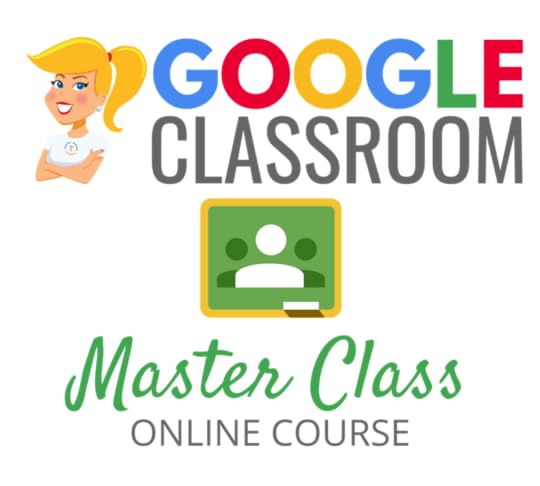
Learn all about the new updates to Google Classroom and take your skills to the next level. This course will give you everything you need to get started using Google Classroom and best practices to help you make the most of this tool.
Perfect for beginner to intermediate skill levels! Consider this your video guide to Google Classroom!
Click here to learn more and to ENROLL TODAY!
Learn All About the Course
Who Should Join the Google Classroom Master Class?
Beginners can learn everything they need to get started.
Intermediate level users can focus on learning more advanced features, tips and tricks, and best practices.
Go at your own pace.
Let’s dig in! This class is for all skill levels!
What’s Included in the Google Classroom Master Class?
Self-paced
Video-based lessons
5 BONUS Lessons
PDF Downloads
Supporting Resources
Best Practices and Tips
6 hours of professional learning credit
Purchase orders are accepted
Bulk license discounts
Get your whole team, campus, or district on board
Click here to learn more and to ENROLL TODAY!
Check out all of my Google Classroom Resources here!
© Shake Up Learning 2019. Unauthorized use and/or duplication of this material without express and written permission from this blog’s author and/or owner is strictly prohibited. Excerpts and links may be used, provided that full and clear credit is given to Kasey Bell and Shake Up Learning with appropriate and specific direction to the original content on ShakeUpLearning.com. See: Copyright Policy.
The post 60+ Awesome Apps that Integrate with Google Classroom appeared first on Shake Up Learning.
March 14, 2019
10 Time-Saving Tips and Tools for Teachers
The post 10 Time-Saving Tips and Tools for Teachers appeared first on Shake Up Learning.
Let’s face it. As teachers, your time is precious. You only have so much time with your students, and you want to maximize that time for learning.
 We don’t want to end up wasting valuable time searching for documents, websites, or setting up our lessons.
We don’t want to end up wasting valuable time searching for documents, websites, or setting up our lessons.
We need to use technology to help us save instructional time, not add to it.
A few weeks ago, I asked the Shake Up Learning Community to share their favorite teacher time-saving tips.
This group of nearly ten-thousand educators never fails to disappoint!
I highly recommend you join us so you can connect and learn from this impressive group.
And it’s no surprise that these tips also happen to be very Googley!
Below you will find 10 excellent tips and tools to help you and your students save valuable classroom time.
10 Time-Saving Tips and Tools for Teachers! #gsuiteedu #googleedu #edtech #teaching
Click To Tweet
10 Time-Saving Tips and Tools for Teachers
Tip #1: Use Keyboard Shortcuts
If you have never taken the time to learn a few keyboard shortcuts, you really should. They can save you valuable time clicking around.
Google Chrome is the browser of choice, and there are many keyboard shortcuts to help you and your students navigate the web.
Note: Mac users, substitute Cmd for Ctrl in the keyboard shortcuts below.
Here are some of my favorites:
Ctrl + T = opens a new tab
Ctrl + Shift + T = reopens the last closed tab
Ctrl + (any number 1-9) = jumps to that tab in your window.
Ctrl + F = opens a search to find words on a page
You can find a complete list of Google Chrome keyboard shortcuts here for Windows, Mac, and Chromebooks.
I have also included a list of all of the keyboard shortcuts for Google Docs in the Google Docs Cheat Sheet that you can download here.
Tip #2: Use Classroom Screen
Classroom Screen is frequently shared by many teachers as a go-to favorite.
Classroom Screen is a web-based tool that gives teachers the ability to customize the webpage with their most-needed tools.
Quickly get a timer, text area, drawing tool, name picker, work symbols and more. Completely free.
Tip #3: Use the Chrome Bookmarks Bar
Chrome makes it easy to add bookmarks to the bookmarks bar, the bar directly below your search box which is called the Omnibox.
The bookmarks bar is a great place for your most frequently used websites and applications.
If you do not see your bookmarks bar, you can show it by using the keyboard shortcut Ctrl + Shift + B.
Not only can you easily add bookmarks to this bar by clicking and dragging from the icon at the front of the URL, but you can also create folders right there in the bar.
To add a folder, right-click on some blank space in your bookmarks bar and select “add folder.” You will then be prompted to name your folder. Tip: Keep it short and sweet!
Real estate in the bookmarks bar is very valuable, and sometimes you may want to edit the default names of your bookmarks to shorten or take it down to just an icon.
To edit a bookmark in your bar, right-click on the bookmark and select “edit.” Here you can abbreviate your title, or just delete it if the icon is enough for you to identify your bookmark.

BONUS Tip: Click and drag your Google Classroom Classwork pages to the bookmarks bar for easy access!
The bar is not the only location for your bookmarks; you can also click on the star in the Omnibox to bookmark any page and save it elsewhere.
We also chatted about this tip recently on The Google Teacher Tribe, episode 77, Favorite Google Chrome Tips and Tricks.
For all of the Shake Up Learning Chrome tips and tricks, click here.
Tip #4: Use Google Keep
Google Keep is quickly becoming a favorite teacher tool!
Google Keep is an online to-do list and note manager, and it saves to your Google Drive!
I frequently refer to Google Keep as the Instantpot of G Suite because it is so versatile.
Google Keep is also a part of G Suite for Education and is a great tool for students, especially secondary students.
Here you can keep track of not only your to-do lists and notes but also use the Save to Keep Chrome extension to save bookmarks to your keep notebook.
Teachers love to organize their bookmarks in Keep and use the labels to organize sites by class or subject area.
Learn more about Google Keep by getting this FREE Google Keep Cheat Sheet.
Keep is also a great place to save your notes from staff meetings and professional development.
AND, I love saving comments and images in Google Keep to use for student feedback. You can learn more about this method in my previous post, 4 Ways to Use Google Keep for Feedback and Assessment.
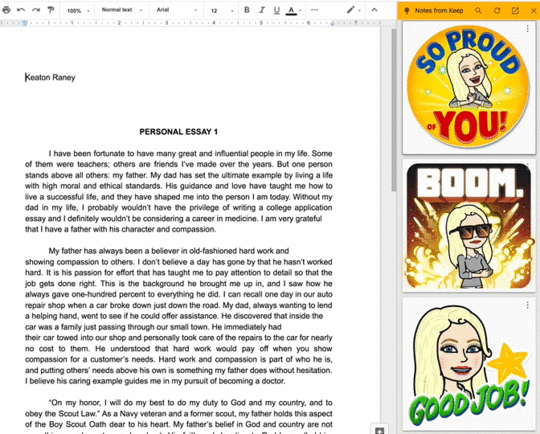
Tip #5: Use Chrome Profiles to Switch Between Google Accounts
Most teachers have more than one Google account, usually a personal and a school account.
You may have even more than two accounts as I do.
Logging in and out can be a huge time drain and really annoying.
The best way to toggle between accounts is by using a feature in Google Chrome called Chrome profiles.
Watch the video below to learn how to clean up the old, messy way and set up profiles for quick success!
Be sure you subscribe to Shake Up Learning on YouTube so you can access all of the latest tutorials and playlists!
Tip #6: Learn How to Search Your Google Drive
My Google Drive is not always the most organized, but that’s okay.
I can find ANYTHING using the search inside of Google Drive.
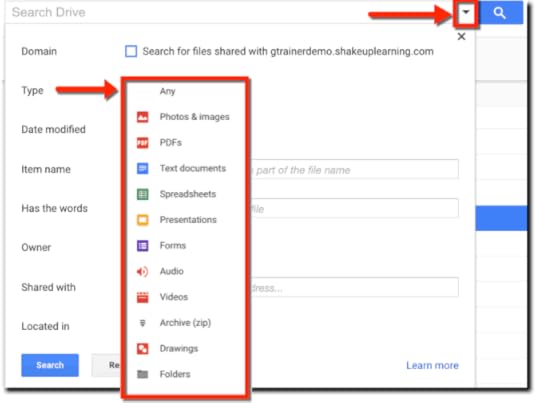
Even if I’m not sure what the file was named, who owns it, or the folder where I tucked it away, I can find it with the power of Google Drive.
Folders are great, but when you need to save valuable teacher time, just use the search!
Be sure you also click on that drop-down arrow in the search box to learn all the advanced searching fields.
I have an entire post on this to teach you all my tricks: 8 Fantastic Ways to Find Anything in Google Drive.
Tip #7: Use the Omnibox to Search Your Drive and Gmail!
Did you know that you can use the Chrome search box (aka the Omnibox) to search your Google Drive and Gmail?
Yes, you can!
This means you do not have to separately open Google Drive in order to search and open your files.
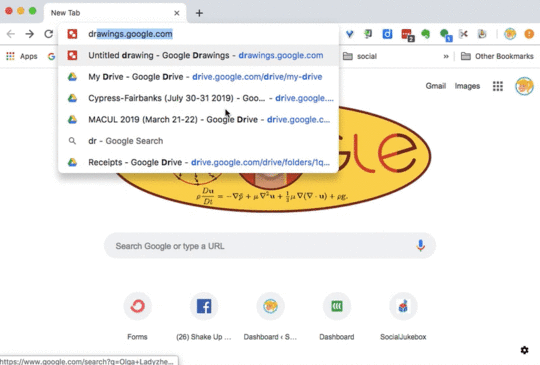
To do this, you will need to set up custom search engines in Chrome, and I promise it is super easy!
You can do this for all your favorite sites. You can even set up a custom search for ShakeUpLearning.com.
To create a custom search engine, follow the step-by-step directions in this blog post.
Tip #8: Use Chrome Extensions to Manage Your Tabs
I am a confessed tab hoarder, meaning I always have a ton of tabs open in Google Chrome.
Running too many windows and tabs can slow down your computer.
Luckily, I have strategies to help me save tabs for later so I don’t use up all the memory in my computer.
My favorite, can’t live without Chrome extension is Tab Cloud.
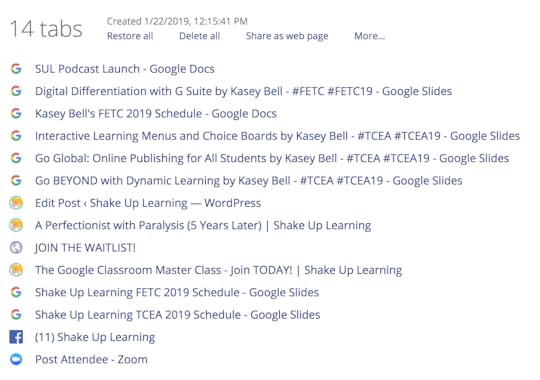
Tab Cloud allows me to quickly close all of my open tabs and saves them in a new window for me.
It also gives me an easy way to re-open all the tabs at once, open individually, or even share all the links as a webpage or QR code.
Perfect for saving a group of links for students!
So when I am in a hurry and need to close my computer, I just click on the Tab Cloud extension to save all my tabs.
Another extension that I like for saving and organizing my tabs is Toby for Chrome.
Toby allows you to create collections of tabs and organize with tags and more.
I like to use Toby to organize links for lesson plans and workshops that I deliver.
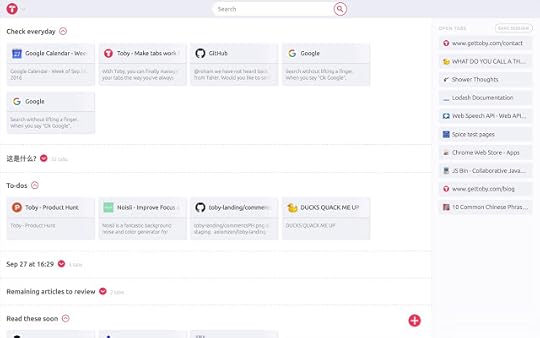
It’s easy to use and drag-and-drop to organize your collections.
To see all of my favorite Chrome Apps and Extensions, explore the Chrome App and Extension Database and use the filter to find my faves.
Tip #9: Create a Google Classroom Class Template
Google Classroom has become a very robust application for teachers and students.
Google updates the platform often based on feedback from teachers.
One update that you may not have noticed is the ability to copy an entire class.
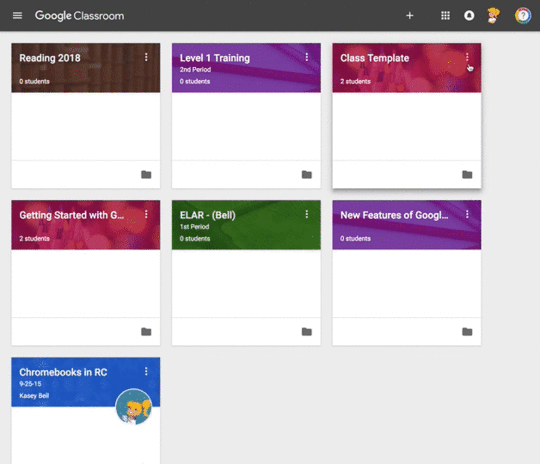
This can save you tons of time when you are setting up new classes at the beginning of the year or semester.
By creating a class template inside Google Classroom, you can easily create the ideal set up for your class, including topics and assignments, and copy these into a new class each year, each semester, and release assignments as you need.
Follow the step-by-step directions here to set-up your Class Template: How to Create a Class Template in Google Classroom.
For more Google Classroom tips and resources, visit this post: 350+ Google Classroom Tips, Tutorials, and Resources.
Tip #10: Use Voice Typing in Google Docs
Did you know that you and your students can voice type inside Google Docs?
This is a really great speech-to-text feature that can save you and your students valuable time!
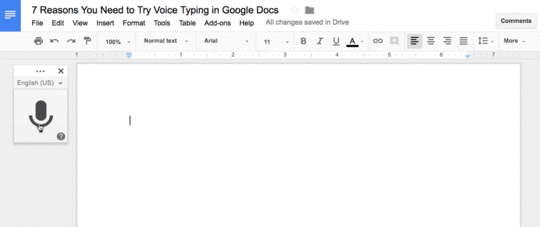
To enable voice typing, go to Tools>Voice Typing and give the program permission to access your microphone.
You can dictate right into the document!
You can also dictate formatting and punctuation.
To learn more about all of the uses for voice typing, check out 7 Reasons You Need to Try Voice Typing in Google Docs.
Oh, and it works on the mobile version of Docs as well!
Teachers are always short on time, and I hope you have found some new tips in this article!
What other time-saving tips would you add? Please leave a comment below!
© Shake Up Learning 2019. Unauthorized use and/or duplication of this material without express and written permission from this blog’s author and/or owner is strictly prohibited. Excerpts and links may be used, provided that full and clear credit is given to Kasey Bell and Shake Up Learning with appropriate and specific direction to the original content on ShakeUpLearning.com. See: Copyright Policy.
The post 10 Time-Saving Tips and Tools for Teachers appeared first on Shake Up Learning.
March 12, 2019
The Teacher’s Guide to Podcasts
The post The Teacher’s Guide to Podcasts appeared first on Shake Up Learning.
As co-host of The Google Teacher Tribe Podcast, and host of the soon-to-be-released Shake Up Learning Show, it’s no secret that I like podcasts.
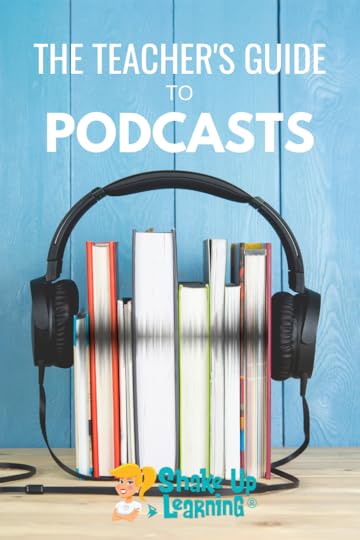 I am also an avid listener of many podcasts myself, both for professional learning and personal interests.
I am also an avid listener of many podcasts myself, both for professional learning and personal interests.
Podcasting is bigger than ever, but many teachers have no idea what a podcast is or why they should give them a listen.
I decided to ask my friend and producer of The Google Teacher Tribe Podcast, Chris Nesi, to write the Teacher’s Guide to Podcasts to help more teachers understand the power of podcast learning.
Podcasts are great for learning, exploring personal interests, professional interests, and even a great way for students to learn.
Use this guide to get started and better understand what a podcast is and the power of podcast learning.
The Teacher’s Guide to Podcasts by @mrnesi! #podcastpd #edupodcast
Click To Tweet
Below is a guest post by Chris Nesi, host of The House of #Edtech Podcast.
The Teacher’s Guide to Podcasts
Listening to podcasts has never been cooler or easier than right now!
Podcasts come in many shapes, sizes, and flavors and they offer you the opportunity to be entertained, educated or both.
Teachers can use podcasts in their classrooms, for professional learning, or to explore their own interests.
What Is A Podcast?
You can ask ten different people and get a variety of answers to this question.
Think of podcasts like a talk radio show that’s available on-demand, and you can listen on just about any device.
Here’s a detailed definition of podcasts:
Podcasts are audio/video/text files that are distributed via RSS from a podcasting Web site to listen to on a device that can ‘read’ the content of the RSS feed; computers, tablets, cell phones, and personal digital audio players. The term comes from a combination of the words iPod (the digital audio player made by Apple) and broadcasting. You can use virtually any portable media player or your computer to listen.
The good news is that to listen to podcasts you don’t need to know how any of that works.
How to Listen to Podcasts
The easiest way to listen to a podcast is to subscribe to specific podcasts on your phone.
Depending on your mobile platform you can consider the following apps for podcast listening:
Apple Podcasts (iOS)
Google Podcasts (Android)
Overcast (iOS)
Pocketcasts (iOS/Android)
Spotify (iOS/Android)
Stitcher (iOS/Android)
Most podcasts also have a website where the host(s) will post links and resources mentioned in their episodes.
A good podcast website will also include subscribe buttons on the home page.
If you visit the site on your device, you will be able to subscribe with a couple of taps, like on The House of #Edtech website.
If you’ve never listened to podcasts on your iPhone, then I recommend you get the Overcast App for listening to podcasts.
The best features about Overcast are smart speed playback and volume boost.
You can also listen to the podcasts you subscribe to on the Overcast website.
If you start an episode on your phone and want to listen in your classroom on your computer, you will resume that content where you left off.
When you resume playing the app will even start a podcast 101 post for people who don’t understand what they are or how to listen.
How to Find Podcasts
Most people listen to podcasts based on the recommendation of someone they know.
Word of mouth is the best way to discover and share podcasts.
So ask your friends what they listen to and enjoy.
Here’s a list of Kasey’s recommended podcasts for teachers.
If you want to customize your listening experience, search Google for “your topic/interest” + podcast.
You can also search by keyword in many podcast apps.
For example, you can search “edtech” or “education technology,” and you will see many podcasts that relate to or cover this topic.
If you’re looking for some of the best education-themed podcasts, you need to check out the Education Podcast Network.
This is a network of educators and content creators who have a passion for education and podcasting!
TIP: As you find podcasts you enjoy, talk about them with other people and recommend them to people who you think will also enjoy them!
Podcasts for Professional Learning
There are many podcasts for educators and professional learning.
This is like having PD in your pocket!
Learn what you want, when you want.
Many educators like to listen to their favorite podcasts on their commute or during a workout.
Since most podcasts are audio, it’s easy to listen as you do other things.
I am the co-host of The #PodcastPD Podcast, anytime, anywhere learning for educators.
Along with my co-hosts, Stacey Lindes, and AJ Bianco, we discuss a variety of topics to help you grow as an educator.
Explore the hashtags #PodcastEDU and #PodcastPD to find and connect with new podcasts on Twitter.
But be sure you refer back to the podcast show notes (usually available on the podcast’s website) for additional information and links.
Kasey and Matt always include lots of resources in the show notes for The Google Teacher Tribe Podcast.
Podcasts in the Classroom
Podcasts can also be used to enhance the learning experience in your classroom.
There are podcasts about news, current events, history, literature, grammar, math, science, foreign language, and everything else under the sun.
Many teachers will use podcasts as a learning station and ask students to take notes and respond to the topic in some way.
How to Start Your Own Podcast
Once you start listening to podcasts you might find yourself thinking, “I’d like to create my own podcast.” or “I’d like my students to create podcasts.”
For this, I recommend you connect with me and check out my podcasting resources and recommendations for personal and educational podcasting.
 Christopher J. Nesi is a high school social studies teacher from New Jersey. He launched the House of #EdTech Podcast in 2014 and also co-hosts the #PodcastPD Podcast with Stacey Lindes and AJ Bianco. Chris is also the founder of the Education Podcast Network and the producer of the Google Teacher Tribe, Partial Credit, and #AssistLearning Podcasts.
Christopher J. Nesi is a high school social studies teacher from New Jersey. He launched the House of #EdTech Podcast in 2014 and also co-hosts the #PodcastPD Podcast with Stacey Lindes and AJ Bianco. Chris is also the founder of the Education Podcast Network and the producer of the Google Teacher Tribe, Partial Credit, and #AssistLearning Podcasts.
 The Shake Up Learning Show
The Shake Up Learning ShowThe official Shake Up Learning Show kicks off on March 26th!
WHAT: The Shake Up Learning Show is a weekly podcast hosted by Kasey Bell.
The show features a variety of episodes for K12 teachers and educators, including tech tips, lesson ideas, practical advice, on-air coaching, student interviews, and interviews with inspiring educators.
WHEN: The first 5 episodes will be released on March 26th. This binge-worthy series will focus on meaningful technology integration and dynamic learning strategies for teachers, and an EPIC FREEBIE!
New episodes will be released every Tuesday.
HOW: Once released, the episodes will be available on Apple Podcasts, Google Play, Stitcher, Spotify, or any of your other favorite podcatchers. You can also stream from ShakeUpLearning.com.
© Shake Up Learning 2019. Unauthorized use and/or duplication of this material without express and written permission from this blog’s author and/or owner is strictly prohibited. Excerpts and links may be used, provided that full and clear credit is given to Kasey Bell and Shake Up Learning with appropriate and specific direction to the original content on ShakeUpLearning.com. See: Copyright Policy.
The post The Teacher’s Guide to Podcasts appeared first on Shake Up Learning.
March 8, 2019
Search Google Drive and Gmail From the Chrome Omnibox!
The post Search Google Drive and Gmail From the Chrome Omnibox! appeared first on Shake Up Learning.
Did you know you can search your Google Drive from the Chrome address bar?
That’s right! With this one little trick, you can search right from the search box (aka the Omnibox) in Google Chrome.
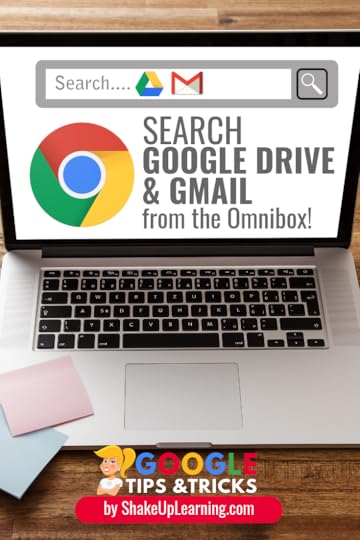 If you are anything like me, you store EVERYTHING in Google Drive.
If you are anything like me, you store EVERYTHING in Google Drive.
I use Google Drive to backup all of my files so I can get to my stuff from anywhere at any time.
But, as you may have read in my previous post: 8 Fantastic Ways to Find Anything in Google Drive, I am not so great at keeping my files organized and rely deeply on the searching functionality within Google Drive.
So take the power of Google Drive search and combine it with the ability to customize your search engine shortcuts in Google Chrome, and you’ve got a winner!
In this post, I will show you how to create custom search engines in Google Chrome so you can search Drive and Gmail in one location!
This is soooooooo easy, and a great time saver! We all need that!
Whaaattt??? You can search #GoogleDrive and #Gmail from the Chrome Omnibox!
Click To Tweet
Google Chrome
Google Chrome is a powerful browser!
I often refer to Chrome as the learning environment for all things Google because Google works best with Google.
So if you have not made the switch, I highly recommend making Google Chrome your default browser.
The Google Chrome address bar is that white text field at the top of the screen where you type the web address or enter your search terms to use Google’s search engine.
Google calls this the Omnibox because it does much more than you probably realize.
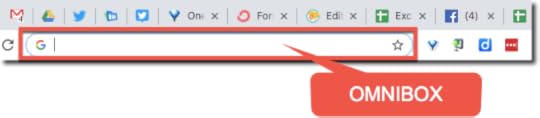
Create Custom Search Engines
You probably know that Google Chrome makes it easy to use Google as your primary search engine.
But, did you know that you can customize your very own search engines?
Even better you can create a shorthand of keywords to trigger your favorite searches in the Chrome Omnibox, and you can use this to search Google Drive and Gmail!
How to Create Your Chrome Custom Search Engines:
1 – Right-click on the Omnibox, and select, “Edit Search Engines.” This will open your search engine settings in Google Chrome.
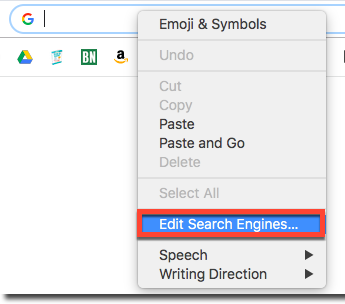
2 – From here, scroll down to the “Other search engines,” section and click on “Add.”
3 – Name your search engine.
4 – Then choose the keyword you want to use. It doesn’t even have to be a full word.
5 – Then just copy and paste the search URL. (Try this one for Google Drive: https://drive.google.com/#search?q=%s)
6 – Click “Add.”
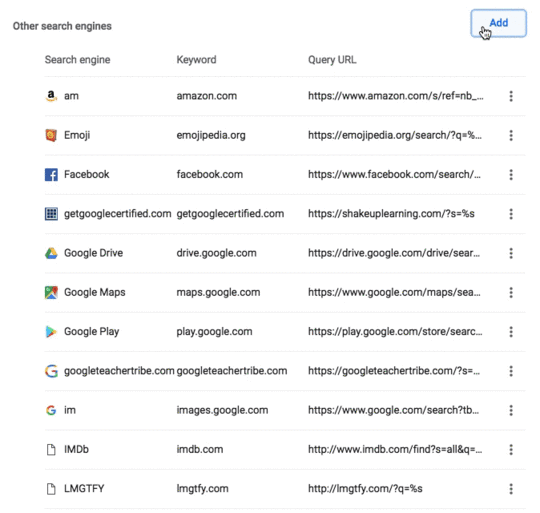
Now test it out!
Type your new keyword in the Omnibox and then click the tab button on your keyboard to activate your search engine.
Then enter your search terms!
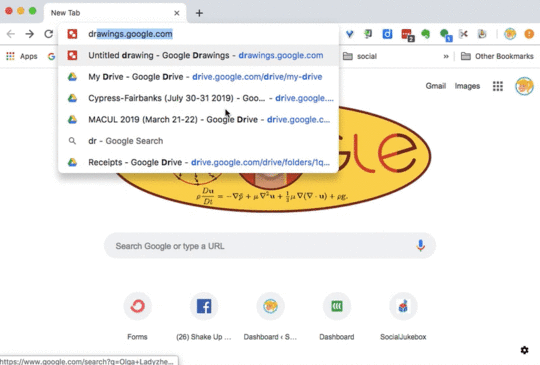
Search Gmail from Chrome
You can also create a search for your Gmail account.
Repeat the directions above, choose a new keyword, and use the drive URL: https://mail.google.com/mail/ca/u/0/#....
How awesome is that?
Now you can create and edit other search engines that you use frequently. (I use “am,” to search Amazon since I’m a frequent flyer.)
Below is a list of common searches you may want to try and some suggested keywords.
Other Custom Searches to Try
Name
Keyword
(or choose your own)
URL
Google Drive
drive
https://drive.google.com/drive/search...
Gmail
https://mail.google.com/mail/ca/u/0/#...
Google Maps
maps
https://www.google.com/maps/search/%s...
YouTube
YT
https://www.youtube.com/results?searc...
Now you have a new trick you can share with other teachers, students, and friends. Go show off your mad Google skills!
© Shake Up Learning 2019. Unauthorized use and/or duplication of this material without express and written permission from this blog’s author and/or owner is strictly prohibited. Excerpts and links may be used, provided that full and clear credit is given to Kasey Bell and Shake Up Learning with appropriate and specific direction to the original content on ShakeUpLearning.com. See: Copyright Policy.
The post Search Google Drive and Gmail From the Chrome Omnibox! appeared first on Shake Up Learning.
March 5, 2019
8 Fantastic Ways to Find Anything in Google Drive
The post 8 Fantastic Ways to Find Anything in Google Drive appeared first on Shake Up Learning.
The Google Drive Advanced Search is a thing of beauty.
My Google Drive is not the most organized, and I frequently rely on the search tool to find what I need.
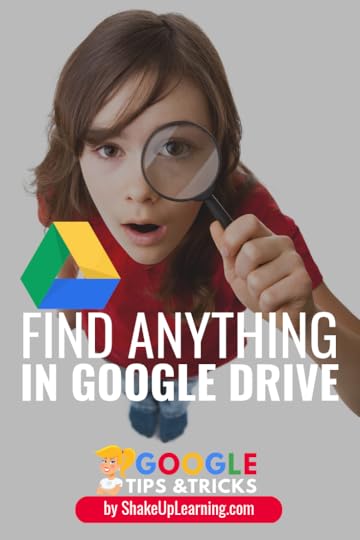
I have never been good at keeping all my digital files inside perfectly organized, color-coded, nested folders.
It’s a good thing that I don’t have to worry about organization inside my Google Drive.
The search inside Google Drive is very powerful and helps me find any file that I need.
Even with the thousands of files I have accumulated over the years, the Google Drive advanced search is like my personal assistant, digging around and finding each and every file that I need.
As teachers, we can accumulate A LOT of files.
And often times, we need to find things fast.
Using the search strategies below, you can find exactly what you need with just a few keystrokes.
8 Fantastic Ways to Find Anything in #GoogleDrive
Click To Tweet
To open the Google Drive advanced search, click on the drop-down arrow at the end of the Google Drive search box, and you will find that you can search by file type, visibility, owner and much more!
(Note: the advanced search looks a little bit different in a Google Apps for Education account than it does in your personal account.)
8 Fantastic Ways to Find Anything in Google Drive
1. Search Google Drive by Keyword or Name
Just type in your keyword terms in the search box to start your search. This search also has the auto-complete feature we are used to seeing in our Google searches. Remember the auto-complete is not showing a complete picture.
After you have typed in your keywords, hit Return/Enter to see the complete results.
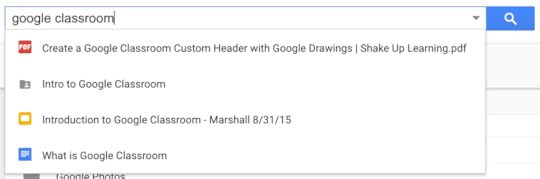
2. Search Google Drive by File Type
When you click in the search box, a list of file types appears below the search box.
You can quickly filter your drive by file type to see a list of files by type.
You can also filter by file type with additional parameters using the advanced search tool.
Click on More Search Tools a the bottom of the search box,
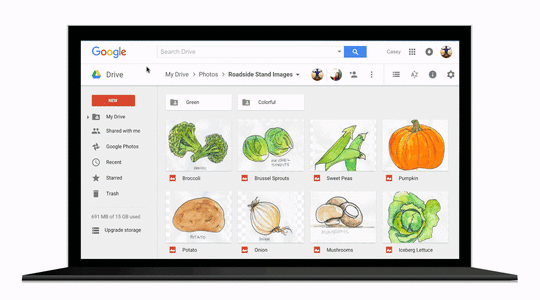
Credit: drive.googleblog.com
OR click the drop-down arrow at the end of the search box and select the type of file you are looking for from the list.
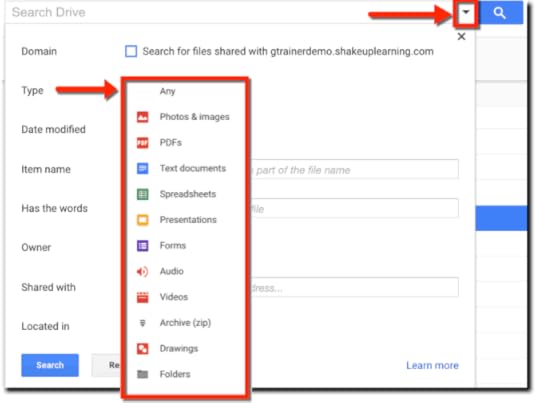
You can refine your search by file type:
photos and images,
PDFs,
text documents,
spreadsheets,
presentations,
forms,
audio,
video,
zip files,
drawings,
or folders.
Never lose anything in your #GoogleDrive again! 8 search strategies!
Click To Tweet
3. Search Google Drive by Date Modified
If you know the date or date range that the file was modified, you can also refine your search by the date.
You can use the pre-set date options to filter, or if you want to enter a custom date or date range, you can select Custom.
(Note: This is the date it was last modified, not the date of creation.)
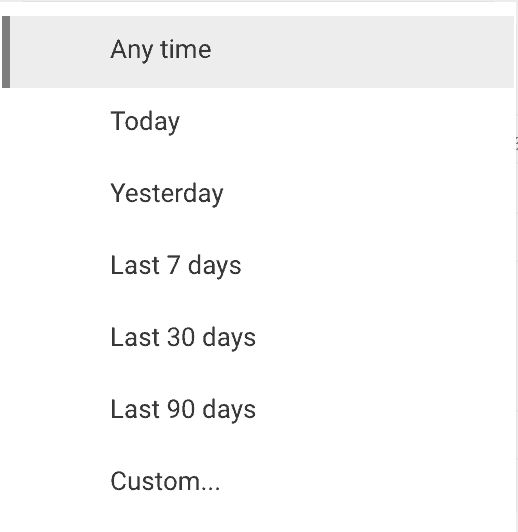
4. Search Google Drive for Words the Item Contains
Searching for words the item contains is going to search the content within your files as well as the title.
Google’s smart search is SOOOOOO smart!
If you search for the word, “cat,” it will not only find files with “cat” in the name but also find any images you have of cats!
Note: This is the default search for number one, listed above, but here you can add other filters to help you locate the file or folder.
5. Search by Owner
You can search your Google Drive for files that are owned by you, or not owned by you. If you remember who owned the file, you can search by the owner by specifically entering their email address.
6. Search Google Drive by “Shared With”
You can also search for files that have been shared with certain users. Simply type in the name or email address of the person with whom the file was shared.
7. Search Google Drive by “Located In”
If you happen to know if the file has been starred or placed in the trash, you can specifically search those locations as well.
8. Search Google Drive for Exact Phrase
If you know your file is titled or contains an exact phrase, you can type that phrase into the search surrounded by quotes to locate every file that contains that exact phrase, similar to an exact phrase search on google.com. (Example: “Shake Up Learning”)
I hope these tips help you find all the files you need in your Google Drive! What are your favorite tips? Please share in the comments below.
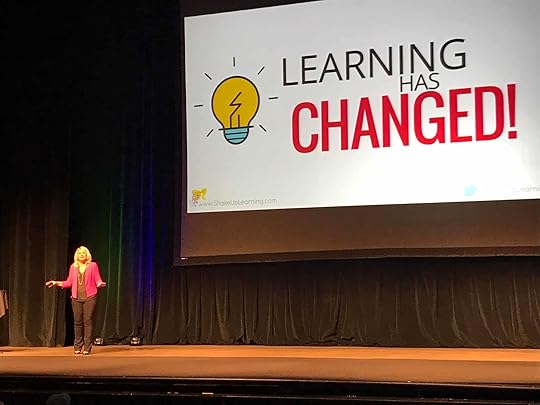 Want to Shake Things Up in Your School or District? Bring Kasey Bell and Shake Up Learning to You!
Want to Shake Things Up in Your School or District? Bring Kasey Bell and Shake Up Learning to You!Ready to shake things up in your school or at your event? Submit this PD request form to bring Shake Up Learning to your event.
Below are just a few of the keynote presentations and workshops that I deliver across the globe:
Be Dynamic and Shake Up Learning (keynote)
The Dynamic Learning Workshop (companion workshop to Kasey’s book)
Stranger Google: Crazy Tools from the Upside Down
Interactive Learning Menus and Choice Boards
Teach Like the Tonight Show
Testimonials
Here is what others have said about Kasey Bell’s presentations:
“Thank YOU for an outstanding presentation this morning. I received so many wonderful comments about your keynote at our conference. These attendees didn’t just say they “liked” it; they each offered a specific point from your presentation to share with me that impacted their thinking about “change” or the integration of technology & instruction. Now that’s an effective presentation!” – Jane McKinney
“Great session. Loved the ‘treasures’ theme throughout. Great, quick overview of tools and classroom applications for Google Apps.” – Chad Kafka
“If you are attending a conference, follow these steps:
1. Search by presenter.
2. Find Kasey Bell.
3. Put all her sessions on your schedule!
You will learn so much and have a great time doing it!” – Stacy Menifee
“Best session I went to at FETC…..So much wonderful information and every bit of it useful!” – Luanne Rowland
See more testimonials by clicking here.
© Shake Up Learning 2019. Unauthorized use and/or duplication of this material without express and written permission from this blog’s author and/or owner is strictly prohibited. Excerpts and links may be used, provided that full and clear credit is given to Kasey Bell and Shake Up Learning with appropriate and specific direction to the original content on ShakeUpLearning.com. See: Copyright Policy.
The post 8 Fantastic Ways to Find Anything in Google Drive appeared first on Shake Up Learning.
March 4, 2019
The Shake Up Learning Show Starts March 26th!
The post The Shake Up Learning Show Starts March 26th! appeared first on Shake Up Learning.
The Shake Up Learning Show is a weekly podcast hosted by Kasey Bell. The show features a variety of episodes for K12 teachers and educators, including tech tips, lesson ideas, practical advice, on-air coaching, student interviews, and interviews with inspiring educators.
© Shake Up Learning 2019. Unauthorized use and/or duplication of this material without express and written permission from this blog’s author and/or owner is strictly prohibited. Excerpts and links may be used, provided that full and clear credit is given to Kasey Bell and Shake Up Learning with appropriate and specific direction to the original content on ShakeUpLearning.com. See: Copyright Policy.
The post The Shake Up Learning Show Starts March 26th! appeared first on Shake Up Learning.
March 1, 2019
Google Certified Trainer Resources
The post Google Certified Trainer Resources appeared first on Shake Up Learning.
FREE resources to help teachers and educators pass the TSA exam and prepare for the application. Here you will find free ebooks, videos, and downloads to help you reach your goal of becoming a Google Certified Trainer!
© Shake Up Learning 2019. Unauthorized use and/or duplication of this material without express and written permission from this blog’s author and/or owner is strictly prohibited. Excerpts and links may be used, provided that full and clear credit is given to Kasey Bell and Shake Up Learning with appropriate and specific direction to the original content on ShakeUpLearning.com. See: Copyright Policy.
The post Google Certified Trainer Resources appeared first on Shake Up Learning.