Kasey Bell's Blog, page 50
October 16, 2019
FREE eBook: The Complete Guide to Google Certifications
The post FREE eBook: The Complete Guide to Google Certifications appeared first on Shake Up Learning.
 Google Certifications Explained!
Google Certifications Explained!This is your complete guide to all of the Google Certifications for Educators: Google Certified Educator, Level 1 & 2, Google Certified Trainer, and Google Certified Innovator.
This guide will help answer all of your questions and clarify the differences between all of the certification options.
In this 19-page handbook, you will find details on each certification, what is required to prepare, what exams are required, and details about the application process.
If you have ever considered becoming Google Certified, read this guide first! There are four different certifications to choose from, and this guide will help you figure out which one is right for you.
Wanna Get Google Certified? Learn All About it with this FREE Guide!
Click To Tweet
Becoming Google certified was a game-changer for my professional learning and my career. I want to help more teachers reach their goal of becoming Google Certified!
My goal is to empower teachers to transform the learning in their classrooms and become digital leaders.
I receive a lot of questions about the Google Certification programs. I developed this guide to help clarify the different certification options for educators. To be clear, I, Kasey Bell, do NOT grant any Google Certifications, nor do I work for Google.
What I do have to offer is my own knowledge and experience with the certification programs. I am a Google Certified Innovator and a Google Certified Trainer. I was also a course developer for Google for Education Teaching Center. I have helped hundreds of other teachers across the U.S. become Google Certified through training, workshops, and boot camps.
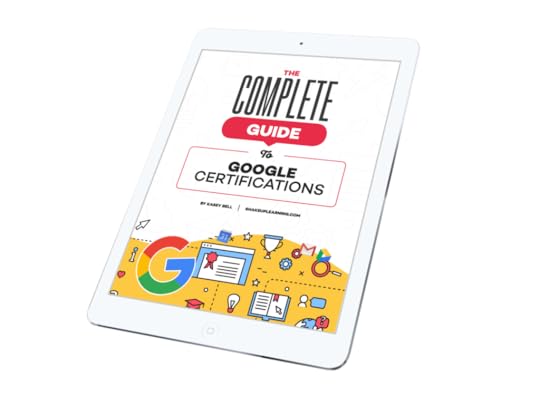
I have synthesized the information about all of the Google Certification options into an easy-to-follow guide. This handbook was designed to help you determine which certification(s) are right for you. You will also find additional resources linked within this guide, as well as resources on my website: http://shakeuplearning.com/google-certifications/.
This guide will give you all the details you need to decide which Google Certification is the best for you! Fill out the form below to get your FREE copy!
Google Certification Courses Open Nov. 19th!



Online Google Boot Camps–BUT BETTER!
All 3 Courses Will Open on November 19!
Mark your calendars! These courses (Level 1, Level 2, and Trainer) will open for limited enrollment on Nov. 19, 2019, and will close on Dec. 3, 2019. (It will not open again until May!)
Work on certification during your summer break!
What’s Included in the Google Certification Courses?
 Google Certified Educator Level 1 Academy
Google Certified Educator Level 1 Academy
Everything you need to know to pass the exam and become a Google Certified Educator Level 1!
50 Video Lessons (hands-on learning with Kasey Bell)
20+ PDF Downloadable Study Material
Lesson Checks
Private Community & Study Group
Testing Tips
Level 1 Challenges (testing scenarios)
BONUS: Includes the ENTIRE Google Classroom Master Class!
and much more!
Learn more and see the course curriculum
 Google Certified Educator Level 2 Academy
Google Certified Educator Level 2 Academy
Everything you need to know to pass the exam and become a Google Certified Educator Level 2!
40+ Video Lessons (hands-on learning with Kasey Bell)
20+ PDF Downloadable Study Material
Lesson Checks
Private Community & Study Group
Testing Tips
Level 2 Challenges (testing scenarios)
and much more!
Learn more and see the course curriculum
 Google Certified Trainer Academy
Google Certified Trainer Academy
Completely updated and redesigned for 2019!
All You Need to Know to Prepare for the Trainer Skills Assessment and Application!
Becoming a Google Certified Trainer was one of the best decisions I ever made, and it transformed my learning and my career! This self-paced, online course includes EVERYTHING you need to know to pass the Trainer Skills Assessment AND complete the application requirements, including:
18 Video Lessons
Private Community and Study Group
The Ultimate Google Certified Trainer Planner and Checklist
Exam Tips
Application and Video Tips
PD Credit Certificate (12 hours)
BONUS 1: How to Design Google PD That Works
BONUS 2: How to Market Yourself as a Trainer
Learn more and see the course curriculum
Pricing & Bundles
Below are the prices for individual licenses for each course. (Payment plans available.)
Level 1 Academy: $329 (or two payments of $179)
Level 2 Academy: $329 (or two payments of $179)
Trainer: $329 (or two payments of $179)
Campus and District licenses available! (Click here to inquire.)
Request to pay with a purchase order.
BUT WAIT…THERE’S MORE!
Opening all of these courses at once also gives you another advantage–bundling! If you want to purchase multiple courses at once, you can save BIG TIME!
I’m also introducing some new bulk licensing options, so you can find more affordable ways to meet the needs of your campus or district.
NOTE: To purchase a bundle, you must purchase from the bundle page.
Here’s how it works (click on the links to purchase a bundle):
Level 1 and Level 2 Bundle: $558 (SAVE $100)
Level 2 and Trainer Bundle: $558 (SAVE $100)
Level 1, Level 2, and Trainer Bundle: $737 (SAVE $250)
Request to pay with a purchase order
Check out all of the FREE Google Certification Resources from Shake Up Learning!
© Shake Up Learning 2019. Unauthorized use and/or duplication of this material without express and written permission from this blog’s author and/or owner is strictly prohibited. Excerpts and links may be used, provided that full and clear credit is given to Kasey Bell and Shake Up Learning with appropriate and specific direction to the original content on ShakeUpLearning.com. See: Copyright Policy.
The post FREE eBook: The Complete Guide to Google Certifications appeared first on Shake Up Learning.
October 15, 2019
15 Ways to Use Google Classroom in Professional Learning – SULS034
The post 15 Ways to Use Google Classroom in Professional Learning – SULS034 appeared first on Shake Up Learning.
Google Classroom is a fantastic tool for teachers and students in the K12 classroom.
But did you know, Google Classroom is also a great learning tool for adults, too?
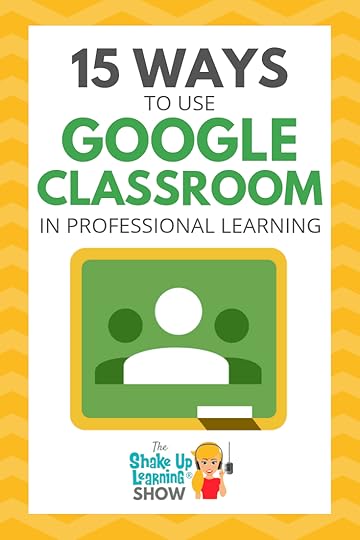 Today, I am going to share with you 15 Ways to Use Google Classroom in Professional Learning.
Today, I am going to share with you 15 Ways to Use Google Classroom in Professional Learning.
I’ve touched on this idea over the years and included it in a blog post and infographic, 20 New Ways to Use Google Classroom. If you haven’t explored these ideas, be sure to check it out!
If you are in a position where you deliver training and professional development to other educators, this episode is for you!
If your school has “Gone Google,” and especially if your teachers are using (or encouraged to use) Google Classroom, you MUST find a way to embed Google Classroom in your professional learning experiences.
Whether you are delivering PD face-to-face, online, or blending the two, Google Classroom is a robust tool to help you streamline your content and communicate with participants.
15 Ways to Use #GoogleClassroom in Professional Learning
Click To Tweet
Shoutout
Before we get started, I want to give a huge shoutout to Carly Black, who took Lisa Johnson’s Fake Instagram Template (from episode 32) and modified it for Google Slides!
You may remember Carly from episode 10, where we did an on-air coaching episode together.
Thank you, Carly! The link is below but look for a guest blog post on this soon from Carly.
Make a Copy of the Fake Instagram Template | View the Fake Instagram Template Link
15 Ways to Use Google Classroom in Professional Learning
It is essential that our professional learning experiences help model both the tools and strategies that we, as leaders, want to see in our classrooms.
Google Classroom is now used by millions worldwide, so we must find effective ways to use this tool in professional development for teachers.
I also want to mention that this topic has been widely discussed in the FREE Shake Up Learning Community on Facebook. (You can join us here.) And I will be sharing tips from members of the community throughout this post and episode.
Below are 15 Ways to Use Google Classroom in Professional Learning.
1. To Demonstrate Google Classroom as a Tool for Teachers
When teaching Google Classroom as a classroom tool, USE Google Classroom, if at all possible.
Teachers need to see how the tool is used to communicate and distribute assignments.
Create a class and invite participants to join using class code as a student, so they can see what the platform can do and what it will look like for students. Then have them create their own class.
This is your opportunity to show teachers what the student side looks like and help them better understand the tool.
2. To Organize and Blend Teacher Workshop Assignments
Google Classroom is a great way to organize your face-to-face teacher workshop materials and assignments. This also allows you to model what blending learning will look like in the classroom.
If the workshop is multiple days, especially if they are spread out, you can stay connected through Google Classroom, distribute homework assignments, discussions, and more.
Liz Dolan: “Yes. In a 30 hour [2 credit] course, we might have 3 two hour meetings with assigned work in between that’s distributed through classroom. We have individual assignments and group discussions through that platform as well.”
Google Classroom is also a great companion for new teacher training!
Use Google Classroom to facilitate and share all the school information, technology resources, policies, etc.
Mark Gerl: “For two summers, I’ve done an orientation to Design Thinking and Project Based Learning for our staff (new and returning but who need reminders) that is all on Google Classroom, with videos and discussions to make it interactive.”
3. Conference Resources (Don’t Mess with Google Classroom)
Consider using Google Classroom as a location for conference attendees to get all the resources for each session, participate in session activities, connect with other attendees, and more. We did this a few years ago at the “Don’t Mess with Google Classroom,” conference I co-hosted with Alice Keeler.
We used Google Classroom to host all of the resources for the conference, assign activities, and collaborate.
Every presenter was given access ahead of time so they could add their session resources and activities.
This is great for experienced users, and a great way to get newbies acquainted.
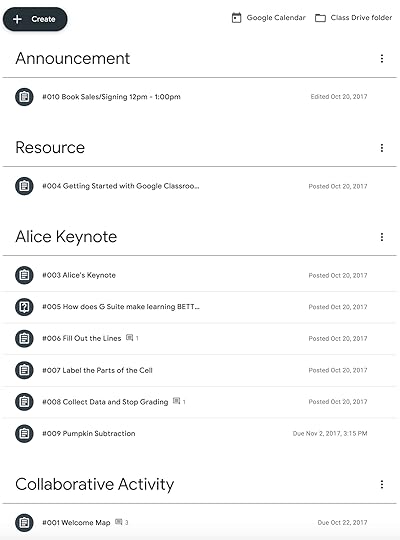
Marquita Stottern Fleming: “I have used it in face to face PD sessions to both store resources and to guide participants through the learning process for the last two years. I have also used it in session at TCEA in 2018 to demonstrate methods that can be used in the classroom for Student Choice/Blended Learning. Participants chose the technology method they wanted to use to show their learning and selected the activities they wanted to do.”
4. To Teach an Online Course
Yes, you can facilitate a fully online course through Google Classroom!
My friend, Tony Vincent, uses Google Classroom for his online PD courses.
Here’s what he has to say about it: “Professionals from around the globe can join the same class and learn online. The instructor can post videos, slideshows, documents, and links from which participants can learn. Then the instructor can post assignments, quizzes, and discussion questions. Even when the class is over, it can remain online as a valuable resource.” (See his full post here.)
Tony uses Google Classroom to facilitate his Classy Graphics and Classy Videos courses online. (Highly recommend these courses!)
Jamie Lee: “I’m currently running PD in my district using classroom and flipgrid to host. Running the course on Graphic Design in the classroom – Canva, Lucidpress, and Adobe Spark.”
Inside your own school or district, this idea becomes even more powerful to support reluctant teachers and give them reminders.
Encourage participants to turn on Google Classroom notifications for your online course, so they don’t lose track!
5. As a Follow-up to Face-to-Face Training
Often, the biggest missing piece to great PD is the lack of follow-up.
As a teacher, I have experienced so many days of PD with high expectations from my administration. But without the follow-up, those days of learning often fell flat and were never implemented. One-and-done!
Google Classroom is the perfect companion to face-to-face training, whether you used it in the actual training or not.
Be sure to get all the participants in the class before they leave the session, so they know how to access Google Classroom and the follow-up resources and implementation guide.
Create a safe environment to share their struggles with implementation and streamline communication and expectations.
Constance Limback Hallemeier: “I delivered a PD presentation about embedding tech in math classes using Google Classroom. Then I could continue to add ideas to the classroom as I found them so they can continue to learn ideas.”
6. Ongoing Support and Coaching
Google Classroom can help instructional coaches, tech coaches and specialists, and other support positions better support teachers.
As a coach, it can be challenging to keep those communication lines open with your teachers and meet all of their needs.
You may already be sending email newsletters, creating resource documents and sites, but a lot of teachers are reluctant to ask for help.
Using Google Classroom to support your teachers, collaborative teams, department or grade-level teams, can help you better understand their needs and offer support at any time.
And don’t forget to use your class to share victories and accomplishments!
7. To Facilitate Online Book Studies
No matter what topic your book study covers, you can use technology to facilitate a fully online or blended book study.
What’s great about posting the discussion questions online through Google Classroom is that this allows participants to post answers at a time that is convenient for them. We call this asynchronous, meaning everyone doesn’t have to meet at an exact time.
However, you could add some LIVE online video conferencing to spice things up! Invite the author, share accomplishments, and wins.
An online book study could get more participation than face-to-face meetings because of the flexibility.
Ashley Boatwright Fort: “We are doing a book study of Shake Up Learning right now using Google Classroom. I love how I can schedule assignments ahead of time! We are using the question feature for “assignments” so teachers can see each other’s work and have meaningful discussions. They also seem to like it because it’s a platform they are use to from in-person PD and with their students.”
By the way, the Shake Up Learning book was created with book studies in mind! It includes discussion questions at the end of each chapter and an entire website full of additional resources. I regularly facilitate my own book studies. You can get the latest info here.
And if you want to learn more about how to plan an effect book study, check out this post and podcast episode: The Teacher’s Guide to Professional Book Studies.
8. To Share Resources and Templates
You can easily create a Google Classroom class that serves the purpose of being a resource site.
Post links to templates, blogs, podcasts, websites, apps, and more on Google Classroom for your teachers.
Depending on the group, this could be for the entire staff to communicate and share. Or setting up classes for collaborative teams to share and post.
If these are resources you want a response to, or required reading, post as an assignment so you can track. If this is just a place for teachers to find resources, post as materials. Use topics to organize the resources into categories. Enable comments to encourage discussion. Enable posting to allow teachers to share their own ideas and resources.
Beth Heller: “I use the materials option to share agendas, templates, and other resources for PD. I also used the question post as we got started to find out what my staff wanted linked on the page. I’m thinking about using the comment feature as a back channel in the future.”
9. Online Group Discussions
Use Google Classroom to set up online discussions. Maybe your group needs to make some decisions, discuss curriculum, or school initiatives.
You can use the question option on the Classwork page, but keep in mind that they will not see any answers until they post their own. Or you could post the question as an announcement to encourage more conversation.
10. Virtual PLCs/Blended PLCs (Professional Learning Communities)
Professional learning community (PLC) An ongoing process in which educators work collaboratively in recurring cycles of collective inquiry and action research to achieve better results for the students they serve. Professional learning communities operate under the assumption that the key to improved learning for students is continuous job-embedded learning for educators.
Google Classroom makes the perfect companion to blend your PLC collaboration, or make it virtual!
Every school approaches PLCs a little bit differently. Consider using Google Classroom to organize your materials, discuss, post videos, links, and collaborate.
Jessica Kings: “Ann Rose and I are facilitating a virtual PLC via Google Classroom using Shake Up Learning as an anchor text! Kristin and Samantha ate actually sharing out this upcoming PD day about their experiences!”
11. Assign and Discuss Podcast PD
Using podcasts for professional learning can be a great resource for your teachers. Some teachers are familiar with podcasts, and for some, it will be brand new.
There are podcasts on just about any topic you can think of! By offering podcasts as a resource, supplement, or even an option to listen during face-to-face PD could be a game-changer.
Using Google Classroom to support Podcast PD is a no-brainer. You can make it really easy to help teachers learn more about podcasts, give them a selection to choose from, and related assignments through Google Classroom.
If you are your teachers are new to podcasts, use this Teacher’s Guide to Podcasts to learn more.
Laura Cahill: “I’m wrapping up a five-week Podcast PD where each week we listen to an episode independently and then having discussion in Classroom…I am so shocked by the level of discussion!”
Here’s how Laura Cahill sets up Podcast PD.
I love this idea! So much so, I even have a Podcast PD Choice Board that you can use or modify the FREE template for your teachers.
12. Support and Track Challenges & Badges for Teachers
Gamify your PD! By taking elements from games, like challenges and badges, you can engage your participants in new ways.
By issuing a challenge like creating a Dynamic Learning Experience (using the template here), you could award the accomplishment by creating a digital (or printable) badge that allows teachers to show-off their accomplishment.
Google Classroom is a great platform for assigning challenges, submitting evidence, and sharing success!
Laura Cahill: “And I’ve been running a ten-week G Suite Challenge in Classroom where participants have to complete a task in an app after reading the directions and watching the videos I post.”
13. Streamline Announcements & Communication with Staff
Many schools are using Google Classroom to improve communication with teachers and staff. You can set up a class for your campus to push out announcements and other communication.
This is a great way to avoid things getting lost in email.
14. Self-Paced Tutorials
You can create a Google Classroom class specifically to share self-paced video tutorials for teachers.
I would recommend creating a class based on the topic or application that you are teaching, let’s say, “Getting Started with Google Classroom,” for example. In this class, you can post a series of short video tutorials to help teachers learn the program on their own.
15. To Support Absentees
Teachers are always busy! Life happens, and sometimes teachers will miss a face-to-face meeting, training, or other professional learning experience.
If we are already using Google Classroom to blend the experience, this makes it even easier for teachers to “make-up,” what they may have missed.
Keep this in mind as you create your class and give detailed information and directions for those that may have been absent or need to leave early.
Carly Black: “I went through some technology PD in this way. I couldn’t make it to any of the in-person training so I watched the videos on Classroom and completed the quizzes through Forms. I finished during my prep periods in about a week. It was the best way to get some last minute CEUs and there were great ideas for my classroom.”
Remember to always create opportunities for learning in alternative ways to support your teachers!
What do you think? What would you add to this list? Please leave a comment below.
Podcast Question of the Week
“How can Google Classroom help us learn and grow together as professionals?”
See all the podcast questions for each week’s episode on this page.
Google Certification Courses Open Nov. 19th!



Online Google Boot Camps–BUT BETTER!
All 3 Courses Will Open on November 19!
Mark your calendars! These courses (Level 1, Level 2, and Trainer) will open for limited enrollment on Nov. 19, 2019, and will close on Dec. 3, 2019. (It will not open again until May!)
Work on certification during your summer break!
What’s Included in the Google Certification Courses?
 Google Certified Educator Level 1 Academy
Google Certified Educator Level 1 Academy
Everything you need to know to pass the exam and become a Google Certified Educator Level 1!
50 Video Lessons (hands-on learning with Kasey Bell)
20+ PDF Downloadable Study Material
Lesson Checks
Private Community & Study Group
Testing Tips
Level 1 Challenges (testing scenarios)
BONUS: Includes the ENTIRE Google Classroom Master Class!
and much more!
Learn more and see the course curriculum
 Google Certified Educator Level 2 Academy
Google Certified Educator Level 2 Academy
Everything you need to know to pass the exam and become a Google Certified Educator Level 2!
40+ Video Lessons (hands-on learning with Kasey Bell)
20+ PDF Downloadable Study Material
Lesson Checks
Private Community & Study Group
Testing Tips
Level 2 Challenges (testing scenarios)
and much more!
Learn more and see the course curriculum
 Google Certified Trainer Academy
Google Certified Trainer Academy
Completely updated and redesigned for 2019!
All You Need to Know to Prepare for the Trainer Skills Assessment and Application!
Becoming a Google Certified Trainer was one of the best decisions I ever made, and it transformed my learning and my career! This self-paced, online course includes EVERYTHING you need to know to pass the Trainer Skills Assessment AND complete the application requirements, including:
18 Video Lessons
Private Community and Study Group
The Ultimate Google Certified Trainer Planner and Checklist
Exam Tips
Application and Video Tips
PD Credit Certificate (12 hours)
BONUS 1: How to Design Google PD That Works
BONUS 2: How to Market Yourself as a Trainer
Learn more and see the course curriculum
Pricing & Bundles
Below are the prices for individual licenses for each course. (Payment plans available.)
Level 1 Academy: $329 (or two payments of $179)
Level 2 Academy: $329 (or two payments of $179)
Trainer: $329 (or two payments of $179)
Campus and District licenses available! (Click here to inquire.)
Request to pay with a purchase order.
BUT WAIT…THERE’S MORE!
Opening all of these courses at once also gives you another advantage–bundling! If you want to purchase multiple courses at once, you can save BIG TIME!
I’m also introducing some new bulk licensing options, so you can find more affordable ways to meet the needs of your campus or district.
NOTE: To purchase a bundle, you must purchase from the bundle page.
Here’s how it works (click on the links to purchase a bundle):
Level 1 and Level 2 Bundle: $558 (SAVE $100)
Level 2 and Trainer Bundle: $558 (SAVE $100)
Level 1, Level 2, and Trainer Bundle: $737 (SAVE $250)
Request to pay with a purchase order
Check out all of the FREE Google Certification Resources from Shake Up Learning!
© Shake Up Learning 2019. Unauthorized use and/or duplication of this material without express and written permission from this blog’s author and/or owner is strictly prohibited. Excerpts and links may be used, provided that full and clear credit is given to Kasey Bell and Shake Up Learning with appropriate and specific direction to the original content on ShakeUpLearning.com. See: Copyright Policy.
The post 15 Ways to Use Google Classroom in Professional Learning – SULS034 appeared first on Shake Up Learning.
October 10, 2019
Google Certified Trainer FAQ – Your Q’s Answered!
The post Google Certified Trainer FAQ – Your Q’s Answered! appeared first on Shake Up Learning.
Google Certified Trainer FAQ – Your Q’s Answered!
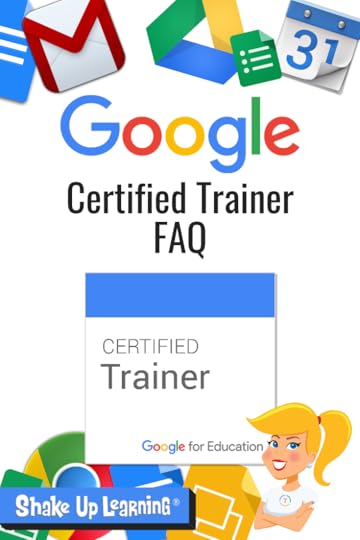 I am a Google Certified Educator, Trainer, and Innovator. Becoming Google Certified was a game-changer for me, both for my own professional learning and growth and it transformed my career path.
I am a Google Certified Educator, Trainer, and Innovator. Becoming Google Certified was a game-changer for me, both for my own professional learning and growth and it transformed my career path.
G Suite for Education is transforming classrooms across the globe. As a Google Certified Trainer, you can help teachers learn how to use Google tools meaningfully in the classroom and prepare students for future.
If you really want to become a Google for Education Certified Trainer, listen up!
Google Certified Trainer FAQ – Your Q’s Answered! #googleET #googleedu #gttribe #edtech
Click To Tweet
Get the FREE eBook
How to Become a Google Certified Trainer eBook
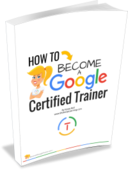
Download this FREE PDF eBook: How to Become a Google Certified Trainer. 26 pages of step-by-step information to walk you through all of the requirements, exams, and application process.
Success! Now check your email to confirm your subscription and download How to Become a Google Certified Trainer eBook.
There was an error submitting your subscription. Please try again.
First Name Email Address We use this field to detect spam bots. If you fill this in, you will be marked as a spammer.I'd like to receive free resources about becoming a Google Certified Trainer.
SEND ME THE FREE eBOOK Powered by ConvertKit /* Layout */ .ck_form { /* divider image */ background: #fff url(data:image/gif;base64,R0lGODlhAQADAIABAMzMzP///yH/C1hNUCBEYXRhWE1QPD94cGFja2V0IGJlZ2luPSLvu78iIGlkPSJXNU0wTXBDZWhpSHpyZVN6TlRjemtjOWQiPz4gPHg6eG1wbWV0YSB4bWxuczp4PSJhZG9iZTpuczptZXRhLyIgeDp4bXB0az0iQWRvYmUgWE1QIENvcmUgNS41LWMwMTQgNzkuMTUxNDgxLCAyMDEzLzAzLzEzLTEyOjA5OjE1ICAgICAgICAiPiA8cmRmOlJERiB4bWxuczpyZGY9Imh0dHA6Ly93d3cudzMub3JnLzE5OTkvMDIvMjItcmRmLXN5bnRheC1ucyMiPiA8cmRmOkRlc2NyaXB0aW9uIHJkZjphYm91dD0iIiB4bWxuczp4bXA9Imh0dHA6Ly9ucy5hZG9iZS5jb20veGFwLzEuMC8iIHhtbG5zOnhtcE1NPSJodHRwOi8vbnMuYWRvYmUuY29tL3hhcC8xLjAvbW0vIiB4bWxuczpzdFJlZj0iaHR0cDovL25zLmFkb2JlLmNvbS94YXAvMS4wL3NUeXBlL1Jlc291cmNlUmVmIyIgeG1wOkNyZWF0b3JUb29sPSJBZG9iZSBQaG90b3Nob3AgQ0MgKE1hY2ludG9zaCkiIHhtcE1NOkluc3RhbmNlSUQ9InhtcC5paWQ6MUQ5NjM5RjgxQUVEMTFFNEJBQTdGNTQwMjc5MTZDOTciIHhtcE1NOkRvY3VtZW50SUQ9InhtcC5kaWQ6MUQ5NjM5RjkxQUVEMTFFNEJBQTdGNTQwMjc5MTZDOTciPiA8eG1wTU06RGVyaXZlZEZyb20gc3RSZWY6aW5zdGFuY2VJRD0ieG1wLmlpZDoxRDk2MzlGNjFBRUQxMUU0QkFBN0Y1NDAyNzkxNkM5NyIgc3RSZWY6ZG9jdW1lbnRJRD0ieG1wLmRpZDoxRDk2MzlGNzFBRUQxMUU0QkFBN0Y1NDAyNzkxNkM5NyIvPiA8L3JkZjpEZXNjcmlwdGlvbj4gPC9yZGY6UkRGPiA8L3g6eG1wbWV0YT4gPD94cGFja2V0IGVuZD0iciI/PgH//v38+/r5+Pf29fTz8vHw7+7t7Ovq6ejn5uXk4+Lh4N/e3dzb2tnY19bV1NPS0dDPzs3My8rJyMfGxcTDwsHAv769vLu6ubi3trW0s7KxsK+urayrqqmop6alpKOioaCfnp2cm5qZmJeWlZSTkpGQj46NjIuKiYiHhoWEg4KBgH9+fXx7enl4d3Z1dHNycXBvbm1sa2ppaGdmZWRjYmFgX15dXFtaWVhXVlVUU1JRUE9OTUxLSklIR0ZFRENCQUA/Pj08Ozo5ODc2NTQzMjEwLy4tLCsqKSgnJiUkIyIhIB8eHRwbGhkYFxYVFBMSERAPDg0MCwoJCAcGBQQDAgEAACH5BAEAAAEALAAAAAABAAMAAAICRFIAOw==) repeat-y center top; font-family: "Helvetica Neue", Helvetica, Arial, Verdana, sans-serif; line-height: 1.5em; overflow: hidden; color: #666; font-size: 16px; border-top: solid 20px #3071b0; border-top-color: #128fe3; border-bottom: solid 10px #3d3d3d; border-bottom-color: #0b5688; -webkit-box-shadow: 0px 0px 5px rgba(0,0,0,.3); -moz-box-shadow: 0px 0px 5px rgba(0,0,0,.3); box-shadow: 0px 0px 5px rgba(0,0,0,.3); clear: both; margin: 20px 0px; } .ck_form, .ck_form * { -webkit-box-sizing: border-box; -moz-box-sizing: border-box; box-sizing: border-box; } #ck_subscribe_form { clear: both; } /* Element Queries — uses JS */ .ck_form_content, .ck_form_fields { width: 50%; float: left; padding: 5%; } .ck_form.ck_horizontal { } .ck_form_content { border-bottom: none; } .ck_form.ck_vertical { background: #fff; } .ck_vertical .ck_form_content, .ck_vertical .ck_form_fields { padding: 10%; width: 100%; float: none; } .ck_vertical .ck_form_content { border-bottom: 1px dotted #aaa; overflow: hidden; } /* Trigger the vertical layout with media queries as well */ @media all and (max-width: 499px) { .ck_form { background: #fff; } .ck_form_content, .ck_form_fields { padding: 10%; width: 100%; float: none; } .ck_form_content { border-bottom: 1px dotted #aaa; } } /* Content */ .ck_form_content h3 { margin: 0px 0px 15px; font-size: 24px; padding: 0px; } .ck_form_content p { font-size: 14px; } .ck_image { float: left; margin-right: 5px; } /* Form fields */ .ck_errorArea { display: none; } #ck_success_msg { padding: 10px 10px 0px; border: solid 1px #ddd; background: #eee; } .ck_label { font-size: 14px; font-weight: bold; } .ck_form input[type="text"], .ck_form input[type="email"] { font-size: 14px; padding: 10px 8px; width: 100%; border: 1px solid #d6d6d6; /* stroke */ -moz-border-radius: 4px; -webkit-border-radius: 4px; border-radius: 4px; /* border radius */ background-color: #f8f7f7; /* layer fill content */ margin-bottom: 5px; height: auto; } .ck_form input[type="text"]:focus, .ck_form input[type="email"]:focus { outline: none; border-color: #aaa; } .ck_checkbox { padding: 10px 0px 10px 20px; display: block; clear: both; } .ck_checkbox input.optIn { margin-left: -20px; margin-top: 0; } .ck_form .ck_opt_in_prompt { margin-left: 4px; } .ck_form .ck_opt_in_prompt p { display: inline; } .ck_form .ck_subscribe_button { width: 100%; color: #fff; margin: 10px 0px 0px; padding: 10px 0px; font-size: 18px; background: #128fe3; -moz-border-radius: 4px; -webkit-border-radius: 4px; border-radius: 4px; /* border radius */ cursor: pointer; border: none; text-shadow: none; } .ck_form .ck_guarantee { color: #626262; font-size: 12px; text-align: center; padding: 5px 0px; display: block; } .ck_form .ck_powered_by { display: block; color: #aaa; } .ck_form .ck_powered_by:hover { display: block; color: #444; } .ck_converted_content { display: none; padding: 5%; background: #fff; }Online Course
AND I have an in-depth online course to help more educators understand the path and skills needed to Become a Google Certified Trainer . Check out BecomeAGoogleTrainer.com for some free resources, free videos, information about the course, testimonials, and more!
Google Certified Trainer FAQ
Now, let’s move on to the nitty-gritty questions about becoming a Google Certified Trainer. Below are the most frequently asked questions (and answers) about the Google for Education Certified Trainer program.
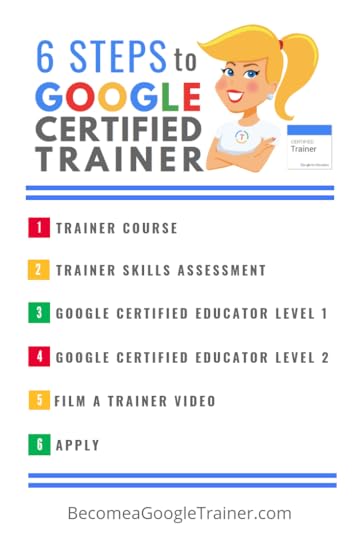 What are the Google Certified Trainer program requirements?
What are the Google Certified Trainer program requirements?There are a lot of requirements for the Google Certified Trainer Application and I have broken them down into six steps:
Complete a Trainer Course
Take the Trainer Skills Assessment
Become a Google Certified Educator Level 1
Become a Google Certified Educator Level 2
Film a Trainer Video
Apply
There’s a lot to know about each of these steps, and you don’t have to go in the order presented. Some of these steps are addressed in this post.
If you want to learn more about what it takes to become a Google Certified Trainer, check out this post: 6 Steps to Becoming a Google Certified Trainer in this post and infographic. In this post, you will find a detailed infographic, as well as a video in that post that will explain each of the 6 steps.
How much time does it take to become a Google Certified Trainer?
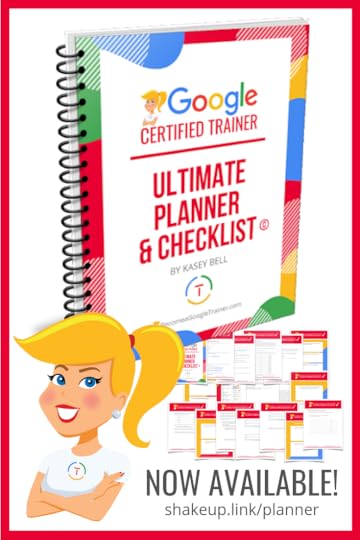 I’m afraid there is no easy answer here. It depends on a lot of factors, how much experience you have as a trainer, and where you are in the six steps.
I’m afraid there is no easy answer here. It depends on a lot of factors, how much experience you have as a trainer, and where you are in the six steps.
If you refer to my infographic: 6 Steps to Google Certified Trainer , you will see there is a lot involved in the process.
Depending where you are on your journey, these steps could take a few weeks, a couple of months or a couple of years. So consider all of the requirements and your level of expertise and experience when trying to understand the time commitment.
I have created a planner to help with this process: The Ultimate Google Certified Trainer Planner and Checklist!
This planner is included as a bonus in my online course, The Google Certified Trainer Academy.
But I have also made it available for purchase separately here for only $14.99.
Do I have to be a classroom teacher to become a Google for Education Certified Trainer?
No. I get this question a lot. I myself, am no longer in the K12 classroom. I work as a consultant and trainer.
Here’s what Google says about who the program is for: “Google for Education Certified Trainers are passionate and driven education professionals with a desire to help others transform classrooms with technology. Whether you are a school’s go-to technologist, a stellar classroom teacher or an enterprising consultant, anyone is welcome to apply for membership in the program. Individuals with the following roles may be particularly good fits:
Instructional Technology Coach/Specialist
Teacher On Special Assignment
ICT Director/Coordinator”
What are the benefits of becoming a Google Certified Trainer:
Certified Trainer Digital Badge and Certificate
Visibility in Google for Education Directory: This means that schools and organizations can find you and seek you out to deliver training!
Membership to an exclusive community of trainers! You will be added to an exclusive Google Group with all of the other Certified Trainers across the globe, where you can ask questions, share resources, and collaborate.
Powerful, ready-to-use training & professional growth resources! You will also gain access to a shared folder of resources from Google and all of the other Google Certified Trainers. No need to reinvent the wheel every time you create a training or workshop.
G Suite for Education demo domain: You will be given special access to create your own G Suite domain to use during training.
An exclusive look at new Google product launches! Yep! Google asks you to sign an NDA so they can give you information about new products, updates, and more!
Opportunities to present across the country and beyond!
Opportunities to make extra money as a trainer!
Take your career to the next level!
And if this doesn’t convince you, check out this post about the benefits of Google Certification with testimonials from other Google Certified Trainers.
Wow! I had no idea there were so many benefits to becoming a #GoogleET!
Click To Tweet
Do I need to become Google Certified BEFORE I can deliver professional development on Google Apps?
NO!!! In fact, it is just the opposite. If your goal is to become a Google Certified Trainer, you must have a proven history of delivering Google training in schools. They want experienced trainers. You do not need Google’s stamp of approval before you can provide PD on Google Apps. Start working on your training resume now. Google is looking for the best and most experienced trainers!
Do I have to be a Level 1 or Level 2 Google Certified Educator first?
YES! Google Certified Educator Level 1 and Level 2 are required for the Certified Trainer application. However, you can work on the three exams (Level 1, Level 2, and Trainer Skills Assessment) in any order that you choose. It does make sense to start with Level 1 if you are at the beginning. The trainer content is completely different from the educator content. The trainer course is about good pedagogy and best practices for training and adult learning. The educator content is about using G Suite in the classroom.
FREE Google Certified Educator Toolkits!
Grab one of my FREE toolkits to help you reach Google Certified Educator Level 1 and Level 2.
What happens if my application is not accepted?
You can reapply at any time. To learn more about the application, check out my video walkthrough and tips for the application process: Everything You Wanted to Know About the Google Certified Trainer Application. The most common reasons for not being accepted into the program:
Applicant’s shared documents and videos were not viewable! Don’t forget to make them public before you submit!
Applicant doesn’t have enough previous training experience. Google is looking for applicants who already have a diverse history of delivering Google training.
How long does the certification last?
Unfortunately, you are not certified for life. Here are the requirements for maintaining your certification:
Conduct and report at least 12 training/coaching sessions per year
Share ideas and resources with our community of trainers
Resubmit your interest with an annual product update assessment.
Is it hard?
Yes! I’m not going to lie. This is not an easy process. This is an elite program of around 3000 globally. If it was easy, you wouldn’t want to be a part of it. It requires time learning, studying, taking tests, building your resume, and improving your training skills.
Bottom line: This certification is NOT for everyone! This is for trainers. That’s what’s so great about having all of the different certification options. But I want to be clear that this certification path is for a very specific role. So if you are already in a position to offer professional learning to educators, or if you are hoping to move in that direction, this may be the certification for you.
 The Google Certified Trainer Academy Online Course FAQ
The Google Certified Trainer Academy Online Course FAQI offer an online course to help you on your journey to becoming a Google Certified Trainer.
Consider this your online, self-paced, bootcamp!
You can get all the details, videos, and free resources here: BecomeAGoogleTrainer.com. I also get a lot of questions about the course, so I’ve included those below.
Want to take a Google Certification Bootcamp from @ShakeUpLearning? Check this out!
Click To Tweet
What is the deadline to Join the Google Certified Trainer Academy?
This course opens for enrollment in May 2019. This course only opens twice/year (May and November). Join the waitlist to be notified on the details!
I’m In! When will I get access to the course?
Immediately! You can enroll today and move one step closer to becoming a Google Certified Trainer TODAY!
How long will I have access to the course?
How’s lifetime access? You will have access for the life of the course. At a minimum, you will have access to all the videos, tutorials, content, downloads, tips and tricks for ONE FULL YEAR! (Face-to-Face training cannot offer that!)
Does this course ALSO include help with Google Certified Educator Level 1 and Level 2?
No. This course is designed to help you reach the next level in the process and become a Google Certified Trainer, pass the Trainer Skills Assessment, and prepare the application and video.
I have two online courses to help you with Level 1 and Level 2. Go to GoogleCertifiedEducator.com to learn more!
What’s included in the course?
This self-paced, e-course includes EVERYTHING you need to know to pass the Trainer Skills Assessment AND complete the application requirements, including:
18 Video Lessons
Private Community and Study Group
The Ultimate Google Certified Trainer Planner and Checklist
Exam Tips
Application and Video Tips
PD Credit Certificate (12 hours)
BONUS 1: How to Design Google PD That Works
BONUS 2: How to Market Yourself as a Trainer
and much more!
How much is the course?
The standard course is $329. Payment plans are available and school purchase orders are accepted.
If I don’t like it, can I get my money back?
YES! This course has a 30-day Money Back Guarantee. If for any reason you aren’t satisfied with the course, we will refund your money.
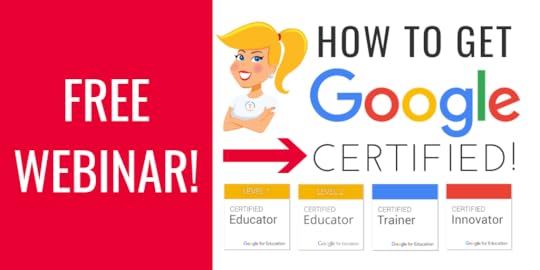 FREE Webinar: How to Get Google Certified!
FREE Webinar: How to Get Google Certified!Getting Google Certified can be daunting and confusing, so I put together this free webinar on How to Get Google Certified!
Join me for this free, on-demand webinar and I will explain each step of the process for all of the Google Certifications!
Google Certification Courses Open Nov. 19th!



Online Google Boot Camps–BUT BETTER!
All 3 Courses Will Open on November 19!
Mark your calendars! These courses (Level 1, Level 2, and Trainer) will open for limited enrollment on Nov. 19, 2019, and will close on Dec. 3, 2019. (It will not open again until May!)
Work on certification during your summer break!
What’s Included in the Google Certification Courses?
 Google Certified Educator Level 1 Academy
Google Certified Educator Level 1 Academy
Everything you need to know to pass the exam and become a Google Certified Educator Level 1!
50 Video Lessons (hands-on learning with Kasey Bell)
20+ PDF Downloadable Study Material
Lesson Checks
Private Community & Study Group
Testing Tips
Level 1 Challenges (testing scenarios)
BONUS: Includes the ENTIRE Google Classroom Master Class!
and much more!
Learn more and see the course curriculum
 Google Certified Educator Level 2 Academy
Google Certified Educator Level 2 Academy
Everything you need to know to pass the exam and become a Google Certified Educator Level 2!
40+ Video Lessons (hands-on learning with Kasey Bell)
20+ PDF Downloadable Study Material
Lesson Checks
Private Community & Study Group
Testing Tips
Level 2 Challenges (testing scenarios)
and much more!
Learn more and see the course curriculum
 Google Certified Trainer Academy
Google Certified Trainer Academy
Completely updated and redesigned for 2019!
All You Need to Know to Prepare for the Trainer Skills Assessment and Application!
Becoming a Google Certified Trainer was one of the best decisions I ever made, and it transformed my learning and my career! This self-paced, online course includes EVERYTHING you need to know to pass the Trainer Skills Assessment AND complete the application requirements, including:
18 Video Lessons
Private Community and Study Group
The Ultimate Google Certified Trainer Planner and Checklist
Exam Tips
Application and Video Tips
PD Credit Certificate (12 hours)
BONUS 1: How to Design Google PD That Works
BONUS 2: How to Market Yourself as a Trainer
Learn more and see the course curriculum
Pricing & Bundles
Below are the prices for individual licenses for each course. (Payment plans available.)
Level 1 Academy: $329 (or two payments of $179)
Level 2 Academy: $329 (or two payments of $179)
Trainer: $329 (or two payments of $179)
Campus and District licenses available! (Click here to inquire.)
Request to pay with a purchase order.
BUT WAIT…THERE’S MORE!
Opening all of these courses at once also gives you another advantage–bundling! If you want to purchase multiple courses at once, you can save BIG TIME!
I’m also introducing some new bulk licensing options, so you can find more affordable ways to meet the needs of your campus or district.
NOTE: To purchase a bundle, you must purchase from the bundle page.
Here’s how it works (click on the links to purchase a bundle):
Level 1 and Level 2 Bundle: $558 (SAVE $100)
Level 2 and Trainer Bundle: $558 (SAVE $100)
Level 1, Level 2, and Trainer Bundle: $737 (SAVE $250)
Request to pay with a purchase order
Check out all of the FREE Google Certification Resources from Shake Up Learning!
© Shake Up Learning 2019. Unauthorized use and/or duplication of this material without express and written permission from this blog’s author and/or owner is strictly prohibited. Excerpts and links may be used, provided that full and clear credit is given to Kasey Bell and Shake Up Learning with appropriate and specific direction to the original content on ShakeUpLearning.com. See: Copyright Policy.
The post Google Certified Trainer FAQ – Your Q’s Answered! appeared first on Shake Up Learning.
October 8, 2019
100+ Ways to Use a Chromebook in the Classroom – SULS033
The post 100+ Ways to Use a Chromebook in the Classroom – SULS033 appeared first on Shake Up Learning.
Whoa! Did I actually title this 100+ Ways to Use a Chromebook in the Classroom?
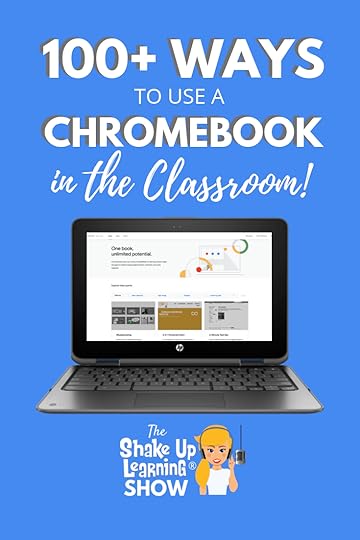 Yes, I did!
Yes, I did!
100+ Ways to Use a Chromebook in the Classroom
If you have Chromebooks in your classroom, you are going to love what the Chromebook App Hub has to offer–100+ Ways to Use a Chromebook in the Classroom.
By the way, this resource is excellent for any Google for Education school that uses the Chrome browser, not just Chromebooks!
Chromebooks are so much more than word processors and search engines; these devices can transform your classroom!
While I can’t actually fit 100 ideas into this blog post and podcast episode, I can offer you a FREE Google Chromebook resource that is loaded with ideas, lessons, apps, and more!
I want to introduce you to the Chromebook App Hub from Google.
100+ Ways to Use a #Chromebook in the Classroom #shakeuplearning #gsuiteedu @bookcreator @googleforedu @screencastify @haikudeck
Click To Tweet
What is the Chromebook App Hub?
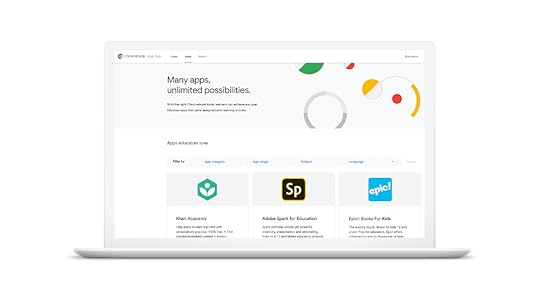
credit: The Keyword Blog
Here’s how Google describes it: “The Chromebook App Hub, an online resource to help educators, administrators and developers work together to learn about Chromebook apps and activity ideas for schools. The App Hub is dedicated to bringing transparency to developers’ data and accessibility policies, and to help decision-makers find information about apps to meet the unique learning goals and policies of their school districts.”
I see the Chromebook App Hub as a bridge between developers and teachers and schools.
Keeping up with the requirements of every application, the data policies, and matching them with your school’s policies can be a daunting task. But I think the Chromebook App Hub is going to make this process easier and more transparent for schools.
I also love the fact that this includes privacy and data information from the developer, so we have transparency about what these applications do and collect so we can protect our students.
Having this information in one location is going to make it easier to approve applications for classroom use.
Teachers are going to love this resource because it provides a database of apps and lesson ideas in one location.
Teachers spend countless hours searching for lesson plan ideas and ways to use their Chromebooks in the classroom. The Chromebook App Hub is designed to help teachers find the best resources, tools, and apps, sort of a one-stop-shop idea.
What Types of Resources are in the Chromebook App Hub?
Idea Sparks – lesson ideas, apps to try, and other classroom inspiration. You can also submit your own.
Chrome/Chromebook App Database – a great database of applications for teachers and students that is filterable by subject, category, and more.
Educators Resource Page – a resource page with tips and resources for educators, including guides to privacy and safety.
IT Administrators Page – a resource page for IT admins who manage the domain for their organization.
Developers Resource Page – a resource page for app developers to access best practices and policies.
Chromebook Idea Sparks
Idea Sparks are designed to help teachers create meaningful learning experiences for their students with Chromebooks.
Sparks may be merely showing some features of an app to help inspire a lesson for your classroom.
Some sparks are more robust lesson plans that you can take and adapt to your curriculum.
Things I don’t like–some of these “sparks” are not really lesson ideas. They are just about the tool.
I did some digging, and I have three Idea Sparks to highlight in this post.
Each Idea Spark includes the name of the author, their location, and their Google Certifications.
You will also see a summary overview, tips for success; some will have differentiated instruction strategies for English Language Learners and special accommodations.
I also love that many of the sparks, include video tutorials to help get you started.
Then at the bottom are links back to the app information for each application used in the spark. Very handy!
Each Idea Spark will vary, but that is the general organization of the page, as you will see in the screenshots below.
Chromebook Idea Spark #1: Personalized Story Telling with Book Creator
Created by Austin Houp
Overview: “Teach students how to maximize their creativity by turning them into creators as they write, illustrate, and verbalize their own stories. Students need a platform to show who they are as authors. Young writers can use this Book Creators to craft their work and envision it published. With Book Creator, students will not only design and create their own story, but they can also turn it into an audiobook right within their creation. Once the story is created, student can export their creation in order to share it out with their classmates, family, or the world. With the tool “Book Creator,” students can become creators of content while also demonstrating mastery on various state standards. Regardless of grade levels, students can develop a story told through written word, drawings, images, video, and/or audio.”
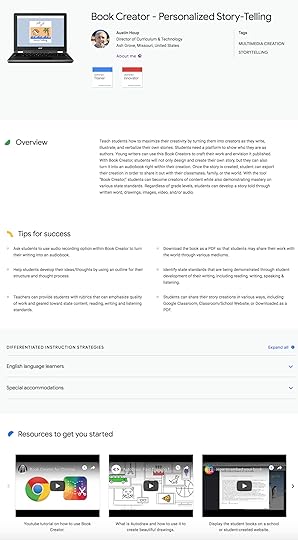
This spark is a little general and focused on one application, but might inspire you if you have never heard of the Book Creator application.
Storytelling is a great skill for any classroom.
We all have stories to tell, and we can integrate storytelling into just about any grade level or subject area.
Students can write original, creative stories, biographies, retell a historical event, retell from a new perspective, tell a math word problem as a story, tell a story of a science experiment, etc.
I love that it includes some tips and differentiated strategies.
There is also a tutorial on a newer integration that is now available with Book Creator, and that is Google’s Autodraw.
Autodraw is a tool that allows you to sketch something, and through the magic of machine learning, tries to figure out what you are drawing. Once it identifies something, it will give you several ready-made drawings to choose from to use in your project. This is great for people like me who lack drawing skills, and of course, a great tool to help students be successful.
Chromebook Idea Spark #2: Building Vocabulary with Haiku Deck
Created by Lynn Gershman
Overview: “Students don’t always have to use the same old graphic organizers for vocabulary. Try using Haiku Deck instead to build vocabulary. The Frayer Model asks students to take a vocabulary word, define it, provide examples, use in a sentence, and provide synonyms and antonyms. Usually, this is found in a graphic organizer and posted to a word wall. Haiku Deck takes the understanding of the word to a different level. While the vocabulary task is the same, the student has the additional task of finding or creating images to support the rest of the Frayer Model. The end result is a beautiful slide presentation of the elements of the Frayer Model for each vocabulary word. Students can share these slides to create a digital word wall.”
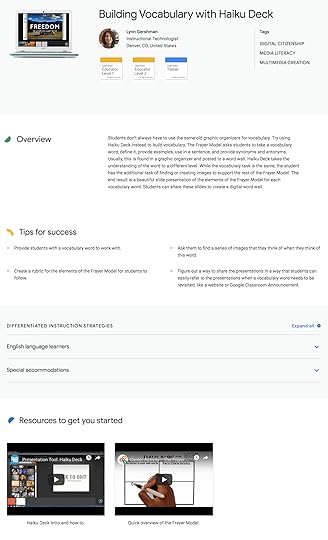
Haiku Deck is a presentation application that includes high-resolution stock photography to help you create visually appealing presentations. It also limits the amount of text you can add to a slide–thus encouraging more engaging presentations that are not overrun with too much text.
In this Idea Spark, you are using Haiku Deck in combination with the Frayer Model graphic organizer to reinforce vocabulary skills.
So students will use the images in Haiku Deck to draw connections and deepen their understanding of their vocabulary words.
Chromebook Idea Spark #3: Building Proportion Dolls Using G Suite, Khan Academy and Screencastify
Created by Patricia Garcia
Overview: “Teachers can struggle with teaching ratio and proportion concepts to students. Encourage students create a doll of themselves by using ratios, proportions and technology. Students will work in groups of two. Teachers can flip their classroom by using Google Forms to learn about ratios and proportions using Khan Academy videos and exercises. The Forms can be assigned to be completed at home so that time in class can be used for the project. Students take measurements of different parts of their partner’s body and complete two Google Docs. When finished, students create a video using Screencastify and Google Slides to explain their reasoning, present their model, and reflect about the project.”
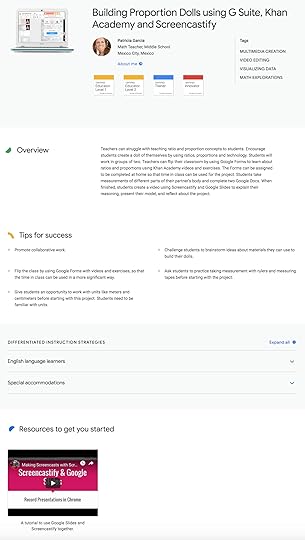
I found this Idea Spark particularly interesting for a few reasons. First, I was specifically searching for a math-related spark since so many math teachers struggle with integrating technology.
I like the fact that this is taking real-world measurements and creating something equally proportionate while using Chromebooks to create.
I do worry about the implications of body measurements and all of the body-conscious issues we have in this country. However, I think we could easily translate this into measuring something else that teaches the same skills.
I really love that this is an idea about teaching something specific, and it involves several applications–app smashing!
I would love to know if you try something similar in your classroom! (Leave a comment below.)
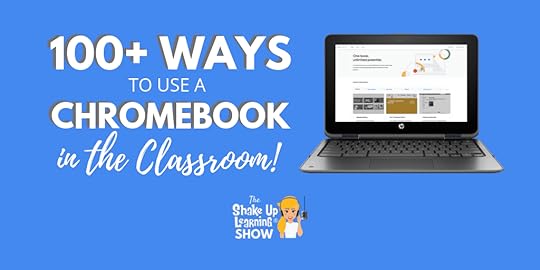
The Chrome/Chromebook App Database
The Chromebook App Database is an entire database of Chromebook compatible applications that you and your students can use in your classroom.
You can filter the apps by category, age range, subject, or language.
I found many familiar apps, as well as some new ones to explore.
This database is so powerful because it includes detailed information about each application.
When you click on an app in the database, you will be taken to an information page that includes an overview, resource videos and tutorials, related articles, free or paid, device requirements, as well as integrations, like Google Classroom.
You will also find information about the app’s data policy, privacy policy, accessibility, and terms and conditions.
Knowing what these apps are doing with the data they collect is critical, as well as making sure the application meets your school’s policies.
And since this information can be so challenging to keep up with, it’s great to have this in one location!
ASSISTments
“ASSISTments allows teachers to assign what they want, when they want, free of charge. The platform gives teachers and administrators the flexibility to mix and match content from a growing number of open educational resources (OER), to digitize existing content, or to build their own. Students complete homework or classwork assignments through the ASSISTments platform. They receive instant feedback and a chance to revise their work for ongoing learning. Teachers also receive feedback via reports on student and class performance, allowing them to analyze classroom trends and inform future teaching. Teachers, administrators and students love ASSISTments because it is flexible to their needs, helps make valuable class time more effective, and is compatible with Google Classroom and other OER such as EngageNY, Illustrative Mathematics and Utah Math.”
Here’s how it works:
Create assignments
Assist students through immediate feedback
Assess class performance
Analyze answers together
I am anxious to try this application! ASSISTments will give students and teachers actionable data and save valuable time.
Khan Academy Kids
“Khan Academy Kids includes thousands of interactive learning activities, books, songs, and games for kids ages 2-6. Children can learn reading, language, writing, math, social-emotional development, problem-solving skills, and motor development. Open-ended activities and games like drawing, storytelling, and coloring encourage creativity and self-expression. Adorable animal characters will guide children through lessons, and the adaptive learning path will customize their experience to help them master skills. The Khan Academy Kids curriculum was developed in collaboration with learning experts at the Stanford Graduate School of Education, and is aligned with Common Core standards and the Head Start Early Learning Outcomes Framework. Educators often use Khan Academy Kids as part of daily station rotation, to supplement what students are learning in class or to allow them to learn new topics independently. Khan Academy Kids is 100% free, with no ads, subscriptions, or in-app purchases.”
Khan Academy Kids is definitely worth a look for early childhood and primary educators as well as parents.
Learn more about Khan Academy Kids
Slido for Google Slides
“Slido is an audience interaction platform that allows educators to crowdsource students’ top questions to drive meaningful conversations, engage the whole class with live polls and capture valuable data. Use our free add-on for Google Slides to create and display live polls and Q&A right within your presentation, while your students can vote on their laptops or smartphones using just a single event code – no need to download or install any app. Check students’ understanding throughout the class with live polls and create a safe space that empowers your students to share what they really think. You can let the students submit questions, with their name or anonymously, and upvote their favorite ones. This is a great way to empower especially the quieter students to speak up.”
I like the possibilities Slido gives teachers and presenters. You may see this one pop up in my next presentation!
Learn more about Slido for Google Slides
Educator Resources
If you click on the “Educators” tab in the Chromebook App Hub you will find several tips and resources to help you learn more about online safety.
Included in these resources are the Connect Safely Guide to Student Data Privacy, tips for success, and additional resources like the Be Internet Awesome program (Google’s Digital Citizenship game and curriculum), as well as parent guides and other online safety resources.
Podcast Question of the Week
What’s one new idea from the Chromebook App Hub that you are going to try with your students this year?
Post your answer to your favorite social media platform using the hashtag #ShakeUpLearning, or share it in the Shake Up Learning Community on Facebook!
Google Certification Courses Open Nov. 19th!



Online Google Boot Camps–BUT BETTER!
All 3 Courses Will Open on November 19!
Mark your calendars! These courses (Level 1, Level 2, and Trainer) will open for limited enrollment on Nov. 19, 2019, and will close on Dec. 3, 2019. (It will not open again until May!)
Work on certification during your summer break!
What’s Included in the Google Certification Courses?
 Google Certified Educator Level 1 Academy
Google Certified Educator Level 1 Academy
Everything you need to know to pass the exam and become a Google Certified Educator Level 1!
50 Video Lessons (hands-on learning with Kasey Bell)
20+ PDF Downloadable Study Material
Lesson Checks
Private Community & Study Group
Testing Tips
Level 1 Challenges (testing scenarios)
BONUS: Includes the ENTIRE Google Classroom Master Class!
and much more!
Learn more and see the course curriculum
 Google Certified Educator Level 2 Academy
Google Certified Educator Level 2 Academy
Everything you need to know to pass the exam and become a Google Certified Educator Level 2!
40+ Video Lessons (hands-on learning with Kasey Bell)
20+ PDF Downloadable Study Material
Lesson Checks
Private Community & Study Group
Testing Tips
Level 2 Challenges (testing scenarios)
and much more!
Learn more and see the course curriculum
 Google Certified Trainer Academy
Google Certified Trainer Academy
Completely updated and redesigned for 2019!
All You Need to Know to Prepare for the Trainer Skills Assessment and Application!
Becoming a Google Certified Trainer was one of the best decisions I ever made, and it transformed my learning and my career! This self-paced, online course includes EVERYTHING you need to know to pass the Trainer Skills Assessment AND complete the application requirements, including:
18 Video Lessons
Private Community and Study Group
The Ultimate Google Certified Trainer Planner and Checklist
Exam Tips
Application and Video Tips
PD Credit Certificate (12 hours)
BONUS 1: How to Design Google PD That Works
BONUS 2: How to Market Yourself as a Trainer
Learn more and see the course curriculum
Pricing & Bundles
Below are the prices for individual licenses for each course. (Payment plans available.)
Level 1 Academy: $329 (or two payments of $179)
Level 2 Academy: $329 (or two payments of $179)
Trainer: $329 (or two payments of $179)
Campus and District licenses available! (Click here to inquire.)
Request to pay with a purchase order.
BUT WAIT…THERE’S MORE!
Opening all of these courses at once also gives you another advantage–bundling! If you want to purchase multiple courses at once, you can save BIG TIME!
I’m also introducing some new bulk licensing options, so you can find more affordable ways to meet the needs of your campus or district.
NOTE: To purchase a bundle, you must purchase from the bundle page.
Here’s how it works (click on the links to purchase a bundle):
Level 1 and Level 2 Bundle: $558 (SAVE $100)
Level 2 and Trainer Bundle: $558 (SAVE $100)
Level 1, Level 2, and Trainer Bundle: $737 (SAVE $250)
Request to pay with a purchase order
Check out all of the FREE Google Certification Resources from Shake Up Learning!
© Shake Up Learning 2019. Unauthorized use and/or duplication of this material without express and written permission from this blog’s author and/or owner is strictly prohibited. Excerpts and links may be used, provided that full and clear credit is given to Kasey Bell and Shake Up Learning with appropriate and specific direction to the original content on ShakeUpLearning.com. See: Copyright Policy.
The post 100+ Ways to Use a Chromebook in the Classroom – SULS033 appeared first on Shake Up Learning.
October 1, 2019
Productivity Tips and Tools for Teachers and Students – SULS032
The post Productivity Tips and Tools for Teachers and Students – SULS032 appeared first on Shake Up Learning.
The Tech Chef, Lisa Johnson, is on the show today!
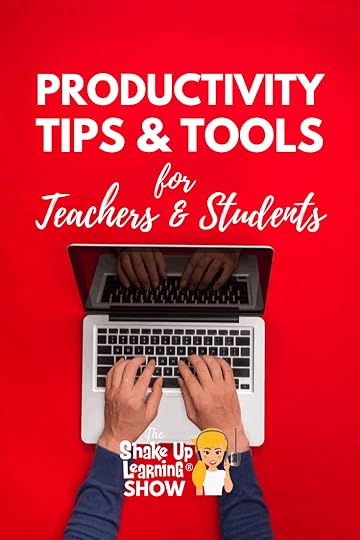 She discusses fantastic productivity tips and tools for teachers and students that she outlines in her new book Creatively Productive. (She even shares some cool templates!)
She discusses fantastic productivity tips and tools for teachers and students that she outlines in her new book Creatively Productive. (She even shares some cool templates!)
With her love for creating time-saving practices and for helping students and teachers succeed in the digital world, she has condensed her knowledge into a wonderfully done book with amazing done-for-you resources.
I am so excited for you to bask in all the knowledge Lisa has to share!
Lisa, better known as TechChef4u, has been educating for more than 18 years with experience ranging from high school English and middle school math to international curriculum development, creating and developing workshops, and managing technology integration camps within the state of Texas.
The impetus for writing her new book stems from her passion for instilling college and career readiness skills in her students. She loves to “cook up” purposeful, engaging, authentic resources to meet educator’s needs, and her new book is a wonderful companion for using those resources.
This conversation is everything y’all! Lisa is so knowledgeable about how tech can impact your classroom and your student’s lives for the better. She has spent a great deal of time working on finding the best productivity-boosting activities and resources, and this shows in her new book. So take a moment, listen close, and learn from the amazing Tech Chef, Lisa Johnson.
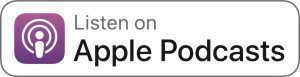
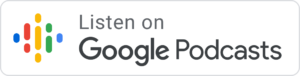 .
.
 ..
..
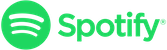
Ready to learn some fantastic productivity tips for teachers and students? @techchef4u is on the #ShakeUpLearning podcast to help you succeed! #CreativelyProductive
Click To Tweet
In This Episode:
[00:29] – Welcome back to the show!
[01:44] – Shout out to Stuart Chandler for creating drag and drop activities for math after listening to Episode 27: How to Create Drag and Drop Activities with Google Slides.
3rd Grade: 100’s, 10’s, and 1’s
3rd Grade: Standard Notation and Expanded Notation
[03:35] – Kasey welcomes Lisa Johnson the Tech Chef to the show.
[04:21] – Hear Kasey and Lisa reminisce about a conference they attended several years ago where they officially met.
[07:25] – Did you know Kasey’s nephew drew her avatar?
 [08:03] – Lisa shares a bit about her “day” job and her experience.
[08:03] – Lisa shares a bit about her “day” job and her experience.
[09:32] – What is student professional development and how can teachers translate that?
[13:29] – Student professional development is a lot of things, for instance, this semester they are working on time management skills.
[14:40] – Check out Lisa’s blog for examples of student professional development activities.
[16:10] – Lisa recently wrote a book called Creatively Productive:Essential Skills for Tackling Time Wasters, Clearing the Clutter, and Succeeding in School—and Life!, grab copy here.
You can read the first chapter here!
[18:27] – Hear more about the audience Lisa is speaking to and who would benefit from her book.
[22:38] – Learn more about habit trackers and why it’s important to track your habits.
[25:24] – Lisa is a Mac user and created a habit track in numbers. She then translated it into Google Sheets.
[27:56] – Use emojis to create a more relatable tool for your students.
[29:56] – Where can you find all of Lisa’s resources? (Get access to Lisa’s Doc Locker here.)
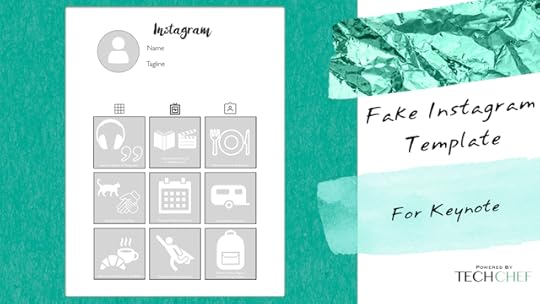 [33:39] – Lisa gives you ideas on using fake Instagram templates in the classroom for projects and presentations.
[33:39] – Lisa gives you ideas on using fake Instagram templates in the classroom for projects and presentations.
[39:43] – Use the tools that you are comfortable with to create your resources.
[44:11] – In writing her book, Lisa did a survey of students to see which platforms they are on. Learn which platform is most prevalent.
[46:47] – The one takeaway Lisa hopes you take from her book.
[48:32] – Connect with Lisa.
Podcast Question of the Week
[50:21] – Kasey shares the podcast questions of the week:
How can you and your students use technology to become more productive learners and creators?
Post your answer to your favorite social media platform using the hashtag #ShakeUpLearning, or share it in the Shake Up Learning Community on Facebook!
[51:25] – Thank you for listening! Please subscribe to the podcast, and leave a review on iTunes. (Bonus points if you use the word “y’all” in your review!)
Productivity tips aren’t just for adults! Learn how you can implement productivity skills into your classroom with @techchef4u on the #ShakeUpLearning podcast.
Click To Tweet
Links and Resources Mentioned in this Episode:
The Shake Up Learning Community on Facebook
Join the Shake Up Learning Book Study!
The Shake Up Learning Show Episode 32: How to Create Drag and Drop Activities with Google Slides
Lisa’s Website
Lisa on Twitter: @TechChef4u
Lisa on Instagram: @notechef4u
Lisa’s Amazon Author Profile
Creatively Productive by Lisa Johnson
First Chapter of Creatively Productive – Read for FREE!
Cultivating Communication in the Classroom by Lisa Johnson
Shake Up Learning Blog – How to Cultivate Communication in the Classroom
Tech Chef Fake Instagram Templates
© Shake Up Learning 2019. Unauthorized use and/or duplication of this material without express and written permission from this blog’s author and/or owner is strictly prohibited. Excerpts and links may be used, provided that full and clear credit is given to Kasey Bell and Shake Up Learning with appropriate and specific direction to the original content on ShakeUpLearning.com. See: Copyright Policy.
The post Productivity Tips and Tools for Teachers and Students – SULS032 appeared first on Shake Up Learning.
September 26, 2019
So You Want to Be a Google Certified Trainer?
The post So You Want to Be a Google Certified Trainer? appeared first on Shake Up Learning.
So you want to be a Google Certified Trainer? But you aren’t sure what it means or where to start. I got you covered!
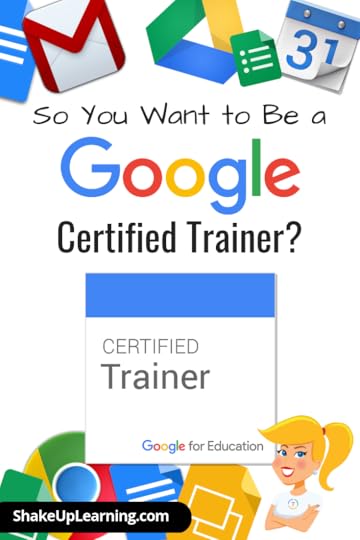
This blog wouldn’t exist if I hadn’t pushed myself to become a Google Certified Trainer.
Becoming a Google Certified Trainer not only increased my skills but gave me the confidence to share my voice and create resources for educators across the globe.
It’s important to understand that this certification isn’t for everyone.
In this post, I will offer some clarifications specifically about the Google for Education Certified Trainer program that you should know before pursuing this path.
Is Becoming a Google Certified Trainer Right for You? #GoogleET #googleedu
Click To Tweet
So You Want to Be a Google Certified Trainer?
Here’s what you need to know!
What is Google Certification
I am always answering questions about Google Certifications to help more educators understand what they are, who should pursue, and what it takes to get there.
Empowering the Shake Up Learning readers to reach their own goals is a top goal of this blog.
In case you arrived at this post without any prior knowledge of the Google for Education Certification program, I want to make sure you have the resources to get started.
With five different Google Certifications, there is a certification option for just about every educator. But it is important to understand the differences so that you can find your own path, should you choose to pursue a Google certification. That’s why I put together this resource page!
If you are new to Google Certification, START HERE!
The Google Certified Trainer Application Process is NOT Easy!
It’s important to understand and respect the Google Certified Trainer program. Everyone doesn’t make the cut.
In fact. I wasn’t accepted the first time I applied.
The requirements for the tests and application can be quite a time consuming depending on how much experience you have.
To learn more about the requirements, be sure to check out this post and video: 6 Steps to Google Certified Trainer, and grab a copy of the FREE ebook using the form below.
How to Become a Google Certified Trainer eBook 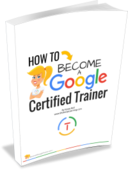
Download this FREE PDF eBook: How to Become a Google Certified Trainer. 26 pages of step-by-step information to walk you through all of the requirements, exams, and application process.
Success! Now check your email to confirm your subscription and download How to Become a Google Certified Trainer eBook.
There was an error submitting your subscription. Please try again.
First Name Email Address We use this field to detect spam bots. If you fill this in, you will be marked as a spammer.I'd like to receive free resources about becoming a Google Certified Trainer.
SEND ME THE FREE eBOOK Powered by ConvertKit /* Layout */ .ck_form { /* divider image */ background: #fff url(data:image/gif;base64,R0lGODlhAQADAIABAMzMzP///yH/C1hNUCBEYXRhWE1QPD94cGFja2V0IGJlZ2luPSLvu78iIGlkPSJXNU0wTXBDZWhpSHpyZVN6TlRjemtjOWQiPz4gPHg6eG1wbWV0YSB4bWxuczp4PSJhZG9iZTpuczptZXRhLyIgeDp4bXB0az0iQWRvYmUgWE1QIENvcmUgNS41LWMwMTQgNzkuMTUxNDgxLCAyMDEzLzAzLzEzLTEyOjA5OjE1ICAgICAgICAiPiA8cmRmOlJERiB4bWxuczpyZGY9Imh0dHA6Ly93d3cudzMub3JnLzE5OTkvMDIvMjItcmRmLXN5bnRheC1ucyMiPiA8cmRmOkRlc2NyaXB0aW9uIHJkZjphYm91dD0iIiB4bWxuczp4bXA9Imh0dHA6Ly9ucy5hZG9iZS5jb20veGFwLzEuMC8iIHhtbG5zOnhtcE1NPSJodHRwOi8vbnMuYWRvYmUuY29tL3hhcC8xLjAvbW0vIiB4bWxuczpzdFJlZj0iaHR0cDovL25zLmFkb2JlLmNvbS94YXAvMS4wL3NUeXBlL1Jlc291cmNlUmVmIyIgeG1wOkNyZWF0b3JUb29sPSJBZG9iZSBQaG90b3Nob3AgQ0MgKE1hY2ludG9zaCkiIHhtcE1NOkluc3RhbmNlSUQ9InhtcC5paWQ6MUQ5NjM5RjgxQUVEMTFFNEJBQTdGNTQwMjc5MTZDOTciIHhtcE1NOkRvY3VtZW50SUQ9InhtcC5kaWQ6MUQ5NjM5RjkxQUVEMTFFNEJBQTdGNTQwMjc5MTZDOTciPiA8eG1wTU06RGVyaXZlZEZyb20gc3RSZWY6aW5zdGFuY2VJRD0ieG1wLmlpZDoxRDk2MzlGNjFBRUQxMUU0QkFBN0Y1NDAyNzkxNkM5NyIgc3RSZWY6ZG9jdW1lbnRJRD0ieG1wLmRpZDoxRDk2MzlGNzFBRUQxMUU0QkFBN0Y1NDAyNzkxNkM5NyIvPiA8L3JkZjpEZXNjcmlwdGlvbj4gPC9yZGY6UkRGPiA8L3g6eG1wbWV0YT4gPD94cGFja2V0IGVuZD0iciI/PgH//v38+/r5+Pf29fTz8vHw7+7t7Ovq6ejn5uXk4+Lh4N/e3dzb2tnY19bV1NPS0dDPzs3My8rJyMfGxcTDwsHAv769vLu6ubi3trW0s7KxsK+urayrqqmop6alpKOioaCfnp2cm5qZmJeWlZSTkpGQj46NjIuKiYiHhoWEg4KBgH9+fXx7enl4d3Z1dHNycXBvbm1sa2ppaGdmZWRjYmFgX15dXFtaWVhXVlVUU1JRUE9OTUxLSklIR0ZFRENCQUA/Pj08Ozo5ODc2NTQzMjEwLy4tLCsqKSgnJiUkIyIhIB8eHRwbGhkYFxYVFBMSERAPDg0MCwoJCAcGBQQDAgEAACH5BAEAAAEALAAAAAABAAMAAAICRFIAOw==) repeat-y center top; font-family: "Helvetica Neue", Helvetica, Arial, Verdana, sans-serif; line-height: 1.5em; overflow: hidden; color: #666; font-size: 16px; border-top: solid 20px #3071b0; border-top-color: #128fe3; border-bottom: solid 10px #3d3d3d; border-bottom-color: #0b5688; -webkit-box-shadow: 0px 0px 5px rgba(0,0,0,.3); -moz-box-shadow: 0px 0px 5px rgba(0,0,0,.3); box-shadow: 0px 0px 5px rgba(0,0,0,.3); clear: both; margin: 20px 0px; } .ck_form, .ck_form * { -webkit-box-sizing: border-box; -moz-box-sizing: border-box; box-sizing: border-box; } #ck_subscribe_form { clear: both; } /* Element Queries — uses JS */ .ck_form_content, .ck_form_fields { width: 50%; float: left; padding: 5%; } .ck_form.ck_horizontal { } .ck_form_content { border-bottom: none; } .ck_form.ck_vertical { background: #fff; } .ck_vertical .ck_form_content, .ck_vertical .ck_form_fields { padding: 10%; width: 100%; float: none; } .ck_vertical .ck_form_content { border-bottom: 1px dotted #aaa; overflow: hidden; } /* Trigger the vertical layout with media queries as well */ @media all and (max-width: 499px) { .ck_form { background: #fff; } .ck_form_content, .ck_form_fields { padding: 10%; width: 100%; float: none; } .ck_form_content { border-bottom: 1px dotted #aaa; } } /* Content */ .ck_form_content h3 { margin: 0px 0px 15px; font-size: 24px; padding: 0px; } .ck_form_content p { font-size: 14px; } .ck_image { float: left; margin-right: 5px; } /* Form fields */ .ck_errorArea { display: none; } #ck_success_msg { padding: 10px 10px 0px; border: solid 1px #ddd; background: #eee; } .ck_label { font-size: 14px; font-weight: bold; } .ck_form input[type="text"], .ck_form input[type="email"] { font-size: 14px; padding: 10px 8px; width: 100%; border: 1px solid #d6d6d6; /* stroke */ -moz-border-radius: 4px; -webkit-border-radius: 4px; border-radius: 4px; /* border radius */ background-color: #f8f7f7; /* layer fill content */ margin-bottom: 5px; height: auto; } .ck_form input[type="text"]:focus, .ck_form input[type="email"]:focus { outline: none; border-color: #aaa; } .ck_checkbox { padding: 10px 0px 10px 20px; display: block; clear: both; } .ck_checkbox input.optIn { margin-left: -20px; margin-top: 0; } .ck_form .ck_opt_in_prompt { margin-left: 4px; } .ck_form .ck_opt_in_prompt p { display: inline; } .ck_form .ck_subscribe_button { width: 100%; color: #fff; margin: 10px 0px 0px; padding: 10px 0px; font-size: 18px; background: #128fe3; -moz-border-radius: 4px; -webkit-border-radius: 4px; border-radius: 4px; /* border radius */ cursor: pointer; border: none; text-shadow: none; } .ck_form .ck_guarantee { color: #626262; font-size: 12px; text-align: center; padding: 5px 0px; display: block; } .ck_form .ck_powered_by { display: block; color: #aaa; } .ck_form .ck_powered_by:hover { display: block; color: #444; } .ck_converted_content { display: none; padding: 5%; background: #fff; }Google Certified Trainers ARE Already Trainers
A rookie mistake is to assume that you need to become a Google Certified Trainer before you start training on Google and G Suite for Education.
First of all, you do not need Google’s stamp of approval to provide Google training.
Second, it’s important to know that Google is looking for experienced trainers with a proven history of providing Google training in schools.
So don’t put the cart before the horse. If your goal is to become a trainer, start working on that resume NOW!
There is nothing to stop you from taking the assessment and applying, but you will not be granted certification from Google without that training experience.
Keep in mind, Google for Education Certified Trainers are also required to log and report at least 12 trainings per year to maintain certification. If that’s not something you have the opportunity to provide right now, begin looking for those local and regional opportunities to build your resume.
Google Certified Trainers Must Renew Their Certification
Sorry, this is not a lifetime certification. You must renew your certification. So no slackers allowed!
You gotta know your stuff, and you gotta keep up with Google.
The program will continue to grow and evolve over the years, but knowing the ins and outs of G Suite for Education will always be a requirement.
Below are the requirements for renewing your certification:
Conduct and report at least 12 training/coaching sessions per year,
Share ideas and resources with our community of trainers,
and resubmit your interest with an annual product update assessment.
Google Certified Trainers Keep Up with Google Updates
Number three in the list above is an annual quiz that Google sends out to make sure you are staying current with Google products.
Google is constantly changing and updating their products, which is a good thing! But it can be a challenge to keep up with all of the changes. And as a trainer, you don’t want to get caught off-guard when presenting to teachers. So you need to make it a habit to check for updates and learn from the best!
Don’t forget to listen to The Google Teacher Tribe Podcast! Matt Miller and I share all of the latest Google news and updates every Monday in our audio podcast. You can play the episode in the post, or subscribe on iOS, Android, Stitcher or RSS.
Do You Have What it Takes to Become a Google Certified Trainer?
Click To Tweet
Google Certified Trainers Design Original and Creative Training Materials
Experience as a trainer just isn’t enough. You need to be good at it!
How many of you have been to a training on a fabulous idea or digital tool, only to be utterly disappointed in the quality of the trainer? I know I have!
You need to hone your skills as a teacher, facilitator, and coach, and this includes the design of original and creative training materials.
Don’t just take someone else’s stuff and put your name on it!
Create your very own unique activities, materials, Google Sites, Google Slides, etc. Not to say, we don’t all learn great ideas from other teachers and use them, but if you want to be a good trainer, find a way to make yourself stand out!
Google Certified Trainer Best Practices
Becoming a Google Certified Trainer will not only help you take your Google skills to the next level, but will also help you become a better trainer, deliver high-quality professional development, and join a community of rock star trainers.
Delivering training is one thing, but being a great trainer takes time and practice.
In my online course, The Google Certified Trainer Academy, I share all my best practices for training!
That’s right! I’ll share all the tips that I have learned over the years, ways to connect with the audience, create rock star materials, and more!
Google Certification Courses Open Nov. 19th!



Online Google Boot Camps–BUT BETTER!
All 3 Courses Will Open on November 19!
Mark your calendars! These courses (Level 1, Level 2, and Trainer) will open for limited enrollment on Nov. 19, 2019, and will close on Dec. 3, 2019. (It will not open again until May!)
Work on certification during your summer break!
What’s Included in the Google Certification Courses?
 Google Certified Educator Level 1 Academy
Google Certified Educator Level 1 Academy
Everything you need to know to pass the exam and become a Google Certified Educator Level 1!
50 Video Lessons (hands-on learning with Kasey Bell)
20+ PDF Downloadable Study Material
Lesson Checks
Private Community & Study Group
Testing Tips
Level 1 Challenges (testing scenarios)
BONUS: Includes the ENTIRE Google Classroom Master Class!
and much more!
Learn more and see the course curriculum
 Google Certified Educator Level 2 Academy
Google Certified Educator Level 2 Academy
Everything you need to know to pass the exam and become a Google Certified Educator Level 2!
40+ Video Lessons (hands-on learning with Kasey Bell)
20+ PDF Downloadable Study Material
Lesson Checks
Private Community & Study Group
Testing Tips
Level 2 Challenges (testing scenarios)
and much more!
Learn more and see the course curriculum
 Google Certified Trainer Academy
Google Certified Trainer Academy
Completely updated and redesigned for 2019!
All You Need to Know to Prepare for the Trainer Skills Assessment and Application!
Becoming a Google Certified Trainer was one of the best decisions I ever made, and it transformed my learning and my career! This self-paced, online course includes EVERYTHING you need to know to pass the Trainer Skills Assessment AND complete the application requirements, including:
30+ Video Lessons (including the archive)
Lesson Checks
Private Community & Study Group
The Ultimate Google Certified Trainer Planner and Check List (27-page, downloadable ebook!)
Exam Tips
Application Tips
Video Tips
2 BONUS LESSONS
How to Design Google PD That Works
How to Market Yourself as a Trainer
and much more!
Learn more and see the course curriculum
Pricing & Bundles
Below are the prices for individual licenses for each course. (Payment plans available.)
Level 1 Academy: $329 (or two payments of $179)
Level 2 Academy: $329 (or two payments of $179)
Trainer: $329 (or two payments of $179)
Campus and District licenses available! (Click here to inquire.)
Request to pay with a purchase order.
BUT WAIT…THERE’S MORE!
Opening all of these courses at once also gives you another advantage–bundling! If you want to purchase multiple courses at once, you can save BIG TIME!
I’m also introducing some new bulk licensing options, so you can find more affordable ways to meet the needs of your campus or district.
NOTE: To purchase a bundle, you must purchase from the bundle page.
Here’s how it works (click on the links to purchase a bundle):
Level 1 and Level 2 Bundle: $558 (SAVE $100)
Level 2 and Trainer Bundle: $558 (SAVE $100)
Level 1, Level 2, and Trainer Bundle: $737 (SAVE $250)
Request to pay with a purchase order
Check out all of the FREE Google Certification Resources from Shake Up Learning!
© Shake Up Learning 2019. Unauthorized use and/or duplication of this material without express and written permission from this blog’s author and/or owner is strictly prohibited. Excerpts and links may be used, provided that full and clear credit is given to Kasey Bell and Shake Up Learning with appropriate and specific direction to the original content on ShakeUpLearning.com. See: Copyright Policy.
The post So You Want to Be a Google Certified Trainer? appeared first on Shake Up Learning.
September 24, 2019
The Teacher’s Guide to Professional Book Studies – SULS031
The post The Teacher’s Guide to Professional Book Studies – SULS031 appeared first on Shake Up Learning.
Book studies can be a great way for teachers to grow, connect, and learn together.
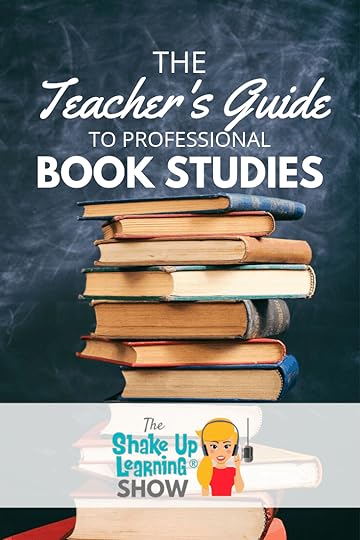 There are many ways to facilitate professional book studies, so I decided to put together The Teacher’s Guide to Professional Book Studies to share some best practices.
There are many ways to facilitate professional book studies, so I decided to put together The Teacher’s Guide to Professional Book Studies to share some best practices.
Teacher book studies can be impactful. They can also be painful with the wrong approach.
In this episode, I will take a deep dive into book studies including, purposeful planning and implementation tips, as well as tips for meaningful participation.
Level up your professional learning with effective book studies!
The Teacher’s Guide to Professional Book Studies – How to plan, implement, and participate! #edtech #shakeuplearning
Click To Tweet
The Teacher’s Guide to Professional Book Studies
This guide is for leaders and for teachers who want to maximize the book study experience.
If you want to see results from your book study, follow the tips and best practices below.
Planning an Effective Book Study
Define Your Audience
Who will be reading this book? Is it open to educators at all levels and subject areas? Or is this a study for administrators? What type of administrators? Maybe this is a study for instructional coaches, a tech team, or even one that involves parents and the community.
Think through all of the possibilities for your audience and be sure you are forming a group with meaning. If not, consider forming multiple groups to better meet the needs of everyone. Trust me, nothing is worse than being forced to read a book about something that doesn’t really pertain to your role as an educator.
If you are unsure who will be participating, send out a Google Form survey.
Select Book Study Leaders
Do you already have a group of leaders? Or do you need to recruit?
Be sure to include a good mix of classroom teachers, instructional/tech coaches, and administrators.
You need to ensure that someone is taking the lead so this whole shebang doesn’t fall apart. Is that person you? Maybe. Better yet, form a collaborative partnership or team to take the reigns and help the group navigate.
This doesn’t have to be complicated, but in my experience, a book study without a leader can often lead to less participation and far less implementation.
Define Your Book Study Goals
Why are you doing this book study? Is it because your admin says you have to do two book studies per year? I hope not. A meaningful book study should always start with the why, just like the learning in our classrooms.
Is your goal to help teachers become more comfortable with technology? Is a book going to do that? Maybe.
Is your goal to get teachers to make the shift to facilitator?
Is your goal to help shift the mindset of your faculty?
Is your goal to help teachers learn how to develop better assessments?
Is your goal to focus on PBL?
Is your goal to introduce innovative ideas?
Think carefully about the vision for your organization, school, or group and connect this book study to your mission and goals. Make sure every one of the leaders is on the same page and in agreement before you move forward.
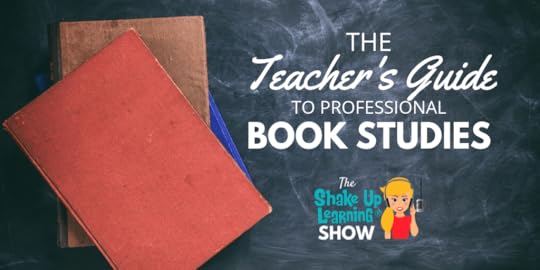
Choosing a Book for Your Book Study
Once you have defined your audience and selected your leaders, it is time to select a book. Give your participants choice! If you want buy-in and to truly effect change in your organization, you must give the participants a say in what they read. There is no shortage of books out there.
My suggestion is to have the leaders of the book study pick three to five books that fit the needs of your specific audience. Then share the choices to your participants for a vote. (Looking for ideas? Check out 50 Awesome Books for Educators, or check out my Amazon faves here.)
Voting on a book can be fun! This can be something you do as a group, face-to-face, where you offer a “tasting” of the book options. Or with larger groups, you can create a Google Form for voting. Facebook, Twitter, and Google+ also offer some easy-to-use polling options, depending on how you communicate with your group.
If your group is over 20, DO NOT send this out as a mass email and ask for replies! What a waste of time. Use a digital tool to do the work for you.
Leaders, READ the Entire Book Before the Start Date!
Sometimes we rush to get started with our book studies and the leaders haven’t even read the entire book yet.
Leaders, please read the entire book before you start! You need the big picture to help you plan an effective book study.
You may even want to do a mini study among the leaders to help you better prepare.
You will find more practical ways to organize the study and facilitation strategies that you can model by planning this as a whole study and not in pieces.
Decide How You Will Facilitate the Book Study
Facilitating a book study doesn’t have to be complicated if you plan and organize.
Plan out your timeline and decide on due dates for each chapter.
Create discussion questions for each chapter.
You may also have activities associated with each chapter. If so, now is the time to plan those out.
Consider having participants create something to represent their learning, share reflections, sketch notes, booksnaps, lesson ideas, or other content related to the book’s topic. (More on that below.)
When and where will you meet to discuss?
BLEND IT! Choose an online platform to support the study. Even if you are meeting face-to-face, you will need something online that will help participants remember due dates and expectations.
Platform suggestions:
Google Classroom – great for assignments, calendar, and discussion in one location!
Any type of website creator
Facebook group
Twitter with a unique hashtag
Google Sites
Wakelet
Padlet
Google Groups
Goodreads group
Facilitate with Finesse!
Facilitate your book study with some TLC and genuine support! Build relationships and go beyond the content of the book.
Set clear expectations about what is expected!
Find ways to connect and learn with your group. Don’t just ask and respond to questions, model how to respond.
Check-in with participants who don’t seem engaged.
Make this something special for participants.
Find ways to show positive support to those who struggle keeping up.
Make it fun and engaging!
Give away some swag or door prizes.
books
planners
something for the classroom
stickers
conference registration
chocolate
jeans pass (“jeanious!”)
Brag to administrators! Be sure you invite and tag your administrators if they are not participating so they can see the learning and support.
Create a Reading Schedule and Calendar
Make it easy for your participants to keep up with the book study assignments and due dates by creating a shared digital calendar.
I recommend Google Calendar, which makes it easy for participants to add all the calendar events and due dates to their own calendars.
If you are using Google Classroom to blend the experience, it will create a Google Calendar and share it with the participants automatically.
Connect with the Author
One of the awesome things about this crazy, connected world is that you can sometimes connect with the author of your book!
Consider inviting them to your study, your Google Classroom Class, or setting up a real-time Google Hangout!
This will give participants the opportunity to connect with the material in a new way, ask questions, and go deeper.
As an author myself, I do this all the time!
Follow Up
One of the critical missing pieces to most professional learning experiences is follow up.
Don’t forget to set a few reminders, schedule some tweets or posts to help your participants review important concepts and IMPLEMENT ideas from the book study.
Offer a way for participants to share what they have implemented with the group. Just don’t let it all fade away.
You may also want to connect this back to a bigger project where participants are required to design and implement by a certain date.
Check-in, follow-up, and coach your participants along the way!
Tips for Participants
Tip #1: Go in with a positive attitude and growth mindset.
No matter how much you really don’t want to participate, take a deep breath and focus on the growth opportunity that a book study can provide.
Tip #2: Don’t just answer the required questions, engage with other participants, ask your own questions, respond to others comments.
Tip #3: Mark up your text and highlight important points.
Tip #4: Try Booksnaps!
#Booksnaps, an idea from the fabulous Tara Martin, are simply a digital, visual representation used to annotate and share reflections of any excerpt of a book or text.
There are lots of different tools you can use to create a booksnap, but it just starts with a picture or screenshot of your text then you mark it up, add stickers, whatever you want.
Tara has several tutorials that you can find on her site here.
Below is a booksnap from the Shake Up Learning book by Mason Mason. He created a booksnap for each chapter of the book and shared them on his blog.
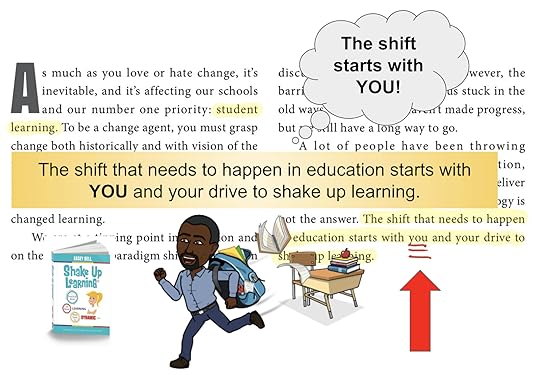
Be sure to share your #booksnaps with the hashtag!
And, of course, try this strategy with your students!
Tip #5: Take Notes
Yes, I know it’s a shocker that a teacher is recommending you take notes as you read, but everyone needs a reminder!
Write in the margins if you like, or if you are reading Shake Up Learning, I’ve provided reflection space at the end of each chapter. Or, use a notebook, journal, or go digital and take your notes in Google Docs, One Note, Evernote, Google Keep, wherever you prefer.
Tip #6: Try Sketch Notes!
Sketch notes are purposeful doodles that illustrate you own visual thinking and reflections as you listen to a speaker or read text.
Sketch notes do not have to be works of art, they are just a way for you to learn and process information. In fact, there’s a lot of research that supports this strategy so it is great for the classroom as well.
Keep in mind, there is not right or wrong way to do this.
Below is an example from Pam Hubler, where she sketchnoted ideas from the Shake Up Learning book!
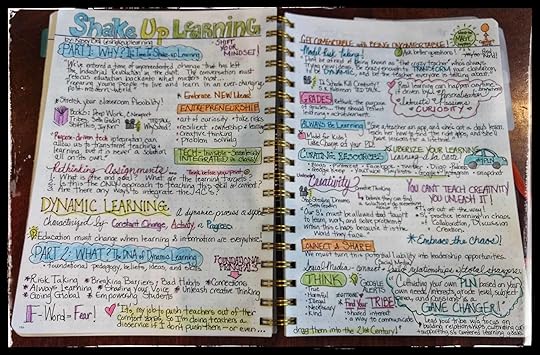
To learn more about sketch notes, check out Kathy Schrock’s resource page.
Tip #7: Add Due Dates and Assignments to Your Calendar
Keeping up with all of the reading on top of everything else you have going in your life and classroom can be a challenge.
Don’t forget to add all of the reading assignments and due dates to your own calendar, whether you use paper or digital.
Tip #8: Implement!
Don’t let this simply be a reading experience, use this book study as an opportunity to implement in your classroom.
Many teachers don’t make time to plan and implement, but hopefully, that won’t be you!
If you want to grow and improve and help your students to grow and improve, we have to be willing to implement new ideas!
Podcast Question of the Week
“What is your biggest challenge with professional book studies?”
Share your response on social with the #ShakeUpLearning hashtag, or join us in the FREE Shake Up Learning community to discuss further.
The Shake Up Learning Book-Study-in-a-Box!
This is something I’m working on and I’d like to gauge interest.
I’d like to put together book study packages that can make it easy to lead a book study with your group. This is still a work in progress but the Book Study in-a-box will most likely include autographed copies of the Shake Up Learning book, bookmarks, stickers, and a t-shirt for each participant, as well as access to ready-made materials to guide the book study, like discussion questions, pacing guide, images, challenges, etc., that will be available in a shared folder.
If you are interested, please fill out this form so I will know if this is worth moving forward!
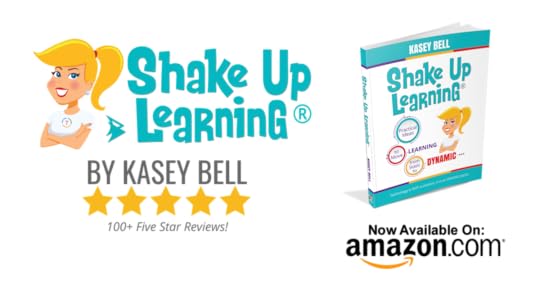 The Perfect Book Study Package!
The Perfect Book Study Package!The Shake Up Learning book was designed with book studies in mind! Not only is this book a great read for any educator, any grade level, any subject, any role, but this book has the entire package to help you facilitate a successful book study!
Included in this book,
Discussion questions after each chapter. You don’t have to write your own! These are ready to go!
Dedicated reflection pages after each chapter, helping you to encourage participants to think and reflect on their reading.
An entire website of resources to support the book! (ShakeUpLearningBook.com)
A FREE Shake Up Learning Quickstart Guide to use for reference during reading and after.
A dedicated webpage for EVERY CHAPTER with additional resources, videos, articles, and more. So you can really bring the content to life and make it interactive.
The Shake Up Learning Community : Join the Facebook group to share your reflections, ideas, questions, lesson ideas, and connect with other like-minded educators.
Planning and Implementation Chapters, to help readers TAKE ACTION on the content they read by designing meaningful lesson plans.
FREE Downloads and Templates to make it even easier to implement!
A Lesson Plan Database , where you can search and find dynamic lesson plans.
Submit Lesson Plans , you can also CONTRIBUTE and share your dynamic lesson plans on the website. (Hint! You could make this the culminating project for your book study.)
The Online Course , take your study a bit further and enroll in The Dynamic Learning Workshop , the online companion course for the Shake Up Learning book.
This book has it all and then some!
Join the Shake Up Learning Online Book Study!
I facilitate 3-4 online book studies each year. They are completely FREE, fully online, and asynchronous so you can respond to discussion questions at a time that is convenient for you.
Get all the details for the latest book study on this page.
© Shake Up Learning 2019. Unauthorized use and/or duplication of this material without express and written permission from this blog’s author and/or owner is strictly prohibited. Excerpts and links may be used, provided that full and clear credit is given to Kasey Bell and Shake Up Learning with appropriate and specific direction to the original content on ShakeUpLearning.com. See: Copyright Policy.
The post The Teacher’s Guide to Professional Book Studies – SULS031 appeared first on Shake Up Learning.
September 17, 2019
9 Ways to Improve Student Writing with Google Docs – SULS030
The post 9 Ways to Improve Student Writing with Google Docs – SULS030 appeared first on Shake Up Learning.
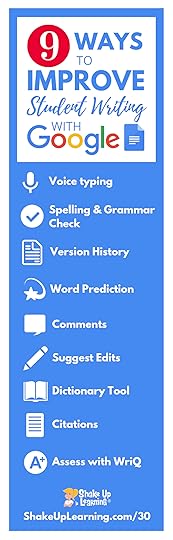 Today, I am going to share with you 9 Ways to Improve Student Writing with Google Docs!
Today, I am going to share with you 9 Ways to Improve Student Writing with Google Docs!
There are so many amazing digital tools that teachers can use to support writing in the classroom. As a former writing teacher, I can’t help but geek out a little at all the possibilities. But when it comes to G Suite, and Google Docs, in particular, there are some excellent tools to help teachers and students throughout the writing process.
This post will focus on Google Docs specifically, but I have a few tips and ways these can be used in other G Suite tools as well.
In addition to the built-in features of Google Docs, we also have access to use third-party add-ons, apps, and extensions to customize the entire Google Docs experience.
One tool that I often recommend is the Read&Write for Google Chrome™ toolbar. This tool can level the playing field for many students, and you will see it referenced several times in this post.
(For more details on using Read&Write for Google Chrome™ to create Dynamic Reading Experiences for your students, click here.)
This episode is sponsored by WriQ.
WriQ gives a 360-degree overview of every aspect of student writing so teachers can provide meaningful and accurate feedback to each student.
WriQ, the latest innovation from Texthelp, grades papers digitally in Google docs – saving you time for other precious instructional activities. Join a growing community of teachers and try WriQ today.
Visit: text.help/shakeupwriting
9 Ways to Improve Student Writing with Google Docs! #shakeuplearning #gsuiteedu
Click To Tweet
Writing with Technology Matters
Students not only need to learn how to write, but they need to learn how to write with technology.
Writing with technology will help prepare students for the future as well allow them to do things that just aren’t possible on paper:
Digital collaboration
Digital workflow
See the revision history and process
Research
Give them student ownership of learning
Publish for a global audience
Increase engagement and motivation
9 Ways to Improve Student Writing with Google Docs
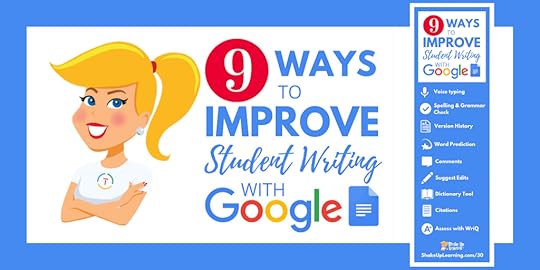
1. Voice Typing (Docs and Slides speaker notes)
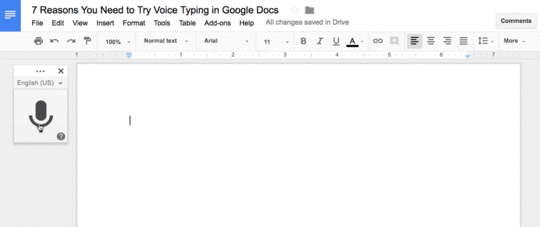
Let’s face it; the blank page can be intimidating even for the most experienced writers. Sometimes it is easier to just to talk and get all of your ideas out. With voice typing in Google Docs, we can help all types of learners to improve their writing.
Most of us talk faster than we type, and I hear complaints from teachers every day about students’ lack of keyboarding skills. Save your sanity and class time and allow students to dictate their writing into the Google Doc.
And let’s not forget how useful this tool is for those students that struggle or have learning disabilities! Voice typing helps students who struggle with the mouse, keyboard, or holding a pencil.
Students can talk faster than they can type –supports ALL learners.
Great for the littles who can’t write yet!
Support struggling writers.
Support English Language Learners
To access Voice Typing in Docs, go to Tools > Voice Typing.
To access Voice Typing in Slides, go to Tools > Voice Type Speaker Notes
Learn more in my blog post: 7 Reasons You Need to Try Voice Typing
2. Spelling and Grammar Check
Google Docs has not only a spell-check tool but also a grammar check. Teachers have been asking for a grammar checker for many years, so this is definitely a step in the right direction.
To enable the Spelling and Grammar check in your Google Doc, go to Tools>Spelling and Grammar.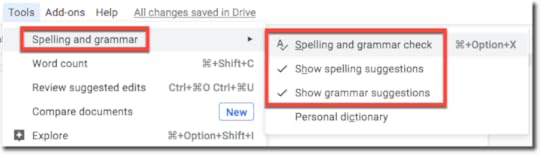
This will allow students to hover over the underlined words and see the suggestions.
[image error]
Source: Google Support Center
However, it doesn’t seem to be as robust as some teachers and students need. So I’d like to introduce you to an alternative Spelling and Grammar checker built into the Read&Write for Google Chrome™ toolbar.
It’s called “Check It.” It’s the first icon on the toolbar.
Click the Check It button to activate it while in a Google Doc. It’ll check for spelling or grammar errors as well as phonetic spelling, homophones or other confusable words.

Watch this video to see Check It in action.
3. Version History
The version history in Google Docs will show you exactly who did what and at what time! That’s accountability, y’all!
Google saves automagically every few seconds, and you can access every change that it records.
Go to File>Version History>See Version History
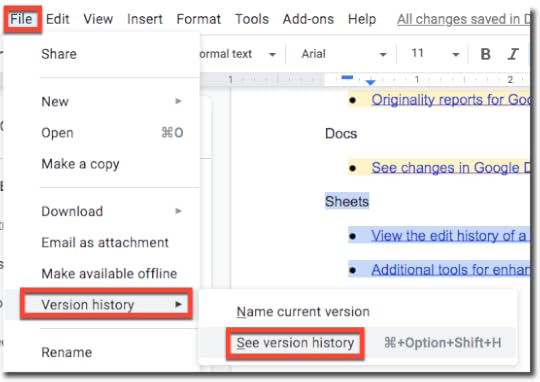
In the version history, you will be able to see how the document evolved and what each student contributed, color-coded by the user’s name and time-stamped! (Be sure you click on the drop-down arrow to see even more detail!)
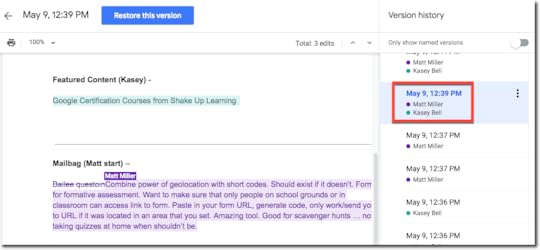
This allows us to see the writing process in action, and see contributions in collaborative work.
You can also name versions, for instance, first draft, final draft, etc.
You can also restore older versions if something has been deleted or if a writer wants to go back and see what they changed.
Bottom line, version history gives teachers and students:
See EXACTLY what each student contributed! = accountability
Named Versions
The ability to restore Versions
The ability to quickly see new changes
See if a student used time wisely.
See if a student copied and pasted large portions of text!
See the writing process in action!
4. Word Prediction with Read&Write for Google Chrome™
The word prediction tool in the Read&Write for Google Chrome™ toolbar is a thing of beauty.
Once this tool has been enabled and students begin typing in their Google Doc, they will see a drop-down list of words that may come next in their sentence. This is a great way to help struggling and emerging writers as well as English Language Learners.
The Word Prediction tool is the second icon in the toolbar. (Click to enable.)

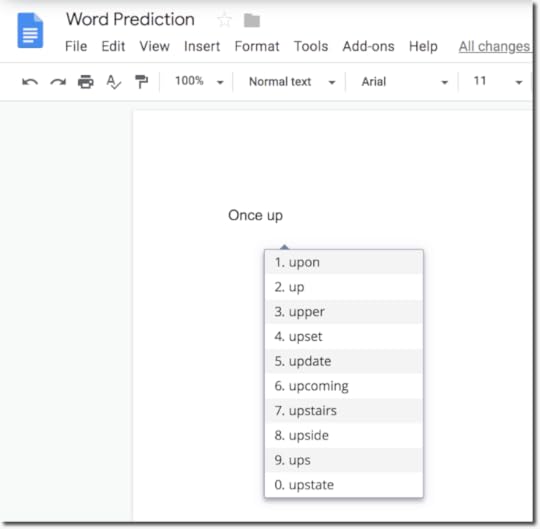
5. Using Comments for Teacher and Peer Feedback
There is a lot of research that supports student collaboration and the power of feedback from peers.
Using this strategy in writing can really help students improve, or it can be a big waste of time!
For this strategy to work, students need to learn and see good models of construction and positive feedback.
One strategy to use and model is the TAG strategy.
Tell the writer something you like.
Ask the writer a question.
Give the writer a positive suggestion.
When students are writing in Google Docs, make good use of the comments feature.
If you have a collaborative document, be sure to assign tasks and comments by using the “+” followed by their email address to ensure there is no confusion.
You can also check the little box to assign the task, and if students have email they will get a notification!
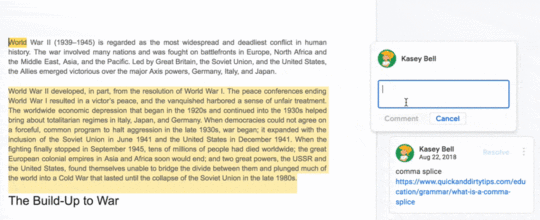
The Read&Write for Google Chrome™ toolbar also gives you an added option for comments: voice comments!
The power of your voice in feedback cannot be oversold!
Click on the next to last icon that looks like a comment bubble with a play button to record a voice comment.

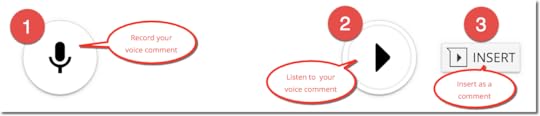
6. Suggest Edits in Docs
Google Docs has three modes: (1) editing, (2) suggesting, and (3) viewing. (You will find these in a drop-down menu under the share button.)
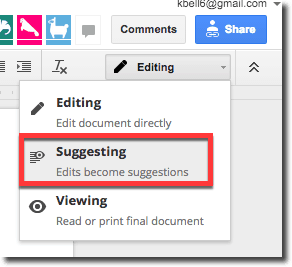
Editing is the mode you are most familiar with when you have editing rights, which is the default when you create a new doc.
Suggesting is something special! Suggesting is a way for collaborators to suggest edits and revisions to the document. Any changes are green-lined and appear as a comment out to the right. The owner of the document can choose to accept or reject the changes. (Note: You will also see this turned on when you are using the grading workflow in Google Classroom.)
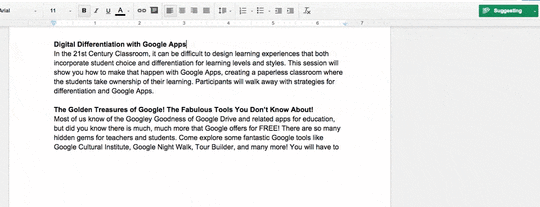
7. Use the Built-in Dictionary
Google Docs is very robust and even includes a built-in dictionary. (Go Tools>Dictionary)
Students can look up words and find meaning, parts of speech, and even synonyms.
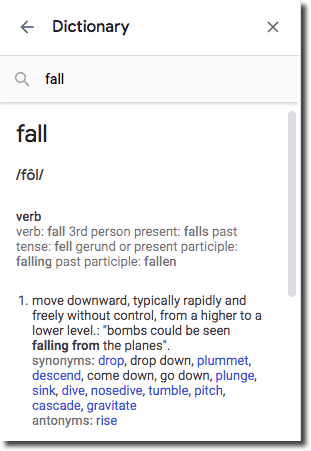
8. Create Footnote Citations in Google Docs
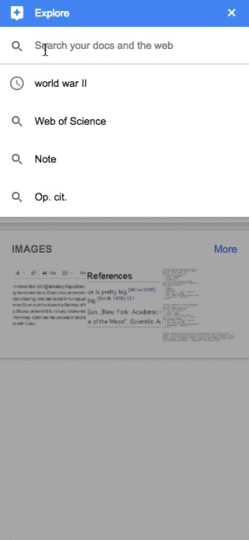 This is a feature that really makes the jaws drop during my presentations!
This is a feature that really makes the jaws drop during my presentations!
Many teachers do not know that Google Docs has a built-in citation feature.
You can easily add footnote citations by using the Explore tool in Google Docs. Even those footnote citations do not meet every need; it is so nice to have this built-in to Google Docs. This is light years above what I could get my sixth graders to do when it came to citing sources.
1. Go to Tools>Explore (or click on the explore icon 0n the bottom-right)
2. Type in your search query to find the source
3. Hover over the result, then click on the quotations in the top right of the result
4. A footnote citation will be added to the bottom of your doc

For a more in-depth article, see How to Cite Sources in Google Docs.
To learn more about the other things you can do with the Explore tool, check out this post.
9. Assess Digital Writing with WriQ
Going paperless with your writing assessment can be a difficult transition for many teachers. But letting go of your red ink pens and stacks of papers can be a liberating idea!
WriQ is a FREE Chrome extension for Google Docs that automatically grades papers digitally.
It’s faster, more accurate and consistent than traditional manual and subjective grading – giving students, parents and teachers clear visibility of writing progress over time against peers and standardised norms.
WriQ uses a powerful computer algorithm that instantly assesses each student’s writing in Google Docs, replacing the time-consuming task for teachers of assessing manually.
Here’s what you need to know about WriQ:
Free tool for educators to help assess student docs
WriQ allows teachers to score student writing directly in Google Docs
No additional logins needed
Can automatically score several writing indicators such as spelling and grammar errors and writing maturity
Includes rubrics to help assess writing quality
Track progress over time
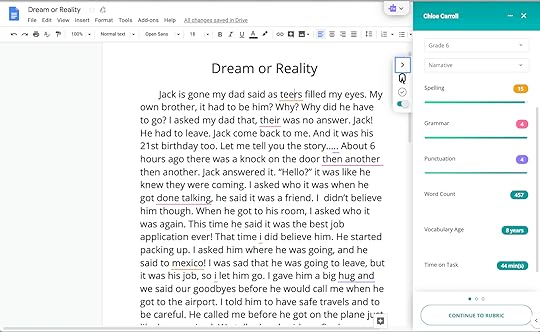
This is the tool that writing teachers have been searching for!
Learn even more about WriQ in my previous post: How to Assess Digital Writing.
Podcast Question of the Week
“What G Suite tools can you use in your classroom to help your students become better writers?”
Share your response on social with the #ShakeUpLearning hashtag, or join us in the FREE Shake Up Learning community to discuss further.
© Shake Up Learning 2019. Unauthorized use and/or duplication of this material without express and written permission from this blog’s author and/or owner is strictly prohibited. Excerpts and links may be used, provided that full and clear credit is given to Kasey Bell and Shake Up Learning with appropriate and specific direction to the original content on ShakeUpLearning.com. See: Copyright Policy.
The post 9 Ways to Improve Student Writing with Google Docs – SULS030 appeared first on Shake Up Learning.
September 10, 2019
10 Google Classroom Tips You Didn’t Know – SULS029
The post 10 Google Classroom Tips You Didn’t Know – SULS029 appeared first on Shake Up Learning.
Ready to rock the school year with some Google Classroom tips? Today, I am sharing 10 Google Classroom tips you didn’t know!
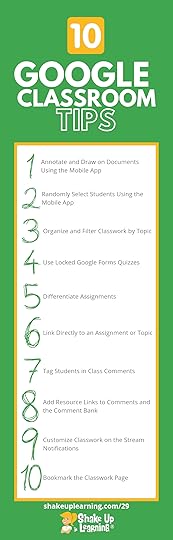 In this blog post and podcast episode, you will learn insider Google Classroom tips that most teachers don’t know, as well as, a closer look at important Google Classroom updates to help you make the most of this robust tool!
In this blog post and podcast episode, you will learn insider Google Classroom tips that most teachers don’t know, as well as, a closer look at important Google Classroom updates to help you make the most of this robust tool!
Google Classroom is a must-have tool for any teacher who uses G Suite with their students.
If you are new to Google Classroom, it’s best to think of this tool as an assignment manager and communication hub for you and your students.
Google Classroom offers a clean and easy way for you to stay organized in Google Drive, distribute and assess digital assignments, and streamline feedback and communication with your students.
You are going to LOVE these Google Classroom tips!
This episode is sponsored by WriQ.
WriQ gives a 360-degree overview of every aspect of student writing so teachers can provide meaningful and accurate feedback to each student.
WriQ, the latest innovation from Texthelp, grades papers digitally in Google docs – saving you time for other precious instructional activities. Join a growing community of teachers and try WriQ today.
Visit: text.help/shakeupwriting
10 #GoogleClassroom Tips You Didn’t Know! #gsuiteedu #edtech #shakeuplearning
Click To Tweet
10 Google Classroom Tips You Didn’t Know
#1: Annotate and Draw on Documents Using the Mobile App
Our first two Google Classroom tips on this list are specific to the mobile app. Did you know there are some features in Google Classroom that are ONLY available on mobile (iOS and Android)?
One of my favorite mobile features is the ability to annotate and draw on documents. These can be PDF documents, Google Docs, Microsoft Word Docs, JPEG, or GIF files.
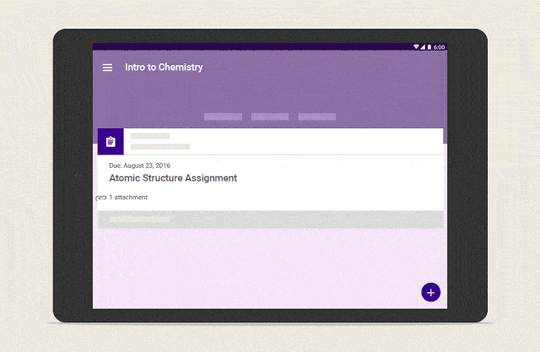
This feature is great for many types of assignments and learners, as well as teachers.
Students can use this to draw a response, annotate on text, label an image, and more.
Teachers can use this give meaningful feedback to students.
Give it a try! Here are the step-by-step directions on iOS and Android.
#2: Randomly Select Students Using the Mobile App
Another great feature of the Google Classroom mobile app is the student selector. Again, this is ONLY available in the mobile app.
The student selector allows you to randomly select a student from your class roster. This is a great way to fairly call upon students during class.
Go to the “People” section then click on the icon near the top-right.
Learn more about the Student Selector here.
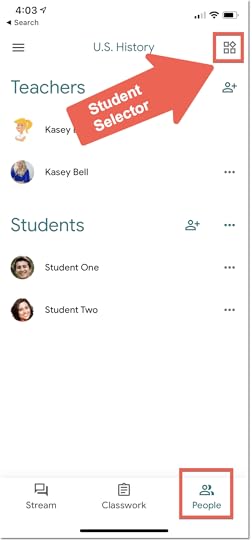
#3: Organize and Filter Classwork by Topic
The Classwork page in Google Classroom allows you to create topics to organize the assignments and materials.
Think of topics like categories for your assignments and materials.
You can organize the Classwork page in any way that makes sense for you and your students. Many teachers like to create topics for subjects (great for elementary), weeks, units of study, and more.
To learn more and see examples, see this post: 5 Ways to Organize Google Classroom.
Once you create your topics, you will see a list of topics on the left-hand side and click on a topic to filter the page and only view that items that are labeled with that topic.
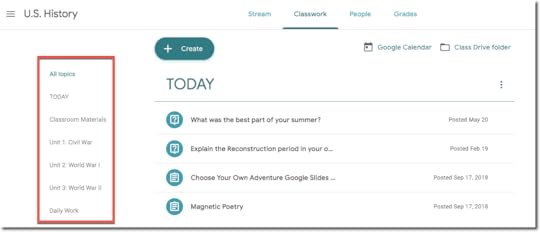
#4: Use Locked Google Forms Quizzes
Teachers have been asking for many years for a way to lock down a Google Form Quiz so that students couldn’t open other tabs and be tempted to cheat.
That dream is now a reality for those with managed Chromebooks! Locked mode will allow you to keep students “locked” on the Google Form Quiz.
Here’s how it works:
Important: To use locked mode, you need:
A G Suite for Education Account.
A Chromebook managed by your school for each student.
Chrome OS 75 and up.
When the quiz is in locked mode:
Students can’t open other browser tabs.
The teacher gets an email if a student exits the quiz and then reopens it.
Unmanaged devices won’t be able to access the quiz.
When you create your quiz assignment in Google Classroom, next to Locked mode on Chromebooks, click Turn on  .
.
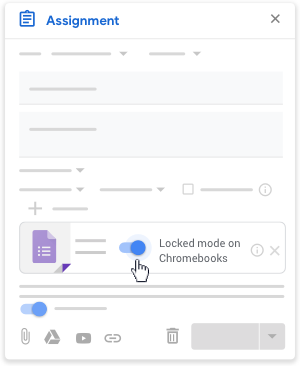
You can learn more about locked quizzes here, or watch this YouTube tutorial from Google.
#5: Differentiate Assignments
Google Classroom gives teachers the ability to differentiate assignments. Every student doesn’t have to receive the exact same assignment at the exact same time.
When creating a new assignment, click on the drop-down arrow of students and uncheck “all students,” then only check the students or group of students who need that particular assignment.
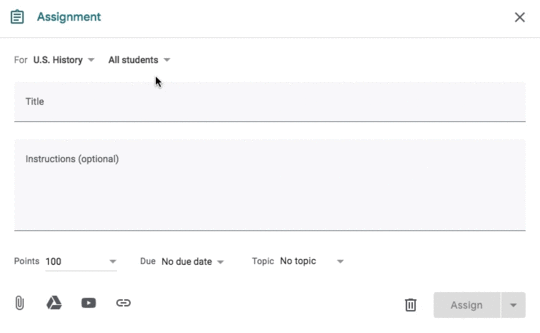
This is great for group differentiation, as well as modifications, PBL, and even enrichment.
Learn more about Digital Differentiation with Google Classroom here.
#6: Link Directly to an Assignment or Topic
Did you know you can get a direct link to a specific assignment or topic in Google Classroom?
Yes! This Google Classroom tip is super handy when you need to refer students to something specific.
To get the link, go to the Classwork page and click on the 3 dots on the assignment. Then click on “copy link.”
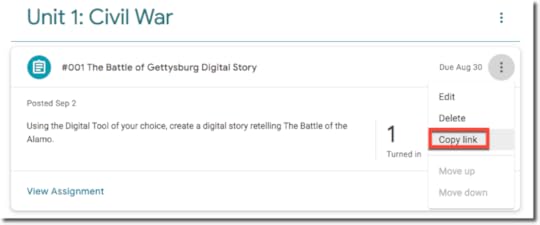
Add this link in a comment for students, send in an email, or post it in another platform or document.
Similarly, you can also link to an entire topic in Google Classroom. Just go to topic on the Classwork page, click the 3 dots, then “copy link.”
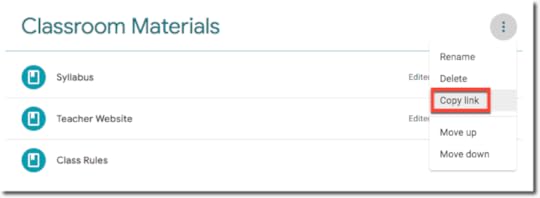
#7: Tag Students in Class Comments
Our next two Google Classroom tips are about comments. Tagging specific students in comments is a great way to leave feedback and communicate with students in a collaborative setting.
Google Classroom has two types of comments: class comments and private comments. Tagging students in class comments allows you to communicate and answer questions to specific students.
Although the purpose of this post is about Google Classroom tips, it’s useful to note that you can also tag students in comments in collaborative docs, slides, etc. and assign them tasks.
To tag someone in a comment, simply type the “+” followed by the student’s email address.

This is especially useful if you allow students to post and/or comment in Google Classroom.
#8 Add Resource Links to Comments and the Comment Bank
Superpower your comments by adding resource links!
Sometimes a comment isn’t enough. Sometimes we need to give students a resource or review of a concept.
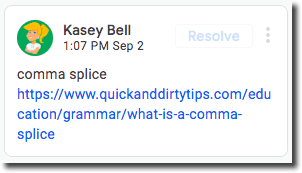 For instance, if I am giving feedback on grammar, I might comment that there is a “comma splice,” in the sentence, but if students don’t remember what that is it could be difficult for them to take action. That’s why I add a resource link to a webpage, video, or lesson that will help them review the concept and make the necessary changes.
For instance, if I am giving feedback on grammar, I might comment that there is a “comma splice,” in the sentence, but if students don’t remember what that is it could be difficult for them to take action. That’s why I add a resource link to a webpage, video, or lesson that will help them review the concept and make the necessary changes.
Remember, when adding a link in any type of comment to include the “http://” part of the link so it is clickable in the comment.
You can set up your most frequently used comments with resources links in the comment bank for use while grading in Google Classroom.
#9: Customize Classwork on the Stream Notifications
The Stream is your Google Classroom communication hub. This is where you post announcements and keep students informed.
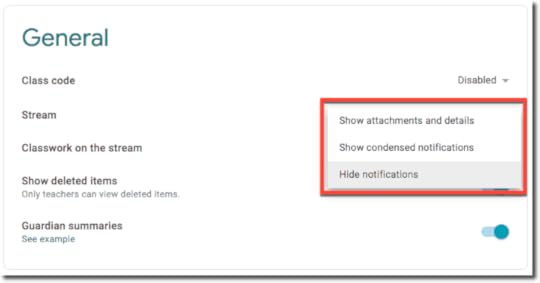 By default, the Stream will also show notifications of new items posted on the classwork page. For some, this feels like a duplication and can muddy up the stream. (Ha! See what I did there.)
By default, the Stream will also show notifications of new items posted on the classwork page. For some, this feels like a duplication and can muddy up the stream. (Ha! See what I did there.)
If you’re using the Classwork page, you can choose a collapsed or expanded view for Classwork notifications on the Stream page. You can also hide them entirely from the Stream page.
Go to classroom.google.com.
Click the class.
On the Stream page, click Settings Settings.
Under General, next to Classwork on the stream, select an option:
You can learn more about all of the Class settings here.
#10: Bookmark the Classwork Page
This Google Classroom tip can save you some time! Sometimes, navigation in Google Classroom can be frustrating and take a few too many clicks to get where you want to go. Since the majority of your time will be spent on the Classwork page, I recommend bookmarking it.
In Google Chrome, you can add it to your bookmarks bar for quick access.
To enable the bookmarks bar, click the 3 dots near the top-right in Chrome, then select bookmarks, and make sure the bookmarks bar is enabled.
Go to the Classwork page for the class you wish to bookmark.
Then you can simply click-and-drag the lock next to the URL in the omnibox to add the bookmark to your bar.

Right-click on the bookmark to edit the name or shorten it.
I like to bookmark the Classwork page for each of my classes in Google Classroom. It saves me tons of time!
Google Classroom Updates for the 2019-2020 School Year
The Classwork page no longer optional. When Classroom introduced the Classwork page in 2018, you had the option to remove it, but Google no longer offers this option.
New mobile feature: archive. Archival is now available in the Google Classroom mobile app on Android and iOS.
Redesigned student assignment page. Students have a newly designed assignment page that has the same features with a cleaner look.
Gradebook Updates:
The Grades page—Teachers can record and return grades from the Grades page.
Grading systems—Teachers can select a grading system for each of their classes.
Grade categories—Teachers can assign grade categories to classwork posts.
Overall grade—If a teacher chooses, students can see their overall grade for a class.
Docs grading tool—Teachers can give feedback and assign grades from the Docs grading tool.
Coming Soon to Google Classroom (currently in Beta)
Originality Reports : To identify uncited content and unintentional plagiarism before you turn in your work, you can run an originality report. Originality reports compare your Google Docs against hundreds of billions of webpages and tens of millions of books, link to detected sources, and flag uncited text.
Syncing grades with your SIS gradebook: Teachers can push grades directly from Classroom to their student information system (SIS). To express interest, admins can go to the beta interest sign-up form.
Rubrics: Teachers can create and save custom rubrics to grade assignments and share feedback with students. To express interest, teachers or admins can go to the rubrics beta sign-up form.
Podcast Question of the Week
“How is Google Classroom helping you transform your classroom? What tips will you try?”
Ready to Learn More About Google Classroom?
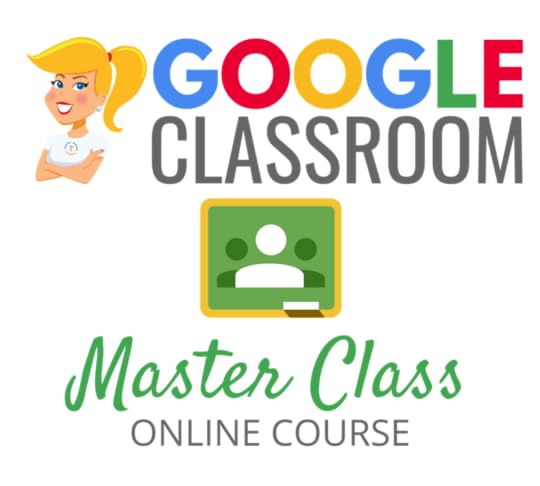
Learn all about the new updates to Google Classroom and take your skills to the next level. This course will give you everything you need to get started using Google Classroom and best practices to help you make the most of this tool.
Perfect for beginner to intermediate skill levels! Consider this your video guide to Google Classroom!
Click here to learn more and to ENROLL TODAY!
Who Should Join the Google Classroom Master Class?
Beginners can learn everything they need to get started.
Intermediate level users can focus on learning more advanced features, tips and tricks, and best practices.
Go at your own pace.
Let’s dig in! This class is for all skill levels!
What’s Included in the Google Classroom Master Class?
Self-paced
Video-based lessons
5 BONUS Lessons
PDF Downloads
Supporting Resources
Best Practices and Tips
6 hours of professional learning credit
Purchase orders are accepted
Bulk license discounts
Get your whole team, campus, or district on board
Click here to learn more and to ENROLL TODAY!
Check out all of my Google Classroom Resources here!
© Shake Up Learning 2019. Unauthorized use and/or duplication of this material without express and written permission from this blog’s author and/or owner is strictly prohibited. Excerpts and links may be used, provided that full and clear credit is given to Kasey Bell and Shake Up Learning with appropriate and specific direction to the original content on ShakeUpLearning.com. See: Copyright Policy.
The post 10 Google Classroom Tips You Didn’t Know – SULS029 appeared first on Shake Up Learning.
September 9, 2019
The Google Classroom Master Class – Join TODAY!
The post The Google Classroom Master Class – Join TODAY! appeared first on Shake Up Learning.
Today, I am #superexcited to announce a brand new online course: The Google Classroom Master Class.
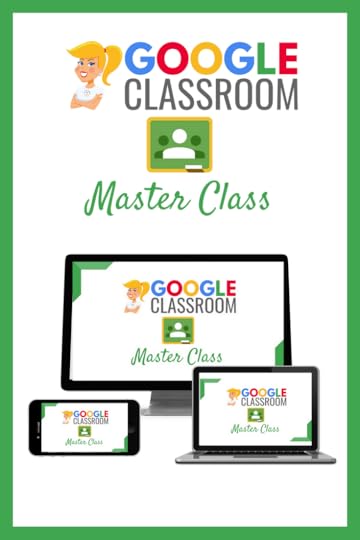
Through this online course, you will learn all about the new updates to Google Classroom and take your skills to the next level.
This course will give you everything you need to get started using Google Classroom and best practices to help you make the most of this tool.
Perfect for beginner to intermediate skill levels! Consider this your video guide to Google Classroom!
This course contains everything you need to become a Google Classroom Master!
Get hands-on with all of the fantastic updates and take your Google Classroom skills to the next level!
This course has been newly updated for the 2019-2020 school year with brand new lessons and resources!
Teachers? Ready to take your #GoogleClassroom skills to the next level? Enroll in the master class from #ShakeUpLearning!
Click To Tweet
Learn All About the Course
Who Should Join the Google Classroom Master Class?
Beginners can learn everything they need to get started.
Intermediate level users can focus on learning more advanced features, tips and tricks, and best practices.
Go at your own pace.
Let’s dig in! This class is for all skill levels!
What’s Included in the Google Classroom Master Class?
Self-paced
Video-based lessons
5 BONUS Lessons
PDF Downloads
Supporting Resources
Best Practices and Tips
6 hours of professional learning credit
Purchase orders are accepted
Bulk license discounts
Get your whole team, campus, or district on board
The Course Curriculum
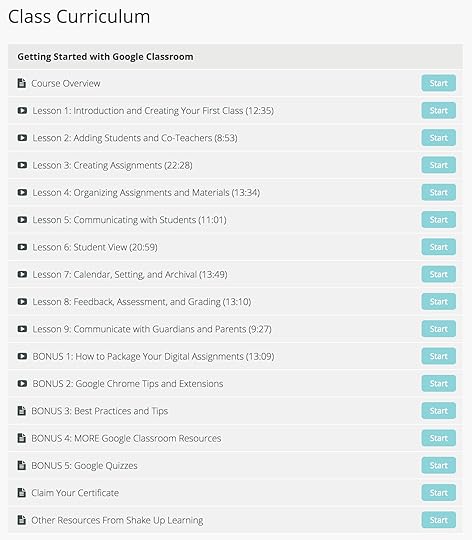
But Wait…You Know There’s More!
5 BONUS LESSONS!!!
Learn All the Insider Tips and Tricks!
This course includes nine regular lessons, and FIVE BONUS LESSONS!
That’s a total of 14 lessons to help you learn not only the how-to of Google Classroom and all the new updates, but also learn all of the insider tips and tricks.
BONUS 1: How to Package Your Digital Assignments
Save yourself valuable instructional time and that oh so elusive teacher sanity by packaging your assignments so that students have EVERYTHING they need in one place.
BONUS 2: Chrome Tips and Extensions
If you are using Google Classroom, you should be using the Google Chrome browser. Learn how Chrome can make Google Classroom even more awesome!
BONUS 3: Google Classroom Best Practices and Tips
This lesson has all of Kasey’s favorite Google Classroom tips and best practices so that you can become a Google Classroom master!
BONUS 4: MORE Google Classroom Resources
Get all of the BEST Google Classroom resources and downloads in one location!
BONUS 5: Google Quizzes
Soon, teachers will be able to create quizzes inside Google Classroom and lock Chromebook tabs so students don’t look up answers. This lesson will be released soon after these features become available.
ENROLL TODAY!
© Shake Up Learning 2019. Unauthorized use and/or duplication of this material without express and written permission from this blog’s author and/or owner is strictly prohibited. Excerpts and links may be used, provided that full and clear credit is given to Kasey Bell and Shake Up Learning with appropriate and specific direction to the original content on ShakeUpLearning.com. See: Copyright Policy.
The post The Google Classroom Master Class – Join TODAY! appeared first on Shake Up Learning.



