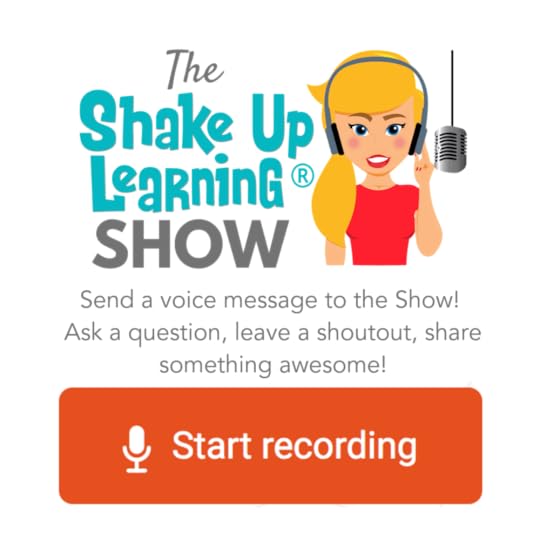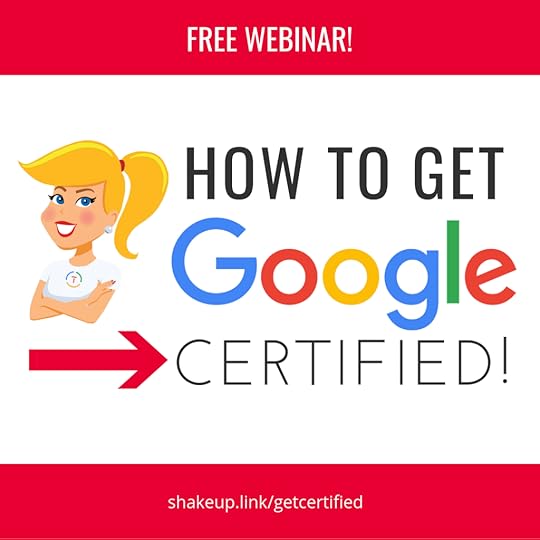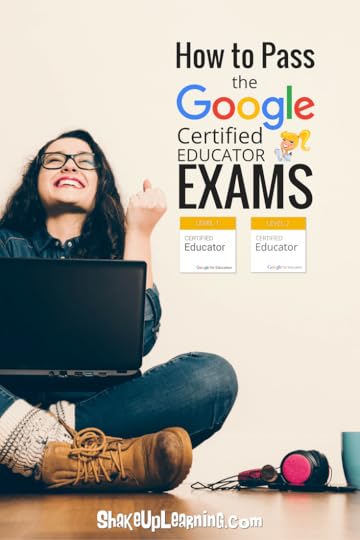Kasey Bell's Blog, page 49
November 12, 2019
How to Make an Impact as a Tech Coach
The post How to Make an Impact as a Tech Coach appeared first on Shake Up Learning.
Coaching a coach is an exciting experience, but everyone has struggles that they need to mastermind one in a while. Alison Jalufka is a Learning Coach at an elementary school in her Central Texas school district. She started her teaching career in 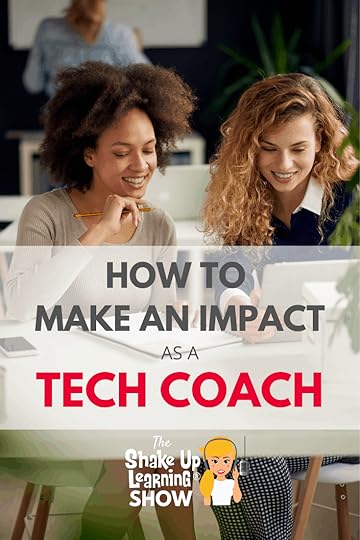 elementary education as a first-grade teacher and now has the opportunity to make an impact as a tech coach.
elementary education as a first-grade teacher and now has the opportunity to make an impact as a tech coach.
Alison now supports technology AND learning on her campus, as well as coaching her teachers on best practices. She has been developing professional learning opportunities better serve her teachers and has questions about how to bring the expectations of her position to fruition.
Kasey and Alison chat about creating actionable goals both for her individually and for her position. She already knows that she needs to find ways to better integrate the 4Cs into each workshop that she develops, but what else is needed? Kasey helps her talk through the process of creating her goals and how best to integrate learning and processes into each action and activity.
There are so many great nuggets of information in this on-air coaching session that you won’t want to miss. Many of the barriers that Alison faces each day are likely similar to yours. Listen in as they discuss strategies for better tackling the problems with teacher buy-in and why building relationships and creating open lines of communication are the keys to success for a Learning Coach. Alison is already doing so many things right, but with just little mindset shifts here and there, she could be smashing her administrator’s expectations.
Are you ready to make an impact as a technology and learning coach? Listen as Kasey shares another “on-air” coaching session with @alison_jalufka on episode 38 of #ShakeUpLearning.
Click To Tweet
In This Episode:
[00:29] – Welcome back and get ready to meet Alison Jalufka, a Learning Coach.
[01:24] – Shout out to Daniel Island School for having me out to deliver the Dynamic Learning Workshop. Special thanks to Pam Hubler for making it happen.
[02:54] – What is a digital learning coach, and how do they help teachers?
[04:53] – Learn what the vision for Alison’s position within her district was meant to be.
[05:39] – When they removed the word “digital” from her title, did they change her expectations?
[06:45] – Alison shares the technology map for her district and the barriers she faces with integration.
[07:38] – How are the teachers responding to training and expectations?
[09:26] – Do the teachers on her campus understand her purpose is to help them in a variety of ways?
[11:22] – What does communication with her teachers look like?

[13:21] – Is Alison given guidelines from her administrator on how to approach her role?
[13:47] – How does she communicate and meet with other Learning Coaches in her district?
[15:42] – Does she meet with the principal of her school and set goals together?
[17:46] – Is she meant to be involved in professional development with her teachers?
[19:18] – Learn why teacher buy-in is one of Alison’s biggest struggles and how she is working to overcome it.
[22:02] – How has Alison approached the 4Cs in the past, and what has she implemented this year?
[26:33] – What is the best way to present the 4Cs for professional learning?
[29:38] – Alison shares the best workshop she attended as a teacher for professional learning.
[31:54] – Has she delivered any professional learning workshops since being in the coach position?
[35:07] – What goals would Alison like to accomplish before this semester is over?
[40:03] – Learn one of the best ways to help teachers understand that we’re not adding to their workload, we’re altering it.
[42:26] – Don’t forget to share the time-saving hacks that you use in your newsletters.
[45:24] – Alison shares some of her final takeaways and next steps.
Podcast Question of the Week
[47:48] – Kasey shares the podcast questions of the week:
How can you use the ideas from this episode to make an impact as a coach?
Post your answer to your favorite social media platform using the hashtag #ShakeUpLearning, or share it in the Shake Up Learning Community on Facebook!
[49:09] – Thank you for listening! Please subscribe to the podcast and leave a review on iTunes. (Bonus points if you use the word “y’all” in your review!)
Struggling with teacher buy-in? Learn why relationship-building and open communication are the keys to success for a learning coach. It’s another on-air coaching session on #ShakeUpLearning with Kasey and @alison_jalufka.
Click To Tweet
 About Allison Jalufka
About Allison JalufkaHello! My name is Alison Jalufka. I am a Learning Coach on an elementary campus in Central Texas. I previously taught first grade for ten years. See my journey as a first-grade teacher here.
My passion is to help teachers transform learning in their classrooms. I want to help teachers incorporate elements of communication, collaboration, critical thinking, and creativity into their lessons. Right now, my favorite lesson is connecting classrooms across the United States to play Mystery Skype (a learning game in which classes ask each other yes or no questions in order to guess the location of the other class). I am a Level 2 Google Certified Educator, Nearpod Certified Teacher, and a Seesaw Ambassador.
I live with my husband Brian, and our three children on a small farm in Central Texas. Our family loves to spend our free time outside. One of my favorite things to do is take care of our flock of chickens and ducks.
Links and Resources Mentioned in this Episode:
The Shake Up Learning Community on Facebook
Alison on Twitter
Alison’s website: Transformational Learning
Other Tech Coach Resources
Top 10 Secrets of an Awesome Tech Coach – SULS019
Google Tips for Instructional Coaches and Tech Coaches
© Shake Up Learning 2019. Unauthorized use and/or duplication of this material without express and written permission from this blog’s author and/or owner is strictly prohibited. Excerpts and links may be used, provided that full and clear credit is given to Kasey Bell and Shake Up Learning with appropriate and specific direction to the original content on ShakeUpLearning.com. See: Copyright Policy.
The post How to Make an Impact as a Tech Coach appeared first on Shake Up Learning.
November 11, 2019
Google Certification LIVE Webinars (and Course Giveaway!)
The post Google Certification LIVE Webinars (and Course Giveaway!) appeared first on Shake Up Learning.
I’m going LIVE on Facebook and YouTube over the next four weeks!
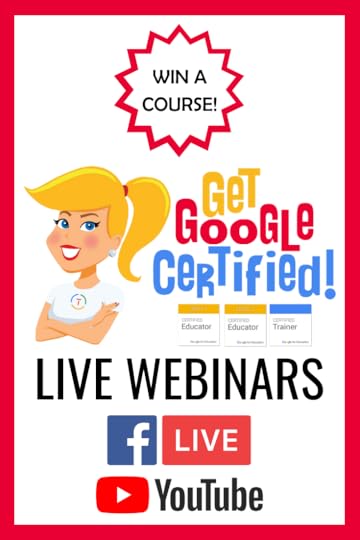 To celebrate the biannual launch of my Google Certification courses, which open in ONE WEEK (11/19/19), I’m doing 4 FREE webinars and giveaways!
To celebrate the biannual launch of my Google Certification courses, which open in ONE WEEK (11/19/19), I’m doing 4 FREE webinars and giveaways!
I’ll be talking all about Google Certifications, what they are, the benefits, how you get certified, AND giving away seats in my certification courses.
Join me LIVE on my Facebook page and YouTube Channel to participate. I will help you get started with your Google Certification Goals!
I’ll be going LIVE on four different dates (schedule below). I will also make the recordings available to watch later, but you must participate during the live broadcast to be eligible to win a seat in one of my courses ($329 value!). Winner will get their choice of the Level 1 Academy, Level 2 Academy, or Trainer Academy.
You can watch the videos below (when available), but to be eligible to win a course, you must participate in the live stream, and comment or ask a question during the broadcast.
Don’t worry! If you can’t participate in the LIVE broadcast. I will make the recording available for you to watch later!
Be sure you follow the Shake Up Learning Facebook Page and YouTube Channel to get notifications!
Want an email notification? Sign up using the form below, and I’ll send you a reminder and link at the time of the training.
Google Certification LIVE Webinar Schedule and Topics
Date & Time
Platform
Topic
November 15, 2019 @ 6:00 PM CST
How to Become a Google Certified Educator
November 19, 2019 @ 6:00 PM CST
YouTube
How to Become a Google Certified Educator
November 26, 2019 @ 6:00 PM CST
How to Become a Google Certified Trainer
December 3, 2019 @ 6:00 PM CST
YouTube
How to Become a Google Certified Trainer
To simplify things, I will be embedding each of these webinars on this page.
So if you get lost trying to find it on Facebook or YouTube, just bookmark this post, and you will have access below.
Webinar #1: How to Become a Google Certified Educator
November 15, 2019 @ 6:00 PM CST (Facebook Page)
(webinar will be posted here)
Webinar #2: How to Become a Google Certified Educator
November 19, 2019 @ 6:00 PM CST (YouTube Chanel)
(webinar will be posted here)
Webinar #3: How to Become a Google Certified Trainer
November 26, 2019 @ 6:00 PM CST (Facebook Page)
(webinar will be posted here)
Webinar #4: How to Become a Google Certified Trainer
December 3, 2019 @ 6:00 PM CST (YouTube Chanel)
(webinar will be posted here)
Replays will be available after each broadcast.
Want to learn NOW? Catch the FREE, Recorded Webinar: How to Get Google Certified and watch at a time that is convenient for you. (No giveaways for the webinar.)
Google Certification Courses Open Nov. 19th!



Online Google Boot Camps–BUT BETTER!
All 3 Courses Will Open on November 19!
Mark your calendars! These courses (Level 1, Level 2, and Trainer) will open for limited enrollment on Nov. 19, 2019, and will close on Dec. 3, 2019. (It will not open again until May!)
Work on certification during your summer break!
What’s Included in the Google Certification Courses?
 Google Certified Educator Level 1 Academy
Google Certified Educator Level 1 Academy
Everything you need to know to pass the exam and become a Google Certified Educator Level 1!
50 Video Lessons (hands-on learning with Kasey Bell)
20+ PDF Downloadable Study Material
Lesson Checks
Private Community & Study Group
Testing Tips
Level 1 Challenges (testing scenarios)
BONUS: Includes the ENTIRE Google Classroom Master Class!
and much more!
Learn more and see the course curriculum
 Google Certified Educator Level 2 Academy
Google Certified Educator Level 2 Academy
Everything you need to know to pass the exam and become a Google Certified Educator Level 2!
40+ Video Lessons (hands-on learning with Kasey Bell)
20+ PDF Downloadable Study Material
Lesson Checks
Private Community & Study Group
Testing Tips
Level 2 Challenges (testing scenarios)
and much more!
Learn more and see the course curriculum
 Google Certified Trainer Academy
Google Certified Trainer Academy
Completely updated and redesigned for 2019!
All You Need to Know to Prepare for the Trainer Skills Assessment and Application!
Becoming a Google Certified Trainer was one of the best decisions I ever made, and it transformed my learning and my career! This self-paced, online course includes EVERYTHING you need to know to pass the Trainer Skills Assessment AND complete the application requirements, including:
18 Video Lessons
Private Community and Study Group
The Ultimate Google Certified Trainer Planner and Checklist
Exam Tips
Application and Video Tips
PD Credit Certificate (12 hours)
BONUS 1: How to Design Google PD That Works
BONUS 2: How to Market Yourself as a Trainer
Learn more and see the course curriculum
Pricing & Bundles
Below are the prices for individual licenses for each course. (Payment plans available.)
Level 1 Academy: $329 (or two payments of $179)
Level 2 Academy: $329 (or two payments of $179)
Trainer: $329 (or two payments of $179)
Campus and District licenses available! (Click here to inquire.)
Request to pay with a purchase order.
BUT WAIT…THERE’S MORE!
Opening all of these courses at once also gives you another advantage–bundling! If you want to purchase multiple courses at once, you can save BIG TIME!
I’m also introducing some new bulk licensing options, so you can find more affordable ways to meet the needs of your campus or district.
NOTE: To purchase a bundle, you must purchase from the bundle page.
Here’s how it works (click on the links to purchase a bundle):
Level 1 and Level 2 Bundle: $558 (SAVE $100)
Level 2 and Trainer Bundle: $558 (SAVE $100)
Level 1, Level 2, and Trainer Bundle: $737 (SAVE $250)
Request to pay with a purchase order
Check out all of the FREE Google Certification Resources from Shake Up Learning!
© Shake Up Learning 2019. Unauthorized use and/or duplication of this material without express and written permission from this blog’s author and/or owner is strictly prohibited. Excerpts and links may be used, provided that full and clear credit is given to Kasey Bell and Shake Up Learning with appropriate and specific direction to the original content on ShakeUpLearning.com. See: Copyright Policy.
The post Google Certification LIVE Webinars (and Course Giveaway!) appeared first on Shake Up Learning.
November 5, 2019
10+ Ways to Use Technology in the Math Classroom – SULS037
The post 10+ Ways to Use Technology in the Math Classroom – SULS037 appeared first on Shake Up Learning.
Some math teachers struggle with integrating technology into the classroom. So, I enlisted the help of my friend and edtech expert, Craig Klement, to share 10+ Ways to Use Technology in the Math Classroom.
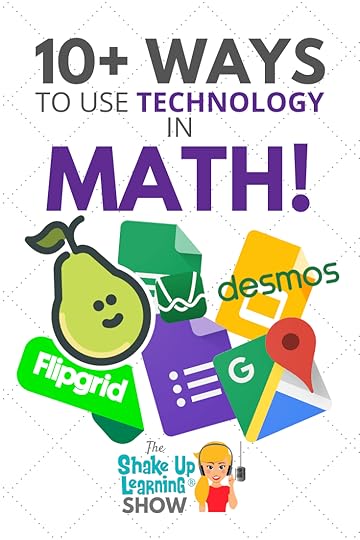 Integrating technology in the math classroom can go far beyond substitution, digital worksheets, and simple quizzes.
Integrating technology in the math classroom can go far beyond substitution, digital worksheets, and simple quizzes.
In this blog post and podcast episode, my guest, Craig Klement, will share free tools, templates, and lesson ideas you can use across grade levels.
Together, we will explore some of our favorite G Suite tools, Pear Deck, Desmos, Flipgrid, and more!
Hang on tight, because Craig has a TON of ideas and links to share with you!
10+ Ways to Use Technology in the Math Classroom by @craigklement! #edtech #mtbos #mathed
Click To Tweet
Shoutout
Congratulations to Barbara Sutelan, a newly Level 1 Google Certified Educator.
Barbara is also a graduate of the Shake Up Learning Google Certification Academy. You can learn more about the online courses and grab some free Google Certification resources at GetGoogleCertified.com.
Do you have a question or idea to share on the podcast? Leave me a message here.
10+ Ways to Use Technology in the Math Classroom
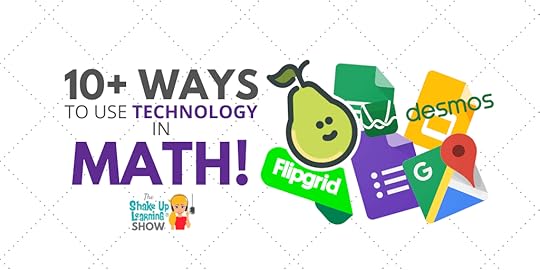
Craig Klement shares 10 ways to use technology in the math classroom that go beyond just making it a paperless classroom.
We have the capabilities to learn and engage students in new ways and create more dynamic learning experiences than were previously possible.
Using technology in math can be so much more than just annotating digitally. Although it may seem cool, it’s not an improvement in learning. On some apps and devices, it’s actually much more difficult to write on a screen instead of paper.
Google Slides tip: Give everyone edit access to a Google Slide deck through Google Classroom. Ask students to take a picture of their paper and insert it on a slide. The teacher can see everyone’s thinking in one place, provide feedback in the comments, and allow students to critique the reasoning of others (peer feedback).
Desmos
Desmos originated as an online graphing calculator, but now you will find interactive lessons for many grade levels.
Elementary
The Fractions Challenge – “In this activity, students will practice adding and subtracting fractions. They will create expressions to match given criteria (e.g., the greatest value, the least positive value, etc.). Students will reason abstractly and structurally, arguing that their expressions are the greatest or least possible.”
Adding Whole Numbers – “n this activity, students practice adding whole numbers in the context of a card game. The goal of the game is to create two groups of cards, each with the same sum. Whoever uses the most cards wins!”
Talking Time – “This activity helps students understand the different ways that people talk about time. They will read different descriptions of time—for example 5:15, 15 after 5, or a quarter after 5—and try to set a clock to that time. Teachers will see which time formats are easier or harder for students.”
Desmos just released some more elementary activities! Click here to view.
Secondary
Taco Trucks– “In this activity, students use the Pythagorean Theorem as a tool to solve problems involving diagonal distances. In a quick prelude, students reason with the Pythagorean Theorem and rates in a situation that they may encounter in their daily lives: taking a shortcut to save time. Students then determine the best path to a Taco Truck from a spot on the beach. The activity culminates in a class-wide race!”
Polygraph: Parabolas – Ask questions to guess which graph your classmate picked.
Marbleslides: Lines – “In this delightful and challenging activity, students will transform lines so that the marbles go through the stars. Students will test their ideas by launching the marbles, and have a chance to revise before trying the next challenge.”
Sketchy derivatives for Calculus – “In this activity, students respond to a variety of graph-sketching prompts to demonstrate (and deepen) their understanding of the graphs of derivatives.”
Retro Desmos by Kurt Salisbury and John Rowe
Alice Keeler’s Templates for Elementary Math
Alice Keeler is a former math teacher, and she often shares many ideas and templates you can use in class. Here are a few that Craig recommends:
Pixel Art
5 Google Apps Templates for Kindergarten
Digital Protractor
Battleship
Measurement
Baseball
Flipgrid
Flipgrid is a video response tool (and so much more). In math, students can explain their thinking and how they have solved a problem on video–even holding up their paper in front of the camera.
This is a great strategy for any grade level and helps students learn how to communicate using mathematical language.
Stacey Roshan’s post on using Flipgrid in Calculus.
Pear Deck (freemium)
With Pear Deck, you can take any Google Slides presentation, add interactive questions, or embed websites directly into your lesson, and send it to student devices so they can participate in real-time while you present.
The basic version of Pear Deck is free, but my listeners can now get a complimentary 60-day trial of Pear Deck Premium with no credit card required.
This will give you access to features like the teacher dashboard, personalized takeaways, and more.
Pear Deck Math Templates
Pear Deck has a collection of math templates that your students will love, including “Which One Doesn’t Belong,” drawing number lines, shapes, and more!
Check out this video below for a quick overview:
HIGHLIGHTS
0:27 — Which of these doesn’t belong
2:19 — Showing Work and Discussing Different Approaches
3:45 — Geometry
4:13 — Graphing
5:17 — Verbalizing Reasoning
5:45 — Desmos Calculator Embed
6:41 — Number Slide
Using the Pear Deck drawing tool in math:
Identify a shape
Label the parts of a shape
Number lines
Use a blank slide to have students annotate
Use a coordinate plane as a background and have students graph an equation
Guided Class Discussion in Pear Deck
Purposefully display wrong answers anonymously
What might have caused the student to think this way? Talk through it as a class.
Draggable
Agree/Disagree, Function/Not a function, rational/irrational, even/odd, drag different shapes
Google Forms
Besides just using Google Forms for a quiz or regular assessment, you can take advantage of the branching functionality.
This is called “Go to Section Based on Answer,” meaning based on how students answer the question, they are taken to a different page.
For instance, if a student gets the answer incorrect, they can be taken to a page that will reteach the skill. This is assessment FOR learning.
I have a post that goes into this branching idea in detail here: How to Differentiate Questions in Google Forms.
This feature also lets us do some other fun things like “Choose Your Own Adventure,” style forms, as Mandi Tolen shares in this blog post.
Google My Maps Choice Board
Craig created this Road Trip Activity and guest post for Ditch That Textbook–inspired by this episode on Google My Maps on The Google Teacher Tribe Podcast.
Craig developed this activity for a group of seniors to prepare for a test that wasn’t required and used Google My Maps as a choice board with activities on different locations on the map.
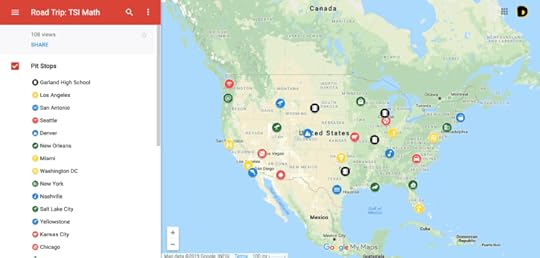
Each “pit stop” included a different activity to help them review for the exam. Make it fun and let them listen to some road trip music and bring some snacks!
Using the Frayer Model to Teach Math Vocabulary
The Frayer Model is a graphic organizer for building vocabulary skills. The options can vary but generally look like Alice Keeler’s example below.
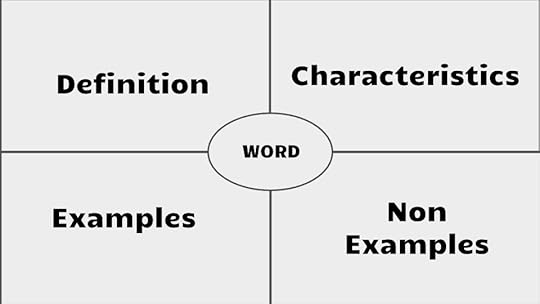
Credit: AliceKeeler.com
Craig likes to create a collaborative slide deck (one deck that every student in the class can edit), and assign each student (or group) a vocabulary word and a slide. Then he would facilitate a scavenger hunt for examples at school and take a picture to insert on their graphic organizer.
Here’s Alice Keeler’s Frayer Model Template.
What Do You Do When You Aren’t 1-1?
Craig has several suggestions for those who struggle with getting enough devices for all of your students to do activities like the ones above.
Craig suggests setting up stations using the device(s) you have available and have students work in groups or rotate to other non-tech activities. You could also use station time to pull students for small group instruction.
Plickers
“Plickers is a free, interactive tech tool that uses printable “paper clickers” instead of clicker devices. Each student is assigned a unique Plickers card that has a black and white image similar to a QR code.”
Plickers is a great low-tech option for checking for understanding and assessing student work.
Doceri
“Doceri is the professional iPad interactive whiteboard and screencast recorder with sophisticated tools for hand-drawn graphics and built-in remote desktop control. ”
Craig used Doceri in his one-iPad classroom to help students solve a problem or find a mistake while projecting so the whole class can learn together.
He loved handing over the iPad to let the students lead the class and talk about learning and even learn from mistakes.
Other Recommended Resources
Craig’s Wakelet collection for Math Ideas
#mtbos – hashtag “Math Twitter Blog o Sphere
Recommended Books for Math Teachers
Instant Relevance by Denis Sheeran
Hacking Mathematics by Denis Sheeran
Classroom Chef by John Stevens and Matt Vaudrey
Teaching Math with Google Apps by Alice Keeler and Diana Herrington
Mathematical Mindsets by Jo Boaler
Podcast Question of the Week
How can you use technology to go beyond simple substitution for paper?
Post your answer to your favorite social media platform using the hashtag #ShakeUpLearning, or share it in the Shake Up Learning Community on Facebook!
About Craig Klement
 I am the RTI Facilitator at Garland High School. I get to meet with struggling students and collaborate with teachers and parents to help these students become successful. Another big aspect of my job is helping coach teachers and trying to improve learning at my school.
I am the RTI Facilitator at Garland High School. I get to meet with struggling students and collaborate with teachers and parents to help these students become successful. Another big aspect of my job is helping coach teachers and trying to improve learning at my school.
I taught on level and intervention math for 8 years (6 in Louisiana and 2 in Texas) and spent 1.5 years as an edtech coach. I believe in using technology to transform the learning experience for students. I am also a Certified Google for Education Trainer and use Google tools to help me work smarter, not harder.
Life with my family is never boring. My beautiful wife and 4 wonderful children keep me going. The highlight of my day is coming home to running feet, hugs and kisses, or even surprise water balloon attacks. I am an amateur softball coach for my oldest daughter. We love reading books, playing LEGOs, and playing outside.
© Shake Up Learning 2019. Unauthorized use and/or duplication of this material without express and written permission from this blog’s author and/or owner is strictly prohibited. Excerpts and links may be used, provided that full and clear credit is given to Kasey Bell and Shake Up Learning with appropriate and specific direction to the original content on ShakeUpLearning.com. See: Copyright Policy.
The post 10+ Ways to Use Technology in the Math Classroom – SULS037 appeared first on Shake Up Learning.
November 2, 2019
Get Google Certified This Winter!
The post Get Google Certified This Winter! appeared first on Shake Up Learning.
Ready to curl up by the fire with a cup of hot cocoa and some AWESOME professional learning?
 Look no further!
Look no further!
The winter break is the PERFECT time to start working toward your goal of becoming a Google Certified Educator Level 1, Google Certified Educator Level 2, or Google Certified Trainer, and I can help you get there!
Get Google Certified this winter!
Getting Google certified was absolutely one of the best decisions I ever made.
It completely changed my mindset, sky-rocketed my Google skills, expanded my professional learning network like crazy, and took my career to a new level.
Now I want to help YOU! I want to help as many educators as I can reach their goals and become Google Certified!
I want to get Google Certified this winter! #gsuiteedu #googleedu
Click To Tweet
What Are the Certification Options?
There are four educational certifications offered by Google:
Google Certified Educator Level 1
Designed for classroom teachers but open to ANYONE to take the exam. This certification is for beginning to intermediate skill levels. (Get free Level 1 resources.)
Google Certified Educator Level 2
Designed for classroom teachers but open to ANYONE to take the exam. This certification is for an advanced skill level. (Get free Level 2 resources.)
Google Certified Trainer
Designed for those who deliver training and professional learning to educators. This certification requires Level 1, Level 2, the Trainer Skills Assessment, and has very specific application requirements. (Get free Trainer resources.)
Google Certified Innovator
This certification is the most competitive and is for innovative thought leaders in education, who apply to attend a 2-day Innovator Academy. (Get free Innovator resources.)
Get Google Certified This Winter (Free Overview!)
Watch the video below to learn all about the certification courses that will open in November, and how you can reach your goal of becoming Google Certified!
Get Google Certified This Winter Break! (FREE Video Overview) #edtech #googleCE #GoogleET #gsuiteedu
Click To Tweet
FREE eBook: The Guide to Google Certifications
That’s just the basics. Learn all about the certification options and requirements from my FREE ebook: The Guide to Google Certifications. (Just fill out the form below to claim your copy.)
Google Certification Courses from Shake Up Learning
Mark your calendars! These courses (Level 1, Level 2, and Trainer) will open for limited enrollment on Nov. 19, 2019, and will close on Dec. 3, 2019. (It will not open again until November!)
Just in time for winter break!!!
Here’s the Scoop:
These three courses will only be open for enrollment for 15 days. No worries! That’s just to get enrolled, once you are in, you have access for the life of the course which I guarantee for at least one year.
So even if you aren’t quite ready to jump in immediately, you can access and start any time you want over the next year.
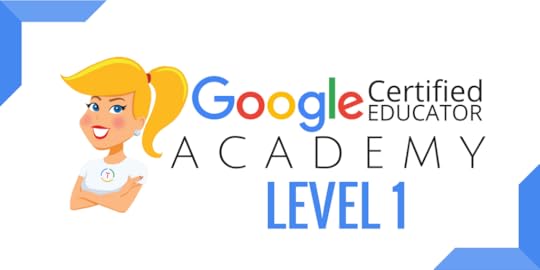
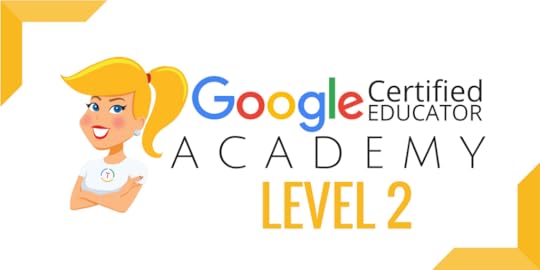

Online Google Boot Camps–BUT BETTER!
Consider these courses you online Google Boot Camps, only better. When you attend a face-to-face course, it’s one-and-done. You don’t absorb everything, and sometimes it’s just too overwhelming to cram it all into 1-2 days!
With these online, self-paced, courses you move at your own speed and learn when it is convenient for you. No due dates other than the ones you set for yourself.
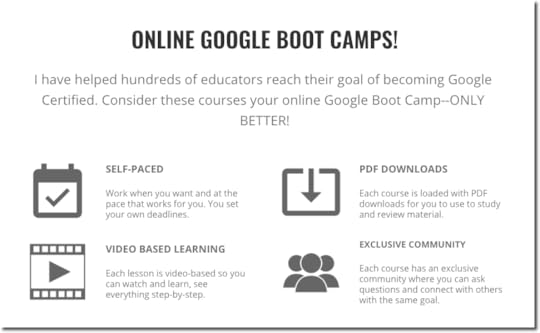
Did you catch the FREE Webinar?
How to Get Google Certified!
Register HERE for the FREE Webinar
What’s Included in the Google Certification Courses?
 Google Certified Educator Level 1 Academy
Google Certified Educator Level 1 Academy
Everything you need to know to pass the exam and become a Google Certified Educator Level 1!
50 Video Lessons (hands-on learning with Kasey Bell)
20+ PDF Downloadable Study Material
Lesson Checks
Private Community & Study Group
Testing Tips
Level 1 Challenges (testing scenarios)
BONUS: Includes the ENTIRE Google Classroom Master Class!
and much more!
Learn more and see the course curriculum
 Google Certified Educator Level 2 Academy
Google Certified Educator Level 2 Academy
Everything you need to know to pass the exam and become a Google Certified Educator Level 2!
40+ Video Lessons (hands-on learning with Kasey Bell)
20+ PDF Downloadable Study Material
Lesson Checks
Private Community & Study Group
Testing Tips
Level 2 Challenges (testing scenarios)
and much more!
Learn more and see the course curriculum
 Google Certified Trainer Academy
Google Certified Trainer Academy
Completely updated and redesigned for 2019!
All You Need to Know to Prepare for the Trainer Skills Assessment and Application!
Becoming a Google Certified Trainer was one of the best decisions I ever made, and it transformed my learning and my career! This self-paced, online course includes EVERYTHING you need to know to pass the Trainer Skills Assessment AND complete the application requirements, including:
18 Video Lessons
Private Community and Study Group
The Ultimate Google Certified Trainer Planner and Checklist
Exam Tips
Application and Video Tips
PD Credit Certificate (12 hours)
BONUS 1: How to Design Google PD That Works
BONUS 2: How to Market Yourself as a Trainer
Learn more and see the course curriculum
Pricing & Bundles
Below are the prices for individual licenses for each course. (Payment plans available.)
Level 1 Academy: $329 (or two payments of $179)
Level 2 Academy: $329 (or two payments of $179)
Trainer: $329 (or two payments of $179)
Campus and District licenses available! (Click here to inquire.)
Request to pay with a purchase order.
BUT WAIT…THERE’S MORE!
Opening all of these courses at once also gives you another advantage–bundling! If you want to purchase multiple courses at once, you can save BIG TIME!
I’m also introducing some new bulk licensing options, so you can find more affordable ways to meet the needs of your campus or district.
NOTE: To purchase a bundle, you must purchase from the bundle page.
Here’s how it works (click on the links to purchase a bundle):
Level 1 and Level 2 Bundle: $558 (SAVE $100)
Level 2 and Trainer Bundle: $558 (SAVE $100)
Level 1, Level 2, and Trainer Bundle: $737 (SAVE $250)
Request to pay with a purchase order
Check out all of the FREE Google Certification Resources from Shake Up Learning!
© Shake Up Learning 2019. Unauthorized use and/or duplication of this material without express and written permission from this blog’s author and/or owner is strictly prohibited. Excerpts and links may be used, provided that full and clear credit is given to Kasey Bell and Shake Up Learning with appropriate and specific direction to the original content on ShakeUpLearning.com. See: Copyright Policy.
The post Get Google Certified This Winter! appeared first on Shake Up Learning.
November 1, 2019
How to Pass the Google Certified Educator Exams (12 Tips!)
The post How to Pass the Google Certified Educator Exams (12 Tips!) appeared first on Shake Up Learning.
Wondering how to pass the Google Certified Educator exams?
I get asked all the time, “How hard are the Google Certified Educator exams?” The answer depends on a lot of things, so I decided to put together this set of tips and tools to help you prepare. It’s a free download: How to Pass the Google Certified Educator Exams.
(Newly updated: 10/23/18).
Becoming a Google Certified Educator can be intimidating and confusing.
The program has grown, evolved, and changed over the last couple of years.
So to be sure you have the most accurate information, and that you know what to expect, I have put together these twelve tips to help you pass the Google Certified Educator Exams.
These tips may seem simple at first glance, but be sure that you read all of the details in the 16-page download.
Most will tell you that the exams are not hard, but intricate, long, detailed and somewhat exhausting and stressful.
I have compiled the best tips from educators that have passed the GCE exams and added tips from my own experience in the program.
While the two exams contain different levels of content, the testing system and design of the exam itself are very similar. These tips will help you better prepare and know what to expect on the Google Certified Educator exams. YOU CAN DO IT!
How to Pass the Google Certified Educator Exams #googleedu #gsuiteedu #edtech
Click To Tweet
How to Pass the Google Certified Educator Exams (FREE Download)
Inside this free download, I will give you all the nitty-gritty details that no one else will give you, like how to study, test taking tips, even give you tips for registration. Trust me, registering for this exam can be REALLY confusing.
If you plan on taking the Level 1 or Level 2 exam anytime soon, be sure you get this freebie!
To get ALL the details, tips, lessons learned, and pitfalls to avoid, fill out the form below and I will send you a 15-page PDF download to help you pass the Google Certified Educator Exams!
How to Pass the Google Certified Educator Exams!

Download this 15-page PDF download of tips to help you pass the Google Certified Educator Exams!
Success! Now check your email to confirm your subscription and download How to Pass the Google Certified Educator Exams.
There was an error submitting your subscription. Please try again.
First Name Email Address We use this field to detect spam bots. If you fill this in, you will be marked as a spammer. I'd like to receive the free email course. SEND ME THE FREE PDF Powered by ConvertKit /* Layout */ .ck_form { /* divider image */ background: #fff url(data:image/gif;base64,R0lGODlhAQADAIABAMzMzP///yH/C1hNUCBEYXRhWE1QPD94cGFja2V0IGJlZ2luPSLvu78iIGlkPSJXNU0wTXBDZWhpSHpyZVN6TlRjemtjOWQiPz4gPHg6eG1wbWV0YSB4bWxuczp4PSJhZG9iZTpuczptZXRhLyIgeDp4bXB0az0iQWRvYmUgWE1QIENvcmUgNS41LWMwMTQgNzkuMTUxNDgxLCAyMDEzLzAzLzEzLTEyOjA5OjE1ICAgICAgICAiPiA8cmRmOlJERiB4bWxuczpyZGY9Imh0dHA6Ly93d3cudzMub3JnLzE5OTkvMDIvMjItcmRmLXN5bnRheC1ucyMiPiA8cmRmOkRlc2NyaXB0aW9uIHJkZjphYm91dD0iIiB4bWxuczp4bXA9Imh0dHA6Ly9ucy5hZG9iZS5jb20veGFwLzEuMC8iIHhtbG5zOnhtcE1NPSJodHRwOi8vbnMuYWRvYmUuY29tL3hhcC8xLjAvbW0vIiB4bWxuczpzdFJlZj0iaHR0cDovL25zLmFkb2JlLmNvbS94YXAvMS4wL3NUeXBlL1Jlc291cmNlUmVmIyIgeG1wOkNyZWF0b3JUb29sPSJBZG9iZSBQaG90b3Nob3AgQ0MgKE1hY2ludG9zaCkiIHhtcE1NOkluc3RhbmNlSUQ9InhtcC5paWQ6MUQ5NjM5RjgxQUVEMTFFNEJBQTdGNTQwMjc5MTZDOTciIHhtcE1NOkRvY3VtZW50SUQ9InhtcC5kaWQ6MUQ5NjM5RjkxQUVEMTFFNEJBQTdGNTQwMjc5MTZDOTciPiA8eG1wTU06RGVyaXZlZEZyb20gc3RSZWY6aW5zdGFuY2VJRD0ieG1wLmlpZDoxRDk2MzlGNjFBRUQxMUU0QkFBN0Y1NDAyNzkxNkM5NyIgc3RSZWY6ZG9jdW1lbnRJRD0ieG1wLmRpZDoxRDk2MzlGNzFBRUQxMUU0QkFBN0Y1NDAyNzkxNkM5NyIvPiA8L3JkZjpEZXNjcmlwdGlvbj4gPC9yZGY6UkRGPiA8L3g6eG1wbWV0YT4gPD94cGFja2V0IGVuZD0iciI/PgH//v38 /r5 Pf29fTz8vHw7 7t7Ovq6ejn5uXk4 Lh4N/e3dzb2tnY19bV1NPS0dDPzs3My8rJyMfGxcTDwsHAv769vLu6ubi3trW0s7KxsK urayrqqmop6alpKOioaCfnp2cm5qZmJeWlZSTkpGQj46NjIuKiYiHhoWEg4KBgH9 fXx7enl4d3Z1dHNycXBvbm1sa2ppaGdmZWRjYmFgX15dXFtaWVhXVlVUU1JRUE9OTUxLSklIR0ZFRENCQUA/Pj08Ozo5ODc2NTQzMjEwLy4tLCsqKSgnJiUkIyIhIB8eHRwbGhkYFxYVFBMSERAPDg0MCwoJCAcGBQQDAgEAACH5BAEAAAEALAAAAAABAAMAAAICRFIAOw==) repeat-y center top; font-family: "Helvetica Neue", Helvetica, Arial, Verdana, sans-serif; line-height: 1.5em; overflow: hidden; color: #666; font-size: 16px; border-top: solid 20px #3071b0; border-top-color: #01b9c2; border-bottom: solid 10px #3d3d3d; border-bottom-color: #016f74; -webkit-box-shadow: 0px 0px 5px rgba(0,0,0,.3); -moz-box-shadow: 0px 0px 5px rgba(0,0,0,.3); box-shadow: 0px 0px 5px rgba(0,0,0,.3); clear: both; margin: 20px 0px; } .ck_form, .ck_form * { -webkit-box-sizing: border-box; -moz-box-sizing: border-box; box-sizing: border-box; } #ck_subscribe_form { clear: both; } /* Element Queries — uses JS */ .ck_form_content, .ck_form_fields { width: 50%; float: left; padding: 5%; } .ck_form.ck_horizontal { } .ck_form_content { border-bottom: none; } .ck_form.ck_vertical { background: #fff; } .ck_vertical .ck_form_content, .ck_vertical .ck_form_fields { padding: 10%; width: 100%; float: none; } .ck_vertical .ck_form_content { border-bottom: 1px dotted #aaa; overflow: hidden; } /* Trigger the vertical layout with media queries as well */ @media all and (max-width: 499px) { .ck_form { background: #fff; } .ck_form_content, .ck_form_fields { padding: 10%; width: 100%; float: none; } .ck_form_content { border-bottom: 1px dotted #aaa; } } /* Content */ .ck_form_content h3 { margin: 0px 0px 15px; font-size: 24px; padding: 0px; } .ck_form_content p { font-size: 14px; } .ck_image { float: left; margin-right: 5px; } /* Form fields */ .ck_errorArea { display: none; } #ck_success_msg { padding: 10px 10px 0px; border: solid 1px #ddd; background: #eee; } .ck_label { font-size: 14px; font-weight: bold; } .ck_form input[type="text"], .ck_form input[type="email"] { font-size: 14px; padding: 10px 8px; width: 100%; border: 1px solid #d6d6d6; /* stroke */ -moz-border-radius: 4px; -webkit-border-radius: 4px; border-radius: 4px; /* border radius */ background-color: #f8f7f7; /* layer fill content */ margin-bottom: 5px; height: auto; } .ck_form input[type="text"]:focus, .ck_form input[type="email"]:focus { outline: none; border-color: #aaa; } .ck_checkbox { padding: 10px 0px 10px 20px; display: block; clear: both; } .ck_checkbox input.optIn { margin-left: -20px; margin-top: 0; } .ck_form .ck_opt_in_prompt { margin-left: 4px; } .ck_form .ck_opt_in_prompt p { display: inline; } .ck_form .ck_subscribe_button { width: 100%; color: #fff; margin: 10px 0px 0px; padding: 10px 0px; font-size: 18px; background: #01b9c2; -moz-border-radius: 4px; -webkit-border-radius: 4px; border-radius: 4px; /* border radius */ cursor: pointer; border: none; text-shadow: none; } .ck_form .ck_guarantee { color: #626262; font-size: 12px; text-align: center; padding: 5px 0px; display: block; } .ck_form .ck_powered_by { display: block; color: #aaa; } .ck_form .ck_powered_by:hover { display: block; color: #444; } .ck_converted_content { display: none; padding: 5%; background: #fff; }Google Certification Courses Open Nov. 19th!



Online Google Boot Camps–BUT BETTER!
All 3 Courses Will Open on November 19!
Mark your calendars! These courses (Level 1, Level 2, and Trainer) will open for limited enrollment on Nov. 19, 2019, and will close on Dec. 3, 2019. (It will not open again until May!)
Work on certification during your summer break!
What’s Included in the Google Certification Courses?
 Google Certified Educator Level 1 Academy
Google Certified Educator Level 1 Academy
Everything you need to know to pass the exam and become a Google Certified Educator Level 1!
50 Video Lessons (hands-on learning with Kasey Bell)
20 PDF Downloadable Study Material
Lesson Checks
Private Community & Study Group
Testing Tips
Level 1 Challenges (testing scenarios)
BONUS: Includes the ENTIRE Google Classroom Master Class!
and much more!
Learn more and see the course curriculum
 Google Certified Educator Level 2 Academy
Google Certified Educator Level 2 Academy
Everything you need to know to pass the exam and become a Google Certified Educator Level 2!
40 Video Lessons (hands-on learning with Kasey Bell)
20 PDF Downloadable Study Material
Lesson Checks
Private Community & Study Group
Testing Tips
Level 2 Challenges (testing scenarios)
and much more!
Learn more and see the course curriculum
 Google Certified Trainer Academy
Google Certified Trainer Academy
Completely updated and redesigned for 2019!
All You Need to Know to Prepare for the Trainer Skills Assessment and Application!
Becoming a Google Certified Trainer was one of the best decisions I ever made, and it transformed my learning and my career! This self-paced, online course includes EVERYTHING you need to know to pass the Trainer Skills Assessment AND complete the application requirements, including:
18 Video Lessons
Private Community and Study Group
The Ultimate Google Certified Trainer Planner and Checklist
Exam Tips
Application and Video Tips
PD Credit Certificate (12 hours)
BONUS 1: How to Design Google PD That Works
BONUS 2: How to Market Yourself as a Trainer
Learn more and see the course curriculum
Pricing & Bundles
Below are the prices for individual licenses for each course. (Payment plans available.)
Level 1 Academy: $329 (or two payments of $179)
Level 2 Academy: $329 (or two payments of $179)
Trainer: $329 (or two payments of $179)
Campus and District licenses available! (Click here to inquire.)
Request to pay with a purchase order.
BUT WAIT…THERE’S MORE!
Opening all of these courses at once also gives you another advantage–bundling! If you want to purchase multiple courses at once, you can save BIG TIME!
I’m also introducing some new bulk licensing options, so you can find more affordable ways to meet the needs of your campus or district.
NOTE: To purchase a bundle, you must purchase from the bundle page.
Here’s how it works (click on the links to purchase a bundle):
Level 1 and Level 2 Bundle: $558 (SAVE $100)
Level 2 and Trainer Bundle: $558 (SAVE $100)
Level 1, Level 2, and Trainer Bundle: $737 (SAVE $250)
Request to pay with a purchase order
Check out all of the FREE Google Certification Resources from Shake Up Learning!
© Shake Up Learning 2019. Unauthorized use and/or duplication of this material without express and written permission from this blog’s author and/or owner is strictly prohibited. Excerpts and links may be used, provided that full and clear credit is given to Kasey Bell and Shake Up Learning with appropriate and specific direction to the original content on ShakeUpLearning.com. See: Copyright Policy.
The post How to Pass the Google Certified Educator Exams (12 Tips!) appeared first on Shake Up Learning.
October 29, 2019
13 Tips to Organize Your Google Drive – SULS036
The post 13 Tips to Organize Your Google Drive – SULS036 appeared first on Shake Up Learning.
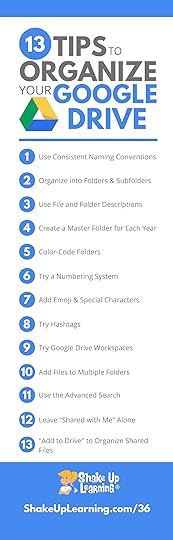 In this blog post and podcast episode, you will learn 13 Tips to Organize Your Google Drive.
In this blog post and podcast episode, you will learn 13 Tips to Organize Your Google Drive.
Google Drive is the heart of G Suite. Google Drive allows you to store your files securely and access them from any device, as well as create, open, and edit your files.
I have thousands of files stored in my My Drive and struggle with keeping them all organized.
Luckily, Google Drive has an amazing search capability that saves me loads of time.
But did you know that you can do things like color-code your folders, add emojis, hashtags, or add the same file to multiple folders?
There are so many great features of Google Drive that can save you time and help you and your students work more efficiently.
If your Google Drive is a hot mess, I have 13 tips to help you!
This post is available also available as an audio podcast below. Feel free to listen, read, or both!
13 Tips to Organize Your Google Drive
Click To Tweet
Shoutout
Kim Christman is a new Level 2 Google Certified Educator! Congrats! Kim is also a graduate of my Level 2 Academy.
Here’s what Kim had to say about the course, “I felt very prepared for some of the items that I don’t often use as a Tech Coordinator of my school – Google Scholar, Google Books, YouTube (since it is blocked at my school). I took my time with the course and then went back and reviewed some of the lessons before taking the test. There wasn’t really anything that I had to do that I wasn’t prepared for after taking this course. Thanks Kasey for putting this awesome course together.”
Learn more about the courses: GetGoogleCertified.com
Do you have a question or idea to share on the podcast? Leave me a message here.
13 Tips to Organize Your Google Drive
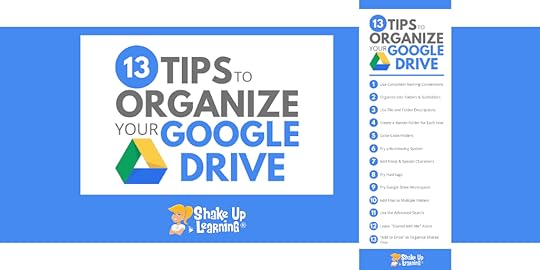
Keeping things organized in Google Drive helps save me time and sanity.
Google Drive is where I store EVERYTHING, including not only my Google file types like Docs and Slides, but I also upload and backup other files like my podcasts and images.
Teachers love to organize, so here are 13 Tips to Organize Your Google Drive!
(Please note, these tips refer to the desktop version of Google Drive, but most tips will work similarly on mobile.)
1. Use Consistent Naming Conventions
A naming convention is the way you name your files.
This is an old school recommendation, but still handy. Even though Google Drive will let you name your files however you like, it’s important to be consistent.
Keep file names short but meaningful to you and your students. A consistent naming convention will help clean up our Google Drive.
For instance, when naming lesson plan documents, use the same naming conventions to make life easier.
Example:
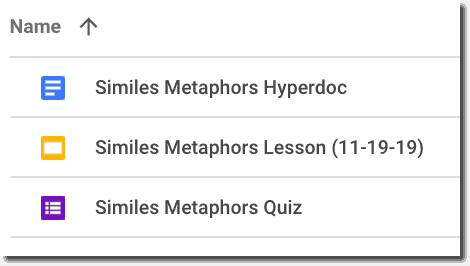
Notice, I didn’t include “and,” not because it is wrong, but to keep it short and simple. Extraneous words are not necessary.
In most cases, there isn’t any reason to include the name of the file type because Google Drive will allow you to see the file icon and filter by file types, like Docs, Slides, etc.
If you need to add a date, include month, day, and year. However, remember Google Drive will allow you to see the last time you opened or edited a file, so adding a date may not be necessary. I added it above as a note to myself of the date I was delivering the lesson.
If you need to abbreviate, I recommend using CAPITAL letters to help you remember.
Google defaults to display your files in alpha order, so this also helps you see things more clearly as opposed to naming them with different versions of the same title.
Of course, keep this in mind when you assign files in Google Classroom since Google Classroom will name each student’s file the same and append their name to the end of the title.
Bottom line, choose the system that works for you and stick with it!
2. Organize into Folders and Subfolders
Once you have determined your naming conventions, you will want to organize things into folders and subfolders.
To see your current folder list, click on the drop-down arrow next to “My Drive.” From here, you can easily click-and-drag files into folders.
If you are organizing as you go, you can also just click on the folder icon from the application to move the file to a folder.

To create a new folder from Google Drive, click on the “New” button, and then select “Folder.”
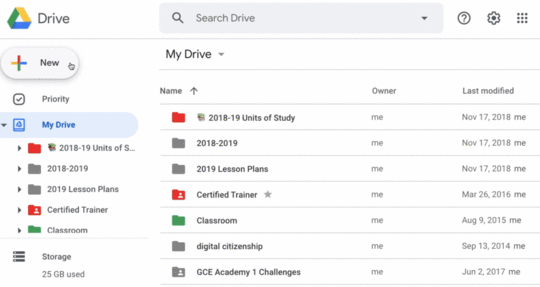
You will then be prompted to name your folder. Remember to use your consistent naming convention.
Be sure to pay attention to what you have selected BEFORE you create the folder.
If you want it at the top-level (as seen above), select “My Drive,” then create the folder.
If you want to create a subfolder (a folder within a folder), select the parent folder first. This will save you time clicking-and-dragging things around.
3. Use File and Folder Descriptions
Did you know that Google Drive allows you to add even more information to your files and folders?
You can view the details and activity related to a file or folder by first selecting the file/folder, then click on the “View Details” icon near the top-right.
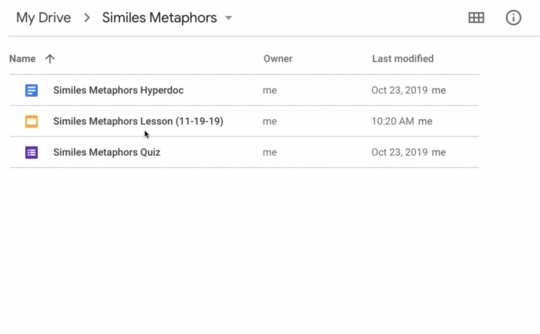
Here you add additional information, a more detailed description, a note to yourself, or whatever you need. This also makes your file more searchable.
4. Create a Master Folder for Each School Year
Many teachers like to create master folders for each school year. As most teachers are on a school year cycle, this helps you organize each year’s files and folders.
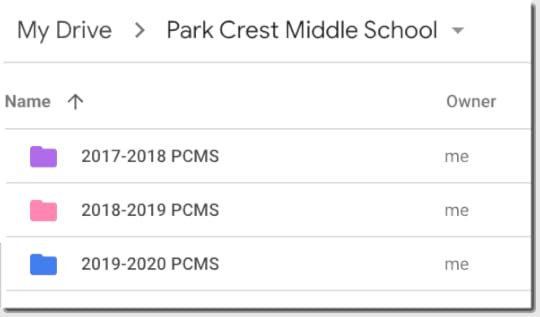
You can then add subfolders for other topics, lessons, etc.
5. Color-Code Your Folders
Adding color to your folders can help you visually recognize files faster and give you additional ways to organize your Google Drive.
As you can see in the screenshot above and below, the folders are colored. Not only is this more visually appealing than plain old grey, but you can assign meaning to specific colors.
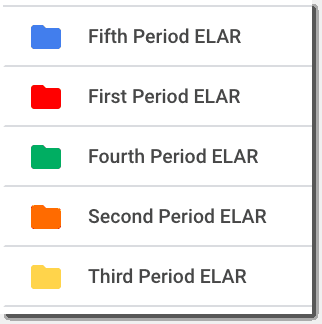
To change the color of the folder from Drive.
Right-click (or control-click) on the folder
Go to “Change Color”
Select the color from the palette
You may really love color coding and color all of your folders, or you may be more like me and just add color to your most important folders, so they stand out.
Again, choose the style and method that works for you.
6. Try a Numbering System
Numbering my files and folders has helped me keep my most important folders at the top of My Drive, no matter what they are named.
Now compare this screenshot to the one above where I only used words. By adding the number, I can now see my classes in order (and the rainbow pattern I assigned ;)).
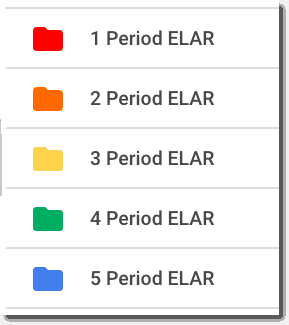
I also used numbers to help me get my most important folders at the top of My Drive so I can get there is just one click.
7. Add Emoji and Special Characters
Adding emojis
13 Tips to Organize Your Google Drive
The post 13 Tips to Organize Your Google Drive appeared first on Shake Up Learning.
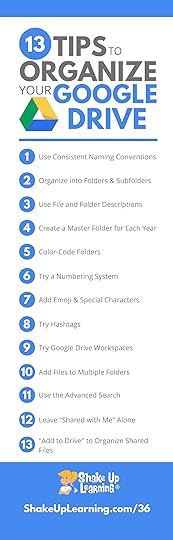 In this blog post and podcast episode, you will learn 13 Tips to Organize Your Google Drive.
In this blog post and podcast episode, you will learn 13 Tips to Organize Your Google Drive.
Google Drive is the heart of G Suite. Google Drive allows you to store your files securely and access them from any device, as well as create, open, and edit your files.
I have thousands of files stored in my My Drive and struggle with keeping them all organized.
Luckily, Google Drive has an amazing search capability that saves me loads of time.
But did you know that you can do things like color-code your folders, add emojis, hashtags, or add the same file to multiple folders?
There are so many great features of Google Drive that can save you time and help you and your students work more efficiently.
If your Google Drive is a hot mess, I have 13 tips to help you!
This post is available also available as an audio podcast below. Feel free to listen, read, or both!
13 Tips to Organize Your Google Drive
Click To Tweet
Shoutout
Kim Christman is a new Level 2 Google Certified Educator! Congrats! Kim is also a graduate of my Level 2 Academy.
Here’s what Kim had to say about the course, “I felt very prepared for some of the items that I don’t often use as a Tech Coordinator of my school – Google Scholar, Google Books, YouTube (since it is blocked at my school). I took my time with the course and then went back and reviewed some of the lessons before taking the test. There wasn’t really anything that I had to do that I wasn’t prepared for after taking this course. Thanks Kasey for putting this awesome course together.”
Learn more about the courses: GetGoogleCertified.com
Do you have a question or idea to share on the podcast? Leave me a message here.
13 Tips to Organize Your Google Drive
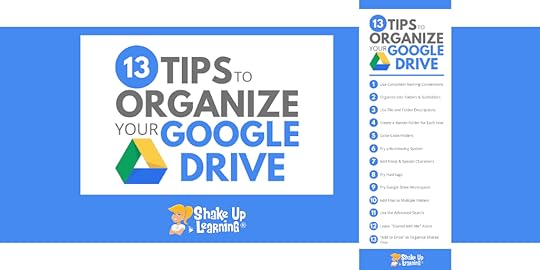
Keeping things organized in Google Drive helps save me time and sanity.
Google Drive is where I store EVERYTHING, including not only my Google file types like Docs and Slides, but I also upload and backup other files like my podcasts and images.
Teachers love to organize, so here are 13 Tips to Organize Your Google Drive!
(Please note, these tips refer to the desktop version of Google Drive, but most tips will work similarly on mobile.)
1. Use Consistent Naming Conventions
A naming convention is the way you name your files.
This is an old school recommendation, but still handy. Even though Google Drive will let you name your files however you like, it’s important to be consistent.
Keep file names short but meaningful to you and your students. A consistent naming convention will help clean up our Google Drive.
For instance, when naming lesson plan documents, use the same naming conventions to make life easier.
Example:
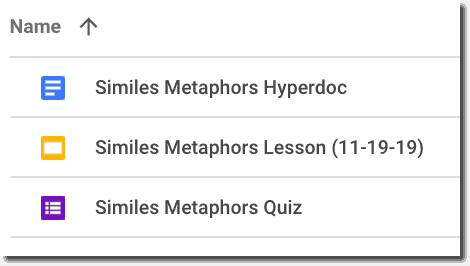
Notice, I didn’t include “and,” not because it is wrong, but to keep it short and simple. Extraneous words are not necessary.
In most cases, there isn’t any reason to include the name of the file type because Google Drive will allow you to see the file icon and filter by file types, like Docs, Slides, etc.
If you need to add a date, include month, day, and year. However, remember Google Drive will allow you to see the last time you opened or edited a file, so adding a date may not be necessary. I added it above as a note to myself of the date I was delivering the lesson.
If you need to abbreviate, I recommend using CAPITAL letters to help you remember.
Google defaults to display your files in alpha order, so this also helps you see things more clearly as opposed to naming them with different versions of the same title.
Of course, keep this in mind when you assign files in Google Classroom since Google Classroom will name each student’s file the same and append their name to the end of the title.
Bottom line, choose the system that works for you and stick with it!
2. Organize into Folders and Subfolders
Once you have determined your naming conventions, you will want to organize things into folders and subfolders.
To see your current folder list, click on the drop-down arrow next to “My Drive.” From here, you can easily click-and-drag files into folders.
If you are organizing as you go, you can also just click on the folder icon from the application to move the file to a folder.

To create a new folder from Google Drive, click on the “New” button, and then select “Folder.”
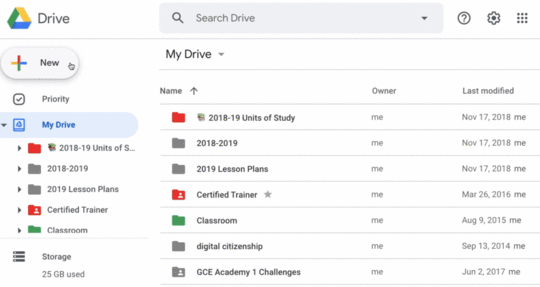
You will then be prompted to name your folder. Remember to use your consistent naming convention.
Be sure to pay attention to what you have selected BEFORE you create the folder.
If you want it at the top-level (as seen above), select “My Drive,” then create the folder.
If you want to create a subfolder (a folder within a folder), select the parent folder first. This will save you time clicking-and-dragging things around.
3. Use File and Folder Descriptions
Did you know that Google Drive allows you to add even more information to your files and folders?
You can view the details and activity related to a file or folder by first selecting the file/folder, then click on the “View Details” icon near the top-right.
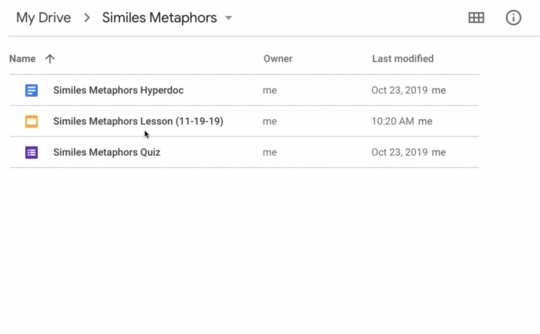
Here you add additional information, a more detailed description, a note to yourself, or whatever you need. This also makes your file more searchable.
4. Create a Master Folder for Each School Year
Many teachers like to create master folders for each school year. As most teachers are on a school year cycle, this helps you organize each year’s files and folders.
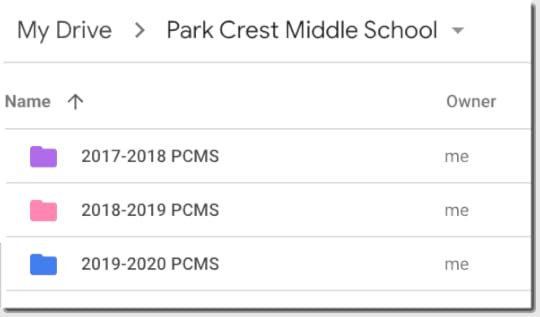
You can then add subfolders for other topics, lessons, etc.
5. Color-Code Your Folders
Adding color to your folders can help you visually recognize files faster and give you additional ways to organize your Google Drive.
As you can see in the screenshot above and below, the folders are colored. Not only is this more visually appealing than plain old grey, but you can assign meaning to specific colors.
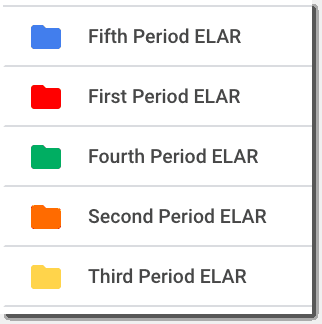
To change the color of the folder from Drive.
Right-click (or control-click) on the folder
Go to “Change Color”
Select the color from the palette
You may really love color coding and color all of your folders, or you may be more like me and just add color to your most important folders, so they stand out.
Again, choose the style and method that works for you.
6. Try a Numbering System
Numbering my files and folders has helped me keep my most important folders at the top of My Drive, no matter what they are named.
Now compare this screenshot to the one above where I only used words. By adding the number, I can now see my classes in order (and the rainbow pattern I assigned ;)).
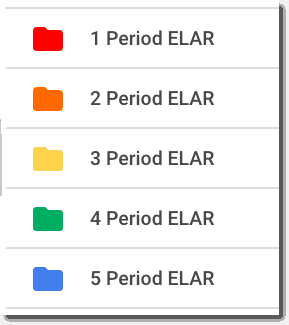
I also used numbers to help me get my most important folders at the top of My Drive so I can get there is just one click.
7. Add Emoji and Special Characters
Adding emojis
October 24, 2019
What is G Suite for Education? | What You Need to Know! (FREE Download)
The post What is G Suite for Education? | What You Need to Know! (FREE Download) appeared first on Shake Up Learning.
What is G Suite for Education?
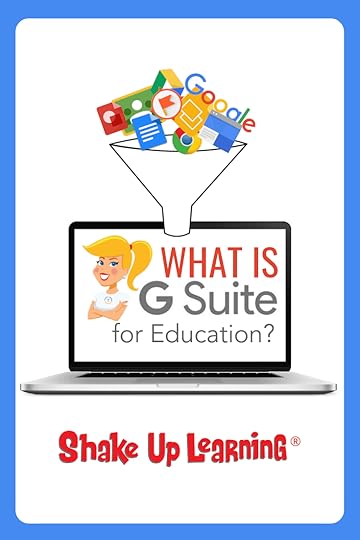 Whether you are brand new to Google or a seasoned user, there are probably a few things you don’t know about G Suite for Education.
Whether you are brand new to Google or a seasoned user, there are probably a few things you don’t know about G Suite for Education.
If you want to become a Google Certified Educator or Trainer, you need to learn the basics of G Suite for Education. (It will be on the Level 1 exam.) What is it? What does it include? How does it help teachers and students?
Want to know the difference between an education account and your personal? Keep reading…
Below is an explanation of the G Suite for Education program for teachers.
What is G Suite for Education?
Get This Information in a FREE Google Doc
I’ve created a Google Doc with the entirety of this blog post. Feel free share with your colleagues. CLICK HERE to make a copy of: What is G Suite for Education?
What is G Suite for Education? An Explanation for Teachers #gttribe #googleedu #edtech
Click To Tweet
What is G Suite for Education?
G Suite for Education is a suite of tools that can help you increase opportunities for critical thinking, communication, collaboration, and creativity, all while supporting the learning objectives that you have for your students.
Requirements for G Suite for Education
G Suite for Education provides G Suite Business features for free to nonprofit K–12 and higher education institutions in the U.S. and other countries. To qualify for G Suite for Education, your organization must be one of the following:
K-12 or higher educational institution, nonprofit, accredited by a generally accepted accreditation body, OR
For non-U.S. countries, educational institution accredited by a generally accepted accreditation body.
G Suite for Education tools are:
free,
ad-free,
reliable,
and secure.
These tools are already used by millions of students in schools around the world. Of course, free is great, but the best thing is that these tools are relevant to students, easy to use, and open doors to many new ways to learn.
24/7 Access
One Login for EVERYTHING!
Collaborative
Use on Any Device/Cross-Platform
Google Certified Educator Tips: Understanding G Suite for Education #googleedu #gsuiteedu #edtech
Click To Tweet
What Applications are Included in the Core Services?
The G Suite core services are the meat and potatoes of the suite, and you will find these are probably where you spend the bulk of your time. Each one of these can be managed and enabled/disabled through the admin console. (Ex: Some schools choose to use a different email program and will disable Gmail for their users.)
The core services include:
Google Classroom: is a free application designed to help students and teachers communicate, collaborate, organize and manage assignments, grade and give feedback, go paperless, and much more! Note: (For information about getting started with Google Classroom, check out my Google Classroom Master Class, and all of the Google Classroom resources on Shake Up Learning.)
Google Chrome Sync : is a feature that allows End Users to synchronize bookmarks, history, passwords, and other settings across all the devices where they are signed in to Chrome.
Gmail : Gmail is a free, web-based email platform that offers SPAM protection and is completely ad-free in G Suite for Education accounts.
Google Drive : Google Drive allows you to store your files securely and access them from any device, as well as create, open and edit your files. You have UNLIMITED storage space with G Suite for Education.
Google Calendar : Google Calendar is a free, web-based calendar platform that is completely ad-free in G Suite for Education accounts.
Google Vault : Google Vault lets you retain, hold, search, and export your organization’s mail and chat messages. You can also search and export your organization’s files in Google Drive.
Google Docs : Google Docs is a free, web-based word processing tool that allows you to create and edit documents online and collaborate in real-time.
Google Sheets : Google Sheets is a free, web-based spreadsheet tool that allows you to create and edit spreadsheets online and collaborate in real-time. It is great for data analysis and organization.
Google Forms : Google Forms is a free, web-based form tool that allows you to create forms, surveys, and quizzes that collect response information in real-time.
Google Slides : Google Slides is a free, web-based presentation tool that allows you to create and edit presentations online.
Google Drawings : is a free, web-based diagramming software. It allows users to create flowcharts, mind maps, concept maps, and other images.
Google Sites : Google Sites is a free and easy way to create and share websites and web pages. (Please note: The NEW Google Sites is tested on the Google Certified Educator Level 1 and Level 2 exams.)
Google Hangouts and Hangouts Chat: Google Hangouts is a free communication and collaboration tool for text chats, video calls, and screen sharing.
Jamboard : is a web-based service that allows End Users to create, edit, share, collaborate, draw, export, and embed content within a document.
Google Keep : is a web-based service that enables End Users to create, edit, share, and collaborate on notes, lists, and drawings.
Google Tasks : Keep track of your daily tasks, organize multiple lists, and track important deadlines with Google Tasks.
Google Groups : allows you to create and participate in online forums and email-based groups with a rich experience for community conversations.
Google Contacts : is a web-based service that allows End Users to import, store, and view contact information, and create personal groups of contacts that can be used to email many people at once.
Where Are the “Other” Apps?
Google has other tools outside of G Suite for Education that can be used in the classroom, which you may be able to access with your same username and password. We will discuss these at times throughout the course, but remember that these are consumer products and are not covered by the G Suite for Education Terms of Service. They include:
Chrome: Internet browsing
YouTube: Online video hosting and sharing
Google Maps/Earth: Interactive maps and satellite imagery
Blogger: Publishing blogs
How Is This Different From Your Personal Gmail/Google Account?
Has your school gone Google yet? If not, you may be wondering, “What’s the difference between using a personal account and a G Suite for Education account?” A LOT!!! (Here’s a full comparison.)
I do not recommend using personal Google accounts in a K-12 setting. The creation and control of student accounts are crucial to organization and classroom success. And G Suite for Edu offers UNLIMITED storage space! Hooray!
G Suite Enterprise for Education
G Suite Enterprise for Education gives educational institutions a set of tools to manage their entire organization, including administrative departments that have needs similar to businesses. Features include advanced controls, enhanced analytics and search, and enterprise-grade communication tools. (This version is not free.) Learn more here.
Why Do You Need to Know All This?
If you plan on taking the Google Certified Educator Level 1 exam, you will be asked questions about G Suite for Education. Maybe you don’t feel you need to know this, but it is helpful for teachers to better understand administrative decision-making and to know what to request when it comes to G Suite. Sometimes certain applications are not enabled because no one has asked to use it. Other times, certain applications are disabled because they require users to be 13+.
Yes! G Suite Tools Can Be Enabled for Specific User Groups
Don’t let IT drive curriculum and instruction! There are applications that do fall under the COPPA 13+ rule, or there may be other reasons that applications have not been enabled for you and your students. The idea that a G Suite application is all or nothing, meaning everyone has it–or everyone doesn’t, is simply not true. G Suite allows us to control access by user groups. Schools may want teachers and secondary students to have access to Gmail, but not give Gmail access to K-5, and that is possible through user groups. Let’s remember to use these tools for the betterment of our students and to increase learning and engagement.
G Suite for Education Support
Google for Education Support Center: support.google.com/edu
Product Forum: productforums.google.com
24/7 Email and Phone Support: gsuite.google.com/support
Google Certification Courses Open Nov. 19th!



Online Google Boot Camps–BUT BETTER!
All 3 Courses Will Open on November 19!
Mark your calendars! These courses (Level 1, Level 2, and Trainer) will open for limited enrollment on Nov. 19, 2019, and will close on Dec. 3, 2019. (It will not open again until May!)
Work on certification during your summer break!
What’s Included in the Google Certification Courses?
 Google Certified Educator Level 1 Academy
Google Certified Educator Level 1 Academy
Everything you need to know to pass the exam and become a Google Certified Educator Level 1!
50 Video Lessons (hands-on learning with Kasey Bell)
20+ PDF Downloadable Study Material
Lesson Checks
Private Community & Study Group
Testing Tips
Level 1 Challenges (testing scenarios)
BONUS: Includes the ENTIRE Google Classroom Master Class!
and much more!
Learn more and see the course curriculum
 Google Certified Educator Level 2 Academy
Google Certified Educator Level 2 Academy
Everything you need to know to pass the exam and become a Google Certified Educator Level 2!
40+ Video Lessons (hands-on learning with Kasey Bell)
20+ PDF Downloadable Study Material
Lesson Checks
Private Community & Study Group
Testing Tips
Level 2 Challenges (testing scenarios)
and much more!
Learn more and see the course curriculum
 Google Certified Trainer Academy
Google Certified Trainer Academy
Completely updated and redesigned for 2019!
All You Need to Know to Prepare for the Trainer Skills Assessment and Application!
Becoming a Google Certified Trainer was one of the best decisions I ever made, and it transformed my learning and my career! This self-paced, online course includes EVERYTHING you need to know to pass the Trainer Skills Assessment AND complete the application requirements, including:
18 Video Lessons
Private Community and Study Group
The Ultimate Google Certified Trainer Planner and Checklist
Exam Tips
Application and Video Tips
PD Credit Certificate (12 hours)
BONUS 1: How to Design Google PD That Works
BONUS 2: How to Market Yourself as a Trainer
Learn more and see the course curriculum
Pricing & Bundles
Below are the prices for individual licenses for each course. (Payment plans available.)
Level 1 Academy: $329 (or two payments of $179)
Level 2 Academy: $329 (or two payments of $179)
Trainer: $329 (or two payments of $179)
Campus and District licenses available! (Click here to inquire.)
Request to pay with a purchase order.
BUT WAIT…THERE’S MORE!
Opening all of these courses at once also gives you another advantage–bundling! If you want to purchase multiple courses at once, you can save BIG TIME!
I’m also introducing some new bulk licensing options, so you can find more affordable ways to meet the needs of your campus or district.
NOTE: To purchase a bundle, you must purchase from the bundle page.
Here’s how it works (click on the links to purchase a bundle):
Level 1 and Level 2 Bundle: $558 (SAVE $100)
Level 2 and Trainer Bundle: $558 (SAVE $100)
Level 1, Level 2, and Trainer Bundle: $737 (SAVE $250)
Request to pay with a purchase order
Check out all of the FREE Google Certification Resources from Shake Up Learning!
© Shake Up Learning 2019. Unauthorized use and/or duplication of this material without express and written permission from this blog’s author and/or owner is strictly prohibited. Excerpts and links may be used, provided that full and clear credit is given to Kasey Bell and Shake Up Learning with appropriate and specific direction to the original content on ShakeUpLearning.com. See: Copyright Policy.
The post What is G Suite for Education? | What You Need to Know! (FREE Download) appeared first on Shake Up Learning.
October 22, 2019
YOU Can Teach Like a Pirate! – SULS035
The post YOU Can Teach Like a Pirate! – SULS035 appeared first on Shake Up Learning.
Learning how to engage students is one of the biggest challenges for educators today. There is so much noise to cut through just to be heard much less teach tomorrow’s generation. Dave Burgess has made a career out of finding exciting ways to engage even the 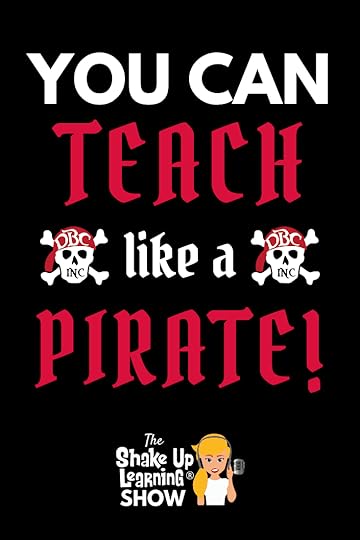 toughest audience out there and he’s here to let you know that YOU Can Teach Like a Pirate too!
toughest audience out there and he’s here to let you know that YOU Can Teach Like a Pirate too!
Dave shares how he stumbled into teaching after taking a coaching job out of college. It was during his years of coaching that he realized he loved finding ways to inspire the toughest kids in his classroom.
He brought together his experience as a magician and an MC and found creative ways to bring life and fun into his classroom. After putting together a presentation to help other teachers in his district better engage their students, Teach Like a PIRATE was born. He has now partnered with several other experts in various areas of teaching to expand on the original PIRATE system.
You don’t have to be a Dave or a Kasey to meaningfully engage your students. Every single teacher has strengths and experiences that can help them to motivate their classrooms in becoming the best students they can be.
One of the most often heard comments both Dave and Kasey hear from the teachers they coach is, “but I’m not like you…” Learn why you don’t have to be anybody but your unique self to create the best classroom environment for your students.
Dave is a true character and his passion for teaching is evident in everything that he does. You won’t want to miss what’s coming up next for Dave Burgess Consulting Inc! Hint – something is coming out this year! There’s also another book coming out in the near future AND Dave shares some insights into what you’ll experience at PIRATECon in 2020. This episode is chock full of great information! Listen in to learn all about teaching like a pirate.
**Disclaimer: There should be no robbing or swearing or killing. We aren’t actual pirates y’all!**
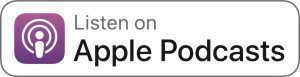
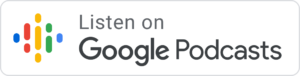 .
.
 ..
..
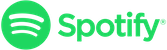
Learn how YOU can Teach Like a PIRATE! Kasey chats with @BurgessDave about all things #TLAP on the #ShakeUpLearning podcast. #PIRATEcon with @dbc_inc
Click To Tweet
YOU Can Teach Like a Pirate!

In This Episode:
[00:29] – Welcome back and get ready to learn from author, comedian, and magician Dave Burgess!
[01:31] – Shout out to Dr. Nic Nalu for sharing his Shake Up Learning book study group!
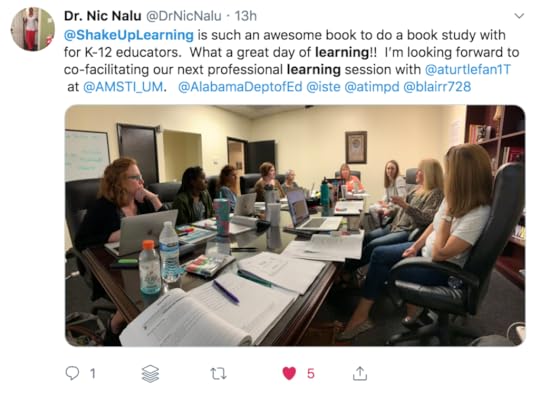
[02:44] – Kasey welcomes Dave Burgess the author of Teach Like a PIRATE.
[03:43] – Dave shares his background and how he made his way into teaching, consulting, and creating a publishing company.
[07:14] – Hear how one question from Dave led to the reality of Shake Up Learning.
[08:50] – Learn what it means to Teach Like a PIRATE.
[10:08] – Dave reveals one of his favorite hooks from the Teach Like a PIRATE system.
[11:21] – Why everyone can teach like a pirate even if you’re not a performer.
[13:58] – Search #TLAP for additional resources and on Monday nights join the Twitter chat.
[16:39] – Dave discusses the evolution of the “Like a PIRATE” brand.
[19:12] – Learn what’s coming out next from DBCI publishing.
[23:07] – What is Dave’s philosophy on integrating technology into the classroom?
[24:52] – Hear Dave chat about what’s coming up next for him and DBC to include Pirate Con!
[28:35] – Dave has a new product coming out before the end of the year!
[29:31] – Connect with Dave.
[30:36] – Dave leaves the listeners with one piece of advice.
Podcast Question of the Week
[31:37] – Kasey shares the podcast questions of the week:
How do you “hook” your students to keep them engaged and motivated like TLAP?
Post your answer to your favorite social media platform using the hashtag #ShakeUpLearning, or share it in the Shake Up Learning Community on Facebook!
[33:23] – Thank you for listening! Please subscribe to the podcast, and leave a review on iTunes. (Bonus points if you use the word “y’all” in your review!)
You don’t have to be a performer to #TLAP. Learn why @BurgessDave and Kasey know that no matter your teaching style, you can better engage your students on #ShakeUpLearning episode 35. Plus hear what’s coming up next for @dbc_inc
Click To Tweet
Links and Resources Mentioned in this Episode:
The Shake Up Learning Community on Facebook
Join the Shake Up Learning Book Study!
Teach Like a PIRATE by Dave Burgess
DBCI Books – Check out all of the “Like a Pirate” books as well as other great resources.
Google Teach Tribe Podcast with Matt Miller and Kasey Bell
Bring the Power of Shake Up Learning and Kasey Bell to Your School, District, or Event!
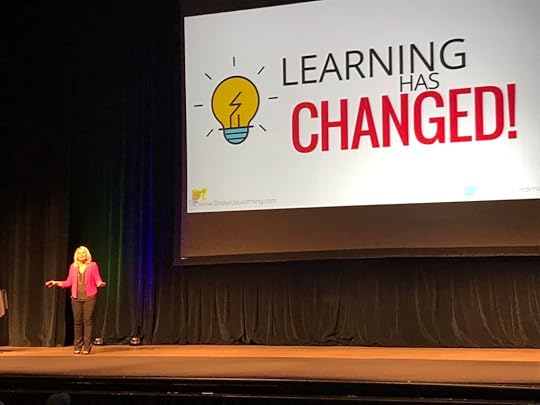 Ready to shake up learning in your school or at your event?
Ready to shake up learning in your school or at your event?Submit this Speaking Request Form to bring Shake Up Learning to your event.
With more than twelve years experience as a speaker, presenter, and professional learning facilitator, and fifteen years experience as an educator, Kasey brings her unique brand of practical teaching ideas, inspiration, bold personality and southern charm to every engagement. She has traveled the world delivering inspirational keynotes, workshops, and interactive conference presentations at world-renown conferences, school districts, private schools, and even hosting her own events. Kasey has spoken at the International Society for Technology in Education (ISTE) Conference, Texas Computer Educators Association (TCEA) Convention, FETC, MACUL, iPadpalooza, Google Summits, and is regularly invited by Google to present to educators around the globe.
Popular presentation topics include:
Be Dynamic and Shake Up Learning (keynote)
The Dynamic Learning Workshop (companion workshop to her book)
Stranger Google! Crazy Tools From the Upside Down
Digital Differentiation with G Suite
Interactive Learning Menus with G Suite
Teach Like the Tonight Show
DO THIS, NOT THAT – Dynamic Learning Makeovers
Go Global: Online Publishing for ALL Students
Confessions of a Bad Teacher
10 Secrets to Becoming an Awesome Tech Coach
© Shake Up Learning 2019. Unauthorized use and/or duplication of this material without express and written permission from this blog’s author and/or owner is strictly prohibited. Excerpts and links may be used, provided that full and clear credit is given to Kasey Bell and Shake Up Learning with appropriate and specific direction to the original content on ShakeUpLearning.com. See: Copyright Policy.
The post YOU Can Teach Like a Pirate! – SULS035 appeared first on Shake Up Learning.
October 21, 2019
Ready to Get Google Certified?
The post Ready to Get Google Certified? appeared first on Shake Up Learning.
All Google Certification Course Open on November 19!
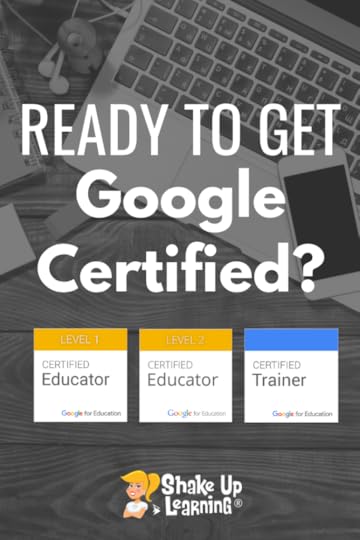
Are you ready to get Google Certified? Shake Up Learning can help!
It’s finally here, well, almost here!
Many have been waiting for my Google Certification Courses to open for enrollment again, and your wait is almost over!
Start working on becoming a Google Certified Educator Level 1, Google Certified Educator Level 2, or Google Certified Trainer!
All 3 Courses Will Open on November 19th!



Mark your calendars! These courses (Level 1, Level 2, and Trainer) will open for limited enrollment on Nov. 19, 2019, and will close on Dec. 3, 2019.
These courses only open twice a year. They will not open again until May!
Just in time for some winter learning!!!
All #GoogleCertification Courses Open on Nov. 19th! Are you on the waitlist? #edtech #gsuiteedu
Click To Tweet
Here’s the Scoop:
These three courses will only be open for enrollment for 15 days. No worries! That’s just to get enrolled, once you are in, you have access for the life of the course which I guarantee for at least one year.
So even if you aren’t quite ready to jump in immediately, you can access and start any time you want over the next year.
Online Google Boot Camps–BUT BETTER!
Consider these courses you online Google Boot Camps, only better. When you attend a face-to-face course, it’s one-and-done. You don’t absorb everything, and sometimes it’s just too overwhelming to cram it all into 1-2 days!
With these online, self-paced, courses you move at your own speed and learn when it is convenient for you. No due dates other than the ones you set for yourself.
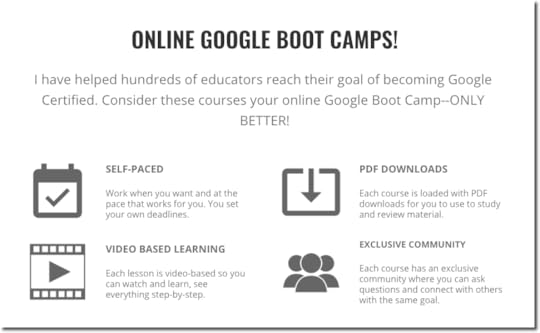
FREE Webinar: How to Get Google Certified!
This webinar is on-demand, meaning you can watch it at any time that is convenient for you. And if you happen to miss your scheduled time, I’ll send you a replay link!
Register HERE for the FREE Webinar
What’s Included in the Google Certification Courses?
 Google Certified Educator Level 1 Academy
Google Certified Educator Level 1 Academy
Everything you need to know to pass the exam and become a Google Certified Educator Level 1!
50 Video Lessons (hands-on learning with Kasey Bell)
20+ PDF Downloadable Study Material
Lesson Checks
Private Community & Study Group
Testing Tips
Level 1 Challenges (testing scenarios)
BONUS: Includes the ENTIRE Google Classroom Master Class!
and much more!
Learn more and see the course curriculum
 Google Certified Educator Level 2 Academy
Google Certified Educator Level 2 Academy
Everything you need to know to pass the exam and become a Google Certified Educator Level 2!
40+ Video Lessons (hands-on learning with Kasey Bell)
20+ PDF Downloadable Study Material
Lesson Checks
Private Community & Study Group
Testing Tips
Level 2 Challenges (testing scenarios)
and much more!
Learn more and see the course curriculum
 Google Certified Trainer Academy
Google Certified Trainer Academy
Completely updated and redesigned for 2019!
All You Need to Know to Prepare for the Trainer Skills Assessment and Application!
Becoming a Google Certified Trainer was one of the best decisions I ever made, and it transformed my learning and my career! This self-paced, online course includes EVERYTHING you need to know to pass the Trainer Skills Assessment AND complete the application requirements, including:
18 Video Lessons
Private Community and Study Group
The Ultimate Google Certified Trainer Planner and Checklist
Exam Tips
Application and Video Tips
PD Credit Certificate (12 hours)
BONUS 1: How to Design Google PD That Works
BONUS 2: How to Market Yourself as a Trainer
Learn more and see the course curriculum
Pricing & Bundles
Below are the prices for individual licenses for each course. (Payment plans available.)
Level 1 Academy: $329 (or two payments of $179)
Level 2 Academy: $329 (or two payments of $179)
Trainer: $329 (or two payments of $179)
Campus and District licenses available! (Click here to inquire.)
Request to pay with a purchase order.
BUT WAIT…THERE’S MORE!
Opening all of these courses at once also gives you another advantage–bundling! If you want to purchase multiple courses at once, you can save BIG TIME!
I’m also introducing some new bulk licensing options, so you can find more affordable ways to meet the needs of your campus or district.
NOTE: To purchase a bundle, you must purchase from the bundle page.
Here’s how it works (click on the links to purchase a bundle):
Level 1 and Level 2 Bundle: $558 (SAVE $100)
Level 2 and Trainer Bundle: $558 (SAVE $100)
Level 1, Level 2, and Trainer Bundle: $737 (SAVE $250)
Request to pay with a purchase order
Check out all of the FREE Google Certification Resources from Shake Up Learning!
© Shake Up Learning 2019. Unauthorized use and/or duplication of this material without express and written permission from this blog’s author and/or owner is strictly prohibited. Excerpts and links may be used, provided that full and clear credit is given to Kasey Bell and Shake Up Learning with appropriate and specific direction to the original content on ShakeUpLearning.com. See: Copyright Policy.
The post Ready to Get Google Certified? appeared first on Shake Up Learning.