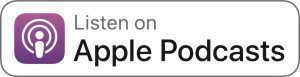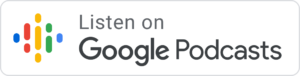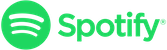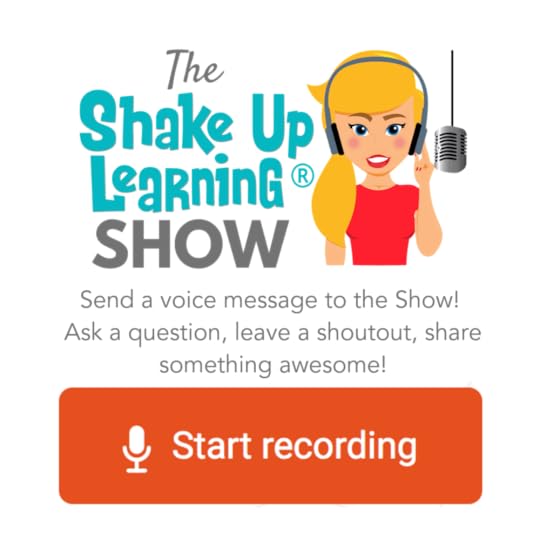Kasey Bell's Blog, page 45
March 15, 2020
Grace is Greater Than Grades
The post Grace is Greater Than Grades appeared first on Shake Up Learning.
In the midst of the coronavirus chaos, the anxiety, the fears, and the extra time at home, I would like to come back to an idea that Jennifer Pearson shared on a special BONUS episode of the Shake Up Learning Show–grace.
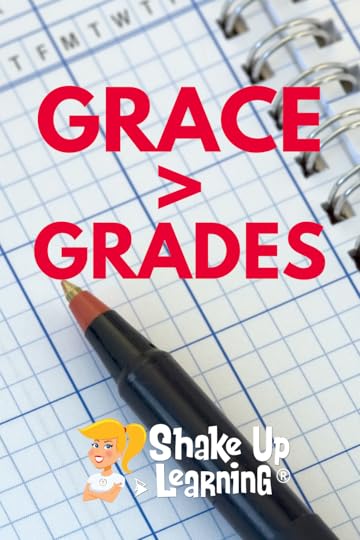 Jennifer, an American teacher who evacuated China in January, and has been teaching her students remotely for several weeks, shared some insight that can help us all.
Jennifer, an American teacher who evacuated China in January, and has been teaching her students remotely for several weeks, shared some insight that can help us all.
As the confusion and conversations continue online, one thing has become quite clear to me.
The idea of home learning, remote learning, distance learning, whichever verbiage you try, doesn’t fit. That’s because this is unprecedented.
We’ve never faced this problem before, and we need to make sure our priorities are in the right place.
While many are focused on the tech, and how to deliver lessons electronically, we must face a harsher reality.
This isn’t just an eLearning day.
This is not a snow day.
This is UNPRECEDENTED.
Grace > Grades! #homelearning #remotelearning #edtech #edchat
Click To Tweet
As much as schools, leadership, and teachers are feeling the pressure to keep going and somehow replicate the school day in a home setting, it’s not reality.
No matter how prepared you think you are, no matter how much technology your students have at home, replicating the school day is not possible.
Digital equity doesn’t exist in most areas. (Learn more about Digital Equity in this interview with Ken Shelton.)
Some students will have ZERO access, and may not even return the paper packet you sent home.
Some students will miss the safety of the classroom because home isn’t safe for them.
They will need grace, not a grade.
There is a vast unknown, and it is scary. We want to do right by our students, as many of us fear summer school more than the virus. But I want to ask everyone to take a deep breath and a huge step back to look at the bigger picture.
Many plans and assignments will not work.
Many students and teachers are facing more significant problems than logging into a live lecture.
Every home will be different.
Every situation will be different.
We must all embrace school closures and this new idea of home learning with a HUGE dose of grace.
There is much more at stake here than just extended spring breaks, waivers, and the worries of school funding. Any school leader who is still putting more emphasis on grades than grace right now needs to take a closer look at what is happening in the hardest-hit countries.
If missing a few weeks of school, a few grades in the grade book or a standardized test is your biggest worry right now, count your blessings.
The world has been thrown a curveball, and this is when we need grace and understanding more than anything else.
Grace is greater than grades!
 To hear all of the tips and best practices shared by Jennifer Pearson, be sure you catch the recorded webinar: Online Learning Tips for School Closures.
To hear all of the tips and best practices shared by Jennifer Pearson, be sure you catch the recorded webinar: Online Learning Tips for School Closures.
REGISTER HERE TO WATCH
© Shake Up Learning 2020. Unauthorized use and/or duplication of this material without express and written permission from this blog’s author and/or owner is strictly prohibited. Excerpts and links may be used, provided that full and clear credit is given to Kasey Bell and Shake Up Learning with appropriate and specific direction to the original content on ShakeUpLearning.com. See: Copyright Policy.
The post Grace is Greater Than Grades appeared first on Shake Up Learning.
March 10, 2020
70+ Awesome Apps that Integrate with Google Classroom – SULS053
The post 70+ Awesome Apps that Integrate with Google Classroom – SULS053 appeared first on Shake Up Learning.
70+ Awesome Apps that Integrate with Google Classroom
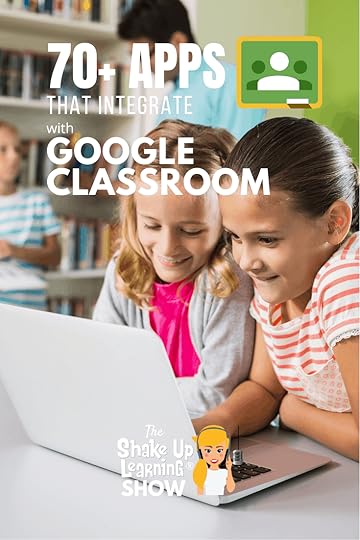 Check out this list of more than 70 Awesome Apps that Integrate with Google Classroom!
Check out this list of more than 70 Awesome Apps that Integrate with Google Classroom!
Did you know that Google Classroom plays well with others?
Yep! Google is known for making their applications open to working with third-party applications, and Google Classroom is no exception.
I have put together a list of 70+ Apps that Integrate with Google Classroom, making it even easier to create lessons and announcements with your favorite apps and resources.
Use this list to explore apps you may already be using, or find new ones that will allow you to share easily to Google Classroom.
Ready to find apps that make Google Classroom even better? Check out these 70+ Applications that Integrate with Google Classroom.
Ready to find apps that make #GoogleClassroom even better? Check these 70+ apps! #withclassroom #gsuiteedu
Click To Tweet
Listen to this article:
How to Use These Applications with Google Classroom
Most of the applications below connect to Google Classroom through a “share button.” This connection allows you to use some of your favorite websites and applications seamlessly with your Google Classroom assignments and announcements. Note: some of these applications are free, some are not.
To use the application with Google Classroom,
Create an account on the application or website.
Locate or create the activity or resources within the application or website.
Use the “Share to Classroom” option within the chosen application. (The first time you use the connection you will need to grant permissions to connect your account.)
This connection will allow you to do things like creating a quiz and assign it to one of your classes in Google Classroom.
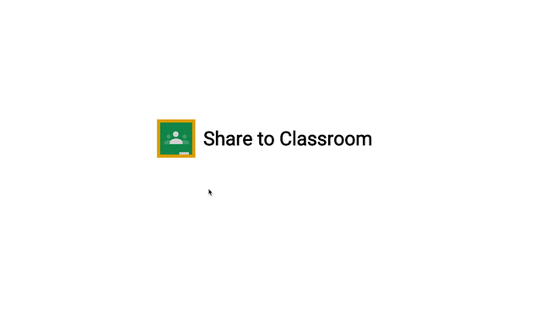
Credit: Google for Education Blog
70+ Awesome Applications that Integrate with Google Classroom
Hundreds of education applications work with Google Classroom. These integrations save teachers and students time, and make it seamless to share information between Classroom and their favorite apps.
Use this list to explore apps you may already be using, or find new ones that will allow you to share easily to Google Classroom.
70+ Awesome Apps that Integrate with #GoogleClassroom!
Click To Tweet
Actively Learn
Actively Learn works seamlessly with Google Classroom. Teachers can easily sync Classroom rosters to Actively Learn and sync Actively Learn assignments and grades back to Google Classroom.
Additio App
Additio App is a productivity suite for teachers to stay organized and efficiently contact students and families. It offers many helpful tools, like a powerful gradebook and a robust lesson planner.
Aeries
Teachers can link to or create new Classroom classes based on their Aeries classes, and import scores into the Aeries grade book.
Aladdin
With this integration, Classroom classes can automatically be created based on classes in Aladdin. Assignments and grades can also be synced between Aladdin and Classroom.
Alma
Alma is the first Student Information System to integrate directly with Google Classroom. With this integration, teachers can synchronize assignments and grades, and tech teams can batch create and manage Google Classroom classes across their schools and districts.
American Museum of Natural History
Educational K-12 programs and resources from the American Museum of Natural History. Use the Share to Classroom button to share relevant articles, curriculum, and resources.
AristotleInsight::K12
Empower students to become savvy, safe digital citizens with this all-in-one classroom management, content filtering, and reporting solution.
ASSISTments
Gives feedback to teachers and student synchronously when students complete assignments using this free online tool.
BookWidgets
BookWidgets provides templates for interactive exercises. Teachers can choose between more than 40 different widgets or templates to engage students.
BrainPOP
With BrainPOP, teachers can import their classes directly from Google Classroom into My BrainPOP. SSO-ready student accounts are automatically created when a teacher imports a class, allowing students to log into BrainPOP through the Google launcher menu.
Buncee
A creation and presentation tool for students and educators to create interactive classroom content, allowing learners of all ages to visualize concepts and communicate creatively. Simply create your assignment, note, class reminder, activity, or project, and share it to the students in your Google Classroom.
cK-12
CK-12 Foundation provides a library of free online textbooks, videos, exercises, flashcards, and real-world applications for over 5000 concepts from arithmetic to history.
Classcraft
With the Classcraft integration, teachers can pull rosters from Google Classroom and provision accounts in a single click. Teachers can give students points in the game for turning in assignments on time and convert their Classroom results into game points.
CodeHS
CodeHS is a comprehensive platform for helping schools teach computer science. We provide web-based curriculum, teacher tools and resources, and professional development.
Curiosity.com
Our goal is to ignite curiosity and inspire people to learn. Each day, we create and curate engaging topics for millions of lifelong learners worldwide.
Desmos
A collection of unique and engaging digital math activities, which are free for you and your students.
Discovery Education
Discovery Education ignites student curiosity and inspires educators to reimagine learning with award-winning digital content and professional development.
Dogo News
DOGO Media is the leading online network empowering kids to engage with digital media in a fun, safe and social environment. Used by millions of students and teachers from around the world, our websites have quickly grown into a community of kids and educators engaging positively with current events, books, and movies.
DuoLingo
Many teachers and even entire governments around the world already view Duolingo as the perfect blended learning companion for their language classrooms. Duolingo lessons give each student personalized feedback and practice, preparing them to get the most out of classroom instruction.
Edcite
Teachers can import their class rosters from Google Classroom into Edcite, and then send Edcite assignments to their students in Classroom. When students access these assignments, they are automatically logged into their Edcite accounts using single sign-on.
EdPuzzle
Make any video your lesson. Pick a video, add your magical touch and track your students’ understanding. With the EDpuzzle integration, teachers can automatically import all Classroom courses and students at sign up.
Edulastic
Syncing with Google Classroom creates class rosters in Edulastic and keeps them up to date. Teachers can then share Edulastic assessments right in students’ Classroom feeds, allowing them to access the assignment without entering another password or navigating to the Edulastic site.
Engage NY
Assign EngageNY problems in Classroom. Students receive immediate feedback on their work, with multiple attemps if necessary, while teachers can easily access actionable data to drive their in-class review and instruction.
Explain Everything
Thanks to this Google Classroom integration, teachers and admins can seamlessly manage licenses via Explain Everything Discover.
Flat
Teachers can create music notation and composition assignments in Google Classroom using Flat Education, the online music notation software. Teachers can synchronize existing Classroom rosters and design new music activities accessible to students from Classroom.
Flipgrid
Flipgrid is a website that allows teachers to create “grids” of short discussion-style questions that students respond to through recorded videos. Each grid is effectively a message board where teachers can pose a question and their students can post 90-second video responses that appear in a tiled “grid” display. Easily share links to Flipgrids and add them to assignments in Google Classroom.
Fluency Tutor for Google
Fluency Tutor is a web-based application that provides tools to enable students to practice reading aloud and to record pre-assigned passages called “assessments” or tests. Easily assign reading passages as assignments in Google Classroom.
Gale Cengage Learning
Gale’s research resources include unique online databases, library primary sources, newspaper digital archives, eBooks, courses and large print books.
GAT+
Monitor students behavior on G Suite and Chrome devices with this security and audit tool.
GeoGebra
GeoGebra’s K-12+ STEM curriculum materials can be inserted into Google Classroom as tasks with just a few clicks. More than 700,000 materials (plus more added daily!) are available to meet the STEM needs of students and teachers.
GoGuardian
GoGuardian Teacher allows teachers to mirror the classrooms they’ve set up in Classroom, syncing student enrollment, class period, and subject across platforms. Students and teachers can benefit even more from their Chromebooks with streamlined setup and use.
Google Cast for Education
Google Cast for Education is a free Chrome app that allows students and teachers to share their screens wirelessly from anywhere in the classroom. Cast for Education has built-in controls for teachers and seamlessly allows them to easily add students from Classroom.
Insert Learning
InsertLearning is a Chrome extension that lets you turn websites into interactive lessons. You can add sticky notes, links, videos, discussion questions, multiple choice questions and more! Then easily share your lesson with students in Google Classroom.(See also 4 Ways to Blend Learning with InsertLearning.)
Kami
With the Kami integration, teachers can distribute assignments, worksheets, and curriculum resources in PDF format for students to complete and easily turn in.
Khan Academy
Khan Academy supports teachers with rigorous personalized learning tools and data-driven insights – all for free. Now, teachers can import their Google Classroom rosters into Khan Academy and directly assign Khan Academy content to their students through Classroom.
Kidblog
Ignite the next generation of content creators with this safe publishing platform that empowers students to share their voice.
Kodable
Kodable teaches kids to code at home or at school with fun games and gives teachers a complete K-5 coding curriculum for the classroom.
LearnZillion
LearnZillion is a website that provides teachers with a library of interactive math and language arts lessons, videos, quizzes, and assignments for students. LearnZillion tracks student progress and achievement on the lessons and quizzes and reports the results to the teacher’s dashboard for assessment.
Little SIS for Classroom
Little SIS for Classroom auto-creates Google Classroom classes and auto-syncs class rosters from student information exports, making it easier for schools to adopt and maintain Google Classroom at scale.
Listenwise
Listenwise is an award-winning listening skills platform. We harness the power of listening to advance literacy and learning in all students. Our collection of podcasts and public radio keeps teaching connected to the real world and builds student listening skills at the same time.
LucidPress
Lucidpress is a web-based drag and drop publishing app, enabling anyone to create stunning content for print and digital.
Makers Empire 3D
Makers Empire 3D is designed to help K-8 teachers integrate 3D design and printing into their teaching practice effectively and efficiently.
Math Games
This integration syncs Classroom with MathGames.com, a source for math games and skill practice online. Teachers can automatically create and sync math assignments within Classroom and track students’ progress.
Nearpod
Nearpod is an interactive presentation and assessment tool that can be used to amazing effect in the classroom. The app’s concept is simple. A teacher can create presentations that can contain Quiz’s, Polls, Videos, Images, Drawing-Boards, Web Content and so on.
NetTrekker
Allows teachers and students to search 360,000+ educator-vetted, standards-aligned, open education resources–all in one place.
Newsela
With the Google Classroom integration, teachers using Newsela can sign up, import classrooms, and share assignments directly with Google Classroom. This makes it faster and easier for teachers to get started using Newsela.
OpenEd.com
Teachers can assign OpenEd assessments, videos, games, and simulations with one click, and completed assignments will be marked “done” automatically. OpenEd also provides rostering and single sign-on, so all classes and students will be synced seamlessly.
Padlet
Padlet is an online virtual “bulletin” board, where students and teachers can collaborate, reflect, share links and pictures, and more. (Share to Classroom available in Padlet Backpack version.)
PBS Learning Media
PBS LearningMedia™ is your destination for direct access to thousands of classroom-ready, curriculum-targeted digital resources. PBS LearningMedia builds on the strength of public media and is designed to improve teacher effectiveness and student achievement. Resources are aligned to Common Core and national standards and include videos and interactives, as well as audio, documents, and in-depth lesson plans. You can browse by standards, grade level, subject area, and special collections. You can also favorite and share resources with your class and colleagues. Best of all, PBS LearningMedia’s basic service is free for PreK-12 educators.
Pear Deck
With Pear Deck and Google Classroom, it’s easy for teachers to connect all of the devices in the room together in an interactive lesson. There’s no need for codes or URLs that take students so long to type!
Plagiarism Check
A sophisticated similarity detection tool that helps both teachers and students to automate the writing assessment process. It catches synonyms, word rearrangements and word substitutions.
Quizizz
This integration makes it seamless for teachers to assign Quizizz games to their class. Students can join a Quizizz game with one click and all their performance data is sent back to Classroom.
Quizlet
Quizlet makes simple learning tools that let you study anything. Start learning today with flashcards, games and learning tools — all for free.
Read&Write for Google Chrome
Wonderfully intuitive and easy-to-use, Read&Write for Google Chrome™ provides personalized support to make documents, web pages and common file types in Google Drive (including: Google Docs, PDF, ePub & Kes) more accessible. It’s designed to help everyone engage with digital content in a way that suits his/her abilities and learning styles.
SalamanderSoft
SalamanderSoft Active Directory will automatically create and maintain Google Classroom classes directly from your management system, including calendar timetables and guardians.
Science Buddies
The award-winning, non-profit Science Buddies empowers K-12 students, parents, and teachers to quickly and easily find free project ideas and help in all areas of science from physics to food science and music to microbiology.
School Runner
Schoolrunner is a tool for data analysis that unites academic and cultural insights within one intuitive system. With this integration, teachers can load student grades from Classroom directly into Schoolrunner’s gradebook.
Share to Classroom Chrome Extension
With the Share to Classroom Chrome extension, teachers and students using Chrome browsers can instantly share web pages with one another. In addition to sharing to students’ browsers, teachers can also attach a webpage to a Classroom post. (Check out these other Google Classroom Chrome Extensions.)
Smartsync
Leverage this MIS to G Suite tool to sync users and teaching groups, and timetables to Google Calendar. You can even manage Classrooms, reporting, and room booking.
Soundtrap for Education
Create music, podcasts, language exercises and much more in Soundtrap. With the Google Classroom integration, teachers can invite students, follow their progress and create assignments.
StoryJumper
Make writing projects more inspiring by enabling students to publish and narrate their own books, individually or with students around the world.
Sutori
Sutori is a collaborative presentation tool for the classroom for all age groups and content areas. It provides a canvas for assignments and lesson plans.
Sycamore School
Sycamore syncs class rosters, assignments, attachments, and grades into the Sycamore gradebook to produce reports for teachers.
TES Teach
Make learning fun with Tes Teach with Blendspace, the free and easy edtech tool teachers love for lessons, projects, presentations, and more. No planning needed. (Learn more: Create Interactive Lessons for Google Classroom.)
Tynker
Tynker’s Google Classroom integration streamlines the process of importing students to Tynker, assigning Tynker lessons, and viewing grades.
Typing Club
TypingClub is a typing and keyboarding website (and Chrome and mobile app) with lessons and incentives that help kids learn to touch-type (typing using all fingers, without looking at the keyboard).
Versal
Blend classroom lectures with interactive assignments, make distance learning more effective, or use Versal at the administrative level for student orientation and professional development.
IXL
IXL provides unlimited practice in more than 7000 topics, covering math, language arts, science, social studies, and Spanish. Interactive questions, awards, and certificates keep kids motivated as they master skills.
Unicheck
Unicheck is a plagiarism checker for Google Classroom. Reports compare student work with internet sources and databases and highlight similarities.
Wakelet
Save, organize and share content from across the web with Wakelet. Find out how Wakelet can transform the classroom for teachers and students.
WeVideo
WeVideo is the complete, feature-packed video editing and digital storytelling platform for today’s classrooms. You can easily share your finished videos to Google Classroom with a click of a button.
Workbench
On Workbench, teachers use project-based learning tools to create, assign, and track projects. Integrated block-based programming tools makes coding accessible even to less experienced users.
Writable
Writable is a guided writing practice program for grades 3-12. With hundreds of customizable assignments, Writable helps teachers save time on instruction and feedback. The program works alongside Google Classroom/Docs to scaffold writing, deliver feedback, speed up grading, and monitor growth.
Ready to Learn More About Google Classroom?
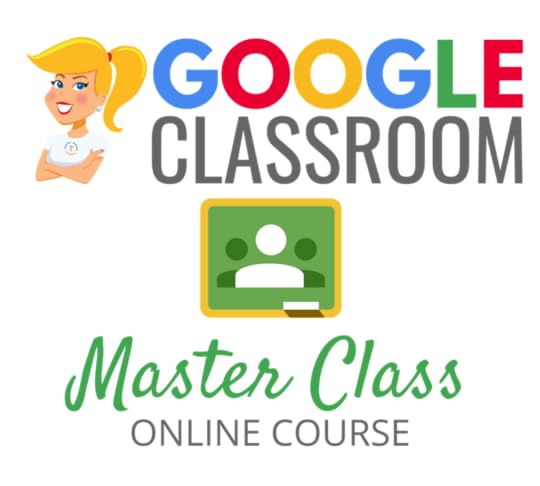
Learn all about the new updates to Google Classroom and take your skills to the next level. This course will give you everything you need to get started using Google Classroom and best practices to help you make the most of this tool.
Perfect for beginner to intermediate skill levels! Consider this your video guide to Google Classroom!
Click here to learn more and to ENROLL TODAY!
Learn All About the Course
Who Should Join the Google Classroom Master Class?
Beginners can learn everything they need to get started.
Intermediate level users can focus on learning more advanced features, tips and tricks, and best practices.
Go at your own pace.
Let’s dig in! This class is for all skill levels!
What’s Included in the Google Classroom Master Class?
Self-paced
Video-based lessons
5 BONUS Lessons
PDF Downloads
Supporting Resources
Best Practices and Tips
6 hours of professional learning credit
Purchase orders are accepted
Bulk license discounts
Get your whole team, campus, or district on board
Click here to learn more and to ENROLL TODAY!
Check out all of my Google Classroom Resources here!
© Shake Up Learning 2020. Unauthorized use and/or duplication of this material without express and written permission from this blog’s author and/or owner is strictly prohibited. Excerpts and links may be used, provided that full and clear credit is given to Kasey Bell and Shake Up Learning with appropriate and specific direction to the original content on ShakeUpLearning.com. See: Copyright Policy.
The post 70+ Awesome Apps that Integrate with Google Classroom – SULS053 appeared first on Shake Up Learning.
March 6, 2020
FREE Webinar! Online Learning Tips for School Closures: Best Practices for Teachers and Schools
The post FREE Webinar! Online Learning Tips for School Closures: Best Practices for Teachers and Schools appeared first on Shake Up Learning.
Join me for this free webinar with Jennifer Pearson, an American teacher who evacuated from China because of the Corona Virus. Jennifer shares best practices and tips for online learning and home learning with students during extended school closures, like the coronavirus.
FREE Webinar! Online Learning Tips for School Closures: Best Practices for Teachers and Schools
© Shake Up Learning 2020. Unauthorized use and/or duplication of this material without express and written permission from this blog’s author and/or owner is strictly prohibited. Excerpts and links may be used, provided that full and clear credit is given to Kasey Bell and Shake Up Learning with appropriate and specific direction to the original content on ShakeUpLearning.com. See: Copyright Policy.
The post FREE Webinar! Online Learning Tips for School Closures: Best Practices for Teachers and Schools appeared first on Shake Up Learning.
Coronavirus Closures? Online Learning Tips for Teachers and Schools [interview with an American Teacher in China]
The post Coronavirus Closures? Online Learning Tips for Teachers and Schools [interview with an American Teacher in China] appeared first on Shake Up Learning.
Are you prepared for online learning if your school is closed for an extended period of time? In this special BONUS episode, you ![Coronavirus Closures? Online Learning Tips for Teachers and Schools [interview with an American Teacher in China]](https://i.gr-assets.com/images/S/compressed.photo.goodreads.com/hostedimages/1583877775i/29087697._SY540_.png) can prepare for coronavirus closures and get online learning tips for teachers and schools.
can prepare for coronavirus closures and get online learning tips for teachers and schools.
Teachers and administrators listen up!
In this candid interview, I chat with Jennifer Pearson, a tech coach who recently evacuated from China due to the Corona Virus.
Jennifer’s school has been relying on home learning and online learning with their students in China for several weeks now. Jennifer shares tips, tools, and best practices for this special situation. And it’s not what you think!
Jennifer helps us focus on the right things during this difficult time.
FREE Webinar: Online Learning Tips for Teachers and Schools
Jennifer and I will also be doing a FREE Webinar on this topic on Tuesday, March 10, at 4 PM CST. You can participate live and ask questions, or watch the recording. Either way, register here, so you don’t miss it!
Coronavirus Closures? Online Learning Tips for Teachers and Schools [interview with an American Teacher in China]
Click To Tweet
It’s important to note the big differences between online learning “snow” days, and the seriousness of closing because of something like the Corona Virus. The time period could be much longer. And while we may use some of the same tools and strategies, the stress and emotions that students and teachers experience during a time like this will be very different. Let’s remember Maslow’s Hierarchy of Needs.
Listen to the full interview:
Below are tips and takeaways from Jennifer for facilitating home learning with students when your school campuses are closed due to the coronavirus (COVID-19), or other extenuating circumstances.
Jennifer says, “Get a plan!” We cannot sit back and just hope for the best. We need to have plans in place so we can react accordingly.
Coronavirus Closures? Online Learning Tips for Teachers and Schools
by Jennifer Pearson
1. Online Learning Doctrine
In this new frontier of online learning, everyone will need a little guidance as to how things should work when schools are closed for long periods of time. Our school created an online learning doctrine very quickly in reaction to the coronavirus closures.
A document outlining some basic guidelines for teachers from your school’s administration will clear up any gray areas. A document informing parents what they can expect from the school during online learning would also be comforting to parents.
2. Get Comfortable
Take a pic of your workspace, post it, and ask students to show you theirs. Show students what makes a good workspace, and how to create their own.
3. Choose a Platform and Stick With It.
This platform should be one that students have used before, and one which they are comfortable. Google Classroom, Seesaw, OneNote, or Microsoft Teams are all useful.
4. This is NOT the Time for New Tech Tools!
Students need routine and structure during this time. Their way of learning has been changed; their environment has been changed, their routine has been changed, do NOT introduce new tech tools, and expect students to use them for learning during the first month of Online Learning. You can have new content or new tech, not both. Go for the content at this difficult time in students’ lives.
5. Use a Checklist
Post a checklist every day to help students make sure they do all of their work for the day. In a long feed of posts, it is easy for students to lose track and become unsure of what they’ve accomplished and have yet to accomplish. Checklists can look different depending on the platform. (See Nadine Gilkison’s template at the bottom of this post.)
Here’s an idea to use in Google Classroom:
Make a topic with the day of the week and everything that will be posted for the day. Specialists can access the Google Classroom and add to the topic. You can schedule the topic for the week and allow Specialists access to schedule all of their assignments for the week ahead of time.
![Best Practices for Online Learning in the Wake of COVID-19 [interview with an American Teacher in China]](https://i.gr-assets.com/images/S/compressed.photo.goodreads.com/hostedimages/1583877775i/29087698._SX540_.png)
6. Video, Video, Video!
Your presence as a teacher and trusted adult in students’ lives is important to the daily routine. Your students miss you! You know your students are accustomed to your way of instructing, it helps them construct meaning. Your voice and presence is important for your students. They need to see and hear you every day. This does not mean a video conference with them every day. It means you record yourself saying, “Good Morning,” every day and recording video instructions every day. Keep it short, light, and cheery. No one needs a fifteen minute lecture video. Screencastify, Flipgrid, and even your iPhone screen recorder will work for this.
7. Reduce the Workload by Half
I know this is not a popular idea. I don’t mean less Reading and less Math; I mean choose three subjects for the day. Monday may be Reading, Math, and P.E. Tuesday can be Science, Math, and Music. Wednesday is Social Studies, Art, and Reading. What you will soon come to find out about online learning is that it takes twice as long to do half as much. There are many reasons for this, but I challenge you as an adult to stay focused on the internet for three hours and see how many times you get distracted. Minds wander, comprehension breaks down, and it isn’t hard to get a digital hangover.
8. Consolidate Work
Consolidate work as much as possible for students. Fewer clicks, fewer distractions. Try not to send them to tons of websites, sort through different databases, no WebQuests. Put everything you can into a Slide deck or a Nearpod lesson. Every time students have to go search for something, there’s a chance they will get distracted.
9. Capture Kids’ Hearts
Capturing kids’ hearts is essential during a time like this! Respond to their assignments with voice or video whenever possible. Teach them where to look for your response. If you want students to redo something, teach them the procedure for this too.
10. No Hard Deadlines.
Everyone’s situation is unique and different during home learning. Johnny may not be able to do his assignment until mom gets home from work, while Susie has to do her assignment in the morning before her dad leaves for work. No two homes will be the same. Technology can also make it difficult for students to complete work on time. As the Technology Coordinator of a school, I’ve run into many tech problems in my own home during online learning that interrupted my work and my children’s schooling. The deadlines are not as important as the relationship you are saving by giving students grace.
11. Do Not Assign Partner Work.
Again, everyone’s situation is unique and different. Stress levels will be raised if students not only have to worry about their own situation but also their partner’s home situation.
12. Get Away From the Computer as Much as Possible.
All that screen time is bad for you and your students. Be creative with your assignments and incorporate their physical, living space. We have the opportunity to show the learner how to apply their knowledge to their everyday environment. For ideas, see my blogpost on Unplugging Home Learning.
13. Send Home a Weekly Email to Parents.
In most home situations, parents will be trying to support their children in their learning. Especially for younger students, parents want to know what their child will be doing each week. An overview of their assignments or a simple check-in will assist parents who are trying to make home learning work.
14. Give Students Choice
Choice boards and learning menus work great for this! Not only will offering choice engage students more, but it will also give options to parents who may not understand an assigned lesson.
15. Use a Video Conferencing Tool.
Use a video conferencing tool to keep in touch with your students. Publish a weekly meeting schedule that gives students a daily option to join a meeting and send the schedule to parents in their weekly email. Leave this meeting as an option that anyone in class can join and have fifteen minutes of face time with their teacher and peers. You can use this time to clear up some misconceptions about an assignment or allow students to chat so they don’t feel so alone. Some students will never join a meeting, and some will choose to meet every day.
Grace and patience is the name of the game. Treat the entire situation with an open mind and heaps of grace and patience.
Remember to give students and teachers a HUGE dose of Grace during unexpected school closures!
Click To Tweet
Check out this online learning template from Nadine Gilkison:
Posting a link to my eLearning day template with suggestions in case anyone needs it.#BetterTogether #edtech #k2cantoo #iste20 #googleei #nyc19 @jmattmiller @KSzajner @tonyvincent @JakeMillerTech @lhighfill @educatoralex https://t.co/OVN2VX0FFv pic.twitter.com/3kUfC0IEbM
— Nadine Gilkison
March 3, 2020
The Power of Student Entrepreneurship – SULS052
The post The Power of Student Entrepreneurship – SULS052 appeared first on Shake Up Learning.
Have you ever struggled with creating engaging activities for your students that provide hands-on 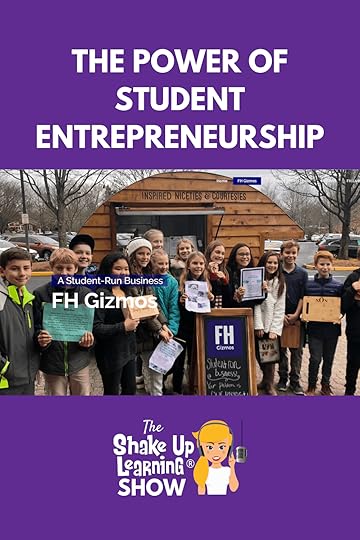 learning and real-world knowledge? Chris Aviles joins me to chat about the power of student entrepreneurship and how you can use it in the classroom.
learning and real-world knowledge? Chris Aviles joins me to chat about the power of student entrepreneurship and how you can use it in the classroom.
His students are creating businesses, raising money, and using that money to help change the world. Ready for some new ideas on how to better engage and prepare your students?
Shoutout
Shout out to all of the educators in Orange County Public Schools in Florida. I hope you enjoyed the presentation I did recently on your digital learning day. I had so much fun.
#EdCorps classrooms are the learning platform of the future. Listen as @techedupteacher and Kasey chat about the power of #entrepreneurship in the classroom on the #ShakeUpLearning podcast.
Click To Tweet
Listen to this article:
Quick Tip of the Week
Need a quick timer for your classroom? Try using Google Search. Go to Google Search and type in the type of timer you need for your classroom, i.e., 10-minute timer, and then hit submit. A timer will show at the top of your search, automatically start, and allow you to project it full screen. Easy peasy!
From the Jersey Shore to Teched Up Teacher
Chris Aviles wasn’t always a recovering high school English teacher. Did you know Chris appeared in a few scenes of The Jersey Shore reality tv show? You can spot him in season one!
Chris later moved on to his true calling, education. He is now a teacher at Knollwood Middle School, where he runs the Fair Haven Innovates program. It’s a 21st-century life, innovation, and technology program for 4th to 8th graders.
What IS the Fair Haven Innovates program?
When Chris started working with the Fair Haven school district, he was tasked with creating an after school program. He built the Make Ready program in which students learned how to take electronics apart and put them back together.
They were left with a bunch of leftover parts, and rather than throw them away; the kids decided they wanted to use them for art projects. Soon enough, parents were complaining about all of the projects the kids were bringing home, so the kids asked if they could sell their art. It was decided that they could, and they made a little bit of money.
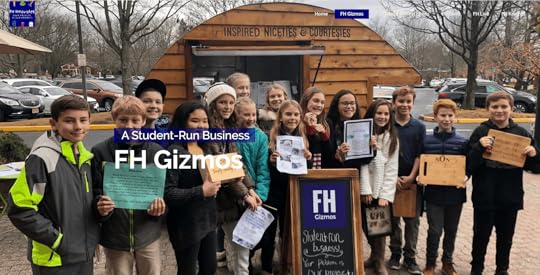
Then next year, Chris started working with the third graders, and several of them asked about starting a business. Chris now takes the students who hate math the most and help them realize how math is used in the real world.
It wasn’t long before the program started making waves, and Chris shares a story about Slack approaching the kids to create fidget spinners. This led to more positive press, and the district approached Chris about creating a district-wide program.
Why Entrepreneurship is so Important
Chris started the program after listening to the voices of his students. They wanted to build their own businesses, but this morphed as he realized that what his kids needed wasn’t more busywork, they needed experiences.
Entrepreneurship is like a mirror. Whatever you put into it is what you’re going to get out of it. These kids learn the foundations of business while also realizing the value of hard work. It’s been an amazing experience to watch and certainly one that he looks forward to seeing.
The pride his students find in ownership is huge.
What Types of Skills Are His Students Learning?
The beauty of this type of program is that the kids are learning tangentially. They are putting together all of the subjects in one project. They also have to learn how to become master problem solvers.
Chris says that he’s not teaching entrepreneurship, he’s creating problem solvers. When you take a kid who maybe doesn’t like one subject or another and then put them in charge of creating, marketing, and building a business, they become better learners overall.
This program really embodies a program where students are engaged and learning and doing so in a cross-curricular way.

How Can You Approach Getting Buy-In From Administrators?
The best way to approach your administrators is by approaching them with everything mapped out. Be ready to show how this type of program brings fluidity to teaching and learning while approaching multiple subjects at the same time.
It’s much easier to ask for forgiveness than permission, and many times there won’t be any apologies so long as you did the work and research in advance. Chris encourages teachers to try it because this program is real, relevant, and sought after, and not to mention that entrepreneurship is future-proof.
Additional Resources
Teched Up Teacher
Real World Scholars Charity
The EdCorps Classroom by Chris Aviles
 Connect with Chris
Connect with ChrisChris on Facebook
Chris on Instagram
Chris on Twitter
Teched Up Teacher
Do you think your students would be interested in learning math, science, english, and more all from creating and operating their own business? Learn more from @techedupteacher on #ShakeUpLearning show.
Click To Tweet
Podcast Question of the Week
How can you help cultivate entrepreneurial skills in your students that solve real-world problems?
Post your answers in the Shake Up Learning community or on your favorite social platform.
Join our FREE Shake Up Learning Facebook group.
Do you have a question or idea to share on the podcast? Leave me a message here.
© Shake Up Learning 2020. Unauthorized use and/or duplication of this material without express and written permission from this blog’s author and/or owner is strictly prohibited. Excerpts and links may be used, provided that full and clear credit is given to Kasey Bell and Shake Up Learning with appropriate and specific direction to the original content on ShakeUpLearning.com. See: Copyright Policy.
The post The Power of Student Entrepreneurship – SULS052 appeared first on Shake Up Learning.
February 28, 2020
How to Access Files Offline in Google Drive
The post How to Access Files Offline in Google Drive appeared first on Shake Up Learning.
Sometimes we need to work on our Google Drive files when we don’t have an Internet connection. So I’m going to show you how to access files in Google Drive using the Google Docs offline extension.
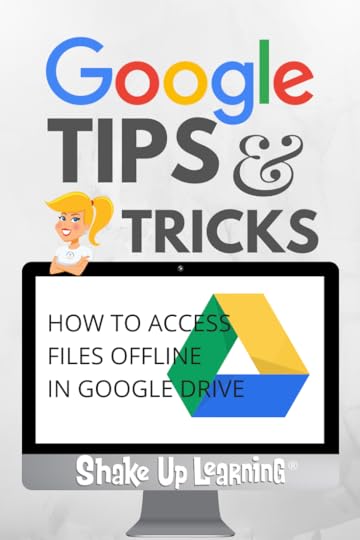 This comes in handy when you are traveling.
This comes in handy when you are traveling.
It is also a great tool for students and teachers with limited or no Internet access at home.
This process varies by device.
The post below details the steps for accessing files in Google Drive offline on desktops, Android, and iOS devices.
How to Use #GoogleDrive Offline
Click To Tweet
How to Access Files Offline in Google Drive
Below are the steps to get started with accessing your files offline in Google Drive.
This is NOT the same as backup and sync, which stores ALL your files on your local hard drive. This method shows you how to select individual files that you would like to make available for offline access.
If you aren’t connected to the Internet, you can still view and edit files, including:
Google Docs
Google Sheets
Google Slides
Save and open Google Docs, Sheets & Slides offline
Before you turn on offline access
You must be connected to the internet.
You must use the Google Chrome browser.
Don’t use private browsing (incognito).
Install and turn on Google Docs Offline Chrome extension.
Make sure you have enough available space on your device to save your files.
Open Google Docs, Sheets, and Slides offline
Open Chrome. Make sure you’re signed in to Chrome.
Go to drive.google.com/drive/settings.
Check the box next to “Sync Google Docs, Sheets, Slides & Drawings files to this computer so that you can edit offline.”
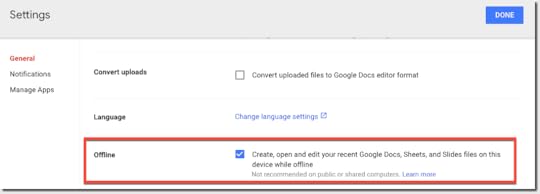
Save Google Docs, Sheets & Slides for offline use
On your computer, go to drive.google.com.
Right-click the Google Docs, Sheets, or Slides file you want to save offline.
Turn on “Available offline.”
To save multiple files offline, press Shift or Command (Mac)/Ctrl (Windows) while you click other files.
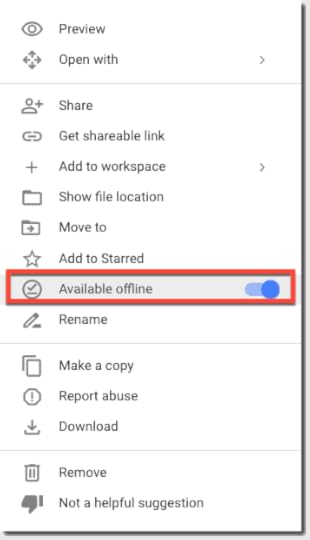
Preview offline files
On your computer, go to drive.google.com.
Make sure you turn on offline access first.
At the top right, click Ready for offline
 .
.Click Offline preview.
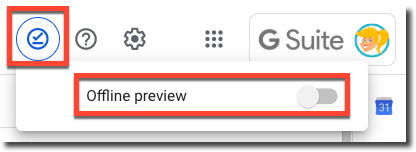
Here’s a quick video tutorial from Google:
If you use a Google Account through work or school and have installed Drive File Stream, learn how to save files offline on your computer.
Learn about Drive File Stream and Backup and Sync.
Offline on Android
If you aren’t connected to a Wi-Fi or mobile network, you can still view and edit files, including:
Google Docs
Google Sheets
Google Slides
Videos
Images
PDFs
Open files offline on Android
Important: You must be connected to the Internet to turn on offline access.
Turn offline access on or off
Open Google Drive
 .
.Next to the file, tap More
 .
.To save a file offline, tap Make available offline.
Find files you saved for offline access
Open the Drive, Docs, Sheets, or Slides app.
Tap Menu

 Offline.
Offline.Offline on iOS
If you aren’t connected to a Wi-Fi or mobile network, you can still view and edit files, including:
Google Docs
Google Sheets
Google Slides
Open files offline on iOS
Important: You must be connected to the Internet to turn on offline access.
Turn offline access on or off
Open the app for Google Drive.
Next to the file, tap More
 .
.To save a file offline, turn on Available offline.
Find files you saved for offline access
Open the app for Google Drive Docs, Sheets, or Slides.
Tap Menu

 Offline.
Offline.How has offline editing made your life easier? Please share in the comments below.
Looking for more Google Tips? Check out these posts:
13 Tips to Organize Your Google Drive
How to Insert Audio in Google Slides (Step-by-Step)
Force Users to Make a Copy of a Google Doc!
8 Fantastic Ways to Find Anything in Google Drive
© Shake Up Learning 2020. Unauthorized use and/or duplication of this material without express and written permission from this blog’s author and/or owner is strictly prohibited. Excerpts and links may be used, provided that full and clear credit is given to Kasey Bell and Shake Up Learning with appropriate and specific direction to the original content on ShakeUpLearning.com. See: Copyright Policy.
The post How to Access Files Offline in Google Drive appeared first on Shake Up Learning.
February 27, 2020
How to Edit Microsoft Office Files in Google Drive
The post How to Edit Microsoft Office Files in Google Drive appeared first on Shake Up Learning.
In this post, I will show you how to edit Microsoft Office files in Google Drive!
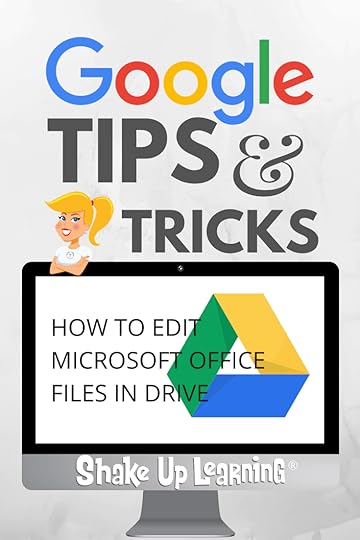 This is the best of both worlds!
This is the best of both worlds!
If you are using Google Drive to store your files, you may find yourself with some Microsoft files that you would like to edit without having to download and open in their native applications.
I rarely use Microsoft Office these days, but occasionally I am sent Office files to view or edit.
(My eyes usually roll when I see a giant .pptx file attached to an email.)
Anyway, I realize some users still need to edit Office files for various reasons.
So below I have detailed How to Edit Microsoft Office Files in Google Drive.
How to Edit Microsoft Office Files in #GoogleDrive
Click To Tweet
How to Edit Microsoft Office Files in Google Drive
To be clear, this post is about editing native Office files in Google apps without converting. Please remember that formatting will get wonky! But it is nice to have this ability when you need it.
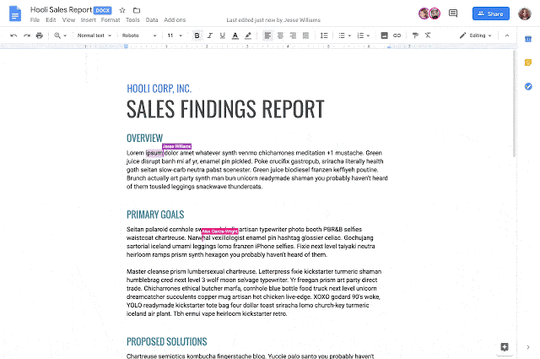
Files Supported
I wish I could say that all Microsoft files could be edited from Google Drive, but there are only three, Word, Excel, and PowerPoint.
The following Office file types are supported:
Word files: .doc, .docx, .dot
Excel files: .xls, .xlsx, .xlsm (macro enabled Excel files), .xlt
Powerpoint files: .ppt, .pptx, .pps, .pot
Note: If you edit Word, Excel, or PowerPoint documents older than Office 2007, files will be saved to a newer format when editing using Office editing.
Upload Office Files to Google Drive
In order to edit these files in Drive, they must first be stored in your Google Drive. Here’s how to upload:
On your computer, go to drive.google.com.
At the top left, click New
 File upload.
File upload.Choose the file you want to upload.
No Chrome Extension Needed
First, it is important to mention that this functionality no longer requires a special Chrome extension. If you have installed the “Office Editing for Docs, Sheets, and Slides,” extension, you must remove it from Google Chrome.
Admins: If your organization uses the Office compatibility app in Chrome, you may experience issues using this feature. To learn more about disabling this app for your domain or having users remove it, see here.
Open an Office file in Google Docs, Sheets, Slides
In Google Drive, double-click the Office file. This will open a preview of your file.
At the top, click Open in Google Docs/Sheets/Slides.
If you don’t see this option, click Open with

 Google Docs/Sheets/Slides
Google Docs/Sheets/SlidesYou can now edit, share, view version history, collaborate in real-time with others, and more. All changes you make will be saved to the original Microsoft Office file.
Note: If you view but don’t edit an Office file in Google Docs, Sheets, or Slides, the original Office file will not change.
To learn more about what you can do with the document, visit the Google Docs Help Center.
Looking for more Google Tips? Check out these posts:
13 Tips to Organize Your Google Drive
How to Insert Audio in Google Slides (Step-by-Step)
Force Users to Make a Copy of a Google Doc!
8 Fantastic Ways to Find Anything in Google Drive
© Shake Up Learning 2020. Unauthorized use and/or duplication of this material without express and written permission from this blog’s author and/or owner is strictly prohibited. Excerpts and links may be used, provided that full and clear credit is given to Kasey Bell and Shake Up Learning with appropriate and specific direction to the original content on ShakeUpLearning.com. See: Copyright Policy.
The post How to Edit Microsoft Office Files in Google Drive appeared first on Shake Up Learning.
February 25, 2020
Digital Equity and Why It Matters [interview with Ken Shelton] – SULS051
The post Digital Equity and Why It Matters [interview with Ken Shelton] – SULS051 appeared first on Shake Up Learning.
One of the biggest issues facing the learning community today is creating diverse and equitable educational practices, tools and strategies.
![Digital Equity and Why It Matters [interview with Ken Shelton] - SULS051](https://i.gr-assets.com/images/S/compressed.photo.goodreads.com/hostedimages/1582648124i/29018596._SY540_.png) Ken Shelton has spent over 14 years working to create digital equity in our classrooms and speaking on why it matters.
Ken Shelton has spent over 14 years working to create digital equity in our classrooms and speaking on why it matters.
His extensive work at the policy level led to his appointment as the California State Superintendent of Public Instruction’s Education Technology Taskforce.
He is going to help us analyze the digital equity and inclusion problem to find better ways to provide a diverse and equitable educational experience.
But first…
Shoutout
Shout out to all of my friends with Northside ISD in San Antonio, specifically at Thornton Elementary and Rudder Middle Schools.
I was there recently delivering staff development instruction and we had a blast. Thank you for your time and for everything you’re doing to help our students grow.
#DigitalEquity means being fully connected in a digital space, having the infrastructure, the devices, and the mechanisms for making those meaningful connections. #Techquity on #ShakeUpLearning with @kennethwshelton
Click To Tweet
Do you have a question or idea to share on the podcast? Leave me a message here.
Quick Tip of the Week
This week I wanted to share a Chrome extension that I almost forgot that I use because I use it so frequently. It’s called Eye Dropper and it allows you to go grab any color off of a webpage and save it to a palette. You can pull the hex code and incorporate them into your projects.
#Techquity – What Does it Mean?
The search for digital equity is multi-tiered and doesn’t stop at the need for access to devices. Techquity encompasses the entire structure and framework for creating connections in a digital space. No matter the number of devices you have, if your network is lacking, they won’t work.
Additionally, the apps and information that each child has access to need to be uniform. This is why Ken and I are such proponents of using the Google Suite of tools. Those tools allow districts and students the opportunity to connect across platforms in a uniform way while building a tech-based knowledge infrastructure.
Being fully connected in a digital space means having the infrastructure, the device, and the mechanisms for making those meaningful connections.
Using Techquity to Create Cross-Cultural Experiences
For too long, the information provided to our kids has been diluted and sanitized. Technology helps bring together different cultures, thoughts, and opinions. By using the Google Suite, those differences are weaved together into a vast multi-cultural community that spans districts.
The importance here is helping students to think on a level of inclusion and this is only possible when they have access to the right tools and opportunity. The internet opens up a world of knowledge and understanding that simply needs to be fostered in our kids’ minds.
Do you know what your kids are reading? What are you assigning to them? You cannot adequately assess any student’s reading comprehension if all students are reading the exact same thing. The literature we bring to our kids needs to be inclusive of different religions, cultures, and voices.
The same can be said of our STEM programs. Why are girls so under-represented in STEM programs? Because there are so few female teachers there to show them they can do it. The system, in general, needs an overhaul so that our young, impressionable minds can once again see themselves as being able to do anything they want to with representation.
How Can You Help Bridge the Gap?
The very first thing that educators can do to bridge the gap and create more equity in their classrooms is to become educated. So few programs include discussions of diversity and inclusion and how to create a more connected classroom. We need to make it a point to bring these concepts into our continuing education and development programs.
When you know better, you do better (thank you, Maya Angelou), and as Ken states, without a deep understanding of the effects of a lack of diversity in the curriculum, it’s hard to understand what the kids are going through.
If you are learning something or become aware of something that you didn’t know before, drop the guilt, and work to overcome the barriers that you’ve come upon. Becoming culturally responsive means that as you learn more, you adapt and work to increase engagement and awareness.
How Can Developmental Learning Specialists With the Techquity Issue?
While it is difficult to bring up these conversations, it is not impossible. When you leave the guilt behind and work on creating effective strategies for changing the educational culture within your school, you leave the checkbox behind. This is not a checkbox issue. This is a change that needs to be addressed from a place of sustainability.
The equity issue is not a one and done issue when it comes to creating true change. You cannot attend a workshop and come out equipped to address the issues in an ongoing fashion. Instead, this topic should be approached from multiple sides, and discussed often to enact permanent change.
You have to have an administration who is willing to tackle this issue and embrace an ongoing conversation.
Using Technology to Level the Playing Field
When technology is used correctly, you can destroy the barriers to communication that decrease connection. We need to use technology as the catalyst to facilitate meaningful changes in continuing education and development.
What’s been most inspirational for Ken was connecting with a group of students. Even though they had graduated, he had become such a fixture in their education, that they wanted to send him a picture of their graduation.
The only way this was possible was through technology, and it further solidified the fact that technology is the catalyst for change. It also wouldn’t be possible if the teacher were less aware of the benefits of diversity and ongoing communication with the class.
Ken’s Advice for Getting Started with Techquity
Teachers… you need to be on social media. English teachers, reach out to the authors that you’re studying and see if they are willing to speak to the class. Math teachers, think of having interviews with influential people in the field and have your students complete assignments. The same is true for all of the other core subjects.
The question is, how can you use technology to create equity and social inclusion in your classroom? How can you gain access to knowledge that you don’t currently have? Think of the message this sends to your students. Simply having the courage to reach out to someone shows students that they do not have to leave communications behind.
Where Can You Go to Dig Deeper?
Teaching Tolerance
Code Switch Podcast
Leading Equity Podcast
Revisionist History Podcast
A Pathway for Being Better, Doing Better – Ken’s conglomeration of resources and books that all educators should review.
Is There Techquity in Your Chromebook Infused Classroom by Holly Clark and Ken Shelton
Why Are All the Black Kids Sitting Together in the Cafeteria by Beverly Daniel Tatum
Teaching Other People’s Children by Cynthia Ballenger
Connect with Ken
Ken’s Website
Ken on Twitter
Ken on Instagram
“If you want to go fast, go alone. If you want to go far, go together.” @kennethwshelton is sharing it all on #ShakeUpLearning. Learn all about #techquity and what it means to develop inclusion in schools.
Click To Tweet
Podcast Question of the Week
How can we create culturally responsive and equitable digital learning experiences for our students?
Post your answers in the Shake Up Learning community or on your favorite social platform.
Join our FREE Shake Up Learning Facebook group.
© Shake Up Learning 2020. Unauthorized use and/or duplication of this material without express and written permission from this blog’s author and/or owner is strictly prohibited. Excerpts and links may be used, provided that full and clear credit is given to Kasey Bell and Shake Up Learning with appropriate and specific direction to the original content on ShakeUpLearning.com. See: Copyright Policy.
The post Digital Equity and Why It Matters [interview with Ken Shelton] – SULS051 appeared first on Shake Up Learning.
February 24, 2020
13 Tools to Record Audio on Chromebooks and Other Devices
The post 13 Tools to Record Audio on Chromebooks and Other Devices appeared first on Shake Up Learning.
Audio is a great learning and reflection tool. So I’ve put together a list of 13 Tools to Record Audio on Chromebooks and Other Devices.
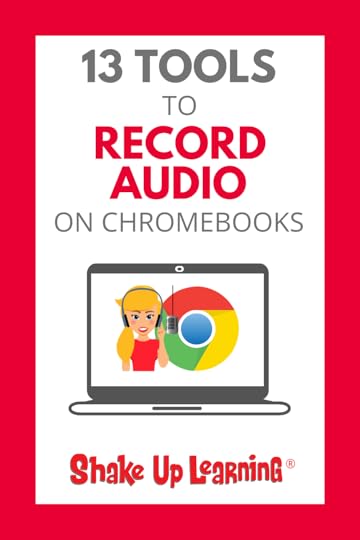 Now that we can add audio to our favorite Google Slides projects, we need to make sure we have some options for creating those audio files.
Now that we can add audio to our favorite Google Slides projects, we need to make sure we have some options for creating those audio files.
Chromebooks have become the most popular classroom device, now in millions of classroom worldwide.
Find the best tools for Chromebooks can sometimes be challenging.
So I put together this list of 13 tools to record audio on Chromebooks to help you find the best solution for you and your students.
Be sure you visit this post to learn How to Insert Audio in Google Slides and 25 Ways to Use Audio in Google Slides Projects to learn how to maximize this tool in the classroom.
13 Tools to Record Audio on #Chromebooks and Other Devices
Click To Tweet
13 Tools to Record Audio on Chromebooks and Other Devices
I did some digging to find you the best tools to record audio on Chromebooks. Most of these tools are web-based and will work on many other devices as well.
Some a completely free, some offer free and paid versions, and a couple are only offered on a paid model. Find what works for you and your students.
Remember, your file must be a .mp3 or .wav file in order to work in Google Slides, and it must be uploaded into Google Drive. To get the step-by-step directions, check out my tutorial: How to Insert Audio in Google Slides.
These are NOT ranked! They are listed in no particular order.
Online voice recorder
from 123 Apps (web-based) – FREE
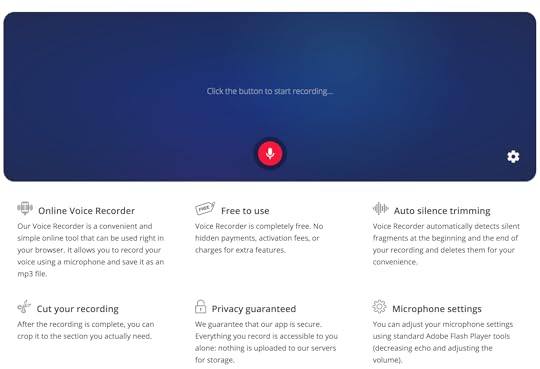
This web-based voice recorder app from 123 Apps is a free and simple way to record audio on a Chromebook or other laptops and desktops. No login needed. It is not compatible at this time with mobile browsers.
Vocaroo
(web-based) – FREE
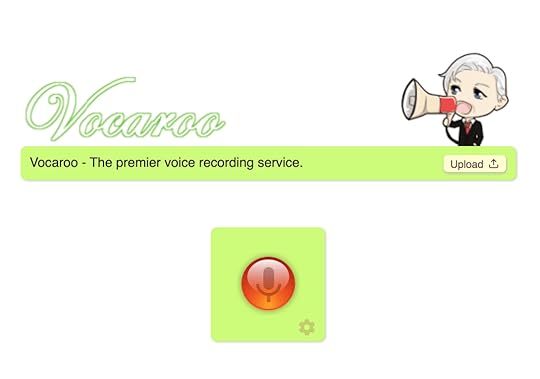
Vocaroo is an online tool that allows users to record, send, and download voice messages. It’s free and easy to use, but will not work on mobile devices.
Screencastify
(Chrome extension) – FREE and Paid versions
Screencastify is one of the most popular screen recorders used in education today. Did you know you can extract and export the audio? Yep! Click here to learn how to export the audio as an mp3.
WeVideo
(web-based and Chrome App) – FREE and Paid versions
Many teachers are already using WeVideo to create videos on Chromebooks, but did you know you can extract the audio from your video files? Yep! And this tools is available in both a free and paid version. Better yet, WeVideo works on Chromebooks (get the Chrome App), Windows, Mac, and iOS and Android devices.
Reverb Record – Share Your Voice
(web-based and Chrome extension)
Reverb Record lets you record and share voice notes, memos, and responses without an account. Create links that embed directly to Twitter, making it easy to share voice Tweets, and Reverb links can also be shared on forums and embeds on websites and blogs.
Twisted Wave
(web-based and Chrome extension) – FREE and Paid versions
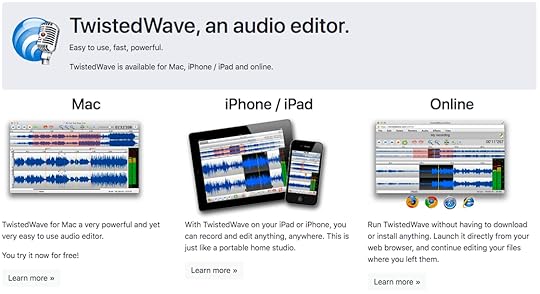
TwistedWave is a browser-based audio editor. You only need a web browser to access it, and you can use it to record or edit any audio file. All the audio files are auto-saved in the cloud.
Talk and comment
(Chrome extension) – FREE
Talk and comment allows you to record audio voice notes on a Chromebook or other web-enabled device, and you can leave comments on any site. This free extension lets you record and send voice notes on all sites. Voice notes can be played even if you don’t have the extension installed. (Available also on Android.)
Cloud audio recorder
(web-based and Chrome App) – FREE
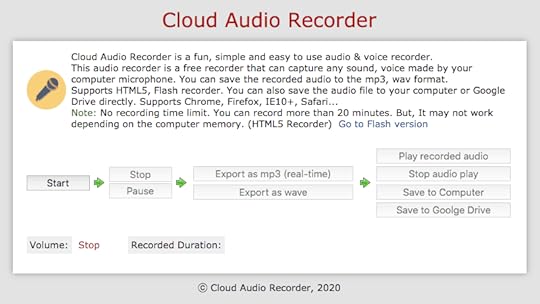
Cloud Audio Recorder is a simple and easy to use audio and voice recorder. You can also save your files directly to Google Drive.
Speakpipe
(web-based) – FREE
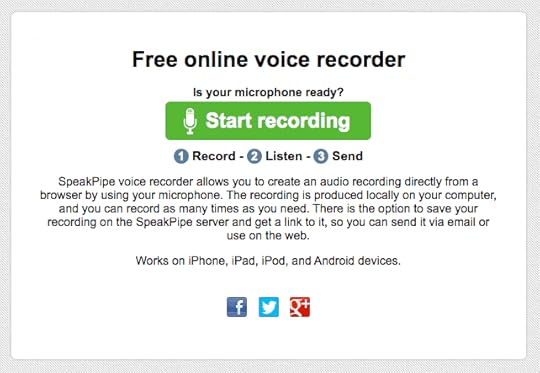
Speakpipe is a very simple and easy voice recording web app. I use it on my podcast, The Shake Up Learning Show, for listeners to leave voice messages that can be played on the podcast. A simple interface that makes downloading the file super easy.
Mic Note -Voice Recorder & Notepad
(web-based and Chrome App) – FREE
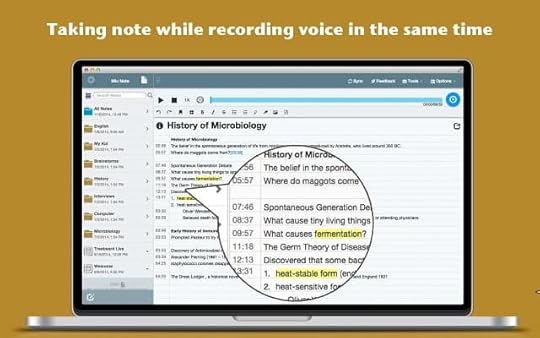
Record audio and take notes at the same time! This web app was designed for recording lectures and meetings so you can take time-stamped notes that correspond to the recording. Bonus! This also syncs to Google Drive or Dropbox.
Apowersoft Free Online Audio Recorder
(web-based and desktop app) – FREE
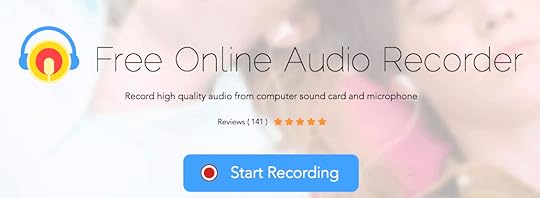
Apowersoft Free Online Audio Recorder allows you to record audio on Chromebooks, Windows, Mac, or mobile devices without any installation.
Soundtrap
(web-based and Chrome App) – $249/year
Soundtrap may not be free, but it made this list because it is pretty awesome! Soundtrap is an audio recording and editing application with lots of integration and collaboration features. You can record voice, use beats, loop, and more!
Soundcloud
(web-based and Chrome App) – $4.99/month
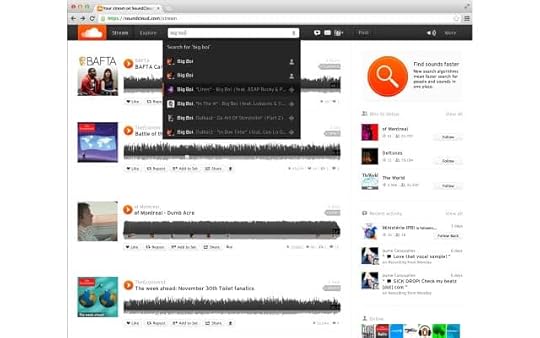
Create, record, and share the sounds you create with anyone using SoundCloud, the world’s largest community of sound creators. Also available on iOS and Android.
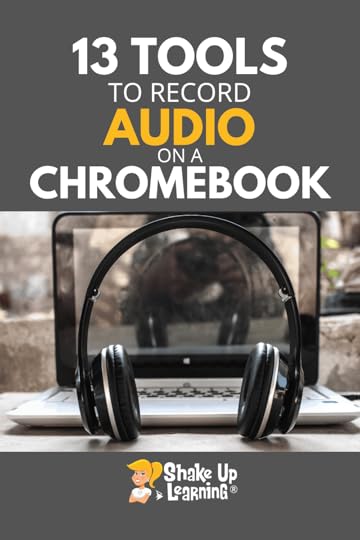 What are your favorite tools to record audio on Chromebooks and other devices?
What are your favorite tools to record audio on Chromebooks and other devices?
Please share in the comments below.
You may also love these posts:
160+ Chrome Apps and Extensions for Teachers and Students
100+ Ways to Use a Chromebook in the Classroom
60 Tools to Inspire Students with Chromebooks
© Shake Up Learning 2020. Unauthorized use and/or duplication of this material without express and written permission from this blog’s author and/or owner is strictly prohibited. Excerpts and links may be used, provided that full and clear credit is given to Kasey Bell and Shake Up Learning with appropriate and specific direction to the original content on ShakeUpLearning.com. See: Copyright Policy.
The post 13 Tools to Record Audio on Chromebooks and Other Devices appeared first on Shake Up Learning.
February 18, 2020
The Instructional Playbook (interview with Jim Knight) – SULS050
The post The Instructional Playbook (interview with Jim Knight) – SULS050 appeared first on Shake Up Learning.
If you’re a tech coach or instructional learning professional, you won’t want to miss this interview with Jim Knight.
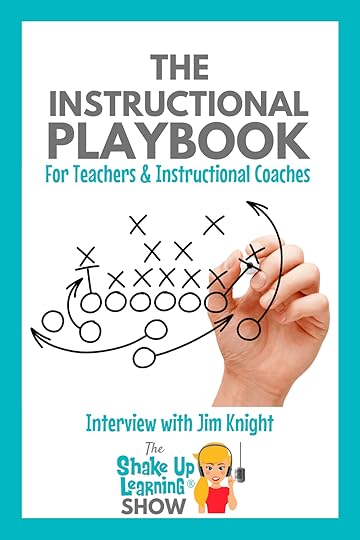 Jim is sharing The Instructional Playbook he uses to create strong relationships between coaches and teachers and how professional development has changed over the years.
Jim is sharing The Instructional Playbook he uses to create strong relationships between coaches and teachers and how professional development has changed over the years.
Taking on the role of a coach can mean different things to different people, but you really want to maximize your impact on instructional and student learning, this episode is for you!
But first…
Shoutout
I want to give a shoutout to my TCEA Conference Volunteers: Meredith Jones, Lyndi Valicek, Kate O’Leary, Sloane Chinners, Nicole LaPoint, and Janet Winninghoff. TCEA would not have been the same without all of your work and help.
You can view all of my presentations from TCEA here.
Learn how you can implement #TheInstructionalPlaybook with @jimknight99 on the #ShakeUpLearning podcast. His insights on how to coach and why it’s imperative to build partnerships are inspiring.
Click To Tweet
Listen to this article:
Do you have a question or idea to share on the podcast? Leave me a message here.
Quick Tip of the Week
This week I have two quick tips for you. There are two Chrome extensions that I use every day and had to share them with you. Check out Tab Scissors to split your Chrome tabs into two screens. Then once you need to put them back together, use Tab Glue.
These are perfect for when you need to compare documents, are grading papers, or are doing research for a lesson plan or project.
The Instructional Coaching Guru
Jim Knight is a true expert in the field of instructional coaching. He’s written and co-authored several books on the subject and has spent more than two decades studying the fields of professional learning and instructional coaching.
Jim is a Senior Partner of Instructional Coaching Group, a research associate at the University of Kansas Center for Research on Learning, and the recipient of several university teaching, innovation, and service awards.
There is no better person to learn from if you’re looking into instructional coaching as a career path or if you are looking to implement coaching in your school.
Honoring the Profession of Teaching
I ask all of my potential interview guests to share what they would like to shake up as an educator. Jim believes that honoring the right of educators to make choices and decisions within their classrooms.
“If we want the schools our students deserve, teachers must receive excellent professional development, and that starts with honoring the professionalism of teachers by ensuring they have real choices to make about what happens in their classrooms.” – Jim Knight
Professional development so often is a set of decisions made at an administrative level that is passed down to the educators in the classroom. By removing the right of those educators to make pertinent decisions about how to educate, we “deprofessionalize the profession.”
What is Instructional Coaching?
Jim describes instructional coaching as involving four things starting with exuding a way of being. This is the way you work with people. Essentially the conversations you have with teachers as a coach should be very similar to the way you spoke with them as a fellow educator. You are a partner.
Next, you need a process. Jim uses the Impact Cycle. First, the teacher videos a lesson, goes over the data and then picks a goal to make the lesson more effective. From there, the coach and teacher create a strategy to accomplish the goal.
Coaches should have great listening skills and have strategic knowledge about a certain area of professional development, whether that is technology, literacy, or something else. The coach has expertise but should show up as a partner to their educators to implement practices to create better learning experiences in the classroom.
How to Create the Feeling of a Partnership with Your Educators
Sometimes it can be hard to set up the relationship between coaches and teachers to feel like a partnership versus an evaluation. This is why Jim teaches coaches to work through the Partnership Principles.
The thing to remember is that you’re not there to get the teacher to do something or point out what is right or wrong in what they are doing. The process the teacher should be moving through is a series of decisions they make about how to better their lessons and teaching style.
Often the biggest hurdle to overcome for coaches is that they have likely not ever been treated as a partner within the professional development space. You have to keep treating teachers as professionals so that they see you as a resource versus another evaluation checkpoint.
Impact Cycle: The Process of Digging Deeper
One of the key processes that Jim teaches in the Impact Cycle, are questioning strategies that help professionals think more deeply about a problem. This cycle was built on years of research.
Every coach needs to keep working to find the best questions to ask their teachers. Jim shares the research process that he followed to find the questions that made it into the Impact Cycle, but also notes that this is an improvisational practice.
New, great questions are being found and implemented every day, so keep that in mind as you develop your processes.
Misconceptions About Coaching
While many feel that coaches are there to provide them with an answer, that’s not really their purpose. The coach is not there to provide a solution. Instead, the coach should be sharing options and empowering teachers to make decisions.
As a coach, it is your job to walk alongside your educators and build their confidence in their ability to create strategies and implement a winning curriculum. As teachers, we want to help and provide the answers, but you need to be sure your educators come to conclusions on their own.
What is The Instructional Playbook ?
Many coaches don’t have a deep understanding of the practices they share, and as such, Jim has created The Instructional Playbook to bring them fully into their strategies. It is about finding simple and clear explanations to provide to the teachers you support.
It is also a receptacle for documenting the processes in action. This way you can see what works, what doesn’t, and how to fix it. This is the piece of the process that allows you to research and implement new strategies.
The Power of Video
Video has been a fantastic way for teachers to see the reality of their instruction. In the past, video was much more complicated and required additional equipment. . That is no longer an issue in today’s world with cameras available on almost every device, so teachers and coaches should be using video as the starting point of their research.
When a coach is video the teacher facilitating a lesson, there is a certain amount of disruption that helps jumpstart improvement. Many professionals have a fear of being recorded because they don’t want to see themselves, but you can break that by reminding them of the benefits.
Having teachers watch each other, and doing themed instructional rounds will help teachers and coaches become experts in each individual practice. When you look at the way you coach and teach, that’s when you get better.
Connect with Jim
Every student, every class, every day, should have an excellent learning experience, which is what Jim’s company is all about. When you respect teachers, give them a voice, and give them some control, they will blow you away with their lessons.
Instructional Coaching
Teaching Learning Coaching Conference 2020
Jim on Twitter
Jim’s Books:
The Instructional Playbook: The Missing Link for Translating Research into Practice
The Impact Cycle: What Instructional Coaches Should Do to Foster Powerful Improvements in Teaching
The Reflection Guide to The Impact Cycle: What Instructional Coaches Should Do to Foster Powerful Improvements in Teaching
Instructional Coaching: A Partnership Approach to Improving Instruction
Better Conversations: Coaching Ourselves and Each Other to Be More Credible, Caring, and Connected
High-Impact Instruction: A Framework for Great Teaching
Unmistakable Impact: A Partnership Approach for Dramatically Improving Instruction 1st Edition
Focus on Teaching: Using Video for High-Impact Instruction
#TheInstructionalPlaybook. Do you have a tried and true playbook in your coaching arsenal? If not, listen as @jimknight99 explains why having strategies and then testing them is so important for #EdTech coaches. #ShakeUpLearning
Click To Tweet
Podcast Question of the Week
What is one takeaway from this episode or improvement you would love to see in professional learning?
Post your answers in the Shake Up Learning community or on your favorite social platform.
Join our FREE Shake Up Learning Facebook group.
Post your answer to your favorite social media platform using the hashtag #ShakeUpLearning, or share it in the Shake Up Learning Community on Facebook!
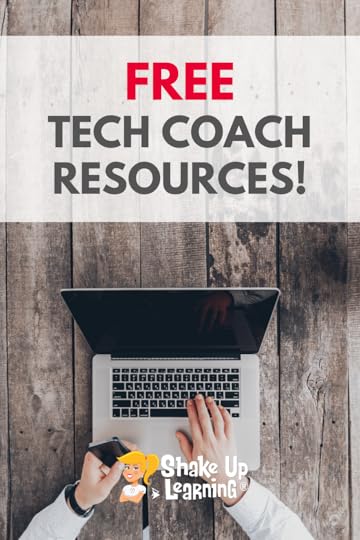 More Resources for Instructional Coaches and Tech Coaches
More Resources for Instructional Coaches and Tech CoachesTop 10 Secrets of an Awesome Tech Coach
Google Tips for Instructional Coaches and Tech Coaches
[On-Air Coaching] How to Choose a Digital Assessment Strategy
How to Make an Impact as a Tech Coach
Check out all of the coaching resources on THIS PAGE.
© Shake Up Learning 2020. Unauthorized use and/or duplication of this material without express and written permission from this blog’s author and/or owner is strictly prohibited. Excerpts and links may be used, provided that full and clear credit is given to Kasey Bell and Shake Up Learning with appropriate and specific direction to the original content on ShakeUpLearning.com. See: Copyright Policy.
The post The Instructional Playbook (interview with Jim Knight) – SULS050 appeared first on Shake Up Learning.