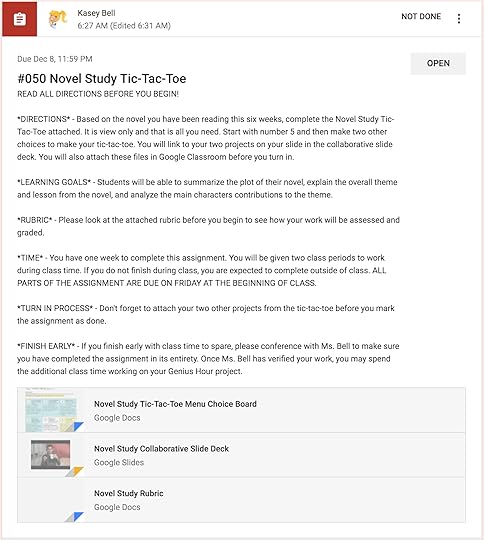Kasey Bell's Blog, page 41
July 21, 2020
A Framework for Blended PD (Part 2) – SULS072
The post A Framework for Blended PD (Part 2) – SULS072 appeared first on Shake Up Learning.
As most schools in the US prepare for the start of school online or in some blended format, it’s important to think specifically about teachers’ professional learning.
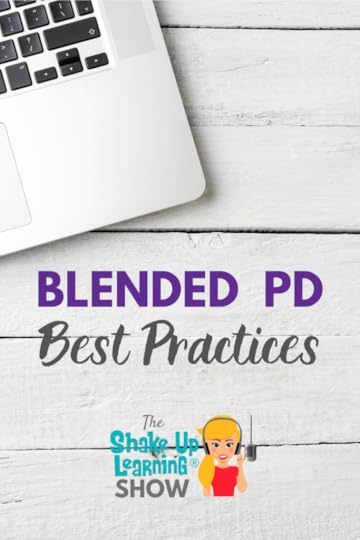 I’m sharing Part 2 of my series on Blended PD.
I’m sharing Part 2 of my series on Blended PD.
In this series, I’m sharing ideas for planning Blended PD, assessments, strategies, activities, and more.
In Part 2, I’m sharing some ways to design more meaningful professional learning, best practices, and tips I have learned over my 13 years as a PD facilitator.
Did you miss Part 1? Be sure to listen to Part 1 in this Blended PD series, episode 71.
Shoutout
I want to give Tom Justice a shoutout in the Shake Up Learning community for sharing his selfie with the Shake Up Learning book!
Join a Shake Up Learning book study.
Best practices in #BlendedPD for Teachers!
Click To Tweet
Listen to this article:
Quick Tip – Reuse Questions in a Google Form
Save time creating Google Forms and Quizzes for students by reusing questions. It’s super easy.
Click on the “import questions” icon in Google Forms, select the form from which you want to import questions, then select the questions, and click “import.”
Here’s a 2-minute video learn how!
A Framework for Blended PD
In this podcast series, I will share ideas for planning, scheduling, strategies, modeling, facilitating, and everything else that I can think of to help schools make the most of the situation. This is our chance to revolutionize professional development, which needs a shakeup!
Did you miss Part 1? Be sure to listen to Part 1 in this Blended PD series, episode 71.
In today’s episode, I share Part 2 of the Blended PD Framework focused on designing meaningful PD and best practices for adult learners.
Teaching adult learners is different than teaching our K12 students. When you are designing your professional learning experiences for adults, you need to consider the following:
Be respectful of your participant’s time.
Time is precious. Nothing is worse than feeling like you are wasting your time in PD.
Create respectful tasks.
The tasks you ask teachers to complete in professional learning should respect their knowledge and skills as a PROFESSIONAL and their specific role in education.
PD must be relevant.
Adults will not engage if they do not feel it is relevant to their specific job. (We have to differentiate! One-size-fits-all needs to end!)
Incorporate choice of learning.
Adults learn best when they have input and choice. Teacher input is critical to the learning process, success, and continuous improvement.
Be sure to check out this guest post and template by Pam Hubler, Google Challenges for Teachers, for ideas on incorporating choice and choice boards in PD.
Give meaningful feedback and create an ongoing feedback loop.
Give meaningful, ongoing feedback before, during, and after all professional learning experiences. Context gets lost in online and blended experiences, and opportunities to communicate and give feedback is more important than ever.
Encourage exploration and creation.
Blended PD should always encourage participants to explore things on their own or in groups. Teachers should be given opportunities to create as they learn (formative) and create to demonstrate mastery (summative). Most of all, I believe teachers need to be given time to create learning experiences for their students using what they’ve learned.
Include multiple types of media to support learning.
As I’ve mentioned before, blended and online learning makes it difficult to get context, and we need to offer multiple ways to process new information. Combine this with the fact that we all learn differently; we need to include multimedia and multiple ways to learn the content, including video, text, audio, visuals, images, infographics, graphic organizers, etc.–anything that supports your learning goals, extends the learning, deepens the learning, and helps your participants better understand the content.
Incorporate active learning opportunities.
We all learn by doing! Have participants actively create and problem solve. We want teachers actively engaged in solving the problems they face in the classroom. For instance, most teachers experienced a problem with engagement in online learning during school shutdowns. How can we model that? How can we work together to support and solve this problem together?
Create flexible groups.
Opportunities to connect and learn in groups/teams to communicate, collaborate, and ask questions.
Break into meaningful groups based on the pre-assessment. This could be groups based on skill levels, subject areas, grade-levels, needs, etc. Give them a team-approach when possible with flexible groups. Our LMS platforms, like Google Classroom, would be perfect for this. Create a class in Google Classroom for each group.
DO NOT lump your administrative assistants into instructional training. I repeat DO NOT throw your administrative assistants into teacher training. What they need to know and understand about things like G Suite is very different.
This will allow you to add a communication and collaboration element to the experience, so they aren’t just passively watching videos but also engaging and asking questions.
Blend synchronous and asynchronous learning.
Don’t be afraid to combine live and recorded presentations. Live presentations give us more human interactions and allow participants to ask questions. But recording these presentations is also beneficial for those who couldn’t attend live, allow participants to review the content, and more. You can also record different levels of training and presentations based on skill, content areas, etc., allowing for more differentiation.
Recorded presentations help you clone your best in-house trainers, as well as give you opportunities to differentiate, have smaller groups, and save money if you are hiring outside trainers like me.
Offer ongoing support and coaching.
More coming on this idea in Part 3, but don’t forget to design your PD experience with support and coaching for each step of the way.
Offer extensions and enrichment.
There are always teachers who are eager to learn more and dive deeper into the content.
The Edcamp model is a great way to offer teachers more ways to connect and learn together with very little planning. It’s all about choice and discussion. The schedule is created on the fly by participants. These are traditionally face-to-face but can translate into online breakout rooms. If you aren’t familiar with the Edcamp model, visit this page to learn more.
There are many other ways to offer additional resources and enrichment for teachers. Consider sharing podcasts, blog posts, online courses, or online book studies.
How to Design Google PD That Works
In the podcast, I also mentioned my Google PD Framework, where I share the sequence that I teach all of the Google Apps and other tips and best practices. Check it out here.
G Suite Training for Schools
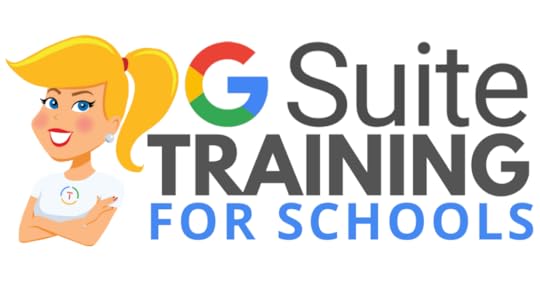 We have many programs to help your teachers learn how to meaningfully integrate Google tools and the entire G Suite in the classroom. From online courses to books, to face-to-face training, we got you covered!
We have many programs to help your teachers learn how to meaningfully integrate Google tools and the entire G Suite in the classroom. From online courses to books, to face-to-face training, we got you covered!
COVID-19 forced many teachers and schools to scramble to find tools to deliver online assignments, design digital learning experiences, and G Suite was the number one suite of tools to help make this a reality.
Just in time resources and learning will help teachers, students, and parents survive the crisis. When we return to the new normal, G Suite skills will help set the foundation for more dynamic and meaningful learning in the classroom.
Get your entire campus or district on board with G Suite! Help your teachers learn more about G Suite tools, Google Classroom, and meaningful technology integration strategies. You can even help all your teachers become Google Certified Educators!
GSuiteTrainingforSchools.com
© Shake Up Learning 2020. Unauthorized use and/or duplication of this material without express and written permission from this blog’s author and/or owner is strictly prohibited. Excerpts and links may be used, provided that full and clear credit is given to Kasey Bell and Shake Up Learning with appropriate and specific direction to the original content on ShakeUpLearning.com. See: Copyright Policy.
The post A Framework for Blended PD (Part 2) – SULS072 appeared first on Shake Up Learning.
July 14, 2020
A Framework for Blended PD (Part 1)
The post A Framework for Blended PD (Part 1) appeared first on Shake Up Learning.
As schools across the globe begin to plan for the new normal and redefine the school day and location, we must also rethink our professional learning plans for teachers and staff.
 I’m sharing a framework for Blended PD. No matter what you call it–blended PD, virtual PD, online PD, remote PD, or hybrid PD, we need to rethink our professional learning methods.
I’m sharing a framework for Blended PD. No matter what you call it–blended PD, virtual PD, online PD, remote PD, or hybrid PD, we need to rethink our professional learning methods.
As we face the new normal, redefining what school looks like, and how we will get our teachers the training they need, I want to share some ways to revolutionize professional learning.
I have put together a Blended PD Framework that I hope will help us approach this problem with purpose.
This episode is Part 1 in the series, where I will share some important steps in the planning process–the needs assessment, defining your goals, pre-assessment, and scheduling.
Shoutout
I’d like to send a huge thank you to Keaira Price for her post on Instagram about the Shake Up Learning book!
Join a Shake Up Learning book study.
Blended PD Tips and Ideas! (Part 1)
Click To Tweet
Listen to this article:
Quick Tip – Google Classroom Class Template
You can create a class template in Google Classroom that can be reused over and over. Create a class with your topics, assignments, and everything ready to go! I’ve blogged about this idea in-depth here.
Here’s a 2-minute video to learn how!
A Framework for Blended PD
In today’s episode, I will share with you Part 1 of the Blended PD Framework. In this podcast series, I will share ideas for planning, scheduling, strategies, modeling, facilitating, and everything else that I can think of to help schools make the most of the situation. This is our chance to revolutionize professional development, which needs a shakeup!
While we’re at it, let’s just improve professional learning! I feel like professional learning has needed a bit of a revolution for a long time, and I have sat through a lot of disappointing professional learning experiences in my day. I know I have probably disappointed many as a trainer and facilitator myself. I feel like there’s always room for improvement!
As we are redesigning everything, why not do this now? I have to discuss and share with you to help you figure out what’s best for your teachers and for your school. We are all better together!
I’m choosing to call this Blended PD because I feel like this is the most comprehensive definition. We all have our own definitions, so let’s not get too caught up in the perfect explanation for such an uncertain time. Below are some working definitions.
Remote Learning: Students learn away from the face-to-face classroom, at home, or some other location away from school. Tasks may be online, digital, paper-based, or hands-on.
Blended/Hybrid Learning: Students learn in a combination of environments, including face-to-face, on-campus, online, digital, paper-based, or hands-on.
Remote PD: Educators engage in professional learning away from the face-to-face environment, at home, or some other location away from campus and typical training locations. Tasks may be online, digital, paper-based, or hands-on.
Blended/Hybrid PD: Educators engage in professional learning in a combination of environments, including face-to-face, on-campus, online, digital, paper-based, or hands-on.
I receive PD requests every day, but as we’ve had to shift to delivering virtual presentations via Zoom or Google Meet, I have had to make some significant shifts. For instance, I have been asked several times to deliver a full-day workshop in a virtual format. Y’all! It doesn’t work like that. You can’t just take something that was done face-to-face, put it online, and expect the same results.
“Zoom fatigue” is legit! No matter what platform you are using, there is only so long you can expect anyone, adults or students, to stare at a screen.
We have to get more creative! And let’s be honest, we should have been doing this anyway.
Planning Blended PD
STEP 1: Needs Assessment
Conduct a needs assessment of all your stakeholders–what do your teachers, students, administrators, staff, and parents need during this time? A needs assessment is a process for determining an organization’s needs. It usually involves collecting and analyzing data and taking actionable steps based on that data. That’s data-driven decision making!
STEP 2: Define Your Goals
Using the data from your needs assessment, define the goals for your school or organization. Define your why and align with district initiatives and guidelines from your state, the CDC, etc.
What do you want them to know and be able to do?
Academic goals
Behavior goals
Cultural goals
Inclusivity and diversity goals
Accountability for students, accountability for teachers
Implementation goals (like going 1-to-1 with Chromebooks)
Year 1
Year 2, etc.
STEP 3: Pre-assess Your Participants
Based on the goals you have set, create a pre-assessment to see what your participants already know. Do not skip this step! This is critical to keep teachers moving forward. I know from first-hand experience what it’s like to attend mandatory training on something you already know how to do.
Based on the pre-assessment data, create different PD levels, differentiate, and personalize the experience for your participants. Yes, this is time-consuming, but will save you time in the long run.
STEP 4: Scheduling
Let go of the idea of seat time. We should collect evidence of learning required for credit hours. Letting go of this idea should open up more creative scheduling possibilities.
No one ever said cramming learning into one day was a good idea. Get creative and make the experience more meaningful!
Be strategic with scheduling! Spread out PD over longer periods of time. Break into meaningful half-days, 2-hours, or 1-hour options. Flexibility is key for COVID but also something we should have been doing long ago.
I recommend no more than 1-hour of virtual training delivery (staring at a presenter/presentation on a screen) within a 3-hour period. Avoid Zoom fatigue so the learning will stick.) It’s best to spread out virtual presentations over AM and PM or even over multiple days.
Just because you can deliver a 6-hour workshop in person, doesn’t mean you can just do over Zoom and expect the same engagement and results. It’s too much!
Blend synchronous and asynchronous learning opportunities. Don’t be afraid to combine live and recorded presentations. This will help you clone your best in-house trainers, as well as give you opportunities to differentiate, have smaller groups, and save money if you are hiring outside trainers like me.
Offer audio recording options for auditory learners and to offer supplement and accommodations. Add in time for reflection activities. Learning portfolios, which should always include reflection, are much more effective than dog and pony show evaluations.
Don’t forget the follow-up! This should be part of the plan and the schedule to follow-up, give feedback and coach your participants to help reach those goals.
Coming soon, Blended PD Part 2 and Part 3!
Blended PD is not easy, and it will not look the same at every school. But the more we share and work together, the more we can improve our strategies. We have an opportunity to improve professional learning.
I hope these ideas have inspired you. What would you add?
I have much more to share. Stay tuned to the Shake Up Learning Show podcast to catch Part 2 and Part 3 in this Blended PD series!
G Suite Training for Schools
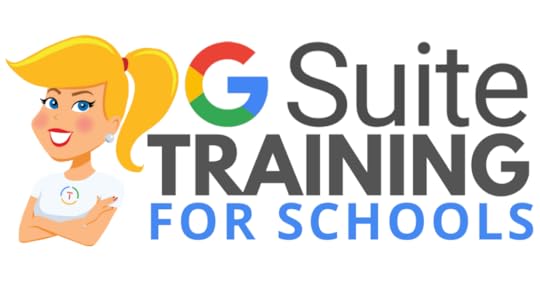 We have many programs to help your teachers learn how to meaningfully integrate Google tools and the entire G Suite in the classroom. From online courses to books, to face-to-face training, we got you covered!
We have many programs to help your teachers learn how to meaningfully integrate Google tools and the entire G Suite in the classroom. From online courses to books, to face-to-face training, we got you covered!
COVID-19 forced many teachers and schools to scramble to find tools to deliver online assignments, design digital learning experiences, and G Suite was the number one suite of tools to help make this a reality.
Just in time resources and learning will help teachers, students, and parents survive the crisis. When we return to the new normal, G Suite skills will help set the foundation for more dynamic and meaningful learning in the classroom.
Get your entire campus or district on board with G Suite! Help your teachers learn more about G Suite tools, Google Classroom, and meaningful technology integration strategies. You can even help all your teachers become Google Certified Educators!
GSuiteTrainingforSchools.com
© Shake Up Learning 2020. Unauthorized use and/or duplication of this material without express and written permission from this blog’s author and/or owner is strictly prohibited. Excerpts and links may be used, provided that full and clear credit is given to Kasey Bell and Shake Up Learning with appropriate and specific direction to the original content on ShakeUpLearning.com. See: Copyright Policy.
The post A Framework for Blended PD (Part 1) appeared first on Shake Up Learning.
July 13, 2020
50 Google Classroom Resources That Will Make Your Day
The post 50 Google Classroom Resources That Will Make Your Day appeared first on Shake Up Learning.
Google Classroom is more popular than ever! I thought it would be useful to put together a list of resources to help you do more, learn more, and engage more learners in your classroom and online.
Here are 50 Google Classroom Resources That Will Make Your Day!
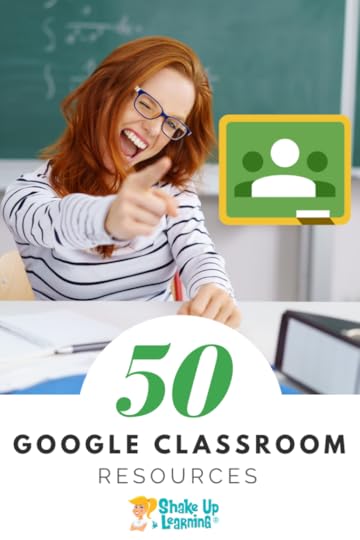
I write and create a lot of Google Classroom blog posts, podcasts, courses, playlists, and more just for Shake Up Learning readers.
There is even a special resource page on this site that you can visit at any time to see the latest resources. Bookmark it and come back to it when you need some new inspiration.
I thought it would be handy to create this special blog post where you can find not only the top Shake Up Learning resources, but also resources from Google, some Google Teacher Tribe podcast episodes, recommended books, and more!
Below you will find my curated list of the top 50 Google Classroom Resources that I think will make your day!
Actually, it’s way more than 50 when you consider how many more resources are contained within each one of these links. You’re guaranteed to discover something new!
50 #GoogleClassroom Resources That Will Make Your Day
Click To Tweet
Shake Up Learning Google Classroom Resources
1. The Google Classroom Master Class (Online Course)
2. The Google Classroom Cheat Sheets for Teachers and Students
3. 10 Google Classroom Tips for Remote Learning
4. How to Organize Assignments in Google Classroom
5. Google Classroom Cleanup Tips for the End of the Year
6. How to Use Google Templates and Assign in Google Classroom
7. 10 Google Classroom Tips You Didn’t Know
8. 5 Chrome Extensions that Make Google Classroom Even More Awesome
9. Google Classroom FAQ – Your Most Common Questions Answered!
10. Stop Asking How to Put a Worksheet in Google Classroom
11. 4 Ways to Give Meaningful Feedback with Google Classroom
12. 15 Google Classroom Tips for Teachers
13. FREE Webinar: 5 Things to Know About the New Google Classroom
14. How to Create a Class Template in Google Classroom
15. 6 Tips for Getting Started with Google Classroom
16. 70+ Awesome Apps that Integrate with Google Classroom
17. How to Package Your Digital Assignments
18. 4 Must-Have Google Classroom Skills
19. Infuse Google Classroom with the Power of YouTube
20. 15 Ways to Use Google Classroom in Professional Learning
21. 20 New Ways to Use Google Classroom
22. Digital Differentiation with Google Classroom
23. Create Interactive Lessons for Google Classroom with TES Teach with Blendspace
24. Google Classroom Comments: All You Need to Know
25. How to Create a Google Classroom Custom Header
26. The Share to Google Classroom Chrome Extension
27. Google Classroom Pinterest Board
28. All Things Google Pinterest Board
29. Google Classroom Resource Page
30. Google Resources from Shake Up Learning
31. Shake Up Learning’s Google Classroom YouTube Playlist
The Shake Up Learning Show Podcast
Many of the blog posts mentioned above are also available in a podcast (audio) format.
32. Stop Asking How to Put a Worksheet in Google Classroom (e18)
33. 10 Google Classroom Tips You Didn’t Know (e29)
34. 15 Ways to Use Google Classroom in Professional Learning (e34)
35. 70+ Awesome Apps That Integrate with Google Classroom (e53)
36. Google Classroom Clean Up Tips for the End of the Year (e64)
37. 5 Chrome Extensions for Google Classroom (e66)
Google Support:
38. Google Classroom Support Center
39. The First Days of Google Classroom Resource Page
41. Google Edu in 90 (YouTube Video Series)
42. Google’s Teach From Home Resource Site
43. Google Classroom Help Community
Books:
The titles below are vetted and written by highly qualified educators that I know and recommend. Be aware there are many fake authors and books about Google Classroom on Amazon. Only buy from verified authors!
44. 50 Things You Can Do with Google Classroom
45. The Google Infused Classroom
46. The Chromebook Infused Classroom
47. Stepping Up to Google Classroom
50. Shake Up Learning: Practical Ideas to Move Learning From Static to Dynamic
Want Google Classroom Training?
Join the Google Classroom Master Class Online Course
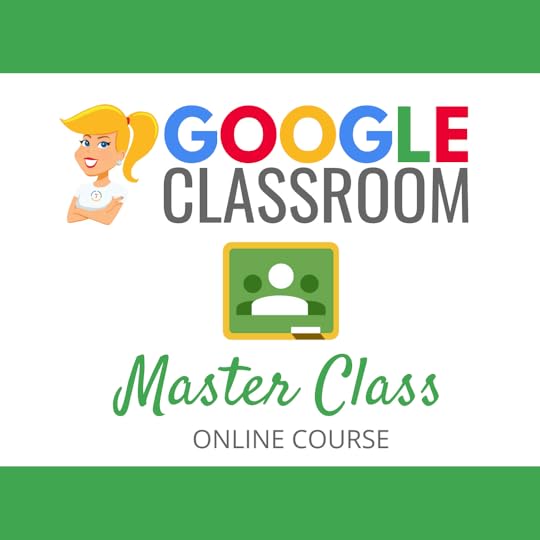 Learn all about the new updates to Google Classroom and take your skills to the next level. This course will give you everything you need to get started using Google Classroom and best practices to help you make the most of this tool.
Learn all about the new updates to Google Classroom and take your skills to the next level. This course will give you everything you need to get started using Google Classroom and best practices to help you make the most of this tool.
Perfect for the beginner to intermediate skill levels! Consider this your video guide to Google Classroom!
Click here to learn more and to ENROLL TODAY!
Learn All About the Course
Who Should Join the Google Classroom Master Class?
Beginners can learn everything they need to get started.
Intermediate level users can focus on learning more advanced features, tips and tricks, and best practices.
Go at your own pace.
Let’s dig in! This class is for all skill levels!
What’s Included in the Google Classroom Master Class?
Self-paced
Video-based lessons
5 BONUS Lessons
PDF Downloads
Supporting Resources
Best Practices and Tips
6 hours of professional learning credit
Purchase orders are accepted
Bulk license discounts
Get your whole team, campus, or district on board
Click here to learn more and to ENROLL TODAY!
© Shake Up Learning 2020. Unauthorized use and/or duplication of this material without express and written permission from this blog’s author and/or owner is strictly prohibited. Excerpts and links may be used, provided that full and clear credit is given to Kasey Bell and Shake Up Learning with appropriate and specific direction to the original content on ShakeUpLearning.com. See: Copyright Policy.
The post 50 Google Classroom Resources That Will Make Your Day appeared first on Shake Up Learning.
Google Challenges for Teachers! (FREE Template by Pam Hubler)
The post Google Challenges for Teachers! (FREE Template by Pam Hubler) appeared first on Shake Up Learning.
As educators continue to face much uncertainty, we also have to get extra creative with virtual PD.
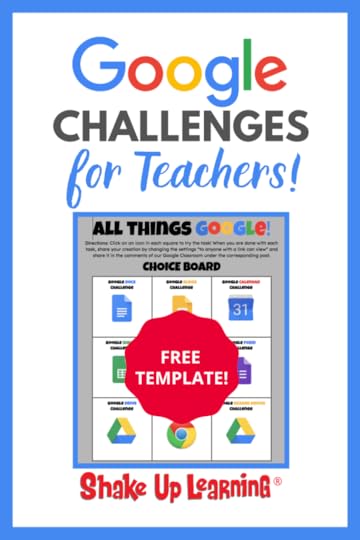 In this guest post by Pam Hubler, she shares how she developed and implemented Google Challenges to deliver Virtual PD at her school.
In this guest post by Pam Hubler, she shares how she developed and implemented Google Challenges to deliver Virtual PD at her school.
Virtual PD, or virtual professional learning, is more than just making things digital. Much like the K12 classroom, we have to rethink everything–planning, delivery, and followup.
Let’s face it, “Zoom fatigue” is legit! No matter what video conferencing platform you are using, there is only so long you can stare at a screen.
I am working on some new resources to help educators design more meaningful blended PD (a new podcast series starts on Tuesday!)
AND, I will be sharing some new professional learning options myself, and here on Shake Up Learning.
Below is a guest post by Shake Up Learning Community Manager and Literacy Coach, Pam Hubler.
Google Challenges for Teachers (FREE Template) from @specialtechie
Click To Tweet
Google Challenges for Virtual PD
We’re experiencing a shift in education right now, which has forced educators to use technology creatively to continue to do our jobs. I think it will be a good thing in the end, but now, education is experiencing some major growing pains.
One group that is having to learn quickly is our educational support staff. Many of them have been able to get by with the knowledge they had of basic email and word processing tools they had access to on their desktop computers but never had a reason to explore new tools. Things are different when you have to access and create files remotely using different devices.
This situation created an opportunity for me to provide professional development for some of our district staff assistants who don’t usually have to use our GSuite tools since they didn’t have to access them outside of work. Working remotely forced them to learn very quickly!
I also had to learn very quickly how to provide virtual professional development. When you present in person, you look for facial expressions, listen for whispers, scan the room for people who look like they are frustrated. You can’t use any of those in virtual classes, so here’s what worked for me.
See also: How to Design Google PD That Works!
Planning for Different Skill Levels
The hardest thing to figure out is where to start! I had a set group of people at different levels, but most of them don’t use technology outside of work besides a cell phone. I needed a structure for beginners, so with some guidance from Kasey Bell, I decided to start with her Level 1 Google Educator Certification Capacity Matrix as a guide. (Get the Level 1 Capacity Matrix using the form below.)
When you’re a power user of all things Google, it’s easy to take what people may not know for granted. This list is an overview of everything an educator has to learn to get Level 1 certified. We didn’t need all of the skills, but this gave me an idea of where to start. The Capacity Matrix is a great place to start for Google training for educators! (8 pages of skills for teachers!)
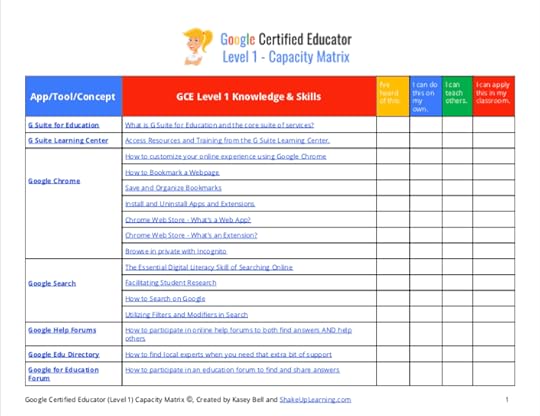
(sample page)
Step 1: Creating a Training Agenda
I scanned through the Capacity Matrix and chose the areas I knew would be the most relevant to assistants. Since they are not classroom teachers, I needed to focus on more clerical skills. They might also have to do some creation, curating, data searching, etc.
Here are the areas I chose to focus on for five different sessions to start.
Week 1:
Class 1.1: Google Chrome & Google Classroom
Class 1.2: Google Chrome (continued), Search & Calendar
Class 1.3: Google Docs & Slides
Week 2:
Class 2.1: Google Forms & Sheets
Class 2.2: Google Drive & Shared Drives
On Your Own:
All Things Google Challenges – put your learning into practice!
Google Classroom isn’t at the beginning of the Capacity Matrix, but it was the learning management platform we would be using for the class. I needed them to understand how to navigate Google Classroom to make the class easy to follow as we moved through the training.
Step 2: Creating Structure in Google Classroom
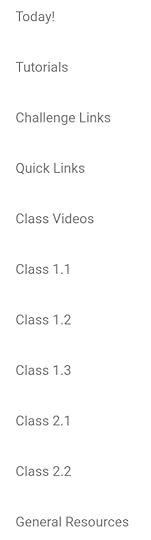 Since we worked entirely online for this course, I chose to use the topics to keep things organized. To the left, you’ll see all the topics that I used. The great thing about Google Classroom topics is they only show up for “students” when there’s something under the topic. That keeps it clean and not too overwhelming as they get used to the structure.
Since we worked entirely online for this course, I chose to use the topics to keep things organized. To the left, you’ll see all the topics that I used. The great thing about Google Classroom topics is they only show up for “students” when there’s something under the topic. That keeps it clean and not too overwhelming as they get used to the structure.
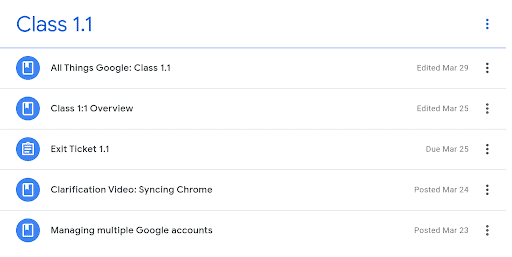
Each “Class” was organized with the session Google Slides presentation (All Things Google) first for those who like to follow along, then the Exit ticket second.
I would add any additional resources that I found valuable during the session as materials under the Exit Ticket after the session was over. As hard as you might try, you can never plan for everything your participants will need, so this is the best way that I’ve found to share items after the fact and make sure it’s easy to get back to when they need it.
You’ll also notice a “Class Overview” in the first class. I created a short video using Screencastify to explain how the class would work. I shared an intro and the agenda, Google Meet link, and Google Classroom code in an email to make sure everyone was able to get into the class Google Meet the first time. Just that email was probably overwhelming to a lot of my participants!
Step 3: Creating Presentation Materials
I wanted to keep the presentation simple and use it to guide the order of our topics. When you know a lot about the content, it’s easy to get off topic and show your participants way more than they can handle. All the links go to support pages or resources meant for participants to go back to later if they need help. I go through each topic live so they could see it as I went.
I also recorded the Google Meet so I could add that video to the last slide for them to use later if they needed to watch it again. Here’s the preview of my first session (including the video I added once the Google Meet was over).
Using Google Meet for Virtual Sessions
I set up a Google Meet link in Google Calendar and scheduled it to repeat so participants would use the same link.
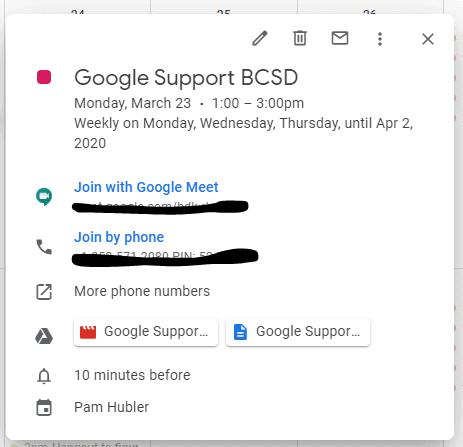
Now, I can use the new feature and just turn on the Google Meet link in Google Classroom to make it even easier!
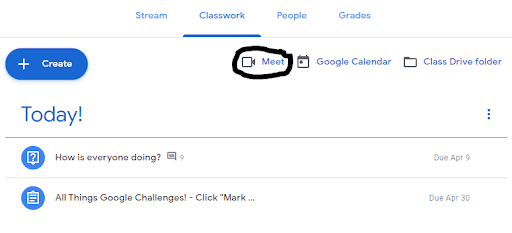
OR…

Record and share virtual session recordings for participants to view later. I recorded my Google Meet by joining through the Google Calendar link. The great thing about setting it up through Google Calendar is that it makes the recording automatically link to the Calendar event as well as the chat archive. You can see that in the Google Calendar image above. The video and notes are also added to my Google Drive.
Follow Up using a Challenge Choice Board
Here’s the fun part! After we did all of our virtual sessions, I shared a choice board with challenges so participants could work through each of the apps we learned. I had them share the link with me through Google Classroom comments to the class so everyone could see what they created. Since these are adults, I didn’t need to become the owner of their creations to see what they learned. I’ve also realized that people will put more effort into their work when they think others will see it.
Directions:
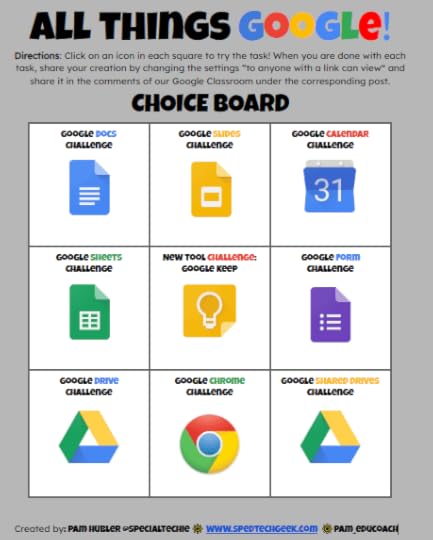
Each choice is linked to a challenge in Google Slides:
>> Get Pam’s Google Challenges Template
FILL OUT THIS FORM to get access to Pam’s Google Challenges Template and join her email list.
Next Steps
As I see their challenges, it has given me follow up ideas for the participants. I can then differentiate based on who needs more support for another round of training in a smaller group. Of course, now they also have someone to go to for help, and that’s my main goal!
It’s been a valuable experience in learning how to teach virtually. I hope you can get some ideas from my experience to help your teachers continue to grow in a virtual learning environment. Good luck!
 About Pam Hubler
About Pam HublerPam is an Instructional Coach in Charleston, South Carolina, with 23 years in education. She is passionate about professional development, technology integration, and building a strong culture in schools.
As a Google Certified Trainer, Pam supports teachers by providing frequent professional development on how to integrate GSuite tools into their daily routines. She also guides discussions during weekly PLC’s to help teachers find dynamic ways to provide instruction and develop engaging activities that incorporate the 4 C’s in authentic ways.
Pam also loves to create resources to share with educators through her website www.spedtechgeek.com, Twitter, as community manager of the Shake Up Learning Facebook Group and other social media platforms. She has presented at FETC, the EdTechTeam Low Country Summit, and EdCamps.
Pam is a lifelong learner who loves to read professional development books, especially books from Dave Burgess Consulting, Inc., and listens to Podcasts like the Google Teacher Tribe to keep up with educational technology and pedagogy. She strives to be a PIRATE Leader to support educators so we can keep great teachers in the profession.
Follow Pam on Twitter: @specialtechie
See Pam’s other guest blog posts and appearances on Shake Up Learning
#PottyPD: How to Make the Most of a Captive Audience
Student “Play of the Week” with Google Slides (FREE Template)
Google Tips for Instructional Coaches and Tech Coaches
Google Success Story: Pam Hubler, Google Certified Trainer
G Suite Training for Schools
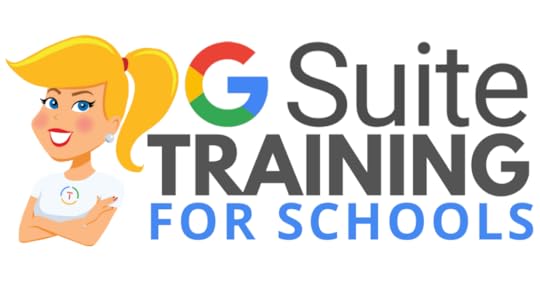 We have many programs to help your teachers learn how to meaningfully integrate Google tools and the entire G Suite in the classroom. From online courses to books, to face-to-face training, we got you covered!
We have many programs to help your teachers learn how to meaningfully integrate Google tools and the entire G Suite in the classroom. From online courses to books, to face-to-face training, we got you covered!
COVID-19 forced many teachers and schools to scramble to find tools to deliver online assignments, design digital learning experiences, and G Suite was the number one suite of tools to help make this a reality.
Just in time resources and learning will help teachers, students, and parents survive the crisis. When we return to the new normal, G Suite skills will help set the foundation for more dynamic and meaningful learning in the classroom.
Get your entire campus or district on board with G Suite! Help your teachers learn more about G Suite tools, Google Classroom, and meaningful technology integration strategies. You can even help all your teachers become Google Certified Educators!
GSuiteTrainingforSchools.com
© Shake Up Learning 2020. Unauthorized use and/or duplication of this material without express and written permission from this blog’s author and/or owner is strictly prohibited. Excerpts and links may be used, provided that full and clear credit is given to Kasey Bell and Shake Up Learning with appropriate and specific direction to the original content on ShakeUpLearning.com. See: Copyright Policy.
The post Google Challenges for Teachers! (FREE Template by Pam Hubler) appeared first on Shake Up Learning.
July 7, 2020
The Chromebook Infused Classroom – SULS070
The post The Chromebook Infused Classroom – SULS070 appeared first on Shake Up Learning.
In this episode, Kasey interviews Holly Clark about her new book, The Chromebook Infused Classroom.
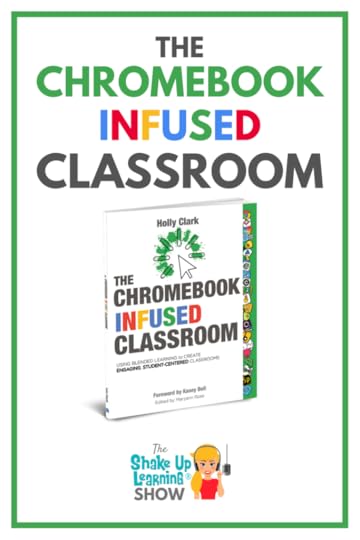 Learn all about the Infused Classroom model, using Hyperdocs for remote learning, and practical ways to go from analog to digital!
Learn all about the Infused Classroom model, using Hyperdocs for remote learning, and practical ways to go from analog to digital!
Do you have Chromebooks in the classroom? Then you don’t want to miss this episode!
Conquer remote learning and digital learning experiences like a pro!
Whether Chromebooks are a new addition to your school, you’ve recently gone 1:1 in the classroom, or you’ve been using them for years and you want to make the most of technology for your learners…
The Chromebook Infused Classroom is a resource you will want to refer to again and again.
You’ll learn how to:
Amplify student voice in the classroom
Create opportunities to promote a global perspective and cultural empathy
Use technology to assess understanding and craft personalized learning experiences
Help students develop critical skills for success in school, work, and life
The #Chromebook Infused Classroom [interview with @HollyClarkEdu]
Click To Tweet
Shoutout
Shout out to Angela Draper on Instagram (@thevirtualprincipal) for sharing her excitement about joining the Google Certified Educator Level 1 Academy!
Learn more about all of the Google Certification academies by going to GetGoogleCertified.com.
Quick Tip – Gmail Undo Send
Have you ever clicked send on an email too quickly? Gmail has this awesome built-in feature that gives you up to 30 seconds to undo sending an email.
Here’s a 2-minute video to learn how!
The Chromebook Infused Classroom
Holly is the first repeat guest on the Shake Up Learning Show. Holly was featured in episode 17, where Kasey and Holly shared their ISTE presentation, The Learning Mixologist, a combination of Holly’s Infused Classroom Framework and Kasey’s Dynamic Learning Framework.
Holly is the author of The Google Infused Classroom, The Microsoft Infused Classroom, and now her new book, The Chromebook Infused Classroom. (I wrote the forward for this awesome new book!)
Going From Analog to Digital
Who is the audience for this book?
This book is for all levels of educators. There are practical ideas for teachers who are new to tech and ways to go deeper for those that are more tech-savvy.
What’s the difference between The Google Infused Classroom and The Chromebook Infused Classroom?
They are entirely different books. The Google Infused Classroom is focused on making thinking visible, and The Chromebook Infused Classroom is focused on the student-centered classroom and things like activating student curiosity. The new book takes you through a series of how to go from great analog activities to powerful digital activities.
Are Chromebooks required for this book?
No. This book is great for any kind of devices–tablets, laptops, Chromebooks, anything!
How will this book help with remote learning?
Holly shares 20 super tools in this book that will help teachers and students with remote teaching and learning. It is broken down, so you have ideas for how teachers can use each tool and how students can use each tool. She also shares practical lesson ideas and the power of student voice. Just hit record! (Also check out this great episode with Chris Nesi, How to Podcast with Students.)
Did you include Hyperdocs in this book?
Yes! Hyperdocs are great supporting all learners and a fantastic strategy for remote learning. Remember, Hyperdocs are more than simply a doc with links. Hyperdocs are a student-facing blended learning lesson that incorporates the 4 C’s, explore, explain, and apply lesson design that allows students to move at their own pace–a blended learning SUPERDOC!
Check out the FREE Hyperdocs Academy!
FREE BONUS Package with Book Purchase:
Private Facebook Group
VIP Webinars
Special Access Chapter
Private Book Study
Infographic Package
To get in on this:
✅ Take a screenshot of receipt – and fill out this FORM
Look for your bonus package in your email!
The Chromebook Infused Classroom (Companion Course)
At the time of publishing, this course is 50%! Details in the link below.
This course helps teachers integrate technology in meaningful ways and is taught by leading experts in the field. Beyond learning from global expert Holly Clark, teachers will learn:
HyperDocs from Lisa Highfill
Interactive Classroom for Primary with The Merrill’s
Inquiry from Trevor MacKenzie
Adobe Spark from Tanya Avrith
Sketchnoting with Sylvia Duckworth
Google Certifications overview with Kasey Bell.
 About Holly Clark
About Holly ClarkHolly is an education thought-leader, international speaker, best selling author, and an advocate for students. She is a twenty-plus year educator who has spent over 15 years teaching in a 1:1 classroom and over five years as an administrator in both public and private schools. She holds a master’s degree in Instructional Design and Educational Technology from Columbia University in New York City. Her passion is for helping teachers create classrooms where students want to learn and can become the agents of their own thinking and understanding.
She is a National Board Certified Teacher, Google Certified Innovator, and is now the Chief Learning Officer at The Infused Classroom, Inc. She still spends time co-teaching in classrooms where she can better help teachers and schools begin the process of putting students at the center of the learning. Holly consults with schools globally on blended learning environments where meaningful pedagogy is infused with the strategic use of technology. She authors a popular education blog: hollyclark.org and gives keynotes to audiences worldwide. You can follow her on twitter and Instagram @HollyClarkEdu.
G Suite Training for Schools
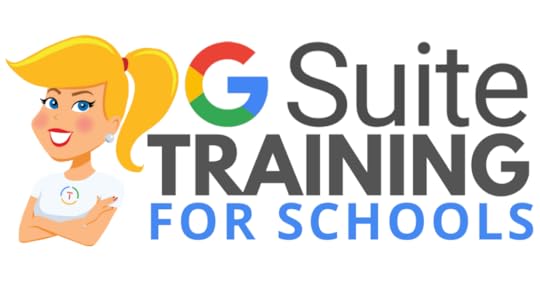 We have many programs to help your teachers learn how to meaningfully integrate Google tools and the entire G Suite in the classroom. From online courses to books, to face-to-face training, we got you covered!
We have many programs to help your teachers learn how to meaningfully integrate Google tools and the entire G Suite in the classroom. From online courses to books, to face-to-face training, we got you covered!
COVID-19 forced many teachers and schools to scramble to find tools to deliver online assignments, design digital learning experiences, and G Suite was the number one suite of tools to help make this a reality.
Just in time resources and learning will help teachers, students, and parents survive the crisis. When we return to the new normal, G Suite skills will help set the foundation for more dynamic and meaningful learning in the classroom.
Get your entire campus or district on board with G Suite! Help your teachers learn more about G Suite tools, Google Classroom, and meaningful technology integration strategies. You can even help all your teachers become Google Certified Educators!
GSuiteTrainingforSchools.com
© Shake Up Learning 2020. Unauthorized use and/or duplication of this material without express and written permission from this blog’s author and/or owner is strictly prohibited. Excerpts and links may be used, provided that full and clear credit is given to Kasey Bell and Shake Up Learning with appropriate and specific direction to the original content on ShakeUpLearning.com. See: Copyright Policy.
The post The Chromebook Infused Classroom – SULS070 appeared first on Shake Up Learning.
July 2, 2020
Google Quick Tips Video Library for Teachers
The post Google Quick Tips Video Library for Teachers appeared first on Shake Up Learning.
 Google Quick Tips Video Library for Teachers
Google Quick Tips Video Library for Teachers
Each week on the Shake Up Learning Show podcast, I share a quick tip. These tips are 2 minutes or less and are all about your favorite Google tools–Google Classroom, Google Chrome, Google Drive, and more!
You can catch the tip by listening to the podcast or watch the quick tip video on YouTube!
(FYI: I’ve also started creating quick tip videos on TikTok.)
© Shake Up Learning 2020. Unauthorized use and/or duplication of this material without express and written permission from this blog’s author and/or owner is strictly prohibited. Excerpts and links may be used, provided that full and clear credit is given to Kasey Bell and Shake Up Learning with appropriate and specific direction to the original content on ShakeUpLearning.com. See: Copyright Policy.
The post Google Quick Tips Video Library for Teachers appeared first on Shake Up Learning.
June 25, 2020
G Suite Training for Schools
The post G Suite Training for Schools appeared first on Shake Up Learning.
G Suite Training for Schools
NEED GOOGLE TRAINING FOR YOUR ENTIRE SCHOOL?
Look no further! We have many programs to help your teachers learn how to meaningfully integrate Google tools and the entire G Suite in the classroom. From online courses to books, to face-to-face training, we got you covered!
COVID-19 forced many teachers and schools to scramble to find tools to deliver online assignments, design digital learning experiences, and G Suite was the number one suite of tools to help make this a reality.
Just in time resources and learning will help teachers, students, and parents survive the crisis. When we return to the new normal, G Suite skills will help set the foundation for more dynamic and meaningful learning in the classroom.
Get your entire campus or district on board with G Suite! Help your teachers learn more about G Suite tools, Google Classroom, and meaningful technology integration strategies. You can even help all your teachers become Google Certified Educators!
© Shake Up Learning 2020. Unauthorized use and/or duplication of this material without express and written permission from this blog’s author and/or owner is strictly prohibited. Excerpts and links may be used, provided that full and clear credit is given to Kasey Bell and Shake Up Learning with appropriate and specific direction to the original content on ShakeUpLearning.com. See: Copyright Policy.
The post G Suite Training for Schools appeared first on Shake Up Learning.
June 23, 2020
How to Package Your Digital Assignments
The post How to Package Your Digital Assignments appeared first on Shake Up Learning.
Packaging your digital assignments is more important than ever!
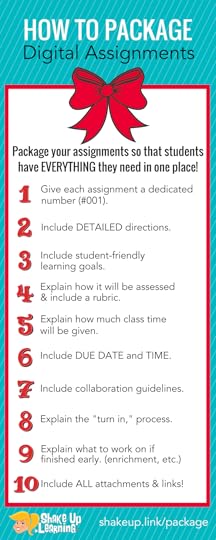
As schools transition to the new normal of virtual, online, and hybrid learning to combat the spread of the coronavirus, I thought it was time to update this post, add some remote learning tips, and a podcast!
The term “digital assignment,” refers to the work you give students in a digital environment or LMS, like Google Classroom or Canvas. It doesn’t mean that the actual assignment is entirely digital, but the communication about it is posted in a digital format.
Save Time and Your Sanity by Packaging Your Online Assignments!
Don’t miss out on one of the BEST things about blended learning and managing assignments online! Save yourself valuable instructional time and that oh so elusive teacher sanity by packaging your assignments so that students have EVERYTHING they need in one place.
When you create an assignment online using your preferred tool, be that Google Classroom, Canvas, Edmodo, Blackboard, Google Docs, Google Sites, Hyperdocs, whatever…give learners ALL of the information online and in ONE place.
Give them detailed directions, the rubric, the due date, detail collaborative expectations, where and how to turn it in, what to do if they finish early, EVERYTHING you can think of that they might need or ask! This will save you so much time answering questions. It is also very handy for absent work and demanding parents.
This is also documentation, a record of what is planned for your classroom. You can fine-tune it and revise it as you see fit throughout the assignment.
This is something I’ve shared a lot over the last few years and is even included in my book, Shake Up Learning.
How to Package Your Digital Assignments (and save your sanity!) #gsuiteedu #googleedu #edtech #edchat #shakeuplearning
Click To Tweet
Listen to this article.
Shoutout
I’d like to give a quick shoutout to Chris Collins for sharing his testimonial about the Shake Up Learning Google Certification courses.
“Kasey, your videos helped me pass the GCE Levels 1 and 2 on the first try AND pass the Trainer Skills Assessment in 17 minutes with a score of 95%! I am ready to continue learning from you! Lead me, oh wise one!!”
Quick Tip of the Week – Chrome Bookmarks Bar
Ever wonder how you can have a pretty row of Chrome bookmarks that are all icons? It’s super easy!
Simply click-and-drag to add a bookmark to the bookmarks bar. Then, right-click on the bookmark to edit the text and delete it to take it down to just the icon or favicon.
Video coming soon!
TEN THINGS to include in your Digital Assignment Package:
This is a starting point. Every assignment will not require all ten of these, but this is a starting point that can help you think through the process.
1. Give Each Assignment a Dedicated Number
This is an excellent tip for Google Classroom users that I learned from Alice Keeler. However, I think this advice can be useful no matter what platform you use. Numbers make it easier to search, find, and reference assignments. (Did you know the keyboard shortcut control/command + F will help you find words or numbers on a page?) I prefer three digits with the hashtag = #001. This makes it easy to find and organize in Google Drive, Google Classroom, or whatever platform you prefer.
2. Include DETAILED Directions
Be as specific as possible! Remote learning requires much more detail and context than you are used to giving in a face-to face environment. Leave nothing to chance or assume, “They’ll figure it out!” Set your students up for success and let them know exactly what you expect out of this assignment. If there are several steps, be sure to label “STEP 1, STEP 2, etc.” For long-term assignments, consider creating assignment packages for each checkpoint, so students know exactly what part is to be completed.
What’s great with a digital assignment is that you can add more details to this as new questions arise! As students (and parents) begin to ask questions, edit your assignment to clarify and answer those common questions.
3. Include Student-Friendly Learning Goals
Be sure you connect the assignment back to student-friendly learning goals, so students understand the “why.” Helping students make the connection between their task and their learning is very critical.
With parents helping at home, this will also help them better understand the purpose and context of the task.
4. Explain How the Assignment Will Be Assessed
There should never be any surprises for students. Be sure they understand exactly what you expect and how it will be assessed if you have a rubric, all the better! Attach or link to the rubric to make the expectations crystal clear! If no rubric, be sure to explain in the directions how they will be assessed.
5. Explain How Much Class Time Will Be Allotted
Will students be given class time to complete the assignment? If so, how long? Are they expected to complete the assignment outside of class? Again, be as specific as possible, so there are no surprises like, “I thought we were working on it in class today.” (My students tried that one A LOT!)
With remote and blended learning, teachers should still be clear about time expectations at home, collaboration with other students, or independent work requirements.
6. Include the Due Date (and Time)
This used to be one of my least favorite questions! I had to answer this question over and over again. If the due date is in the assignment package, you should never have to answer that question again. Be sure to not only include the date but the time. Due at the beginning of class or at the end of class should be explicit in your assignment package.
With secondary students, they should be able to take responsibility for their time and when assignments are due. With the younger students, be sure to explain this to parents as well. If you are using Google Classroom, it will automagically add the due date to the student’s calendar. (BONUS: Guardian emails in Google Classroom will also allow parents to see due dates! Learn more about guardian emails here.)
7. Collaboration Guidelines
Collaboration doesn’t magically happen just by saying you can work with a partner or a group. If students are collaborating with partners, groups, or outside of their class, be very specific about the guidelines and expectations. Who is responsible for turning in the work? Name a group leader and other roles as necessary. Also, explaining how they will be assessed individually will be very important in collaborative activities.
Remote and home learning may or may not be conducive to virtual collaboration. Please consider access, devices, learning styles and needs, and the purpose of the collaboration before assigning to students working in a virtual environment.
8. Turn In Process
Depending on what digital tools and learning management system you use, this will vary. I try to be as explicit as possible, like don’t forget to click the “Mark as Done,” button in Google Classroom, or email the assignment to…, or move it into the folder on the device, etc. Don’t leave anything up to question! Use screenshots and links to how-to documents when necessary. This is especially important with a new system or at the beginning of the year when students are learning your processes.
For remote learning purposes, consider creating a topic in Google Classroom with how-to tutorials, Google Classroom Cheat Sheets, links to the Google Support Center, and other resources for students and parents.
9. What to Work on Next (Enrichment, Next Assignment, etc.)
We all know that students work at different paces. Some complete assignments faster than others. You may already have an excellent way to manage and differentiate for this. I like to preemptively answer these inevitable questions online in the assignment package. There seems to always be a student that asks, “Can we play games when we finish?” I usually have some go-to enrichment activities ready or a flexible learning path that will lead to the next assignment. This is also a great time for students to work on Genius Hour projects.
Finishing early is more obvious in the face-to-face environment, but we need to design learning experiences for students who are ready to move on or need some challenging enrichment. Differentiate assignments for students in Google Classroom. We have an opportunity to personalize learning at a whole new level!
10. Don’t Forget to Include ALL Attachments and Links
Remember, the point of assignment packaging is getting everything in ONE place. Your teacher life will be so much easier if you provide all the attachments and/or links necessary for the assignment, like templates, rubrics, research websites, digital tools, etc.
This may seem like a lot of extra work, but just like everything, it will soon become a habit, and you can re-use your wording with minor adjustments in other assignments. But in the long run, I think you will see how much time this can save you! Time saved from answering the same questions over and over again and time saved explaining assignments to those who were absent.
>>> Put a Bow on It! There’s Your Assignment Package!
TIP: Save the text of your assignment packages in Google Keep or a Google Doc! This can serve as a template that you can copy and paste, and save you time in the future.
10 Things to Include in Your Digital Assignment Package! #edtech #edchat #gsuiteedu #googleedu
Click To Tweet
Google Classroom Assignment Package Example:
Below is a screenshot of an assignment that has been packaged in Google Classroom.
Google Classroom is just one way to package your assignments. You could easily include all of this information and attachments on other platforms like Canvas, Schoology, etc. You could also package your assignment in a Google Doc, Google Slide, or other online file and simply link to the “attachments.” It doesn’t have to be rocket science.
What would you add to this list? Please leave a comment below.
Want to learn more idea like this? You will love my book!
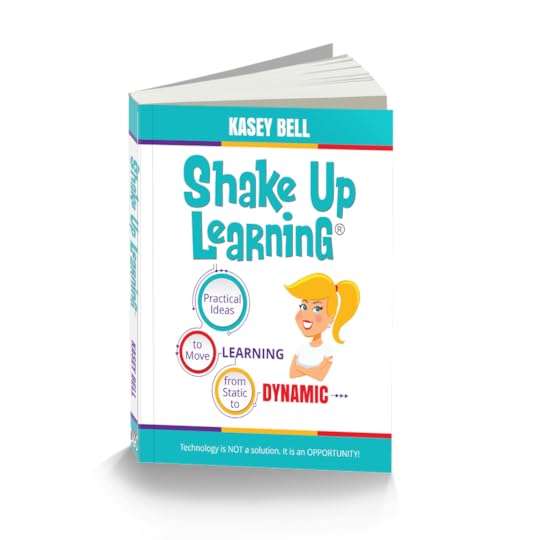
Shake Up Learning by Kasey Bell
Check out my new book, Shake Up Learning: Practical Ideas to Move Learning From Static to Dynamic.
About the Shake Up Learning Book
Technology is not a magic solution for education. It is an opportunity! An opportunity to shake things up, to connect and grow, and to create dynamic learning experiences for our students!
In this three-part book, you will explore WHY it’s time to Shake Up Learning, WHAT changes we can make in our classrooms to support dynamic learning experiences, and HOW to plan meaningful lessons for your classroom.
Shake Up Learning is a powerful guide and planning tool to help educators at all grade levels make the most of technology. Educator and blogger Kasey Bell guides you through the process of using technology and proven techniques to make learning dynamic.
You’ll discover . . .
Practical strategies to help move from static teaching to dynamic learning
Straightforward and easy-to-use templates for crafting engaging learning opportunities
Tips and tricks for fearless implementation of powerful lesson plans
Advice for moving from one-and-done activities to learning that evolves and inspires throughout the school year—and beyond!
Be DYNAMIC and SHAKE UP LEARNING in Your Classroom This Year!
But wait…There’s more!
With this book, I have also created several interactive resources, templates, and downloads, all available on ShakeUpLearningBook.com.
Get the FREE Shake Up Learning Quickstart Guide
An online community
Discussion Questions, Chapter Actions, and Embedded Resources for all 20 Chapters!
An interactive companion website to help you continue and deepen the learning
A lesson plan database (submit and search for dynamic lesson plans)
Tons of free resources, videos, templates, and downloads, all available on the website: ShakeUpLearningBook.com.
Shake Up Learning QUICKSTART GUIDE
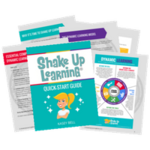
Join the email list to get the latest information about the Shake Up Learning Book AND Get the FREE 20-Page Quickstart Guide that will help you Shake Up Learning in your classroom this year!
Success! Now check your email to confirm your subscription.
There was an error submitting your subscription. Please try again.
First Name Email Address We use this field to detect spam bots. If you fill this in, you will be marked as a spammer. I'd like to receive the free email course. GET THE QUICKSTART GUIDE! We won't send you spam. Unsubscribe at any time. Powered by ConvertKit /* Layout */ .ck_form { /* divider image */ background: #fff url(data:image/gif;base64,R0lGODlhAQADAIABAMzMzP///yH/C1hNUCBEYXRhWE1QPD94cGFja2V0IGJlZ2luPSLvu78iIGlkPSJXNU0wTXBDZWhpSHpyZVN6TlRjemtjOWQiPz4gPHg6eG1wbWV0YSB4bWxuczp4PSJhZG9iZTpuczptZXRhLyIgeDp4bXB0az0iQWRvYmUgWE1QIENvcmUgNS41LWMwMTQgNzkuMTUxNDgxLCAyMDEzLzAzLzEzLTEyOjA5OjE1ICAgICAgICAiPiA8cmRmOlJERiB4bWxuczpyZGY9Imh0dHA6Ly93d3cudzMub3JnLzE5OTkvMDIvMjItcmRmLXN5bnRheC1ucyMiPiA8cmRmOkRlc2NyaXB0aW9uIHJkZjphYm91dD0iIiB4bWxuczp4bXA9Imh0dHA6Ly9ucy5hZG9iZS5jb20veGFwLzEuMC8iIHhtbG5zOnhtcE1NPSJodHRwOi8vbnMuYWRvYmUuY29tL3hhcC8xLjAvbW0vIiB4bWxuczpzdFJlZj0iaHR0cDovL25zLmFkb2JlLmNvbS94YXAvMS4wL3NUeXBlL1Jlc291cmNlUmVmIyIgeG1wOkNyZWF0b3JUb29sPSJBZG9iZSBQaG90b3Nob3AgQ0MgKE1hY2ludG9zaCkiIHhtcE1NOkluc3RhbmNlSUQ9InhtcC5paWQ6MUQ5NjM5RjgxQUVEMTFFNEJBQTdGNTQwMjc5MTZDOTciIHhtcE1NOkRvY3VtZW50SUQ9InhtcC5kaWQ6MUQ5NjM5RjkxQUVEMTFFNEJBQTdGNTQwMjc5MTZDOTciPiA8eG1wTU06RGVyaXZlZEZyb20gc3RSZWY6aW5zdGFuY2VJRD0ieG1wLmlpZDoxRDk2MzlGNjFBRUQxMUU0QkFBN0Y1NDAyNzkxNkM5NyIgc3RSZWY6ZG9jdW1lbnRJRD0ieG1wLmRpZDoxRDk2MzlGNzFBRUQxMUU0QkFBN0Y1NDAyNzkxNkM5NyIvPiA8L3JkZjpEZXNjcmlwdGlvbj4gPC9yZGY6UkRGPiA8L3g6eG1wbWV0YT4gPD94cGFja2V0IGVuZD0iciI/PgH//v38+/r5+Pf29fTz8vHw7+7t7Ovq6ejn5uXk4+Lh4N/e3dzb2tnY19bV1NPS0dDPzs3My8rJyMfGxcTDwsHAv769vLu6ubi3trW0s7KxsK+urayrqqmop6alpKOioaCfnp2cm5qZmJeWlZSTkpGQj46NjIuKiYiHhoWEg4KBgH9+fXx7enl4d3Z1dHNycXBvbm1sa2ppaGdmZWRjYmFgX15dXFtaWVhXVlVUU1JRUE9OTUxLSklIR0ZFRENCQUA/Pj08Ozo5ODc2NTQzMjEwLy4tLCsqKSgnJiUkIyIhIB8eHRwbGhkYFxYVFBMSERAPDg0MCwoJCAcGBQQDAgEAACH5BAEAAAEALAAAAAABAAMAAAICRFIAOw==) repeat-y center top; font-family: "Helvetica Neue", Helvetica, Arial, Verdana, sans-serif; line-height: 1.5em; overflow: hidden; color: #666; font-size: 16px; border-top: solid 20px #3071b0; border-top-color: #01b9c2; border-bottom: solid 10px #3d3d3d; border-bottom-color: #016f74; -webkit-box-shadow: 0px 0px 5px rgba(0,0,0,.3); -moz-box-shadow: 0px 0px 5px rgba(0,0,0,.3); box-shadow: 0px 0px 5px rgba(0,0,0,.3); clear: both; margin: 20px 0px; } .ck_form, .ck_form * { -webkit-box-sizing: border-box; -moz-box-sizing: border-box; box-sizing: border-box; } #ck_subscribe_form { clear: both; } /* Element Queries — uses JS */ .ck_form_content, .ck_form_fields { width: 50%; float: left; padding: 5%; } .ck_form.ck_horizontal { } .ck_form_content { border-bottom: none; } .ck_form.ck_vertical { background: #fff; } .ck_vertical .ck_form_content, .ck_vertical .ck_form_fields { padding: 10%; width: 100%; float: none; } .ck_vertical .ck_form_content { border-bottom: 1px dotted #aaa; overflow: hidden; } /* Trigger the vertical layout with media queries as well */ @media all and (max-width: 499px) { .ck_form { background: #fff; } .ck_form_content, .ck_form_fields { padding: 10%; width: 100%; float: none; } .ck_form_content { border-bottom: 1px dotted #aaa; } } /* Content */ .ck_form_content h3 { margin: 0px 0px 15px; font-size: 24px; padding: 0px; } .ck_form_content p { font-size: 14px; } .ck_image { float: left; margin-right: 5px; } /* Form fields */ .ck_errorArea { display: none; } #ck_success_msg { padding: 10px 10px 0px; border: solid 1px #ddd; background: #eee; } .ck_label { font-size: 14px; font-weight: bold; } .ck_form input[type="text"], .ck_form input[type="email"] { font-size: 14px; padding: 10px 8px; width: 100%; border: 1px solid #d6d6d6; /* stroke */ -moz-border-radius: 4px; -webkit-border-radius: 4px; border-radius: 4px; /* border radius */ background-color: #f8f7f7; /* layer fill content */ margin-bottom: 5px; height: auto; } .ck_form input[type="text"]:focus, .ck_form input[type="email"]:focus { outline: none; border-color: #aaa; } .ck_checkbox { padding: 10px 0px 10px 20px; display: block; clear: both; } .ck_checkbox input.optIn { margin-left: -20px; margin-top: 0; } .ck_form .ck_opt_in_prompt { margin-left: 4px; } .ck_form .ck_opt_in_prompt p { display: inline; } .ck_form .ck_subscribe_button { width: 100%; color: #fff; margin: 10px 0px 0px; padding: 10px 0px; font-size: 18px; background: #01b9c2; -moz-border-radius: 4px; -webkit-border-radius: 4px; border-radius: 4px; /* border radius */ cursor: pointer; border: none; text-shadow: none; } .ck_form .ck_guarantee { color: #626262; font-size: 12px; text-align: center; padding: 5px 0px; display: block; } .ck_form .ck_powered_by { display: block; color: #aaa; } .ck_form .ck_powered_by:hover { display: block; color: #444; } .ck_converted_content { display: none; padding: 5%; background: #fff; }Podcast Question of the Week:
How will you package your blended and online learning assignments for your students?
Post your answers in the Shake Up Learning community or on your favorite social platform.
Join our FREE Shake Up Learning Facebook group.
G Suite Training for Schools
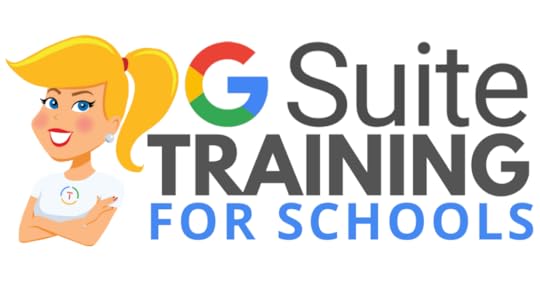 We have many programs to help your teachers learn how to meaningfully integrate Google tools and the entire G Suite in the classroom. From online courses to books, to face-to-face training, we got you covered!
We have many programs to help your teachers learn how to meaningfully integrate Google tools and the entire G Suite in the classroom. From online courses to books, to face-to-face training, we got you covered!
COVID-19 forced many teachers and schools to scramble to find tools to deliver online assignments, design digital learning experiences, and G Suite was the number one suite of tools to help make this a reality.
Just in time resources and learning will help teachers, students, and parents survive the crisis. When we return to the new normal, G Suite skills will help set the foundation for more dynamic and meaningful learning in the classroom.
Get your entire campus or district on board with G Suite! Help your teachers learn more about G Suite tools, Google Classroom, and meaningful technology integration strategies. You can even help all your teachers become Google Certified Educators!
GSuiteTrainingforSchools.com
© Shake Up Learning 2020. Unauthorized use and/or duplication of this material without express and written permission from this blog’s author and/or owner is strictly prohibited. Excerpts and links may be used, provided that full and clear credit is given to Kasey Bell and Shake Up Learning with appropriate and specific direction to the original content on ShakeUpLearning.com. See: Copyright Policy.
The post How to Package Your Digital Assignments appeared first on Shake Up Learning.
June 19, 2020
The Top 20 Podcast Episodes
The post The Top 20 Podcast Episodes appeared first on Shake Up Learning.
I started the Shake Up Learning Show Podcast in 2018.
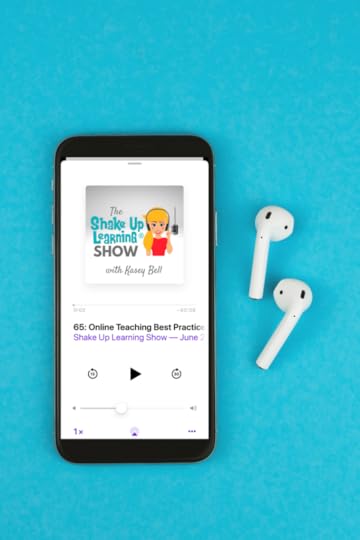 With more than 65 episodes under my belt and more than 315,000 downloads, I thought I should share the top 20 episodes.
With more than 65 episodes under my belt and more than 315,000 downloads, I thought I should share the top 20 episodes.
New episodes are released every Tuesday morning and cover a variety of educational topics.
You can stream episodes right here on the Shake Up Learning website. The latest episode is always available at the top of the page.
You can listen to the podcast using your favorite podcast app, like Apple Podcasts, Google Podcasts, Spotify, or Stitcher.
You can access the show notes and blog posts for each episode by going to shakeuplearning.com/[episodenumber]. For instance, go to shakeuplearning.com/1 to access episode one.
If you haven’t listened to the podcast yet, now is a perfect time!
New to podcasts? Check out the Teacher’s Guide to Podcasts, or How to Listen to Podcasts to get started.
The Top 20 Podcast Episodes (so far…)
Click To Tweet
The Top 20 Podcast Episodes (so far…)
Below you will find a variety of podcast episodes, including solo episodes, inspiring educator interviews, student interviews, and even some on-air coaching with teachers.
1. Top 20 Tech Tips for Teachers (e01)
HINT: It’s all about the LEARNING! These are tried-and-true tips that I believe can make a big difference for you and your students. This episode is also part of my five-episode series on meaningful technology integration.
This was my very first episode, and it’s no surprise it has remained at the top. Not only has this episode been around the longest, but it is also jam-packed with tips from my book, Shake Up Learning.
2. How to Create Drag and Drop Activities in Google Slides (e27)
In this video and podcast episode, I’m going to share with you a little-known secret–how to create drag and drop activities with Google Slides.
This episode was a bit of an experiment! I pulled the audio from a YouTube tutorial, so it’s available in three types of media, audio podcast, YouTube video tutorial, and blog post.
3. BONUS: Coronavirus School Closures? Online Learning Tips for Teachers and Schools [interview with an American Teacher in China]
Are you prepared for online learning if your school is closed for an extended period of time? Teachers and administrators listen up! In this candid interview, I chat with Jennifer Pearson, a tech coach who recently evacuated from China due to the coronavirus. Jennifer’s school has been relying on home learning and online learning with their students in China. Jennifer shares tips, tools, and best practices for this special situation. And it’s not what you think! Jennifer helps us focus on the right things during this difficult time.
This episode was recorded BEFORE everything was shut down in the U.S. The guidance Jennifer provided was so valuable!
4. Home Learning with Choice Boards During School Closures [interview with Laura Steinbrink] (e56)
In this episode, Laura Steinbrink shares her choice board strategy for student home learning with both offline and online options. Learn how she is approaching this unprecedented time with grace and understanding, supporting all her students!
5. 10 Google Docs Tips Every Teacher Should Know (e55)
Over the years, I have cultivated a laundry list of tips and ideas for using Google Docs in the classroom. In this episode, I will share with you 10 Google Docs Tips Every Teacher Should Know. We will cover basic skills, as well as some tips to help you become a power user.
6. Practical Tips for Remote Learning During School Closures (e57)
Let’s get real, y’all! While the world is battling the coronavirus, teachers and schools are scrambling to figure out what this home learning thing looks like. I’ve put together practical tips for home learning during school closures. To be clear, this is about this very specific crisis situation. These are not the same tips that I would share for a normal school day. Let’s keep this practical. Let’s prioritize what’s really important right now. Let’s share and collaborate to make the best of this situation.
7. Home Learning Strategies for Primary Students that ALL Teachers Can Use! [interview with Christine Pinto and Jessica Twomey (e58)
Christine Pinto and Jessica Twomey, two amazing kinder teachers, join me to discuss home learning strategies for primary students that ALL teachers can use. These awesome educators share amazing home learning strategies for primary students, and honestly, ANY teacher can learn from this episode. This is a MUST-LISTEN episode for all teachers.
8. How to Plan for Technology Integration (e05)
Let’s talk about lesson planning. I know, I know, this isn’t the most exciting thing to talk about… but it’s so important! Since this is the last episode in my five-part series, I want you to be able to take everything you’ve learned so far and implement it in your classroom. And, to do that, you need to plan lessons!
9. 70+ Apps That Integrate with Google Classroom (e53)
Did you know that Google Classroom plays well with others? Yep! Google is known for making their applications open to working with third-party applications, and Google Classroom is no exception. I have put together a list of 70+ Apps that Integrate with Google Classroom, making it even easier to create lessons and announcements with your favorite apps and resources. Use this list to explore apps you may already be using or find new ones that will allow you to share easily to Google Classroom.
10. [On-Air Coaching] Staying Focused on the Learning Goals, Not the Technology with Jasmine Saab (e06)
This episode features my very first on-air coaching guest, Jasmine Saab. Jasmine is a second-year fourth-grade teacher at Marrington Elementary School near Charleston, South Carolina. She loves integrating movement and technology from her classroom. Originally from California, Jasmine fills her time with a wide array of hobbies ranging from tandem bike riding to volunteering to singing in foreign languages. As you’ll hear, she also has some struggles, specifically around technology. She’s inspired by technology without always thinking things through to the end in terms of planning and her learning goals.
11. Stop Asking How to Put a Worksheet in Google Classroom (e18)
Yes, I know you REALLY want to know how to put your worksheet into Google Classroom! But, let’s take a step back and take a deeper look at the purpose of your assignment, the power of G Suite, and how you can go BEYOND substitution and a static worksheet.
12. A Framework for Meaningful Technology Integration (e03)
Ready to learn how to meaningfully and practically integrate technology into your classroom?! If so, you’re in the right place! This episode will explore the dynamic learning framework and is part three of a five-part series on meaningful technology integration. I’ve created the Dynamic Learning Framework to help with meaningful technology integration. And yes, this is still very relevant and helpful with online and virtual learning!
13. 10 Google Classroom Tips You Didn’t Know (e29)
In this blog post and podcast episode, you will learn insider Google Classroom tips that most teachers don’t know, as well as a closer look at important Google Classroom updates to help you make the most of this robust tool! Google Classroom is a must-have tool for any teacher who uses G Suite with their students.
14. Easy Lesson Plan Makeovers for Your Classroom (e04)
Give your lessons a dynamic learning upgrade with my easy lesson plan makeovers for your classroom! This is episode four of a five-part series on meaningful technology integration, and I’d love for you to benefit from listening to the whole series in order! This episode is all about concrete examples of taking static assignments and shifting them into more dynamic lessons.
15. Google Classroom Cleanup Tips for the End of the Year (e64)
I’ve put together some Google Classroom cleanup tips for the end of the year! Google Classroom and Google Drive can get quite messy throughout the school year, and you want to get everything cleaned up and set up for success in the next school year. Now that even more teachers are using Google Classroom and planning for whatever the new normal is in the fall, it’s even more important to take the time to reflect, cleanup, and plan! Let’s go all Marie Kondo and tidy up this mess!
16. How to Work From Home and Get Things Done! (e59)
Working and teaching from home is a whole new ballgame, but it is possible to do it productively. I’m sharing my best tips to help you work from home and get things done at the same time–everything from planning, eliminating distractions, prioritizing your to-do list, and my favorite hacks and strategies!
17. What Students Have to Say About Remote Learning [interviews with a 3rd and 12th grader] (e61)
These unprecedented times have brought to light so many issues in education, but if we don’t ask students about their experience, we will never understand the impact. My cousin Charlotte is in the 3rd grade and has plenty to say about this situation. On the flip side, Elena is joining me to share her experience with remote learning as a graduating senior. Their insight is so powerful! Every educator needs to take the time to hear what students have to say about remote learning.
18. [LIVE from ISTE] 10 Awesome Ways to Use Flipgrid in Your Classroom (e21)
I spent some time with ten educators talking about ten awesome ways to use Flipgrid in your classroom [LIVE from ISTE] at the Flipgrid booth. You won’t want to miss the big updates Flipgrid announced at ISTE that Adam “Short-Shorts” Goldberg shares!
19. Lessons Learned from Remote Learning [interview with Evan Robb] (e62)
Evan Robb has been a building level principal for over 20 years, and he’s sharing what this time has been like from his perspective, and lessons learned from remote learning. We all know that our administrators have been working hard to make the remote learning experience as smooth as possible. Now we can hear straight from Evan what it takes to move hundreds of thousands of students to a remote learning model.
20. Leading Through Crisis and Beyond for Teachers and Educational Leaders (e60)
Leading from home through a crisis is a whole new beast. We, as educators and leaders, find ourselves leading from a very unexpected place. Home. Good leaders step up and lead through hard times, and that’s exactly what I see happening every day. I have never been more proud to call myself a teacher. Teachers are stepping up and doing things they’ve never done before, often without any training. No one could have ever predicted we would be in this crisis, and that teachers and school leaders would be leading from home, but what have we learned? Where do we go from here? What will be our new normal?
Do You Want to Be on the Podcast?
READ THIS FIRST! NO SOLICITING!
The Shake Up Learning Show hosts a variety of guests, including inspiring educators, on-air coaching calls with classroom teachers, and student interviews.
Inspiring Educators
Many inspiring educators are regular guests of the show. Currently, this type of guest is INVITE ONLY.
Please do not ask to be on the podcast.
On-Air Coaching with Kasey Bell
I love to help teachers with one-on-one coaching on the podcast, called “On-Air Coaching.”
Are you struggling with one particular lesson? One piece of content or skill that’s just hard to teach or doesn’t seem to work well with technology?
Let me help!
Using this On-Air Coaching Application, tell me about yourself, your students, and your struggle. You may get to be on the podcast!!!
Do you know a teacher that is a good candidate? Feel free to send them the link to the form.
Student Interviews
We will also feature some student interviews on the podcast.
Students are windows to the reality of school.
Do you have a student who would be open to talking about learning and school?
(MUST HAVE PARENT PERMISSION)
Use this form to tell me about your student!
Other Inquiries
If you have other questions or inquiries about the podcast, please use this contact form.
© Shake Up Learning 2020. Unauthorized use and/or duplication of this material without express and written permission from this blog’s author and/or owner is strictly prohibited. Excerpts and links may be used, provided that full and clear credit is given to Kasey Bell and Shake Up Learning with appropriate and specific direction to the original content on ShakeUpLearning.com. See: Copyright Policy.
The post The Top 20 Podcast Episodes appeared first on Shake Up Learning.
June 16, 2020
Dynamic Learning Down Under – SULS067
The post Dynamic Learning Down Under – SULS067 appeared first on Shake Up Learning.
Kelly Bell joins me to chat about Dynamic Learning Down Under and how COVID-19 has affected the school systems in Australia.
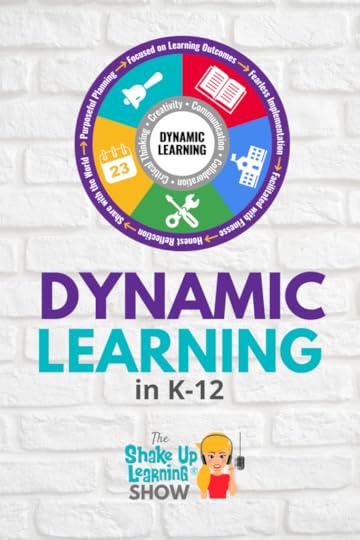 Kelly is an instructional leader and health and PE educator from Australia.
Kelly is an instructional leader and health and PE educator from Australia.
She has been working for years to implement the Dynamic Learning Framework, but the push became much stronger after COVID.
Listen in as we chat about the changes schools in Australia have made and how those changes aren’t all that different from the changes being made in schools across the U.S.
Shoutout
I’m sending a huge shoutout to Amanda Alderman for creating an amazing TikTok video highlighting the Shake Up Learning book and the summer book study. You can follow Amanda on TikTok at @techgeekteacher.
Shake Up Learning is now on TikTok. Stay tuned as I figure out exactly how I want to use this platform for good and not evil ;).
Follow me on TikTok at @ShakeUpLearning.
Learn how to implement Dynamic Learning from Kelly Bell!
Click To Tweet
Listen to this article:
Quick Tip of the Week
Emojis are everywhere and are a great way to engage your students. Did you know that you can copy and paste emojis into Google Classroom and Google Drive? You can use Emojis in a variety of ways, not the least of which is to organize your assignments!
Try emojicopy.com or one of the many different Emoji keyboard applications that are out there.
Watch this 2-Minute video to learn how!
Dynamic Learning Down Under
What is Dynamic Learning?
Kelly, like many other teachers, wears a lot of different hats in her school. She works in a government school on a senior campus designed to help juniors and seniors pass their final exams. She runs professional learning at her school, and works to engage her teachers in different projects to push their teaching boundaries.
She also teaches in the physical education space. She helps to teach students about their wellbeing and health as well as how this applies to their overall lives. They delve into the details of their family structure and community, and how they affect overall wellbeing and health.
Why We Need to Focus on Digital Equity
Kelly became very involved with her current school’s ongoing learning program for their instructors because she came from a school that was digitally diverse. When she moved to a new school, she realized that not all schools were digitally equal. Many of the teachers at her new school were very averse to learning new platforms.
In many ways, the students were behind with technology as well. Their assignments were still very paper-based, and many people were only using Microsoft Word versus using the collaborative power of Google.
Kelly is still working to change that mindset, but it really brought forth the problem of digital inequity. She continues to challenge the educators at her school to become better teachers by embracing technologies that will help their students.
Podcasting For Change
Digital equity has been the backbone of some of her international talks and speeches, which is how she found Dan Jackson. They both are very involved in the health and wellness space and are passionate about teacher well-being.
After changing roles and moving to her current school, Kelly became very sick with the stress and worry of trying to change the minds of so many. She came down with shingles and realized that she had to take better care of herself.
She and Dan created the Education Station Podcast. Their goal is to provide resources to teachers on a variety of topics and help them realize that they’re not alone. We as teachers need to be better about providing our resources to others. There’s no need to continue recreating the wheel.
What is The Learning Network?
In that same vein, Kelly started her blog and has been posting various resources that she has found that have helped her stay healthy and well. Additionally, she has been working to bring healthier classroom practices to her students.
She has even tried incorporating stand up desks in her classroom! The things she tries are always backed by a lot of research and careful consideration as well. Take a moment to look at some of the ways that Kelly has incorporated health and wellness into her classroom and her teaching.
Connect with Kelly:
Kelly on Instagram
Kelly on Twitter
Dynamic learning down under with @thelearnnet! Listen as Kasey chats about collaboration and dynamic learning on the #ShakeUpLearning podcast.
Click To Tweet
Podcast Question of the Week:
How can you help create more dynamic learning experiences for your students?
Post your answers in the Shake Up Learning community or on your favorite social platform.
Join our FREE Shake Up Learning Facebook group.
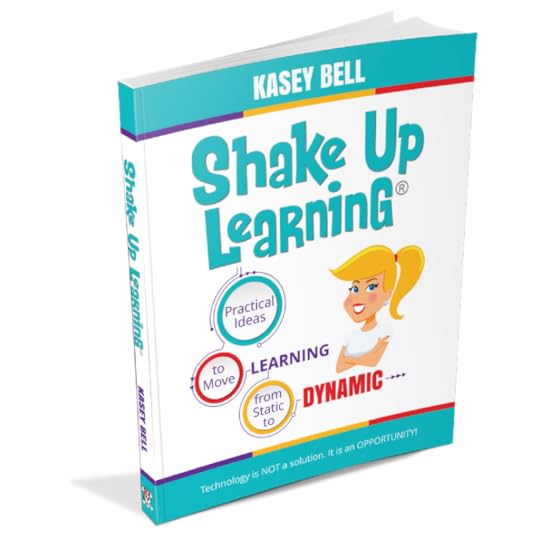 Go Deeper with Dynamic Learning
Go Deeper with Dynamic LearningAs Kelly shared in this episode, she is shaking things up down under and implementing the Dynamic Learning Framework.
Technology is not a magic solution for education. It is an opportunity! An opportunity to shake things up, to connect and grow, and to create dynamic learning experiences for our students!
COVID-19 definitely gave education a shakeup! Let’s ensure we are making the most of the digital tools at our disposal to engage students in new ways, reach the learning goals, AND go BEYOND the old, static way of teaching.
Learn more in the book, Shake Up Learning: Practical Ideas to Move Learning From Static to Dynamic!
Join one of our FREE book studies that are held several times throughout the year.
© Shake Up Learning 2020. Unauthorized use and/or duplication of this material without express and written permission from this blog’s author and/or owner is strictly prohibited. Excerpts and links may be used, provided that full and clear credit is given to Kasey Bell and Shake Up Learning with appropriate and specific direction to the original content on ShakeUpLearning.com. See: Copyright Policy.
The post Dynamic Learning Down Under – SULS067 appeared first on Shake Up Learning.