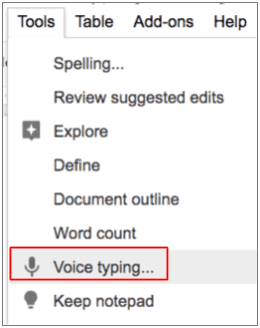Kasey Bell's Blog, page 39
September 29, 2020
5 Shifts We Need in Education Now – SULS082
The post 5 Shifts We Need in Education Now – SULS082 appeared first on Shake Up Learning.
Education is undergoing a much-needed shakeup, and there are 5 Shifts We Need Now!
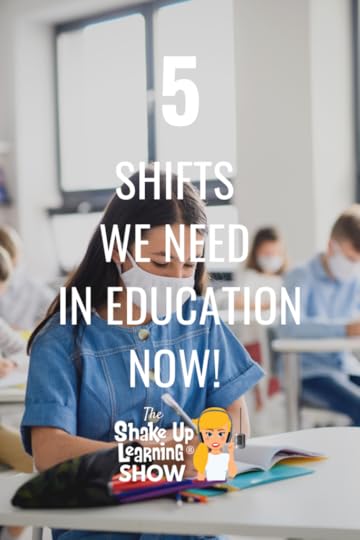 I strive to remain as positive as possible, but I hit a boiling point, and I’m standing up for the teachers I know in love.
I strive to remain as positive as possible, but I hit a boiling point, and I’m standing up for the teachers I know in love.
While I can’t express every concern in this one article, I hope that this post will help school decision-makers plan for the new normal.
And I hope that teachers know that I am on your side, doing everything I can to support you!
I’m mad! And I’m getting on my soapbox today in defense of teachers.
The state of education right now is maddening and unfair to teachers and students.
Let’s work together to break old ideas and mindsets and reinvent education for a post-COVID world.
In defense of teachers, 5 Shifts We Need in Education Now!
Click To Tweet
Listen to this article.
Shoutout
Thank you to Tiffany Ferrar for sharing her success with the Google Certified Educator Level 1 and Level 2 Academies!
Quick Tip (Mask Images into a Shape)
Not only can you crop images in Google Slides and Drawings, but you can also crop them into shapes. It’s called masking, and it’s super easy!
Watch this quick video to learn how!
5 Shifts We Need in Education Now
Can I just have a moment to be angry–angry for teachers, angry for educators across the U.S., probably across the globe, because I’m sure this is happening everywhere.
Not only are we being tasked with jobs we’ve never done before, but the world is pointing the finger at us as if it’s our fault. The decisions being made about how to handle this, and the make-shift models being used are such a disservice to teachers and students.
And by that, I’m going to point the finger at the schools that are running concurrent classrooms– trying to combine their virtual students with their in-person students at the same time. And I know why they did it. I know exactly why they did it. That doesn’t make it right.
These are two different worlds; teaching completely online versus teaching in person are two entirely different animals, even in a blended learning environment.
Curriculum design is different.
Assessment design is different.
Engagement is different.
The tools you use are different.
The teachers who are prepared to do this are DIFFERENT.
Education is shaking things up right now. And I would love to say that it’s for the better.
We have the opportunity to do it for the better, and that’s what breaks my heart. Because we’re putting Band-Aids on things instead of trying to innovate, and this is our opportunity to innovate.
Teachers are straddling the fence between online teaching and face-to-face teaching.
Of course, we hope that this is temporary and that things will go back to normal.
I understand the idea of keeping kids in the same class, and as they come back, it will be easy to put them in that in-person classroom.
That’s a lot of IFs. That’s IF we are not social distancing. That’s IF we can fit all those kids in our classrooms. That’s IF things go as we hoped. And in the process, we are losing so much valuable time.
Yes, this sucks! It does. This is not easy for anyone.
We’re trying to find the magic solution. There is no one solution. There’s never been a one-size-fits-all solution for education.
You’re going to do your best. And if this is the situation you are in, I am here fighting the fight for you–trying to help you get through this as much as I can.
What I see for the future of education is now an evolving role for teachers, no matter what grade or subject area you teach. We will have a growing need for teachers who specialize in online learning, specializing in that virtual space.
Have I ruffled any feathers? The future should ruffle your feathers!
5 Shifts We Need in Education Now!
#1 View this crisis as an opportunity.
The global pandemic and crisis before us is an opportunity to rethink education as we know it. Approach this with a positive mindset, and instead of just seeing problems, see this as an opportunity to innovate and do better for kids. How can you use the challenges before you as an opportunity for positive change?
#2 Stop trying to replicate the traditional school day online.
We cannot replicate the school day online. We have to break the traditional school day mindset–that school has to look a certain way. That is a mindset. Let it go. It’s time to rethink school and innovate.
#3 Recognize that every student doesn’t have to do the exact same thing at the exact same time.
Every student doesn’t have to do the exact same thing at the exact same time. This was a tough lesson for me to learn as a teacher. The more we integrate student choice and asynchronous activities for our students, the more we can differentiate and personalize for our students, and meet the demands of ever-changing schedules.
#4 Recognize that seat time does not equal learning.
The idea that seat time equals learning, oh my gosh, y’all, can we please let that go? Let go of this for K-12 students and adults. Just because they’re sitting there doesn’t mean that they have learned anything. For me, a 30-minute deep dive into learning is so much more valuable than staring at a screen for 5-7 hours.
#5 Let go of the locked-down mindset.
If you’re still asking how to lockdown every classroom activity–you don’t want them to use the chat, you don’t want them to use the discussion; you don’t want them to open other tabs. I get it. You have to engage your students. I taught middle school, and Lord, I know exactly what those kids are doing, but at the same time, we can’t pretend that the 21st Century doesn’t exist. We can’t put kids in the classrooms that we attended. We have to put kids in a new, untested environment. Give them questions that are deeper–that don’t show up first in a Google search!
Podcast Question of the Week:
How can you use the challenges before you as an opportunity for positive change?
Post your answers in the Shake Up Learning Community or on your favorite social platform.
Join our FREE Shake Up Learning Facebook group.
© Shake Up Learning 2020. Unauthorized use and/or duplication of this material without express and written permission from this blog’s author and/or owner is strictly prohibited. Excerpts and links may be used, provided that full and clear credit is given to Kasey Bell and Shake Up Learning with appropriate and specific direction to the original content on ShakeUpLearning.com. See: Copyright Policy.
The post 5 Shifts We Need in Education Now – SULS082 appeared first on Shake Up Learning.
September 22, 2020
10 Google Tips for Remote Learning
The post 10 Google Tips for Remote Learning appeared first on Shake Up Learning.
Remote learning has sent teachers and schools into high gear! We are all trying to figure out what works. In this post, I’m going 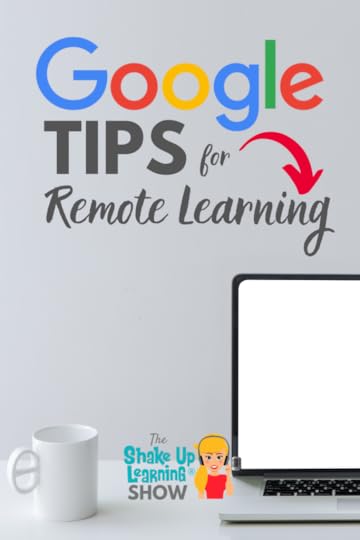 to show you 10 Google Tips for Remote Learning.
to show you 10 Google Tips for Remote Learning.
This has never been done before, not like this, so cut yourself some slack. We are all learning together!
Most schools have come to rely heavily on Google and G Suite for Education tools. I’ve put together some of my favorite Google tips and hacks to help you during remote learning and beyond!
Remote learning has sent teachers and schools into high gear! We are all trying to figure out what works. In this episode and post, I’m going to show you 10 Google Tips for Remote Learning.
10 #GoogleEdu Tips for #RemoteLearning
Click To Tweet
Listen to this article.
Quick Tip: Crop Images in Docs, Slides, and Drawings
Did you know you can crop images in Google Docs, Slides, and Drawings? It’s super easy!
Watch this quick video to learn how!
10 Google Tips for Remote Learning
Let’s start with Google Slides, which is not only my favorite but a go-to for remote learning. Teachers often use Google Slides for their lessons, both as a presenter, but also to create interactive lessons, choice boards, Hyperdocs, and more. Students use Slides to create and demonstrate their learning.
One struggle many teachers have faced is presenting their Slides during a remote learning class via Google Meet, Zoom, or other video-conferencing applications.
#1 Slides Tip: Publish to the Web When Sharing Your Screen
I’ve used this feature for years. In fact, this is how I always share links to my presentations and embed them on this website. But this feature also comes in handy when you are presenting your screen during a virtual presentation.
The problem: When you share your screen and click on the “present” button in Slides, you can no longer see your participants, the chat, or other options.
The solution: Instead of clicking the “present” button, use the publish to the web version!
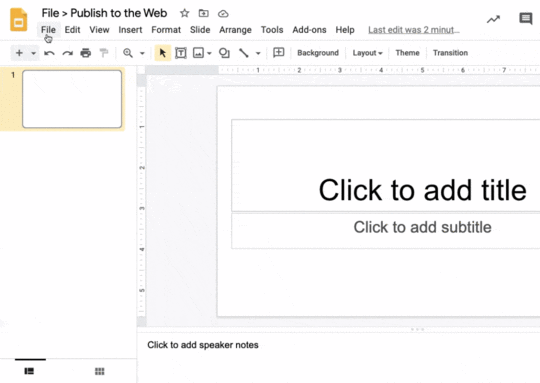
Go to File>Publish to the Web.
Click the Publish button.
Confirm and click OK.
Then copy and paste the link in a brand new window, not a new tab, open a new window. This gives you a full window player of your slides that you can select when you share your screen, allowing you to keep both the window with the Google Meet or Zoom and the presentation open.
Want students to have this special published link? DON’T attach in Google Classroom!
Google Classroom will override the link and share it. Instead of attaching, add the link to the instructions or in the comments!
Related: 10 Google Classroom Tips for Remote Learning
#2 Chrome Tip: Tab Scissors and Tab Glue to Split Screen
Many teachers are requesting additional monitors and screens to help give them a better view of everything all at once during remote learning sessions.
Unfortunately, we don’t all have the luxury of additional screens, so we need to use the real estate we have and split our screens.
My most used Chrome extensions are Tab Scissors (split your tabs into separate windows), and Tab Glue (glues the windows back together again). These two extensions are super handy when managing multiple windows and screens during remote learning.


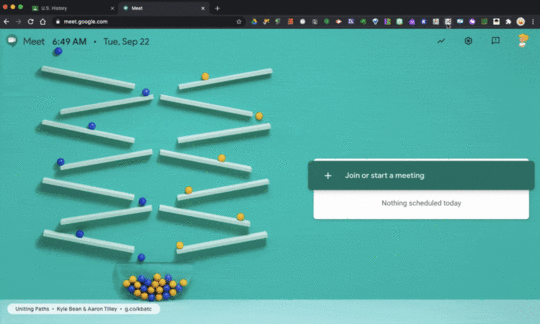
Use these extensions to split your screen to see:
Google Classroom and student work side-by-side
Google Classroom and Google Meet side-by-side
Google Classroom and your grade book side-by-side
whatever you need to view side-by-side in your browser!
Related: 5 Google Chrome Extensions That Make Google Classroom Even Better!
#3 Chrome Tip: Sir Links-a-Lot Extension
There are so many different ways to share Google files and special links. It can get kind of confusing.
The Sir Links-a-Lot Chrome Extension can be tremendously helpful. With one click, you can quickly grab the link you need.
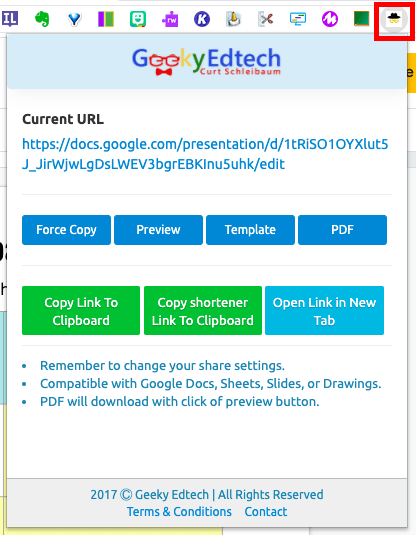
Related: Create G Suite Templates with This Mind-Blowing Hack and How to Force a Copy of Google Docs
#4 Google Meet Tip: Cast to Your TV as an Extra Screen
Speaking of extra screens, did you know you can cast your Google Meet onto your TV at home and use that as an extra monitor?
You need a Google Chromecast or Chromecast-enabled TV for this particular method to work. Depending on your TV type and age, there may also be ways to set it up as an additional monitor for your computer.

Visit the Google Support Center for step-by-step directions for your device.
Related: How to Integrate Google Classroom and Google Meet
#5 Drive Tip: Use the Activity Dashboard to Monitor Student Activity
The activity dashboard allows you to view file activity. (Note: your G Suite Admin must enable this.)
File activity includes the names of users who have viewed Google Docs, Sheets, and Slides files and the time they viewed them. This will allow you to see if students have viewed files. (It’s not super detailed, but it’s better than nothing!)
To view the Activity dashboard for a file, users must have Edit access to the file, and they must be in the same domain as the file owner. Users can’t view the Activity dashboard for files outside their domain.
There are several places where you can view the activity for Google Docs, Google Sheets, Slides, and Drawings.
You’ll see the Activity dashboard icon (a jagged arrow pointing upward) next to the comments button in the upper right-hand corner of the page.
You can alternatively click on Tools > Activity Dashboard.
You can also view activity inside Google Drive by selecting the file and clicking the View Details icon (looks like an “i” inside a circle.)
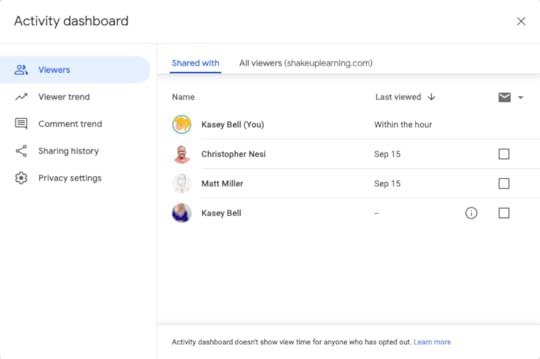
#6 Google Meet Tip: Collaborate in Jamboard
(Coming in September 2020) A collaborative whiteboard with Jamboard in Meet so you can encourage students to share ideas and try creative approaches to lessons.
Details on this haven’t been released yet but were announced in this blog post.
#7 Google Classroom Tip: Call on a Random Student (mobile)
The Google Classroom mobile app has a few features that you won’t find on the desktop version. One feature is the ability to randomly select a student’s name from your roster.
Again, this is ONLY available in the mobile app.
The student selector allows you to randomly select a student from your class roster. This is a great way to fairly call upon students during class.
Go to the “People” section then click on the icon near the top-right.
Learn more about the Student Selector here.

Keep your phone handy during your remote learning lessons and use this feature to help you select students to call on.
Related: 10 Google Classroom Tips You Didn’t Know
#8 Chrome Tip: Save and Open All Your Websites at Once
I love using Google Chrome and having tabs open on start up. But there are also certain activities that require teachers to open several websites, especially during remote learning. For instance, you may have a few websites that you open every time you start a live lesson on Google Meet, like Google Classroom, the lesson Google slide deck, and your Google Meet.
If you find yourself visiting websites frequently, you probably have them bookmarked. But did you know you can save a folder of bookmarks and tell Chrome to open them all at once?
First, enable your bookmarks bar. (This is the bar that appears below you search box and extensions.) Go to 3 dots > bookmarks, and make sure “Show Bookmarks Bar” is enabled and has a checkmark next to it.
Right-click (or control-click) anywhere on the bookmarks bar and select “Add Folder.”
Name your folder and click “Save.”
Now you can click and drag your bookmarks into the folder.
To open all the websites in the folder at once: right-click on the folder (or control-click) and select “Open All.” You can choose to have these open in the current window, a new window, or incognito.
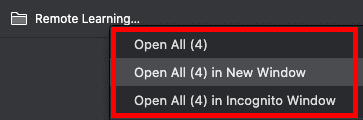
Related: Back to School with Google Chrome
#9 Learn How to Search Google Drive
One of the most useful skills for teachers and students who are storing the majority of their files in Google Drive is learning how to search Drive!
As teachers, we can accumulate A LOT of files. And oftentimes, we need to find things fast.
Take the time to learn how to use the advanced search in Google Drive by clicking the search box’s down arrow.
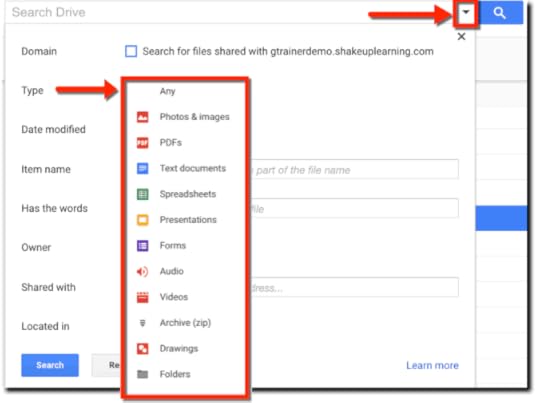
I have an entire post to help you better understand Google Drive’s search. CLICK HERE for 8 Ways to Find Anything in Google Drive.
#10 Voice Typing in Google Docs
One tiny little feature that packs an amazing punch is Voice Typing in Google Docs. This is a speech-to-text feature that is built into the most popular word processor in the world, and it is available to you and your students if you have a microphone in your devices.
You can dictate all kinds of words, lists, and writing into Google Docs. You can also dictate formatting, punctuation, and editing. But wait…there’s more! YOU CAN DICTATE IN OTHER LANGUAGES!!!!! WHOA!!!!
Step 1: Turn on Your Microphone
To use voice typing or voice commands, your computer microphone needs to be on and working.
Step 2: Start voice typing in a document
Check that your microphone works.
Open a document in Google Docs with a Chrome browser.
Click Tools
 Voice typing. A microphone box appears.
Voice typing. A microphone box appears.When you’re ready to speak, click the microphone.
Speak clearly, at a normal volume and pace (see below for more information on using punctuation).
When you’re done, click the microphone again.
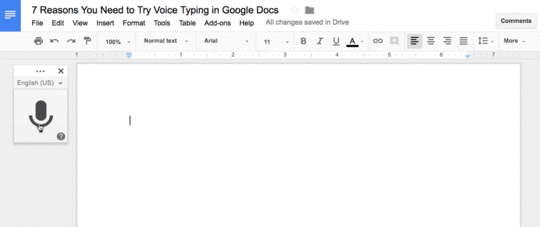
This tool is super handy for teachers and students. Don’t miss the entire post: 7 Reasons You Need to Try Voice Typing in Google Docs.
Podcast Question of the Week:
How have Google tools helped your students connect and learn this year?
Post your answers in the Shake Up Learning Community or on your favorite social platform.
Join our FREE Shake Up Learning Facebook group.
© Shake Up Learning 2020. Unauthorized use and/or duplication of this material without express and written permission from this blog’s author and/or owner is strictly prohibited. Excerpts and links may be used, provided that full and clear credit is given to Kasey Bell and Shake Up Learning with appropriate and specific direction to the original content on ShakeUpLearning.com. See: Copyright Policy.
The post 10 Google Tips for Remote Learning appeared first on Shake Up Learning.
September 17, 2020
Shapegrams: Grab-and-Go Google Drawings Lessons
The post Shapegrams: Grab-and-Go Google Drawings Lessons appeared first on Shake Up Learning.
I have long been a fan of Tony Vincent and his website and resources at LearninginHand.com. Tony is one of the most creative 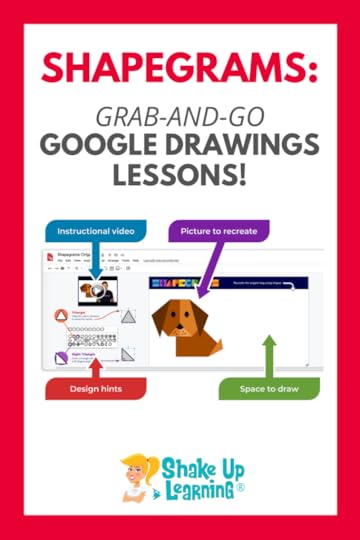 educators I know.
educators I know.
One such creative project that has blown me away is his Shapegrams projects (grades 2-8), an image challenge for students to recreate images using Google drawings.
In this post, Tony will show you how Shapegrams can challenge students much like a puzzle while also teaching them technology skills.
These grab-and-go Google drawing lessons are so much fun!
#Shapegrams – grab-and-go Google drawing lessons from @tonyvincent
Click To Tweet
Below is a guest post by Tony Vincent.
Shapegrams: Grab-and-Go Google Drawings Lessons
You might be looking for quality activities that students can do independently. The best independent activities tend to be engaging, easily understood, and worthwhile.
You might be looking for ways to boost students’ communication, creativity, and technology skills. You might not feel comfortable teaching specific drawing and graphic techniques.
I might have a solution that would work well for you and your students. I’ve made a sequence of lessons called Shapegrams. Each Shapegram challenges students to recreate a picture using shapes. Think of it like a puzzle–a puzzle that helps students level up their drawing skills.
Shapegrams are packaged inside a series of Google Drawings documents. Each contains an instructional video, design hints, and a related activity.
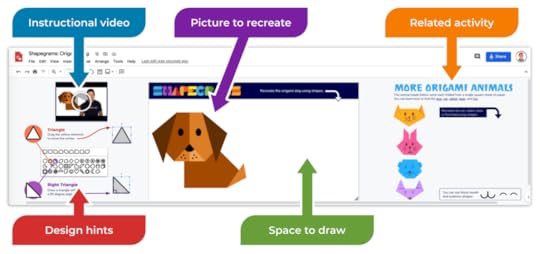
Shapegrams are designed to be very low prep. It’s easy for teachers to grab a link to a Shapegram and send it to students.
Go to shapegrams.com/get and copy a Shapegram’s link.
Send the link to students.
Students click the link and are prompted to make a copy.
Students watch the video and recreate the picture.
Encourage students to put a creative spin on their pictures.
Thirty-six Shapegrams are sequenced to build students’ capabilities gradually. The first four are freely available. Students learn about fills, borders, zooming, duplicating, rotating, aligning, ordering, grouping, and flipping in those four initial lessons. They also learn helpful keyboard shortcuts.
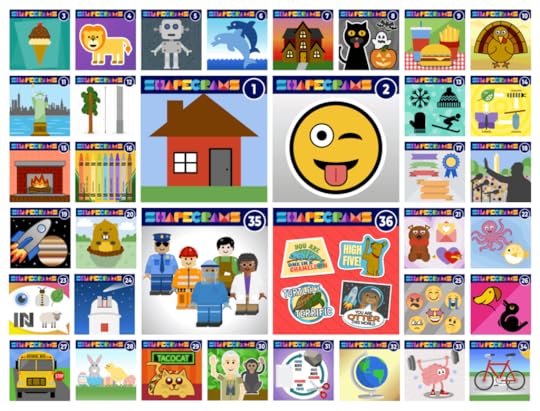
A Shapegrams membership gets you access to all Shapegrams and gives you a license to distribute them to your students. The skills become more advanced, and students practice things like drop shadows, custom gradients, hex codes, perspective, and drawing emotions.
Membership is $35 per year for one teacher. School accounts are available for teams, schools, and districts. Membership is affordable because I believe in the importance of what students learn by doing Shapegrams challenges.
When I taught fifth grade, a new Shapegram greeted students in our Google Classroom for their morning message every Wednesday. By the end of the school year, my students could expertly draw their own clipart, diagrams, and models. Their skills are transferred to Google Slides and other apps.
Shapegrams are challenging, and students can get frustrated. That’s why I’ve included growth mindset encouragement in each instructional video.
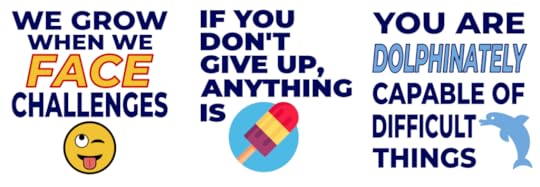
Shapegrams can be incorporated into a student’s day in a variety of ways:

September 15, 2020
Flipgrid: The Go-To Remote Learning Tool – SULS080
The post Flipgrid: The Go-To Remote Learning Tool – SULS080 appeared first on Shake Up Learning.
Flipgrid has become the go-to remote learning tool for teachers!
When it comes to digital learning tools to support blended and remote learning, one tool has stood out above the rest in 2020, 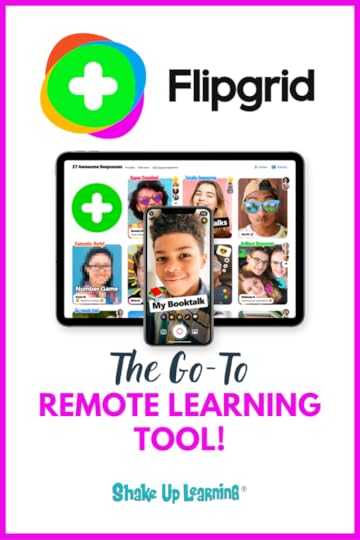 Flipgrid.
Flipgrid.
In this interview episode with three AMAZING “Flipgridders” and educators, Ann, Jess, and Jornea, share how you can use Flipgrid to support remote learning, building community, academic support, and more.
You’ll also hear about some awesome Flipgrid updates and projects.
Before we jump in, I’d like to send a huge shoutout to Paige Sturges for her glowing review of the Google Certified Educator Academy!
Flipgrid: The Go-To #RemoteLearning Tool!
Click To Tweet
Listen to this article.
Quick Tip of the Week (Add a Co-Teacher in Google Classroom)
Let’s get back to basics! It’s super easy to add a co-teacher to your class in Google Classroom.
Watch this quick video to learn how!
Two New Google Books COMING SOON!
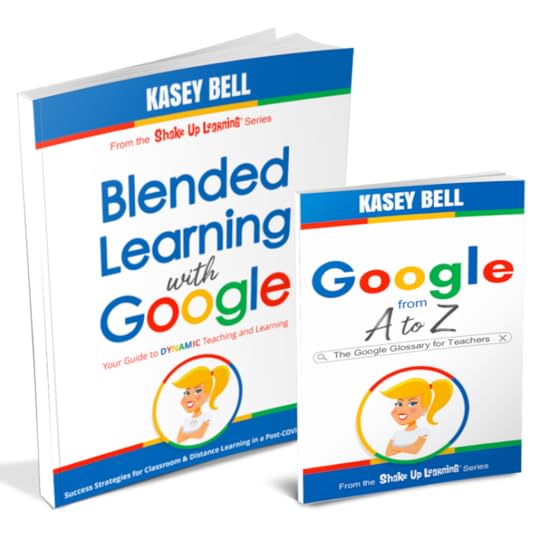
I am super excited to announce that I have two books that will be released in 2020!
Blended Learning with Google: Your Guide to Dynamic Teaching and Learning
Google A to Z: The Google Glossary for Teachers (supplement)
More information will be posted soon. Fill out the form below if you want to be the first to get the details on these two books!
Flipgrid: The Go-To Remote Learning Tool
Flipgrid has quickly become one of my favorite tools, especially for remote learning. With remote learning, we have seen Flipgrid move from that NICE TO HAVE platform to the NEED TO HAVE platform.
RELATED: The InterACTIVE Class in a Post-COVID World
What is Flipgrid?
Flipgrid is a FREE, asynchronous video discussion platform that gives every student a voice. The educator posts a prompt in Flipgrid, and then students respond via video. Then students have the opportunity to watch each other’s responses and reply. It adds a layer of fun and collaboration to the classroom experience!
How Can Flipgrid Help Support Remote Learning?
During the emergency school closures, teachers were tasked with creating community in a completely different way. Building a community despite physical separation is a challenge, but educators across the globe have risen. There are so many ways that educators can use Flipgrid to connect with students.
Joe Merrill, a guest in e79, shared how he uses Flipgrid as a virtual “playground” for his littles. Many teachers are also using Flipgrid for social-emotional learning, digital celebrations, or even a virtual pet parade. Ann says she has been inspired by the silly connections, the emotional connections, and the heart connections she has seen from teachers using Flipgrid.
“If this time has taught us anything, it’s that relationships with students are that much more important!” – Jess Boyce
“If this time has taught us anything, it’s that relationships with students are that much more important!” – Jess Boyce @Flipgrid
Click To Tweet
Just because it’s an asynchronous tool doesn’t mean that you can’t feel connected to your students. It can be personal, real, relevant, and unique.
Let’s celebrate every unique voice!
Flipgrid provides that pathway for students to share their unique voices.
Educators are thinking about new ways and opportunities to meet the needs of students.
We are all in this together!
This is the opportunity for us to Shake Up Learning!
RELATED: 10 Awesome Ways to Use Flipgrid in Your Classroom [LIVE from ISTE]
Flipgrid Ideas to Try
Ideas to try (fun and academic):
pet parade
birthday grid
morning announcements
good morning videos
exercise videos
school-wide showcase
daily check-ins
dance challenge
2 truths and a lie
would you rather
tongue twister challenge
discuss mindfulness, race equity, or other in-depth topics
have students explain their thinking
have students explain how they found the answer or solved the problem (math)
REFLECTION!
Check out this page for more Flipgrid Remote Learning ideas.
#Flipgrid4all – Resources to Help Educators
Check out the #Flipgrid4all hashtag to find new ideas, connect with other educators, gain inspiration, and learn all bout Flipgrid!
Use the Flipgrid Discovery Library to find lesson ideas and inspiration from educators all over the world.
Flipgrid Accessibility Features
Flipgrid PD for Educators (FREE)
Flipgrid Updates
Learn all about the new Flipgrid updates like fonts, inking, boards, stickers, split-screen, screen recording, and more on this page.
 Find and Follow Ann, Jess, and Jornea!
Find and Follow Ann, Jess, and Jornea!
© Shake Up Learning 2020. Unauthorized use and/or duplication of this material without express and written permission from this blog’s author and/or owner is strictly prohibited. Excerpts and links may be used, provided that full and clear credit is given to Kasey Bell and Shake Up Learning with appropriate and specific direction to the original content on ShakeUpLearning.com. See: Copyright Policy.
The post Flipgrid: The Go-To Remote Learning Tool – SULS080 appeared first on Shake Up Learning.
September 14, 2020
New Google Books from Kasey Bell COMING SOON!
The post New Google Books from Kasey Bell COMING SOON! appeared first on Shake Up Learning.
New Google Books from Kasey Bell COMING SOON!
Two new Google books from the Shake Up Learning series by Kasey Bell are coming soon! (1) Blended Learning with Google, and (2) Google A to Z: The Google Glossary for Teachers. Sign up to get updates about the release, pre-order bonuses, and more!
© Shake Up Learning 2020. Unauthorized use and/or duplication of this material without express and written permission from this blog’s author and/or owner is strictly prohibited. Excerpts and links may be used, provided that full and clear credit is given to Kasey Bell and Shake Up Learning with appropriate and specific direction to the original content on ShakeUpLearning.com. See: Copyright Policy.
The post New Google Books from Kasey Bell COMING SOON! appeared first on Shake Up Learning.
September 9, 2020
Read-Along Storybooks Using Audio in Google Slides
The post Read-Along Storybooks Using Audio in Google Slides appeared first on Shake Up Learning.
In this guest blog post by Mike Mohammed, Mike shares a fantastic, yet unconventional idea: read-along storybooks using audio in Google Slides!
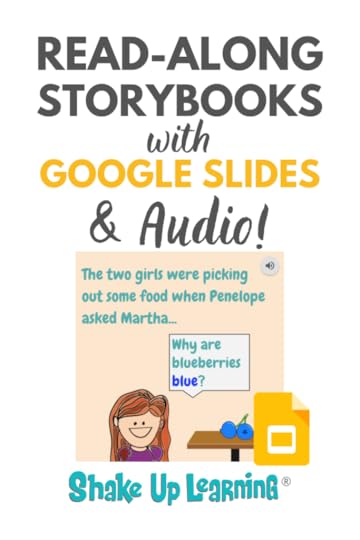 I’m always amazed at how Mike innovates in his classroom. You’d never guess from this post’s title that this idea is from a high school physics teacher!
I’m always amazed at how Mike innovates in his classroom. You’d never guess from this post’s title that this idea is from a high school physics teacher!
But we all have stories to tell, and at every grade level and subject area.
Mike takes the idea of storytelling a bit further and puts his students in the seat of a teacher–creating read-along books for Kindergartners. This creates a fantastic and Dynamic Learning Experience for Mike’s students.
Mike is also the author of one of the most popular blog posts on Shake Up Learning, How to Create Powerful Student ePortfolios with Google Sites.
Read-Along Storybooks Using Audio in #GoogleSlides by @Mo_physics
Click To Tweet
Read-Along Storybooks Using Audio in Google Slides
Google Slides is the Swiss Army Knife of G Suite Tools for a good reason. The full rollout of inserting audio has opened up even more possibilities. Specifically, it allowed my Physics students to create read-along books for a kindergartners class in our district.
Related: 25 Things You Didn’t Know Google Slides Could Do!
The books allowed my high school students to connect with the kindergartners in an authentic way when our district transitioned from an in-person to a virtual learning environment k-12.
The finished book is a published Google Slideshow. I provided instructions virtually to my students even though they had never used the audio feature or published a slideshow. Below are some samples of the products students created.
5 Steps to Creating Read-Along Storybooks
In this post, I’d like to walk you through the creation process to show you how simple it is. While this may have been done in a high school physics class, creating a read-along book could be applied to any grade or content area.
I broke the process into five steps to be completed over six days of virtual learning.
Brainstorm story topic and concept
Write the story
Add the text to Google Slides storybook
Add the images to Google Slides storybook
Record and add the audio for Google Slides storybook
1. Brainstorm Story Topic and Concept
The first day, students had to choose whether they would start with a physics topic of interest or a story where they could apply physics.
It was important that they not dig too deep into the content as this was intended for a kindergarten audience and keep their story idea small as they would be limited to 100 words for their story.
Related: How to Insert Audio in Google Slides
2. Write the Story
Before students got too far into trying to design a storybook for kids, students typed the text of the story in a Google Doc in two parts: 1) The story itself (70-100 words) 2) A science explanation (30 words max). I instructed them to keep sentences short, use vocabulary appropriate to the audience, and explain any big physics words. For the scientific explanation, it needed to relate specifically to the events in the story.
3. Add the Text to Google Slides Storybook
I created a Google Slide template for students to develop their book and adjusted the slides’ size to 8″ x 8″ to replicate the square shape of many children’s books and make it look a little different from a regular slideshow.
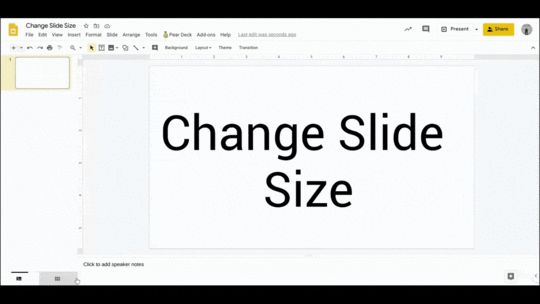
Changing the slides’ background is an easy way to make them visually interesting and look less like a Slideshow.

Students broke their text up over a maximum of 10 slides. Moving away from fonts like Arial is another way to add a storybook feel to the slides.
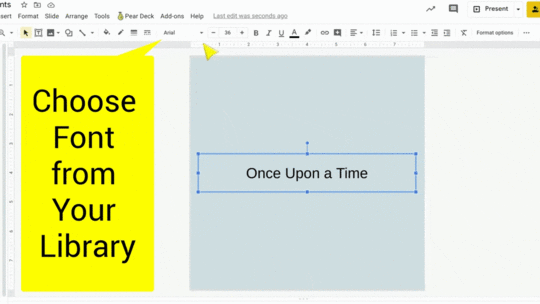
4. Add the Images to Google Slides Storybook
Students created their own images/drawings or searched for appropriate ones within Google Slides to add images. Those looking to create their own images used Google’s AutoDraw to turn rough shapes using a touchpad into nice illustrations. These images were then downloaded and uploaded to the slides. These images were then downloaded and uploaded to the slides.
Related: The Google Sides Master Class
The other option was to search for images in Google Slides. Using skills like grouping images, cropping, and adding shapes helped students create images that fit the story’s needs.
Group Images to Make a Picture
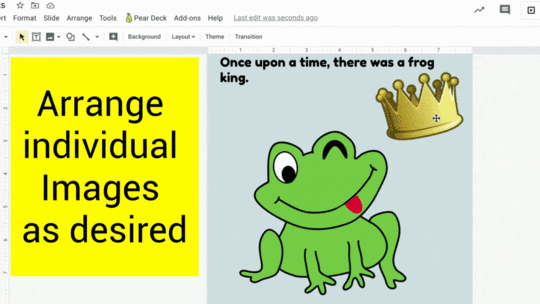
Combining Images and Shapes in Google Slides
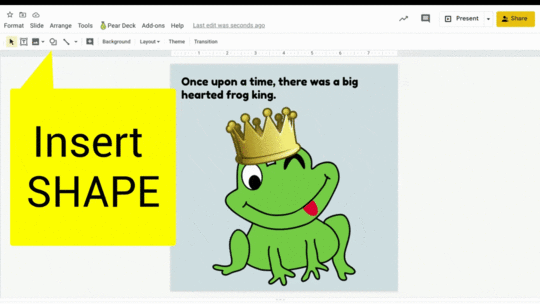
5. Record and Add Audio for Google Slides Storybook
The final step before publishing the book is adding audio to each slide. Students used Cloud Audio Recorder to record audio because it is free and has a simple workflow for recording directly to Google Drive.
Related: 13 Tools to Record Audio on a Chromebook
The most overlooked aspect of adding audio to slides is that the audio has to be shared with anyone viewing the presentation. So, students created a folder to house the audio files and shared the folder so that anyone can view the files within. If the folder with audio doesn’t have the right share settings, no one will be able to access the audio.
Once the folder is created, students can use Cloud Audio Recorder to make an audio file for each storybook page.
Once all the audio files are recorded, students can easily add them to each page using the INSERT -> AUDIO feature in Google Slides.
Once this is completed, students share their book using the Publish to the Web link. This will give the best experience for the reader.
Reflections
The project was a success, and the kindergartners were very appreciative!
Check out these Flipgrid videos from the Kindergartners:
There are a few changes I’d like to make for the next time I do this. The first is taking more time to construct and review the stories themselves. Due to time constraints, this process was rushed. I asked students for their ideas but didn’t have time to truly make sure that the physics was appropriately explained. I’d like to have more time to ensure all terminology is correct and explained at an appropriate level for kindergartners.
The other aspect I’d like to spend more time with is consistency in images across a single story. I’d like to have the time to workshop and conference with students around this idea. I had several students who still used images that were copyright protected, had a watermark, or a background that clashed with the slide. This would definitely take more time. So, this would no longer simply be a week-long project. It could still take the same number of days, but those days could be spread over several weeks. This would allow time for me to provide feedback and have conferences with students.
 About Mike Mohammed
About Mike MohammedMike Mohammed has been teaching high school science for 17 years. He has been teaching at Brookfield High School for the last 14 of those. Mike attended UW Madison where he received his degree in Secondary Education in Broadfield Science and Biology with additional certifications in chemistry and physics. In his time at Brookfield Central, Mike has taught Biology, Chemistry, Physics, and General Science. He is currently teaching Physics and AP Physics. His interests in education focus on putting students at the center of their own learning experience. He lives in Brown Deer, WI with his wife.
Connect with Mike:
Twitter: @mo_physics
Website: https://mophysicsmoproblems.blogspot.com/
Join the Google SLIDES Master Class Online Course – 50% Off
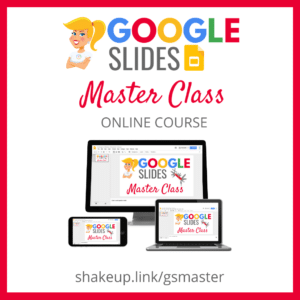
I frequently refer to Google Slides as the Swiss Army Knife of the G Suite tools because it is capable of being so much more than a presentation tool. In this course, you will learn how to use Slides in new and unexpected ways in your classroom that will engage your students and make learning more dynamic!
K-12 teachers are going to LOVE THIS COURSE!
This class is perfect for beginner to intermediate users to take their skills to the next level and become a Google Slides Master!
(Prerequisite: basic knowledge of slides, how to access and create new slides.)
Learn All About the Course
What’s Included?
Self-paced
Video-based lessons
3 BONUS Lessons!!!
Bonus 1: Stop-Motion Animation
Bonus 2: How to Create Magnetic Poetry with Slides and Drawings
Bonus 3: 50 Google Slides Lesson and Project Ideas
Supporting Resources
Best Practices and Tips
6 hours of professional learning credit
Purchase orders are accepted (Just email Kasey[at]ShakeUpLearning.com (replace [at] with @.)
Bulk license discounts
Get your whole team, campus, or district on board
Click here to learn more and to ENROLL TODAY!
Check out all of my Google Slides Resources here!
© Shake Up Learning 2020. Unauthorized use and/or duplication of this material without express and written permission from this blog’s author and/or owner is strictly prohibited. Excerpts and links may be used, provided that full and clear credit is given to Kasey Bell and Shake Up Learning with appropriate and specific direction to the original content on ShakeUpLearning.com. See: Copyright Policy.
The post Read-Along Storybooks Using Audio in Google Slides appeared first on Shake Up Learning.
September 8, 2020
The InterACTIVE Class in a Post-COVID World – SULS079
The post The InterACTIVE Class in a Post-COVID World – SULS079 appeared first on Shake Up Learning.
Creating an engaging classroom is harder than ever in these post-COVID hybrid learning days.
Joe and Kristin Merrill literally 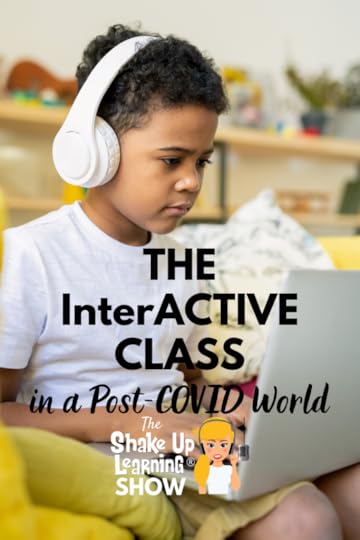 wrote the book on the subject, however, and they joined me to chat about their favorite tools and resources, what they are doing to keep the kids off the screen as much as possible, and different tactics you can use to boost the fun-level in your classroom.
wrote the book on the subject, however, and they joined me to chat about their favorite tools and resources, what they are doing to keep the kids off the screen as much as possible, and different tactics you can use to boost the fun-level in your classroom.
Joe and Kristen Merrill are a husband and wife teaching dynamic duo.
They both teach in the same school, live together, have two kids of their own, and have now written a book together. (With another in the works.)
They are both extremely passionate about making learning as interactive as possible for their students and have started to expand their strategies in a virtual classroom.
Their book, The InterACTIVE Class, breaks down their mentality on creating interactivity within the classroom and gives you strategies to do the same in yours. They share which pieces of technology they like the most and how to use them in such a way that your students learn through play.
These two are such a positive inspiration for teachers everywhere. They have managed to maintain a sense of overall positivity in their classrooms and are going into this next year ready for anything. This year has been one of struggle for teachers everywhere, but that just means that we are learning.
Listen in to learn how you can make your classrooms more interactive and if you’re interested in learning more, check the links below to follow the Merrills.
Follow me on TikTok at @ShakeUpLearning.
Shoutout
Dr. Angela Draper for mentioning Shake Up Learning on her podcast, The Virtual Principal Podcast (episode 4).
How can you make your classroom more interactive this year? Join Kasey as she chats with @themerrills all about The InterACTIVE Classroom on episode 79 of #ShakeUpLearning.
Click To Tweet
Listen to this article:
The InterACTIVE Class in a Post-COVID World
In This Episode:
[00:29] Get ready to meet and learn more about The Merrills.
[01:52] Shout out to Dr. Angela Draper for mentioning Shake Up Learning on her podcast, The Virtual Principle Podcast (episode 4).
Quick Tip of the Week – NEW Google Classroom Feature!
[02:26] Your quick tip of the week is about a brand new feature on Google Classroom.
NEW FEATURE! You can now invite students to join your class in Google Classroom with a link!
Go to classroom.google.com.
On the class card, click More Copy invite link.
Paste the link into an email for your students.
When students get your email, they click the link to join your class.
Note: If you don’t see “Copy invite link,” make sure you have Invite codes enabled.
Watch this quick video to learn how.
[05:04] Welcome Joe and Kristin Merrill to share more about their work and their passion.
[06:52] How they decided on the cover of their book.
[07:45] What does back to school look like for them this year?
[10:02] Joe and Kristin share what happened at their school when they shut down due to COVID.
[13:01] Why having their own kids in their classrooms made for an interesting virtual learning experience.
[14:00] Now that they’ve learned all of these lessons, how has it affected their back to school mentality this year?
[15:58] You don’t have to make all assignments technology-based.
[18:29] Learn how they use various pieces of technology in their classrooms.
[20:42] Fun and engaging ways you can do class announcements and keep parents updated.
[24:05] What kinds of devices do their students have?
[25:49] How is their district handling synchronous learning, and how many hours are students expected to be on their screens?
[28:37] Why tangible offline work is important.
[30:06] Is Joe concerned about what may have been missed in Kindergarten for his new 1st-grade class?
[33:08] We are all failing forward together at this point.
[34:50] What is in their plans for the start of the school year to help increase engagement?
[37:41] How are they using Seesaw?
[39:05] Learn what other tools they’re planning to use in their classrooms.
[42:12] What one piece of advice would they give to all the teachers out there?
[44:01] They’re writing book number 2. Learn more!
[46:26] Connect with The Merrills.
#Flipgrid #Buncee #Gimkit #Canvas – what do they all have in common? They are key to an interactive classroom. @themerrills are sharing their tips for creating an interactive classroom on #ShakeUpLearning
Click To Tweet
Podcast Question of the Week:
[48:36] – How can you create a more interactive class to engage students this year?
Post your answers in the Shake Up Learning Community or on your favorite social platform.
Join our FREE Shake Up Learning Facebook group.
About Joe and Kristin Merrill
 Twitter: @TheMerrillsEDU
Twitter: @TheMerrillsEDU
Website: http://www.themerrillsedu.com
Title: First (Joe) and Fourth (Kristin) Grade Teachers
Bio: Kristin and Joe Merrill share a passion for infusing EdTech into their Fourth and First Grade classrooms. Together, they have a combined 20+ years of teaching experience, where they collaborate to create engaging lessons that turn into memories for their students. Even though they teach different grades, they share one common goal: learning needs to be interactive. This mindset drove them to write the book, “The InterACTIVE Class,” (Elevate Books EDU), and put a new spin on traditional strategies to help implement technology that meets the needs of all students.
Links and Resources Mentioned in this Episode:
The Shake Up Learning Community on Facebook
Join the Shake Up Learning Book Study!
The Interactive Class by Joe & Kristin Merrill
The Merrill’s on Twitter
© Shake Up Learning 2020. Unauthorized use and/or duplication of this material without express and written permission from this blog’s author and/or owner is strictly prohibited. Excerpts and links may be used, provided that full and clear credit is given to Kasey Bell and Shake Up Learning with appropriate and specific direction to the original content on ShakeUpLearning.com. See: Copyright Policy.
The post The InterACTIVE Class in a Post-COVID World – SULS079 appeared first on Shake Up Learning.
August 25, 2020
25 Things You Didn’t Know Google Slides Could Do
The post 25 Things You Didn’t Know Google Slides Could Do appeared first on Shake Up Learning.
I talk about the wonders of Google Slides CONSTANTLY and frequently refer to it as the Swiss Army Knife of G Suite. It can do all kinds of things! In this post, I will show you 25 Things You Didn’t Know Google Slides Could Do.
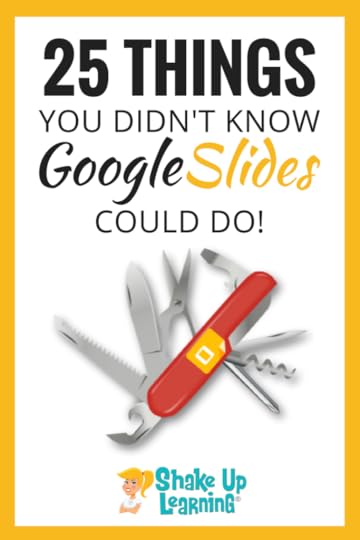
Since originally sharing this post in 2018, it has become the #1 post on Shake Up Learning, so I decided to add a podcast version!
The podcast is broken into two episodes (Part 1 and Part 2) and embedded below.
The more I learn about Google Slides, the more versatile it becomes.
Your eyes will be opened when you see what’s possible, and you will see that this list can go far, far beyond just 25.
This post comes from one of my presentations. I’m also embedding and linking to the slides for you!
In this blog post, you will learn some fun little tricks that help you create interactive learning experiences, create images and eBooks, insert audio, charts, and diagrams, as well as, easy stop motion animation.
Please refer to the slides for details and additional resources. This would end up being a 20-page blog post if I typed it out.
What are your favorite ways to use Google Slides in the classroom?
25 Things You Didn’t Know Google Slides Could Do #gsuiteedu #shakeuplearning
Click To Tweet
Quick Tip (Google Classroom)
Did you know you can tag students in Google Classroom comments? Yes, if you allow class comments, you tag students so they know you are responding to them. Simply type the plus sign followed by their email (+student@email.com).
Video tutorial will be posted soon!
25 Things You Didn’t Know Slides Can Do!
CLICK HERE to open the Google Slide deck in a new window.
Listen to Part 1 of this article.
(Part 2 podcast episode coming Sept. 1, 2020)
1. Create an Interactive Table of Contents
2. Internal Linking (Linking to Other Slides)
3. Create Interactive Learning (and Student Table of Contents)
4. Customize the Size of Your Slides
5. Download As…
6. Create an eBook with Google Slides
7. Create Images with a Transparent Background
8. Add a Drop Shadow and Format Image Options
9. Integrate with Google Keep
10. Add-Ons!
11. Pear Deck
12. Icons by Noun Project
13. Unsplash Photos
14. Publish to the Web
15. Link or Embed a Slide Deck
16. Embed a Google Drive Video
17. Customize Video Start & End time
18. Autoplay a Video/Mute Audio
19. Insert Audio (25 Ways to Use Audio in Google Slides Projects)
20. Voice Type Speaker Notes
21. Insert Charts
22. Link Data and Other Files
23. Insert Diagrams
24. Import Slides from Drive or Upload PPT
25. Stop Motion Animation
I could keep going, but I’m out of breath! 25 for now, and more later, y’all!
I hope this gives you some new ideas for using Google Slides in your classroom.
What are your favorite ways to use Google Slides in the classroom? (Leave a comment below.)
Join the Google SLIDES Master Class Online Course – 50% Off
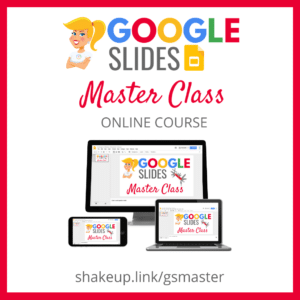
I frequently refer to Google Slides as the Swiss Army Knife of the G Suite tools because it is capable of being so much more than a presentation tool. In this course, you will learn how to use Slides in new and unexpected ways in your classroom that will engage your students and make learning more dynamic!
K-12 teachers are going to LOVE THIS COURSE!
This class is perfect for beginner to intermediate users to take their skills to the next level and become a Google Slides Master!
(Prerequisite: basic knowledge of slides, how to access and create new slides.)
Learn All About the Course
What’s Included?
Self-paced
Video-based lessons
3 BONUS Lessons!!!
Bonus 1: Stop-Motion Animation
Bonus 2: How to Create Magnetic Poetry with Slides and Drawings
Bonus 3: 50 Google Slides Lesson and Project Ideas
Supporting Resources
Best Practices and Tips
6 hours of professional learning credit
Purchase orders are accepted (Just email Kasey[at]ShakeUpLearning.com (replace [at] with @.)
Bulk license discounts
Get your whole team, campus, or district on board
Click here to learn more and to ENROLL TODAY!
Check out all of my Google Slides Resources here!
© Shake Up Learning 2020. Unauthorized use and/or duplication of this material without express and written permission from this blog’s author and/or owner is strictly prohibited. Excerpts and links may be used, provided that full and clear credit is given to Kasey Bell and Shake Up Learning with appropriate and specific direction to the original content on ShakeUpLearning.com. See: Copyright Policy.
The post 25 Things You Didn’t Know Google Slides Could Do appeared first on Shake Up Learning.
August 20, 2020
30 Day Photo Journal Calendar (FREE Template)
The post 30 Day Photo Journal Calendar (FREE Template) appeared first on Shake Up Learning.
In this guest post by Lisa Johnson (a.k.a. TechChef4U), Lisa shares a great idea for some creative journaling.
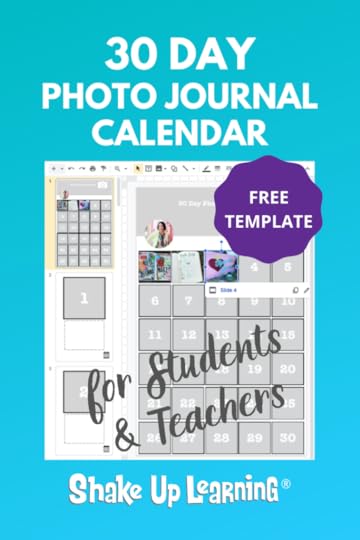 In the age of COVID-19, stress, anxiety, has pushed many teachers and students to the edge.
In the age of COVID-19, stress, anxiety, has pushed many teachers and students to the edge.
Journaling is a healthy way to express your emotions. Some have even called it a “Quarantine Journal.”
With the 30 Day Photo Journal, teachers and students can express themselves through images.
Lisa has provided a ton of great implementation ideas, examples, and even a FREE template to get you started!
30 Day Photo Journal Calendar (FREE Template) by @TechChef4U
Click To Tweet
30 Day Photo Journal Calendar (FREE Template) by Lisa Johnson
We are living in unprecedented times.
This school year, self-care, executive functioning skills, and social-emotional learning will be key, not only for our students but for our staff.
These are topics that are very near and dear to my heart. As an educator, an adult with ADD and anxiety, and a mother of a child on the spectrum, I know first hand how important time management, self-care, routine, reflection, metacognition, habit tracking, mental health, and managing distractions are.
How the 30 Day Journaling Challenge Began…
When we started the quarantine, I found that journaling and keeping lists helped quite a bit, AND as it turned out, so did many people from all over the world.
I curated about 60+ examples here.
Based on my experiences with journaling and some of the examples I had reviewed, I decided to create a 30 Day Journaling Challenge with DBC Inc that encompassed all of these ideas here.
It was such a blast to have educators from all over participate and share their inspiring ideas each day on the prompt (their submissions can be found here at #creativelyproductive and #JournalLAP on Twitter). And that got me to thinking…
A Tour of the 30 Day Photo Journal Template
As you now know, I love journaling AND I also love creating templates for others to use.
The 30 Day journaling challenge I mentioned above has been updated and is available in the CP Doc Locker (info linked below). It is not tied to a specific month. You can pick and choose the prompts you would like to use. And the prompts should be appropriate for students and staff alike.
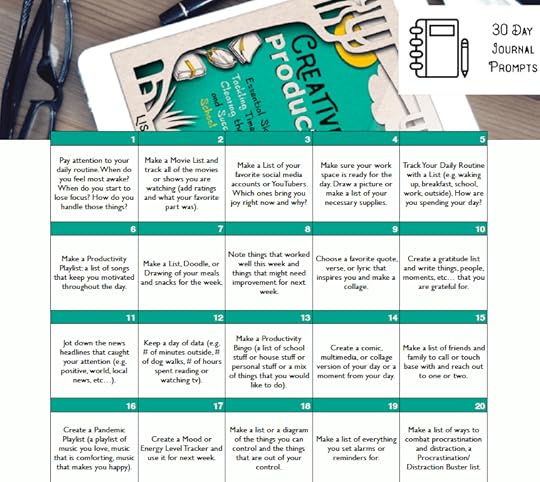
So now onto the template. In late 2019 I shared my idea for an Instagram template on the Shake Up Learning podcast (this calendar template is similar in nature to that idea). Later, I created 6 FREE google templates for creative productivity (which BTW could be used in conjunction with the 30 day journal template).
I digress. Everyone that participated in the initial challenge shared a post each day. The downside is that these aren’t all in one spot because there really isn’t an easy way to do that without using a tool like Padlet or Wakelet and if you do this with students (especially in an online environment), you probably want to streamline the process. So… the template emerged. Actually, there are 2 templates and I want to walk you through both and how they might be used:
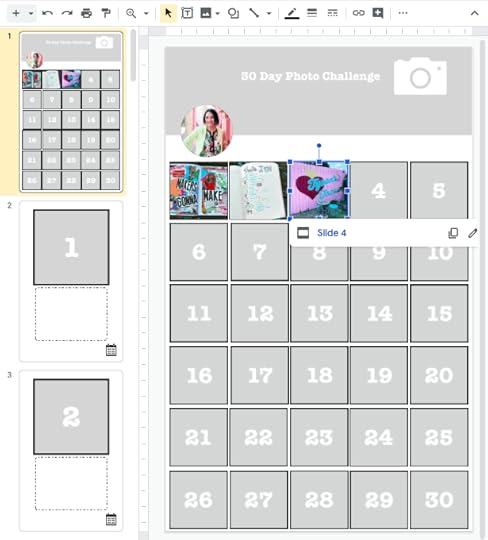
Multiple Versions: I created multiple versions of the template so it is accessible no matter what device students or staff are using. There is a Google Slides and a Keynote version and they are both editable. (The keynote version can upload a video a day or a photo day).
Single and Deluxe: I made a simple version and a deluxe version. The simple version is just a one page blank photo calendar (basically slide 1 of the deluxe version). The deluxe version (pictured above) has each day linked to another slide where the photo is larger and there is space to write/journal/link expand on their photo. And there is a calendar icon in the bottom right hand corner of each slide that links to the main calendar (slide 1).
Functionality: The template is intended to be used as such so each numbered square retains the size and form when you replace it with an image. The deluxe version links each small square to the slide with the corresponding larger square. Both templates have a place to add a profile pic and a banner image.
Flexibility: These are designed to be extremely flexible and could be used in countless ways. Here are a few:
Prompts: Use the calendar in conjunction with the prompts I shared or design your own 30 days of prompts (30 people, artists, authors, books, animals, places that inspire you OR 30 quotes or vocabulary words, scientific concepts, etc…).
Freeform: It could be more freeform where students share their mood, a daily gratitude, favorite quote, or perhaps one thing they learned each day (the photos can be of something they draw in analog or all done digitally).
Mix: These could also be used as a mix of both… perhaps one week is all doodles, another week is a picture you take around your house/school in reference to a prompt, another pictures of vocabulary words or concepts, etc… (obviously this would differ based on the grade level and content area).
The sky’s the limit on what you can do with a tool like this. If you end up using the templates and/or the prompts, I would love to see! Please tag me @TechChef4u on Twitter and Facebook or @NoteChef4u on Instagram. Oh and if you would like more resources to support “Journaling in a Time of Uncertainty”, I have curated many of those here (including an analog and digital supply list).
How to Access the Templates
[image error] Thanks for letting me share my tips for creative productivity!
Thanks for letting me share my tips for creative productivity!
All of these FREE templates can be found in the exclusive Creatively Productive Doc Locker on the Creatively Productive companion site.
All you have to do is put in your email address and you will get a follow-up email with a link to the site and a password.
#mc_embed_signup{background:#fff; clear:left; font:14px Helvetica,Arial,sans-serif; }
/* Add your own Mailchimp form style overrides in your site stylesheet or in this style block.
We recommend moving this block and the preceding CSS link to the HEAD of your HTML file. */
Receive Access to the Creatively Productive Digital Downloads Doc Locker
* indicates required
Email Address *
First Name
Last Name
Enjoy! I go more into depth into these topics and tools as well as ways to use them across the curriculum in my latest book, Creatively Productive.
About Lisa Johnson

Twitter: @TechChef4
Website: https://techchef4u.com
Location: Austin, Texas, USA
Title: Educational Technologist
School District/Campus (or Employer): Eanes ISD / Westlake High School
Bio: Lisa Johnson (better known as TechChef4u) has 18+ years of edu experience ranging from teaching HS English & MS Math to international curriculum development, creating and presenting workshops, and even running technology integration camps across the state. She holds a Master’s Degree in Curriculum, Instruction, & Tech and currently serves as an Educational Technologist for Eanes ISD which proudly supports an 1:1 iPad initiative from K-12.
Additionally, she has been recognized and selected as an Apple Distinguished Educator and PBS Digital Innovator. Lisa is passionate about college and career-ready skills, social-emotional learning, instructional design, digital portfolios, research and curation, slide design, and professional development for students.
She is a recognized voice in the edusphere and has been featured in the publications “iPads in Education for Dummies” and “The Missing Voices in Ed Tech” and has co-authored the global iBook hit “Hot Apps 4 HOTS.” Apple Distinguished Educator, PBS Digital Innovator, SmartBrief & Edutopia Blogger, Lisa enjoys “cooking up” purposeful, engaging, authentic resources to meet educator’s needs.
Her latest recipes are the books “Cultivating Communication in the Classroom” and “Creatively Productive”. In her spare time, she delights in house sprucing, reading, bullet journaling, filing away productivity hacks, snuggling with her two new kittens, and traveling to places near and far, and discovering new Netflix series with her hubby.
© Shake Up Learning 2020. Unauthorized use and/or duplication of this material without express and written permission from this blog’s author and/or owner is strictly prohibited. Excerpts and links may be used, provided that full and clear credit is given to Kasey Bell and Shake Up Learning with appropriate and specific direction to the original content on ShakeUpLearning.com. See: Copyright Policy.
The post 30 Day Photo Journal Calendar (FREE Template) appeared first on Shake Up Learning.
August 18, 2020
Back-to-School Podcast Series
The post Back-to-School Podcast Series appeared first on Shake Up Learning.
Around the U.S., teachers are gearing up for back-to-school–gathering ideas, planning lessons, and getting their classrooms (and virtual classrooms) ready for learning.
Back to School Podcast SeriesThis 3-part podcast series will show help you get ready for back to school–online activities, google classroom, templates, tips, and more!
Whether you are going to back to school online, face-to-face or something in between, this series will help you make the most of the time you have with students.
This page contains links to each of the 3 episodes and blog posts.
© Shake Up Learning 2020. Unauthorized use and/or duplication of this material without express and written permission from this blog’s author and/or owner is strictly prohibited. Excerpts and links may be used, provided that full and clear credit is given to Kasey Bell and Shake Up Learning with appropriate and specific direction to the original content on ShakeUpLearning.com. See: Copyright Policy.
The post Back-to-School Podcast Series appeared first on Shake Up Learning.