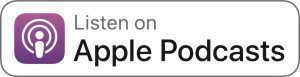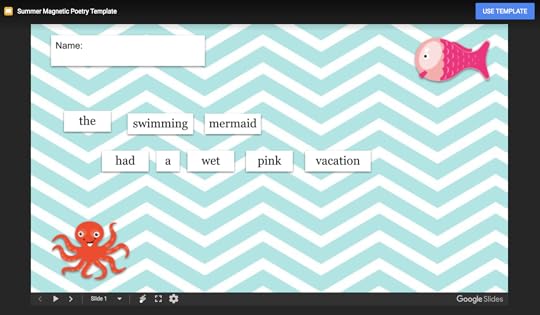Kasey Bell's Blog, page 40
August 18, 2020
How to Create Google Classroom Blended Learning Lessons (Part 3)
The post How to Create Google Classroom Blended Learning Lessons (Part 3) appeared first on Shake Up Learning.
Google Classroom is more popular than ever. As schools switch to blended learning and remote learning models, educators need to know how to create Google Classroom blended learning lessons that are engaging and relevant for students!
Lessons for blended learning have  to be different than in-person activities translated to a digital space.
to be different than in-person activities translated to a digital space.
Instead of just changing the method of delivery, you have to adapt to a changing world and engage your students in new ways.
In this post, we’ll cover what Google Classroom and blended learning actually mean, how digital assignments differ from in-person assignments, and a bunch of strategies for creating effective blended lessons!
This is part 3 in our 3-part Back-to-School Series. Did you miss part 1 and part 2?
Check out the whole series here.
Let’s get started, y’all.
How to Create #GoogleClassroom Blended Learning Lessons
Click To Tweet
Listen to this article:
Shoutout
This week’s shoutout goes to my friend, Vicki Davis from the 10-Minute Teacher Podcast. Vicki’s school purchased the Google Certified Educator Academy Level 1 for ALL of their teachers.
Here’s what she had to say about the online course:
“Kasey Bell was the Google Certified Trainer I turned to when I wanted to get my Google Certifications. Her course is the most helpful of all of the review materials I used and made efficient use of my time. We purchased her Level 1 course for our whole school. I give my highest endorsement to Kasey and her work with Google. She knows the product but is also relatable and makes it simple.”
Get Google training for your entire school or district: GSuiteTrainingforSchools.com.
Quick Tip of the Week (Google Classroom)
Most teachers seem to have a love/hate relationship with Google Classroom notifications. Did you know you can customize what notifications you receive?
Video coming soon!
How to Create Google Classroom Blended Learning Activities
Before we dive into the best ways to create Google Classroom blended learning experiences, let’s get some terms straight. It’s important to fully understand just what tools you’re using!
What is Google Classroom?
Google Classroom is a part of a suite of applications from GSuite for education! A common mistake people make is assuming that Google Classroom is just a blanket term for various Google tools in the classroom. It is an application that’s designed to help teachers and students communicate and collaborate, manage assignments digitally, and stay organized.
Related: Google Classroom FAQ – Your Questions Answered
What is Blended Learning?
Blended learning centers on a combination of face-to-face and online learning. There’s also remote learning, which is fully online, and hybrid, which is closer to blended! It can be confusing to navigate what all of these different terms mean. Luckily, Google Classroom can help support how you teach in all of those scenarios!
Before you build any lessons in Google Classroom, try to rethink what your idea of a digital assignment is.
When most of us start teaching digitally for the first time, we think strictly in terms of substitution—taking something that works well in the classroom and just uploading it to be done online. But things don’t always engage in the same way in an online or blended environment! Rethink your assignments (and especially worksheets) in a more creative way that requires original thought, not just plugging in information!
Here are some important tips to have an effective blended or remote learning environment in Google Classroom. These are all super key things to consider when building your activities!
Related: 7 Ways to Rethink Digital Assignments in a Post-COVID World
Use Digital Tools to Do New Things
This tip is all about eliminating that substitution-only mindset. Don’t get me wrong: there are right ways to use in-person activities online. But you have to think through questions to make sure it’s the most engaging way to reach your students.
What does this assignment look like as-is? How does this translate to an online environment?
If there’s an opportunity to do something new and make learning more dynamic, that’s technology’s superpower! Look at digital learning as an opportunity to reach students in new ways using digital tools—you can have students do things you never even thought were possible.
Use Digital Tools to Get Information Instead Of Giving It Out
Go beyond just pushing out assignments to students. Instead, use Google Classroom to communicate and get information from your students!
It’s a great opportunity to do social-emotional check-ins with students and to gain feedback on how digital learning is going. It’s important to build community during blended learning, so use Google Classroom as a tool to foster conversations.
Give Timely Feedback
It’s more important than ever to give students timely feedback when they are doing time management on their own. Make sure to be flexible where you can with students!
Google Classroom and the other GSuite tools like Docs, Slides, and Sheets all let you give instant feedback to students right within that tool (and in real-time!) Since you aren’t seeing students in person, most of how they learn from you will be through that feedback, so keep it valuable and consistent.
Be Flexible If You’re Asking Students to Collaborate
In a remote or blended learning situation, collaboration can be a challenge. Collaboration can be an engaging and awesome way to get students to learn and build community, but you have to be flexible.
Think carefully about the purpose of that collaborative assignment. Students might be facing barriers to collaborating, like limited connectivity or devices. Just be aware of how you enforce requirements for collaborative assignments when doing blended or remote learning.
Give Students Choice
Student choice is SO helpful during remote and blended learning. It empowers students to take control of their learning and be really engaged. It’s also a great way to help students feel excited about digital learning!
I love choice boards, and Laura Steinbrink shared some great ideas for using Choice Boards in Home Learning in this post.
Choice Boards have helped a lot of teachers offer students flexible learning paths with asynchronous options–meaning every student doesn’t have to do the exact same thing at the exact same time. Choice Boards are also great for offering students both online and offline options so that we are not leaving anyone out. That makes Choice Boards perfect for remote learning.
Related: The Teacher’s Guide to Digital Choice Boards
Related: Interactive Learning Menus with G Suite
Synchronous vs. Asynchronous Learning
During blended or remote learning, it’s so important to record videos and post those so that students who can’t attend live sessions still get to connect with you and learn through human interaction! It could be a lesson or even just a “Good Morning” video.
Your students miss you, so the live video is great—but keep in mind how many students might not be able to watch it right at that time for whatever reason. If you’re going to record a class session with some of your students, make sure you follow all of the privacy and safety laws that apply to your students!
Using Video in Google Classroom
I wish Google Classroom had a native video capture tool, but it does not. You will need to record your video somewhere else, like Screencastify to record your screen, Google Meet to record your face, or just use your phone.
Depending on where you have recorded your video, you will then need to attach the video to your assignment or announcement in Google Classroom.
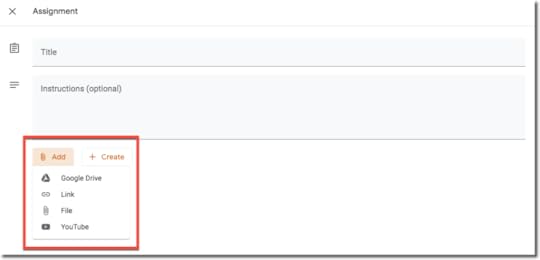
You can attach videos that are stored in your Google Drive, link to a video that exists online, attach directly from your computer, phone, or other devices, or use YouTube.
Google Meet Integration
Google Classroom now integrates very nicely with Google Meet. (See also How to Integrate Google Classroom and Google Meet.)
You will find the option to generate your Google Meet link in several places in Google Classroom. The header of the Stream is the easiest to access.
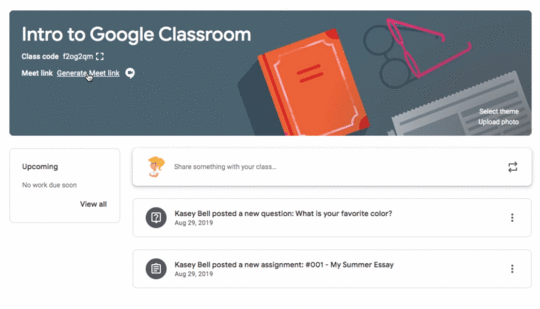
Note: Through September 30, 2020, educators and IT administrators preparing for potential school closures can access Google Meet’s premium video conferencing features such as larger meetings (up to 250 participants per call), live streaming, and meeting recording. Learn more
The recording option in Meet is super handy for remote learning!
Google Classroom Remote Learning Tips
Use Private Comments for Feedback
Private comments allow you to have a private, one-on-one conversation with your students. It’s one of the most powerful features of Google Classroom.
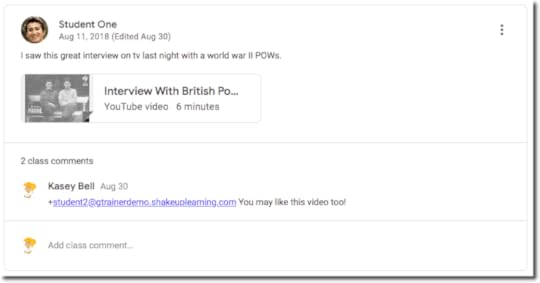
Communication with students is hard enough in a normal classroom setting, but we need all the extra tools we can get to support remote and blended learning!
Teachers can ask questions, give feedback, do a social-emotional checking. Students can use private comments for reflection, asking clarifying questions about assignments, and to just stay connected to their teacher.
Related: 10 Google Classroom Tips You Didn’t Know
Related: 10 Google Classroom Tips for Remote Learning
How to Use Google Templates and Assign in Google Classroom
I’ve shared several templates for checklists, choice boards, and other lessons that are super handy, but it can be confusing deciding how to share this with students.
Below is a video I created to walk you through your options:
Note: Once you click assign, you cannot edit these options. If you choose the wrong option, or simply change your mind, you will have to delete the assignment and start over.
Customize the Stream
The Stream can drive teachers and students crazy! Here’s a quick video to show you how you can customize what appears on the Google Classroom Stream.
Learning how to create Google Classroom lessons that are engaging for students is always a challenge, but especially during remote or blended learning! I hope that these ideas help you know what to consider when you’re building out your plan for this school year.
The biggest thing I can recommend is to have grace with your students, and to view things through their eyes: what would make you excited to head to the computer? What would help you to learn when you aren’t able to go to school in a typical way?
You’ll be able to build lessons they love while supporting them during a period that’s unfamiliar.
Podcast Question of the Week
How will you use the features inside Google classroom to support your blended learning lessons?
Post your answers in the Shake Up Learning community or on your favorite social platform.
Join our FREE Shake Up Learning Facebook group.
How will you use the features inside Google classroom to support your blended learning lessons? Please share in the comments below.
Join the Google Classroom Master Class! (50% OFF)
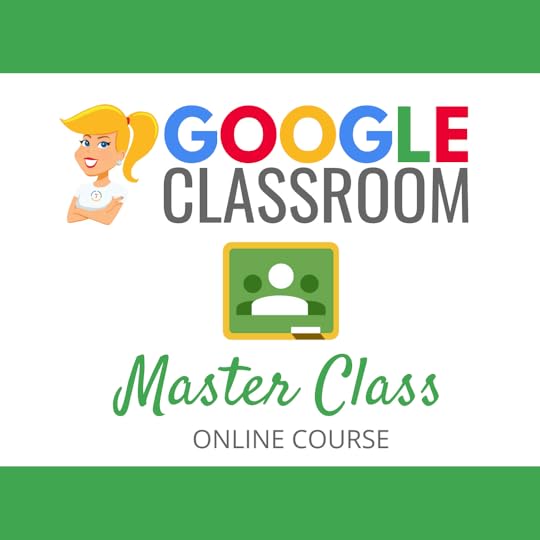 Learn all about the new updates to Google Classroom and take your skills to the next level. This course will give you everything you need to get started using Google Classroom and best practices to help you make the most of this tool.
Learn all about the new updates to Google Classroom and take your skills to the next level. This course will give you everything you need to get started using Google Classroom and best practices to help you make the most of this tool.
Perfect for the beginner to intermediate skill levels! Consider this your video guide to Google Classroom!
NEW Bonuses just added on Google Meet integration and Remote Learning tips!
Use coupon code =. “homelearning” for 50% off!
Click here to learn more and to ENROLL TODAY!
Learn All About the Course
Who Should Join the Google Classroom Master Class?
Beginners can learn everything they need to get started.
Intermediate level users can focus on learning more advanced features, tips and tricks, and best practices.
Go at your own pace.
Let’s dig in! This class is for all skill levels!
What’s Included in the Google Classroom Master Class?
Self-paced
Video-based lessons
6 BONUS Lessons, included 2 NEW BONUSES just added in July
Remote Learning Tips
Google Meet Integration
PDF Downloads
Supporting Resources
Best Practices and Tips
6 hours of professional learning credit
Purchase orders are accepted
Bulk license discounts
Get your whole team, campus, or district on board
Click here to learn more and to ENROLL TODAY!
© Shake Up Learning 2020. Unauthorized use and/or duplication of this material without express and written permission from this blog’s author and/or owner is strictly prohibited. Excerpts and links may be used, provided that full and clear credit is given to Kasey Bell and Shake Up Learning with appropriate and specific direction to the original content on ShakeUpLearning.com. See: Copyright Policy.
The post How to Create Google Classroom Blended Learning Lessons (Part 3) appeared first on Shake Up Learning.
August 17, 2020
7 Ways to Rethink Digital Assignments (in a Post-COVID World)
The post 7 Ways to Rethink Digital Assignments (in a Post-COVID World) appeared first on Shake Up Learning.
If you want to transition your classroom to an online or blended environment, you must rethink traditional assignments and how you use technology. In this post, I share 7 Ways to Rethink Digital Assignments in a Post-COVID World.
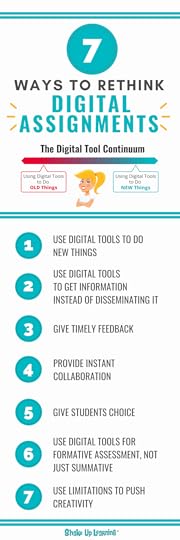
Since teachers and schools are becoming increasingly more reliant on online and blended learning, I thought it was time to give this post a refresh with a remote learning spin. I think these tips are even more useful in a Post-COVID world.
Just because you make your lesson or assignment digital doesn’t mean that it will work the same way it did on paper or face-to-face. We have to rethink digital assignments!
A digital worksheet is still a worksheet, and sometimes digitizing analog assignments actually makes them more confusing and time-consuming. Dig deeper into the worksheet issue in this post.
Enter Dynamic Learning! Think of Dynamic Learning, like blended learning on steroids!
Dynamic Learning is all about going BEYOND traditional assignments and traditional learning, even BEYOND what was previously possible. (Sounds familiar, right? Teachers across the world are going BEYOND in so many ways right now!)
You can learn all about the Dynamic Learning Framework in this short, and super-cool whiteboard explainer video.
I’ve seen many teachers struggle with blended learning–how to make it meaningful, how to shift from teacher-led to student-centered, and how to move past the idea of digital substitutions.
I hope this list and infographic will give you some inspiration and new ideas for your blended classroom.
Be sure to also explore my Top 20 Tech Tips for Teachers, or get ALL of my favorite tips and strategies in my book, Shake Up Learning: Practical Ideas to Move Learning From Static to Dynamic.
7 Ways to Rethink Digital Assignments in a Post-COVID World! #remotelearning #edtech #edchat
Click To Tweet
7 Ways to Rethink Digital Assignments
1. Use Digital Tools to Do New Things
Don’t get me wrong, I still believe that substituting digital tools for old-school analog and paper-based strategies still has its place, but if that’s all you ever do with students, you are missing the boat!
We have to think through how an assignment translates into an online or blended learning environment. If there is an opportunity to make the learning more dynamic by trying something new, that’s the power of technology. That’s the opportunity we have before us!
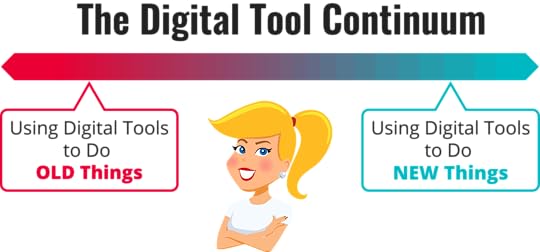
Think beyond using digital tools to complete only traditional assignments such as papers and reports. Use digital tools to do new things. Just going paperless or digital isn’t enough. As my good friend Alice Keeler says, “Paperless is NOT pedagogy.”
Use some of these new tools to go further, go deeper, and extend your students’ learning. Reach beyond what you think a digital tool can do and should be used for, and challenge your students to demonstrate their knowledge in a new way.
I call Google Slides the Swiss Army Knife of the G Suite tools.
Google Slides can be used for much more than just presentations. You can use it to create games, interactive assessments, stop-motion videos, eBooks, and more.
(Learn more about Slides here: 25 Things You Didn’t Know Google Slides Can Do!, and the online course, The Google Slides Master Class.)
Of course, Google Slides is just one example. We have no shortage of digital tools these days. Don’t limit what you can do. Think beyond the tool’s original purpose and how your students can get creative and use new digital tools in unexpected ways.
2. Use Digital Tools to GET Information Instead of Disseminating It
We often think of ways to deliver content using digital tools, which is great, but getting students involved and interacting with content is even better.
Instead of thinking how you can deliver a lesson using technology, consider ways to open up your lessons to allow students to GIVE you information, check for understanding, demonstrate their learning, give and get feedback, comments, ideas, reflections.
Think of tools like Google Classroom as more than just an assignment manager. Use your learning management systems to communicate, collaborate, and create feedback loops. (Get the Google Classroom Cheat Sheets for Teachers and Students.)
And as we try to gauge the social and emotional well-being of our students remotely, we can also use digital tools to help students to communicate their emotions. Consider how you can use digital tools for social-emotional check-ins or use private comments to have one-on-one conversations with students.
Use technology that allows students to interact with the information in some way, like interactive graphic organizers, virtual manipulatives, interactive videos, and multimedia annotation.
3. Give Timely Feedback
Instant information at our fingertips means we can assess work and give students more timely feedback through comments, chats, and messaging systems.
Timely feedback is even more important in a fully online or blended learning environment. Google Classroom and other Google applications give us ways to leave comments and feedback for our students.
If we only give feedback after the assignment has been completed and “turned in,” we are doing students a disservice. Guiding and coaching them toward the learning goal along the way is a research-based strategy that has proven to be much more valuable than just giving students comments when it is too late for them to act upon the feedback.
4. Provide Instant Collaboration
Collaboration between students can happen any time, any place. With hundreds of collaboration tools like G Suite, Nearpod, Pear Deck, Wakelet, Book Creator, and more, it can be instant and synchronous so that students can work together in real-time no matter the location.
Collaboration is much more difficult in a fully remote situation where you have no control over the home learning environment. Think very carefully about the purpose of the collaboration and the possible barriers that some students may have like limited connectivity, limited or shared devices in the home, etc.
It is sometimes hard to admit that students learn better from each other than just direct instruction from the teacher. Cooperative learning, collaborative learning, and peer learning are research-based strategies that can help students go deeper with their learning and retain it.
Looking to go BEYOND Google tools for collaboration? Check out my 15 Collaborative Tools for the Classroom That Are NOT Google.
5. Give Students Choice
Offering students choice and flexible learning paths have helped teachers and students transition to remote and blended learning.
Probably one of the best ways to explore this idea is to give students a choice in creating and demonstrating what they know. This will open the door to not only more creative content but creative uses of digital tools.
One of my favorite ways to give students choice is through Choice Boards (aka Learning Menus). Be sure you check out a previous post on the topic that includes FREE templates: Interactive Learning Menus with G Suite.
Choice Boards have helped a lot of teachers offer students flexible learning paths with asynchronous options–meaning every student doesn’t have to do the exact same thing at the exact same time. Choice Boards are also great for offering students both online and offline options so that we are not leaving anyone out. That makes Choice Boards perfect for remote learning. (See also Home Learning with Choice Boards.)
Don’t automatically dismiss a tool because you don’t think it’s perfect for the job. Every time I have done this, a student has blown me away with an innovative idea.
On the flip side, students also need to learn to let go and move forward when a tool isn’t working. With our guidance, they can make these decisions while also realizing it’s okay to take risks, even if they don’t always pan out.
Choice empowers students to demonstrate their learning in more original ways, which, if designed correctly, can also help eliminate issues with copying and plagiarism.
It’s also super easy to incorporate choice in Google Classroom or your favorite learning management system. Here are some ideas to help: Digital Differentiation with Google Classroom.
6. Use Digital Tools for Formative Assessment, Not Just Summative
When technology became more widely available in schools, and a dedicated computer lab was all the rage, most used it as time to type a paper, do research, or create a PowerPoint or brochure.
With so much technology at our disposal today, teachers can maximize digital tools to engage students throughout the learning cycle instead of focusing only on summative products. I see this as a mainstay in many classrooms, even those that are one-to-one.
Even when we consider some of the more tangible products we have created in our classrooms—the tri-fold, the brochure, the diorama—they’re still pretty static and finite.
As you are designing your blended learning lessons, maybe this is completely online, or perhaps you are seeing your students in person, I want you to think about the entire learning process and how technology can help support that learning. Provide additional resources, context, and opportunities to communicate with you and other students, so that it all becomes part of the learning process.
Check out this post on 20 Formative Assessment Tools.
7. Use Limitations to Push Creativity
What if we allow students to meet, adjust, and expand their learning goals throughout the school year? For instance, sometimes less is more. Sometimes our limitations will help us see creative solutions that others fail to see. Embrace these limitations, as they just might lead to something new and innovative.
Even when we plan carefully, we can miss the opportunities to be creative in new ways.
Sometimes limitations can force us to get more creative. Students may complain that they can’t find EXACTLY what they want for their creations, but when we have limited choices, it can force us to be more creative with what we have. (Ever tried a Mystery STEM design challenge?)
The idea behind magnetic poetry is to write something creative and meaningful with a limited word bank. If you get every word in the world, it’s no longer challenging.
Maybe you don’t have a device for every student. Maybe your school won’t purchase the tool you want. Maybe you don’t have a lot of time to complete a project. Dig deep for some optimism, and use what you have when you have it. You won’t know what you and your students are capable of if you never try.
Sometimes the most creative ideas come out of the least amount of resources.
Want More Ideas?
Read the Shake Up Learning Book!
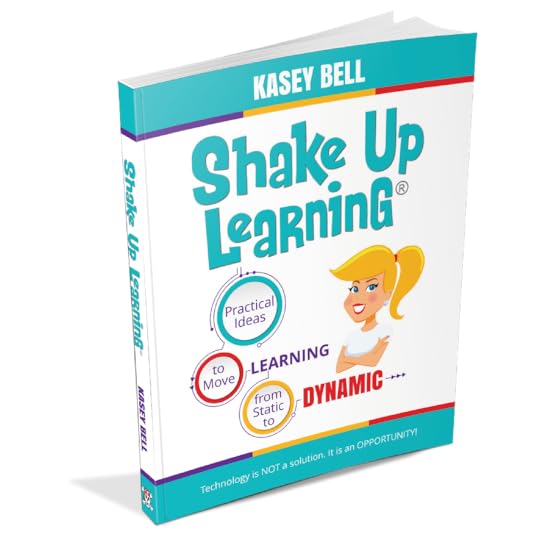 Dynamic Learning is at the heart of my book, Shake Up Learning: Practical Ideas to Move Learning From Static to Dynamic.
Dynamic Learning is at the heart of my book, Shake Up Learning: Practical Ideas to Move Learning From Static to Dynamic.
Consider this your guide to classroom transformation.
This isn’t a book about technology, Google, silver bullets, or pie-in-the-sky thinking. This is a book about powerful, blended LEARNING!
In this three-part book, you will explore
WHY it’s time to Shake Up Learning,
WHAT changes we can make in our classrooms to support dynamic learning experiences, and
HOW to plan meaningful lessons for your classroom.
Shake Up Learning is a powerful guide and planning tool to help educators at all grade levels make the most of technology.
© Shake Up Learning 2020. Unauthorized use and/or duplication of this material without express and written permission from this blog’s author and/or owner is strictly prohibited. Excerpts and links may be used, provided that full and clear credit is given to Kasey Bell and Shake Up Learning with appropriate and specific direction to the original content on ShakeUpLearning.com. See: Copyright Policy.
The post 7 Ways to Rethink Digital Assignments (in a Post-COVID World) appeared first on Shake Up Learning.
August 11, 2020
8 Easy and Fun Back-to-School Online Activities (Part 2)
The post 8 Easy and Fun Back-to-School Online Activities (Part 2) appeared first on Shake Up Learning.
So many of us are excitedly getting ready to head back-to-school for a new year—but things might look a little different. Many of 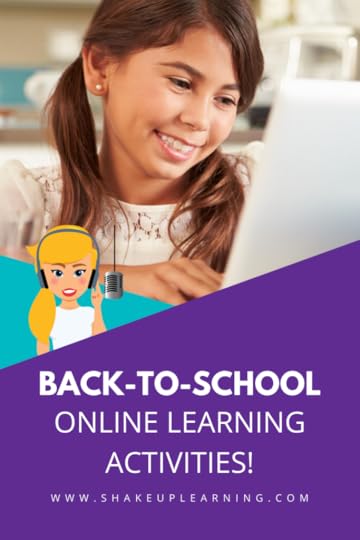 us are starting back-to-school online.
us are starting back-to-school online.
Luckily, there are ways to make your students feel connected during the back-to-school season, even if you can’t be physically together in the classroom!
In today’s post and episode, you’ll learn 8 awesome ways to make back-to-school online fun and engaging for students.
From connecting over virtual introductions to taking a virtual classroom tour, these ideas will get your students excited and engaged with the idea of online school!
This is part 2 in our Back-to-School series! Did you miss part 1? Check it out here.
8 Easy & Fun Back-to-School Online Activities
Click To Tweet
Listen to this article:
Shoutout
I’d like to send a huge shoutout Todd Hausman on Twitter for sharing his kind words about Shake Up Learning!
If I were a public school Superintendent in a district using Google, I would hire @ShakeUpLearning to support tech integration. If you haven’t checked out her website, you are really missing out. https://t.co/YHSw4MhESv #EdTech #RemoteLearning #K12
— ☀️ Todd Hausman ☀️ (@thausman) July 29, 2020
Quick Tip of the Week (Google Classroom)
Did you know you can distribute assignments in Google Classroom to multiple classes all at once? It’s super easy!
Watch this quick video to learn how!
8 Back-to-School Online Activities for Digital Learning
These 8 back-to-school online activities are meant to get you and your students excited for the beginning of the school year! Students might not be sure what to expect from online learning, and chances are they’re a little bummed about it. Connect with students, boost engagement, and build community digitally! These activities are easy and fun.
Meet the Teacher and Students Flipgrid
For educators who will be teaching fully remotely for the beginning of the school year, it can be a challenge to really nail community-building. That’s why we have to get super creative with get-to-know-you activities online!
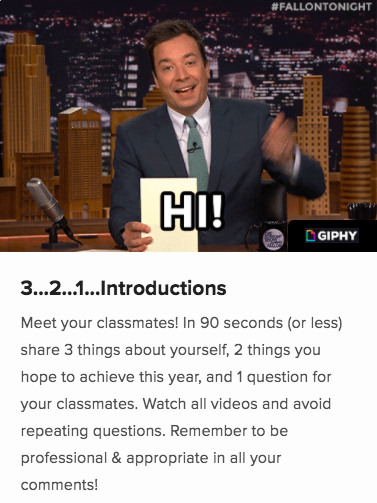 Flipgrid is the PERFECT tool for introductions. It already has an activity built in that you can assign to your students—it’s called 3-2-1, Introductions! In 90 seconds or less, students will share three things about themselves, two things they want to achieve this year, and one question for their classmates. This is an awesome introductory activity that’s ready-made and ready to assign to students, which saves you time!
Flipgrid is the PERFECT tool for introductions. It already has an activity built in that you can assign to your students—it’s called 3-2-1, Introductions! In 90 seconds or less, students will share three things about themselves, two things they want to achieve this year, and one question for their classmates. This is an awesome introductory activity that’s ready-made and ready to assign to students, which saves you time!
Pro-Tip: Flipgrid has a whole section on remote learning ideas, so if you’re teaching online, browse through it to see what resonates with you!
Make sure you’re communicating with the other teachers on your team or in your grade-level. Y’all, nothing is worse for students than doing the same activities in every single class. Be engaging and creative! Consider skipping classic activities like two-truths-and-a-lie in favor of something your students haven’t already done dozens of times. Video is a great tool for a more creative get-to-know your students, type of activity.
Related: 10 Awesome Ways to Use Flipgrid in Your Classroom
Virtual Classroom Tour & Orientation
Getting to know your classroom is always a huge part of back to school season! How do we translate that into a virtual environment? One tool that comes to mind is Screencastify, a super simple screen-recording tool. It’s an easy-to-use Google Chrome extension that lets you record your screen.
Use short video recordings of your screen to point out different features.
Here are some ideas:
Where is the teacher’s website?
Where do I go to find my assignments?
Where can I find help?
Where can I find resources?
Where is my weekly checklist located?
Add all of this into your back-to-school online orientation!
Create an App with SlidesMania
SlidesMania is one of my favorite tools. They’ve created a free template where you can actually create a phone app within Google Slides! It’s not actually an app you download from an app store, but mimics the way an app works on the phone, allowing you to create a classroom hub.
You can create an app with lessons on where to go for help, where checklists are, and more of those questions students will have about back-to-school. This is so easy to create, but SO engaging for students!
Basically, each question will have its own page or link on the app’s home screen. It’s a powerful way to connect with students and direct their attention to what’s important!
Bonus: Slidesmania even has a ready-made template you can customize. You’ll have an awesome classroom app you can always refer parents and students to as questions pop up!
Virtual Classroom Introductions
Creating a Bitmoji classroom is one of the most POPULAR ideas for back-to-school online activities this year. You can do this in Google Slides, but in lots of different places too! Basically, you mimic a classroom environment, but in the world of Bitmoji—so cute!
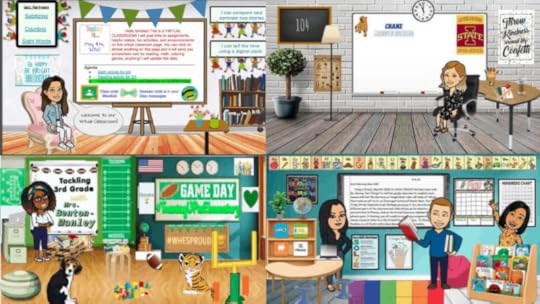
Credit: We Are Teachers
Hello Teacher Lady has some awesome recommendations for how to create this in an engaging way. You can even put a little Bitmoji TV in the scene and embed a video into the screen—how cool is that? There are so many ways to use this throughout the year to engage students, so try it out! You can also teach your students to do this and have them do different assignments with it throughout the year (while learning Google skills—score!)
Get in the Spirit with Virtual Locker Decorations
Try decorating a virtual locker in Google Slides. This is one of the cutest back-to-school online ideas, and it came from Brandon Sigman in the Shake Up Learning Community Facebook group.
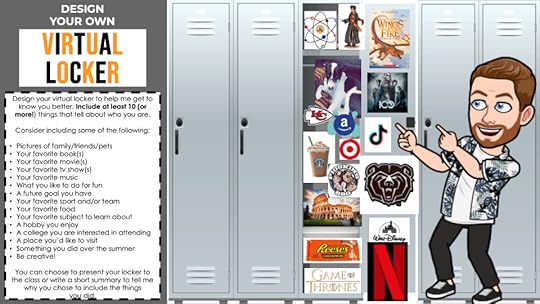
Use Brandon’s Virtual Locker Template in Google Slides
Set up a slide with a blank set of lockers for students to decorate! Especially in the secondary world, lockers are one of the most exciting (and underrated) parts of school. Students love to decorate their lockers, and what they choose actually helps you get to know who they are! This is such a fun idea to get your students creating and communicating. You can even create your own as an example, and it’ll serve as another way for students to get to know YOU!
Do Some Emoji Writing
Have you ever tried Emoji Writing? Emojis are everywhere right now. They represent moods and feelings, so they’re a great social-emotional check-in! Have students choose one or a few emojis to reflect on how they feel. Get more specific by asking students questions like:
How do you feel about online learning?
Are you nervous about learning digitally?
Are you scared you’re going to make a mistake with technology?
Are you worried about time management on your own and forgetting something?
You can also let students write a whole story with emojis. You might just need them to explain it in words after! Dive into this creative and engaging activity. It’s easy to translate for whatever grade level you teach. Go beyond the back-to-school season and use this activity as a periodic check-in for students, especially during remote learning.
Create “About Me” or “About My Summer” Comic Strips
Another alternative to classic “about me” activities is comic strips! Creating a comic strip in Google Slides, Drawing, or even Canva is a great way to share things like:
About yourself
About your summer
What you’re super excited for this year.
Canva has ready-to-go comic strip templates. If you want students to log in and edit within Canva, you’ll need an account login they can use. But otherwise, you can grab the background from there yourself and just add it to Google Slides for students to edit.
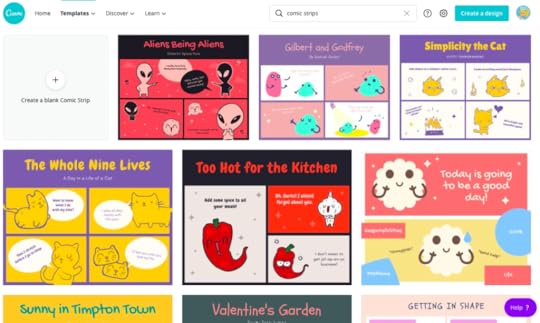
Guide this activity with some “must-include” details and a rubric. The great thing about a comic strip is how concise you have to be with the space you have.
Create a Unique Zoom Background Using Canva
Canva has custom backgrounds for video calls, like Zoom and Google Meet. How fun is that? If you have access to Canva for your students, this can actually be a cool back-to-school activity. If not, you can have them do it in Slides! This is fun and also a way to provide some privacy for your students who might not want to show off their space at home.
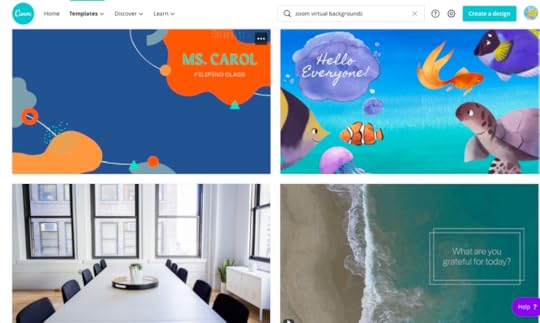
I hope these engaging back-to-school online ideas help you get to know your students and build a fun classroom environment digitally! What are you planning to engage students this year remotely?
Podcast Question of the Week
What is your favorite back-to-school online activity?
Post your answers in the Shake Up Learning community or on your favorite social platform.
Join our FREE Shake Up Learning Facebook group.
What are your favorite Back-to-School activities? Please share in the comments below.
© Shake Up Learning 2020. Unauthorized use and/or duplication of this material without express and written permission from this blog’s author and/or owner is strictly prohibited. Excerpts and links may be used, provided that full and clear credit is given to Kasey Bell and Shake Up Learning with appropriate and specific direction to the original content on ShakeUpLearning.com. See: Copyright Policy.
The post 8 Easy and Fun Back-to-School Online Activities (Part 2) appeared first on Shake Up Learning.
August 6, 2020
6 Tips for Getting Started with Google Classroom
The post 6 Tips for Getting Started with Google Classroom appeared first on Shake Up Learning.
Ready to Join Google Classroom?
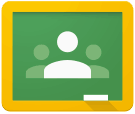 Getting started with Google Classroom is easy, but these tips will make things even better!
Getting started with Google Classroom is easy, but these tips will make things even better!
Join the Google Classroom revolution! It will completely change the way you deliver assignments, communicate and collaborate in your class, and give your students future-ready skills!
Google Classroom is a free application designed by Google to help students and teachers communicate, collaborate, organize and manage assignments, go paperless, and much more!
This application was developed by Google specifically for students and teachers, and they want it to be your go-to assignment manager for Google Drive and beyond.
Google Classroom is a very clean, easy-to-use application, but there are a lot of best practices you will learn along the way.
I’ve put together some of the tips I have learned while using Google Classroom into this handy infographic. S
et your classroom up for success and get ready to be amazed at the ease and simplicity Google Classroom brings to your workflow.
6 Tips for Getting Started with #GoogleClassroom [infographic] #gsuiteedu #googleedu #edtech
Click To Tweet
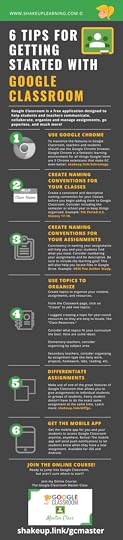
6 Tips for Getting Started with Google Classroom
If you are just getting started with Google Classroom, these 6 tips for getting started with Google Classroom will help you think about your setup and organization.
Before you get started, be sure to download the FREE Google Classroom Cheat Sheets for Teachers and Students.
1. Use Google Chrome
To maximize the features in Google Classroom, teachers and students should use the Google Chrome browser. Google Chrome is a fantastic learning environment for all things Google!
Here are 5 Chrome extensions that make Google Classroom even better.
2. Create Naming Conventions for Your Classes
Create a consistent and descriptive naming convention for your classes before you begin creating classes inside Google Classroom. Consider including the semester or school year to keep things organized. Example: 7th Period U.S. History 20-21.
Here are more Google Classroom tips you didn’t know.
3. Create Naming Conventions for Your Assignments
Consistency in naming your assignments will help you and your students find what you need. Consider numbering your assignments and be descriptive. Be sure to include the learning goal! This will also help you locate files in Google Drive. Example: #035 Poe Author Study.
Using Google Classroom remotely? Check out these Google Classroom Remote Learning Tips!
4. Use Topics to Organize
Create topics to organize your content, assignments, and resources. From the Classwork page, click on “Create” to add new topics. I suggest creating a topic for year-round resources so they are easy to locate, like “Class Resources.” Consider what topics fit your curriculum the best.
See also, How to Organize Assignments in Google Classroom.
5. Differentiate Assignments
Make use of one of the great features of Google Classroom that allows you to give assignments to individual students or groups of students. Every student doesn’t have to do the exact same assignment at the same time. Get the details here: How to Differentiate Assignments in Google Classroom.
6. Use the Mobile App
Get the mobile app for you and your students to access Google Classroom anytime, anywhere. Bonus! The mobile app will send push notifications to let students know when they have a new assignment. Available for iOS and Android. Learn more about features of the mobile app and other tips in this post.
Join the Google Classroom Master Class!
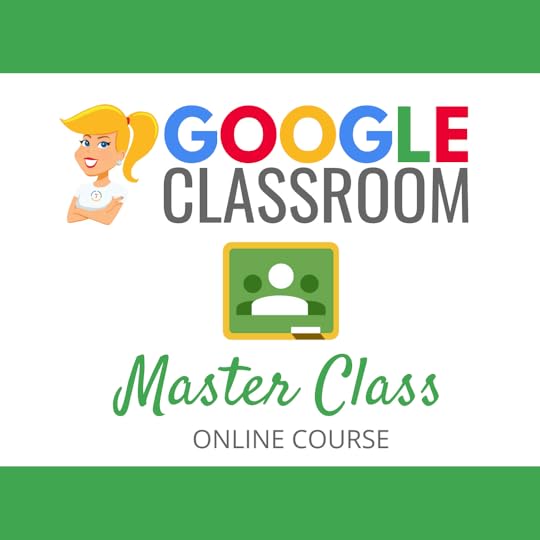 Learn all about the new updates to Google Classroom and take your skills to the next level. This course will give you everything you need to get started using Google Classroom and best practices to help you make the most of this tool.
Learn all about the new updates to Google Classroom and take your skills to the next level. This course will give you everything you need to get started using Google Classroom and best practices to help you make the most of this tool.
Perfect for the beginner to intermediate skill levels! Consider this your video guide to Google Classroom!
NEW Bonuses just added on Google Meet integration and Remote Learning tips!
Click here to learn more and to ENROLL TODAY!
Learn All About the Course
Who Should Join the Google Classroom Master Class?
Beginners can learn everything they need to get started.
Intermediate level users can focus on learning more advanced features, tips and tricks, and best practices.
Go at your own pace.
Let’s dig in! This class is for all skill levels!
What’s Included in the Google Classroom Master Class?
Self-paced
Video-based lessons
6 BONUS Lessons
PDF Downloads
Supporting Resources
Best Practices and Tips
6 hours of professional learning credit
Purchase orders are accepted
Bulk license discounts
Get your whole team, campus, or district on board
Click here to learn more and to ENROLL TODAY!
© Shake Up Learning 2020. Unauthorized use and/or duplication of this material without express and written permission from this blog’s author and/or owner is strictly prohibited. Excerpts and links may be used, provided that full and clear credit is given to Kasey Bell and Shake Up Learning with appropriate and specific direction to the original content on ShakeUpLearning.com. See: Copyright Policy.
The post 6 Tips for Getting Started with Google Classroom appeared first on Shake Up Learning.
August 4, 2020
Back to School with G Suite: 6 Online Activities (Part 1)
The post Back to School with G Suite: 6 Online Activities (Part 1) appeared first on Shake Up Learning.
Around the U.S., teachers are gearing up for back to school–gathering ideas, planning lessons, and getting their classrooms (and virtual classrooms) ready for learning.
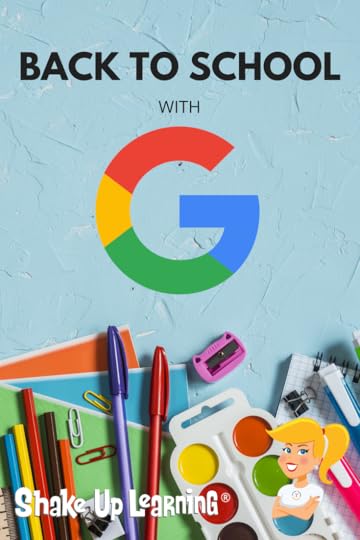
Google tools can help you kick off the school year, get organized, and have some fun.
So I thought now was a great time to share a few “back to school” online activities with my favorite Google tools.
No matter what grade level or subject area you teach, there are always a few ways that Google tools can help you and your students save time and get creative–even during remote learning!
This episode kicks off our 3-part Back to School series!
Below are a variety of ideas to help get to know your students, build relationships, do some goal setting, create, and play some games.
Be sure to share your favorite ways to use G Suite for back to school in the comments!
Here are six ideas for going Back to School with G Suite.
Back to School with G Suite: 6 Online Activities
Click To Tweet
Listen to this article.
Shoutout
I’d like to send a huge shoutout to @edtechcoachchristy (Christy Haskins) on Instagram for sharing the G Suite for School Leaders webinar. Thanks, Christy!
Follow @ShakeUpLearning on Instagram.
Quick Tip of the Week (How to Create a Template Link)
I love little URL hacks that make Google even better! This is a quick way to create a template link to share online and with other teachers. (Note: you don’t need this link for students if you use Google Classroom.)
I’ve written about this tip in-depth here, but here’s the quick tip version.
CLICK HERE to watch a 2-minute video.
Back to School with G Suite: 6 Online Activities
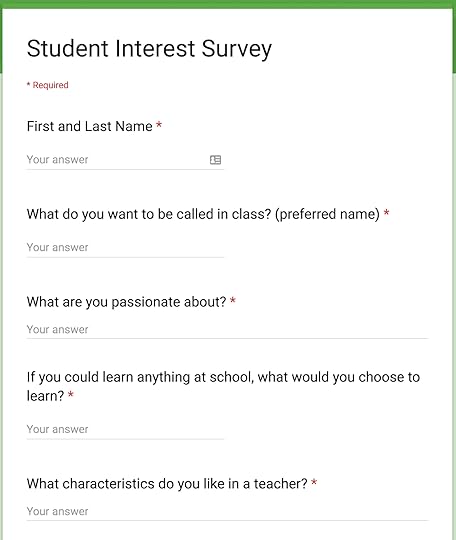 1. Student Survey with Google Forms
1. Student Survey with Google FormsOne of the most important things teachers can do during the first few weeks of school is to build relationships with their students. We want to know what they like, what they don’t like, where they struggle, and their learning style.
There are lots of ways to get to know your students, but Google Forms is a great way to gather some basic information and keep it organized in a spreadsheet.
The answers to some of these types of questions may not be something students are comfortable sharing with the entire class, so a Google Form is a great way to give students a safe space to share.
Depending on what age you teach, these questions will vary. Below are some ideas to get you started.
What do you want me to call you in class? (preferred first name)
What is your favorite color?
What is your favorite food?
What are you passionate about?
If you could learn anything at school, what would you choose to learn?
Do you like to be recognized for your accomplishments in front of the class?
What characteristics do you like in a teacher?
Is there anything that you struggle with in class?
What do you do if you don’t know how to answer a question or problem?
What do you do if you don’t know how to complete your online assignment?
How do you learn best?
What do you want me to know or understand about you?
Do you prefer to work in groups or on your own?
Do you like to read aloud?
What are your favorite books?
Do you enjoy reading?
Do you like online learning? Why or why not?
2. Google Slides Weekly Planners and Checklists
Have you seen Slides Mania? This site is quickly becoming one of my favorite resources for Google Slides templates. They have released many fun templates to help teachers create and organize lessons.
I love this Weekly Planner for Online Lessons! This planner gives you an interactive way to share the week’s lessons with your students, and it’s super cute!
This isn’t one specific activity for students, but a way to organize and distribute all the activities.
Click on a number to go directly to that lesson. The template even gives you space to add an instructional video, directions, and images.
CLICK HERE to get the Slides Mania template.
Google Classroom tip! Grab the link to the assignment in Google Classroom and add it to your planner or checklist, so students aren’t searching for it. Here’s a quick video tutorial!
3. Vision Boards with Google Slides
The beginning of the school year or semester is the perfect time to build a growth mindset and set some goals with students.
Visualization is one of the most powerful exercises for the mind and for reaching your goals.
A vision board is a collection of images and words that represent the things you want in life–the things you want to do, the things you want to learn, the things you want to be.
Vision boards also support Dynamic Learning and the ISTE Standards for Students! This is just one small way we can empower learners in our classrooms this year.
Through my book, Shake Up Learning, and the Dynamic Learning Model and Framework, I shared some ways to go BEYOND, including a mindset to take learning BEYOND the BELL. One strategy to go BEYOND the BELL is to have students set their own learning goals.
As the teacher, you can help students write their own learning goals, both goals aligned to what they are learning in class, and also BEYOND. What problems would they like to solve? What’s something they’ve always wanted to learn?
Remember to revisit the vision boards on a regular basis so students can see how far they’ve come and where they still want to go.
Google Slides is the perfect medium for creating digital vision boards, and you can get all the details in this previous blog post. (P.S. Vision boards are also great for teachers and professional learning goals!)
See also: Student-Created Vision Boards with Google Slides
4. Summer Magnetic Poetry
One topic we always seem to discuss the first couple weeks of school revolves around what students did over the summer break. I’ve got a fun way to get kids creating and sharing their summer through the Summer Magnetic Poetry activity.
Summer was a bit different for all of us this year, but it’s fun to share and get to know your students.
You know…those fun little magnets that challenge you to create a poem with just a small word bank (usually on the refrigerator)?
You can use magnetic poetry with a theme, like, “What did you do over the summer?” Or try the Halloween or Winter versions later in the year.
Even if you don’t teach poetry, this template can be used as a quick game or challenge.
In addition to giving you this FREE template, I’m also giving you a FREE mini-course tutorial to show you exactly how I created this activity using Google Slides and Google Drawings.
Now, you can create whatever kind of magnetic poetry you want and use whatever vocabulary works with your curriculum.
This template is easy to use and revise to make it your own. It contains a lot of essential words and some fun, summer words. The word bank is on the second slide so students can easily copy and paste from the word bank onto the background slide. (Great for practicing copy and paste skills!)
Click here to view the template. | Click here to make a copy.
5. Fake Instagram with Google Slides
In January, Carly Black shared a guest post and Fake Instagram template in Slides inspired by Lisa Johnson.
This template is great for creating profiles and telling stories. Consider using this as a “get to know you” activity with your students, or let them tell the story of their summer.
If you have never used templates in Google Classroom, here’s a tutorial to help you understand how it works.
Get the Fake Instagram Template for Google Slides
Make a Copy | Use Template Link
CLICK HERE to learn how Carly used this activity with her students.
6. Building a Community with Hyperdocs!
I love the Hyperdocs gals, The Hyperdoc Handbook, and they have some great hyperdocs for back to school!
I also love the Building a Community Hyperdoc as a beginning of the year activity.
New to Hyperdocs? Here’s what you need to know: “HyperDocs, a transformative, interactive Google Doc replacing the worksheet method of delivering instruction, is the ultimate change agent in the blended learning classroom. With strong educational philosophies built into each one, HyperDocs have the potential to shift the way you instruct with technology. They are created by teachers and given to students to engage, educate, and inspire learning. It’s not about teaching technology, it’s about using technology to TEACH.”
(Note: There are several links files in this Hyperdoc. You will need to make a copy of each one that you would like to use.)
Check out this curated Wakelet from Lisa Highfill.
Check out last year’s Back to School with G Suite podcast:
Podcast Question of the Week
What back-to-school activities are you going to try this year?
Post your answers in the Shake Up Learning community or on your favorite social platform.
Join our FREE Shake Up Learning Facebook group.
What are your favorite Back to School activities? Please share in the comments below.
Join the Google Classroom Master Class Online Course
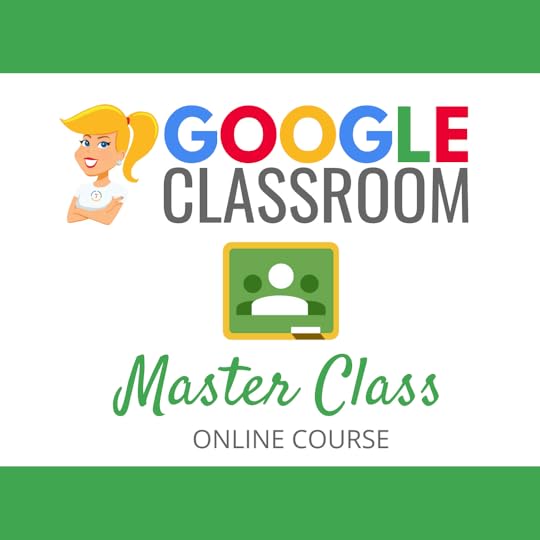 Learn all about the new updates to Google Classroom and take your skills to the next level. This course will give you everything you need to get started using Google Classroom and best practices to help you make the most of this tool.
Learn all about the new updates to Google Classroom and take your skills to the next level. This course will give you everything you need to get started using Google Classroom and best practices to help you make the most of this tool.
Perfect for the beginner to intermediate skill levels! Consider this your video guide to Google Classroom!
NEW Bonuses just added on Google Meet integration and Remote Learning tips!
Click here to learn more and to ENROLL TODAY!
Learn All About the Course
Who Should Join the Google Classroom Master Class?
Beginners can learn everything they need to get started.
Intermediate level users can focus on learning more advanced features, tips and tricks, and best practices.
Go at your own pace.
Let’s dig in! This class is for all skill levels!
What’s Included in the Google Classroom Master Class?
Self-paced
Video-based lessons
6 BONUS Lessons
PDF Downloads
Supporting Resources
Best Practices and Tips
6 hours of professional learning credit
Purchase orders are accepted
Bulk license discounts
Get your whole team, campus, or district on board
Click here to learn more and to ENROLL TODAY!
© Shake Up Learning 2020. Unauthorized use and/or duplication of this material without express and written permission from this blog’s author and/or owner is strictly prohibited. Excerpts and links may be used, provided that full and clear credit is given to Kasey Bell and Shake Up Learning with appropriate and specific direction to the original content on ShakeUpLearning.com. See: Copyright Policy.
The post Back to School with G Suite: 6 Online Activities (Part 1) appeared first on Shake Up Learning.
Back to School with G Suite: 6 Online Activities
The post Back to School with G Suite: 6 Online Activities appeared first on Shake Up Learning.
Around the U.S., teachers are gearing up for back to school–gathering ideas, planning lessons, and getting their classrooms (and virtual classrooms) ready for learning.
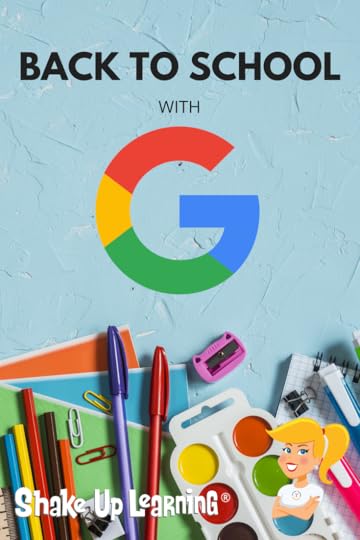
Google tools can help you kick off the school year, get organized, and have some fun.
So I thought now was a great time to share a few “back to school” online activities with my favorite Google tools.
No matter what grade level or subject area you teach, there are always a few ways that Google tools can help you and your students save time and get creative–even during remote learning!
This episode kicks off our 3-part Back to School series!
Below are a variety of ideas to help get to know your students, build relationships, do some goal setting, create, and play some games.
Be sure to share your favorite ways to use G Suite for back to school in the comments!
Here are six ideas for going Back to School with G Suite.
Back to School with G Suite: 6 Online Activities
Click To Tweet
Listen to this article.
Shoutout
I’d like to send a huge shoutout to @edtechcoachchristy (Christy Haskins) on Instagram for sharing the G Suite for School Leaders webinar. Thanks, Christy!
Follow @ShakeUpLearning on Instagram.
Quick Tip of the Week (How to Create a Template Link)
I love little URL hacks that make Google even better! This is a quick way to create a template link to share online and with other teachers. (Note: you don’t need this link for students if you use Google Classroom.)
I’ve written about this tip in-depth here, but here’s the quick tip version.
CLICK HERE to watch a 2-minute video.
Back to School with G Suite: 6 Online Activities
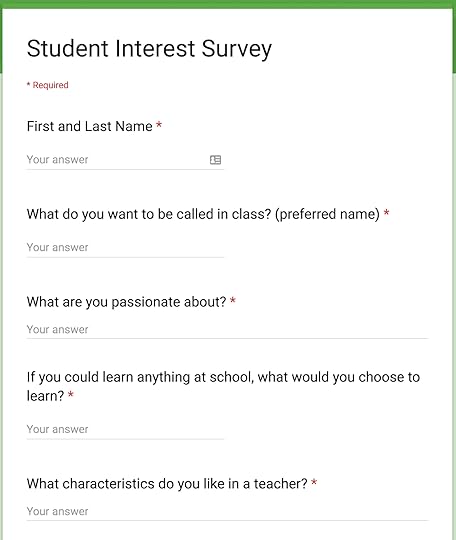 1. Student Survey with Google Forms
1. Student Survey with Google FormsOne of the most important things teachers can do during the first few weeks of school is to build relationships with their students. We want to know what they like, what they don’t like, where they struggle, and their learning style.
There are lots of ways to get to know your students, but Google Forms is a great way to gather some basic information and keep it organized in a spreadsheet.
The answers to some of these types of questions may not be something students are comfortable sharing with the entire class, so a Google Form is a great way to give students a safe space to share.
Depending on what age you teach, these questions will vary. Below are some ideas to get you started.
What do you want me to call you in class? (preferred first name)
What is your favorite color?
What is your favorite food?
What are you passionate about?
If you could learn anything at school, what would you choose to learn?
Do you like to be recognized for your accomplishments in front of the class?
What characteristics do you like in a teacher?
Is there anything that you struggle with in class?
What do you do if you don’t know how to answer a question or problem?
What do you do if you don’t know how to complete your online assignment?
How do you learn best?
What do you want me to know or understand about you?
Do you prefer to work in groups or on your own?
Do you like to read aloud?
What are your favorite books?
Do you enjoy reading?
Do you like online learning? Why or why not?
2. Google Slides Weekly Planners and Checklists
Have you seen Slides Mania? This site is quickly becoming one of my favorite resources for Google Slides templates. They have released many fun templates to help teachers create and organize lessons.
I love this Weekly Planner for Online Lessons! This planner gives you an interactive way to share the week’s lessons with your students, and it’s super cute!
This isn’t one specific activity for students, but a way to organize and distribute all the activities.
Click on a number to go directly to that lesson. The template even gives you space to add an instructional video, directions, and images.
CLICK HERE to get the Slides Mania template.
Google Classroom tip! Grab the link to the assignment in Google Classroom and add it to your planner or checklist, so students aren’t searching for it. Here’s a quick video tutorial!
3. Vision Boards with Google Slides
The beginning of the school year or semester is the perfect time to build a growth mindset and set some goals with students.
Visualization is one of the most powerful exercises for the mind and for reaching your goals.
A vision board is a collection of images and words that represent the things you want in life–the things you want to do, the things you want to learn, the things you want to be.
Vision boards also support Dynamic Learning and the ISTE Standards for Students! This is just one small way we can empower learners in our classrooms this year.
Through my book, Shake Up Learning, and the Dynamic Learning Model and Framework, I shared some ways to go BEYOND, including a mindset to take learning BEYOND the BELL. One strategy to go BEYOND the BELL is to have students set their own learning goals.
As the teacher, you can help students write their own learning goals, both goals aligned to what they are learning in class, and also BEYOND. What problems would they like to solve? What’s something they’ve always wanted to learn?
Remember to revisit the vision boards on a regular basis so students can see how far they’ve come and where they still want to go.
Google Slides is the perfect medium for creating digital vision boards, and you can get all the details in this previous blog post. (P.S. Vision boards are also great for teachers and professional learning goals!)
See also: Student-Created Vision Boards with Google Slides
4. Summer Magnetic Poetry
One topic we always seem to discuss the first couple weeks of school revolves around what students did over the summer break. I’ve got a fun way to get kids creating and sharing their summer through the Summer Magnetic Poetry activity.
Summer was a bit different for all of us this year, but it’s fun to share and get to know your students.
You know…those fun little magnets that challenge you to create a poem with just a small word bank (usually on the refrigerator)?
You can use magnetic poetry with a theme, like, “What did you do over the summer?” Or try the Halloween or Winter versions later in the year.
Even if you don’t teach poetry, this template can be used as a quick game or challenge.
In addition to giving you this FREE template, I’m also giving you a FREE mini-course tutorial to show you exactly how I created this activity using Google Slides and Google Drawings.
Now, you can create whatever kind of magnetic poetry you want and use whatever vocabulary works with your curriculum.
This template is easy to use and revise to make it your own. It contains a lot of essential words and some fun, summer words. The word bank is on the second slide so students can easily copy and paste from the word bank onto the background slide. (Great for practicing copy and paste skills!)
Click here to view the template. | Click here to make a copy.
5. Fake Instagram with Google Slides
In January, Carly Black shared a guest post and Fake Instagram template in Slides inspired by Lisa Johnson.
This template is great for creating profiles and telling stories. Consider using this as a “get to know you” activity with your students, or let them tell the story of their summer.
If you have never used templates in Google Classroom, here’s a tutorial to help you understand how it works.
Get the Fake Instagram Template for Google Slides
Make a Copy | Use Template Link
CLICK HERE to learn how Carly used this activity with her students.
6. Building a Community with Hyperdocs!
I love the Hyperdocs gals, The Hyperdoc Handbook, and they have some great hyperdocs for back to school!
I also love the Building a Community Hyperdoc as a beginning of the year activity.
New to Hyperdocs? Here’s what you need to know: “HyperDocs, a transformative, interactive Google Doc replacing the worksheet method of delivering instruction, is the ultimate change agent in the blended learning classroom. With strong educational philosophies built into each one, HyperDocs have the potential to shift the way you instruct with technology. They are created by teachers and given to students to engage, educate, and inspire learning. It’s not about teaching technology, it’s about using technology to TEACH.”
(Note: There are several links files in this Hyperdoc. You will need to make a copy of each one that you would like to use.)
Check out this curated Wakelet from Lisa Highfill.
Check out last year’s Back to School with G Suite podcast:
Podcast Question of the Week
What back-to-school activities are you going to try this year?
Post your answers in the Shake Up Learning community or on your favorite social platform.
Join our FREE Shake Up Learning Facebook group.
What are your favorite Back to School activities? Please share in the comments below.
Join the Google Classroom Master Class Online Course
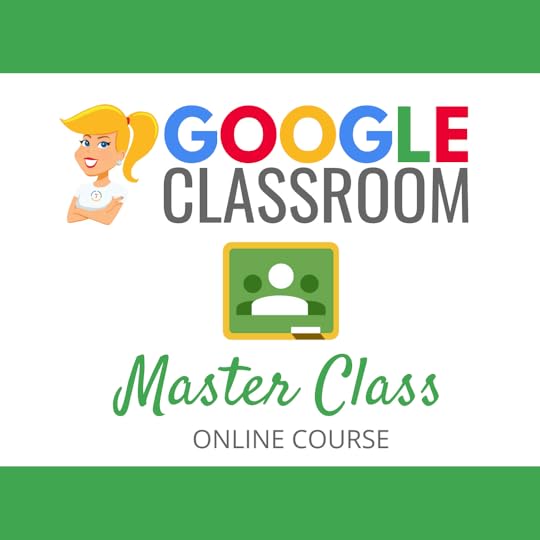 Learn all about the new updates to Google Classroom and take your skills to the next level. This course will give you everything you need to get started using Google Classroom and best practices to help you make the most of this tool.
Learn all about the new updates to Google Classroom and take your skills to the next level. This course will give you everything you need to get started using Google Classroom and best practices to help you make the most of this tool.
Perfect for the beginner to intermediate skill levels! Consider this your video guide to Google Classroom!
NEW Bonuses just added on Google Meet integration and Remote Learning tips!
Click here to learn more and to ENROLL TODAY!
Learn All About the Course
Who Should Join the Google Classroom Master Class?
Beginners can learn everything they need to get started.
Intermediate level users can focus on learning more advanced features, tips and tricks, and best practices.
Go at your own pace.
Let’s dig in! This class is for all skill levels!
What’s Included in the Google Classroom Master Class?
Self-paced
Video-based lessons
6 BONUS Lessons
PDF Downloads
Supporting Resources
Best Practices and Tips
6 hours of professional learning credit
Purchase orders are accepted
Bulk license discounts
Get your whole team, campus, or district on board
Click here to learn more and to ENROLL TODAY!
© Shake Up Learning 2020. Unauthorized use and/or duplication of this material without express and written permission from this blog’s author and/or owner is strictly prohibited. Excerpts and links may be used, provided that full and clear credit is given to Kasey Bell and Shake Up Learning with appropriate and specific direction to the original content on ShakeUpLearning.com. See: Copyright Policy.
The post Back to School with G Suite: 6 Online Activities appeared first on Shake Up Learning.
July 31, 2020
FREE Google Certification Resources for Educators
The post FREE Google Certification Resources for Educators appeared first on Shake Up Learning.
Looking for some help to reach your Google for Education Certification goals? Look no further!
Here you will find Google Certification resources to help you become a Google Certified Educator Level 1, Google Certified Educator Level 2, or even a Google Certified Trainer!
© Shake Up Learning 2020. Unauthorized use and/or duplication of this material without express and written permission from this blog’s author and/or owner is strictly prohibited. Excerpts and links may be used, provided that full and clear credit is given to Kasey Bell and Shake Up Learning with appropriate and specific direction to the original content on ShakeUpLearning.com. See: Copyright Policy.
The post FREE Google Certification Resources for Educators appeared first on Shake Up Learning.
July 29, 2020
35 Remote Learning Resources for Teachers and Schools
The post 35 Remote Learning Resources for Teachers and Schools appeared first on Shake Up Learning.
Here are the best remote learning resources for teachers and schools from Shake Up Learning–all on one page!
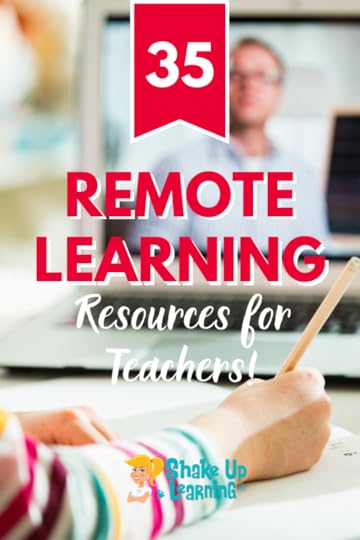 Remote learning is tough! We all need as much support as we can get right now.
Remote learning is tough! We all need as much support as we can get right now.
In this post, you will find cheat sheets, templates, tips, blog posts, podcasts, tutorials, online courses, and more to help you rock remote learning!
These are resources and skills that will help you no matter where you find yourself teaching, at home remotely, at school, or somewhere in between.
I hope these tips and resources will help you maximize your time with students and engage them in new ways.
35 Remote Learning Resources for Teachers and Schools
Click To Tweet
25 Remote Learning Resources for Teachers and Schools
Google Classroom
1. Google Classroom Cheat Sheets for Teachers and Students
2. The Google Classroom Master Class (50% off)
3. 10 Google Classroom Tips for Remote Learning
4. Google Classroom FAQ – Your Most Common Questions ANSWERED!
5. How to Integrate Google Classroom with Google Meet
6. 50 Google Classroom Resources That Will Make Your Day
7. 5 Chrome Extensions that Make Google Classroom Even More Awesome!
8. 70+ Awesome Apps that Integrate with Google Classroom
9. How to Use Google Templates and Assign in Google Classroom
10. How to Package Your Digital Assignments
11. How to Organize Assignments in Google Classroom
General Remote Teaching and Learning
12. Shake Up Learning: Practical Ideas to Move Learning From Static to Dynamic (book)
13. 12 Practical Tips for Remote Learning
14. Home Learning Strategies for Primary Students that ALL Teachers Can Use!
15. How to Work From Home and Get Things Done!
16. Lessons Learned From Remote Learning
17. What Students Have to Say About Remote Learning [interviews with a 3rd and 12th grader]
18. Online Teaching Best Practices, Tips, and Tools
19. The Dynamic Learning Workshop (50% Off)
Choice Boards & Templates
20. Home Learning with Choice Boards
21. FREE Interactive Tic-Tac-Toe Choice Board for Google Slides
22. Interactive Learning Menus (Choice Boards) with G Suite
23. FREE Google Templates for Teachers from Shake Up Learning
24. Fake Instagram Template with Google Slides (FREE)
Leadership Resources
25. Leading Through Crisis and Beyond for Teachers and Educational Leaders
27. G Suite Training for Schools
More Google Resources
28. 10 Ways Google Certification Can Support Remote Learning
29. The Chromebook Infused Classroom
30. Google Quick Tips Video Library for Teachers
31. 10 Google Docs Tips Every Teacher Should Know
32. 13 Tools to Record Audio on Chromebooks and Other Devices
33. 13 Tips to Organize Your Google Drive
34. The Google Slides Master Class (50% Off)
35. The Google Certified Educator Level 1 Academy
© Shake Up Learning 2020. Unauthorized use and/or duplication of this material without express and written permission from this blog’s author and/or owner is strictly prohibited. Excerpts and links may be used, provided that full and clear credit is given to Kasey Bell and Shake Up Learning with appropriate and specific direction to the original content on ShakeUpLearning.com. See: Copyright Policy.
The post 35 Remote Learning Resources for Teachers and Schools appeared first on Shake Up Learning.
July 28, 2020
A Framework for Blended PD (Part 3) – SULS073
The post A Framework for Blended PD (Part 3) – SULS073 appeared first on Shake Up Learning.
Delivering virtual or blended professional learning can be challenging.
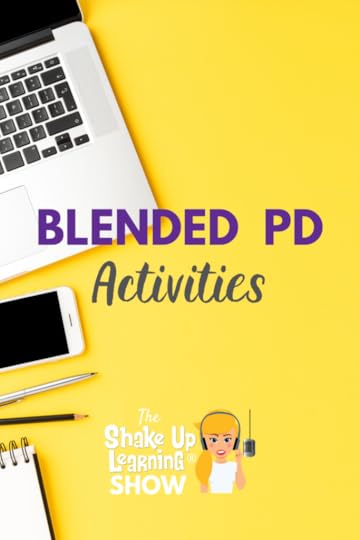 Today, I’m sharing Part 3 of my series on Blended PD.
Today, I’m sharing Part 3 of my series on Blended PD.
In Part 3 of this series on Blended Professional Development (PD), I’m sharing PD activity ideas, facilitation tips, and sample schedules.
As we prepare for the new normal of remote and hybrid learning, let’s work together to deliver the best PD for our teachers and schools.
Did you miss Part 1 and 2? Be sure to listen to Part 1 (e71) and Part 2 (e72). The entire series is accessible on this page.
Shoutout
I want to give a shoutout to @teaching.library.tech (Kayla McNaughton) on Instagram for sharing her love of the Google Slides Master Course.
The Google Slides Master Class is currently 50% off. ENROLL HERE!
Shake Up your #BlendedPD activities with these ideas!
Click To Tweet
Listen to this article.
Quick Tip – Interactive Google Slides
The key to making Google Slides interactive and more than a presentation tool is internal linking–linking objects and words to different slides, not just outside links. This one little tip can change how you view the tool and use Slides with students.
Here’s a short video learn how!
Want an in-depth lesson? Enroll in the Google Slides Master Class (50% off).
You can access all the quick tips on this page.
A Framework for Blended PD
In this podcast series, I will share ideas for planning, scheduling, strategies, modeling, facilitating, and everything else that I can think of to help schools make the most of the situation. This is our chance to revolutionize professional development, which needs a shakeup!
Did you miss Part 1 and 2? Be sure to listen to Part 1 (e71) and Part 2 (e72). The entire series is accessible on this page.
We’ve covered a lot of ground in Part 1 and Part 2–needs assessment, planning, creative scheduling, and adult learning strategies.
In part 3, I share activities for engaging adult learners in blended PD, facilitation tips, and some sample schedules to pull it all together.
Designing Meaningful PD Activities for Teachers
Evidence of Learning
Don’t forget your goals! Begin with the end in mind and create an assessment that aligns with your learning goals first.
This assessment can be informal, formal, or even observational. How will you know when they get it? Decide how you will collect evidence of learning. Participants should be required to create or develop something as evidence of learning, no more seat time certificates.
This doesn’t have to be complicated. The evidence may be observed through online discussions, submitting a reflection in Google Classroom, or creating an activity for students.
In this guest blog post, Pam Hubler shared a great idea for using Google Challenges as an activity and way to gather evidence of learning from participants. She even shared her template so you can modify these to fit the needs of your teachers and align with your learning goals.
Aim for Dynamic PD
Get rid of static PD activities! As you think about designing your learning experience and gathering evidence of learning, I want you to think about moving away from static, one-and-done activities, and transition to more Dynamic Learning, or dynamic PD.
Sit and get PD has to go! Whether you are face-to-face or staring at a screen, we should aim for more active learning experiences in professional development.
Incorporate Multiple Types of Media to Reach All Learners
Context gets lost in the online environment. In a face-to-face setting, you can usually see and read the faces of your participants. Those physical cues are much harder to receive and interpret in an online environment, so we much reinforce the content with additional multimedia resources such as text, audio, images, video, infographics, etc.
Blended Book Studies
Blended book studies are a great idea for blended PD. I’ve facilitated many online book studies, and it’s a great way to discuss and dive into the content, but it’s also a great model for teachers to see the implementation of an LMS like Google Classroom.
We offer several FREE Shake Up Learning online book studies throughout the year. You can learn more and access the schedule on this page.
The Shake Up Learning book was designed for book studies, as are many other educational publications. You will find chapter resources and discussion questions that make facilitating your own study a breeze!
Also, check out this post on How to Plan an Awesome Book Study.
Model the Strategies and Tools You Want in the Blended Classroom
If your school is implementing new classroom initiatives, these should be modeled in the PD experience. This could be as simple as the tools or LMS system, like Canvas, Schoology, or Google Classroom. Or, it could be Project Based Learning. If you are delivering PD on Project Based Learning, the participants should learn by doing Project Based Learning. If you want teachers to use Google Meet for live lessons, virtual office hours, or meet with their teams, incorporate these as authentic experiences during blended PD.
See also 15 Ways to Use Google Classroom in Professional Learning.
If you want teachers to learn how to design Hyperdocs for blended learning, use a Hyperdoc to teach Hyperdocs. (Here’s a folder of some Hyperdoc PD!)
Choice boards are also a favorite activity of mine. These can be used at any grade level, and with adults during blended PD (like Pam’s Google Challenges mentioned above). You will need to model the use of choice boards and the facilitation, pacing, and be transparent as you answer questions so every participant can read/see how you facilitate and address any issues.
Don’t forget to model things like engagement strategies, inclusion, online behaviors, and accommodations. Teachers need to see examples of what these things look like in the most authentic way possible.
Model Everything in Blended PD:
Digital tools
Engagement strategies
Discussion strategies (synchronous and asynchronous)
Differentiation
Inclusion
Behaviors and norms
Accommodations
Live lessons
Recorded lessons
Virtual office hours
Hyperdocs
Choice/Choice Boards and pacing
Include the Uncomfortable Topics: Diversity, Inclusion, and Anti-Racism
In this BONUS episode, I interviewed Keisha Rembert about how to be an anti-racist educator. She shared a lot of ideas to help teachers have uncomfortable discussions with each other and with students.
We cannot forget the importance of these issues during blended PD. Use this as an opportunity to share school policies, facilitate online discussions, and share supporting resources.
Reflection Activities
Reflection is a critical part of the learning process for adults and children. We must remember to include meaningful reflective activities for teachers during blended PD.
Post reflections in Google Classroom, as an assignment, as comments, or even private comments. Flipgrid is perfect for sharing video reflections while also modeling the tool. Be sure to give some reflective questions to guide the activity.
Coaching Activities
One idea is to have teachers record and analyze their own blended learning lessons or watch their own videos. This would be similar to recording a live lesson in the face-to-face classroom but with a blended learning twist. (I discussed this in episode 50 with Jim Knight, The Instructional Coaching Playbook.) Of course, be mindful of what can and cannot be recorded when minor students are in the videos. You can also have teachers observe the blended learning lessons of their peer teachers. We can all learn a lot from each other.
Coaches can follow-up and continue the coaching cycle in the blended environment.
Active Learning (Learn by DOING)
We all learn best by doing–by creating, playing, and experimenting. This is especially true with technology. You need to get your hands on it.
One strategy that I use in The Google Classroom Master Class is called “How To/Now Do.” I record the “How To,” video and then the activity that follows is the “Now Do,” where they get hands-on and try it.
If we need teachers to practice facilitating an online discussion, we need to provide this as an authentic activity during blended PD.
Time to Create Lessons and Activities
One of the biggest complaints about PD is that there isn’t enough time to create something with what you have learned. Always plan for additional time for creating lessons and activities. This is a great way to collect evidence of learning, address questions as they arise, and get teachers to share their ideas with their peers.
Facilitation Tips
Presentation Materials
Yes, we want beautiful presentations and training materials, but pretty doesn’t always give them context, extension, or the opportunity to review content. Be sure to include more information in your training materials to make up for the fact that you are not there to explain every detail.
My presentations, with the exception of a keynote speech, usually have a lot of text and links, as well as images and screenshots. I realize that text is not always as engaging as a pretty picture, but you need it all for blended learning. When participants go back to review the material, they have your words and resources. If a teacher comes back to this resource next semester, will they still understand it?
Virtual Office Hours/Coaching Calls
I highly recommend that virtual office hours and coaching calls be a part of your blended PD plan.
No matter how you support teachers, give them an opportunity to get the 1-on-1 support, or group support they need through weekly or daily online office hours. If you are an instructional or tech coach, make regular coaching video calls part of your coaching cycle.
Empower Your Teacher Leaders to Facilitate PD
Your rockstar teachers often have a lot to share. If you haven’t already, empower them to be a part of your blended PD sessions to share how they do it. This can level the playing field and be less intimidating for teachers.
You could also share weekly shootouts to highlight these teachers and share their ideas. These little sparks can inspire and help you celebrate your teachers.
Sample Schedules
Let’s put it all together! I’ve covered a lot of ground in this 3-part series. Let’s take a look at some sample schedules. As I discussed in Part 1, cramming everything into one-day is not ideal. As we rethink the school schedule, let’s rethink our PD schedule.
The sample schedules below are based on my Dynamic Learning Workshop, but you can use it to guide your own content, incorporating breaks, reflection, and creation time.
Please note, these do not have to be delivered on back-to-back days. Depending on the content, this could be spread over a month or semester.
Half-Day Staff Development – Day 1
8:30-9:20: Go BEYOND with Dynamic Learning (Live and recording made available in Google Classroom or other LMS)
9:20-9:30: Break
9:30-10:00: Reflective task (Flipgrid assignment posted in Google Classroom or other LMS)
10:00-11:45: Lesson Development task/work time (Facilitated with evidence of learning submitted by noon)
11:45-12:00: share progress with an assigned group (3 to 5 group members)
Half-Day Staff Development – Day 2
8:30-9:20: Dynamic Learning – Continued (Live and recording made available in Google Classroom or other LMS)
9:20-9:30: Break
9:30-10:00: Reflective task (Screencastify assignment posted in Google Classroom or other LMS)
10:00-11:45: Lesson Development task/work time (Facilitated with evidence of learning submitted by noon)
11:45-12:00: share progress with an assigned group (3 to 5 group members)
Half-Day Staff Development – Day 3
Within groups, each teacher will share/teach the lesson they developed (guided feedback forms and assign a timer)
8:00-8:20: teacher 1
8:20-8:30: group feedback
8:30-8:50: teacher 2
8:50-9:00: break
9:00-9:10: group feedback
9:10-9:30: teacher 3
9:30-9:40: group feedback
9:40-10:00: teacher 4
10:00-10:10: break
10:10-10:20: group feedback
10:20-10:40: teacher 5
10:40-10:50: group feedback
10:50-11:00: break
11:00-12:00: revisions and reflection
2-hour Staff Development – Day 1
8:30-9:20: Go BEYOND with Dynamic Learning (Live and recording made available in Google Classroom or other LMS)
9:20-9:30: Break
9:30-10:30: Reflective task (Flipgrid assignment posted in Google Classroom or other LMS)
2-hour Staff Development – Day 2
10:00-11:45: Lesson Development task/work time (Facilitated with evidence of learning submitted by noon)
11:45-12:00: share progress an assigned group (3 to 5 group members)
2-hour Staff Development – Day 3
8:30-9:20: Go BEYOND with Dynamic Learning (Live and recording made available in Google Classroom or other LMS)
9:20-9:30: Break
9:30-10:30: Reflective task (Flipgrid assignment posted in Google Classroom or other LMS)
2-hour Staff Development – Day 4
10:00-11:45: Lesson Development task/work time (Facilitated with evidence of learning submitted by noon)
11:45-12:00: share progress with a tablemate
G Suite Training for Schools
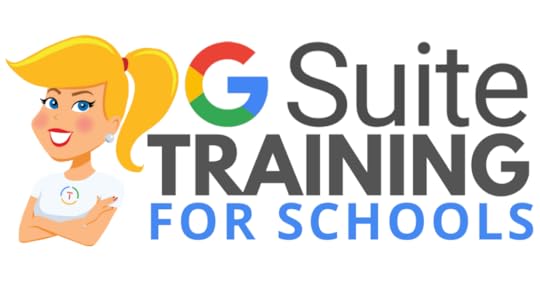 We have many programs to help your teachers learn how to meaningfully integrate Google tools and the entire G Suite in the classroom. From online courses to books, to face-to-face training, we got you covered!
We have many programs to help your teachers learn how to meaningfully integrate Google tools and the entire G Suite in the classroom. From online courses to books, to face-to-face training, we got you covered!
COVID-19 forced many teachers and schools to scramble to find tools to deliver online assignments, design digital learning experiences, and G Suite was the number one suite of tools to help make this a reality.
Just in time resources and learning will help teachers, students, and parents survive the crisis. When we return to the new normal, G Suite skills will help set the foundation for more dynamic and meaningful learning in the classroom.
Get your entire campus or district on board with G Suite! Help your teachers learn more about G Suite tools, Google Classroom, and meaningful technology integration strategies. You can even help all your teachers become Google Certified Educators!
GSuiteTrainingforSchools.com
© Shake Up Learning 2020. Unauthorized use and/or duplication of this material without express and written permission from this blog’s author and/or owner is strictly prohibited. Excerpts and links may be used, provided that full and clear credit is given to Kasey Bell and Shake Up Learning with appropriate and specific direction to the original content on ShakeUpLearning.com. See: Copyright Policy.
The post A Framework for Blended PD (Part 3) – SULS073 appeared first on Shake Up Learning.
July 22, 2020
How to Integrate Google Classroom with Google Meet
The post How to Integrate Google Classroom with Google Meet appeared first on Shake Up Learning.
As teachers across the U.S. prepare for online and blended learning, more and more schools are relying on Google Classroom and Google Meet to deliver online lessons and assignments.
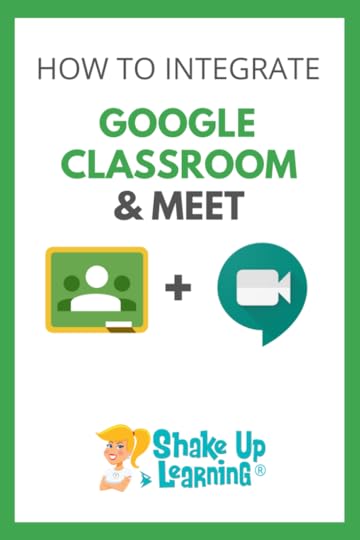 In this post, I will share how to integrate Google Classroom with Google Meet.
In this post, I will share how to integrate Google Classroom with Google Meet.
Kudos to Google for stepping up to the plate during the 2020 school closures and giving us many free features and updates to help teachers, students, and parents.
It’s definitely not a perfect marriage, but we have come a long way in a short time.
Here’s what you need to know:
What is Google Classroom?
Google Classroom is a free application designed to help students and teachers communicate, collaborate, manage assignments, go paperless, and stay organized.
What is Google Meet? (formerly Google Hangouts)
Google Meet is a free video-conferencing application that allows teachers to create virtual classrooms, host meetings, and share their screens and presentations.
How to Integrate #GoogleClassroom with #GoogleMeet
Click To Tweet
How to Integrate Google Classroom with Google Meet
If you are a Google for Education school, combining these two remote learning tools makes a lot of sense. Although they can both be used entirely independently of each other, integrating these two tools streamlines communication and saves teachers time.
Here’s how they work together.
Generate a Google Meet Link From Google Classroom
As a teacher in Google Classroom, you can create a link to a Google Meet that can be used over and over again.
You can create this link in multiple places, but the easiest way is from your Class Stream header.
To create the Google Meet link from Google Classroom,
Go to the Google Classroom Class, where you want to create a meeting.
From the Stream header, click on the “Generate Meet link.”
In the pop-up, click the “Generate Meet link” button to create the link.
Click “Save.”
The link is ready. You can click “copy” to copy the link. You will also see the link in the header from now on.
You can also generate this link in your Class settings, or from the icon at the top of the Classwork page.
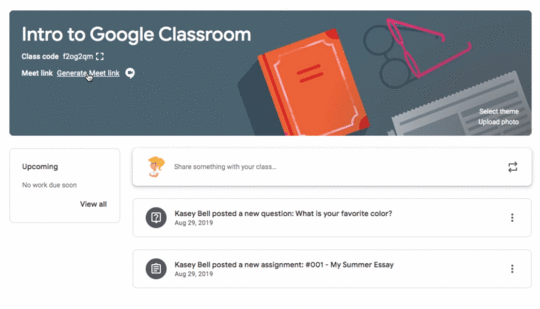
Share the Google Meet Link with Students
Teachers have two main options for sharing this link with students.
OPTION 1: Copy and paste the link in a Google Classroom assignment, announcement, or anywhere else you like to share links.
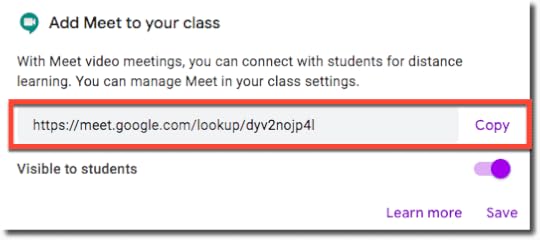
OPTION 2: Click the toggle to make the link visible to students, then click “Save.” This makes the link visible for students in their Google Classroom header. You can toggle this on and off as needed.
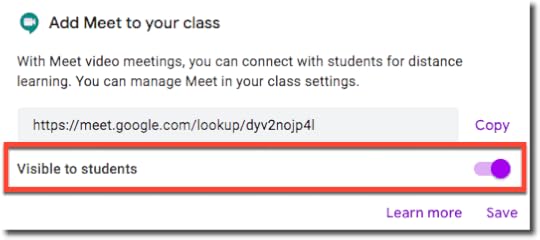
Student View of the Google Meet Link in Google Classroom
If you choose to make this link visible to students, students will see it in their Google Classroom header and on the Classwork page. All they have to do is click it to open the Google Meet.
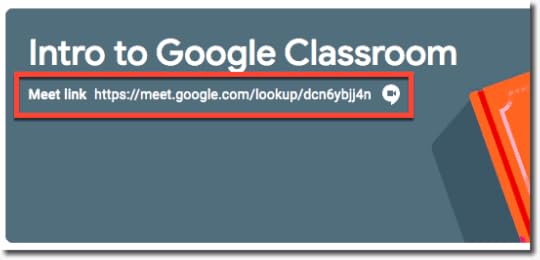
About the Google Meet Link
When you create the Google Meet from Google Classroom, it is what Google calls a nicknamed link.
Nicknamed links cannot be rejoined AFTER the host has left the meeting, according to Google.
However, in my own testing, I discovered that the link could be opened BEFORE the teacher/host starts the Meet. This can definitely cause issues for teachers and schools when students are in unsupervised video meetings.
Right now, my advice is to keep the Meet link hidden from students until you need it.
Reset the Google Meet Link
Since this link can be reused, I recommend that you reset the Google Meet link each time you want to meet with students. It is an extra step, but it only takes a few seconds.
To reset the Meet link,
Go to Class Settings
Scroll down to “General”
Click the dropdown next to the Meet link
Select “Reset”
A new Meet link is created that you can copy or make visible.
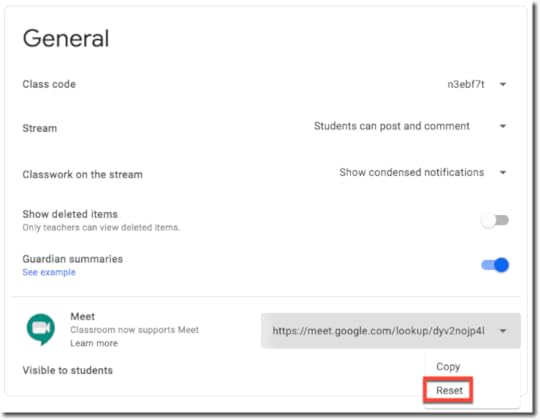
Note: Through September 30, 2020, educators and IT administrators preparing for potential school closures can access Google Meet’s premium video conferencing features such as larger meetings (up to 250 participants per call), live streaming, and meeting recording. Learn more
Video Meeting Tips
Many of the tips below come from the Google Support Center, which has many additional resources to help teachers with Google Meet.
If your school allows anyone to create video meetings, the first person to join a video meeting becomes the meeting owner. To fix this, check with your G Suite administrator to ensure that students can’t create video meetings.
Anonymous users, or users not signed in to a Google Account, will not be able to join meetings organized by G Suite for Education users. However, users can still dial in using a phone. To allow anonymous users to join meetings in their domain, the admin of the G Suite for Education domain can contact G Suite support and request an exception.
If internet speed is slow, turning off your camera can improve video meeting quality. If audio quality is poor, you can use a phone for audio. Learn more
If you’re using a mobile device, install the Google Meet app.
Charge your device before the meeting. On some fanless devices, such as tablets and laptops, charging during the meeting can reduce video quality.
During any video meeting, only the meeting creator can approve external requests to join.
When using Meet, participants can turn off their camera to show their profile photo instead. This can improve video meeting quality if internet speed is slow.
If audio quality is poor, use a phone for audio instead.
For large classes, use a live stream instead of having students join an interactive video class meeting. To engage students while live streaming, you can use Google Slides Q&A. Or, you can pre-record a lesson to share later.
To help students who are deaf or hard of hearing, turn on live captions in Meet. To capture student responses for a recorded class, use Google Slides Q&A.
Additional Resources
Google Meet Quick Start Guide
Google Classroom Cheat Sheets for Teachers and Students
Google Meet Tips and Tutorials from Google
Meet features help engage students and moderate classes
Join the Google Classroom Master Class Online Course
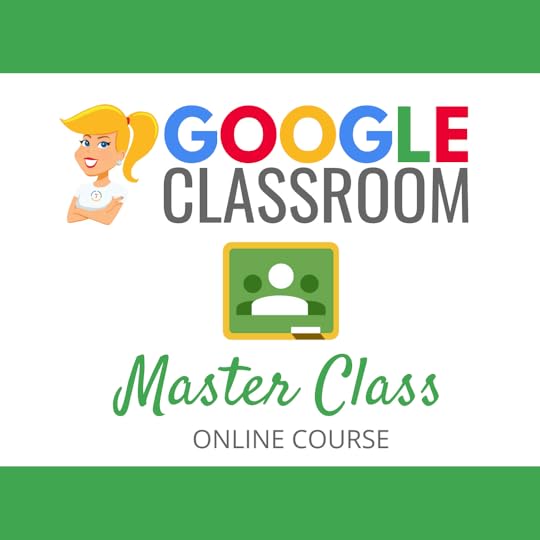 Learn all about the new updates to Google Classroom and take your skills to the next level. This course will give you everything you need to get started using Google Classroom and best practices to help you make the most of this tool.
Learn all about the new updates to Google Classroom and take your skills to the next level. This course will give you everything you need to get started using Google Classroom and best practices to help you make the most of this tool.
Perfect for the beginner to intermediate skill levels! Consider this your video guide to Google Classroom!
NEW Bonuses just added on Google Meet integration and Remote Learning tips!
Click here to learn more and to ENROLL TODAY!
Learn All About the Course
Who Should Join the Google Classroom Master Class?
Beginners can learn everything they need to get started.
Intermediate level users can focus on learning more advanced features, tips and tricks, and best practices.
Go at your own pace.
Let’s dig in! This class is for all skill levels!
What’s Included in the Google Classroom Master Class?
Self-paced
Video-based lessons
6 BONUS Lessons
PDF Downloads
Supporting Resources
Best Practices and Tips
6 hours of professional learning credit
Purchase orders are accepted
Bulk license discounts
Get your whole team, campus, or district on board
Click here to learn more and to ENROLL TODAY!
© Shake Up Learning 2020. Unauthorized use and/or duplication of this material without express and written permission from this blog’s author and/or owner is strictly prohibited. Excerpts and links may be used, provided that full and clear credit is given to Kasey Bell and Shake Up Learning with appropriate and specific direction to the original content on ShakeUpLearning.com. See: Copyright Policy.
The post How to Integrate Google Classroom with Google Meet appeared first on Shake Up Learning.