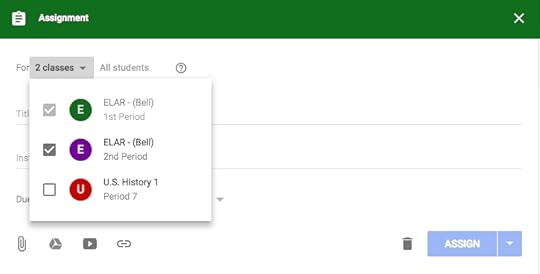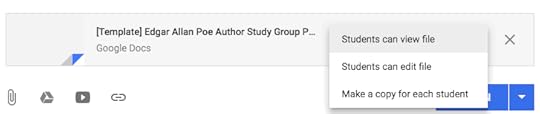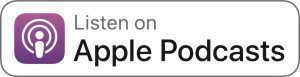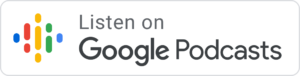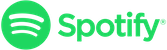Kasey Bell's Blog, page 43
April 27, 2020
FREE Interactive Tic-Tac-Toe Choice Board for Google Slides
The post FREE Interactive Tic-Tac-Toe Choice Board for Google Slides appeared first on Shake Up Learning.
Y’all know I love choice boards (aka learning menus), and especially Tic-Tac-Toe boards! As more and more teachers are relying  on the flexibility of choice boards during remote learning, I thought I’d create a template that would give teachers a bit more space to explain the tic-tac-toe choices. So today, I’m giving you the FREE Interactive Tic-Tac-Toe Choice Board for Google Slides!
on the flexibility of choice boards during remote learning, I thought I’d create a template that would give teachers a bit more space to explain the tic-tac-toe choices. So today, I’m giving you the FREE Interactive Tic-Tac-Toe Choice Board for Google Slides!
Choice boards a great way to give students ownership of their learning and differentiate; AND they are great for giving students flexibility during home learning.
The Tic-Tac-Toe is great for a lot of reasons, but I struggle, like many other teachers, to fit everything I want in the little square of the tic-tac-toe choice board.
What’s great about Google Slides, which I often refer to as the Swiss Army Knife of G Suite, is the ability to add a link to another slide (internal linking). Learn more about this feature in 25 Things You Didn’t Know Google Slides Could Do!
So we can create additional slides that are linked to each “square” and contain more specific instructions, which is especially needed during this time of home learning.
FREE Interactive Tic-Tac-Toe Choice Board for Google Slides
Click To Tweet
FREE Interactive Tic-Tac-Toe Choice Board for Google Slides
The FREE Interactive Tic-Tac-Toe Choice Board for Google Slides template is embedded below so you can take a gander.
I used the same lesson design that I have shared in my book, in the Teacher’s Guide to Digital Choice Boards, and in Interactive Choice Boards with G Suite, where I shared a similar template for Google Docs.
This template is blank so you can customize for your students, and fill it with fun and flexible activities!
Don’t miss this guest post and podcast episode with Laura Steinbrink on Home Learning with Choice Boards.
CLICK HERE to Make a Copy | CLICK HERE to Use the Template
On the second slide, you will find the Teacher’s Guide to help you customize this template for your students.
Teachers Guide to Tic-Tac-Toe Choice Board for Google Slides
CLICK HERE to Make a Copy to save a copy of this template to your drive. (Here’s a video if you need more help. Also embedded below.)
If the directions are lengthy or you need to include other information like a rubric that won’t fit in the square, use the directions slide to add additional info for your students. It’s already linked for you!
Remember, you can assign this in Google Classroom so that students can view the file if you don’t want students to be able to edit this file. If you want students to add links, a reflection, or other information, choose to “make a copy” for each student.
How to Use Google Templates and Assign in Google Classroom
Related Posts:
Home Learning with Choice Boards
4 C’s Digital Learning Menu
The Teacher’s Guide to Digital Choice Boards
Interactive Choice Boards with G Suite
Join the Google SLIDES Master Class Online Course
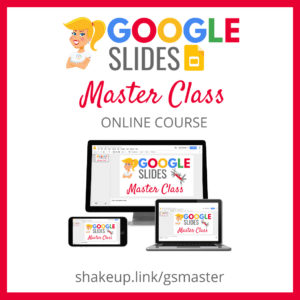
I frequently refer to Google Slides as the Swiss Army Knife of the G Suite tools because it is capable of being so much more than a presentation tool. In this course, you will learn how to use Slides in new and unexpected ways in your classroom that will engage your students and make learning more dynamic!
K-12 teachers are going to LOVE THIS COURSE!
This class is perfect for beginner to intermediate users to take their skills to the next level and become a Google Slides Master!
(Prerequisite: basic knowledge of slides, how to access and create new slides.)
Click here to learn more and to ENROLL TODAY!
Learn All About the Course
What’s Included?
Self-paced
Video-based lessons
3 BONUS Lessons!!!
Bonus 1: Stop-Motion Animation
Bonus 2: How to Create Magnetic Poetry with Slides and Drawings
Bonus 3: 50 Google Slides Lesson and Project Ideas
Supporting Resources
Best Practices and Tips
6 hours of professional learning credit
Pay with a school purchase order
Bulk license discounts
Get your whole team, campus, or district on board
Click here to learn more and to ENROLL TODAY!
Check out all of my Google Slides Resources here!
© Shake Up Learning 2020. Unauthorized use and/or duplication of this material without express and written permission from this blog’s author and/or owner is strictly prohibited. Excerpts and links may be used, provided that full and clear credit is given to Kasey Bell and Shake Up Learning with appropriate and specific direction to the original content on ShakeUpLearning.com. See: Copyright Policy.
The post FREE Interactive Tic-Tac-Toe Choice Board for Google Slides appeared first on Shake Up Learning.
April 21, 2020
FREE Webinar: G Suite for School Leaders: Leading the New Normal with a Framework for Meaningful Digital Learning
The post FREE Webinar: G Suite for School Leaders: Leading the New Normal with a Framework for Meaningful Digital Learning appeared first on Shake Up Learning.
Education has forever been changed by the coronavirus and subsequent school closures. Let’s explore ways to move forward into the “new normal,” of school. Digital learning is now more important than ever. In this webinar, I will share tips for survival now, what’s next, and a framework for meaningful digital learning that will take us to the next level.
© Shake Up Learning 2020. Unauthorized use and/or duplication of this material without express and written permission from this blog’s author and/or owner is strictly prohibited. Excerpts and links may be used, provided that full and clear credit is given to Kasey Bell and Shake Up Learning with appropriate and specific direction to the original content on ShakeUpLearning.com. See: Copyright Policy.
The post FREE Webinar: G Suite for School Leaders: Leading the New Normal with a Framework for Meaningful Digital Learning appeared first on Shake Up Learning.
Google Classroom FAQ – Your Most Common Questions ANSWERED!
The post Google Classroom FAQ – Your Most Common Questions ANSWERED! appeared first on Shake Up Learning.
Google Classroom is more popular than ever!
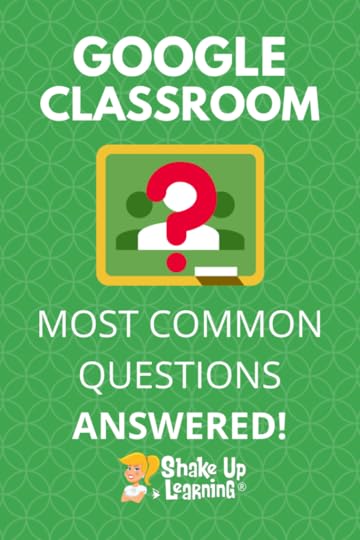 Many teachers are searching for help and tips, so I decided to put together a Google Classroom FAQ – your most common questions answered, based on the questions I receive from teachers.
Many teachers are searching for help and tips, so I decided to put together a Google Classroom FAQ – your most common questions answered, based on the questions I receive from teachers.
I see the same questions asked over and over again, so I hope this page is helpful to educators looking for help with Google Classroom.
I will continue to add more questions and answers to this page.
What questions do you have? Please leave a comment!
#GoogleClassroom FAQ – You Most Common Questions ANSWERED!
Click To Tweet
Google Classroom FAQ
Don’t forget to check out the Google Classroom Resources page to get more tips, tricks, and ideas!
If you need step-by-step instructions, get the Google Classroom Cheat Sheets for Teachers and Students.
I also have a YouTube playlist with Google Classroom tips, and I am always adding more.
Remember that the Google Support Center is a great place to find answers as well.
Just getting started? Check these 6 Tips for Getting Started with Google Classroom.
If you want more hands-on instruction, check out The Google Classroom Master Class.
Below are the most commonly asked questions about Google Classroom.
CLICK ON A QUESTION TO JUMP TO THAT SECTION
What is Google Classroom?
How do I sign in to Google Classroom?
How can I distribute an assignment to multiple classes at once?
How do I schedule assignments in Google Classroom?
Can I schedule to multiple classes at once?
How do I make copies of assignment materials in Google Classroom?
After giving an assignment, can I edit the template I attached without having to edit each student’s copy?
How do I assign work to individuals and groups?
General Questions
What is Google Classroom?
Not everyone has received training, or been given a complete explanation of what Google Classroom actually is–and this is apparent by the questions I receive every day.
Google Classroom is part of a suite of applications from G Suite for Education. Google Classroom is an app, both web and mobile. Google Classroom is NOT a term for using various Google tools IN the classroom.
The Google Classroom application is designed to help teachers and students communicate and collaborate, manage assignments paperlessly, and stay organized.
If you are new to Google Classroom, we highly recommend you grab a copy of the Google Classroom Cheat Sheets for Teachers and Students, or enroll in The Google Classroom Master Class.
How Do I Sign In to Google Classroom?
Go to classroom.google.com.
If you have never signed in before, you may see a product info page. Click on “Go to Classroom.”
Depending on your learning setting, sign in to Classroom with one of the following user account types:
School account—Also known as a G Suite for Education account, this account is set up by an accredited school. It looks like you@yourschool.edu. If you don’t know your G Suite for Education account details, ask your teacher or the school’s IT admin.
Personal Google Account—This is set up by you, or your parent or guardian. Typically you use a personal Google Account outside of a school setting, such as a homeschool. It looks like you@example.com.
G Suite account—This is set up by your organization’s admin. It looks like you@yourcompany.com.
For more information, see About Classroom user accounts.
Note: Parents and guardians can’t access Classroom or their child’s assignments due to privacy laws. Guardians can receive email summaries if their child’s teacher allows it. For more information, see About guardian email summaries.
Assignment Questions
How can I distribute an assignment to multiple classes at once?
For those of you that teach the same subject across multiple class periods, you can create an assignment and distribute to multiple classes at once and save valuable time.
When you create a new assignment in Google Classroom,
1. Click the drop-down arrow next to the name of your class.
2. From here, you can use the checkboxes to select each class that you would like to distribute the assignment.
Notes:
If you need to edit the assignment, you will have to edit each assignment in each class individually.
You can’t post to individual students across multiple classes at the same time. Posts to multiple classes are shared with all students in the classes.
This is a MUST-HAVE Google Skill. Learn more here.
How do I schedule assignments in Google Classroom?
Sometimes you need to create assignments ahead of time so students don’t see it in their feed or get an alert until you are ready.
1. Create your assignment.
2. In the bottom right, click the drop-down arrow and choose “schedule.”
3. Select the date and time you want the assignment to post.
4. Click “schedule.”
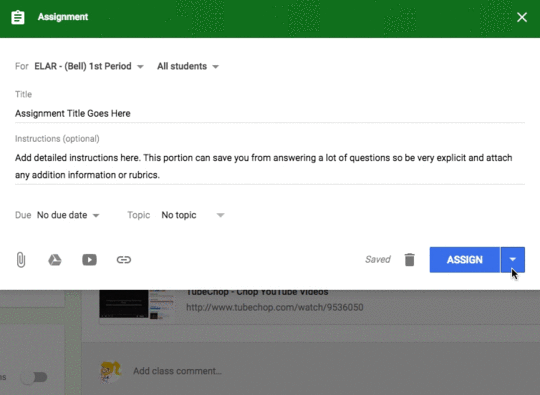
Can I schedule to multiple classes at once?
Posts can only be scheduled for one class at a time. So if you want to schedule for multiple classes, these steps will have to be followed for each class. You can, however, save as a draft for multiple classes at once by selecting the checkboxes for each class.
How do I make copies of assignment materials in Google Classroom?
You can add attachments, links to outside resources and websites, YouTube videos, or Google Drive files to your assignment. When the file attachment is a Google Docs, Sheet, or Slide, you gain additional options for distribution and how students interact with the file.
After you select the Doc, Sheet, or Slide file, you will see a new drop-down menu option.
Students can view file—All students can read the file, but not edit it.
Students can edit file—All students share the same file and can make changes to it.
Make a copy for each student—(For Google Docs, Sheets, and Slides only) Students receive an individual copy of the file that they can edit. The student’s name is automatically added to the document title. When a student turns in the assignment, the teacher sees the file labeled with the student’s name.
Notes:
Once you click assign, you cannot edit these options. If you choose the wrong option, or simply change your mind, you will have to delete the assignment and start over.
After giving an assignment, can I edit the template I attached without having to edit each student’s copy?
The short answer is no. There isn’t currently a way to do this inside Google Classroom. If you assign a template and have Classroom make a copy for each student, you cannot edit and push out changes to every copy.
In most cases, you will need to delete the assignment and start over with your newly edited template.
If you are using Google Slides, there is an add-on that may work. Check out the Slip-in-Slide add-on to insert slides into multiple student presentations at once.
How do I assign work to individuals and groups?
You can give an assignment just to one particular student, or a group of students instead of the entire class. By default, an assignment is posted to all students in the class.
1. Click the drop-down arrow next to “All Students.”
2. Deselect “All Students”
3. Select just the student or group of students you wish to receive the assignment post.
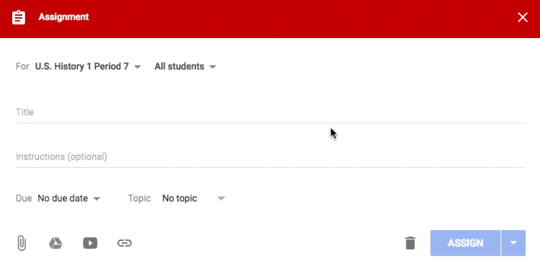
assignment to an individual student in Google Classroom
Note:
You can’t post to individual students if more than one class is included.
Also, see my previous post: How to Differentiate Assignments in Google Classroom for additional information and tips!
Is there a way to hide or expire an assignment in Google Classroom?
No. You cannot hide, archive, or set an expiration on an assignment.
If an assignment is turned in late, it will be marked as late, and you will be able to see it was turned in late.
If you need to move the assignment out of view, rearrange the assignments on the Classwork page and click-and-drag it to the bottom, so it’s not on top of the page.
Can I add an assignment without adding to the Stream?
Many teachers are annoyed with the Stream, where you can post announcements and see notifications of new items that have been added to the Classwork page.
Teachers can customize what appears on this page for each class. Inside your class, go the settings icon near the top-right and scroll down to the “General” Sections.
The Stream is your Google Classroom communication hub. This is where you post announcements and keep students informed.
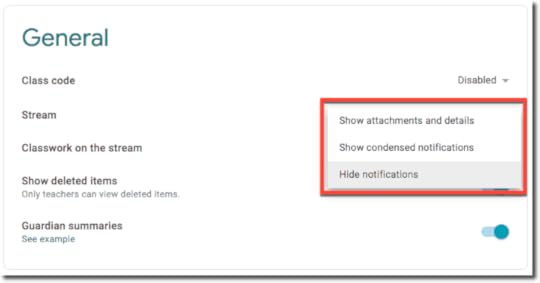 By default, the Stream will also show notifications of new items posted on the classwork page. For some, this feels like a duplication and can muddy up the Stream. (Ha! See what I did there.)
By default, the Stream will also show notifications of new items posted on the classwork page. For some, this feels like a duplication and can muddy up the Stream. (Ha! See what I did there.)
If you’re using the Classwork page, you can choose a collapsed or expanded view for Classwork notifications on the Stream page. You can also hide them entirely from the Stream page.
Go to classroom.google.com.
Click the class.
On the Stream page, click Settings.
Under General, next to Classwork on the Stream, select an option:
You can learn more about all of the Class settings here.
How do I put my worksheet in Google Classroom?
Usually, this question REALLY means, how do I put a PDF inside Google Classroom so my students can write on top of it.
Keep in mind that sometimes it is actually more difficult and not worth the time and energy to try to digitize a paper worksheet.
Before you attempt to do this, ask yourself:
Will this worksheet help the learning stick?
Is this worksheet better than hands-on learning?
Is this worksheet better than discussion?
Is this worksheet better than engaging students in new ways? — That’s why you use technology! Not to save paper or digitize your old stuff. Technology is a tool that allows us to create new learning experiences for students that weren’t previously possible.
First, save your PDF to Google Drive.
Go to drive.google.com
Click on the “New” button.
Then choose “File Upload.”
Navigate to where you saved your PDF file on your computer and upload it to your Drive.
PDF Editing on Laptops and Chromebooks:
Once you’ve uploaded it to drive, you will need to use a PDF editor so that your students can work on the PDF. Most educators use KAMI. It is designed to integrate with Google Classroom.
Next, choose a PDF editor and make sure your students have access.
There are several PDF applications that allow you to edit, even draw on PDFs that are also compatible with Google.
Kami – The Kami Chrome extension and Drive App is probably the number one recommended PDF editor in the education space. I know many schools that use it. It is freemium, meaning you can use some features for free, and it integrates beautifully with Google Classroom.
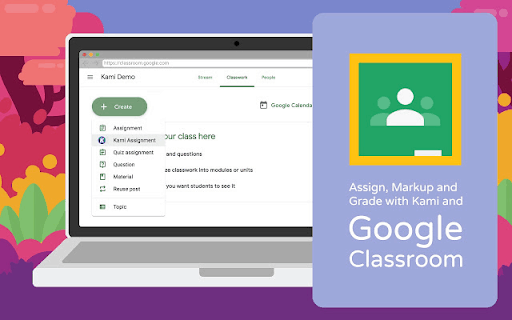
DocHub is another application that some teachers use to edit PDF documents and save them to Google Drive.
A quick search will also help you find alternatives, but these are the two most recommended by educators.
Once you have installed the Kami or DocHub extension (and it is installed for students), they will be able to mark-up and write on the PDF with that extension on their laptop or Chromebook.
Don’t forget to assign it in Google Classroom and attach the PDF from Drive.
PDF Editing on Mobile
Did you know there are some features in Classroom that are ONLY available on mobile (iOS and Android)?
One of my favorite mobile features is the ability to annotate and draw on documents. These can be PDF documents, Google Docs, Microsoft Word Docs, JPEG, or GIF files.

This feature is great for many types of assignments and learners, as well as teachers.
Students can use this to draw a response, annotate on text, label an image, and more.
Teachers can use this to give meaningful feedback to students.
Give it a try! Here are the step-by-step directions on iOS and Android.
Assessment Questions
Where do I find my responses to the Google Form I assigned on Google Classroom?
Click View responses on the assignment or the Student Work page to see all responses in Forms.
Tips for using Forms quizzes with Classroom
Notification Questions
How do I manage email notifications?
Students and teachers can customize their notifications. All notifications can be customized in your settings.
Go to the main menu (3 lines in the top left corner).
Select “Settings” at the bottom of the menu.
Scroll down to the bottom and click the drop-down arrow to see all of your notification options for each class. Toggle them on and off to fit your needs.
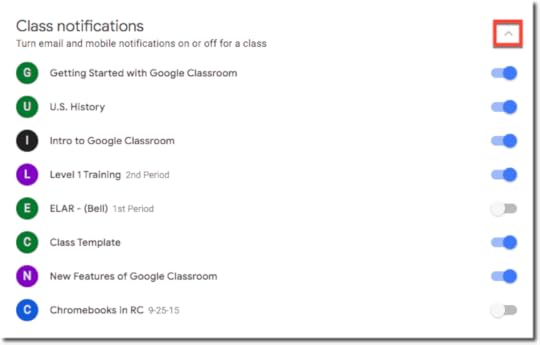
Guardian Questions
Can parents have access to my Google Classroom?
Parents can receive guardian emails with information about their student’s classwork.
You can only add guardians for students using Classroom with a G Suite account, not a personal account. For details, go to About Classroom user accounts.
When guardians join Classroom, they receive regular, automatic email summaries for each of their students. Guardians choose the frequency of the emails—daily or weekly—and can unsubscribe at any time.
Guardian email summaries include:
Missing work—Work that’s late at the time the email was sent
Upcoming work—Work that’s due today and tomorrow (for daily emails) or work that’s due in the upcoming week (for weekly emails)
Class activity—Announcements, assignments, and questions recently posted by teachers
By default, email summaries for your classes are turned off. Learn how to turn on and manage guardian email summaries for your class. Guardians can’t access Classroom or view your class stream.
For more information, check out the Guardian Summaries FAQ.
Ready to Learn More About Google Classroom?
 Learn all about the new updates to Classroom and take your skills to the next level. This course will give you everything you need to get started using Google Classroom and best practices to help you make the most of this tool.
Learn all about the new updates to Classroom and take your skills to the next level. This course will give you everything you need to get started using Google Classroom and best practices to help you make the most of this tool.
Perfect for beginner to intermediate skill levels! Consider this your video guide to Google Classroom!
Click here to learn more and to ENROLL TODAY!
More Google Classroom Resources
70+ Apps That Integrate with Google Classroom
10 Google Classroom Tips You Didn’t Know
6 Tips for Getting Started with Google Classroom
How to Organize Assignments in Google Classroom
4 Ways to Give Meaningful Feedback with Google Classroom
Looking for other Classroom tips, ideas, and resources? Be sure to check out the Google Classroom Resource page for all the latest posts, podcasts, and resources.
© Shake Up Learning 2020. Unauthorized use and/or duplication of this material without express and written permission from this blog’s author and/or owner is strictly prohibited. Excerpts and links may be used, provided that full and clear credit is given to Kasey Bell and Shake Up Learning with appropriate and specific direction to the original content on ShakeUpLearning.com. See: Copyright Policy.
The post Google Classroom FAQ – Your Most Common Questions ANSWERED! appeared first on Shake Up Learning.
How to Work From Home and Get Things Done! – SULS059
The post How to Work From Home and Get Things Done! – SULS059 appeared first on Shake Up Learning.
Working and teaching from home is a whole new ballgame, but it is possible to do it productively. I’m sharing my best tips to help 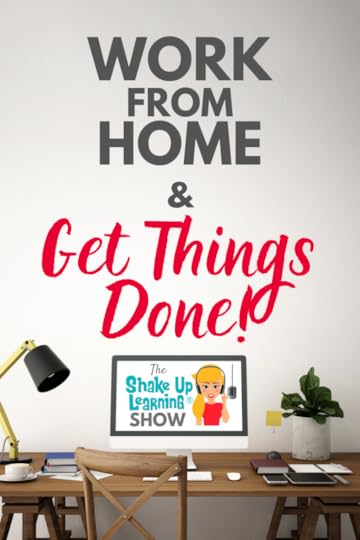 you work from home and get things done at the same time–everything from planning, eliminating distractions, prioritizing your to-do list, and my favorite hacks and strategies!
you work from home and get things done at the same time–everything from planning, eliminating distractions, prioritizing your to-do list, and my favorite hacks and strategies!
This is a trying time, but it certainly isn’t impossible. I’ve been working from home for several years now, so I’m laying it all out there.
Truth be told, most of these productivity hacks are tips I would recommend whether you are working from home or school. But working from home does give you more flexibility to organize your day in a way that works for you in the home environment.
Shoutout
Jennifer Pearson checked back in after her bonus episode. She provided some additional tips and information for how you can get back some one-on-one time with your students through “office hours.”
Please note, this post contains affiliate links. If you purchase something from my link, I will receive a small commission at no additional cost to you. Thank you for supporting Shake Up Learning.
Working from home is not easy, especially during #quarantine. Learn my best #productivitytools and #productivitytips on episode 59 of #ShakeUpLearning. You can work from home and get things done.
Click To Tweet
Listen to this article:
Quick Tip of the Week: Bookmark the Classwork Page in Google Classroom
In Google Chrome, you can add it to your bookmarks bar for quick access.
To enable the bookmarks bar, click the 3 dots near the top-right in Chrome, then select bookmarks, and make sure the bookmarks bar is enabled.
Go to the Classwork page for the class you wish to bookmark.
Then you can simply click-and-drag the lock next to the URL in the Omnibox to add the bookmark to your bar.

Watch this video to learn how!
Work From Home AND Get Things Done!
Every single one of us has a different situation happening at home, but we can all still find ways to be productive each day. Working from home is a challenge even under the best of circumstances, so I wanted to share some amazing productivity hacks to help you navigate this time. I promise you can maximize your time at home and get things done!
Goal Setting

Kasey’s PowerSheets from 2017-2020
Have you set goals for the week, the month, or the year! Goals will help you stay focused on what matters and make things happen. Do you have a goal of cleaning out the garage, spring cleaning, cleaning up your Google Drive, or working toward a new degree? Take the time to set some personal and professional goals!
I use Power Sheets to set goals each year and to revisit and revise goals throughout the year. I’ve been using Power Sheets for around four years, and I love the focus and clarity they give me. Plus, they are super cute! I get out my gel pens and go to town brainstorming, journaling, and setting big goals.
Nighttime Routines for a Successful Day
Once you have clarified your goals, create some nightly routines.
Review your calendar and to-do list: Before you go to bed, check your calendar and to-do list for the week. Don’t just look at the next day, look at the week as a whole, so you have a good high-level view of your week.
Try affirmations: In case you’re not familiar with affirmations, they are short sentences aimed to affect the conscious and subconscious and positively impact our mindset. Read them aloud or to yourself. Anything you’re working through can be put into an affirmation to remind your brain of the goals you have. Here are some bedtime affirmations from Hal Elrod, the author of The Miracle Morning .
Journal/Reflect: Reflect on the day. What went well? What didn’t? Then journal through all the things that are currently causing your stress. Pour your heart out and let it go.
Morning Routines
I’ve always been an early riser, and I do believe this time in the morning helps me attack the day with more gusto! If you are working from home, you may also be working around your kids and your spouse, so getting up early may be your only alone time. Use this time to help you reset and prepare for the day ahead.
Here are some tips for setting up your day for success. Do these in whatever order works for you!
Prayer/Meditation
Exercise
Journaling
Morning Affirmations and Visualizations
Review Goals (If you have set goals, it’s time to do it!)
Review To-Do List and prioritize
Select your three most important tasks for the day. (MITs)
Plan your day!
Customize this routine to fit your needs, your goals, and your schedule.
After I get up and ready, I have my coffee and do my daily devotional. This could be time to meditate, read a book, or devotional, whatever helps to give you space and put you in the right mindset for the day. I’m currently reading Dangerous Prayer by Craig Groeschel and Unshakeable by Christine Caine.
Tend to Your Daily Mindset Work
Morning Affirmations: Just like we had nighttime affirmations there are also daytime affirmations. There is something about reminding yourself about your goals each day that helps you prioritize them. Here’s a daytime example from Hal Elrod.
Visualizations: Visualize reaching your goals. You can close your eyes and imagine or create a vision board. You can also create a vision board in Google Slides.
Journaling: Then spend time journaling. Journal at night to de-stress and journal in the morning to write out what you need to get done that day.
Exercise: I prefer to workout in the morning, but feel free to work this into your day where it works for you. Especially during quarantine, make time to get some fresh air.
Get Down to Business
Review: Review your goals, your to-do list, and review your calendar. If you do these together, you’ll be able to prioritize your tasks and make room in your day for small steps that move you forward. I use Omnifocus for my tasks. It’s quite robust, but I also like Google Keep. There are a ton of to-do list apps. Find what works for you.
I use Google Calendar for my calendar app. Did you know you can have Google Calendar email your daily agenda every morning?
Prioritize Your Tasks: Determine your 3 Most Important Tasks for the day (MITs). There are several strategies to try, but I like using the Eisenhower Matrix to prioritize my tasks.
I don’t use the Eisenhower Matrix every day, just when my list is long and overwhelming.
I also prioritize all of my tasks with a letter and numbering system that I learned from the Franklin Covey method.
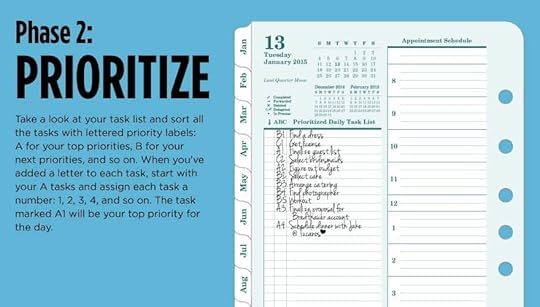
From FranklinPlanner.com
Plan Your Day: Next, you’ll want to plan your day. Block out the times you plan to work on certain tasks.
I love planners! There are so many fun and helpful options. I’m a fan of the Franklin Covey Planner, the Passion Planner, and the Slides Mania planner templates.
I am completely digital with my daily planner. I have even customized the Slides Mania planner template with my branding, my personal way of organizing tasks, and my personal goals. I saved it as a PDF and import it into Good Notes on my iPad Pro, so I can write on the planner with my Apple Pencil 2. I LOVE IT!
Here’s the planner template I used from Slides Mania. They also Lesson Planners, and directions on how to customize!
If you want to use mine, you can click here to make a copy.
Work from Home Productivity Techniques
Time Blocking: Most human beings cannot stay inherently focused for 8 hours at a time. Instead, try time blocking your day. For bigger projects, and things that require you to think critically, try blocking out 1-2 hours to work on ONE THING. For instance, plan your day with a 1-2 hour block of time to work on grading and feedback.
Pomodoro Technique: Take breaks! I use the Pomodoro Technique to stay productive within my time blocks. The Pomodoro Technique breaks work down into intervals. You work for 25-30 minutes and then take a 5-minute break. I like to use this time to walk around, stretch my legs, and pick up around the house or fold laundry. Then you go again.
I use an app called Focus To-Do on my iPhone for Pomodoro timers.
Since most of our work is in front of screens these days, this is also a break for your eyes and from screen time.
When I first heard of this, I thought it was crazy and that it would break my flow. NOT TRUE! It helps me stay hyper-focused when I need to be.
I also recommend this technique for secondary students in the classroom doing deep work!
Turn Off Distractions and Notifications: Turn off the TV. Turn off your notifications. No, you do not need to know that someone liked your social post as soon as it happens! Notifications on your phone and computer are a HUGE distraction.
Limit your notifications to just your VIPs, and the things you MUST know immediately. During COVID-19, the news is important, but can also distract you. Find a balance, so this isn’t ruining your focus or stressing you out. Instead, try batching these tasks and only checking updates, email, or other notifications 1-3 times/day.
Try Music or White Noise: Some people can focus well with music. Others need silence. Adults generally know if they can be productive with music playing. If I need a mood boost, I will listen to some of my favorite tunes. But I know that I will start singing and dancing and get distracted if I do that too long. I have learned that I work well while listening to classical music. Baroque piano music is a particular favorite.
There are also many ways to listen to white noise like the sounds of a restaurant or cafe, nature, rain, or even thunderstorms. Once upon a time, I used Noisli. I like how you can customize your own mix of sounds. I don’t like that everything isn’t free. I already pay for Spotify, and they have lots of options. You can also find great work music on YouTube, Amazon Music, Apple Music, or Pandora.
Batch Tasks: Batch your work tasks by working on time-consuming tasks only once or twice/day. Email can be a huge drain on your time and energy. Unless your job absolutely requires you to see and read an email as soon as it comes in, turn email notifications off! Check your email twice a day. You may need to communicate this to the people you work with, so they know your schedule and what to expect.
I also batch my errands, so I can save gas and limit time sitting in traffic.
Don’t forget self-care and grace! Take care of yourself, especially during quarantine. Take a walk, a drive, or escape in a hot bath!
Most important is to give yourself grace. No one is perfect, and there are now awards for the best “Quarantiner!”
You don’t have to follow the same path every day, planning is key to get things done!
Resources:
Omnifocus
Google Calendar
Calendly
Evernote
Docs/Drive
Trello
Basecamp
Book Recommendations:
The Miracle Morning
The Miracle Morning for Teachers
Getting Things Done
Free to Focus
The Power of Habit
Atomic Habits
Deep Work
Joy at Work: Organizing Your Professional Life
Power Sheets
7 Habits of Highly Effective People
The 12 Week Year
Dangerous Prayer by Craig Groeschel
Unshakeable by Christine Caine
Systems, routine, and staying focused on your goal are the keys to work from home happiness. I’m sharing my favorite remote work tips, tools, and practices to help you navigate the #remotelearning world. #ShakeUpLearning
Click To Tweet
Podcast Question of the Week
Share one thing you are doing to be more productive while you work from home.
Post your answers in the Shake Up Learning community or on your favorite social platform.
Join our FREE Shake Up Learning Facebook group.
© Shake Up Learning 2020. Unauthorized use and/or duplication of this material without express and written permission from this blog’s author and/or owner is strictly prohibited. Excerpts and links may be used, provided that full and clear credit is given to Kasey Bell and Shake Up Learning with appropriate and specific direction to the original content on ShakeUpLearning.com. See: Copyright Policy.
The post How to Work From Home and Get Things Done! – SULS059 appeared first on Shake Up Learning.
April 19, 2020
FREE Google Templates for Teachers from Shake Up Learning
The post FREE Google Templates for Teachers from Shake Up Learning appeared first on Shake Up Learning.
FREE Google Templates for Teachers from Shake Up Learning
Get FREE activity templates for your Google Classroom–choice boards, drag-and-drop, fake Instagram, and more!
© Shake Up Learning 2020. Unauthorized use and/or duplication of this material without express and written permission from this blog’s author and/or owner is strictly prohibited. Excerpts and links may be used, provided that full and clear credit is given to Kasey Bell and Shake Up Learning with appropriate and specific direction to the original content on ShakeUpLearning.com. See: Copyright Policy.
The post FREE Google Templates for Teachers from Shake Up Learning appeared first on Shake Up Learning.
April 14, 2020
The Guide to Google Drive Sharing – FREE eBook
The post The Guide to Google Drive Sharing – FREE eBook appeared first on Shake Up Learning.
A Teacher’s Guide to Google Drive Sharing
Google Drive Sharing–EXPLAINED!
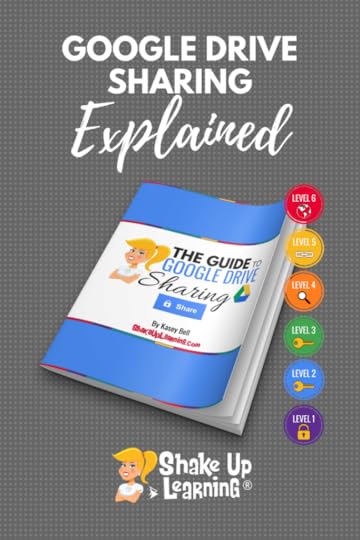 Do you ever get confused by all the options for sharing in Google Drive and G Suite for Education? I’ve got the guide for you!
Do you ever get confused by all the options for sharing in Google Drive and G Suite for Education? I’ve got the guide for you!
In this 15-page guide, I break down the three steps to sharing, as well as the six levels of sharing in Google applications.
Also, learn how to restrict sharing, set expiration dates on sharing, and more!
Google Drive is loaded with great features, but the ability to share and collaborate is truly what sets Google Drive apart from the pack.
For experienced users, sharing is second nature; but for new users, it can be difficult to wrap your head around.
Get the FREE Guide to #GoogleDrive Sharing #gttribe #SUL #googleedu #gsuiteedu #edtech
Click To Tweet
The Video Guide to Google Drive Sharing –EVERYTHING Explained!
Get the FREE Guide to Google Drive Sharing eBook!
What’s in the Guide to Google Drive Sharing?
Inside this 15-page PDF download, I break down EVERYTHING about sharing in Google Drive and G Suite applications, including:
Get shareable link
Basic sharing
Advanced sharing
Explain each of the 3 Steps to Sharing
Explain each of the 6 Levels of Sharing, what they are, how to use them
Private
Invite Only
Anyone with the Link in Your Domain
Anyone in Your Domain Can Find and Access
Anyone with Link
Public
Restricting Rights
Changing Owners
Set an Expiration Date on Sharing
Limits on Sharing
This guide is great for new and experienced users!
If you are a subscriber to Shake Up Learning, you can get this 15-page PDF download for FREE. Simply enter your email in the form below. Already a subscriber? No worries, this isn’t adding you to anything new, but entering your email will give you free access.
Get More Google Resources!
The Google Classroom Cheat Sheets for Teachers and Students
How to Use Google Templates and Assign in Google Classroom
Interactive Learning Menus and Choice Boards with G Suite
How to Insert Audio in Google Slides
How to Access Files Offline in Google Drive
13 Tips to Organize Your Google Drive
Google Resource Page
© Shake Up Learning 2020. Unauthorized use and/or duplication of this material without express and written permission from this blog’s author and/or owner is strictly prohibited. Excerpts and links may be used, provided that full and clear credit is given to Kasey Bell and Shake Up Learning with appropriate and specific direction to the original content on ShakeUpLearning.com. See: Copyright Policy.
The post The Guide to Google Drive Sharing – FREE eBook appeared first on Shake Up Learning.
Home Learning Strategies for Primary Students that ALL Teachers Can Use! – SULS058
The post Home Learning Strategies for Primary Students that ALL Teachers Can Use! – SULS058 appeared first on Shake Up Learning.
Christine Pinto and Jessica Twomey, two amazing kinder teachers, join me to discuss home learning strategies for primary 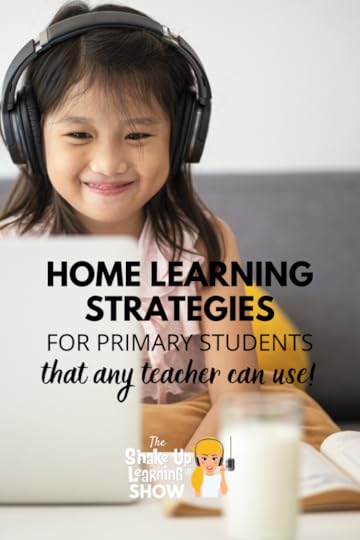 students that ALL teachers can use.
students that ALL teachers can use.
These awesome educators share amazing home learning strategies for primary students, and honestly, ANY teacher can learn from this episode.
This is a MUST-LISTEN episode for all teachers.
Shoutout
Laura Steinbrink joined me on Episode 56 to chat about choice boards, but she’s back with an update. She is revising her choice board based on feedback from her students. Some of them prefer a big project rather than small ones.
She shares how she has now updated her board to offer either one big project a week or several smaller ones. Keep shifting and changing to find what works for you and your students.
Has the new normal been making your teaching life a struggle? Listen as @pintobeanz11 and @jlabar2me provide tips and strategies all teachers can use to make this time successful on episode 58 of #ShakeUpLearning.
Click To Tweet
Listen to this article:
Quick Tip of the Week: Copy Direct Link to Google Classroom Assignment
Depending on how you are creating assignments in Google Classroom, this tip can help you quickly link to assignments elsewhere. Go to the 3 dots (more menu) on the assignment and select “copy link.” You can now share that assignment wherever else you need. Watch this YouTube video to learn how!
Get all the weekly tips on this page.
Home Learning Strategies for Primary Students That All Teachers Can Use!
You are going to love the ideas from these two awesome kindergarten teachers. Together we will learn some home learning strategies for primary students that all teachers can use.
Jessica and Christine, both kindergarten teachers, have been collaborating for over three years with their classes. They’ve set up a number of rituals for their kids so that they stay connected all year long. From the “Wish You Well” hearts to their daily updates on the weather and happenings, their kids know that learning happens outside of the classroom.
These collaborations and technology integration during the regular class meetings have set these students up for success during the unexpected home learning that is now taking place.
Jessica says this cross-country collaboration helps students better understand that learning can live outside the four walls fo the classroom. Their students already have a growth mindset and a foundational understanding of how learning works–giving them an advantage to understanding the new home learning approach.
How Learning Has Changed on Opposite Ends of the Country
California hasn’t fully stepped into a true digital classroom. Their spring break is coming up soon, so until then, they’ve been providing supplements and enrichment activities for families. After the break, Christine thinks they’ll move to requiring the kids to turn in assignments and do more targeted activities.
New Jersey instead has stepped fully into focusing on ongoing learning versus just enrichment. They are working to keep grade-level consistency as well, which is extremely important. Jessica mentions that both districts are using similar technology; they’re overall goals are just a bit different.
Why Supporting Families is Important Right Now
This change has been hugely impactful on parents, so giving them the tools and support that they need to help educate their children is necessary. Jessica shares how her district is using Seesaw and Flipgrid to help provide spaces for the parents and kids to learn and communicate.
Also, the focus is on hands-on learning and experiences versus “book” learning. For the youngest students, we have to be careful with too much screen time. It’s also important to note that for many families, school is happening in the evening. They need to have access to resources even though they aren’t teaching during the regular school day.
These technology tools were already in place before schools closed. This is not the time for new tools, use the tools that have already been proven.
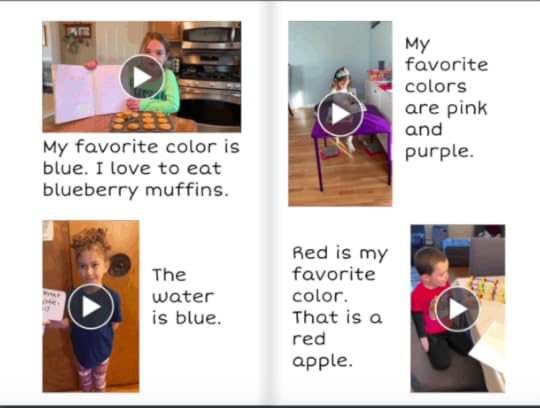
Jessica’s class book created with Book Creator to bring their home learning together in one location.
What Has Been the Expectation for Time and Assignments?
The goal for both Jessica and Christine’s districts has been to promote learning without expecting these kids to sit in front of a screen. They’ve put together the resources and materials that parents need to help their students learn through experience.
The districts have made it known that consistency is a priority, but that there should also be a healthy dose of flexibility. They know that while parents want the best for their kids, they are not always equipped to teach their youngsters.
Teaching Young Children From Home Framework
Christine and Jessica walk us through their framework for teaching and learning from home with young children. Learn more about this framework and their approach in this post.
We have the opportunities to redefine our educational framework. If we choose tools and learning experiences wisely now, they can follow up back into the classroom.
Click To Tweet
Recommendations for Teachers:
Ensure a Method for Communication is in Place
Create a Home Base for Information
Develop Learning Connections
Offer Purpose and an Authentic Audience
Personalize Experiences
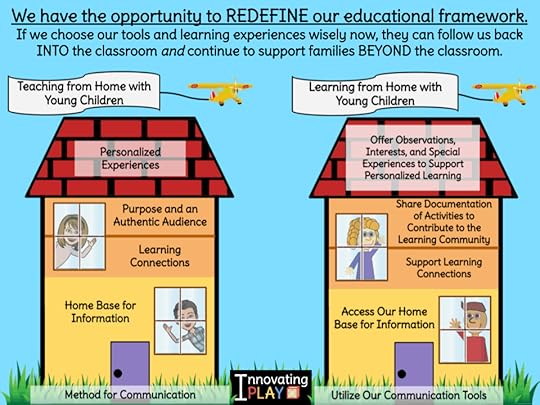
Learn More About Innovating Play
Christine and Jessica have been working on creating resources for teachers to help them realize their strengths and how to build their communication systems. Think about the skills and goals that your kids have been working on and build out activities that help your students continue on those paths.
Christine shares the process they’ve created through Innovating Play to help teachers understand how their skills translate to the digital learning space. She builds a house with the foundation, walls, interior, and roof and explains how your classroom curriculum translates.
Where is This Period Going to Take Us?
Both Christine and Jessica hope that the tools and strategies we are using today continue once everything is back to normal. The involvement of parents during this time and the increased engagement with students in a more dynamic way are invaluable.
They share how you can help support your students’ parents by reducing the expectation. Help them redefine their norms and make this period relatable to other experiences they’ve had. What you need is for you and your child to be successful.
Christine and Jessica share information on their upcoming book! We are looking forward to this amazing resource.
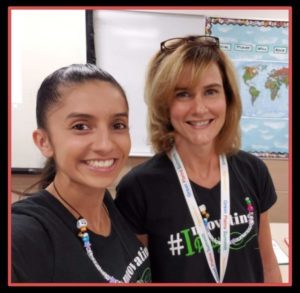 About Christine Pinto and Jessica Twomey
About Christine Pinto and Jessica TwomeyTwitter: @PintoBeanz11 @jlabar2me
Website: innovatingplay.world
Title: Kindergarten Teachers
Bio: Christine Pinto and Jessica Twomey have been in the field of Early Childhood Education for over 18 years collectively. Their kindergarten classes have collaborated on a DAILY, yearlong, basis from their locations in California and New Jersey for a number of years. Christine and Jessica moderated the #InnovatingPlay/#GAfE4Littles Slow Flip Chat via Flipgrid for a year and a half, and are proud to be publishing a book with Dave Burgess Consulting, Inc. When opportunities arise, Christine and Jessica travel to present about Innovating Play and how they preserve, protect, and transform early childhood experiences in and beyond the classroom.
Have you been collaborating across the country? @pintobeanz11 and @jlabar2me have been for over three years. Listen as they share their strategies for successful digital learning and communication on the #ShakeUpLearning podcast.
Click To Tweet
Podcast Question of the Week
How can my students and I grow together through this remote learning experience?
Post your answers in the Shake Up Learning community or on your favorite social platform.
Join our FREE Shake Up Learning Facebook group.
© Shake Up Learning 2020. Unauthorized use and/or duplication of this material without express and written permission from this blog’s author and/or owner is strictly prohibited. Excerpts and links may be used, provided that full and clear credit is given to Kasey Bell and Shake Up Learning with appropriate and specific direction to the original content on ShakeUpLearning.com. See: Copyright Policy.
The post Home Learning Strategies for Primary Students that ALL Teachers Can Use! – SULS058 appeared first on Shake Up Learning.
April 13, 2020
How to Use Google Templates and Assign in Google Classroom
The post How to Use Google Templates and Assign in Google Classroom appeared first on Shake Up Learning.
When you find a free or paid template that is in Google Docs, Google Slides, Google Sheets, or Google Drawings, do you know how 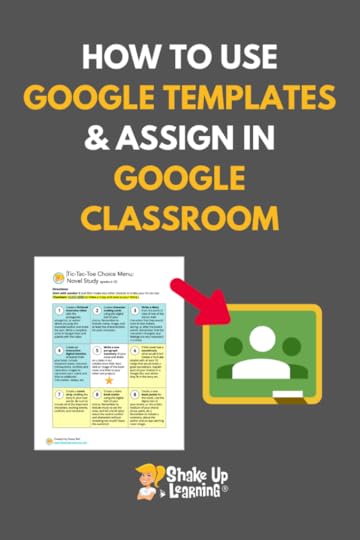 to save that to your Google Drive and assign it in Google Classroom? This video will show you how to use Google templates and assign in Google Classroom.
to save that to your Google Drive and assign it in Google Classroom? This video will show you how to use Google templates and assign in Google Classroom.
There are free lesson plans, choice boards, and other activity templates floating all over the web. Many, are found right here on this blog!
But many users don’t know how to save the template to their Google Drive, or how to properly assign in Google Classroom.
My inbox is full of “request to edit access” emails EVERY. SINGLE. DAY.
Here’s the catch. You DON’T need editing rights in order to use these templates, edit them to fit the needs of your students, and post as an assignment in Google Classroom.
You just need to click on File>Make a Copy, or click on the “Use Template” button.
Below is a video I created to show you the different types of variations you may see, how to save it, and how to assign it in Google Classroom.
How to Use Google Templates and Assign in #GoogleClassroom
Click To Tweet
How to Use Google Templates and Assign in Google Classroom
Here’s the blog post mentioned in this video, and where you can access all the templates: Interactive Choice Boards with G Suite.
Subscribe to Shake Up Learning on YouTube to get notified when new videos are released!
Learn more about Google Classroom and get the FREE Google Classroom Cheat Sheets for Teachers and Students (54 pages):
Ready to Learn More About Google Classroom?
 Learn all about the new updates to Google Classroom and take your skills to the next level. This course will give you everything you need to get started using Google Classroom and best practices to help you make the most of this tool.
Learn all about the new updates to Google Classroom and take your skills to the next level. This course will give you everything you need to get started using Google Classroom and best practices to help you make the most of this tool.
Perfect for beginner to intermediate skill levels! Consider this your video guide to Google Classroom!
Click here to learn more and to ENROLL TODAY!
More Google Classroom Resources
70+ Apps That Integrate with Google Classroom
10 Google Classroom Tips You Didn’t Know
6 Tips for Getting Started with Google Classroom
How to Organize Assignments in Google Classroom
4 Ways to Give Meaningful Feedback with Google Classroom
Looking for other Google Classroom tips, ideas, and resources? Be sure to check out the Google Classroom Resource page for all the latest posts, podcasts, and resources.
© Shake Up Learning 2020. Unauthorized use and/or duplication of this material without express and written permission from this blog’s author and/or owner is strictly prohibited. Excerpts and links may be used, provided that full and clear credit is given to Kasey Bell and Shake Up Learning with appropriate and specific direction to the original content on ShakeUpLearning.com. See: Copyright Policy.
The post How to Use Google Templates and Assign in Google Classroom appeared first on Shake Up Learning.
April 7, 2020
12 Practical Tips for Remote Learning During School Closures – SULS057
The post 12 Practical Tips for Remote Learning During School Closures – SULS057 appeared first on Shake Up Learning.
Let’s get real, y’all! While the world is battling the coronavirus, teachers and schools are scrambling to figure out what this home learning thing looks like.
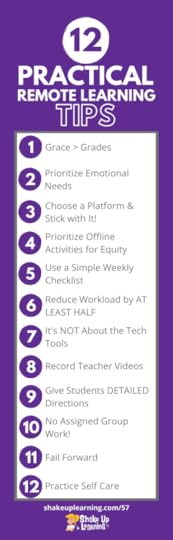 I’ve put together 12 practical tips for remote learning during school closures.
I’ve put together 12 practical tips for remote learning during school closures.
To be clear, this is about this particular crisis situation. These are not the same tips that I would share for a normal school day.
Let’s keep this practical. Let’s prioritize what’s really important right now. Let’s share and collaborate to make the best of this situation.
12 Practical Tips for #RemoteLearning During School Closures
Click To Tweet
Listen to this article:
12 Practical Tips for Remote Learning During School Closures
I wish I could do this for you. I wish I could take this burden off of the many teachers who are in a panic right now. Take comfort in the fact that we are all in this together.
Here’s some practical advice to consider for home learning during school closures.
1. Grace is Greater Than Grades
We’ve never faced this problem before, and we need to make sure our priorities are in the right place.
While many are focused on the tech, and how to deliver lessons electronically, we must face a harsher reality.
This isn’t just an eLearning day.
This is not a snow day.
This is UNPRECEDENTED.
Students, teachers, and parents are scared and suddenly balancing fears and anxiety with working and teaching from home. All of us, including you and me, need a little grace right now.
Under normal circumstances, I would never recommend completion grades, but right now, they may be the best we can get.
I wrote more about grace in this post.
2. Prioritize Emotional Needs
For some of our students, we are their only safe place. They miss their teachers and the safety of school. Even our students that have safe and loving homes miss their classmates and teachers.
Let’s prioritize the emotional needs above the learning needs. I always come back to Maslow’s Hierarchy of Needs, and meeting these basic needs is more important than a worksheet or checklist.
If you can, schedule a daily or weekly office hours check-in with your class. If your school has enabled a video conferencing tool like Zoom or Hangouts Meet, set aside a couple of hours to be online for any students who want to chat.
Record a good morning video for your students. Show them your workspace, your family, your pet, anything to connect on a human level. Everyone is missing connections right now.
Keep interactions light-hearted when possible. Try having a joke of the day, funny video of the day, or playing a game.
3. Choose a Platform and Stick with It!
As I learned many weeks ago from my interview with Jennifer Pearson, a teacher who had been teaching her students in China remotely for many weeks, this is NOT the time to throw a bunch of new tools at our teachers and students.
If you were using Google Classroom, or another LMS before your school closed, great! If not, you may be scrambling to figure this out–and that’s okay. (Here are some cheat sheets to help with Google Classroom.)
But as a campus, and as a teacher, choose your platform and stick with it! Consistency is your best friend right now. It doesn’t need to be fancy. It doesn’t need to be innovative.
Create a one-stop-shop for your students–something I have always recommended. Whether that is Google Classroom, a Google Doc, a Google Site, SeeSaw, Microsoft Teams, whatever, keep it simple! Only use new tools if you haven’t been using this kind of technology at all!
We are in survival mode. If we can get kids to engage in any kind of learning right now, we should count ourselves lucky.
4. Prioritize Offline Activities for Equity
We need more offline activities than online activities for multiple reasons:
Digital equity is a significant problem in most areas, so we must give students offline options.
Even students with devices and an Internet connection, shouldn’t spend all day in front of a screen.
The distractions online have always been an issue, but now more than ever, as coronavirus talks dominate every media.
The stress of this on parents, teachers, and students is tremendous. Keep it simple!
Give students offline options for every activity you assign. Get creative! Offline or paper choice boards, at home BINGO, scavenger hunts, and more, can keep students engaged and entertained. They don’t have to require rigor and critical thinking right now. I’m sorry, but just keeping it real.
5. Use a Simple Weekly Checklist
Jennifer Pearson also recommended the checklist idea, but I’ve seen so many crazy templates floating around, it’s essential to keep things simple.
It doesn’t have to be daily. Many schools are embracing a partial week schedule, which I think is a good idea. Assigning activities for the week will simplify communications and the turn-in process.
This can be a simple Google Doc or Word Doc, printed for those without access. I would even consider creating a 2-3 week checklist to simplify even more.
Check out the weekly checklists shared in this post.
6. Reduce Work by AT LEAST HALF
Jennifer Pearson learned early on that you cannot replicate the school schedule every day at home. She recommends reducing the workload by half. I say you may need to take that even further than half.
Again, we cannot replicate the school day at home.
7. It’s NOT About the FREE Tech Tools
Times are tough. Remote teaching and learning is hard, and many teachers, students, and parents find themselves increasingly dependent on technology right now.
I am happy to see technology embraced, even if it is out of necessity.
However, the focus of what we teach should still be aligned with our learning goals, not the technology.
In fact, now, more than ever, we need to be equitable, patient, and full of grace for all our learners.
I get it. Right now, teachers need help. They are searching for it, and desperate to find a solution to help them manage this mess we call remote learning, home learning, distance learning…Heck! We don’t even know what to call it because it is so new and unprecedented.
Take a deep breath. You got this. You are a teacher, and our bottom line is still about learning and supporting our students, not about finding the BEST tech tool.
Yes, it’s great that so many are available during this crisis, but these giant lists are not useful to the average classroom teacher.
As Jennifer Pearson says, use what your students know. New tools can cause assignments to be late or wrong and can add to the anxiety over the situation.
Digital learning leaders may find these lists useful, but for the average teacher or parent, it just adds to the confusion and chaos.
Please do not overwhelm your classroom teachers with one hundred free tech tools.
If you are a leader, take this list down to 3-7 tools for each grade level or subject area.
8. All Teacher Videos Should Be Recorded
If you have the capability, record any live teacher videos, so students who cannot attend live don’t feel left out. Even the ones without access may appreciate this when they return to school.
While we have to be careful and follow privacy and protection laws for recording children if teachers are willing to record their lessons or a good morning video, let’s make sure every child gets a chance to see it. That may mean that these are saved for later viewing for students without access.
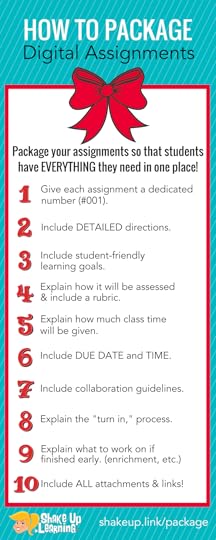 9. Give Students DETAILED Directions
9. Give Students DETAILED DirectionsRemember, without you there by their side; students have no context. They need even more detailed directions than usual.
Here’s a post on How to Package Your Digital Assignments that should give you some ideas.
10. No Assigned Group Work!
As much as I usually encourage collaborative learning, now is not the time. This will over-complicate things for you and your students. Do not require that students collaborate or work together.
Those students that can work together are already getting on Facetime to share the answers. Yes, I said it, and you know it will happen. Yet another reason to keep it simple and understand we can’t control the environment.
11. Fail Forward
We all have to have a growth mindset through this process and accept the fact that this is not going to be perfect.
The control freak teachers and administrators will have to let that go. There is no way to control this. There is no way to know precisely what is happening in the home learning environment.
It’s all going to be fine, even if it is not perfect. Even if there are things we don’t know and cannot predict at this moment, it is what it is.
I beg administrators not to micromanage teachers and students during this time. Even if you ask teachers and students to track EVERYTHING right now, it will not be accurate. Treat your teachers as the professionals they are. Trust them to know what’s happening with their students. Just because you can’t control it, doesn’t mean we should be micromanaging. This doesn’t help the situation at all, and in fact, it is adding more stress and anxiety to an already stressful situation.
No matter what your role in education, we all have to let go and accept that this is out of our control. You will learn things from day one. You will adapt and be flexible because you are an educator, and that’s what we’ve always done.
12. Practice Self Care
Don’t forget to take care of yourself during all of this! Being a teacher is hard under normal circumstances.
You are about to put on your superhero cape and FLY! I know you can do what needs to be done, but be sure you take time to relax, exercise, pray, meditate, take a long bath, whatever you can do to keep your stress and anxiety down so you can be there for your students.
And of course, practice social distancing, stay home if you can, and by all means, WASH YOUR HANDS!
This is NOT Our Tech Moment.
As much as technology has suddenly become a priority, even for the most resistant teachers, this is not our moment. By “our,” I mean all of us who work in edtech, support edtech, promote edtech, and love edtech.
Leaders in digital learning are also suddenly very popular, and this is our moment to help and support.
Technology will help us survive this, but we also have to accept that survival mode means we can’t expect innovative, dynamic learning experiences in an environment we can’t control. Even in schools that are working hard to send home devices and hot spots, we have to accept the fact that we have ZERO control over what happens in the home.
When we return to school, I do believe there will be a renewed interest in digital learning, and then we will have our moment.
Thank you for all you do!
I don’t think there has been a time when I have ever been more proud to be an educator!
Resources to Help
FREE Resources, Podcasts, Blog Posts, Cheat Sheets, & More!
I am working day and night to create FREE resources, videos, podcasts, cheat sheets, and more. New podcasts and blog posts are in the works to help you through this.
I created a brand new Google Classroom Cheat Sheets, one for teachers, and one for students. I hope these help more teachers who suddenly find themselves having to learn a new platform. (54 pages!!!)
I’ve created a Remote Learning Resource page, curating all of the resources that are specifically useful at this time.
I have been blogging for more than six years, and have created hundreds of free articles, podcasts, ebooks, cheat sheets, webinars, and more. Check out FREE PD for Teachers Stuck at Home.
I am also creating and adding new YouTube videos to my channel. Subscribe to the Shake Up Learning channel so you get notified.
FREE Tech Coach Collaborative
I am also putting together a collaborative group for digital learning leaders and tech coaches. It’s a work in progress, but we are better together.
Join us for weekly meetings and shared resources.
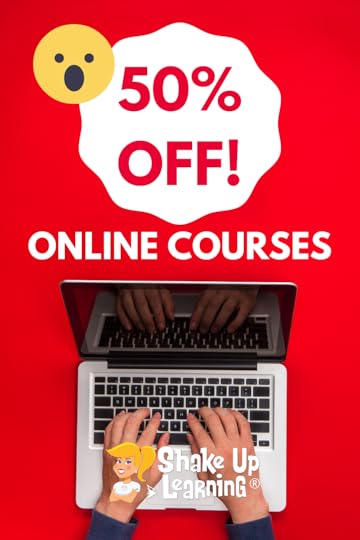 50% Off Online Courses
50% Off Online CoursesI have also discounted my current online courses by 50%. I wish I could give these away for free.
Please know, there is a cost to these courses, the platform, customer service, and providing service hours. The purchase of these courses helps me continue to create all of the FREE resources that I provide.
MUST USE COUPON = homelearning at checkout to claim the 50% discount.
This includes the following courses:
The Google Classroom Master Class (reg. $99) – NOW $49.50!
The Google Slides Master Class (reg. $59) – NOW $29.50!
The Dynamic Learning Workshop (reg. $99) – NOW $49.50
BUNDLE: Get ALL THREE for $128.50!
© Shake Up Learning 2020. Unauthorized use and/or duplication of this material without express and written permission from this blog’s author and/or owner is strictly prohibited. Excerpts and links may be used, provided that full and clear credit is given to Kasey Bell and Shake Up Learning with appropriate and specific direction to the original content on ShakeUpLearning.com. See: Copyright Policy.
The post 12 Practical Tips for Remote Learning During School Closures – SULS057 appeared first on Shake Up Learning.
April 5, 2020
10 Google Classroom Tips for Remote Learning
The post 10 Google Classroom Tips for Remote Learning appeared first on Shake Up Learning.
Many teachers are jumping on board with Google Classroom right now, sink or swim! So in this post, I am going to give you 10 Google Classroom tips for remote learning.
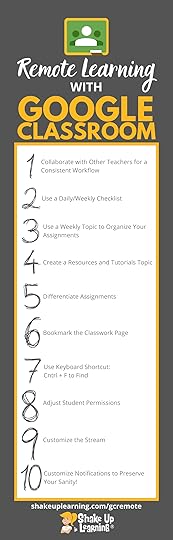 During this unprecedented time of school closures, Google Classroom has become a go-to platform to communicate and distribute remote learning assignments.
During this unprecedented time of school closures, Google Classroom has become a go-to platform to communicate and distribute remote learning assignments.
This post will give you specific tips to help maximize your effectiveness in using Google Classroom during remote learning.
What is Google Classroom?
Not everyone has had training, or been given a complete explanation of what Google Classroom actually is–and this is apparent by the questions I receive every day.
Google Classroom is part of a suite of applications from G Suite for Education. Google Classroom is an app, both web, and mobile. Google Classroom is NOT a term for using various Google tools IN the classroom.
The Google Classroom application is designed to help teachers and students communicate and collaborate, manage assignments paperlessly, and stay organized.
Get the Google Classroom Cheat Sheets for Teachers and Students.
Just getting started? Check these 6 Tips for Getting Started with Google Classroom. If you want more hands-on instruction, check out The Google Classroom Master Class.
10 #GoogleClassroom Tips for #RemoteLearning
Click To Tweet
10 Google Classroom Tips for Remote Learning
Google Classroom is a great platform to support remote learning.
Many of these tips are just best practices with Google Classroom, no matter when or how you are using it. But others are much more specifically designed to help teachers use this tool during this time of remote learning.
1. Collaborate with Other Teachers for a Consistent Workflow
One of the best things you can do to help your students (and parents) is to collaborate with the other teachers in your grade level and on your campus to be consistent for all students.
If every teacher is doing something different, this only complicates things further.
This definitely streamlines things for students who have multiple teachers. But even students who only have one teacher may have siblings in other grades.
If all the children in the home receive a consistent message, workflow, and checklist, it will be that much easier on students and parents, and YOU, the teacher.
For instance, organize Google Classroom with a similar topic strategy, as the one suggested in #3. Use similar weekly checklists and communications methods to eliminate confusion and excuses.
Avoid sending students to different websites and locations to get assignments and communication. If you are all using Google Classroom, use it consistently. Make Google Classroom your one-stop-shop for assignments, announcements, and communication.
2. Use a Daily/Weekly Checklist
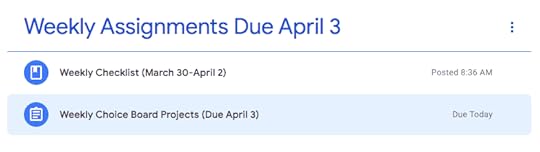
One of the first tips I learned from Jennifer Pearson in this podcast interview, was to use a checklist for students.
Depending on the requirements of your school, this could be a daily checklist or a weekly checklist. The latter seems to be more prevalent and succinct.
For elementary, this may be an all-subject checklist. In secondary, this is most likely by subject.
How you create your checklist is up to you. This could be a simple Google Doc list, a Google Sheet, added to a Google Slide, or just listed in the assignment. Some schools and teachers are getting really detailed, but keeping things simple will be easier for you, your students, and your parents.
Here’s an example of one from Katie Wells shared in the Shake Up Learning Facebook group, modified from this Google doc Rebekah Madrid shared on Twitter.
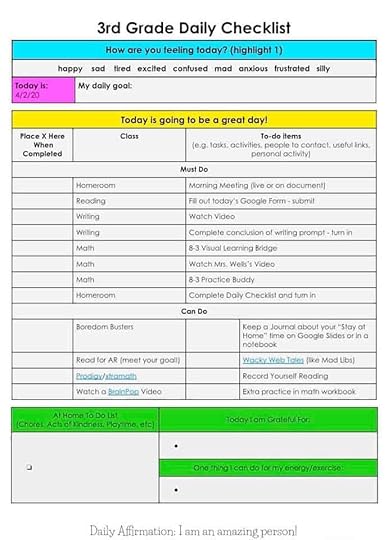
Here’s another checklist template using Google Slides from Shawna Mcdermott, also shared in the Shake Up Learning Facebook group.
CLICK HERE to use Shawna’s template | CLICK HERE to Make a Copy
With either of these types of checklists, you need to assign this through Google Classroom and “make a copy” for each student.
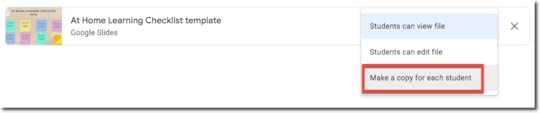
If you need to make a copy of the checklist for each student (recommended), you must add this option before you assign it to students. If you don’t, you will have to delete the assignment and start over. You cannot choose the make a copy option after you have already assigned.
3. Use a Weekly Topic to Organize Your Assignments
Under normal circumstances, I would usually recommend a variety of topics to address the needs of individual teachers and students, but right now, we need simplicity. (See also How to Organize Assignments in Google Classroom.)
From the Classwork page, you can create topics to organize assignments and materials. Since many schools are embracing a weekly assignment strategy, creating a topic for the week is very logical. (If your school is still distributing many assignments per day, try using a “TODAY” topic.)
Click on the “Create” button, then select “Topic.”
Create a topic for the week, like “Weekly Assignments Due April 3,” to also make it clear when these assignments are due.
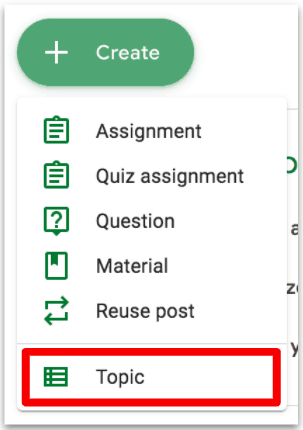
(Detailed directions on page 22 of The Google Classroom Cheat Sheet for Teachers.)
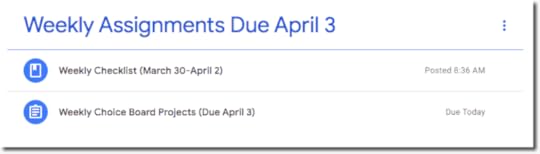
4. Create a “Resources and Tutorials Topic” and Keep it at the Top of the Classwork Page
As you try to assist students and parents at home, you may find yourself sharing and creating tutorials, cheat sheets, and other resources. Make these easy to find by creating a special topic and keeping that topic at the top of the page.
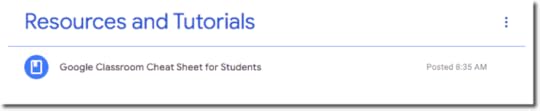
Tip: Click-and-drag to move topics around and organize the Classwork page. I would suggest keeping the resource topic at the top, and the weekly assignments topic for the current week in the number two spot.
5. Differentiate Assignments
When you create an assignment in Google Classroom, you have the option to select “All Students,” or you can just click the drop-down and select one student or a group of students.
This comes in handy for modifications as we are trying to meet the needs of all learners.
Google Classroom gives teachers the ability to differentiate assignments. Every student doesn’t have to receive the exact same assignment at the exact same time.
When creating a new assignment, click on the drop-down arrow of students and uncheck “all students,” then only check the students or group of students who need that particular assignment.
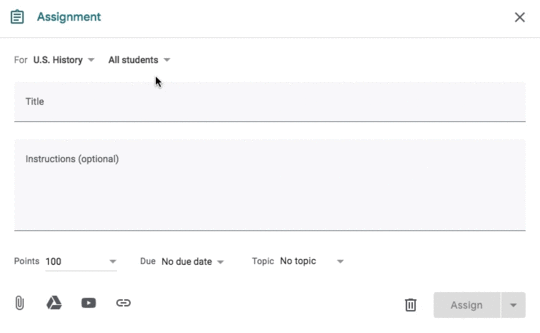
This is great for group differentiation, as well as modifications, PBL, and even enrichment.
Learn more about Digital Differentiation with Google Classroom here.
This is also one of my MUST-HAVE Google Classroom skills listed here.
6. Bookmark the Classwork Page
This Google Classroom tip can save you time! Sometimes, navigation in Google Classroom can be frustrating and take a few too many clicks to get where you want to go. Since the majority of your time will be spent on the Classwork page, I recommend bookmarking it.
In Google Chrome, you can add it to your bookmarks bar for quick access.
To enable the bookmarks bar, click the 3 dots near the top-right in Chrome, then select bookmarks, and make sure the bookmarks bar is enabled.
Go to the Classwork page for the class you wish to bookmark.
Then you can simply click-and-drag the lock next to the URL in the Omnibox to add the bookmark to your bar.

Right-click on the bookmark to edit the name or shorten it.
I like to bookmark the Classwork page for each of my classes in Google Classroom. It saves me tons of time!
7. Use Keyboard Shortcut: Cntrl + F to Find Numbers and Words in Classroom
Even the most organized Classwork page can become quite long after a few weeks of assignments. Use the keyboard shortcut, Control + F (Command + F on a mac), to search for keywords or assignment numbers on the page. Teach students this trick, too!
8. Adjust Student Permissions
The default for Google Classroom allows students to post in the Stream, and comment on posts. During remote learning, you may find this feature helpful, or it may be causing issues. You decide what’s best for your students.
Posts are ideas, questions, or information that students share. Students can add files such as images, links, or YouTube videos to their posts.
Comments are text-only responses to posts.
Students can’t edit their posts or comments, but they can delete them. Teachers can delete any post or comment, and see deleted posts and comments.
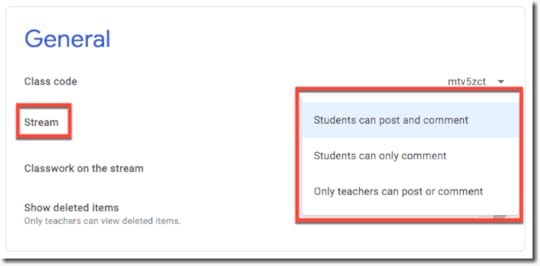 In the Class settings, under General, next to Stream, click “Students can post and comment” and then choose a permission:
In the Class settings, under General, next to Stream, click “Students can post and comment” and then choose a permission:
Students can post and comment:
This option is the default. Students
can post to the Stream page and
comment on any item.
Students can only comment:
Students can comment on an
existing post, but can’t create a post.
Only teachers can post or comment:
Students can’t post or comment on the Stream page. This option mutes all students.
TIP: When discussing the use of student posts and comments, use this as a teachable moment to discuss online etiquette and digital citizenship skills.
(See also page 9 in The Google Classroom Cheat Sheet for Teachers.)
9. Customize the Stream
Many teachers are annoyed with the Stream, where you can post announcements and see notifications of new items that have been added to the Classwork page.
Teachers can customize what appears on this page for each class. Inside your class, go the settings icon near the top-right and scroll down to the “General” Sections.
The Stream is your Google Classroom communication hub. This is where you post announcements and keep students informed.
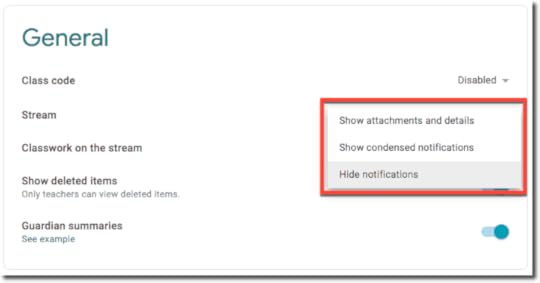 By default, the Stream will also show notifications of new items posted on the classwork page. For some, this feels like a duplication and can muddy up the stream. (Ha! See what I did there.)
By default, the Stream will also show notifications of new items posted on the classwork page. For some, this feels like a duplication and can muddy up the stream. (Ha! See what I did there.)
If you’re using the Classwork page, you can choose a collapsed or expanded view for Classwork notifications on the Stream page. You can also hide them entirely from the Stream page.
Go to classroom.google.com.
Click the class.
On the Stream page, click Settings.
Under General, next to Classwork on the stream, select an option:
You can learn more about all of the Class settings here.
10. Customize Notifications to Preserve Your Sanity!
Most teachers have a love/hate relationship with Google Classroom notifications. You can customize these in your settings.
Go to the main menu (3 lines in the top left corner).
Select Settings at the bottom of the menu.
Scroll down to the bottom and click the drop-down arrow to see all of your notification options for each class. Toggle them on and off to fit your needs.
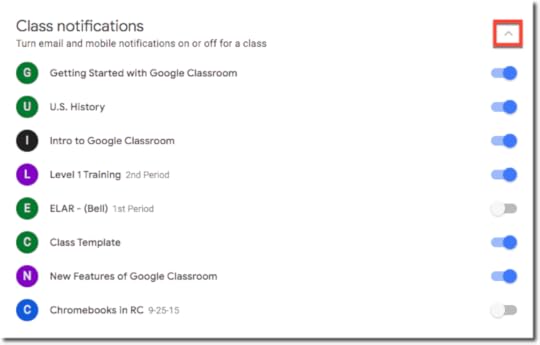
As you learn and adapt during this remote learning time, please remember this is new to everyone. Take a deep breath, accept that this is not going to be perfect. Google Classroom will not do everything on your wishlist. Pat yourself on the back for doing a job that no one trained you to do, and send virtual hugs to your students who miss you!
What would you add to this list? Leave a comment to share more tips!
Ready to Learn More About Google Classroom?
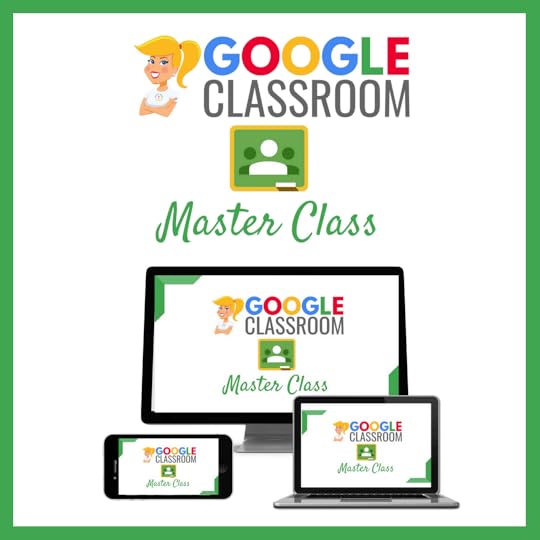 Learn all about the new updates to Google Classroom and take your skills to the next level. This course will give you everything you need to get started using Google Classroom and best practices to help you make the most of this tool.
Learn all about the new updates to Google Classroom and take your skills to the next level. This course will give you everything you need to get started using Google Classroom and best practices to help you make the most of this tool.
Perfect for beginner to intermediate skill levels! Consider this your video guide to Google Classroom!
Click here to learn more and to ENROLL TODAY!
More Google Classroom Resources
70+ Apps That Integrate with Google Classroom
10 Google Classroom Tips You Didn’t Know
6 Tips for Getting Started with Google Classroom
How to Organize Assignments in Google Classroom
4 Ways to Give Meaningful Feedback with Google Classroom
Looking for other Google Classroom tips, ideas, and resources? Be sure to check out the Google Classroom Resource page for all the latest posts, podcasts, and resources.
© Shake Up Learning 2020. Unauthorized use and/or duplication of this material without express and written permission from this blog’s author and/or owner is strictly prohibited. Excerpts and links may be used, provided that full and clear credit is given to Kasey Bell and Shake Up Learning with appropriate and specific direction to the original content on ShakeUpLearning.com. See: Copyright Policy.
The post 10 Google Classroom Tips for Remote Learning appeared first on Shake Up Learning.