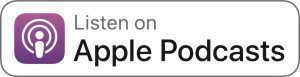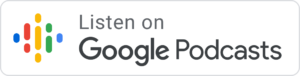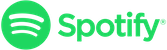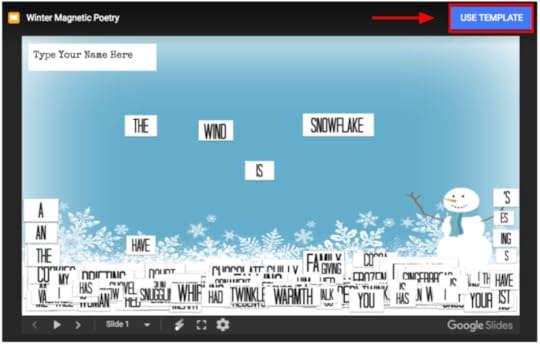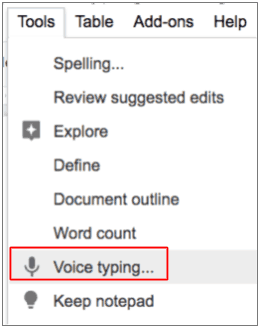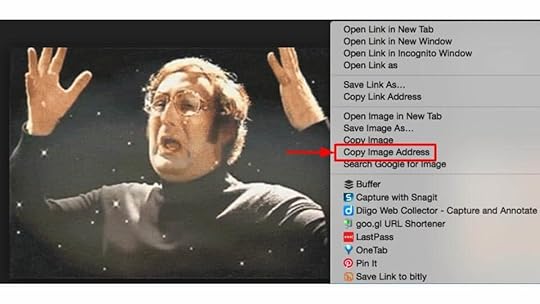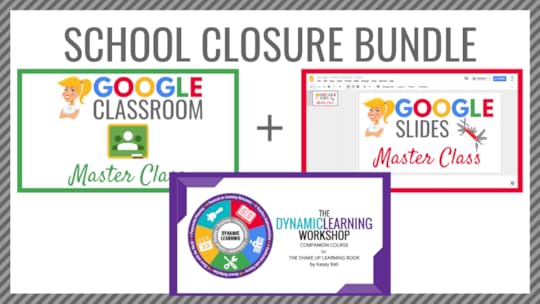Kasey Bell's Blog, page 44
March 31, 2020
Home Learning with Choice Boards During School Closures – SULS056
The post Home Learning with Choice Boards During School Closures – SULS056 appeared first on Shake Up Learning.
As we all find new ways to teach and learn during this unprecedented time, I want to share how you approach home learning with 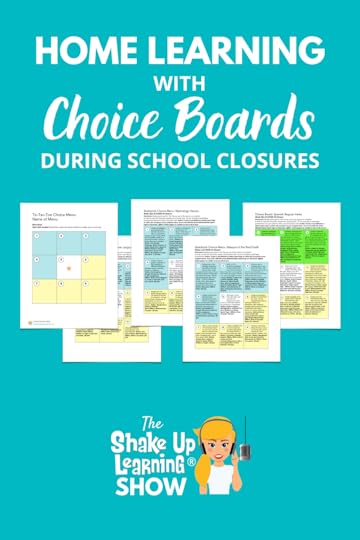 choice boards during school closures.
choice boards during school closures.
In this episode with classroom teacher, Laura Steinbrink, you will learn how she is using choice and flexibility to reach the needs of her students.
Laura is creating a week’s worth of activities on one choice board with both online and offline options to make sure everything is equitable.
She is even sharing her activities and templates. You don’t want to miss this episode!
#HomeLearning with Choice Boards During School Closures [interview with @SteinbrinkLaura] #remotelearning
Click To Tweet
Listen to this article:
But first…
Shoutout
Shoutout to all of the amazing educators in the Shake Up Learning Facebook group, helping each other, sharing ideas, and collaborating. Join us here. (It’s FREE!)
Quick Tip of the Week:
This week, I want to hear from YOU! Let’s all share what home learning looks like and jump on this Flipgrid to share your workspace, your struggles, your triumphs, and your lesson ideas.
Home Learning with Choice Boards During School Closures
(This interview was recorded on March 19, 2020.)
Today, I am chatting with my friend and colleague, Laura Steinbrink. Laura is a high school teacher with 24 years of experience and is currently teaching in Plato, Missouri, as well as the communications director and softball coach for her district. She wears many hats in her small, rural school district.
Laura has always integrated technology in her classroom. Her students have been using Google Classroom and many other digital tools during the regular school year. So they already understand how to use many different tools.
It’s also worth noting that at the time of this interview, state testing was still on the table. But very soon after we wrapped up, Laura received the news that it had been waived.
Laura’s school district is closed, like many across the world, due to the coronavirus. Teachers were given a very short amount of time to plan for home learning. Many students do not have devices or internet access, so they had to provide paper packets that were hand-delivered to their students with an entire week’s worth of assignments.
The teachers were told they had to give both online and offline options for the activities they provide students during this time. Any students with IEPs must be supplied with paper modifications.
Teachers at Laura’s school district were told, “Whatever you do CAN be done digitally, but MUST be offered on paper.”
Laura also happens to be married to the Technology Director for her school district, Cayl Steinbrink, and he has been working with Computers for Learning, a federal government program, to get discounted equipment for their schools.
Cayl has also accepted some basic facts around this idea of home learning. He says, “We cannot hold students accountable for the work they are going to have to do at home.” We cannot control that environment. We can have expectations, but we need to have some grace with that.
We have to remember that even students who have access may have limitations, connectivity issues, limited data, and limited devices.
Laura recommends that we don’t overwhelm students (and parents) with everything you send home. This is a different learning environment, and we want to make sure it is still manageable and valuable.
Laura has been using the Shake Up Learning Tic-Tac-Toe Choice Board Template to drive her lessons for the week (see below for template). This will keep things simple for students and parents, and save some paper. (Learn more: Interactive Choice Boards with G Suite (FREE Templates).)
Each square is worth 20 points, in hopes they will complete five for a completion grade. We cannot grade things as we would under normal circumstances. (If you haven’t read Grace is Greater Than Grades, it will help put things in perspective.)
FREE Tic-Tac-Toe Choice Board Template (Google Docs)
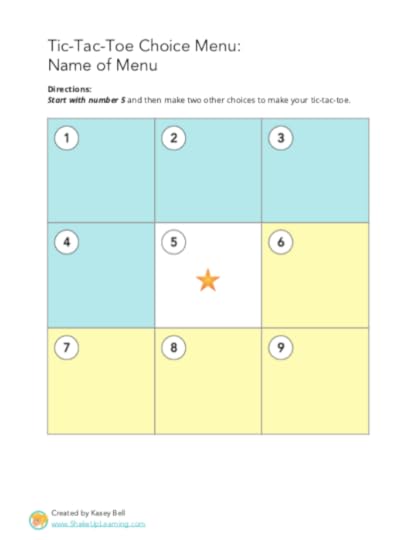
CLICK HERE to Make a Copy | CLICK HERE to Use the Template
Please DO NOT request access. You do not need it to be shared with you. You just need to make a copy or use the template link to add it to your Google Drive.
Laura is giving her students nine choices and not forcing the actual 3-choice tic-tac-toe completion. Instead, she is giving students 20 points for each square they complete. In each square, there is an online choice and offline choice.
If students choose the online option, they also have the choice of tools. These are tools that Laura has used with them in school. They are not new to her students. Use the tools your students know!
Each of the choice boards is aligned to the standards and learning goals for that subject and grade level.
Students completing offline activities will turn those into the school.
Students completing the online activities are curating each activity they complete on a page, like Adobe Spark, Google Sites, etc. This way, as the teacher, she only has to collect ONE link online through the Google Classroom assignment.
Laura’s Figurative Language Choice Board for Home Learning (High School, Google Docs)
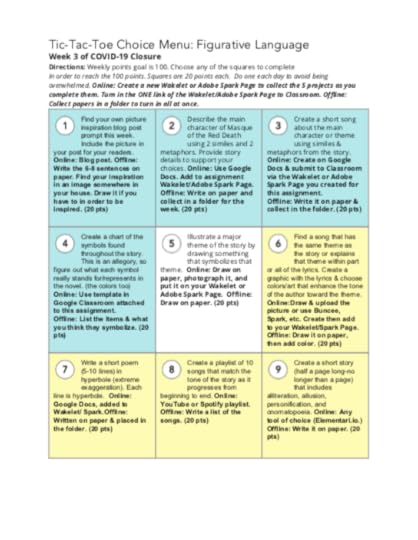
CLICK HERE to Make a Copy | CLICK HERE to Use the Template
Laura’s Mythology Heroes Choice Board (High School, Google Docs)
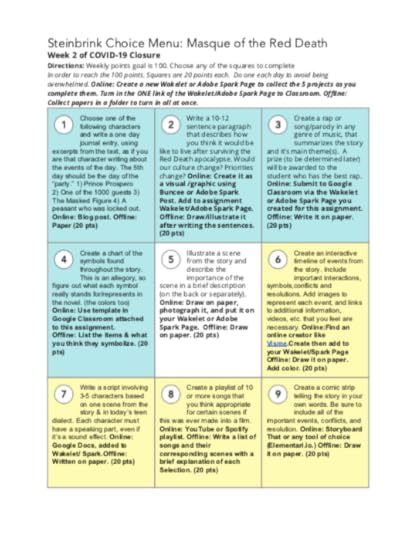
CLICK HERE to Make a Copy | CLICK HERE to Use the Template
Laura’s Masque of the Red Death Choice Board (High School, Google Docs)
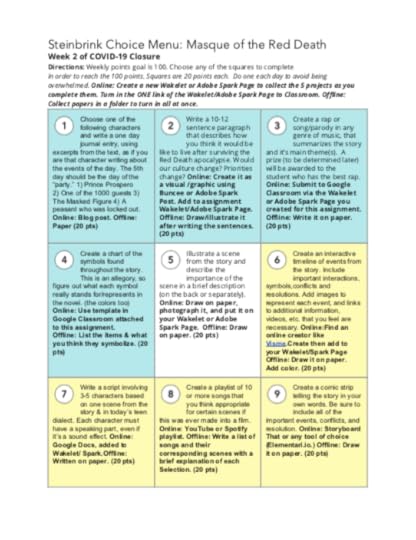
CLICK HERE to Make a Copy | CLICK HERE to Use the Template
Laura’s Spanish Stem Changing Verbs Choice Board (High School, Google Docs)
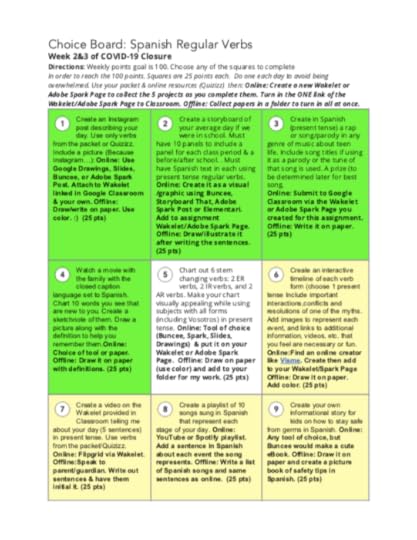
CLICK HERE to Make a Copy | CLICK HERE to Use the Template
Blogging with Google Classroom
Laura also shared a great technique for using Google Classroom as a way to link and organize student blogs. Check out her post for details on how she makes this work!
Other Resources Shared in this Episode
Blogging with Google Classroom (Laura Steinbrink)
Caption This Activity with Google Drawings (Laura Steinbrink and Matt Miller)
Shake Up Learning Remote Learning Resource Page
Tech Coach Collaborative Group
Google Classroom Cheat Sheets for Teachers and Students
About Laura Steinbrink
 Twitter: @SteinbrinkLaura
Twitter: @SteinbrinkLaura
Website: https://rockntheboat.com/
Laura Steinbrink, a teacher for 24 years, presents technology and instructional practices at workshops locally, around her state, and nationally. She is also the Technology Integration Coach, Communications Director, Webmaster, yearbook adviser, esports GM, and high school English/Spanish teacher for the Plato R-V School District. Laura is the author of www.rockntheboat.com, a Feedspot Top 200 blog in Education, and she has published articles for Ditch That Textbook, Instant Relevance, ISTE, ISTE TEN, Kahoot, Getting Smart, Classtime, and other educational related companies. Laura is also a contributing author in Focused Environments, Stories of Change Vol 3, published by Connected Learning, and In Other Words: Quotes That Push Our Thinking by Rachelle Dene Poth, published by Edumatch Publishing. Laura’s work in the classroom was also featured in ISTE’s Empowered Learner Magazine, What Works: Sketchnoting engages students while building comprehension.
© Shake Up Learning 2020. Unauthorized use and/or duplication of this material without express and written permission from this blog’s author and/or owner is strictly prohibited. Excerpts and links may be used, provided that full and clear credit is given to Kasey Bell and Shake Up Learning with appropriate and specific direction to the original content on ShakeUpLearning.com. See: Copyright Policy.
The post Home Learning with Choice Boards During School Closures – SULS056 appeared first on Shake Up Learning.
March 28, 2020
The Google Classroom Cheat Sheets for Teachers and Students!
The post The Google Classroom Cheat Sheets for Teachers and Students! appeared first on Shake Up Learning.
It’s finally done! I have finally completed a brand new set of Google Classroom Cheat Sheets for Teachers AND Students. Who needs a Google Classroom Cheat Sheet?
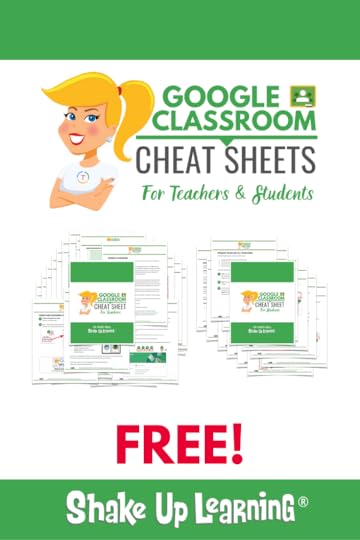 I know teachers are seeking lots of extra resources to help with home learning during this unexpected school closure period.
I know teachers are seeking lots of extra resources to help with home learning during this unexpected school closure period.
So I’ve been working as quickly as I can to create two cheat sheets to help specifically with Google Classroom.
In this download, you will get two Google Classroom Cheat Sheets, one for teachers, and one for students.
This is a great reference guide for experienced users, and a fabulous tutorial to help new users learn the basics of Google Classroom.
Oh, and guess what? This fantastic guide is FREE for Shake Up Learning subscribers!
The #GoogleClassroom Cheat Sheets for Teachers and Students (FREE)
Click To Tweet
The Google Classroom Cheat Sheets for Teachers and Students!
What’s Included in the Google Classroom Cheat Sheets? In this free download, you will get two PDF cheat sheets:
The Google Classroom Cheat Sheet for Teachers, a 40-page guide to help teachers make the most of this robust online learning tool.
The Google Classroom Cheat Sheet for Students, a 14-page reference guide to help students understand the platform. (Please review this cheat sheet before distributing to your students to make sure it is appropriate for their skill level.)
Sample Google Classroom Cheat Sheet Pages
Here’s a sample page to give you an idea of the quality and content. Keep in mind, each cheat sheet contains several pages!
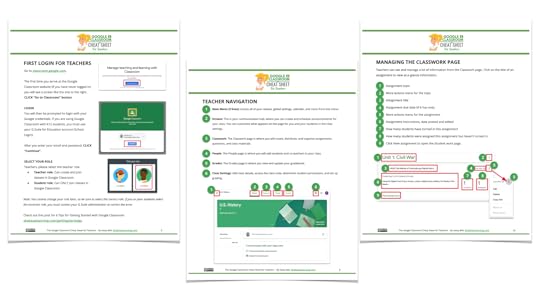
Rights and Permissions
To help more schools and teachers during this crisis, I have licensed this under Creative Commons, Attribution-NonCommercial-NoDerivatives 4.0 International License.
YOU ARE FREE TO:
Share: copy and redistribute the material, but you must give appropriate credit.
Yes, you can share with teachers on your campus, post on a website, and make copies.
You may not use the material for commercial purposes.
NoDerivatives: If you remix, transform, or build upon the material, you may not distribute the modified material.
No additional restrictions: You may not apply legal terms or technological measures that legally restrict others from doing anything the license permits.
Fill Out the Form Below to Get Your FREE Cheat Sheets!
Ready to Learn More About Google Classroom?
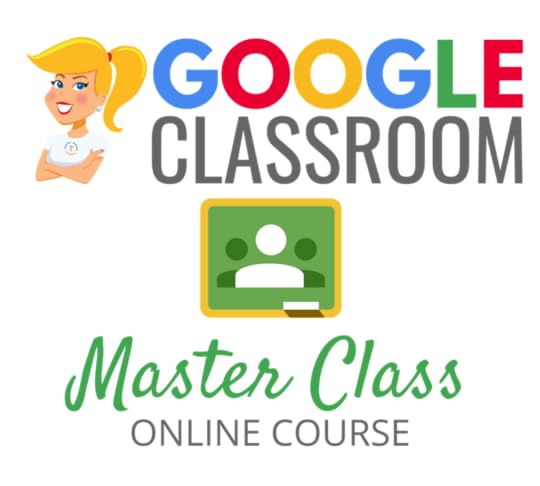
Learn all about the new updates to Google Classroom and take your skills to the next level. This course will give you everything you need to get started using Google Classroom and best practices to help you make the most of this tool.
Perfect for beginner to intermediate skill levels! Consider this your video guide to Google Classroom!
Click here to learn more and to ENROLL TODAY!
More Google Classroom Resources
70+ Apps That Integrate with Google Classroom
10 Google Classroom Tips You Didn’t Know
6 Tips for Getting Started with Google Classroom
How to Organize Assignments in Google Classroom
4 Ways to Give Meaningful Feedback with Google Classroom
Looking for other Google Classroom tips, ideas, and resources? Be sure to check out the Google Classroom Resource page for all the latest posts, podcasts, and resources.
© Shake Up Learning 2020. Unauthorized use and/or duplication of this material without express and written permission from this blog’s author and/or owner is strictly prohibited. Excerpts and links may be used, provided that full and clear credit is given to Kasey Bell and Shake Up Learning with appropriate and specific direction to the original content on ShakeUpLearning.com. See: Copyright Policy.
The post The Google Classroom Cheat Sheets for Teachers and Students! appeared first on Shake Up Learning.
March 24, 2020
10 Google Docs Tips Every Teacher Should Know
The post 10 Google Docs Tips Every Teacher Should Know appeared first on Shake Up Learning.
With Google Docs more popular than ever in education, I thought I should share some of my favorite tips.
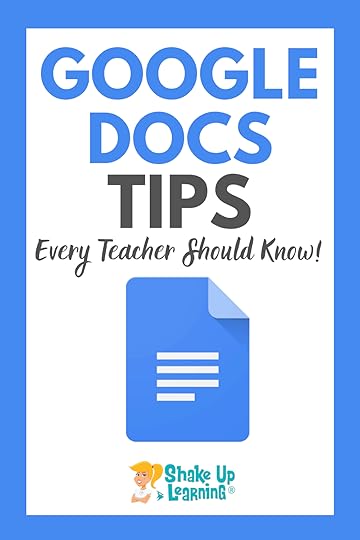 I have 10 Google Docs Tips Every Teacher Should Know
I have 10 Google Docs Tips Every Teacher Should Know
Over the years, I have shared a lot of Google tips.
In this post, I’m pulling together ten posts with Google skills that every teacher should know.
From learning the basics, how to make a copy of files that have been shared online, creating template links, using voice typing, citing sources, inserting GIFs, editing images, using Docs offlines, and much more!
10 #GoogleDocs Tips Every Teacher Should Know
Click To Tweet
Listen to this article:
10 Google Docs Tips Every Teacher Should Know
1. File>Make a Copy
How to Make a Copy of Google Files IS A MUST-HAVE GOOGLE SKILL!
How to Make a Copy of Google Files
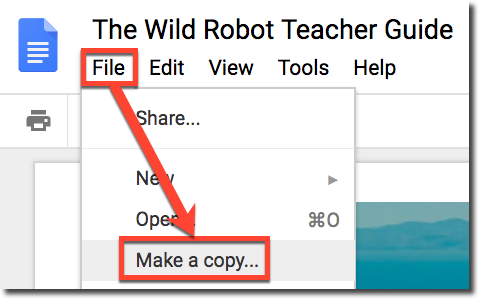 STEP 1: Open the file (Google Doc, Slide, Drawing, or Sheet) in your browser (Chrome is recommended).
STEP 1: Open the file (Google Doc, Slide, Drawing, or Sheet) in your browser (Chrome is recommended).
STEP 2: Go to the FILE menu and select MAKE A COPY.
STEP 3: A small pop up will prompt you to name your new copy and give you the option to organize it in one of your Google Drive folders. Click on the folder to select a different folder or create a new folder.

Note: If you are copying your own document, you will also see two checkboxes. (1) Share it with the same people, which will automatically share the new copy with the same people, and (2) Copy comments, which will automatically copy all of the comments from the original document to the new file.
Click OK.
Check out this blog post for more information about making a copy of Google files.
2. Force a Copy
Here’s an easy way to force users to make a copy of Google Docs, Sheets, Slides or Drawings!
By hacking the URL you can prompt users to make a copy!
Have you ever shared a file with a student or colleague and instructed them to go to file>make a copy, and instead, they start typing on the document like it’s their own?
There are lots of ways to make a copy and distribute to students, like using Google Classroom or Doctopus, but this little trick is super simple!
Since Google Classroom solves this issue with students, this is mostly a trick that comes in handy when sharing with adults or on your website or blog.
How to Force a Copy of a Google Doc, Slide, Sheet, or Drawing
Here’s how it works!
STEP 1
Be sure you have shared your document either as “anyone with the link,” or “public.” This has to be enabled before you can use the force a copy trick.
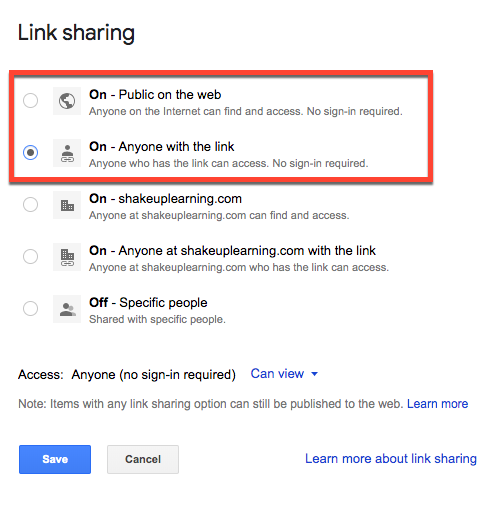
You could share it individually with the person, but that usually prompts a notification and they will see it in Drive and could still ignore your instructions.
(Do you need help with learning about sharing? Get my FREE Guide to Google Drive Sharing!)
STEP 2
Open the doc, slide deck, sheet, or drawing you want to use.
Click in the search box and look at the end of the link.
Replace the word EDIT with the word COPY in the link.
Click return/enter.
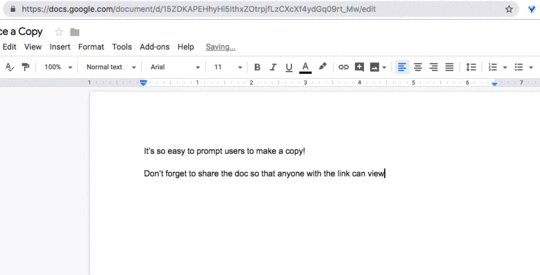
STEP 3
Copy and paste this new copy link wherever you need–in an email, on your website, presentation, newsletter, etc.
Don’t forget STEP 1! If you haven’t made it shareable the link will not work!
When the user clicks on the copy link, they will be prompted to make a copy of the file.
Once they click the “Make a Copy,” button, it will make a copy of the file and add it to their Google Drive. AWESOME!
See this blog post for more tips on Forcing a Copy of Google files.
3. Template Links
Yes! This G Suite trick will let you change some words in the URL of your file and magically create a template link!
This is a game-changer, y’all! Templates make life easier, especially as a teacher. I make copies of interesting G Suite files and templates all the time. Sharing is caring!
To change a Doc, Sheet, Slide, or Drawing to a template link, replace the word, “edit,” with the words, “template/preview.” Hit enter/return, and you will see a preview window with the magical, “Use Template,” button.
**Keep in mind that sharing rules still apply, so it still has to be at least viewable to whoever is “using the template.” To learn more about all the sharing options in G Suite, check out my Guide to Google Drive Sharing.
How to Create a Template Link

The Magical “Use Template” Button
Once you click the “Use Template,” button, the file is added to your drive and named exactly as the template. Oh, and it doesn’t have that annoying, “Copy of …” wording!
*NOTE: This option doesn’t work well on mobile devices. I would only recommend this for desktop/laptop.
See this blog post for more template link ideas!
4. Voice Typing
One tiny little feature that packs an amazing punch is Voice Typing in Google Docs. This is a speech-to-text feature that is built-in to the most popular word processor in the world, and it is available to you and your students if you have a microphone in your devices.
You can dictate all kinds of words, lists, and writing into Google Docs. You can also dictate formatting, punctuation, and editing. But wait…there’s more! YOU CAN DICTATE IN OTHER LANGUAGES!!!!! WHOA!!!!
How to Enable Voice Typing in Google Docs (desktop version)
Step 1: Turn on Your Microphone
To use voice typing or voice commands, your computer microphone needs to be on and working.
Step 2: Start voice typing in a document
Check that your microphone works.
Open a document in Google Docs with a Chrome browser.
Click Tools
 Voice typing. A microphone box appears.
Voice typing. A microphone box appears.When you’re ready to speak, click the microphone.
Speak clearly, at a normal volume and pace (see below for more information on using punctuation).
When you’re done, click the microphone again.
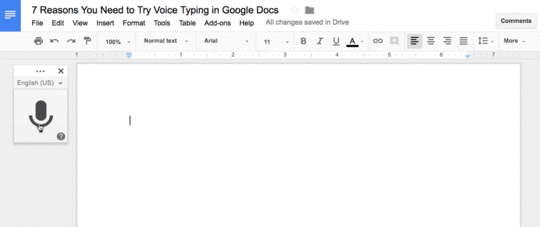
See this blog post for 7 Reasons You Need to Try Voice Typing in Google Docs.
5. How to Cite Sources
Did you know you can EASILY cite sources without ever leaving Google Docs? Yep! It’s so easy!
Insert Footnote Citation in Google Docs
You can easily add footnote citations by using the Explore tool in Google Docs. Even those footnote citations do not meet every need; it is so nice to have this built-in to Google Docs. This is light years above what I could get my sixth graders to do when it came to citing sources.
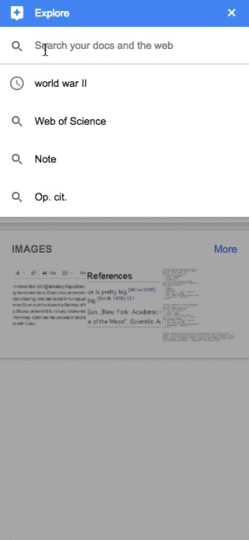
1. Go to Tools>Explore (or click on the explore icon 0n the bottom-right)
2. Type in your search query to find the source
3. Hover over the result, then click on the quotations in the top right of the result
4. A footnote citation will be added to the bottom of your doc

But Wait…There’s More! Change the Citation Format:
Yes! You can cite the source in MLA, APA or Chicago!!!!!
Go to the three dots (snowman) to change from MLA, APA, or Chicago.
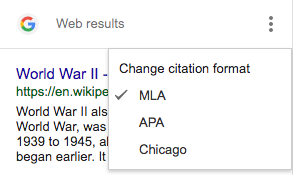
Yep! It’s THAT EASY! Students today will never have to do citation the hard way some of us did. They won’t count spaces; they won’t have to suffer with citations the way some of us did.
I have a Google Doc with these directions that you can copy and share. CLICK HERE to make a copy of the directions.
See the full blog post for more citation tips.
6. How to Insert GIFs
In case you haven’t noticed, animated GIFs, those moving pictures that are almost like videos, are ruling the world. It’s not enough anymore to just have a cool image in your presentation; you need to engage them with a little animation. Better yet, GIFs offer an excellent way to show step sets to help teachers and students learn new skills!
Find a GIF
You can use the advanced search filter in Google images to find GIFs. Watch the animation below for an example.
Go to images.google.com and enter your search terms
Click on the “search tools” button
Under type, select “animated”
Copy the Image Address of the GIF
Locate the URL (or Image Address as it’s called in Chrome) of the GIF you wish to use. Simply right-click to copy the image address as shown in the animation below. (Note: this will vary in other browsers, but you should be using Chrome anyway!)
Insert By URL in Docs, Slides, Sheets, Drawings, etc.
The only way to get the animation to work is to insert by URL.
Inside your document/slide, go to the Insert menu.
Select Image
Select By URL
Copy and paste the image address you copied above.
Click Select to insert the image.
Voila!
So take the time to spice up your presentations, documents and more with animated GIFs. It’s a great way to engage students (and adults). Your animations can be for humor and other emotional responses, or they can be to show how-to complete tasks as I did above.
Learn more about how to insert gifs in Google Docs and Slides here.
7. How to Edit Images
Did you know you can edit images inside Google Docs and Slides?
In just a few clicks, you and your students can add some pizazz to your images in Google Docs and Google Slides!
Resizing Images
You can easily resize images by selecting the image and clicking and dragging the blue “handles” until you have the desired size.
To keep the proportion ration, hold the SHIFT key as you click and drag. This will keep the image from looking out of proportion.
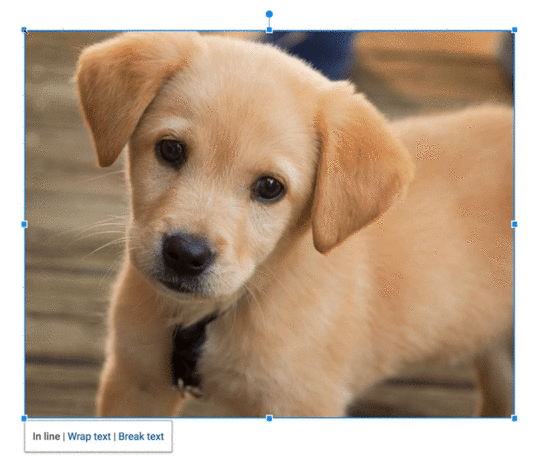
Resize Images by Clicking and Dragging
Cropping Images
1. Do uble-click the image you wish to edit or click on the crop button in the toolbar. (Please note, one click gives you the blue handlebars for resizing and moving. A double-click will give you the new cropping tools as seen below.)
uble-click the image you wish to edit or click on the crop button in the toolbar. (Please note, one click gives you the blue handlebars for resizing and moving. A double-click will give you the new cropping tools as seen below.)
2. Click and drag the black cropping bars on the corners and sides to crop your image.
3. Select the area you wish to crop, then click “Enter” on the keyboard or click the crop button on the toolbar to crop the image.
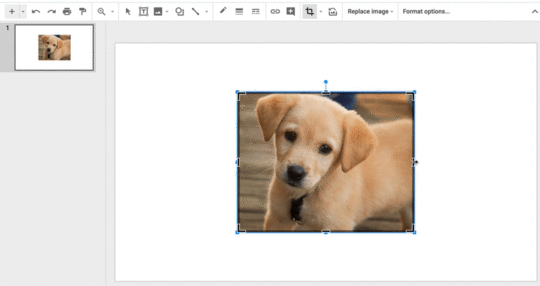
Click and Drag the Black Bars to Crop
Add a Border
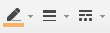
You can easily add a border to your images to give it a more professional look.
1. First, select the image, then choose your color using the drop-down next to the pencil tool.
2. The second tool allows you to choose the weight of the line. The third tool even lets you change the border to a dots or dashes.
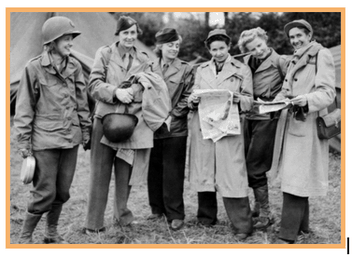
(Image with 4pt orange border)
Reshaping/Masking Images (Google Slides only)
Google Slides gives you an additional feature you won’t find in Docs.
You can reshape your images in Google Slides for 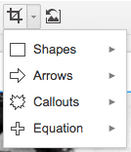 added effect.
added effect.
1. Select the image
2. Then click on the drop-down arrow next to the crop button in the toolbar.
3. Then select the shape. Voila! A new shape for your image!
Below is an example. There are many different shapes to choose from that will add a little something extra to your presentations.
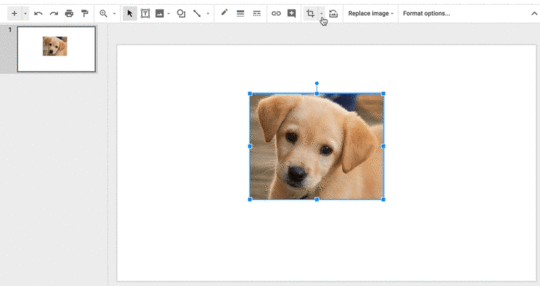
Image Options (Google Docs)
When you click on an image in Google Docs, you will see “image options,” in the toolbar. Clicking on “image options,” will open a sidebar menu where you can recolor your image (think Andy Warhol), and also adjust the transparency, brightness, and contrast of your image inside Google Docs, giving you some finer controls over the image.
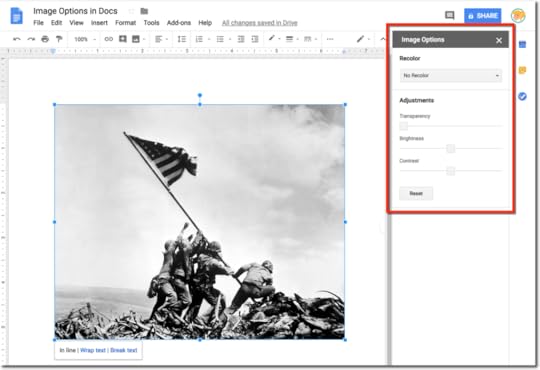
Format Options (Google Slides)
When you click on an image in Google Slides, you will see “format options,” in the toolbar. Clicking on “format options” will open a sidebar menu where you can fine tune many different things on your image.
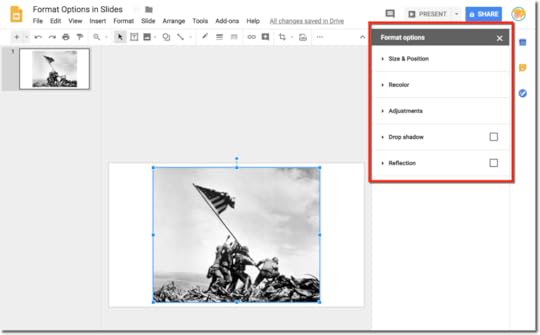
Learn even more image editing options in this post.
8. Use the Google Docs Explore Tool
The Google Docs Explore tool brings you quick access to your Drive files, web search, images, recommendations and more.
Explore is available in Docs, Sheets, and Slides and it uses machine learning to try to predict the things you need as you compose and create.
Please note, while this post is focused on the desktop/web version of Google Docs, the Explore tool is also available on mobile. (Android directions| iOS directions)
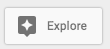 What is the Google Docs Explore Tool?
What is the Google Docs Explore Tool?The Google Docs Explore tool uses machine learning to suggest topics, images, and files from your Google Drive to help you create and compose.
You can also search the web, your Drive files, Google Images, and even cite sources using this fantastic tool.
There are two ways to access the Explore tool, (1) Go to Tools>Explore, or (2) Click on the Explore icon on the bottom right of your page.
A new sidebar panel will open giving you access to many different features as shown in the animation below.
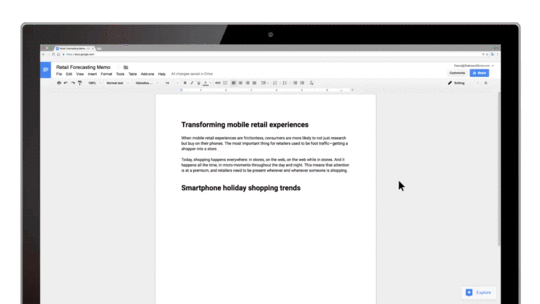
Click here to learn 5 Ways to Use the Google Docs Explore Tool.
9. How to Edit Microsoft Office Files in Drive (without converting)
This is the best of both worlds!
If you are using Google Drive to store your files, you may find yourself with some Microsoft files that you would like to edit without having to download and open in their native applications.
How to Edit Microsoft Office Files in Google Drive
To be clear, this post is about editing native Office files in Google apps without converting. Please remember that formatting will get wonky! But it is nice to have this ability when you need it.
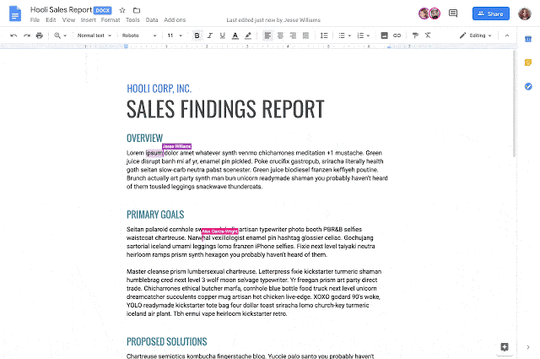
Files Supported
I wish I could say that all Microsoft files could be edited from Google Drive, but there are only three, Word, Excel, and PowerPoint.
The following Office file types are supported:
Word files: .doc, .docx, .dot
Excel files: .xls, .xlsx, .xlsm (macro enabled Excel files), .xlt
Powerpoint files: .ppt, .pptx, .pps, .pot
Note: If you edit Word, Excel, or PowerPoint documents older than Office 2007, files will be saved to a newer format when editing using Office editing.
Learn more about using this feature on this page.
10. How to Access Google Files Offline
Sometimes we need to work on our Google Drive files when we don’t have an Internet connection. So I’m going to show you how to access files in Google Drive using the Google Docs offline extension.
This comes in handy when you are traveling.
It is also a great tool for students and teachers with limited or no Internet access at home.
This process varies by device.
This is NOT the same as backup and sync, which stores ALL your files on your local hard drive. This method shows you how to select individual files that you would like to make available for offline access.
If you aren’t connected to the Internet, you can still view and edit files, including:
Google Docs
Google Sheets
Google Slides
Save and open Google Docs, Sheets & Slides offline
Before you turn on offline access
You must be connected to the internet.
You must use the Google Chrome browser.
Don’t use private browsing (incognito).
Install and turn on Google Docs Offline Chrome extension.
Make sure you have enough available space on your device to save your files.
Open Google Docs, Sheets, and Slides offline
Open Chrome. Make sure you’re signed in to Chrome.
Go to drive.google.com/drive/settings.
Check the box next to “Sync Google Docs, Sheets, Slides & Drawings files to this computer so that you can edit offline.”
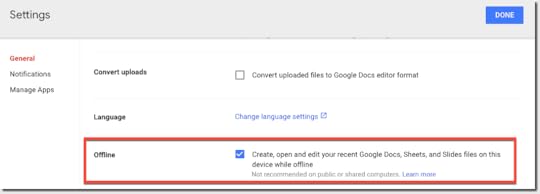
Save Google Docs, Sheets & Slides for offline use
On your computer, go to drive.google.com.
Right-click the Google Docs, Sheets, or Slides file you want to save offline.
Turn on “Available offline.”
To save multiple files offline, press Shift or Command (Mac)/Ctrl (Windows) while you click other files.
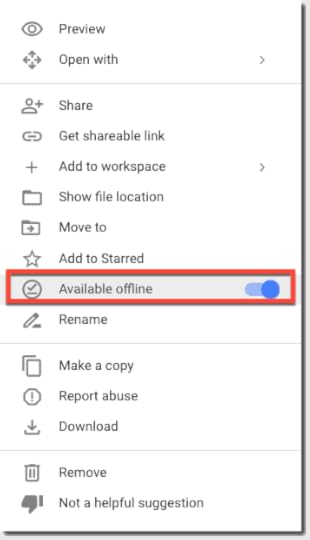
Preview offline files
On your computer, go to drive.google.com.
Make sure you turn on offline access first.
At the top right, click Ready for offline
 .
.Click Offline preview.
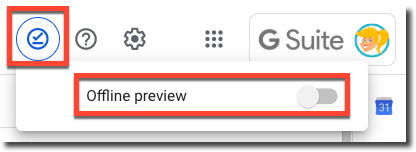
Learn more about offline access, and how it works on mobile devices in this post.
Docs Cheat Sheet
© Shake Up Learning 2020. Unauthorized use and/or duplication of this material without express and written permission from this blog’s author and/or owner is strictly prohibited. Excerpts and links may be used, provided that full and clear credit is given to Kasey Bell and Shake Up Learning with appropriate and specific direction to the original content on ShakeUpLearning.com. See: Copyright Policy.
The post 10 Google Docs Tips Every Teacher Should Know appeared first on Shake Up Learning.
March 20, 2020
FREE PD for Teachers Stuck at Home
The post FREE PD for Teachers Stuck at Home appeared first on Shake Up Learning.
Everything is so crazy right now, and we are all faced with a lot of uncertainty.
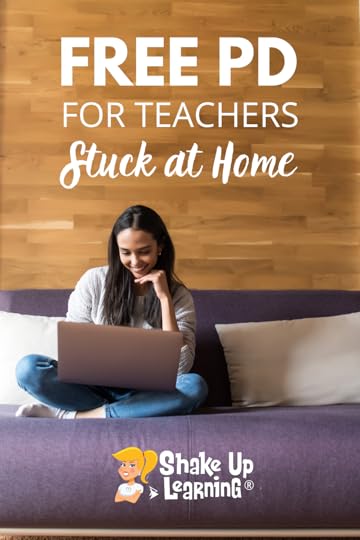 Some teachers are on spring break, some are on an “extended” spring break, while others are making a go of home learning.
Some teachers are on spring break, some are on an “extended” spring break, while others are making a go of home learning.
Life looks different. Teaching looks different.
I have created hundreds of free resources, podcasts, videos, webinars, templates, and more during my 6+ years as a blogger.
You may be stuck at home with time on your hands. Here are some professional growth and learning options while you wait.
FREE PD for Teachers Stuck at Home
Click To Tweet
FREE PD for Teachers Stuck at Home
Below I have curated many different professional learning resources for teachers including, ebooks, podcasts, templates, articles, and more!
Grab a FREE eBook
I’ve got a ton of free ebooks to help you learn all kinds of stuff. Sorry, each of these does require you to fill out a form and check your email to get the download.
The Teacher’s Guide to Digital Choice Boards – Learn all about choice boards, get free templates, tips, and lesson design ideas!
The Shake Up Learning Quickstart Guide – Your Dynamic Learning reference guide!
The Complete Guide to Google Certifications – Learn all about the certification options and what it takes to get there.
Google Docs Cheat Sheet for Teachers and Students – VERY USEFUL!
Google Keep Cheat Sheet for Teachers and Students – Learn about this robust tool!
Top 10 Secrets of an Awesome Tech Coach – Great tips for tech coaches, leaders, and anyone who aspires!
Google Certified Educator Level 1 Toolkit – 3 downloads in 1!
Google Certified Educator Level 2 Toolkit – 3 downloads in 1!
How to Become a Google Certified Trainer – Learn about the entire process, the application, and everything that’s required!
How to Pass the Google Certified Educator Exams – Great tips and information to help you do your best!
FREE Google Cheat Sheets eBook – This is OLD, but still very helpful!
Grab a FREE Template
I’ve got a lot of free templates and downloads for you and your students! Working on more, and giving easier access to all of these.
Check out these posts for details:
Fake Instagram Template with Google Slides (FREE)
#PottyPD: How to Make the Most of a Captive Audience (FREE TEMPLATE) – SULS043
6 FREE Google Templates for Creative Productivity
Summer Magnetic Poetry (FREE Template and Tutorial)
Podcast PD Choice Board for Teachers (FREE Template!)
Student “Play of the Week” with Google Slides (FREE Template)
How to Create Your Own “Apps” with Google Slides (FREE Template)
How to Plan a Dynamic Learning Experience (FREE TEMPLATE)
Interactive Learning Menus (Choice Boards) with G Suite – FREE Templates
Collaborative Magnetic Poetry with Google Drawings (FREE Template)
Watch a FREE Webinar
I have several recorded webinars available to watch on-demand at any time!
Online Learning Tips for School Closures: Best Practices for Teachers & Schools. Join me for this free webinar with Jennifer Pearson, an American teacher who evacuated from China because of the coronavirus. Jennifer shares best practices and tips for online learning and home learning with students during extended school closures, like the coronavirus. Get a plan and be prepared!
5 Things to Know About the New Google Classroom: Learn all about the updates to Google Classroom! Ready to catch up with Google Classroom, learn about the new features and how to implement in your classroom? This is a MUST SEE Google Classroom Tutorial!
3 Things That Will Change the Way You Use Google Slides: Learn why Slides is the most versatile tool in G Suite! In this webinar, I will show you why I call Google Slides the Swiss Army Knife of G Suite. Slides is much more than just a presentation tool. Learn how to use it as a collaboration and creation tool!
How to Get Google Certified!: Learn all about the Google Certification Options for Educators! Getting Google Certified can be daunting and confusing, so I put together this free webinar on How to Get Google Certified! I’ll let you in on a secret. Becoming Google Certified was the BEST decision I ever made as an educator. It completely changed my career path, sky-rocketed my Google skills, transformed my classroom, and helped me connect with some of the most inspiring teachers in the world! I want more educators to experience the professional growth that I have, and more importantly, I want to help you transform your classrooms and give students the skills they need for the future.
How to Create Dynamic Learning Experiences for Students: Learn How to Transition From STATIC Teaching to DYNAMIC Learning! Technology is NOT a solution. It is an opportunity for DYNAMIC LEARNING! Learning can now go BEYOND the bounds of the school walls, beyond subject and grade level, beyond digital tools as substitution, beyond the due date, and even beyond the school day. Are you making the most of the digital tools at your disposal? Is the learning in your classroom static or dynamic? Join Kasey Bell of ShakeUpLearning.com for this FREE webinar overview of the Dynamic Learning Model and Framework from her book, Shake Up Learning: Practical Ideas to Move Learning From Static to Dynamic.
Stay tuned for a new Remote Learning webinar series starting next week! (Registration will be available soon!)
Listen to a Podcast
I’ve been podcasting for several years now, and it’s one of my favorite ways to learn while I’m working out or cleaning the house.
I have two podcasts,
The Google Teacher Podcast–focused on meaningful ways to use Google tools in the classroom, co-hosted with my buddy Matt Miller from DitchThatTextbook.com.
and The Shake Up Learning Show, where I have a variety of show topics, inspiring interviews, on-air coaching, student guests, and more!
New to podcasts? Check out the Teacher’s Guide to Podcasts to learn the basics.
Check out my list of podcast recommendations for educators here.
Not sure where to start, try one of these FREE choice boards:
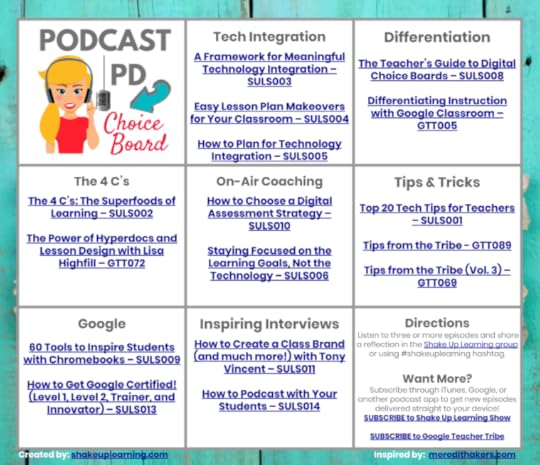
Click Here to Make a Copy | Use the Template (best for mobile)
Don’t have Google? Download the PDF.
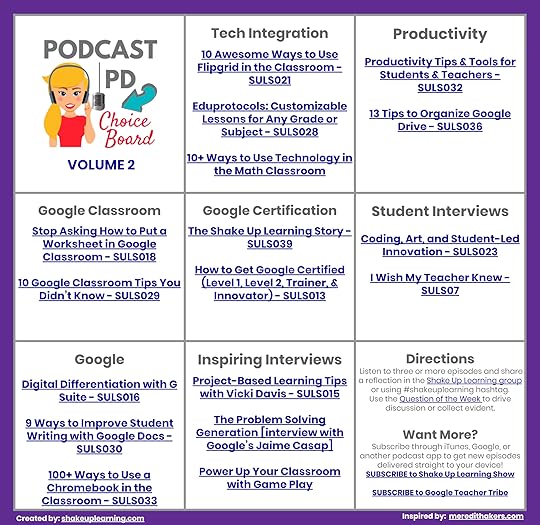
Click Here to Make a Copy | Use the Template (best for mobile)
Don’t have Google? Download the PDF.
Top 10 Shake Up Learning Show Episodes:
Top 20 Tech Tips for Teachers – SULS001
How to Plan for Technology Integration – SULS005
[On-Air Coaching] Staying Focused on the Learning Goals – SULS006
A Framework for Meaningful Technology Integration – SULS003
Easy Lesson Plan Makeovers for Your Classroom – SULS004
[LIVE from ISTE] 10 Awesome Ways to Use Flipgrid in Your Classroom – SULS021
The 4 C’s: The Superfoods of Learning – SULS002
BONUS: Coronavirus Closures: Online Learning Tips for Teachers and Schools
How to Create Drag and Drop Activities with Google Slides – SULS027
Stop Asking How to Put a Worksheet in Google Classroom – SULS018
Read a Blog Post
Below are the Top 10 Posts on Shake Up Learning right now:
70+ Apps That Integrate with Google Classroom
How to Insert Audio in Google Slides (Step-by-Step)
Grace is Greater Than Grades
Coronavirus Closures: Online Learning Tips for Teachers and Schools
How to Organize Assignments in Google Classroom
Interactive Learning Menus and Choice Boards with G Suite
25 Things You Didn’t Know Google Slides Could Do
15 Google Classroom Tips for Teachers
Force Users to Make a Copy of a Google Doc
10 Google Classroom Tips You Didn’t Know
Prep for Google Certification
If you want to work on your Google Certification while you have time at home. I have several free resources to get your started.
FREE Webinar: How to Get Google Certified
FREE ebooks
The Complete Guide to Google Certifications
How to Become a Google Certified Trainer
FREE videos
Google Certification Tips Playlist
Google Certification Resource page
All Google Certification blog posts and resources
Watch a YouTube Video
Subscribe to the Shake Up Learning YouTube Channel and check out the video library. (More videos added soon!)
New to Shake Up Learning? Take a Tour!
© Shake Up Learning 2020. Unauthorized use and/or duplication of this material without express and written permission from this blog’s author and/or owner is strictly prohibited. Excerpts and links may be used, provided that full and clear credit is given to Kasey Bell and Shake Up Learning with appropriate and specific direction to the original content on ShakeUpLearning.com. See: Copyright Policy.
The post FREE PD for Teachers Stuck at Home appeared first on Shake Up Learning.
March 19, 2020
FREE Tech Coach Collaborative (for support during school closures)
The post FREE Tech Coach Collaborative (for support during school closures) appeared first on Shake Up Learning.
I’ve been talking to many teachers and tech leaders and working on many resources to help during this unprecedented time of school closures and home learning.
 But I know I can do more!
But I know I can do more!
Tech coaches and leaders are being called upon to do things that have never been done before and in record time.
Tech Coaches need to come together to collaborate and help each other.
I am putting together a Tech Coach Collaborative, free to any tech coach or digital learning leader that wants to join so we can share resources and ideas.
I realize all educators are looking for help, but we can’t answer every problem in one group. This group is for those who support instructional technology at schools.
This is a work in progress, but here’s what I would like to facilitate:
Weekly video meetings to share ideas and resources (will be recorded and made available to everyone who joins)
Connect and collaborate with other tech coaches
Shared resources
Join the Tech Coach Collaborative to support each other during school closures!
Click To Tweet
If you are interested, please complete the form below to join. You will be redirected to a survey to collect information to guide this collaborative group.
Thank you for all you do!
© Shake Up Learning 2020. Unauthorized use and/or duplication of this material without express and written permission from this blog’s author and/or owner is strictly prohibited. Excerpts and links may be used, provided that full and clear credit is given to Kasey Bell and Shake Up Learning with appropriate and specific direction to the original content on ShakeUpLearning.com. See: Copyright Policy.
The post FREE Tech Coach Collaborative (for support during school closures) appeared first on Shake Up Learning.
March 18, 2020
FREE Google Classroom Resources
The post FREE Google Classroom Resources appeared first on Shake Up Learning.
Ready to shake things up with Google Classroom? Check out the posts below to learn more about using Google Classroom with your students.
© Shake Up Learning 2020. Unauthorized use and/or duplication of this material without express and written permission from this blog’s author and/or owner is strictly prohibited. Excerpts and links may be used, provided that full and clear credit is given to Kasey Bell and Shake Up Learning with appropriate and specific direction to the original content on ShakeUpLearning.com. See: Copyright Policy.
The post FREE Google Classroom Resources appeared first on Shake Up Learning.
March 17, 2020
Shake Up Learning Courses NOW 50% to Help with School Closures!
The post Shake Up Learning Courses NOW 50% to Help with School Closures! appeared first on Shake Up Learning.
All of the current Shake Up Learning courses are now 50% OFF to help more schools and teachers during coronavirus-related school closures.
[image error]As many schools are transitioning to home learning, teachers and schools find themselves in need of training for online tools like Google Classroom.
We want to help as much as possible, so we are offering our regular courses at a HUGE discount–50% OFF!
Whether you are stuck at home and trying to be productive, or suddenly finding yourself in need of some Google Classroom training, we are here to help.
Shake Up Learning Courses NOW 50% to Help with School Closures! #edtech #remotelearning #edchat
Click To Tweet
Shake Up Learning Courses NOW 50% to Help with School Closures!
This discount will be available for as long as we can afford to offer this deep discount and help schools during this isolation period.
MUST USE COUPON = homelearning at checkout to claim the 50% discount.
This includes the following courses:
The Google Classroom Master Class (reg. $99) – NOW $49.50!
The Google Slides Master Class (reg. $59) – NOW $29.50!
The Dynamic Learning Workshop (reg. $99) – NOW $49.50
BUNDLE: Get ALL THREE for $128.50!
Campus and District licenses for each course are now also 50% OFF! – Please share this discount with your leadership!
(Please note, this DOES NOT include the Google Certification courses, which are NOT open for enrollment at this time.)
All courses are:
Self-paced
Video-based lessons
Each course offers 6 hours of professional learning credit!
Purchase Orders
Need to pay with a school purchase order? NO PROBLEM!
Use this form to get the purchase order process started.
What’s Included in Each Course?
Click on the link for each course to see the entire curriculum for each course. Below is a summary of what’s included in each course.
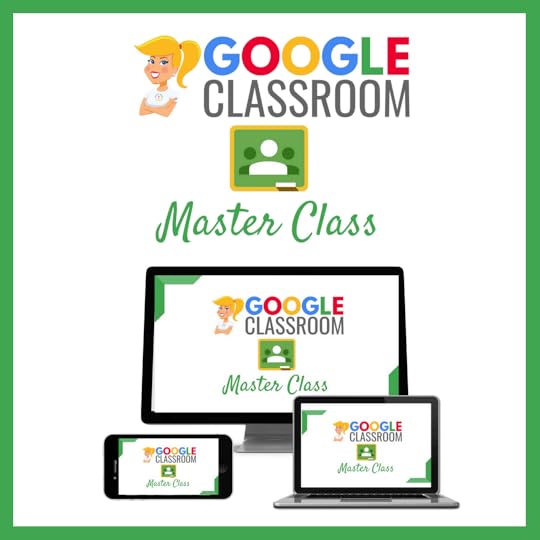 The Google Classroom Master Class (reg. $99) – NOW $49.50!
The Google Classroom Master Class (reg. $99) – NOW $49.50!This course contains everything you need to become a Google Classroom master! Beginners can learn everything they need to get started. Intermediate level users can focus on learning more advanced features. Go at your own pace.
Self-paced
Video-based lessons
5 BONUS Lessons
PDF Downloads
Supporting Resources
Best Practices and Tips
6 hours professional learning credit
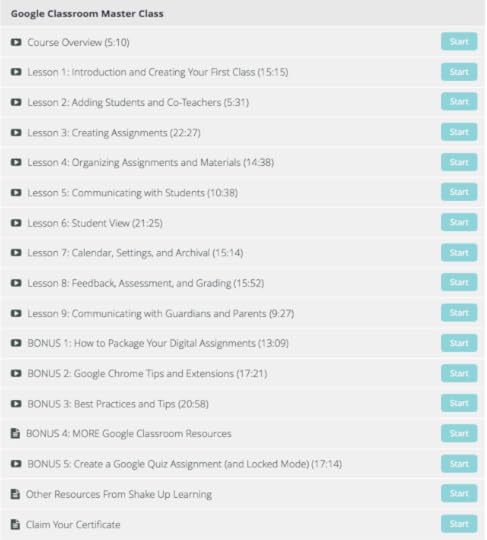
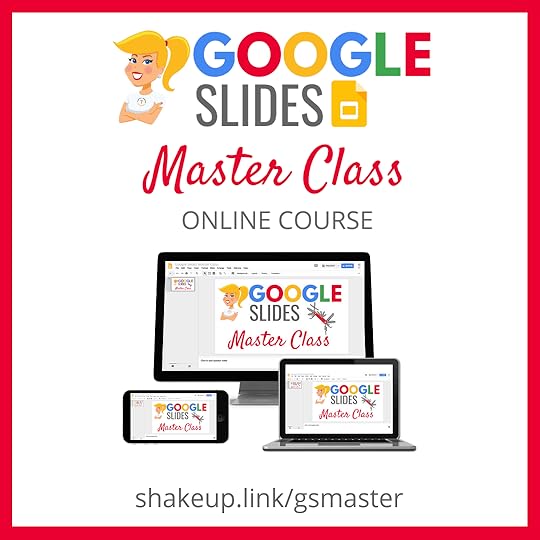 The Google Slides Master Class (reg. $59) – NOW $29.50!
The Google Slides Master Class (reg. $59) – NOW $29.50!In this course, you will learn how to use Slides in new and unexpected ways in your classroom that will engage your students and make learning more dynamic!
This class is perfect for beginner to intermediate users to take their skills to the next level and become a Google Slides Master!
(Prerequisite: basic knowledge of slides, how to access and create new slides.)
In this course, you will learn how to create interactive lessons, timelines, ebooks, stop motion, and more!
Self-paced
Video-based lessons
3 BONUS Lessons
Supporting Resources
Best Practices and Tips
6 hours of professional learning credit
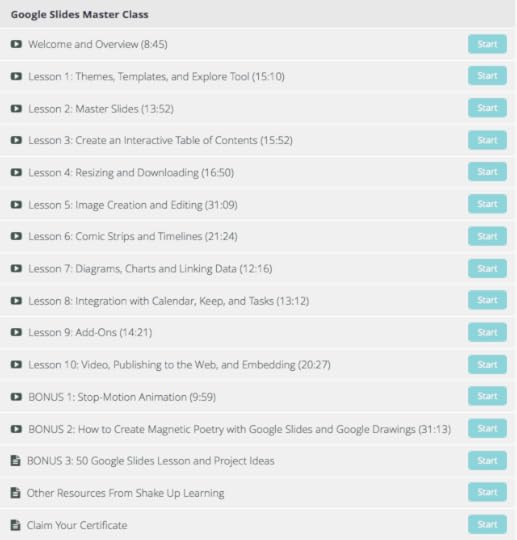
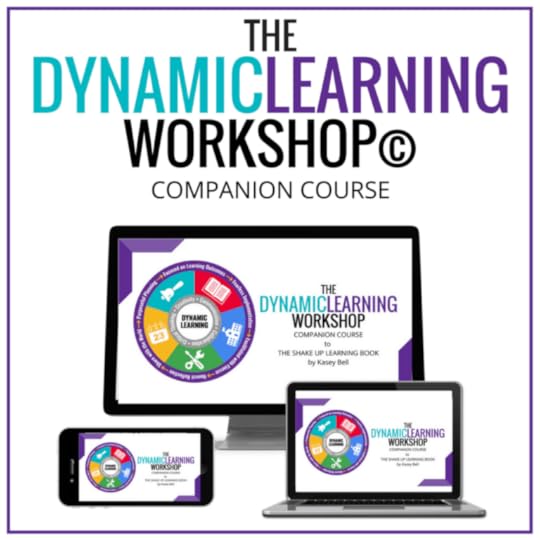 The Dynamic Learning Workshop (reg. $99) – NOW $49.50
The Dynamic Learning Workshop (reg. $99) – NOW $49.50This is the companion course to the Shake Up Learning book.
This companion course is more than a book study, it’s a full learning experience with even more ideas and actions to help you really transform your classroom!
Bring the book to life with the companion course!
HERE’S WHAT YOU’LL GET WITH THE COURSE:
Self-paced
Video-based lessons
PDF Downloads
Action Plans
Templates, Resources, & Lesson Ideas
Lesson Plans
Technology & Learning Tips for Teachers
6 hours of professional learning credit
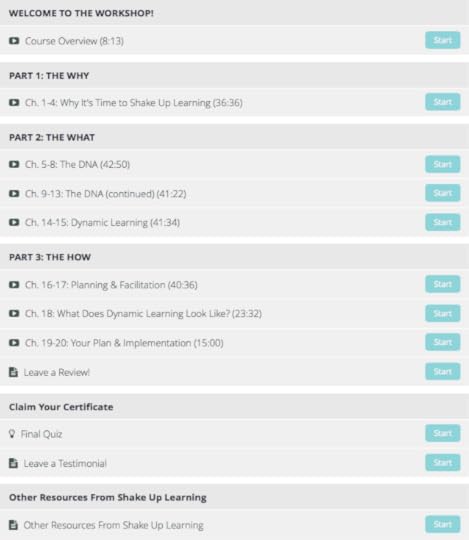
Get the School Closure BUNDLE!
Click here to buy all three courses for only $128.50!
© Shake Up Learning 2020. Unauthorized use and/or duplication of this material without express and written permission from this blog’s author and/or owner is strictly prohibited. Excerpts and links may be used, provided that full and clear credit is given to Kasey Bell and Shake Up Learning with appropriate and specific direction to the original content on ShakeUpLearning.com. See: Copyright Policy.
The post Shake Up Learning Courses NOW 50% to Help with School Closures! appeared first on Shake Up Learning.
[On-Air Coaching] Engaging Students Who Aren’t Interested in the Content – SULS054
The post [On-Air Coaching] Engaging Students Who Aren’t Interested in the Content – SULS054 appeared first on Shake Up Learning.
Let’s face it, not every topic or subject is something intrinsically interesting to young learners. This is why I have a special on-air coaching episode for you with Debra Copeland and Rebekah Munoz.
![[On-Air Coaching] Engaging Students Who Aren't Interested in the Content - SULS054](https://i.gr-assets.com/images/S/compressed.photo.goodreads.com/hostedimages/1584561176i/29126703._SY540_.png) Get ready to learn how you can start engaging students who aren’t interested in the content you’re presenting to them.
Get ready to learn how you can start engaging students who aren’t interested in the content you’re presenting to them.
I wish students would love our content as much as their teachers, but it’s just not gonna happen.
There will always be topics that interest different students, and there will always be struggles with skills that are challenging.
Writing is one of those challenges.
As a former language arts teacher, I’ll admit, I struggled with teaching writing. It’s not easy to teach, and it’s definitely not easy for our young students to master, let alone enjoy.
Let’s dive into this on-air coaching episode with two teachers who are always striving to improve and engage students in new ways.
But first…
Shoutout
Ryan Read called in on the SpeakPipe line to share ways he uses sketchnoting with his students. This goes back to Episode 48 with Carrie Baughcum as we discussed creative ways to use sketchnoting in the classroom.
Quick Tip of the Week:
Check out this blog post from Jake Miller about a slides timer extension. Clay Smith is an educator in New York City, and he created a Chrome extension that allows you to put a live timer on your slides!
@drcopeland5 and @rmunoz_nisd join Kasey to chat about engaging students when the content doesn’t interest them. Listen in and learn more on Episode 54 of #ShakeUpLearning.
Click To Tweet
Engaging Students Who Aren’t Interested in the Content
For Debra Copeland and Rebekah Munoz of Rudder MS, this is especially true. Their school is primarily filled with economically disadvantaged students who speak over 30 different languages.
They are both extremely busy heading different teams within their school to help bring in and train new teachers, build leaders, coaching sports, and helping with incorporating technology. If that weren’t enough, they teach ELA in a grade that is tested for STAAR.
The Biggest Struggle
When you teach in a school with students of such varied backgrounds and languages, it’s hard to help them hone their writing schools. For Debra and Rebekah, it’s especially hard because they are teaching their students to pass the state tests.
Rebekah shares that one of her biggest struggles is helping her students understand that the first draft is not the final draft. They aren’t motivated to learn how to make their writing better in many cases, because they don’t fully understand the language, or just aren’t engaged.
We dive deep in this call to see which tactics have worked best in Rebekah’s classroom. She shares that having the process displayed and represented in stages on her wall has helped her students visualize the process better.
As they finish each section, they get to move their name down the line on the wall, and this has helped motivate more of her students, but there is still work to be done. While this process is improving, she wants more of her students to engage and understand the purpose.
Ways to Increase Engagement
Rebekah is already doing some amazing things with her students, but Debra and I help point out ways she could revise the lessons to make them more engaging. Rather than having to rely solely on self-revisions, she could allow peers to use suggesting edits in Google Docs.
In this same way, to promote reading work out loud to hear the errors, she could be using Flipgrid to allow another student to read the work out loud and give meaningful feedback.
Debra has implemented both of these strategies, and they’ve helped both the writer and reviewer to level up their writing skills.
Do you struggle with engaging your students when the content isn’t interesting to them? Listen to Episode 54 of #ShakeUpLearning as Kasey coaches two amazing ELA teachers dealing with this same issue.
Click To Tweet
Why Reflection is Important to the Writing Process
Whether a student is reviewing and reflecting on their own writing or someone else’s, their understanding of the writing process will improve. Going forward, Rebekah plans to use bits and pieces of Debra’s process and her own to help her students better understand the writing process.
She’s going to give her students a rubric to fill out as the writer reads their work and records on Flipgrid. The reviewers will fill out the rubric, and after everything is done, they can then make comments on the work.
This will all take place after they’ve done their mini-lessons on self-revision, and this will show them everything they missed. This will further show why revisions are so important to writing.
How Could These Changes be Measured?
Rebekah would likely use modeling to reveal additional ways that students could reflect on their work. She wrote her own essay for this project, and in the future, would give the students the rubric to grade her work as well.
Debra mentions that Rebekah is really good at using Screencastify. She could record the modeling lesson so that students would be able to review the lesson as often as needed, and any absent students would have access to the lesson.
Another way to use Screencastify would be to use the same draft and show the revision process over time. This way, Rebekah could point out why certain words were changed and why certain sections were re-written.
I also mentioned the Draftback Chrome extension could be handy for seeing the revision process come to life.
It would also help her better explain what she means by expecting their first drafts to “look” messy once revisions are done.
Why Publishing the Student’s Work Changes Their Perspective
Because of Shake Up Learning, Rebekah has been digging into expanding the audience that sees the students’ work. She’s been using Google sites to publish the final drafts of her student’s papers, and it has changed their willingness to perfect their work.
She shares a recent project that they did regarding writing an email. The students got to email another student or teacher in the district to share different subjects. One of those subjects was how the student felt they’d changed from the prior year to this year.
The things the student’s shared really touched her. Students were proud to learn how to build their sites, and sharing how much their writing had improved.
What Are Their Next Steps?
Debra wants to offer more opportunities to allow students more creative ways to present their ideas. The district is moving toward using Choice Boards. She is working to make the writing more authentic and real world.
Rebekah completely agrees. She is trying to teach her students how to be engaged authentically and to take away the fact that this is not for a grade but for life. She wants to build life-long learners.
![[On-Air Coaching] Engaging Students Who Aren't Interested in the Content - SULS054](https://i.gr-assets.com/images/S/compressed.photo.goodreads.com/hostedimages/1584561176i/29126704.jpg) About Debra Copeland
About Debra Copeland36 years teaching preschool, elementary, and middle school
Teaching Fellowship for 3 years with pre-service teachers at University of Texas San Antonio
Published Author in Curriculum Theory – De-Mythologizing Educational Reform (ROOT)
Second year at Rudder Middle School as an Instructional Coach for ELA
Debra on Twitter
![[On-Air Coaching] Engaging Students Who Aren't Interested in the Content - SULS054](https://i.gr-assets.com/images/S/compressed.photo.goodreads.com/hostedimages/1584561176i/29126705.jpg) About Rebekah Munoz
About Rebekah Munoz10 years of teaching experience- ELA grades 6-7
Taught my first 5 years in South Texas- the majority of my students were ESLs/At Risk/Eco Dis from Mexico
Have been at Rudder MS for 5 years- similar demographics
All my teaching experience has been at Title 1 campuses
My passion is geared towards low performing and reluctant readers
My goal is to motivate students to fall in love with reading and become lifelong learners
I enjoy taking risks with technology and thinking outside the box with traditional lesson plans
Rebekah on Twitter
Podcast Question of the Week:
What strategies do you use to better engage students in the content that doesn’t interest them?
Post your answers in the Shake Up Learning community or on your favorite social platform.
Join our FREE Shake Up Learning Facebook group.
 Get Google Certified This Summer!
Get Google Certified This Summer!The Google Certification Academies will open again on May 25, 2020!
Don’t miss this opportunity to take your Google skills to the next level.
Join the waitlist to get access to exclusive content and giveaways in May.
© Shake Up Learning 2020. Unauthorized use and/or duplication of this material without express and written permission from this blog’s author and/or owner is strictly prohibited. Excerpts and links may be used, provided that full and clear credit is given to Kasey Bell and Shake Up Learning with appropriate and specific direction to the original content on ShakeUpLearning.com. See: Copyright Policy.
The post [On-Air Coaching] Engaging Students Who Aren’t Interested in the Content – SULS054 appeared first on Shake Up Learning.
March 16, 2020
Show Us You Home Learning
The post Show Us You Home Learning appeared first on Shake Up Learning.
As most schools in the U.S., and many abroad, are closed due to the coronavirus, we are faced with a great unknown.
What does home learning look like?
I created a Flipgrid for parents and teachers to share what’s happening, what’s working, what’s not, your schedule, your learning environment, everything!
If you are at home teaching or facilitating home learning with your own children, show us what it looks like!
We can all help each other through support and collaboration. #bettertogether!
Show Us You Home Learning
The Flipgrid is embedded below. Or CLICK HERE to go directly to the grid.
© Shake Up Learning 2020. Unauthorized use and/or duplication of this material without express and written permission from this blog’s author and/or owner is strictly prohibited. Excerpts and links may be used, provided that full and clear credit is given to Kasey Bell and Shake Up Learning with appropriate and specific direction to the original content on ShakeUpLearning.com. See: Copyright Policy.
The post Show Us You Home Learning appeared first on Shake Up Learning.
Podcast PD Choice Board for Teachers Vol. 2 (FREE Download!)
The post Podcast PD Choice Board for Teachers Vol. 2 (FREE Download!) appeared first on Shake Up Learning.
Looking for some great (and FREE) teacher PD? Look no further! I’ve got another Podcast PD Choice Board for Teachers!
 My hope is that this template will give you even more ideas for how to use podcasts for professional learning at your school or on your own.
My hope is that this template will give you even more ideas for how to use podcasts for professional learning at your school or on your own.
A few months ago, I shared the first Podcast PD Choice Board. (You can get it here.)
Now that there are more than 50 episodes of the Shake Up Learning Show Podcast, I thought it was time to put together another Podcast PD Choice Board.
This choice board offers you a way to differentiate by interest, topic, and role in education.
Use this on your own, or if you deliver professional development to educators, feel free to adapt this for your school or organization.
I’ve also included a blank template if you want to create something from scratch.
FREE #PodcastPD Choice Board (Vol. 2) for Educators! #edtech #edchat
Click To Tweet
Podcast PD Choice Board Vol. 2 (FREE Template)
If you are new to choice boards (aka learning menus), be sure you get your FREE Guide to Digital Choice Boards and learn all about these wonderful tools for student choice and differentiation.
I love using choice boards in the classroom AND in professional learning experiences.
Hooray for Podcast PD Choice Boards!
Below is the Podcast PD Choice Board Vol. 2 (made with Google Drawings) with many episodes from which to choose!
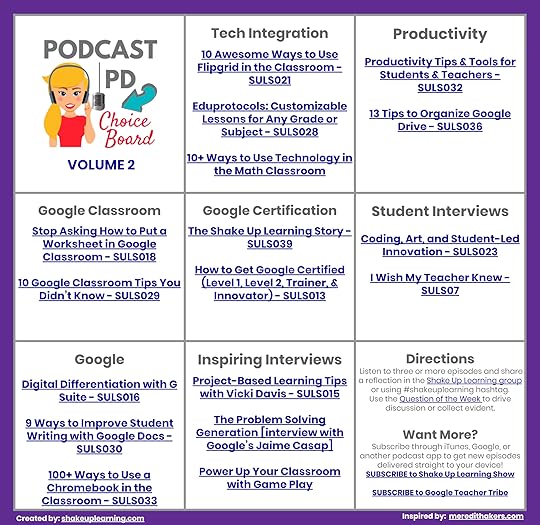
Click Here to Make a Copy | Use the Template (best for mobile)
Don’t have Google? Download the PDF.
Podcast PD Choice Board Blank Template
If you’d like to create your own from scratch, I’ve created a blank template that you can use below.
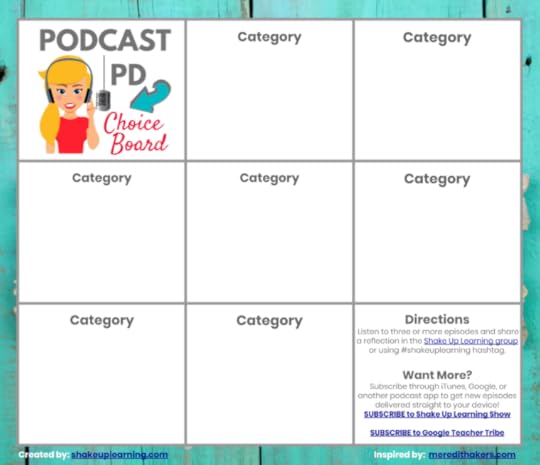
Click Here to Make a Copy | Use the Template (best for mobile)
Looking for some educational podcast recommendations? Check out my list here.
© Shake Up Learning 2020. Unauthorized use and/or duplication of this material without express and written permission from this blog’s author and/or owner is strictly prohibited. Excerpts and links may be used, provided that full and clear credit is given to Kasey Bell and Shake Up Learning with appropriate and specific direction to the original content on ShakeUpLearning.com. See: Copyright Policy.
The post Podcast PD Choice Board for Teachers Vol. 2 (FREE Download!) appeared first on Shake Up Learning.