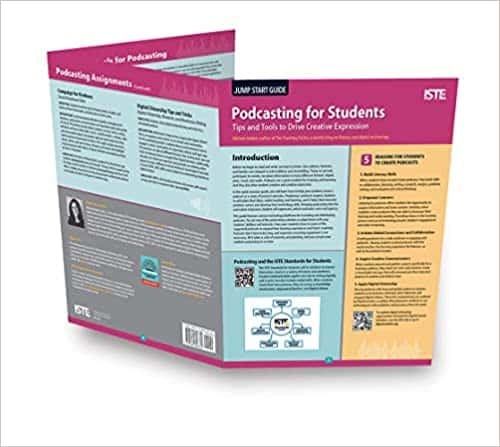Kasey Bell's Blog, page 36
February 2, 2021
15 EPIC Tools I Can’t Live Without!
The post 15 EPIC Tools I Can’t Live Without! appeared first on Shake Up Learning.
Digital tools are part of everything I do throughout the day.
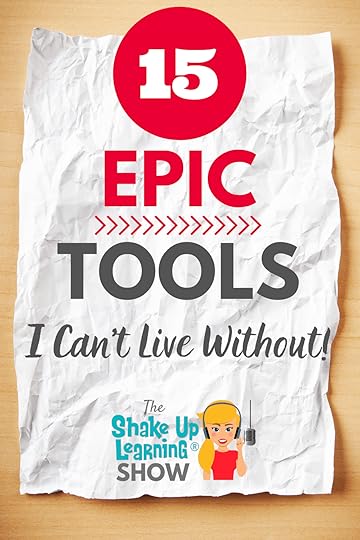 I use so many online tools, gadgets, and software to do all the things I need to do.
I use so many online tools, gadgets, and software to do all the things I need to do.
From productivity, to organizing my day–to podcast production and screencast videos–I need a LOT of different tools to keep Shake Up Learning running.
In this post and podcast episode, I am sharing 15 EPIC Tools I Can’t Live Without!
What are the tools that you can’t live without?
This is an updated post from my very first year of blogging (2014).
15 EPIC Tools @ShakeUpLearning Can’t Live Without!
Click To TweetListen to this article.
ShoutoutThank you to Joey Jackson on Twitter (@iAMJoeyJackson) for sharing your excitement about Blended Learning with Google and Google from A to Z!
Quick Tip (Full Screen Interactive Slides Chrome Extension)Don’t you love interactive Google Slides? I do! But many teachers wish there was a way to keep the interactivity in full-screen mode. I found a Chrome extension that will let you do just that!
Watch this quick video to learn how!
15 EPIC Tools I Can’t Live Without!Digital tools are the meat and potatoes of my workday. There are so many wonderful digital tools that make life easier and more fun!
I often get asked about what tools I prefer for certain tasks, so I thought it would be useful to share some of my favorites. This is by no means an exhaustive list of tools that I use, but these are the ones that I don’t want to do without, and yes, they are EPIC!
(They are in no particular order or ranking.)
(This post contains affiliate links. If you purchase using an affiliate link, we make a small commission at no additional cost to you.)1. Google Suite of Tools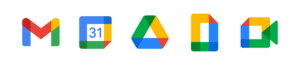
No surprise here! This post could have been a list of how I use Google tools, but that gets shared daily. Google’s suite of tools, aka G Suite or Google Workspace, is number one on the list because they are part of almost every digital task I complete.
I use Gmail for all of my email accounts, work and personal. I store all of my files in Google Drive, which of course, syncs across all of my devices. I also use Google to create documents, spreadsheets, presentations, and more. Google Chrome is always open on ALL of my devices.
Google allows me to store, create, and, most importantly, collaborate! Be sure to peruse all of the Google Resources on this site.
amzn_assoc_tracking_id = "shauplea-20";amzn_assoc_ad_mode = "manual";amzn_assoc_ad_type = "smart";amzn_assoc_marketplace = "amazon";amzn_assoc_region = "US";amzn_assoc_design = "enhanced_links";amzn_assoc_asins = "1735601829";amzn_assoc_placement = "adunit";amzn_assoc_linkid = "45e28ed74bb20171862e30ab5be2b0c3";
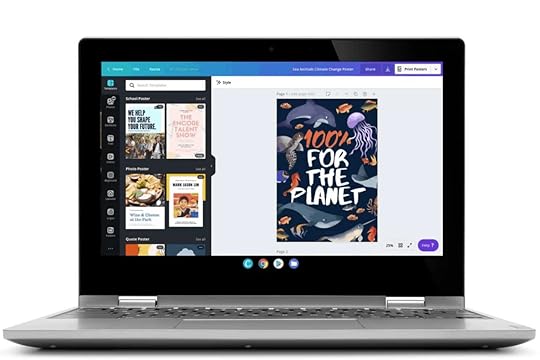
Canva is my favorite tool for creating images for my blog and social media. I use Canva every single day! It’s easy to use, and they have a ton of professionally looking templates. They also have a special version of Canva for Education that is completely free for educators and students.
3. Trello
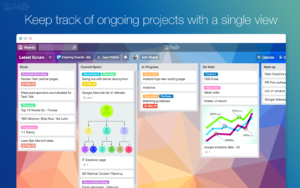
Over the last couple of years, I have begun using Trello more and more. Trello is a project management tool that allows you to organize your tasks into boards. This is not where I keep my regular to-do list, but where I track the workflow for projects. I use Trello for planning blog and podcast content, and to make sure I don’t forget anything in my process. I love using boards to help move things into different phases of the project.
4. WordPress

This backbone of this website and blog, as well as my other site, ShakeUpLearningBooks.com, is also on WordPress. WordPress is the gold standard for creating websites. It is an open-source tool that gives you maximum customization. There are two ways to use WordPress, WordPress.com, and WordPress.org. The latter (.org) is what I use and host it myself. Choose WordPress.com (the easier route) and they will host the site for you.
amzn_assoc_tracking_id = "shauplea-20";amzn_assoc_ad_mode = "manual";amzn_assoc_ad_type = "smart";amzn_assoc_marketplace = "amazon";amzn_assoc_region = "US";amzn_assoc_design = "enhanced_links";amzn_assoc_asins = "1735601802";amzn_assoc_placement = "adunit";amzn_assoc_linkid = "4c02c8cc44526bc9fbb710edf527215a";
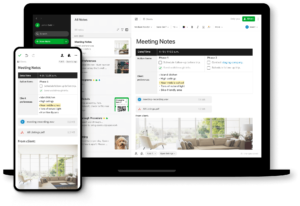
Remember Evernote? It’s been around for a long time now. While I rely on Google Docs for many documents, I still use the paid version of Evernote for notes, journaling, projects, and planning. I like the notebook organization, as I am sure many Microsoft users will have a similar favorite with OneNote.
I also love the Evernote Scannable app on my iPhone for scanning documents on the fly.
6. Power Sheets
Kasey’s Powersheets
I have been using Lara Casey’s goal-setting PowerSheets for the last five years. As I shared in e59 of the Shake Up Learning Show, I rely on these sheets to help me set goals for the year and stay focused on my goals each month. I love the focus and clarity they give me. Plus, they are super cute! I get out my gel pens and go to town brainstorming, journaling, and setting big goals.
7. Screen Recording Software/Screenflow

I create a lot of screencast tutorials, both on the Shake Up Learning YouTube Channel and the weekly Quick Tips, as well as teaching my online courses. I use an application called Screenflow on my Mac to create most of my screencasts. It is only available for Mac. There are many other fantastic screen recording tools available that are compatible with PCs and Chromebooks. Some other favorites are Screencastify, Snagit, and Camtasia.
8. Video Conferencing Software/Zoom
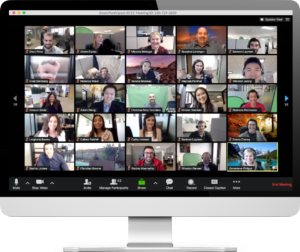
Yes, I do prefer Zoom to Google Meet. While Google Meet has come a long way, and you know I love Google tools, I have grown to love Zoom’s robust features. Zoom also seems to be the preferred connection for many of the schools that I work with. I use Google Meet from time to time, but I prefer Zoom if given a choice.
9. Zencastr
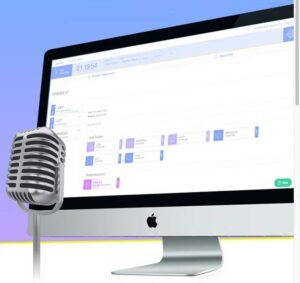
I use several tools for podcasting. My favorite tool for recording interviews is Zencastr. Matt Miller and I have been using it for many years on the Google Teacher Podcast, and I use it to record the interview episodes on The Shake Up Learning Show. It’s easy to use, light-weight, and web-based. Best of all, it saves the recording locally, so even if you have a glitch with your connection, the recording is preserved.
10. Garageband

When I am recording solo podcast episodes, I use Garageband on my Mac. It’s a very robust audio recording tool that comes standard on all Mac computers. (Also available in the iOS store.) If you are not on a Mac, try Audacity. It’s free and PC compatible. Chromebook users check out this post for compatible audio recorders.
11. Microphone/Blue Yetiamzn_assoc_tracking_id = "onamzshauplea-20";amzn_assoc_ad_mode = "manual";amzn_assoc_ad_type = "smart";amzn_assoc_marketplace = "amazon";amzn_assoc_region = "US";amzn_assoc_design = "enhanced_links";amzn_assoc_asins = "B00N1YPXW2";amzn_assoc_placement = "adunit";amzn_assoc_linkid = "f7602bdd3b632e11b732018aa08619b1";
I need a good microphone for podcasts, recording screencast tutorials, Zoom meetings, and delivering live and recorded presentations. I have used the Blue Yeti mic for many years, and it produces a quality sound at a reasonable price. It’s easy to set up and doesn’t require additional equipment–plug and play!
12. HD WebCamamzn_assoc_tracking_id = "onamzshauplea-20";amzn_assoc_ad_mode = "manual";amzn_assoc_ad_type = "smart";amzn_assoc_marketplace = "amazon";amzn_assoc_region = "US";amzn_assoc_design = "enhanced_links";amzn_assoc_asins = "B085TFF7M1";amzn_assoc_placement = "adunit";amzn_assoc_linkid = "f450e969992666143632b847227b990d";
Now, more than ever, is the time to invest in a webcam. Often the cameras that come standard on laptops and Chromebooks just don’t cut it. When I record or connect live, I almost always use my external Logitech HD webcam on my computer. You can purchase one like it on Amazon. I will soon upgrade to 4K or better. Speaking of cameras, be sure you have good lighting! It doesn’t have to be fancy.
13. OmniFocus Task Manager
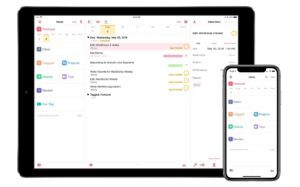
My to-do list is quite long, and I try very hard to prioritize my tasks. A simple list manager doesn’t really work for me. I needed something more feature-rich. I’ve been using the OmniFocus app on all of my devices for the last few years. It helps me create repeating tasks, organization tasks into categories, and prioritize what’s most important.
14. Fantastical Calendar App
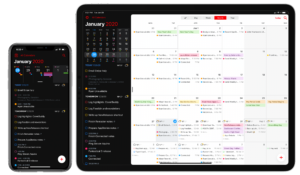
If you assumed that I use Google Calendar, you would be right! But…I typically manage my Google Calendar with a different application called Fantastical. Google Calendar has come a long way, especially on mobile, but I needed more. I began using it because it allowed me to combine calendars from multiple places like Outlook and Google. Over the years, I have become accustomed to many of the features that I cannot find anywhere else.
15. Focus To-Do (Pomodoro)
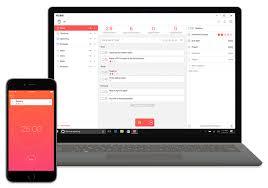
One productivity trick that I love to use is called the Pomodoro Technique. The Pomodoro Technique breaks work down into intervals. You work for 25-30 minutes and then take a 5-minute break. I like to use this time to walk around, stretch my legs, and clean up my desk. Then you go again.
I use an app called Focus To-Do on my iPhone for Pomodoro timers. Since most of our work is in front of screens these days, this is also a break for your eyes and from screen time. When I first heard of this, I thought it was crazy and that it would break my flow. NOT TRUE! It helps me stay hyper-focused when I need to be.
What are the tools you can’t live without? Share in the comments below!
© Shake Up Learning 2021. Unauthorized use and/or duplication of this material without express and written permission from this blog’s author and/or owner is strictly prohibited. Excerpts and links may be used, provided that full and clear credit is given to Kasey Bell and Shake Up Learning with appropriate and specific direction to the original content on ShakeUpLearning.com. See: Copyright Policy.
The post 15 EPIC Tools I Can’t Live Without! appeared first on Shake Up Learning.
January 28, 2021
Google Classroom Tip: Bookmark the Classwork Page
The post Google Classroom Tip: Bookmark the Classwork Page appeared first on Shake Up Learning.
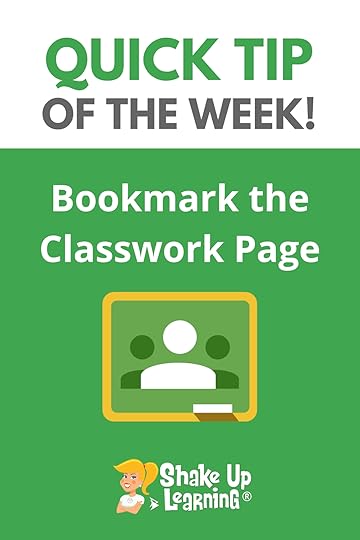 Sometimes, navigation in Google Classroom can be frustrating and take a few too many clicks to get where you want to go. Since the majority of your time will be spent on the Classwork page, I recommend bookmarking it.
Sometimes, navigation in Google Classroom can be frustrating and take a few too many clicks to get where you want to go. Since the majority of your time will be spent on the Classwork page, I recommend bookmarking it.
In Google Chrome, you can add it to your bookmarks bar for quick access.
To enable the bookmarks bar, click the 3 dots near the top-right in Chrome, then select bookmarks, and make sure the bookmarks bar is enabled.
Go to the Classwork page for the class you wish to bookmark.
Then you can simply click-and-drag the lock next to the URL in the Omnibox to add the bookmark to your bar.
Right-click on the bookmark to edit the name or shorten it.
I like to bookmark the Classwork page for each of my classes in Google Classroom. It saves me tons of time!
#GoogleClassroom Tip: Bookmark the Classwork Page
Click To Tweet Google Classroom Tip: Bookmark the Classwork Pageamzn_assoc_tracking_id = "shauplea-20";amzn_assoc_ad_mode = "manual";amzn_assoc_ad_type = "smart";amzn_assoc_marketplace = "amazon";amzn_assoc_region = "US";amzn_assoc_design = "enhanced_links";amzn_assoc_asins = "1735601829";amzn_assoc_placement = "adunit";amzn_assoc_linkid = "45e28ed74bb20171862e30ab5be2b0c3";
Get FREE Google Classroom Resources: https://shakeuplearning.com/blog/cate...
Get the FREE Google Classroom Cheat Sheets for Teachers and Students: https://shakeuplearning.com/blog/the-...
Join the Google Classroom Master Class: https://shakeuplearning.teachable.com...
Listen to the Shake Up Learning Show podcast for quick tips every week: https://shakeuplearning.com/shake-up-...
Be sure to subscribe for more tips and awesomeness! https://www.youtube.com/shakeuplearning
amzn_assoc_tracking_id = "shauplea-20";amzn_assoc_ad_mode = "manual";amzn_assoc_ad_type = "smart";amzn_assoc_marketplace = "amazon";amzn_assoc_region = "US";amzn_assoc_design = "enhanced_links";amzn_assoc_asins = "1735601802";amzn_assoc_placement = "adunit";amzn_assoc_linkid = "4c02c8cc44526bc9fbb710edf527215a";
© Shake Up Learning 2021. Unauthorized use and/or duplication of this material without express and written permission from this blog’s author and/or owner is strictly prohibited. Excerpts and links may be used, provided that full and clear credit is given to Kasey Bell and Shake Up Learning with appropriate and specific direction to the original content on ShakeUpLearning.com. See: Copyright Policy.
The post Google Classroom Tip: Bookmark the Classwork Page appeared first on Shake Up Learning.
January 26, 2021
How to Get Google Certified (Level 1, Level 2, Trainer, Innovator, and Coach!)
The post How to Get Google Certified (Level 1, Level 2, Trainer, Innovator, and Coach!) appeared first on Shake Up Learning.
Let’s talk about how to get Google Certified!
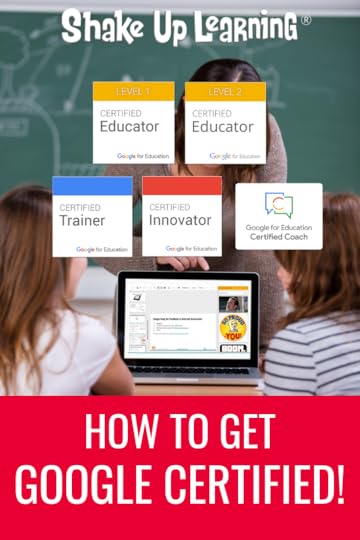 Today, I’ll dig into what certifications there are, how to get them (and how hard it is), and what resources can help.
Today, I’ll dig into what certifications there are, how to get them (and how hard it is), and what resources can help.
If you’re interested in becoming a Google Certified Educator (level 1, level 2, trainer, innovator, or coach), this is the episode for you!
And if you’re wondering why you should care or be interested, here’s a fun fact: this entire blog wouldn’t exist if I hadn’t become Google Certified.
Neither would my books or podcasts. I wouldn’t be talking to you today if I hadn’t taken those steps!
Let’s dive in! First, I’ll explore what Level 1 certification means and what you can expect from the test. I’ll then talk about some ways to prepare for the exam. I’ll then do the same for Level 2.
From there, I’ll talk about becoming a Google Certified Trainer. I’ll cover the various requirements (one of which I didn’t meet the first time I applied!) as well as the six steps to becoming a Certified Trainer.
I will also talk about Certified Coach, and the Innovator Academy and what it takes to reach the most coveted level of Google Certification!
I’ve helped thousands of people become Google Certified, and I can help you, too! I hope this episode has answered a lot of your questions and explained why the programs are so great, and I look forward to taking the next steps with you.
How to Get Google Certified! (It can change your career, just ask @ShakeUpLearning!) #ShakeUpLearning
Click To Tweet This episode is sponsored by WriQ.Texthelp is challenging you and your students to write a little more each day! With the WriQ Word Challenge, classes around the world are working together to smash the record for the most words written in the school year. You can join them too. Download WriQ to measure your students’ writing and watch them soar to the top of the global leaderboard! There are lots of hints, tips, and writing prompts available too.
Visit: text.help/shakeupwriq
Listen to this article.
ShoutoutShoutout to Kellie Lahey on Twitter for sharing some awesome student engagement with Pear Deck!
Quick Tip (Grant access to Drive files from Gmail)Have you noticed how easy it is to give access to Google files directly from Gmail? You don’t need to open Drive or any other app–do it right from Gmail!
Here’s a quick video to show you how it works!
Subscribe to Shake Up Learning on YouTube
How to Get Google Certified (Level 1, Level 2, Trainer, Innovator, and Coach!)There are now FIVE different certification options for educators: Level 1 and Level 2 Google Certified Educator, Google Certified Trainer, Google Certified Innovator, and Google Certified Coach.
(Note: There are many other Google certifications outside of education.)
Why Get Google Certified?There are many benefits to the various certifications that can help you improve as a teacher and even take your career to the next level.
Related: 10 Ways Google Certification Can Support Remote Learning
Here’s a quick overview of just a few of the benefits:
Support Remote and Blended LearningGain Confidence with Digital Learning Strategies and Google ToolsFacilitate and Inspire Student Learning & CreativityCreate a Paperless ClassroomCollect Data & Improve FeedbackLearn How to Find Answers & SupportIncrease Digital Citizenship Skills in the ClassroomIncrease Efficiency & Save TimeEngage in Professional Growth & LeadershipProve Your SkillsGet the Badge & Join the Google Certified Family!Related: The Benefits of Google Certification
Google Certified Educator Level 1 and Level 2Let’s break this down!
Google Certified Educator Level 1Level 1: can “successfully implement Google for Education into their teaching practice to enhance
teaching and learning.”
Preparation:
Enroll in the Level 1 Academy for hands-on trainingOn your own, using the Google Teacher Center and free resourcesLevel 1 Exam:
Multiple choiceDrag and drop& Performance-based scenarios180 minutes$10 feePass with 80% or aboveGood for 3 yearsamzn_assoc_tracking_id = "shauplea-20";amzn_assoc_ad_mode = "manual";amzn_assoc_ad_type = "smart";amzn_assoc_marketplace = "amazon";amzn_assoc_region = "US";amzn_assoc_design = "enhanced_links";amzn_assoc_asins = "1735601829";amzn_assoc_placement = "adunit";amzn_assoc_linkid = "45e28ed74bb20171862e30ab5be2b0c3";Google Certified Educator Level 2
Level 2: can “successfully integrate a wider range of Google for Education tools and other
technologies to transform their teaching practice.”
Preparation:
Enroll in the Level 2 Academy for hands-on trainingOn your own, using the Google Teacher Center and free resourcesLevel 2 Exam:
Multiple choiceDrag and drop& Performance-based scenarios180 minutes$25 feePass with 80% or aboveGood for 3 yearsGoogle Certified TrainerThe Google for Education Certified Trainer program is designed for educators with a strong history of providing Google training in schools, including creating informative learning materials, and enthusiasm for digital learning and technology.
6 Steps to Google Certified Trainer
Trainer Course CurriculumTrainer Skills Assessment ($15, 25 questions, 90 minutes)Level 1 CertificateLevel 2 CertificateRecord Trainer Video (3 minutes)ApplyFor details on each of these six steps, see this related post: 6 Steps to Google Certified Trainer.
Preparation:
Enroll in the Trainer Academy for hands-on trainingOn your own, using the Google Teacher Center and free resourcesamzn_assoc_tracking_id = "shauplea-20";amzn_assoc_ad_mode = "manual";amzn_assoc_ad_type = "smart";amzn_assoc_marketplace = "amazon";amzn_assoc_region = "US";amzn_assoc_design = "enhanced_links";amzn_assoc_asins = "1735601802";amzn_assoc_placement = "adunit";amzn_assoc_linkid = "4c02c8cc44526bc9fbb710edf527215a";Google Certified Innovator
The Google for Education Certified Innovator Program supports educators in developing new projects for their classrooms and school districts. Members participate in a year-long mentorship program that begins with workshops called Innovator Academies, where teachers, coaches, and Google experts learn from each other.
Innovator candidates must go through a lengthy application process, including project and video, Level 2 certificate, and be accepted to attend a 3-day academy on a Google campus.
FREE Webinar: How to Get Google Certified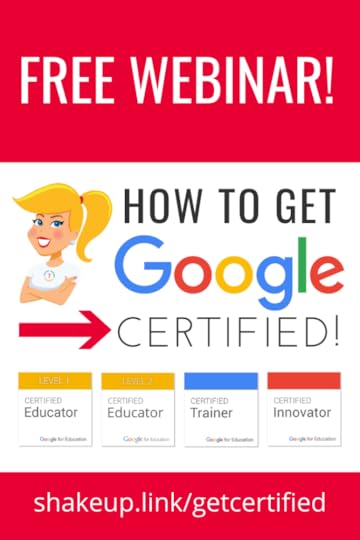
Do you want to learn more about the certifications and what it takes to achieve each one?
Getting Google Certified can be daunting and confusing, so I put together this free webinar on How to Get Google Certified!
In this webinar, I will give you an overview of Google Certification, Google Certified Educator Level 1, Google Certified Educator Level 2, and Google Certified Trainer.
REGISTER for the WebinarGoogle Certification Academies
I also teach online boot camps to walk you through all the skills and help you prepare for the exams. I have helped thousands of educators through these online, self-paced courses!
What’s Included in the Google Certification Courses?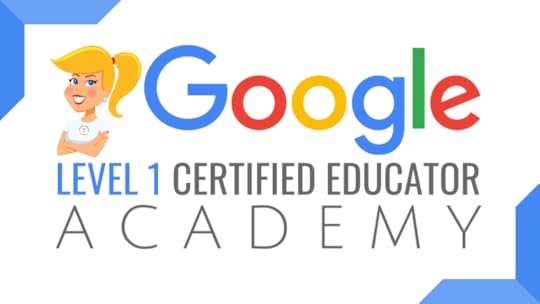 Google Certified Educator Level 1 Academy
Google Certified Educator Level 1 Academy
Everything you need to know to pass the exam and become a Google Certified Educator Level 1!
50 Video Lessons (hands-on learning with Kasey Bell)20+ PDF Downloadable Study MaterialLesson ChecksTesting Tips12 hours of Professional Learning CreditBONUS 1: Includes the ENTIRE Google Classroom Master Class!BONUS 2: Level 1 Challenges (performance tasks designed to mimic the exam)and much more!Payment plans and scholarships availableBulk discounts! Get your whole school Google certified!Learn more and see the course curriculum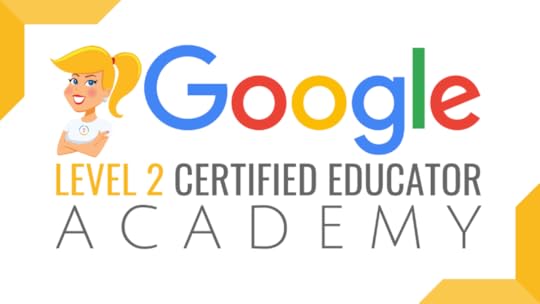 Google Certified Educator Level 2 Academy
Google Certified Educator Level 2 Academy
Everything you need to know to pass the exam and become a Google Certified Educator Level 2!
40+ Video Lessons (hands-on learning with Kasey Bell)20+ PDF Downloadable Study MaterialLesson ChecksTesting Tips12 hours of Professional Learning CreditBONUS: Level 2 Challenges (testing scenarios)and much more!Payment plans and scholarships availableLearn more and see the course curriculum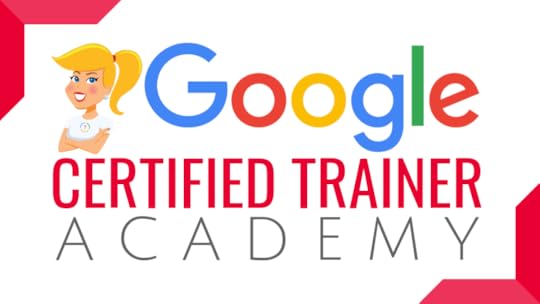 Google Certified Trainer Academy
Google Certified Trainer Academy
All You Need to Know to Prepare for the Trainer Skills Assessment and Application!
Becoming a Google Certified Trainer was one of the best decisions I ever made, and it transformed my learning and my career! This self-paced, online course includes EVERYTHING you need to know to pass the Trainer Skills Assessment AND complete the application requirements, including:
18 Video LessonLesson ChecksExam TipsApplication and Video Tips12 Hours of Professional Learning CreditBONUS 1: How to Design Google PD That WorksBONUS 2: How to Market Yourself as a TrainerBONUS 3: The Ultimate Google Certified Trainer Planner and Check List (27-page, downloadable ebook!)and much more!Payment plans and scholarships availableLearn more and see the course curriculumDon’t Pay Out of Pocket!Teachers shouldn’t have to pay out of their own pockets to get the professional learning and training they need.
On each of the course pages listed above you will find information about scholarships, as well as editable documents to “Make the Case” with your administrator to pay for your training.
SUPPORTING SMALL BUSINESSES: Purchasing these courses helps support the HUNDREDS of free resources that Shake Up Learning provides–free ebooks, cheat sheets, podcasts, blog posts, lesson plans, templates, tips, tutorials, and more. Thank you for supporting Shake Up Learning. We are a small, woman-owned business whose mission is to serve teachers.
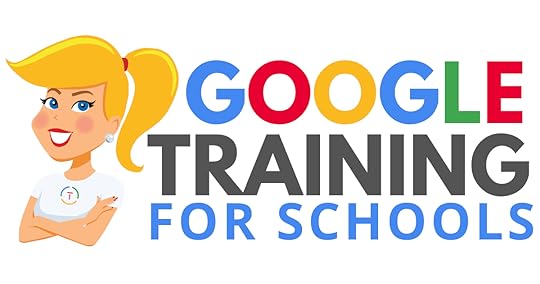 Google Training for Schools
Google Training for SchoolsWe have many programs to help your teachers learn how to meaningfully integrate Google tools and the entire Google suite in the classroom. From online courses to books, to face-to-face training, we got you covered!
COVID-19 forced many teachers and schools to scramble to find tools to deliver online assignments, design digital learning experiences, and Google was the number one suite of tools to help make this a reality.
Just in time resources and learning will help teachers, students, and parents survive the crisis. When we return to the new normal, Google skills will help set the foundation for more dynamic and meaningful learning in the classroom.
Get your entire campus or district on board with Google! Help your teachers learn more about Google tools, Google Classroom, and meaningful technology integration strategies. You can even help all your teachers become Google Certified Educators!
GoogleTrainingforSchools.com Check out all of the FREE Google Certification Resources from Shake Up Learning!window.addEventListener('LPLeadboxesReady',function(){LPLeadboxes.addDelayedLeadbox('okADBK6XzzeZzxPPDQGJtW',{delay:'30s',views:0,dontShowFor:'0d',domain:'shakeuplearning.lpages.co'});});
© Shake Up Learning 2021. Unauthorized use and/or duplication of this material without express and written permission from this blog’s author and/or owner is strictly prohibited. Excerpts and links may be used, provided that full and clear credit is given to Kasey Bell and Shake Up Learning with appropriate and specific direction to the original content on ShakeUpLearning.com. See: Copyright Policy.
The post How to Get Google Certified (Level 1, Level 2, Trainer, Innovator, and Coach!) appeared first on Shake Up Learning.
January 25, 2021
How to Link Directly to a Google Classroom Assignment
The post How to Link Directly to a Google Classroom Assignment appeared first on Shake Up Learning.
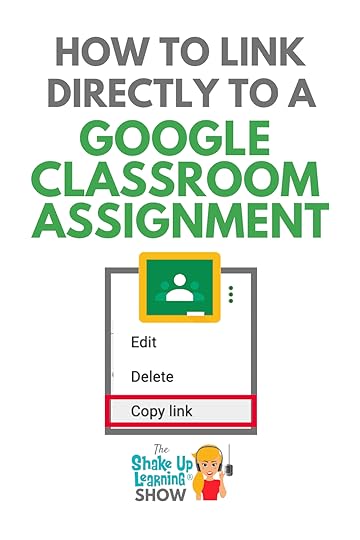 Did you know you can copy a link directly to an assignment in Google Classroom?
Did you know you can copy a link directly to an assignment in Google Classroom?
Yep! Then you can paste it in other places, like your website, in an email, on a choice board or other assignment template, or wherever you need it.
This is a great teacher time-saver!
Don’t miss out on all the Google Classroom Quick Tip videos on this page.
How to Link Directly to a Google Classroom Assignment
Click To Tweet How to Link Directly to a Google Classroom AssignmentListen to the Shake Up Learning Show podcast for quick tips every week. amzn_assoc_tracking_id = "shauplea-20";amzn_assoc_ad_mode = "manual";amzn_assoc_ad_type = "smart";amzn_assoc_marketplace = "amazon";amzn_assoc_region = "US";amzn_assoc_design = "enhanced_links";amzn_assoc_asins = "1735601829";amzn_assoc_placement = "adunit";amzn_assoc_linkid = "45e28ed74bb20171862e30ab5be2b0c3";
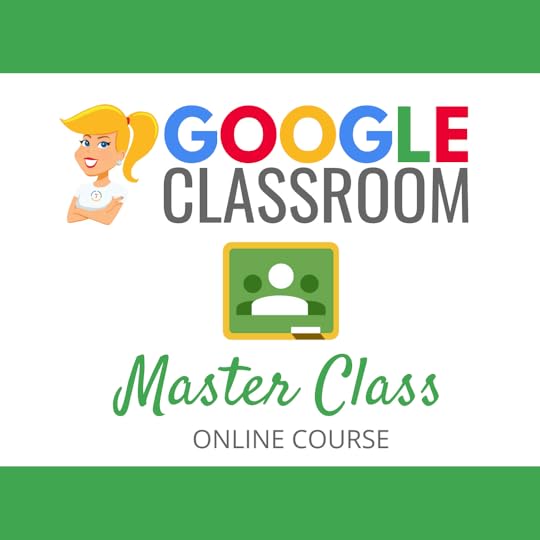 Learn all about the new updates to Google Classroom and take your skills to the next level. This course will give you everything you need to get started using Google Classroom and best practices to help you make the most of this tool.
Learn all about the new updates to Google Classroom and take your skills to the next level. This course will give you everything you need to get started using Google Classroom and best practices to help you make the most of this tool.
Perfect for the beginner to intermediate skill levels! Consider this your video guide to Google Classroom!
NEW Bonuses just added on Google Meet integration and Remote Learning tips!
Click here to learn more and to ENROLL TODAY!
Learn All About the CourseWho Should Join the Google Classroom Master Class?Beginners can learn everything they need to get started.
Intermediate level users can focus on learning more advanced features, tips and tricks, and best practices.
Go at your own pace.
Let’s dig in! This class is for all skill levels!
What’s Included in the Google Classroom Master Class?Self-pacedVideo-based lessons6 BONUS LessonsPDF DownloadsSupporting ResourcesBest Practices and Tips6 hours of professional learning creditPurchase orders are acceptedBulk license discountsGet your whole team, campus, or district on boardClick here to learn more and to ENROLL TODAY!
window.addEventListener('LPLeadboxesReady',function(){LPLeadboxes.addDelayedLeadbox('WiYjZELgxanonKPYYr35bY',{delay:'30s',views:0,dontShowFor:'0d',domain:'shakeuplearning.lpages.co'});});
© Shake Up Learning 2021. Unauthorized use and/or duplication of this material without express and written permission from this blog’s author and/or owner is strictly prohibited. Excerpts and links may be used, provided that full and clear credit is given to Kasey Bell and Shake Up Learning with appropriate and specific direction to the original content on ShakeUpLearning.com. See: Copyright Policy.
The post How to Link Directly to a Google Classroom Assignment appeared first on Shake Up Learning.
January 21, 2021
Podcasting: A Tool for Blended Learning
The post Podcasting: A Tool for Blended Learning appeared first on Shake Up Learning.
Y’all know I love podcasting, both listening and creating!
 In this guest post by Michele Haiken, author of Podcasting for Students: Tips and Tools to Drive Creative Expression, Michele shares some great ways we can use podcasts for students to learn and create!
In this guest post by Michele Haiken, author of Podcasting for Students: Tips and Tools to Drive Creative Expression, Michele shares some great ways we can use podcasts for students to learn and create!
Don’t miss her FREE Podcast Listening & Reflection template!
Podcasting: A Tool for Blended Learning
Click To Tweet Podcasting: A Tool for Blended Learning Guest post by Michele Haiken, Ed.D.Storytelling is at the heart of our cultures and histories. Before we learn to read and write, we listen. In our classrooms today — whether in person, remote, or hybrid — podcasts are a great text for listening and learning.
Related: Blended Learning with Google Part 2: Storytelling
Podcasting with StudentsPodcasting can also be utilized for student creation and creative expression. Producing a podcast requires students to articulate ideas, understanding, and learning. They become problem solvers and enhance their technology skills.
The ISTE Standards for Students call for students to clearly express themselves in a variety of formats and platforms. Creating podcasts requires students to research, write, and use their verbal skills to communicate a message.
When students create their own podcasts, they are acting as knowledge constructors and empowered learners. Podcasts do not need to be very long and expensive equipment is not necessary. Bringing podcasting into the classroom empowers student self-expression.
Related: How to Podcast with Students
Our job as educators today is not only to teach content area skills and knowledge, but to promote life skills like creativity and critical thinking. Podcasting is an effective medium to share knowledge and experiences. I am an avid podcast listener and use podcasts as texts to read closely and critically with my middle school students.
My foray into podcasts began with Radiolab, a show on National Public Radio hosted by Jad Abrumrad and Robert Krulwich that combines reporting and documentary on topics from science to philosophy. My ardent listening to this podcast series allowed me to deconstruct the show’s format and use it as a teaching tool in the classroom. amzn_assoc_tracking_id = "shauplea-20";amzn_assoc_ad_mode = "manual";amzn_assoc_ad_type = "smart";amzn_assoc_marketplace = "amazon";amzn_assoc_region = "US";amzn_assoc_design = "enhanced_links";amzn_assoc_asins = "1564848779";amzn_assoc_placement = "adunit";amzn_assoc_linkid = "5eaaf38ceb02d9d09777982aa35a74a0";
In essence, the podcast is presented as a five-paragraph informative essay about specific scientific inquiries: driverless cars, heroism, gender and sex chromosomes, microbiomes, and Henrietta Lacks. The engaging parts of Radiolab are not only the stories themselves, but the way the hosts present the materials with sound effects, interview excerpts, and a conversational style.
Active Listening with Podcasts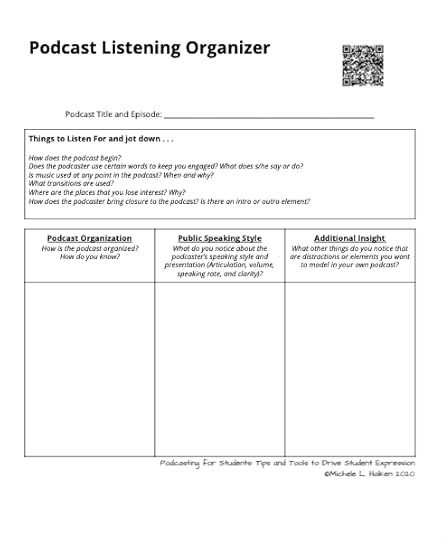 Before students create their own podcasts, we listen to different examples of Podcasts. I provide students with a graphic organizer for students to listen and analyze the structure and style. The more models students have, they are able to decide the best structure for their own podcasts.
Before students create their own podcasts, we listen to different examples of Podcasts. I provide students with a graphic organizer for students to listen and analyze the structure and style. The more models students have, they are able to decide the best structure for their own podcasts.
Radiolab is one style of podcasting and there are many other types of podcasting from Q & A, to conversational style (which is more like Radiolab). This fall I have binged on the Lovecraft Country Radio Podcast that coincides with HBO’s horror show Lovecraft Country providing a close reading and commentary of each episode. Like you, I listen to Kasey’s Shake Up Learning podcasts along with other awesome educator podcasts like Cult of Pedagogy and OnEducation.
You probably have some favorite podcasts yourself whether they be educational based podcasts and theater-style podcasts reminiscent of radio drama – think 1938 Orson Welles Adaptation of War of the Worlds. How you want students to present their podcasts is a decision that you and your students have to make. Maybe offer choices. By offering student choice there will be a diversity of products, students have agency and their voice is at the forefront of the finished product. amzn_assoc_tracking_id = "shauplea-20";amzn_assoc_ad_mode = "manual";amzn_assoc_ad_type = "smart";amzn_assoc_marketplace = "amazon";amzn_assoc_region = "US";amzn_assoc_design = "enhanced_links";amzn_assoc_asins = "1735601829";amzn_assoc_placement = "adunit";amzn_assoc_linkid = "45e28ed74bb20171862e30ab5be2b0c3";
A podcast assignment allows students to be creative communicators who use digital tools to plan and publish content. My students have created podcasts for a mystery writing unit and investigative journalism. Students are not only working on their reading and writing skills in English Language Arts but building strong communication skills, both verbally and in writing.
Podcasts are for all content areas, even science, and social studies. Creating podcasts requires students to research, write, and even revise their writing to adjust it according to the intended audience once the format and style are selected. When recording a podcast, students are not just reading aloud their writing but carefully choosing sound effects, recording interviews, and including sound bites from experts adds engaging features that draw the listener’s attention. With podcasts, it is about making the story engaging for listeners. amzn_assoc_tracking_id = "shauplea-20";amzn_assoc_ad_mode = "manual";amzn_assoc_ad_type = "smart";amzn_assoc_marketplace = "amazon";amzn_assoc_region = "US";amzn_assoc_design = "enhanced_links";amzn_assoc_asins = "1735601802";amzn_assoc_placement = "adunit";amzn_assoc_linkid = "4c02c8cc44526bc9fbb710edf527215a";Podcasting Tools
As for tools, check out Audacity and GarageBand, two podcasting tools students can use for recording their podcasts. Audacity is a free online tool that allows users to record and edit digital files. GarageBand is an app for Macs that enables the user to create sound files and edit sound files. Students can also use screencast platforms to record podcasts like Screencastify. Be sure to check with your school’s technology policy to make sure the app and tools follow your school’s guidelines.
Lastly, a podcast is created to share with others for their listening engagement. Post the file or link on the school webpage, Google Classroom, or out into the world to spread the word and have listeners share feedback.
Get Michele’s GuidePick up a copy of this handy guide to podcasting with students! Available on Amazon
About Michele Haiken, ED.D.Michele is the author behind The Teaching Factor, a weekly blog on all things literacy and digital technology that help strengthen student learning. A lifelong learner and middle school English for more than twenty years, she is author of New Realms for Writing: Inspire Student Expression with Digital Age Formats (ISTE, 2019), co-author of Personalized Reading: Digital Strategies and Tools to Support All Learners (ISTE, 2018), and check out ISTE Jumpstart Guide Podcasting for Students: Tips and Tools to Drive Creative Expression (ISTE, 2020).
© Shake Up Learning 2021. Unauthorized use and/or duplication of this material without express and written permission from this blog’s author and/or owner is strictly prohibited. Excerpts and links may be used, provided that full and clear credit is given to Kasey Bell and Shake Up Learning with appropriate and specific direction to the original content on ShakeUpLearning.com. See: Copyright Policy.
The post Podcasting: A Tool for Blended Learning appeared first on Shake Up Learning.
January 19, 2021
The Future of Online Teaching in a Post-COVID World – SULS093
The post The Future of Online Teaching in a Post-COVID World – SULS093 appeared first on Shake Up Learning.
As the role of the classroom teacher continues to evolve in this post-COVID world, it’s important to look at the future of online teaching.
While I’m hopeful that the concurrent or hybrid model that is so common right now will not be a mainstay, I believe we will begin to see distinct roles for online teachers emerge.
In this episode, I’m chatting with eLearning teacher Morgan Longtine.
Learn about Morgan’s new role as the online teacher for two grade levels, what works, and why she loves it so much!
The Future of Online Teaching in a Post-COVID World
Click To Tweet This episode is sponsored by WriQ.Texthelp is challenging you and your students to write a little more each day! With the WriQ Word Challenge, classes around the world are working together to smash the record for the most words written in the school year. You can join them too. Download WriQ to measure your students’ writing and watch them soar to the top of the global leaderboard! There are lots of hints, tips, and writing prompts available too.
Visit: text.help/shakeupwriq
Listen to this article.
ShoutoutThank you to Keith McCray for sharing his thoughts on the new Blended Learning with Google book on Twitter.
So much YES on 2 pages! Now is the time to take that leap! Rethink how to use #EdTech and now more than ever the 1800s model of education is not working! #ShakeUpLearning! @ShakeUpLearning #KidsDeserveIt pic.twitter.com/ctU2liH9k7
— Keith McCray (@KMcCray85) January 8, 2021
amzn_assoc_tracking_id = "shauplea-20";amzn_assoc_ad_mode = "manual";amzn_assoc_ad_type = "smart";amzn_assoc_marketplace = "amazon";amzn_assoc_region = "US";amzn_assoc_design = "enhanced_links";amzn_assoc_asins = "1735601829";amzn_assoc_placement = "adunit";amzn_assoc_linkid = "45e28ed74bb20171862e30ab5be2b0c3";
Did you know you can convert images and PDF documents into a Google Doc? This tip could save you valuable time!
Watch this quick video to learn how! (video will be posted soon)
Subscribe to Shake Up Learning on YouTube
The Future of Online Teaching in a Post-COVID WorldToday’s guest is Morgan Longtine, an eLearning teacher from Louisville, Kentucky. Morgan teaches fourth and fifth-grade entirely online.
Morgan’s new position was created because of the pandemic, which is a smarter decision than putting the burden on teachers to combine their in-person students with their online students.
I believe it’s important for schools to see the value in a dedicated position for online teachers.
This is not a new idea. We’ve had online/virtual schools and dedicated distance learning teachers for some time, but this has generally been considered alternative education, not widely available in K12 schools.
The pandemic has brought a big shift to education, and I do believe that many parents will come to expect an online school as an option for their K12 students.
Related: 35 Remote Learning Resources for Teachers and Schools
Starting School OnlineBefore school started in the fall, Megan met with the other eLearning teachers at her school to design the curriculum, set requirements for synchronous and asynchronous, and what needed to be changed to work online.
Megan met with parents and students on Zoom to set the expectations for the school year.
Megan says that there are a lot of differences between online learning and face-to-face, but that many things do remain the same.
Synchronous and Asynchronous Online Learning ExpectationsIt’s a new venue, but the procedures and concepts for starting the school year were the same.
Megan’s team decided that students needed to be doing school work for four to five hours every day.
They synchronously connect with the teacher for one hour to an hour and a half each day. The synchronous learning is split into two different Zoom calls, so students are not staring at a screen for more than a half-hour or so at a time.
Related: Synchronous vs. Asynchronous Online Learning amzn_assoc_tracking_id = "shauplea-20";amzn_assoc_ad_mode = "manual";amzn_assoc_ad_type = "smart";amzn_assoc_marketplace = "amazon";amzn_assoc_region = "US";amzn_assoc_design = "enhanced_links";amzn_assoc_asins = "1735601802";amzn_assoc_placement = "adunit";amzn_assoc_linkid = "4c02c8cc44526bc9fbb710edf527215a";
Megan’s students have become very independent and comfortable with online learning. They have taken complete ownership of their schedule, their day, and their learning!
While she knows there are parents there to support, parents seem to understand the expectations and are asking very few questions.
Is Online Learning Good for ALL Types of Learners?No. Megan has had a few online students return to the traditional in-person classroom. These students need more personal connections and help with keeping up with their tasks. Offering both options allows us to differentiate and meet the needs of all students.
The kids that thrive are self-motivated and independent. It takes the right personality and the right type of learner to be successful in an online environment. (This is true for adults, too!)
Related: Online Teaching Best Practices, Tips, and Tools
Combining Grade LevelsMegan brings her fourth and fifth graders together on Zoom every morning for the morning meeting. During this time, the day’s schedule, ask questions, and build their community.
Small GroupsStudents are broken into small groups by grade level for math. She will play math games, answer questions, and reinforce concepts.
Later, students meet with different groups for guided reading. These groups combine fourth and fifth grade based on their reading level, which Megan says has been very valuable. She can push the higher-level fourth-graders by grouping them with fifth graders. And the fifth-graders that are struggling, she can group with other fourth-graders at the same level.
Related: How to Integrate Google Classroom and Google Meet
Lessons LearnedMegan quickly realized that her students don’t need her to stand in front of the room and deliver a 45-minute math lesson! (Gasp!)
The kids don’t need us to stand in front of the room and deliver a 45-minute math lesson.
The types of assignments need to remain consistent to avoid overwhelming online students.
Related: 5 Shifts We Need in Education Now
Building Relationships and CommunityBuilding community and relationships online is a challenge. Megan has had to be very intentional about it.
Megan scheduled one-on-one Zoom meetings during the first couple weeks of each semester to get to know her students. She asks what they like, what they struggle with, and finding out what they like to do.
Working with small groups also helps make those personal connections and build community among students throughout the semester.
Relationships are everything! They will help you and your students become partners in learning.
 About Morgan Longtine
About Morgan LongtineI’m a 4th and 5th grade eLearning teacher, lover of books and coffee, and an excited learner about all things education. My passion is to engage students, excite them about the world, and inspire them to become life-long learners. Part of doing this is helping teachers to sharpen their tools, perfect their craft, and become the best teacher they can be. I completed my undergraduate degree at Boyce College in Elementary Education. I earned my first master’s degree was in Gifted Education from Western Kentucky University. I am one semester away from finishing my second master’s degree from Western Kentucky University in Libraries, Informatics, and Technology in Education.
Podcast Question of the WeekHow would you improve your role as a teacher or educator in the new normal?Post your answers in the Shake Up Learning community or on your favorite social platform.Join our FREE Shake Up Learning Facebook group.amzn_assoc_tracking_id = "shauplea-20";amzn_assoc_ad_mode = "manual";amzn_assoc_ad_type = "smart";amzn_assoc_marketplace = "amazon";amzn_assoc_region = "US";amzn_assoc_design = "enhanced_links";amzn_assoc_asins = "1735601829";amzn_assoc_placement = "adunit";amzn_assoc_linkid = "45e28ed74bb20171862e30ab5be2b0c3";
© Shake Up Learning 2021. Unauthorized use and/or duplication of this material without express and written permission from this blog’s author and/or owner is strictly prohibited. Excerpts and links may be used, provided that full and clear credit is given to Kasey Bell and Shake Up Learning with appropriate and specific direction to the original content on ShakeUpLearning.com. See: Copyright Policy.
The post The Future of Online Teaching in a Post-COVID World – SULS093 appeared first on Shake Up Learning.
January 14, 2021
Join the Blended Learning with Google Book Study! (FREE)
The post Join the Blended Learning with Google Book Study! (FREE) appeared first on Shake Up Learning.
YOU are invited to join the Blended Learning with Google Book Study!
I am #superexcited to announce the 2021 dates for the official book study of my book, Blended Learning with Google: Your Guide to Dynamic Teaching and Learning (Scroll down to the bottom to see ALL of the book studies for 2021!)
Blended Learning with Google was designed for book studies! I couldn’t just write a paper book. I had to make it an interactive experience and give you extra resources to go deeper and make reading the book a dynamic learning experience.
About the Book StudyWhen: This six-week book study will start on Feb. 11, 2021, and end on March 17, 2021. (See all 2020 book study dates at the bottom of this post.)
Miss the book study? We regularly update this page with new book study dates all the time so come back soon!
Where: This book study will take place in an exclusive POP-UP Facebook group that was created just for this study.
Feel free to participate in the discussion each Thursday when questions are posted, or asynchronously as is convenient for you and your time zone.
How: Each week, you will read 4 chapters (the chapters are short, like mini-chapters) and complete optional challenges.
What: I will post discussion questions from the book, and issue a challenge or choice of challenges related to that section of the book. We will share #booksnaps, ideas, lessons, failures and success, links, and a whole lotta ways to Shake Up Learning!
Join the Official #ShakeUpLearning book study! #edtech #edchat
Click To Tweet
I’ve created a public Google Calendar with all of the deadlines so you can easily stay on top of your reading assignments. Just click on the “+Google Calendar button” in the bottom right to add it to your own Google Calendar.
Easy, peasy, lemon-squeezy, y’all!

In order to help you spread the word to other teachers in your school, your department, your team, or whoever you want to invite, I have created a handout that is printable and shareable!
CLICK HERE to Get the Handout! (coming soon)
Your Book Study To-Do ListPurchase a copy of Blended Learning with Google.Sign up for email reminders.Join the Shake Up Learning Book Study Facebook Group. (You MUST answer the questions in order to be approved!)Feel free to share comments, questions, reflections, and #booksnaps ANYTIME in the group!Read chapters 1-4 BEFORE the book study start date.Access supplemental resources for each chapter here: ShakeUpLearningBook.comJoin us or the first discussion questions and challenge, OR feel free to respond at whatever time is convenient for you!Can You Get Credit?Unfortunately, no, we cannot offer any credit hours for participating in the book study and keep it free. However, we have had groups from schools participate and monitor their own participation and give credit.
Would you be interested in getting credit for a small fee? Let us know in the comments!
2020 Shake Up Learning Book StudiesPlease note, the Facebook groups for each of these will not be available until AFTER the previous round has ended. Come back to this page for the most current information.
Feb. 11-March 17, 2021June 17-July 22, 2021Oct. 7-Nov. 11, 2021
© Shake Up Learning 2021. Unauthorized use and/or duplication of this material without express and written permission from this blog’s author and/or owner is strictly prohibited. Excerpts and links may be used, provided that full and clear credit is given to Kasey Bell and Shake Up Learning with appropriate and specific direction to the original content on ShakeUpLearning.com. See: Copyright Policy.
The post Join the Blended Learning with Google Book Study! (FREE) appeared first on Shake Up Learning.
January 13, 2021
New Book: Blended Learning with Google by Kasey Bell
The post New Book: Blended Learning with Google by Kasey Bell appeared first on Shake Up Learning.
Blended Learning with Google: Your Guide to Dynamic Teaching and LearningReady for blended learning in a post COVID world? Say goodbye to boring lectures, sit and get, and the same old, tired projects. This book will show you how you can use Google tools to create dynamic, blended learning experiences for your students! No matter if you are online, remote, hybrid, or something in between, this book will give you tips and tricks to thrive!
© Shake Up Learning 2021. Unauthorized use and/or duplication of this material without express and written permission from this blog’s author and/or owner is strictly prohibited. Excerpts and links may be used, provided that full and clear credit is given to Kasey Bell and Shake Up Learning with appropriate and specific direction to the original content on ShakeUpLearning.com. See: Copyright Policy.
The post New Book: Blended Learning with Google by Kasey Bell appeared first on Shake Up Learning.
January 11, 2021
20 Ways to Use Google Drawings in the Classroom – SULS092
The post 20 Ways to Use Google Drawings in the Classroom – SULS092 appeared first on Shake Up Learning.
Google Drawings is a hidden treasure! In this post and episode, I will give you 20 Ways to Use Google 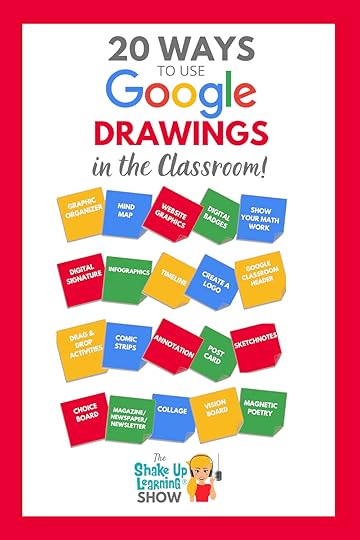 Drawings in the Classroom.
Drawings in the Classroom.
Let’s explore ways to tap into the 4 C’s and get students creating with Google Drawings.
At first glance, it can be easy to dismiss the Google Drawing tool.
It seems rather simplistic.
However, it is actually a VERY powerful image creator and editor!
Add in the fact that you can collaborate on a drawing, and it’s too awesome to be ignored!
20 Ways to Use Google Drawings in the Classroom
Click To Tweet This episode is sponsored by WriQ.Texthelp is challenging you and your students to write a little more each day! With the WriQ Word Challenge, classes around the world are working together to smash the record for the most words written in the school year. You can join them too. Download WriQ to measure your students’ writing and watch them soar to the top of the global leaderboard! There are lots of hints, tips, and writing prompts available too.
Visit: text.help/shakeupwriq
Listen to this article.
ShoutoutSpecial thanks to Cam Ross for writing a review of Blended Learning with Google.
Quick Tip (Shortcut to Create New Files with Multiple Accounts)You’ve probably heard about using the URL shortcut “.new” to create a new Google Doc, etc. (Learn how it works here.) But did you know there’s a shortcut to create new docs with different Google accounts?
Watch this quick video to learn how! (video will be posted soon)
Subscribe to Shake Up Learning on YouTube
20 Ways to Use Google Drawings in the ClassroomGoogle Drawings is a hidden treasure for teachers and students, but many have yet to discover its benefits.
If you have never used Google Drawings, I challenge you to give it a try!
What is Google Drawings?Google Drawings is a free, cloud-based image creation application that allows users to collaborate and work together in real-time to create images, infographics, flowcharts, organizational charts, mind maps, concept maps, timelines, and other types of images. All files are stored in Google Drive.
Learn more about Google tools in this handy supplement: Google from A to Z: The Google Glossary for Teachers.
amzn_assoc_tracking_id = "shauplea-20";amzn_assoc_ad_mode = "manual";amzn_assoc_ad_type = "smart";amzn_assoc_marketplace = "amazon";amzn_assoc_region = "US";amzn_assoc_design = "enhanced_links";amzn_assoc_asins = "1735601802";amzn_assoc_placement = "adunit";amzn_assoc_linkid = "4c02c8cc44526bc9fbb710edf527215a";
When you first open Google Drawings, it’s a blank canvas, which can be confusing or intimidating. But don’t let that fool you.
This fabulous creation tool can help you and your students tap into the 4 Cs.
Google Drawings and Google Slides are VERY similar tools.
I like to think of Drawings as one big canvas and Slides as a deck of canvases.
1. Graphic OrganizerGraphic organizers are super easy to create and are a great way to get students thinking visibly about their learning! Teachers across grade levels and disciplines use graphic organizers every day. Think of the graphic organizers that work best for your classroom and create, or better yet–get students to create!
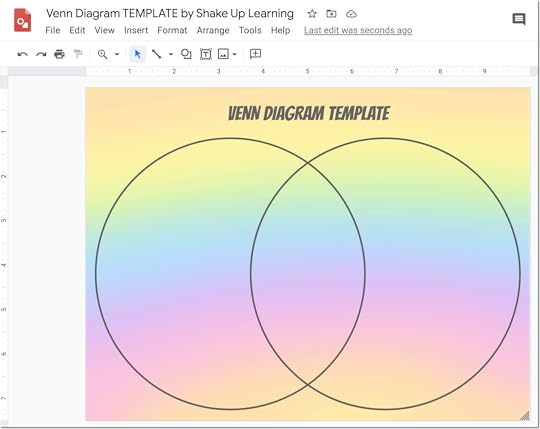
Learn how to create graphic organizers like the one above, and get access to free Google templates in the Blended Learning with Google Workshop.
2. Mind MapMind mapping is a great way to brainstorm new ideas, breakdown concepts, or even take notes. Google Drawings makes this easy peasy. Students can use the built-in shapes or use the scribble tool to draw their own.
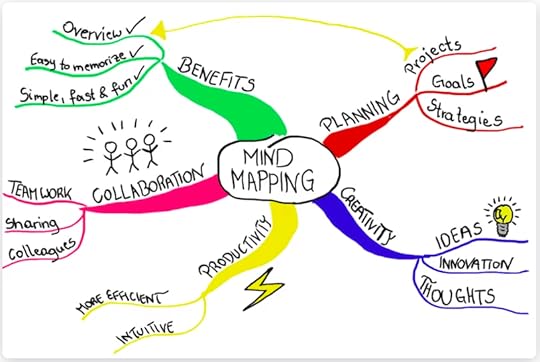
Mind Map example from Mindmeister.com
3. Create a Graphic for WebsiteSince Drawings is an image creation tool, you and your students can create graphics for just about anything, including a website or blog.
Go to File>Page Setup to select the size of the image you need.Go to File>Download as PNG or JPG to download your image. (PNG is best for clipart. JPEG is best for photographs.)Then upload the image to your website, Google Site, or blog.4. Create a Digital BadgeA digital badge is a digital image that is awarded for reaching a goal or milestone. It’s a way to gamify learning for students. Teachers (or students) can create badges in Google Drawings.
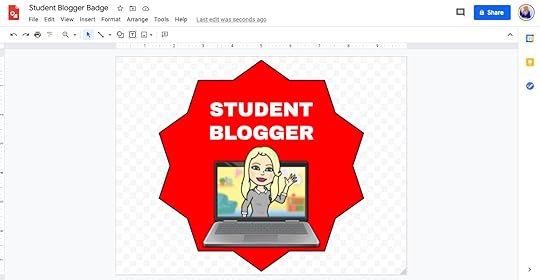
Need a custom header for your Google Classroom or Google Forms? Google Drawings is the answer.
Banners are responsive so keep in mind that these will shrink and expand based on the device.
Learn how to create a custom header in this post.
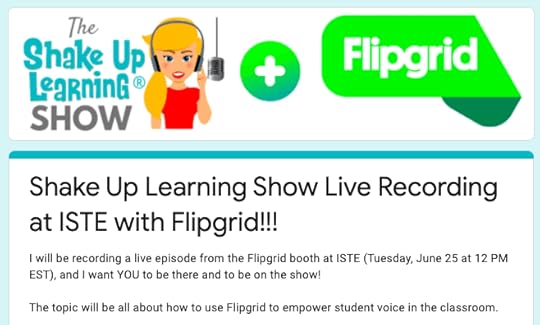
Google Forms Customer Header with Google Drawings
amzn_assoc_tracking_id = "shauplea-20";amzn_assoc_ad_mode = "manual";amzn_assoc_ad_type = "smart";amzn_assoc_marketplace = "amazon";amzn_assoc_region = "US";amzn_assoc_design = "enhanced_links";amzn_assoc_asins = "1735601829";amzn_assoc_placement = "adunit";amzn_assoc_linkid = "45e28ed74bb20171862e30ab5be2b0c3";
Use the scribble tool to show student work digitally.
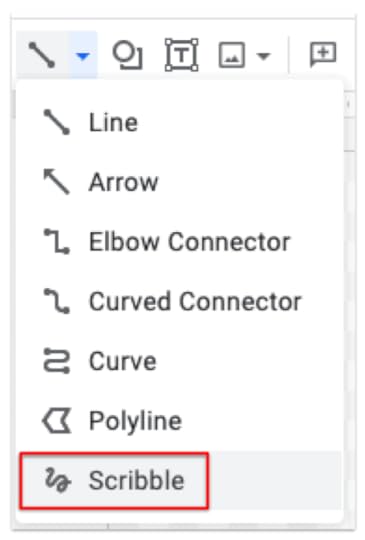
You can also use the scribble tool to handwrite and save a digital signature.

Infographics are a great way to represent data and information learned in class or through research. Google Drawings is a natural fit for creating images like these. Check out the infographic tutorial from Tony Vincent.
9. Create a TimelineUse the line tool to create a timeline in Google Drawings. Add text boxes with dates and important information. Add images, links, even videos to create interactive timelines to reinforce learning.
10. Create a logoUse Google Drawings to create a class logo, new business logo, project logo, or any kind of logo you or your students need.
amzn_assoc_tracking_id = "shauplea-20";amzn_assoc_ad_mode = "manual";amzn_assoc_ad_type = "smart";amzn_assoc_marketplace = "amazon";amzn_assoc_region = "US";amzn_assoc_design = "enhanced_links";amzn_assoc_asins = "1946444693";amzn_assoc_placement = "adunit";amzn_assoc_linkid = "3567fefd26ae685b347909c6cb09d453";
Sketch Notes are just what they sound like–visual notes and doodles that help students process information. If students are good with the mouse, use the scribble tool to create free-hand sketch notes.
12. Magnetic PoetryTry a Magnetic Poetry template in Google Drawings, or learn how to create your own in this FREE mini-course.
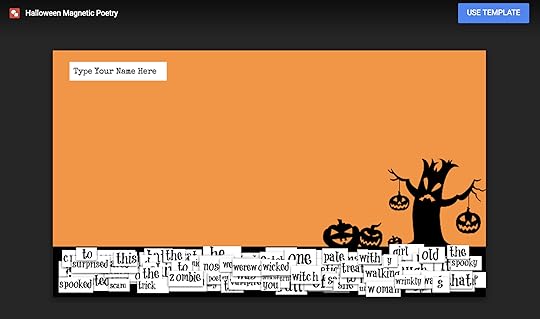
Create your own drag and drop activities in Google Drawings for your students. Learn how to create drag and drop activities in this video tutorial (slides or drawings).
14. Comic StripComic Strips are a great way for students to summarize and tell stories.
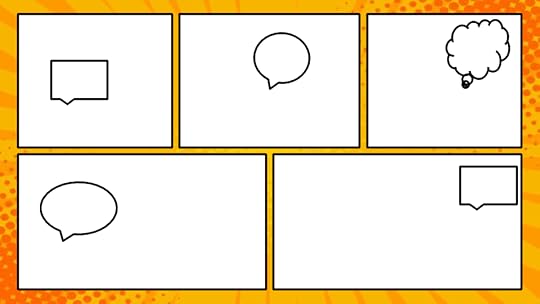
Insert an image of text and have students use the toolbar to annotate the text. Or try adding captions and annotations to photos or artwork.
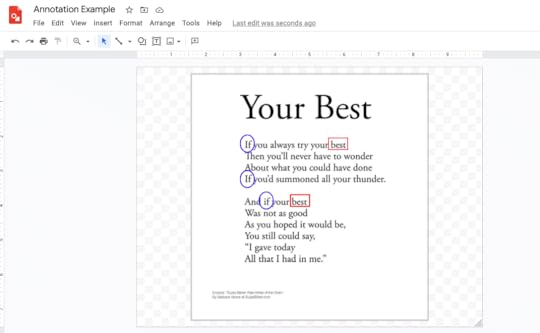
Create a postcard, front, and back to help students practice communication skills.
17. Vision BoardVision boards are great for helping students visualize reaching their goals. Layer images and text to represent their goals. (Learn more about vision boards here.)

In much the same way as a vision board, students can layer images, text, and other media to create a digital collage to represent their learning.
19. Choice BoardChoice Boards are my jam! I firmly believe students should be given voice and choice in their learning. (Get the Teacher’s Guide to Choice Boards here.)
Below is one of my Podcast PD Choice Boards that I created in Google Drawings.
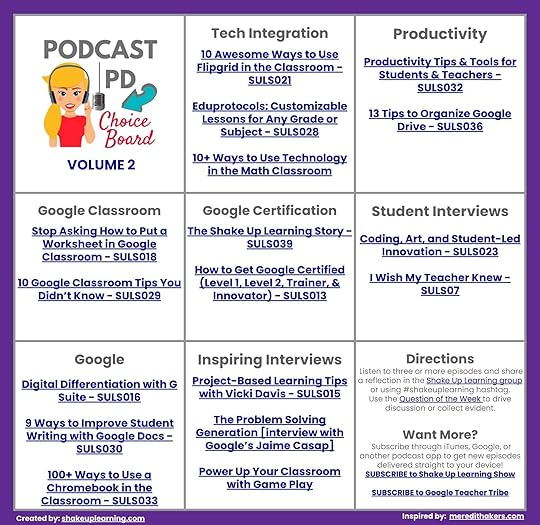
Teachers and students can create digital newsletters, magazines, or even a newspaper in Google Drawings.
Below is a PD Newsletter created by Pam Hubler in Google Drawings for the teachers on her campus.
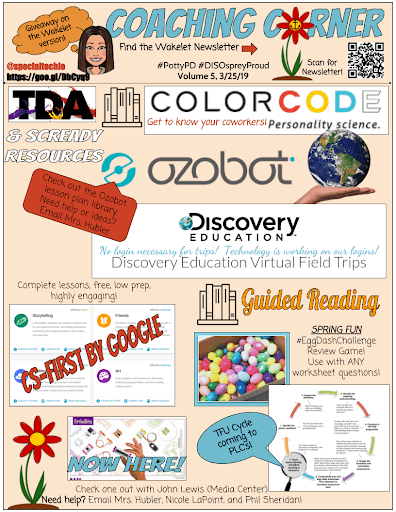
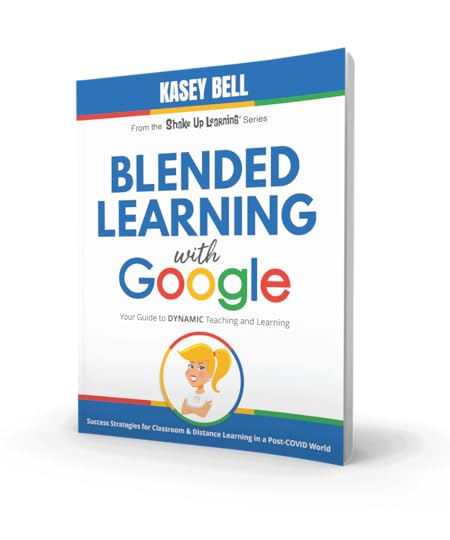 Blended Learning with Google by Kasey Bell
Blended Learning with Google by Kasey BellReady for blended learning in a post COVID world?
Say goodbye to boring lectures, sit and get, and the same old, tired projects. This book will show you how you can use Google tools to create dynamic, blended learning experiences for your students! No matter if you are online, remote, hybrid, or something in between, this book will give you tips and tricks to thrive!
Includes:
Companion websiteGoogle templatesLesson plans and ideasRemote learning tipsGoogle tips and tricksand more!This book is NOT about Google, but how to use Google tools to support dynamic LEARNING in the classroom. Dynamic Learning is at the heart of everything I do. It’s my passion. It’s my blood, my sweat, and frankly, a whole lot of tears, y’all! I want to help teachers like you to Shake Up Learning.
Learn more: BlendedLearninwithGoogle.com
amzn_assoc_tracking_id = "shauplea-20";amzn_assoc_ad_mode = "manual";amzn_assoc_ad_type = "smart";amzn_assoc_marketplace = "amazon";amzn_assoc_region = "US";amzn_assoc_design = "enhanced_links";amzn_assoc_asins = "1735601829";amzn_assoc_placement = "adunit";amzn_assoc_linkid = "45e28ed74bb20171862e30ab5be2b0c3";
© Shake Up Learning 2021. Unauthorized use and/or duplication of this material without express and written permission from this blog’s author and/or owner is strictly prohibited. Excerpts and links may be used, provided that full and clear credit is given to Kasey Bell and Shake Up Learning with appropriate and specific direction to the original content on ShakeUpLearning.com. See: Copyright Policy.
The post 20 Ways to Use Google Drawings in the Classroom – SULS092 appeared first on Shake Up Learning.
January 7, 2021
How to Create Citations and Bibliography in Google Docs
The post How to Create Citations and Bibliography in Google Docs appeared first on Shake Up Learning.
Citing Sources in Google Docs
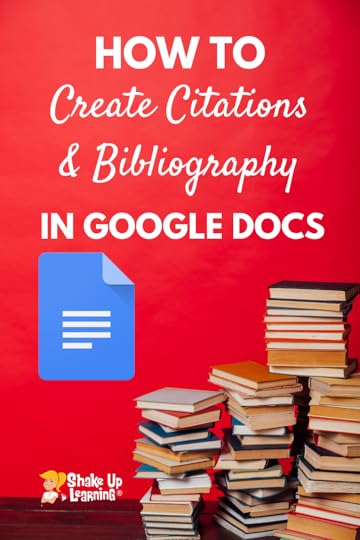 Did you know you can EASILY cite sources without ever leaving Google Docs? Yep! It’s so easy!
Did you know you can EASILY cite sources without ever leaving Google Docs? Yep! It’s so easy!
This is just one of those amazing features of Google Docs that you have to see! This may be old news to you, but just in case, I feel that it’s my mission to make sure everyone knows that citations are built into Google Docs.
I share this tip often during presentations, and just talking about it doesn’t do it justice. You have to try it! When I demo this feature, it never fails to get some jaw drops with some ooooohs and aaaaahs!
Oh, and did I mention that Google Docs will save all of your sources so you can insert a bibliography in one click!???
How to Cite Sources in #GoogleDocs
Click To Tweet
Create a Citation in Google Docs
Here’s a quick video tutorial to walk you through each step:
Using the citation tool in Google Docs, students can insert parenthetical citations, save sources, and insert a bibliography.
1. Go to Tools>Citations
2. From the drop-down menu, select MLA, APA, or Chicago style formatting.
3. Then click on the “+” sign to add a source.
4. Select your citation source type and how it was accessed, then enter the required citation information.
5. Click Add citation source
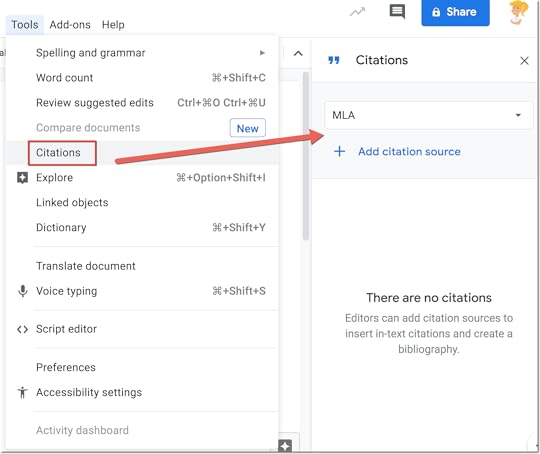
amzn_assoc_tracking_id = "shauplea-20";
amzn_assoc_ad_mode = "manual";
amzn_assoc_ad_type = "smart";
amzn_assoc_marketplace = "amazon";
amzn_assoc_region = "US";
amzn_assoc_design = "enhanced_links";
amzn_assoc_asins = "1735601829";
amzn_assoc_placement = "adunit";
amzn_assoc_linkid = "45e28ed74bb20171862e30ab5be2b0c3";
Insert an In-Text Citation
1. In the text of your document, place your cursor where you want the citation to appear.
2. In the Citations sidebar, hover over the source you want to cite.
3. A Cite button appears on the side of the citation source.
4. Click Cite.
5. The source appears in your selected style within the text of your document.
6. If a “#” appears in the text of your document, delete it or replace it with the page
amzn_assoc_tracking_id = "shauplea-20";
amzn_assoc_ad_mode = "manual";
amzn_assoc_ad_type = "smart";
amzn_assoc_marketplace = "amazon";
amzn_assoc_region = "US";
amzn_assoc_design = "enhanced_links";
amzn_assoc_asins = "1735601802";
amzn_assoc_placement = "adunit";
amzn_assoc_linkid = "4c02c8cc44526bc9fbb710edf527215a";
Create a Bibliography in Google Docs
1. In your document, place your cursor where you want the bibliography to appear.
2. In the Citations sidebar at the bottom, click Insert bibliography.
3. A bibliography appears in your selected style.
Want more Google ideas for the classroom?
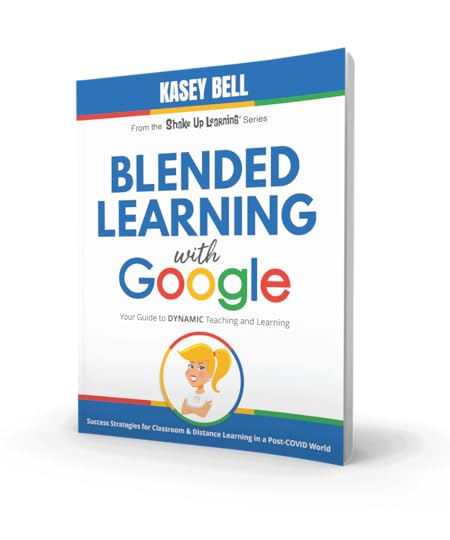
Blended Learning with Google by Kasey Bell
Ready for blended learning in a post COVID world?
Say goodbye to boring lectures, sit and get, and the same old, tired projects. This book will show you how you can use Google tools to create dynamic, blended learning experiences for your students! No matter if you are online, remote, hybrid, or something in between, this book will give you tips and tricks to thrive!
Includes:
Companion website
Google templates
Lesson plans and ideas
Remote learning tips
Google tips and tricks
and more!
This book is NOT about Google, but how to use Google tools to support dynamic LEARNING in the classroom. Dynamic Learning is at the heart of everything I do. It’s my passion. It’s my blood, my sweat, and frankly, a whole lot of tears, y’all! I want to help teachers like you to Shake Up Learning.
Learn more: BlendedLearninwithGoogle.com
amzn_assoc_tracking_id = "shauplea-20";
amzn_assoc_ad_mode = "manual";
amzn_assoc_ad_type = "smart";
amzn_assoc_marketplace = "amazon";
amzn_assoc_region = "US";
amzn_assoc_design = "enhanced_links";
amzn_assoc_asins = "1735601829";
amzn_assoc_placement = "adunit";
amzn_assoc_linkid = "45e28ed74bb20171862e30ab5be2b0c3";
© Shake Up Learning 2021. Unauthorized use and/or duplication of this material without express and written permission from this blog’s author and/or owner is strictly prohibited. Excerpts and links may be used, provided that full and clear credit is given to Kasey Bell and Shake Up Learning with appropriate and specific direction to the original content on ShakeUpLearning.com. See: Copyright Policy.
The post How to Create Citations and Bibliography in Google Docs appeared first on Shake Up Learning.