Kasey Bell's Blog, page 34
March 23, 2021
Presentation Tips for Trainers, Coaches, and Teachers – SULS0102
The post Presentation Tips for Trainers, Coaches, and Teachers – SULS0102 appeared first on Shake Up Learning.
All presentations are not created equal, so I’ve put together my best presentation tips for trainers, coaches, and teachers.
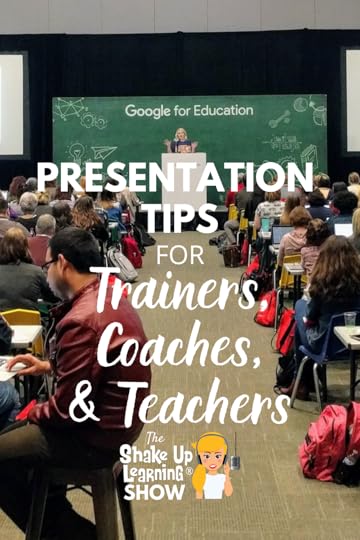 In this episode, I’m sharing my best tips and best practices for creating and delivering a rock star presentation.
In this episode, I’m sharing my best tips and best practices for creating and delivering a rock star presentation.
Whether you are presenting to your peers at school, at a conference, or just want to improve your presentations for your classroom, these tips will help you create a great slide deck!
I’ve learned a lot over the years, and it’s time to share some tips to help you create and deliver a great presentation.
Presentation Tips for Trainers, Coaches, and Teachers – SULS0102
Click To TweetListen to this article.
ShoutoutThank you to @uriainthemiddle on Instagram for sharing her choice board made with the Interactive Google Slides Choice Board template.
Quick Tip (Customize Fonts in Google Slides Theme)Did you know that you can customize the font in your Google Slides theme, so you don’t have to change the font on every slide?
Watch this quick video to learn how!
Subscribe to Shake Up Learning on YouTube
Presentation Tips for Trainers, Coaches, and TeachersToday, I am talking about how to create good presentations.
These are my best tips to help trainers, coaches, and teachers become better presenters.
I’m sharing my best practices, some Google Slides tips, and my own presentation habits.
I am by no means the perfect example of a presenter, but I have learned so much over the years that I want to share.
I’ve attended many conferences and watched many other presenters. Some are great, and sometimes you can’t even read what is on the screen.
As you get more creative with your slides, sometimes the creativity can distract from your topic and content.
My slides will not win any awards, but I like to keep them CLEAN!
amzn_assoc_tracking_id = "shauplea-20";amzn_assoc_ad_mode = "manual";amzn_assoc_ad_type = "smart";amzn_assoc_marketplace = "amazon";amzn_assoc_region = "US";amzn_assoc_design = "enhanced_links";amzn_assoc_asins = "1735601829";amzn_assoc_placement = "adunit";amzn_assoc_linkid = "45e28ed74bb20171862e30ab5be2b0c3";
Whether you are presenting at a conference or delivering a lesson to your students, your title matters. Choose a title that is short, yet descriptive, and engaging. (Writing skills come in handy in every content area!)
When you attend a conference, the title is EVERYTHING! We’ve all chosen a session just because it has a cute title. Sometimes that title drives inquiry and curiosity. Sometimes it just sounds fun. Be careful not to bait your audience! It’s also very disappointing when a presenter doesn’t deliver what the title promises.
Themes can be fun. I have done a presentation titled “Stranger Google: Crazy Tools from the Upside Down,” with an obvious theme for fans of the Stranger Things Netflix series. Of course, the description helps clarify, but this title has packed rooms with hundreds of people. (Note: PLEASE don’t steal titles from others. BE ORIGINAL!)
“Google 101” is not going to excite anyone, and it’s too broad. Maybe “Google Docs 101” is better but still not enticing. Instead, try “Must-Have Google Docs Skills.” Numbers are good eye-catchers, too. “20 Must-Have Google Docs Skills” is even better. If you aren’t good with titles, collaborate with a creative colleague or friend.
Rework your title to keep it as short as possible. For instance, “Engaging Students Through Nearpod, Pear Deck, and Google in a Pandemic” is too long. Maybe a better title would be Engagement Tools for the Pandemic Classroom. Word choice can help you rework a long title into something more succinct.
Your Presenter BioYour presenter bio is required for most conferences. This needs to be written in the THIRD PERSON. It’s tempting to feel like you are introducing yourself, but it looks much more professional to have it written in the third person. Again, keep it short and to the point. Most conferences will limit the number of characters, so every word counts.
amzn_assoc_tracking_id = "shauplea-20";amzn_assoc_ad_mode = "manual";amzn_assoc_ad_type = "smart";amzn_assoc_marketplace = "amazon";amzn_assoc_region = "US";amzn_assoc_design = "enhanced_links";amzn_assoc_asins = "1735601802";amzn_assoc_placement = "adunit";amzn_assoc_linkid = "4c02c8cc44526bc9fbb710edf527215a";
Keep in mind; the number one design goal is to communicate effectively. That means your slides have to be easily read by everyone in the room.
Color
Choose a very dark text with a light background (my favorite) or a light text with a dark background. By the way, this is also the rule of thumb with web design. Many color combinations often don’t have enough contrast, especially when faded out with a projector. And don’t forget that many participants and students are color-blind.
I love color! You see many colors on Shake Up Learning and in my slides, but I try to use ample WHITE SPACE to make sure it’s readable.
Choose complementary colors. Use Canva’s color wheel to help choose the right colors for your theme and stick to the same set of colors throughout your presentation.
How bad does the example below hurt your eyes? OMGoodness!
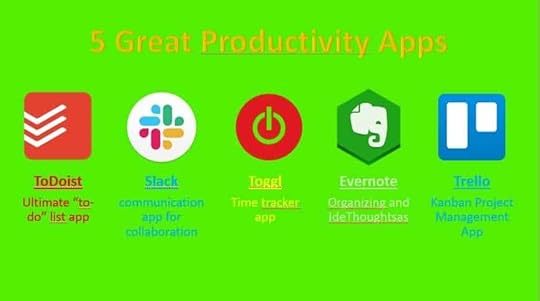
Credit: 24slides.com
I typically use the default light theme in Google Slides. Then I use the master slide to customize the fonts and accent colors.
Fonts
As a rule, you want to choose a font that is easy to read–font, font size, and font color all contribute to readability. Choose wisely. The more creative fonts may look cute, but can someone read them from the back of the room? Can someone with dyslexia read it?
Stick with two or three fonts for the whole presentation. Consistency will give your presentation a more professional look. I’ve seen so many presentations that change fonts on every single slide. Stop! Don’t do that! It makes your slides look immature, and it’s unpredictable for the eyes of your audience.
Yes, I hate comic sans (and Arial) for many reasons. But when it comes to presentations, it’s not the cleanest font for everyone to ready, especially those who already have a hard time processing letters and words.
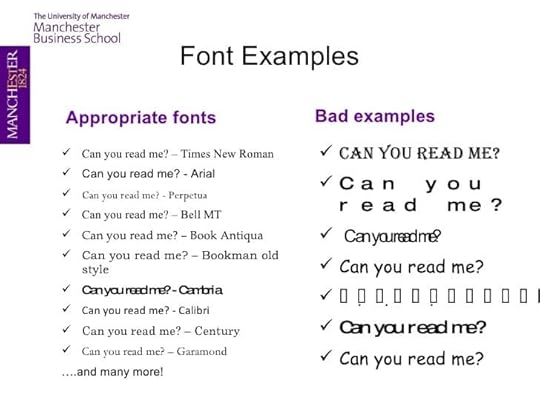
Credit: The University of Manchester
Choose a clean serif or sans serif that is heavy enough to stand out on the slide. Script fonts should be used sparingly. Research shows that serif fonts, like Times New Roman, are the easiest to read. It looks a little dated, so I try to use a clean sans serif font like Open Sans for the body of text that appears on slides.
By the way, this font choice idea applies to emails too! Please stop sending emails in a script font!
Avoid Too Many Bells & WhistlesSome presenters spend days perfecting their slides with the perfect colors, fonts, images, gifs, and more.
All of these things are great in moderation as long as they don’t distract from the content and your learning goal.
I love gifs, but combining it with too many other bell and whistles can distract from what you are trying to communicate. Even though gifs are super fun, make sure it aligns with your goals. If you can keep it clean, to the point, and the gif adds to the communication, you’ve got a winner. But adding a meme to every slide because you think it’s funny is more distracting, and it will get old.
TemplatesFREE presentation templates are great! I’m a HUGE fan of slidesmanina.com for many types of templates.
Many of the Google Slides templates for education are not for traditional presentations like we are talking about today, but for interactive lessons, choice boards, and more. One of the many reasons that I call Slides the Swiss Army Knife of Google is that it can be used for so many other purposes besides a traditional presentations.
Be sure your template fits your purpose, and customize it to help you stand out as a presenter. Also, make sure that it doesn’t have too many bells and whistles that will distract from your presentation.
Related: 25 Things You Didn’t Know Google Slides Could Do
BitmojiA side note about Bitmoji: while cute and customizable, Bitmoji are EVERYWHERE and losing their originality–at least in my opinion. If you want to look original and professional, skip the Bitmoji and set yourself apart in an original way.
amzn_assoc_tracking_id = "shauplea-20";amzn_assoc_ad_mode = "manual";amzn_assoc_ad_type = "smart";amzn_assoc_marketplace = "amazon";amzn_assoc_region = "US";amzn_assoc_design = "enhanced_links";amzn_assoc_asins = "1946444693";amzn_assoc_placement = "adunit";amzn_assoc_linkid = "3567fefd26ae685b347909c6cb09d453";
The title slide is the first thing that your audience will see. Often I have a designed a title slide that is large and eye-catching, so there is no mistake that your audience is in the right session. This slide often includes a shortened link to the presentation. If you can’t fit the shortened link with your title, create a slide just for the link, so it’s displayed as large as possible. (More about the link below.)
About Me/Contact InfoI also include a slide with my picture and basic information about me. I share my social media links and other ways to contact me after the presentation. Try to include your contact information, in the beginning, to help your audience get to know you and how to contact you with questions later.
One Link to Rule Them AllPlease, I beg of you, share the link to your slides at the beginning of your session. Nothing irritates me more than someone who treats the audience like a child and holds the link hostage until the end.
I call this the “One link to rule them all” because I always try to just give one link to the slides or webpage that includes EVERYTHING. This way, participants can focus on the content and not have to write down every link as they go.
When I have several breakout sessions for a conference, I only have one link that has the slides embedded on my website for every session I am delivering. And yes, even when you share your slides ahead of time, people still attend your sessions.
When I am delivering an all-day workshop, I create a Google Site, so everything is found easily on one place.
I always share the link before starting the presentation to give participants time to open it and follow along. This link also appears at the bottom of every slide if someone loses it or walks in late.
This is especially handy at a conference where you can choose to attend (or leave) sessions. I want to know what you are presenting to make sure this is something I want to learn.
Never hold your content hostage!
Related: How to Design Google PD That Works
Credit Your SourcesIt drives me crazy when I see content that I have created on other people’s slides with credit. I spend pain-staking hours creating content, images, videos, free templates, and more. The proper thing to do is to credit your source and link back.
Of course, this goes for ANYTHING you have used that you didn’t create. Please give credit where credit is due!
Present with CaptionsGoogle Slides has a great little feature that will add captions to your slides as you speak. This is one thing I am trying to remember to use more because it is a great way to support for ALL LEARNERS, especially those with impairments.
Speak with Authority & ConfidencePersonally, my brain checks out as soon as I hear someone soft-spoken or lacking confidence at the mic. You need to command attention as a speaker, even if you have to fake it. This doesn’t just mean to be loud, although that teacher voice comes in handy. This means that the way you speak is clear, confident, and shows the audience that you know what you are talking about. This takes practice. Record and listen to yourself, and send it to a friend who will give you honest feedback.
Screen SharingMany of us demonstrate on our computers during presentations, especially a how-to style training. Learn how to zoom in on your device so that everyone can see what you are doing on the screen. (“Control +” to zoom in, “Control -” to zoom out in your web browser.)
Learn how to use the accessibility features on your device. I use a Mac, and it has many accessibility features that allow you to zoom in on different areas of your screen.
I also create screencast gifs to add to my slides that can often be more effective because it is sized perfectly and loops for the audience to see the steps.
Virtual PresentationsWith virtual becoming so necessary over the last year, many of us have been delivering presentations in a virtual setting. Here are some tips to make you look and sound more professional.
Lighting
If your face will be visible at all, take the time to set up some good lighting. You don’t have to buy anything fancy. Grab a couple of lamps and remove the shades and fill the room with light.
Camera
I also use an external HD camera that gives me extra light and more control over camera placement, so everyone isn’t staring at my chin.
If you are using your phone, just play with the settings to get the best light and picture.
Microphone
Similarly, a good microphone can make a big difference in how you sound. Most built-in microphones on your computer are just not that great, and make you sound like you are in a hallway. I use a Blue Yeti, but you can get quality USB mics on Amazon for even less.
Choose Your Background Wisely
Please, take the time to look at what’s behind you when you present/record. Nobody needs to see your sock hanging out that drawer! There are so many virtual backgrounds to cover that up. Just make sure whatever is behind you looks clean and professional.
Related: How to Share Google Slides in a Google Meet
Gather FeedbackIf you want to improve your craft, you should add a link at the end of your slide deck and ask for feedback. People do not always tell you when they are lost, confused, or can’t read a slide. Gather both quantitative and qualitative feedback to improve your presentation skills.
PreparationThe day before your presentation, do a quick run-through to check your slides and links. Make sure you aren’t killing your audience with a separate transition for twenty bullets. Double-check your links because links break all the time.
Check for updates, especially Google!
Final ThoughtsWhew! That was a lot for one episode/blog post. I think I could have made this a series because there is so much more to share.
What would you add to this list of presenter tips?
FREE Webinar for School Leaders: Blended Learning with Google
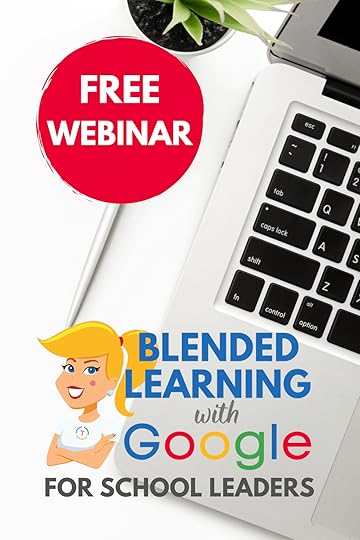
Education has forever been changed by COVID-19 and subsequent school closures.
Google for Education helped your teachers survive home learning, but what’s next?
Let’s explore ways to move forward into the “new normal” of school.
Digital learning is now more important than ever.
In this webinar, I will share tips for survival now, what’s next, and a framework for meaningful digital learning that will take us to the next level.
AUDIENCE: principals, superintendents, directors, technology coaches, and other school leaders.
REGISTER HERE (Available on-demand)
© Shake Up Learning 2021. Unauthorized use and/or duplication of this material without express and written permission from this blog’s author and/or owner is strictly prohibited. Excerpts and links may be used, provided that full and clear credit is given to Kasey Bell and Shake Up Learning with appropriate and specific direction to the original content on ShakeUpLearning.com. See: Copyright Policy.
The post Presentation Tips for Trainers, Coaches, and Teachers – SULS0102 appeared first on Shake Up Learning.
March 22, 2021
How to Autofit Text in Google Slides
The post How to Autofit Text in Google Slides appeared first on Shake Up Learning.
Here’s a great little feature in Google Slides!
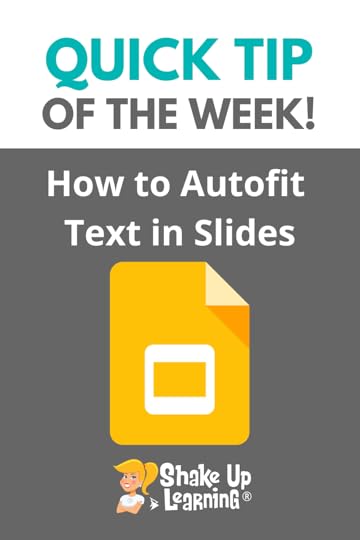 Do you ever get frustrated resizing your text to fit it in a textbox or shape in Google Slides?
Do you ever get frustrated resizing your text to fit it in a textbox or shape in Google Slides?
Now, you can let Slides autofit the text for you!
The font size will slowly decrease to fit the text in the box.
You can also have the shape size change to fit the text.
How to Autofit Text in #GoogleSlides
Click To Tweet How to Autofit Text in Google SlidesAccess ALL the Google Quick Tips Here!Check out all our Remote Learning Resources!amzn_assoc_tracking_id = "shauplea-20";amzn_assoc_ad_mode = "manual";amzn_assoc_ad_type = "smart";amzn_assoc_marketplace = "amazon";amzn_assoc_region = "US";amzn_assoc_design = "enhanced_links";amzn_assoc_asins = "1735601829";amzn_assoc_placement = "adunit";amzn_assoc_linkid = "45e28ed74bb20171862e30ab5be2b0c3";
amzn_assoc_tracking_id = "shauplea-20";amzn_assoc_ad_mode = "manual";amzn_assoc_ad_type = "smart";amzn_assoc_marketplace = "amazon";amzn_assoc_region = "US";amzn_assoc_design = "enhanced_links";amzn_assoc_asins = "1735601802";amzn_assoc_placement = "adunit";amzn_assoc_linkid = "4c02c8cc44526bc9fbb710edf527215a";
© Shake Up Learning 2021. Unauthorized use and/or duplication of this material without express and written permission from this blog’s author and/or owner is strictly prohibited. Excerpts and links may be used, provided that full and clear credit is given to Kasey Bell and Shake Up Learning with appropriate and specific direction to the original content on ShakeUpLearning.com. See: Copyright Policy.
The post How to Autofit Text in Google Slides appeared first on Shake Up Learning.
March 16, 2021
Blended Learning with Google Toolkit for Teachers – SULS0101
The post Blended Learning with Google Toolkit for Teachers – SULS0101 appeared first on Shake Up Learning.
In this episode, I share The Blended Learning with Google Toolkit, a free download to help teachers create dynamic, 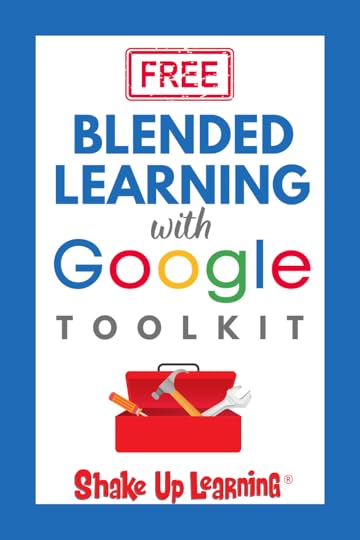 blended learning experiences for students with Google tools.
blended learning experiences for students with Google tools.
I will walk you through each step, share proven strategies, and recommend the right Google tool for the job.
Get access to this FREE PDF download that aligns technology integration strategies with Google tools!
(Scroll down and fill out the form on this page.)
Blended Learning with #GoogleEdu Toolkit for Teachers
Click To TweetListen to this article.
ShoutoutThank you to Becky Young for this tweet:
Quick Tip of the Week (Autofit Text in Slides)
Almost done catching up #TCEA before the recordings disappear tomorrow! Watching @ShakeUpLearning #BlendedLearnimgWithGoogle session.
My son sees my screen and says
“Kasey Bell! Yay!”
So, @ShakeUpLearning you’re a big hit with the 3rd graders
— TechyBeckyYoung (@TechyBeckyYoung) March 4, 2021
Google Slides has a new feature that will now autofit your text in a text box, resizing the font size to fit.
Watch this quick video to learn how!
Subscribe to Shake Up Learning on YouTube
Blended Learning with Google Toolkit for Teachers
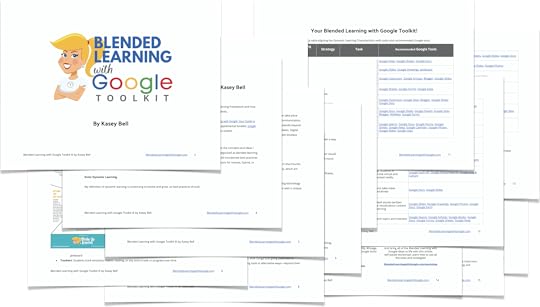
Ready to take digital learning to the next level?
The Blended Learning with Google Toolkit © will help you choose the best Google tools to support Dynamic Learning in your classroom.
Today, I am walking you through each step, sharing proven strategies to increase learning and engagement.
I am also going to tell you which Google tools are the best tool for the job!
Consider this your cheat sheet to the strategies and ideas shared in my new book, Blended Learning with Google: Your Guide to Dynamic Teaching and Learning.
I believe in the principles and ideas in this book so much, I’m sharing this toolkit for FREE!
Get access to this FREE 15-page PDF download that aligns technology integration strategies with Google tools!
Get Your FREE Toolkit by filling out the form below.
What is Dynamic Blended Learning?“Dynamic blended learning is characterized by constant change and activity, growing and evolving over time. This learning can take place anywhere, anytime, and it is personalized and differentiated. It is learner-centered, giving students choice and embedding communication, collaboration, critical thinking, and creativity skills where they align with the learning goals. Dynamic blended learning also extends beyond the traditional bounds of the school day, schedule, and physical walls, and beyond the physical notion of hard and fast due dates. Digital tools are used for more than substitution, to do and create previously unconceived things. Dynamic learn- ing is boundless, with limitless opportunities.” (page. 4 of Blended Learning with Google.)
Think of Dynamic Learning as Blended Learning on steroids! Dynamic Learning is something I introduced in my first book, Shake Up Learning: Practical Ideas to Move Learning from Static to Dynamic. Blended Learning with Google is a follow-up to the first book with a Google twist.
Below is a whiteboard explainer video to help you better understand the definition:
What is Static Learning?“Static learning is learning that lacks movement, action, or change. With this unengaging model of education, learning happens in short bursts and is often demonstrated through one-and-done activities, short-term assignments, or worksheets (even digital worksheets), which are confined within the traditional bounds of the school system, school day, and school walls.” (page. 5 of Blended Learning with Google.)
amzn_assoc_tracking_id = "shauplea-20";amzn_assoc_ad_mode = "manual";amzn_assoc_ad_type = "smart";amzn_assoc_marketplace = "amazon";amzn_assoc_region = "US";amzn_assoc_design = "enhanced_links";amzn_assoc_asins = "1735601829";amzn_assoc_placement = "adunit";amzn_assoc_linkid = "45e28ed74bb20171862e30ab5be2b0c3";
Dynamic Learning is NOT about Google! It is about learning! We don’t want to get distracted by shiny, techy tools. The purpose of using technology in any classroom is to support Dynamic Blended Learning. Digital tools like Google for Education present us with a unique opportunity to do things differently, to engage students in new ways, and to inspire them to explore and create.
Related: Blended Learning with Google (3-Part Podcast Series)
Does this definition only apply to Google? NO!You will notice the word Google is not mentioned in the definitions or framework. In fact, the word technology doesn’t even appear. That’s because our focus is always on the end goal–LEARNING!
You can apply this framework using any digital tools that help you meet your learning goals, including Microsoft tools.
What is the Dynamic Learning Framework?Below is the Dynamic Learning Framework. The Dynamic Learning Model is at the center of the framework, which focuses on five Dynamic Learning Characteristics (5 B’s). These characteristics make it possible to go beyond static, one-and-done activities.

amzn_assoc_tracking_id = "shauplea-20";amzn_assoc_ad_mode = "manual";amzn_assoc_ad_type = "smart";amzn_assoc_marketplace = "amazon";amzn_assoc_region = "US";amzn_assoc_design = "enhanced_links";amzn_assoc_asins = "1946444693";amzn_assoc_placement = "adunit";amzn_assoc_linkid = "3567fefd26ae685b347909c6cb09d453";
Related: Blended Learning with Google for School Leaders (FREE Webinar)
Beyond the BellLearning doesn’t have to end when the bell rings. With digital tools and devices that are available 24/7, students can continue to learn, collaborate, grow, and dig deeper into their learning on their own terms. This doesn’t mean homework. This is a mindset for students that means learning can take place anytime, anywhere, and students can own it.
Related: How to Create Dynamic Learning Experiences for Students (FREE Webinar)
Beyond the Grade Level & Subject AreaLet’s take kids off the conveyor belt of education and give them opportunities to explore the world and move beyond the subject areas we teach. Learning doesn’t have to fit inside a box. Help students discover their interests and passions by going beyond the curriculum.
Related: The Teacher’s Guide to Digital Choice Boards
Beyond the WallsBring the world to your students, and bring your students to the world. Every student in every grade level should have opportunities to connect and learn globally, as well as publish their work for a global and intentional audience.
Related: Go Global: Online Publishing for All Students
Beyond the Tool(s)Think beyond using digital tools to do traditional things like typing a paper. Use digital tools to do NEW things! Just going paperless or digital isn’t enough; use tools to go further, go deeper and extend the learning, and consider using tools in alternative ways—beyond their original purpose.
Related: Collaborative Notes with Google Docs
Beyond the Due DateConsider allowing students to continue the work that interests them beyond the assessment of the final assignment or task. Thinking, learning, and exploring shouldn’t be stifled simply because it was time to turn it in. Let the learning live, grow, and evolve over time.
Related: How to Plan a Dynamic Learning Experience (FREE Template)
Dynamic Blended Learning StrategiesReady to dig into the strategies that will help you accomplish everything above? Well, we can’t fit it all in the post! Listen to the podcast episode, player embedded above, and download the toolkit!
The toolkit includes this AMAZING table that aligns each of the characteristics above with classroom strategies and the best Google tools to use!
In the toolkit, you will find ideas for storytelling, graphic organizers, discussion, image creation, student portfolios, blogging, research, choice boards, project based learning, collaborative notes, and much more!
What do you think? Will you try Dynamic Blended Learning?
amzn_assoc_tracking_id = "shauplea-20";amzn_assoc_ad_mode = "manual";amzn_assoc_ad_type = "smart";amzn_assoc_marketplace = "amazon";amzn_assoc_region = "US";amzn_assoc_design = "enhanced_links";amzn_assoc_asins = "1735601802";amzn_assoc_placement = "adunit";amzn_assoc_linkid = "4c02c8cc44526bc9fbb710edf527215a";
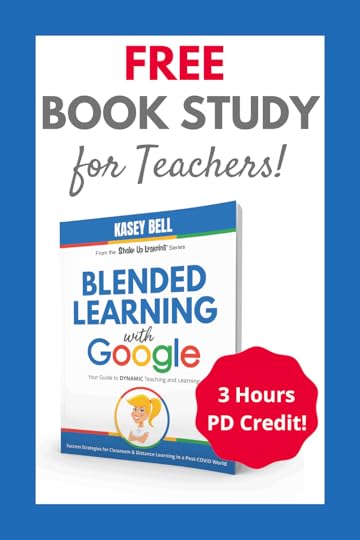 Join the FREE Blended Learning with Google Book Study! (3 Hours of Credit)
Join the FREE Blended Learning with Google Book Study! (3 Hours of Credit)YOU are invited to join the Blended Learning with Google Book Study!
Blended Learning with Google was designed for book studies! I couldn’t just write a paper book. I had to make it an interactive experience and give you extra resources to go deeper and make reading the book a dynamic learning experience.
And yes, you can get 3 hours of professional learning credit for completing the book study.
Access the dates, reading schedule, calendar, and everything you need to know here.
amzn_assoc_tracking_id = "shauplea-20";amzn_assoc_ad_mode = "manual";amzn_assoc_ad_type = "smart";amzn_assoc_marketplace = "amazon";amzn_assoc_region = "US";amzn_assoc_design = "enhanced_links";amzn_assoc_asins = "1735601829";amzn_assoc_placement = "adunit";amzn_assoc_linkid = "45e28ed74bb20171862e30ab5be2b0c3";
© Shake Up Learning 2021. Unauthorized use and/or duplication of this material without express and written permission from this blog’s author and/or owner is strictly prohibited. Excerpts and links may be used, provided that full and clear credit is given to Kasey Bell and Shake Up Learning with appropriate and specific direction to the original content on ShakeUpLearning.com. See: Copyright Policy.
The post Blended Learning with Google Toolkit for Teachers – SULS0101 appeared first on Shake Up Learning.
March 9, 2021
How to Use Jamboard with Google Meet
The post How to Use Jamboard with Google Meet appeared first on Shake Up Learning.
Here’s a super cool Google Meet integration for teachers and students!
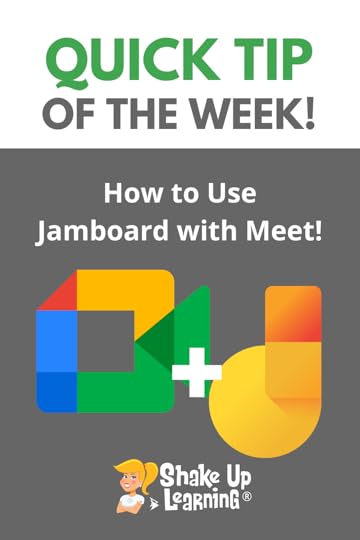 Google Meet allows you to create and share Jams from Google Jamboard on the fly! It’s super handy for the classroom.
Google Meet allows you to create and share Jams from Google Jamboard on the fly! It’s super handy for the classroom.
You can use pre-made jams, or start with a new jam.
Jamboard is an interactive, collaborative whiteboard application, and part of the Google Workspace for Education suite of tools.
You can use backgrounds, like graphic organizers, or just use them for students to brainstorm, ask questions, or add notes.
This integration is great for remote learning, blended learning, or distance learning!
How to Use Jamboard with Google Meet
Click To Tweet How to Use Jamboard with Google MeetAccess ALL the Google Quick Tips Here!Check out all our Remote Learning Resources!amzn_assoc_tracking_id = "shauplea-20";amzn_assoc_ad_mode = "manual";amzn_assoc_ad_type = "smart";amzn_assoc_marketplace = "amazon";amzn_assoc_region = "US";amzn_assoc_design = "enhanced_links";amzn_assoc_asins = "1735601829";amzn_assoc_placement = "adunit";amzn_assoc_linkid = "45e28ed74bb20171862e30ab5be2b0c3";
amzn_assoc_tracking_id = "shauplea-20";amzn_assoc_ad_mode = "manual";amzn_assoc_ad_type = "smart";amzn_assoc_marketplace = "amazon";amzn_assoc_region = "US";amzn_assoc_design = "enhanced_links";amzn_assoc_asins = "1735601802";amzn_assoc_placement = "adunit";amzn_assoc_linkid = "4c02c8cc44526bc9fbb710edf527215a";
© Shake Up Learning 2021. Unauthorized use and/or duplication of this material without express and written permission from this blog’s author and/or owner is strictly prohibited. Excerpts and links may be used, provided that full and clear credit is given to Kasey Bell and Shake Up Learning with appropriate and specific direction to the original content on ShakeUpLearning.com. See: Copyright Policy.
The post How to Use Jamboard with Google Meet appeared first on Shake Up Learning.
100+ Tips, Tools, and Lesson Ideas for Teachers (Celebrating 100 Episodes) – SULS0100
The post 100+ Tips, Tools, and Lesson Ideas for Teachers (Celebrating 100 Episodes) – SULS0100 appeared first on Shake Up Learning.
In this milestone 100th episode of The Shake Up Learning Show, guests from past episodes share their favorite tips and lesson 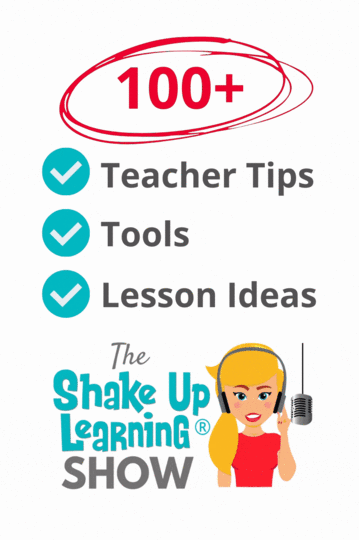 ideas for teachers.
ideas for teachers.
With more than 100 episodes, including bonus episodes, there are over 100 tips, tools, and lesson ideas for teachers, and that is a cause to celebrate!
We’ve got some returning guests who share some awesome tips for teachers.
We will also take a look back at the most popular episodes so far, what’s next for the podcast, and how you can participate.
100+ Tips, Tools, and Lesson Ideas for Teachers (Celebrating 100 episodes)
Click To TweetListen to this entire article.
ShoutoutThank you to Tommy Spall for contributing his Fortnite choice board to the Blended Learning with Google book (p. 48)
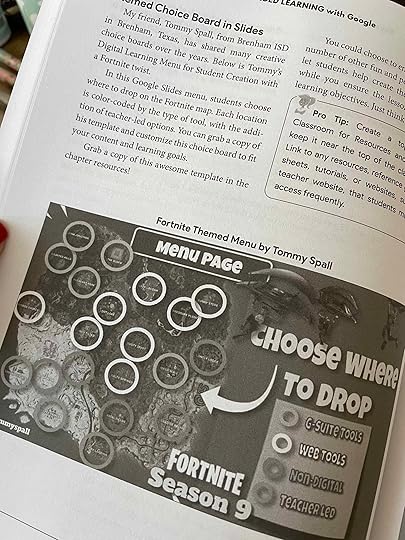
Did you know Google Meet and Jamboard are integrated?
Watch this quick video to learn how!
Subscribe to Shake Up Learning on YouTube
100+ Tips, Tools, and Lesson Ideas for TeachersCue the confetti, y’all! We made it to episode 100! Thank you so much for listening and sharing the podcast. I couldn’t have done it without you! THANK YOU to every listener of the show!
After more than 100 episodes, counting the bonuses, there is so much to reflect upon. Better yet, 100 episodes means there are literally HUNDREDS to tips, tools, and lesson ideas for teachers.
In this special episode, we have tips and ideas from returning guests of the show. Then we are going to do a quick review of our top ten episodes so far. Links and resources to EVERYTHING are in this post!
Dana Bingham-Cruz (@edtechbing)Dana’s favorite Quick Tip: Full Screen Interactive Google Slides.
Dana’s favorite episode is e85 with Catlin Tucker! (Listen below.)
Dana shares a great tip of her own using Google Jamboard for writing conventions. She uses a photo of the day on Jamboard and adds a mentor sentence on a sticky note for students to form their responses.
Tony Vincent (LearninginHand.com and Shapegrams.com)Tony Vincent was a guest on episode 11, where he shared how to create a class brand. (Listen below.)
In today’s episode, Tony shares a tip to help students better engage with video content by inviting students to retell parts of the video. He also shares a quick keyboard shortcut for jumping to a section of a video–use the numbers! Press 5 to jump to 50%, 8 to jump to 80%, etc.
Evan Robb (Robb Communications)Evan was a guest on episode 62, where he shared tips for administrators during remote learning. (Listen below.)
If you are an administrator, you definitely want to pick up a copy of Evan’s book, The Ten Minute Principal.
In today’s episode, Evan shares a great reminder and tip for personalizing PD for teachers, especially with technology. Administrators should also get involved and try things themselves, and learn alongside teachers.
amzn_assoc_tracking_id = "shauplea-20";amzn_assoc_ad_mode = "manual";amzn_assoc_ad_type = "smart";amzn_assoc_marketplace = "amazon";amzn_assoc_region = "US";amzn_assoc_design = "enhanced_links";amzn_assoc_asins = "1544345577";amzn_assoc_placement = "adunit";amzn_assoc_linkid = "04f5f08e96babe6545b58285710a5011";
Mike is a high school physics teacher who you may recognize from Twitter or from his guest appearance on episode 91. (Listen below.) Or one of his guest blog posts:
Powerful Student Portfolios with Google SitesRead-Along Storybooks with Audio using Google SlidesToday, Mike is sharing how to use internal linking in Google Slides for students to choose their own level of mastery. By selecting their level, they can jump to a slide with more information and direction.
New to internal linking? Jump into my FREE Webinar: 3 Things That Will Change How You Use Google Slides.
Ken Shelton (KennethShelton.net)You may remember Ken from episode 51 where we talked about Digital Equity and Why it Matters. (Listen below.) Or chances are you’ve seen Ken on stage delivering a thought-provoking keynote!
Ken shares a special tip in today’s episode! “No matter what tech you use, always ask yourself how does this improve access and opportunity for my students to not only learn but represent their learning.” Such a great reminder!
Pam Hubler (SpedTechGeek.com)You may remember Pam from episode 43 on #PottyPD, a unique way to share quick tip posters with teachers in the lounge, by the copier, or even in the restroom. (Listen below.)
Pam also loved e85 with Catlin Tucker, and the Quick Tip videos.
In today’s episode, Pam shares how she uses Jamboard backgrounds and templates. She creates her own backgrounds in Google Slides. She goes to the page setup in Slides and makes sure the size is 1920×1080 pixels.
Vicki Heupel (@33heupel)Vicki is a high school teacher who was a guest in a special on-air coaching episode, where I coached her through ideas to make collaboration more meaningful for students. (Listen below.)
Today, Vicki shares her tips for getting students to develop deeper answers through collaboration in Google Sheets. She worked in small groups to help her 10th graders learn how to analyze data.
Carrie Baughcum (CarrieBaughcum.com)Carrie is a special education teacher with an imaginative and creative flair. Carrie was my guest on episode 48 where we discussed ideas from her book, My Pencil Made Me Do It! (Listen below.)
Carrie shares a great tip to help students center themselves and get ready to focus on the lesson and take notes. Pick a simple shape and have students take 2-4 minutes to fill their paper with the shape. This process helps them shift their attention, and now they can take notes or doodles about their learning on their paper.
amzn_assoc_tracking_id = "shauplea-20";amzn_assoc_ad_mode = "manual";amzn_assoc_ad_type = "smart";amzn_assoc_marketplace = "amazon";amzn_assoc_region = "US";amzn_assoc_design = "enhanced_links";amzn_assoc_asins = "1733686460";amzn_assoc_placement = "adunit";amzn_assoc_linkid = "76478119cbdc1ccb555a8142d75ce80e";
Christine and Jessica are kindergarten teachers on separate sides of the country. Christine (California) and Jessica (New Jersey) have their students collaborating every day. You may remember them from episode 58, where they shared remote learning strategies for teaching littles. (Listen below.)
This dynamic duo has written a book to share all their ideas, Innovating Play. They also contributed a lesson to Blended Learning with Google. In today’s episode, Christine and Jessica share how they made the shift from the physical school environment to online. They also share how they use Google Slides to create word boards for students and families to play and learn.
Check out these Playing with Words Boards (free activities in Google Slides.) You have to listen to e100 catch all of the amazing tips and resources they share!
amzn_assoc_tracking_id = "shauplea-20";amzn_assoc_ad_mode = "manual";amzn_assoc_ad_type = "smart";amzn_assoc_marketplace = "amazon";amzn_assoc_region = "US";amzn_assoc_design = "enhanced_links";amzn_assoc_asins = "1951600444";amzn_assoc_placement = "adunit";amzn_assoc_linkid = "fa71f2d68aee66be9885dfaf543fe236";
In case you missed an episode, these ten are the most downloaded:
77: 25 Things You Didn’t Know Google Slides Could Do (Part 1)27: How to Create Drag and Drop Activities with Google Slides1: Top 20 Tech Tips for Teachers74: Back to School with G Suite: 6 Online Activities (Part 1)76: How to Create Google Classroom Blended Learning Lessons (Part 3)75: Back to School Online Activities (Part 2)55: 10 Google Docs Tips Every Teacher Should Know66: 5 Chrome Extensions for Google Classroom65: Online Teaching Best Practices, Tips, and ToolsBONUS: Coronavirus Closures? Online Learning Tips for Teachers and Schools [interview with an American Teacher in China]Do You Want to Be on the Podcast?The Shake Up Learning Show hosts a variety of guests including inspiring educators, on-air coaching calls with classroom teachers, and student interviews. (No soliciting, please!)
On-Air Coaching with Kasey BellI love to help teachers with one-on-one coaching on the podcast, called, “On-Air Coaching.”
Are you struggling with one particular lesson? One piece of content or skill that’s just hard to teach or doesn’t seem to work well with technology?
Let me help!
Using this On-Air Coaching Application, tell me about yourself, your students, and your struggle. You may get to be on the podcast!!!
Do you know a teacher that is a good candidate? Feel free to send them the link to the form.
Student InterviewsWe will also feature some student interviews on the podcast.
Students are windows to the reality of school.
Do you have a student who would be open to talking about learning and school?
(MUST HAVE PARENT PERMISSION)
Use this form to tell me about your student!
Other Resources Mentioned in this Episode:Podcast PD Choice Board (Vol. 1)Podcast PD Choice Board (Vol. 2)How to Get Credit for Listening to PodcastsHow to Podcast with StudentsHow to Listen to PodcastsThank you to listeners, and the Shake Up Learning team for helping us to reach this milestone!!!© Shake Up Learning 2021. Unauthorized use and/or duplication of this material without express and written permission from this blog’s author and/or owner is strictly prohibited. Excerpts and links may be used, provided that full and clear credit is given to Kasey Bell and Shake Up Learning with appropriate and specific direction to the original content on ShakeUpLearning.com. See: Copyright Policy.
The post 100+ Tips, Tools, and Lesson Ideas for Teachers (Celebrating 100 Episodes) – SULS0100 appeared first on Shake Up Learning.
March 2, 2021
How to Mute ALL Students in Google Meet
The post How to Mute ALL Students in Google Meet appeared first on Shake Up Learning.
Did you know you can mute ALL the participants in your Google Meet?
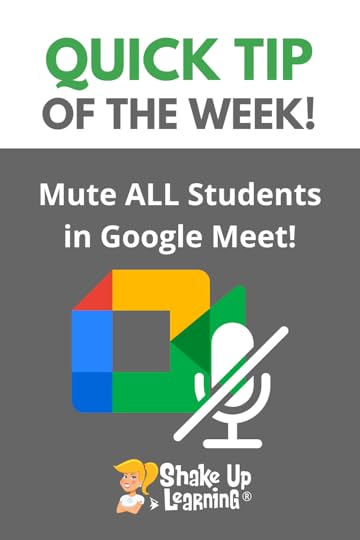 Google for Education users have a new feature that will allow teachers to mute all students at once!
Google for Education users have a new feature that will allow teachers to mute all students at once!
Teachers have been begging for this feature to help curtail those noisy students during Google Meet video chats.
This is a must-have Google Meet feature for remote, hybrid, and online classrooms.
Watch the short video below to learn how!
How to Mute ALL Students in #GoogleMeet!
Click To Tweet How to Mute ALL in Google MeetAccess ALL the Google Quick Tips Here!Check out all our Remote Learning Resources!amzn_assoc_tracking_id = "shauplea-20";amzn_assoc_ad_mode = "manual";amzn_assoc_ad_type = "smart";amzn_assoc_marketplace = "amazon";amzn_assoc_region = "US";amzn_assoc_design = "enhanced_links";amzn_assoc_asins = "1735601829";amzn_assoc_placement = "adunit";amzn_assoc_linkid = "45e28ed74bb20171862e30ab5be2b0c3";
amzn_assoc_tracking_id = "shauplea-20";amzn_assoc_ad_mode = "manual";amzn_assoc_ad_type = "smart";amzn_assoc_marketplace = "amazon";amzn_assoc_region = "US";amzn_assoc_design = "enhanced_links";amzn_assoc_asins = "1735601802";amzn_assoc_placement = "adunit";amzn_assoc_linkid = "4c02c8cc44526bc9fbb710edf527215a";
© Shake Up Learning 2021. Unauthorized use and/or duplication of this material without express and written permission from this blog’s author and/or owner is strictly prohibited. Excerpts and links may be used, provided that full and clear credit is given to Kasey Bell and Shake Up Learning with appropriate and specific direction to the original content on ShakeUpLearning.com. See: Copyright Policy.
The post How to Mute ALL Students in Google Meet appeared first on Shake Up Learning.
Google Workspace for Education (and other updates you need to know!) – SULS099
The post Google Workspace for Education (and other updates you need to know!) – SULS099 appeared first on Shake Up Learning.
Google just made some HUGE announcements about your favorite Google products, including Google Classroom and officially 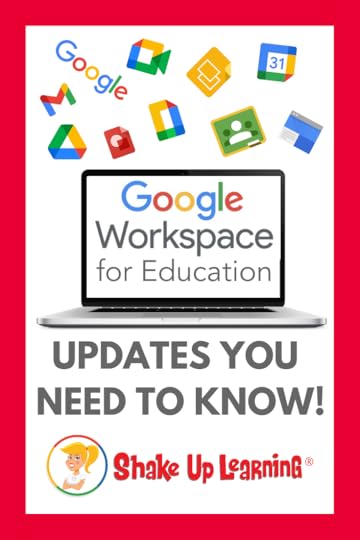 renaming G Suite as Google Workspace for Education.
renaming G Suite as Google Workspace for Education.
I’m breaking it all down so you understand what’s coming, and how it affects you and your students.
During “Learning with Google,” a free online learning event for educators, Google shared a lot of updates to our favorite Google products.
We have updates to Google Classroom, Google Meet, Chromebooks, and even Google Forms!
Some of these updates are here, and many are coming later in 2021.
Details are in the podcast and the blog post below.
Google Workspace for Education (and other updates you need to know!) #GoogleEdu
Click To TweetListen to this article.
ShoutoutThank you to Rose Ann Behson, a graduate of the Google Certified Educator Level 1 Academy for sharing this testimonial:
“Passed 1st time with time to spare! Thanks so much! I felt totally prepared after this course. Now on to Level 2….I already purchased the training!  ”
”
Learn more: GetGoogleCertified.com
Quick Tip (Mute ALL in Google Meet)Did you know you can mute ALL the participants in your Google Meet?
Watch this quick video to learn how!
Google Workspace for Education (and other updates you need to know!)G Suite for Education is now officially Google Workspace for Education. (I wish they would quit renaming it!)
What is Google Workspace for Education?I have a Google Doc that outlines the basics of what Google Workspace for Education is, what it includes, and more.
CLICK HERE to make a copy of “What is Google Workspace for Education?”
Related: What is Google Workspace for Education – an explanation for teachers.
Google Workspace for Education is available in many different editions, including free and paid options.
Google Workspace for Education Fundamentals: a suite of tools that can help you increase opportunities for critical thinking, communication, collaboration, and creativity, all while supporting the learning objectives that you have for your students. These tools are free, ad-free, reliable, and secure. They are already used by millions of students in schools around the world. Of course, free is great, but the best thing is that these tools are relevant to students, easy to use, and open doors to many new ways to learn.Google Workspace for Education Standard: a paid upgrade that includes everything in Education Fundamentals plus advanced security and analytics.Teaching and Learning Upgrade: a paid upgrade that includes everything in Education Fundamentals plus advanced video communication, enriched class experiences, and tools to drive academy integrity.Google Workspace for Education Plus (formerly G Suite for Education Enterprise): a paid upgrade that includes everything in Education Fundamentals plus advanced security and analytics, enhanced teaching tools, and more.Learn more about what’s included in each edition here. amzn_assoc_tracking_id = "shauplea-20";amzn_assoc_ad_mode = "manual";amzn_assoc_ad_type = "smart";amzn_assoc_marketplace = "amazon";amzn_assoc_region = "US";amzn_assoc_design = "enhanced_links";amzn_assoc_asins = "1735601829";amzn_assoc_placement = "adunit";amzn_assoc_linkid = "45e28ed74bb20171862e30ab5be2b0c3";
Unlimited storage is going away. The new storage model will provide schools and universities with a baseline of 100TB of pooled cloud storage shared across all of your users. This policy will go into effect across all Google Workspace for Education editions for existing customers in July 2022 and will be effective for new customers signing up in 2022
Files created or edited in collaborative content creation apps like Google Docs, Sheets, Slides, Drawings, Forms and Jamboard.
Only files created or edited after June 1, 2021 will count against your quota. Files uploaded or last edited before June 1, 2021 will not count against your quota.Learn more about storage here.
Related: 13 Tips to Organize Your Google Drive
Google Classroom UpdatesGoogle Classroom was originally built to simplify blended learning, but it has now become a more robust learning management system. Below are the details on the Google Classroom updates coming in 2021.
It’s important to note that most of these updates are based on feedback from teachers like you!
Add-Ons (available soon): Soon, for teachers using Google Workspace for Education Plus or Teaching and Learning Upgrade, Classroom add-ons will let them choose their favorite EdTech tools and content from a marketplace and assign it to students directly inside Classroom — all without extra log-ins. Admins will also be able to install add-ons for teachers in their domains.
(Credit: The Keyword Blog)
Track student engagement (coming later this year): To give teachers visibility into which students are engaged and which are falling behind, Google is launching student engagement tracking. Educators will be able to see relevant stats about how students interact with Classroom, such as which students submitted an assignment or commented on a post on a particular day.Offline (coming later this year): Google is updating the Classroom Android app to work offline or with intermittent connections. Students will be able to start their work offline, review assignments, open Drive attachments, and write assignments in Google Docs — all without an internet connection.Submit better pictures of homework (coming later this year): With an increase in the number of images uploaded to Classroom — especially from students taking photos of paper assignments, Google is making it easier to attach and submit photos in the Classroom Android app and for teachers to review. Students will be able to combine photos into a single document, crop or rotate images, and adjust the lighting.Improved grading on mobile (coming later this year): More teachers are using mobile devices to give feedback on the go. Google is improving how you use Classroom to grade on Android, including the ability to switch between student submissions, grade while viewing an assignment, and share feedback.Rich text formatting (coming soon): Teachers and students (on web, iOS and Android) will soon be able to customize Classroom assignments and posts using rich text formatting — including bold, italics, underline and bullets.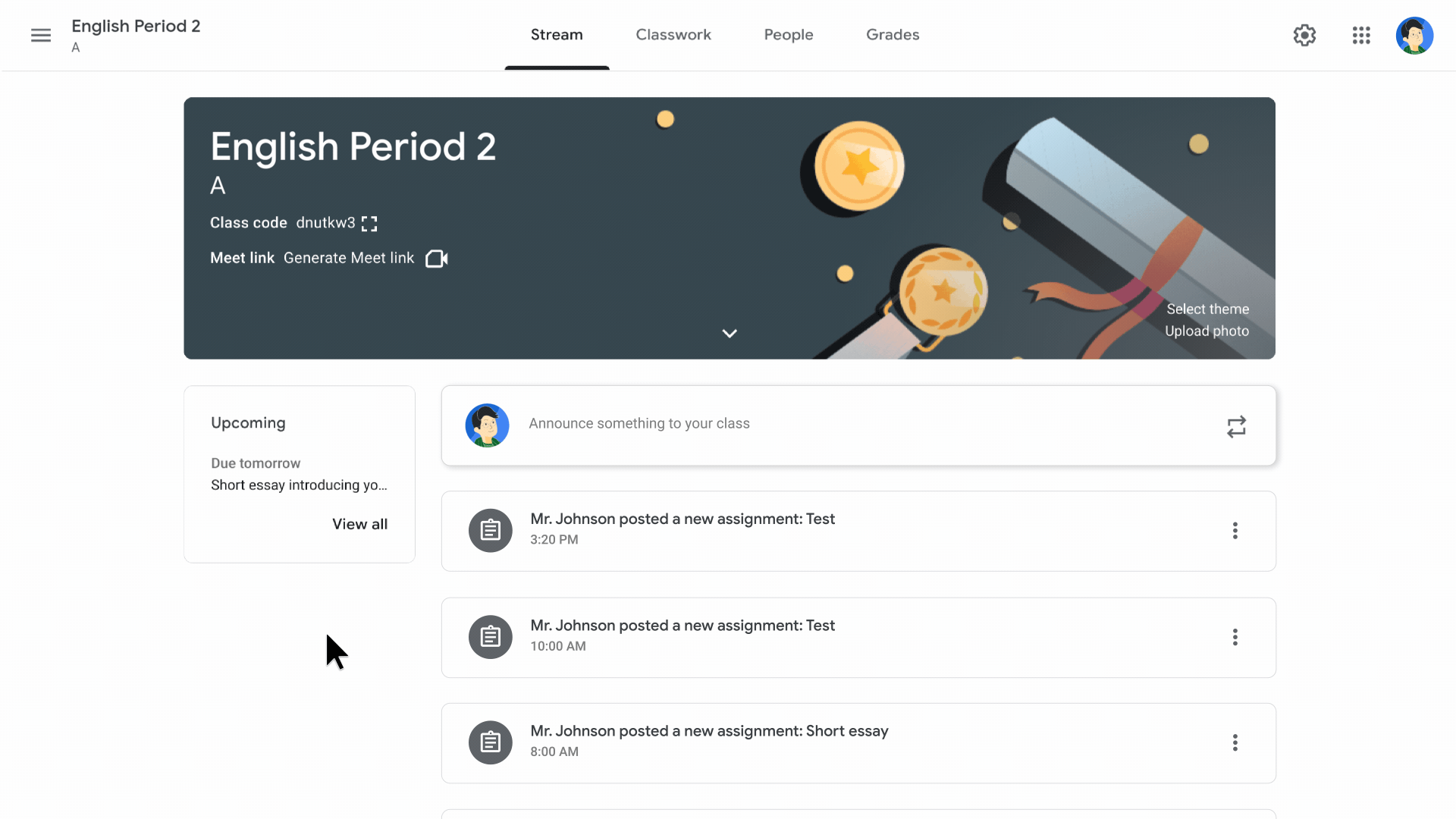
(Credit: The Keyword Blog)
Originality reports in new languages (coming soon): Originality reports help students turn in their best work, while making it easy for instructors to detect potential plagiarism. Soon they’ll be available in 15 languages including English, Spanish, Portuguese, Norwegian, Swedish, French, Italian, Indonesian, Japanese, Finnish, German, Korean and Danish, Malay, and Hindi.CS First integration (now available): CS First is Google’s free, introductory computer science curriculum. You can now import student rosters from Classroom into a new CS First class and students can sign in using a Google account.Set up classes in advance with SIS roster syncing (coming later this year): Provisioning classes for an entire school system can be time-consuming. Later this year, admins using Education Plus will be able to create classes and populate and sync rosters directly to Classroom from their Student Information System (SIS).Streamline grade entry (coming later this year): Grade Export, which is available to eligible Skyward and Infinite Campus customers, is coming to Aspen SIS. This will allow teachers to track grades and push them from Classroom’s Gradebook to their SIS, eliminating the need to put grades in two places.Google Admins:Get deeper insights with Classroom audit logs (coming soon): With audit logs, admins can get to the root of Classroom-related issues and pinpoint instigating events, such as who removed a student from a class or archived a class on a specific date. Classroom audit information will soon be available directly in the Admin Console.Analyze Classroom activity logs (coming soon): Admins using Education Standard or Education Plus can soon get deeper insights about Classroom adoption and engagement. Admins will be able to easily schedule exports of Classroom audit logs to BigQuery, where they can get adoption and engagement insights. Google is also building a customizable Data Studio template to help admins visualize Classroom data.Learn more about Google Classroom Updates here.
Related: Get the FREE Google Classroom Cheat Sheets for Teachers and Students
amzn_assoc_tracking_id = "shauplea-20";amzn_assoc_ad_mode = "manual";amzn_assoc_ad_type = "smart";amzn_assoc_marketplace = "amazon";amzn_assoc_region = "US";amzn_assoc_design = "enhanced_links";amzn_assoc_asins = "1735601802";amzn_assoc_placement = "adunit";amzn_assoc_linkid = "4c02c8cc44526bc9fbb710edf527215a";
(Credit: The Keyword Blog)
Emoji reactions (by August): Students will be able to more easily engage and express themselves with emoji reactions in Meet.Meeting transcripts (later this year): Teachers will be able to receive meeting transcripts, share transcripts with students, review what was discussed during class or maintain a record for future reference.End Meeting for Everyone: Teachers will soon have the option to end meetings for everyone on the call, preventing students from staying on after the teacher has left — including in breakout rooms.
(Credit: The Keyword Blog)
Moderation Controls on Mobile (coming this year): In the coming months, educators using tablets or mobile phones to teach will also have access to key moderation controls, like who can join their meetings or use the chat or share their screen, directly from their iOS or Android devices. Classroom and Meet will work together even better (later this year): Every meeting created from Classroom is going to be even safer by default. When meetings are generated from Classroom, students won’t be able to join before the teacher. Meet will also know who’s on the Classroom roster, so only students and teachers in the class will be able to join. And every teacher in Classroom will be a meeting host by default, so if there are multiple teachers, they’ll be able to share the load of managing the class. And later this year, meetings that aren’t started from Classroom will also support multiple hosts, making it easier to partner with others helping facilitate the class. Related: How to Integrate Google Classroom and Google Meet Policies for who can join your school’s video calls (coming this year): In the coming months, Google be launching new settings in the Admin console so school leaders can set policies for who can join their school’s video calls, and whether people from their school can join video calls from other schools. Google Meet Audit Log (now available): The Google Meet audit log is also now available in the Admin console. In the coming months, Google will be adding more information to these logs — like an external participant’s email address — so admins can better understand how people are using Meet at their school. For educators with Education Standard or Education Plus licenses, they are also making improvements to the investigation tool. Admins can now access Meet logs in the investigation tool, so they can identify, triage and take action on security and privacy issues. And later this year, admins will be able to end any meeting within their school from the investigation tool as well. Google Meet on low bandwidth improvements (coming): Because unreliable internet connections can make remote teaching and learning more challenging, they are also improving Meet to work better if you have low bandwidth. Improved performance on Chromebooks: Google has also made significant improvements to the performance of Meet on Chromebooks. These include audio, video and reliability optimizations, better performance while multitasking and more. The improvements will make it easier for educators and students to choose a feature like grid view, where they can see images of other Meet attendees without affecting the performance of other apps. So if students are taking notes in a Google Doc while in a Meet, or running a Kahoot! game at the same time, they’ll be able to see everyone. (By the way, they are also improving how Zoom works on Chromebooks.)Schedule breakout rooms in Google Calendar (coming): They are also making additional improvements for educators with Teaching and Learning Upgrade or Education Plus licenses. Rolling out over the next few months, educators will be able to set up breakout rooms ahead of time in Google Calendar. This will make it easier for teachers to prepare for differentiated learning, be thoughtful about group dynamics and avoid losing valuable time setting up breakout rooms during class.Learn more about Google Meet updates here.
Chromebook UpdatesScreen recorder (coming in March): Chrome OS will come with a built in screen recording tool (coming in the latest Chromebook update in March). With this tool, teachers and students can record lessons and reports in the classroom and at home. 40 new Chromebooks (coming in 2021): Many of them include convertible Chromebooks that function like a laptop and a tablet, and come with a stylus, touchscreen, and dual-cameras for students to take notes, edit videos, create podcasts, draw, publish digital books and record screencasts. Every new Chromebook is equipped to deliver exceptional Google Meet and Zoom experiences — right out of the box. Google is designing devices that can better support students with limited access to the internet, or in countries with strong mobile broadband networks. These devices, called Always Connected devices, have an LTE connectivity option that allows you to connect via your preferred cellular network.New accessibility features (coming soon): Making education products that work for all students, also means creating accessibility features. And it turns out these features are helpful to everyone — including people with disabilities. ChromeVox, a full-featured screen reader, has new features including improved tutorials, the ability to search ChromeVox menus, and smooth voice switching that automatically changes the screen reader’s voice based on the language of the text. Google Admins:Chrome Education Upgrade unlocks access to Google Admin Console, making it possible for schools to centrally manage massive fleets of Chromebooks. Now, there are over 500 Chrome policies in Google Admin Console, including new ones like Zero Touch Enrollment, which make it easier to deploy and manage Chromebooks at scale — even remotely.The Chromebook Resource Guide is now available to help you find the right Chromebook for whatever you’re looking for — whether it’s in-class learning, virtual learning, or devices for faculty and staff.Learn more about Chromebook updates here.
Google Forms Updates(Sorry, this one didn’t make it into the podcast, but definitely worth mentioning here.)
Save draft responses (coming in 2021): Google also announced that we will soon be able to save draft responses in a Google Form and submit it later. (Yay! We’ve been wanting this a long time!)What updates are you most excited about? Please share in the comments!
amzn_assoc_tracking_id = "shauplea-20";amzn_assoc_ad_mode = "manual";amzn_assoc_ad_type = "smart";amzn_assoc_marketplace = "amazon";amzn_assoc_region = "US";amzn_assoc_design = "enhanced_links";amzn_assoc_asins = "1946444693";amzn_assoc_placement = "adunit";amzn_assoc_linkid = "3567fefd26ae685b347909c6cb09d453";
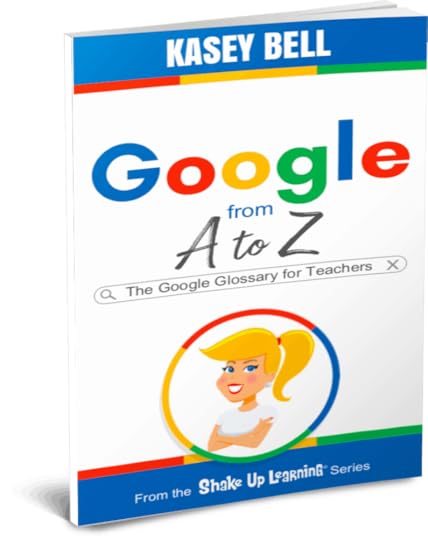
Learn more about all the Google tools available for teachers and students in Google from A to Z: The Google Glossary for Teachers!
Technology doesn’t have to be complicated, especially with the Google from A to Z 40-page handy reference guide in your back pocket.
If your school has “Gone Google,” then chances are you are aware of some of the most popular productivity tools, such as Docs, Slides, and Gmail. But Google offers so much more!
There are so many fun and engaging tools that you may not know about, and no matter what digital devices you use to support teaching and learning, you will find valuable tools to add to your teacher toolbox in this handy supplement.
Think of this as your Google dictionary–a glossary of Google tools and programs just for teachers and students!
Subscribe to Shake Up Learning to get tips delivered to your inbox.Join one of the Shake Up Learning online courses.Need a speaker or trainer? Bring Kasey Bell to your school or event.Get Google training for your whole school: GoogleTrainingforSchools.comVisit ShakeUpLearning.com for the latest resources and tips!© Shake Up Learning 2021. Unauthorized use and/or duplication of this material without express and written permission from this blog’s author and/or owner is strictly prohibited. Excerpts and links may be used, provided that full and clear credit is given to Kasey Bell and Shake Up Learning with appropriate and specific direction to the original content on ShakeUpLearning.com. See: Copyright Policy.
The post Google Workspace for Education (and other updates you need to know!) – SULS099 appeared first on Shake Up Learning.
March 1, 2021
What is Google Workspace for Education? | What You Need to Know! (FREE Download)
The post What is Google Workspace for Education? | What You Need to Know! (FREE Download) appeared first on Shake Up Learning.
What is Google Workspace for Education?
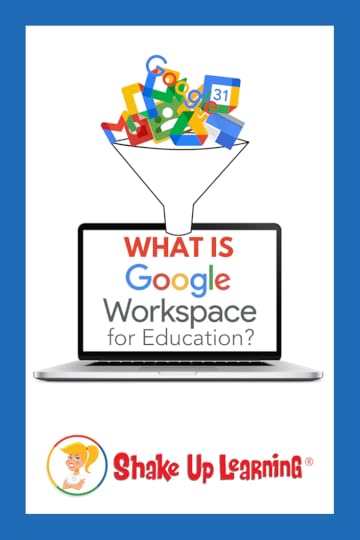 Whether you are brand new to Google or a seasoned user, there are probably a few things you don’t know about Google Workspace for Education.
Whether you are brand new to Google or a seasoned user, there are probably a few things you don’t know about Google Workspace for Education.
If you want to become a Google Certified Educator or Trainer, you need to learn the basics of Google Workspace for Education. (It will be on the Level 1 exam.) What is it? What does it include? How does it help teachers and students?
Below is an explanation of the Google Workspace for Education program for teachers.
What is Google Workspace for Education? – An Explanation for Teachers (FREE Download)
Click To Tweet What is Google Workspace for Education?Get This Information in a FREE Google DocI’ve created a Google Doc with the entirety of this blog post. Feel free to share with your colleagues.
CLICK HERE to make a copy of: What is Google Workspace for Education?
amzn_assoc_tracking_id = "shauplea-20";amzn_assoc_ad_mode = "manual";amzn_assoc_ad_type = "smart";amzn_assoc_marketplace = "amazon";amzn_assoc_region = "US";amzn_assoc_design = "enhanced_links";amzn_assoc_asins = "1735601829";amzn_assoc_placement = "adunit";amzn_assoc_linkid = "45e28ed74bb20171862e30ab5be2b0c3";
Google Workspace for Education is available in many different editions, including free and paid options.
Google Workspace for Education Fundamentals: a suite of tools that can help you increase opportunities for critical thinking, communication, collaboration, and creativity, all while supporting the learning objectives that you have for your students. These tools are free, ad-free, reliable, and secure. They are already used by millions of students in schools around the world. Of course, free is great, but the best thing is that these tools are relevant to students, easy to use, and open doors to many new ways to learn.Google Workspace for Education Standard: a paid upgrade that includes everything in Education Fundamentals plus advanced security and analytics.Teaching and Learning Upgrade: a paid upgrade that includes everything in Education Fundamentals plus advanced video communication, enriched class experiences, and tools to drive academy integrity.Google Workspace for Education Plus (formerly G Suite for Education Enterprise): a paid upgrade that includes everything in Education Fundamentals plus advanced security and analytics, enhanced teaching tools, and more.Learn more about what’s included in each edition here.
To qualify for Google Workspace for Education
K–12 schools, higher-education institutions globally, and homeschool co-ops in the U.S. are eligible for Google Workspace for Education if they meet certain criteria.
K–12 and higher institutions must be a government-recognized, formally-accredited educational institution delivering nationally or internationally-approved certifications at primary, secondary, or third level. The institution applying for Google Workspace for Education must submit the application.
Google Workspace for Education offers:
ad-free,reliable,and secure.24/7 AccessOne Login for EVERYTHING!CollaborativeUse on Any Device/Cross-PlatformWhat Applications are Included?Every edition of Google Workspace for Education includes Gmail, Calendar, Meet, Docs, Sheets, Slides, Forms, Classroom, Assignments, Sites, Groups, Drive, and the Administrator Dashboard.
Google Classroom is a collaboration tool for teachers and students that helps organize and streamline the classroom experience. With just a few clicks, you can create a class, add your students, and create assignments or announcements. You’ll be able to see who’s completed an assignment, who’s still working on it, and assign grades when it’s finished. You can also instantly offer feedback to students, and see their questions or comments on their assignments.
Google Drive is like an online hard drive where you can store all your files – stories, designs, drawings, recordings, videos – anything! You can access your files from any device, and, best of all, you never have to save: Drive automatically saves every time you make an edit!
amzn_assoc_tracking_id = "shauplea-20";amzn_assoc_ad_mode = "manual";amzn_assoc_ad_type = "smart";amzn_assoc_marketplace = "amazon";amzn_assoc_region = "US";amzn_assoc_design = "enhanced_links";amzn_assoc_asins = "1735601802";amzn_assoc_placement = "adunit";amzn_assoc_linkid = "4c02c8cc44526bc9fbb710edf527215a";
Google Workspace for Education Fundamentals also includes a number of Google products that promote collaboration among students and with their teachers. Students can work together, in class or at home, to complete assignments and group projects. All of their work is auto-saved, and they can even edit without WiFi.
Google Docs: documents come to life with smart editing and styling tools to help you easily format text and paragraphs. Choose from thousands of fonts, add links, images, drawings, and tablesGoogle Sheets: spreadsheets for analyzing, visualizing, and charting dataGoogle Forms: quick & easy surveys to gather informationGoogle Slides: a presentation tool that makes it easy to tell storiesGoogle Drawings: Graphics and flowchart creation with shapes, text, and imagesAdditionally, Google Workspace for Education Fundamentals includes tools that can be used to save you time and increase student engagement. These include:
Gmail: Email, contacts, tasks, and communicationsGoogle Calendar: Scheduling, calendars, and appointmentsGoogle Meet: Live video conferencing and messagingGoogle Sites: Webpage creation and publishingGoogle Groups: Group communication and web forumsFinally, Google has other tools outside of Google Workspace for Education Fundamentals that can be used in the classroom, which you may be able to access with your same username and password. These are consumer products and are not covered by the Google Workspace for Education Fundamentals Terms of Service. They include:
Chrome: Internet browsingYouTube: Online video hosting and sharingGoogle Maps/Earth: Interactive maps and satellite imageryBlogger: Publishing blogsAccess to other advanced features and additional tools will depend on which edition of Google Workspace you are using. Here is a comparison chart.
Google Workspace for Education SupportGoogle for Education Support Center: support.google.com/edu Product Forum: productforums.google.com24/7 Email and Phone Support: gsuite.google.com/supportGoogle A to Z: The Google Glossary for TeachersWant to Learn More About Using Google Tools in the Classroom?
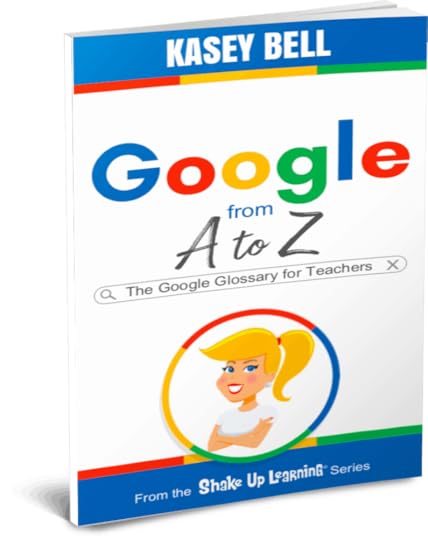
Learn more about all the Google tools available for teachers and students in Google from A to Z: The Google Glossary for Teachers!
Technology doesn’t have to be complicated, especially with the Google from A to Z 40-page handy reference guide in your back pocket.
If your school has “Gone Google,” then chances are you are aware of some of the most popular productivity tools, such as Docs, Slides, and Gmail. But Google offers so much more!
There are so many fun and engaging tools that you may not know about, and no matter what digital devices you use to support teaching and learning, you will find valuable tools to add to your teacher toolbox in this handy supplement.
Think of this as your Google dictionary–a glossary of Google tools and programs just for teachers and students!
Subscribe to Shake Up Learning to get tips delivered to your inbox.Join one of the Shake Up Learning online courses.Need a speaker or trainer? Bring Kasey Bell to your school or event.Get Google training for your whole school: GoogleTrainingforSchools.comVisit ShakeUpLearning.com for the latest resources and tips!FREE Webinar: How to Get Google Certified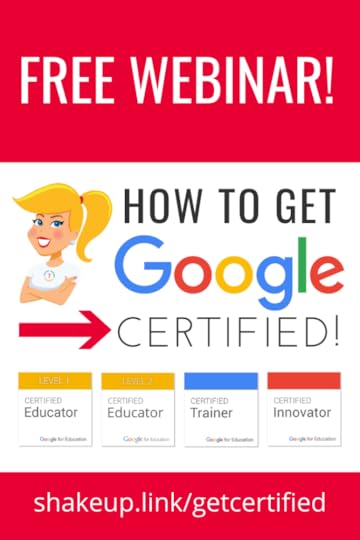
Do you want to learn more about the certifications and what it takes to achieve each one?
Getting Google Certified can be daunting and confusing, so I put together this free webinar on How to Get Google Certified!
In this webinar, I will give you an overview of Google Certification, Google Certified Educator Level 1, Google Certified Educator Level 2, and Google Certified Trainer.
REGISTER for the Webinar
© Shake Up Learning 2021. Unauthorized use and/or duplication of this material without express and written permission from this blog’s author and/or owner is strictly prohibited. Excerpts and links may be used, provided that full and clear credit is given to Kasey Bell and Shake Up Learning with appropriate and specific direction to the original content on ShakeUpLearning.com. See: Copyright Policy.
The post What is Google Workspace for Education? | What You Need to Know! (FREE Download) appeared first on Shake Up Learning.
February 23, 2021
How to Leave Video Feedback in Google Classroom
The post How to Leave Video Feedback in Google Classroom appeared first on Shake Up Learning.
It’s so easy to use Screencastify to record quick feedback for students.
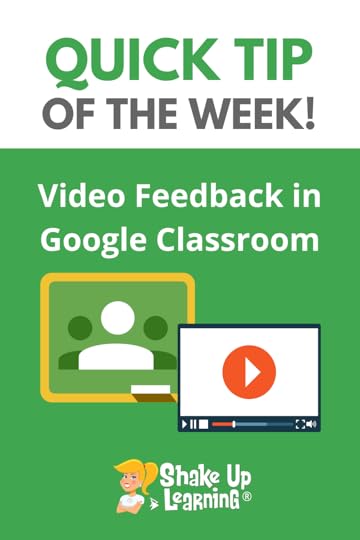 Let’s take this a step further and share feedback in Google Classroom.
Let’s take this a step further and share feedback in Google Classroom.
You can leave video feedback as a private comment, a comment in a document, or add it to your comment bank.
Google Classroom and many of your favorite Google tools give you opportunities to communicate and leave feedback for students.
“Learners need endless feedback more than they need endless teaching.” – Grant Wiggins
Watch the video below to learn how to use Screencastify to leave video feedback in Google Classroom.
How to Leave Video Feedback in #GoogleClassroom
Click To Tweet How to Leave Video Feedback in Google ClassroomAccess ALL the Google Classroom Tips here!amzn_assoc_tracking_id = "shauplea-20";amzn_assoc_ad_mode = "manual";amzn_assoc_ad_type = "smart";amzn_assoc_marketplace = "amazon";amzn_assoc_region = "US";amzn_assoc_design = "enhanced_links";amzn_assoc_asins = "1735601829";amzn_assoc_placement = "adunit";amzn_assoc_linkid = "45e28ed74bb20171862e30ab5be2b0c3";
Get the Screencastify extension.
Join the Google Classroom Master Class.
Get FREE Google Classroom Resources.
© Shake Up Learning 2021. Unauthorized use and/or duplication of this material without express and written permission from this blog’s author and/or owner is strictly prohibited. Excerpts and links may be used, provided that full and clear credit is given to Kasey Bell and Shake Up Learning with appropriate and specific direction to the original content on ShakeUpLearning.com. See: Copyright Policy.
The post How to Leave Video Feedback in Google Classroom appeared first on Shake Up Learning.
Teaching Digitally Resource Guide (FREE) – SULS098
The post Teaching Digitally Resource Guide (FREE) – SULS098 appeared first on Shake Up Learning.
In this interview, I’m chatting with tech specialist Nadine Gilkison.
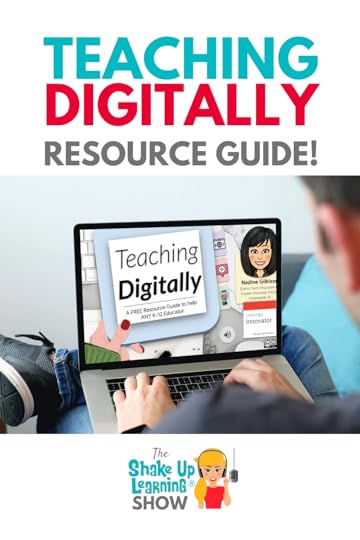 Nadine freely shares tons of online resources, templates, Hyperdocs, and more.
Nadine freely shares tons of online resources, templates, Hyperdocs, and more.
Let’s take a deep dive into Nadine’s “Teaching Digitally Resource Guide for Teachers.”
Her FREE resource guide has so many great ideas to help teachers and students with essential technology skills, thriving through remote learning, and preparing for what’s next.
Teaching Digitally Resource Guide (interview with @nadinegilkison)
Click To TweetListen to this article.
ShoutoutThank you to Joey Mitchell on Twitter for sharing your thoughts on Blended Learning with Google!
Quick Tip (Video Feedback in Google Classroom with Screencastify)
Today in Blended Learning with Google by @ShakeUpLearning… “We cannot replicate the school day online. We have to break the traditional school day mindset – that school has to look a certain way. That is a mindset. Let it go. It’s time to rethink school and innovate.” pic.twitter.com/G5EbhpVGhr
— Joey Mitchell (@itsthemitchell) February 11, 2021
It’s so easy to use Screencastify to record quick feedback for students. Let’s take this a step further and share feedback in Google Classroom. Leave the video link in a private comment, document comment, or use the comment bank!
Watch this quick video to learn how!
Subscribe to Shake Up Learning on YouTube
Teaching Digitally Resource GuideI’d be surprised if you haven’t seen one of Nadine Gilkison’s free resources online!
Today, we are looking at her “Teaching Digitally Resource Guide,” an online slide deck of resources and tips to help teachers make the shift to teaching digitally.
CLICK HERE to access: Teaching Digitally Resource Guide
Driven by the needs of the pandemic, Nadine put together this professional learning guide for her teachers at Franklin Township in Indiana.
The Table of Contents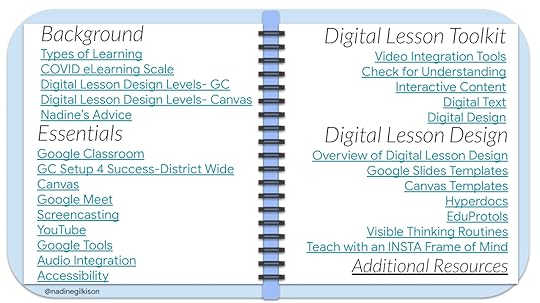 amzn_assoc_tracking_id = "shauplea-20";amzn_assoc_ad_mode = "manual";amzn_assoc_ad_type = "smart";amzn_assoc_marketplace = "amazon";amzn_assoc_region = "US";amzn_assoc_design = "enhanced_links";amzn_assoc_asins = "1735601829";amzn_assoc_placement = "adunit";amzn_assoc_linkid = "45e28ed74bb20171862e30ab5be2b0c3";
amzn_assoc_tracking_id = "shauplea-20";amzn_assoc_ad_mode = "manual";amzn_assoc_ad_type = "smart";amzn_assoc_marketplace = "amazon";amzn_assoc_region = "US";amzn_assoc_design = "enhanced_links";amzn_assoc_asins = "1735601829";amzn_assoc_placement = "adunit";amzn_assoc_linkid = "45e28ed74bb20171862e30ab5be2b0c3";
I like how Nadine kicks things off with some definitions for synchronous, asynchronous, and blended learning. AND! She adds audio of her explaining things on the slide so teachers can come back to it and review it. Which actually happens to be a great way to model asynchronous learning!
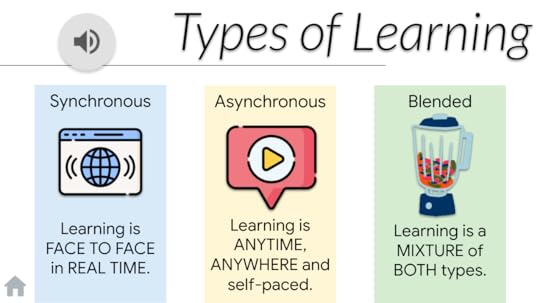
Nadine uses these levels (as defined by @JenniferWathall) to help teachers see where they are and how they can improve.
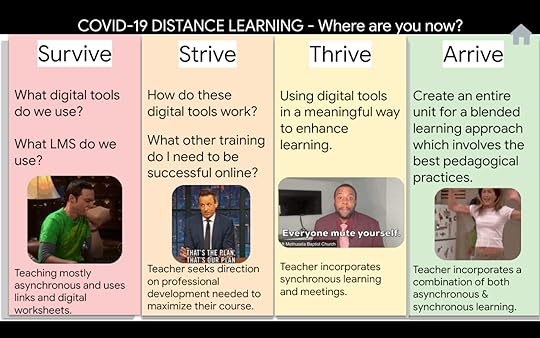 amzn_assoc_tracking_id = "shauplea-20";amzn_assoc_ad_mode = "manual";amzn_assoc_ad_type = "smart";amzn_assoc_marketplace = "amazon";amzn_assoc_region = "US";amzn_assoc_design = "enhanced_links";amzn_assoc_asins = "1735601802";amzn_assoc_placement = "adunit";amzn_assoc_linkid = "4c02c8cc44526bc9fbb710edf527215a";
amzn_assoc_tracking_id = "shauplea-20";amzn_assoc_ad_mode = "manual";amzn_assoc_ad_type = "smart";amzn_assoc_marketplace = "amazon";amzn_assoc_region = "US";amzn_assoc_design = "enhanced_links";amzn_assoc_asins = "1735601802";amzn_assoc_placement = "adunit";amzn_assoc_linkid = "4c02c8cc44526bc9fbb710edf527215a";
Nadine helps her teachers start where they move through levels to take things beyond simple substitutions.
She shares tips, ideas, and web tools that help teachers better understand how to create a digital learning experience by adding in the 4 C’s and learning how to create Hyperdocs and use Eduprotocols.
Essential Skills for Teachers and StudentsNadine has taken the tools her teachers use and need the most and broken down the most essential skills–like the Google Classroom example below.
These are the things that every teacher and every student needs to know about Google Classroom.
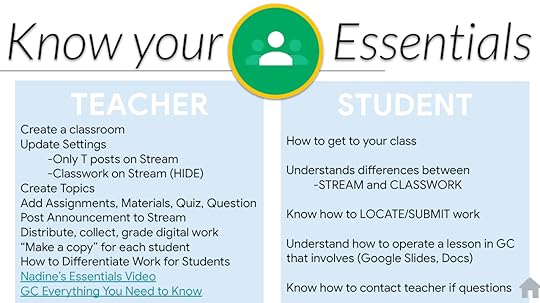
We only had time to scratch the surface of this amazing guide from Nadine.
Be sure to explore her Digital Resource website for more ideas and links!
What would you add to this guide? Please leave us a comment and share!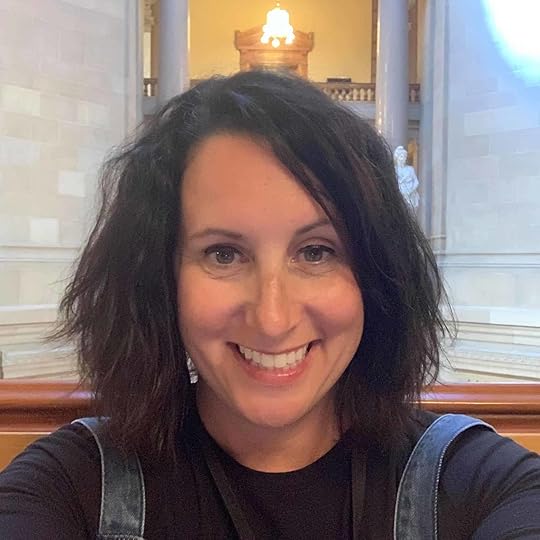 About Nadine Gilkison
About Nadine GilkisonTwitter: @nadinegilkison
Websites: www.fttechtips.com www.dyslexicmindset.com
Bio: I have been a District Technology Integration Specialist for 8 years in Franklin Township Schools and also served as an Innovation Specialist for the Office of eLearning/IDOE. I am a Google Certified Innovator, part of cohort NYC#19, with a project focus on #dyslexicmindset. I love helping all teachers and students excel at technology integration. My specialties include: Hyperdocs, Accessibility, eLearning, blended learning, Chromebooks, district-level coaching, and anything Google. I believe in sharing all of my work to help as many teachers as possible on a global scale. #bettertogether
© Shake Up Learning 2021. Unauthorized use and/or duplication of this material without express and written permission from this blog’s author and/or owner is strictly prohibited. Excerpts and links may be used, provided that full and clear credit is given to Kasey Bell and Shake Up Learning with appropriate and specific direction to the original content on ShakeUpLearning.com. See: Copyright Policy.
The post Teaching Digitally Resource Guide (FREE) – SULS098 appeared first on Shake Up Learning.





 OR, watch it on TikTok!
OR, watch it on TikTok!



