Kasey Bell's Blog, page 31
June 8, 2021
Google Earth in Every Grade: Create and Explore! – SULS0113
The post Google Earth in Every Grade: Create and Explore! – SULS0113 appeared first on Shake Up Learning.
In this episode, Kasey talks with Shake Up Learning trainer, Tammy Lind, on the hidden treasure of 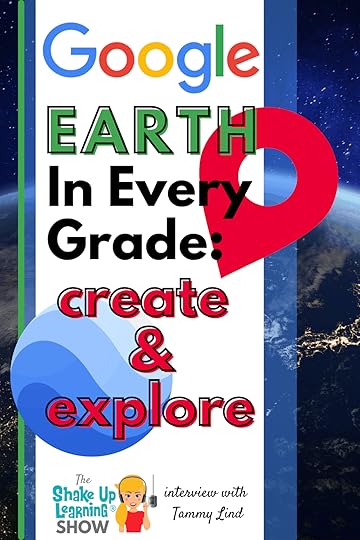 Google Earth as a classroom tool.
Google Earth as a classroom tool.
Tammy Lind is an Instructional Coach in Wisconsin.
A former special education teacher, Tammy is passionate and has presented at various national conferences about finding web-based technologies to make the curriculum accessible to all learners.
Tammy shares so many great ideas for using Google Earth to explore and create in every grade level and subject area.
Have you explored Google Earth?!
Google Earth in Every Grade: Create and Explore!
Click To TweetListen to this article.
The hidden treasure of Google Earth in every classroom.
Click To Tweet This episode is sponsored by Schoolytics.Schoolytics helps you measure, monitor, and manage student engagement and assignments. It also organizes all the student engagement data from Google Classroom in one easy-to-use dashboard. And my favorite part? Schoolytics is free for teachers!
Visit: schoolytics.io to sign up!
Quick Tip of the Week (Color Code Folders in Drive) Watch this quick video to learn how!
Watch this quick video to learn how!
Subscribe to Shake Up Learning on YouTube
Google Earth in Every Grade: Create and Explore!When Google Earth first dropped people wanted to check out the street view of their own homes. Then the rabbit trail of looking at your best friend’s house and the Taj Mahal and the trail could go on for hours. However, Google Earth has some very real power in the classroom which Tammy Lind helps to uncover in this episode.
amzn_assoc_tracking_id = "shauplea-20";amzn_assoc_ad_mode = "manual";amzn_assoc_ad_type = "smart";amzn_assoc_marketplace = "amazon";amzn_assoc_region = "US";amzn_assoc_design = "enhanced_links";amzn_assoc_asins = "1735601829";amzn_assoc_placement = "adunit";amzn_assoc_linkid = "45e28ed74bb20171862e30ab5be2b0c3";
Teachers might think Google Earth is best in a History or Science classroom, but the reality is that this tool can be used across several disciplines and grade levels. One of the best-kept secrets in Google Earth is the Voyager story feature. To find it, click on the ship’s wheel in the left menu. This will open another menu that includes: Nature, Games, Layers, Street View, Culture, Travel, and Education.
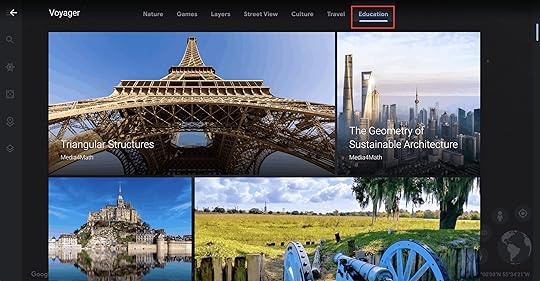
Teachers may be tempted to go directly to the Education section, which has fantastic curriculum-specific images and information, however, the other choices can be just as valuable. For example, in the Nature topic, a classroom can access several live cams from the African safari. Tammy shared this with a class of first-graders who were in utter excitement at the sights and sounds of the animals who passed by the cameras.
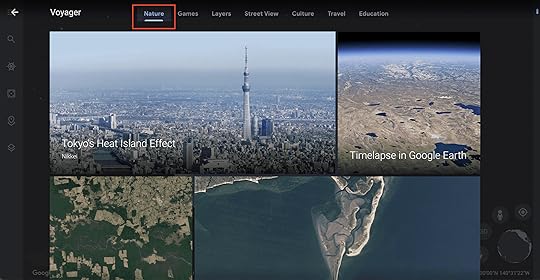
Related: Flatten the Walls of Your Classroom with the New Google Earth
Under the Game’s topic, you will find several quizzes. These aren’t your average multiple-choice question quizzes. The quiz topics span a multitude of topics and provide quality information on the topic along with an image that zooms into that part of the world. Kids could learn something from taking a test rather than sharing what they already knew.
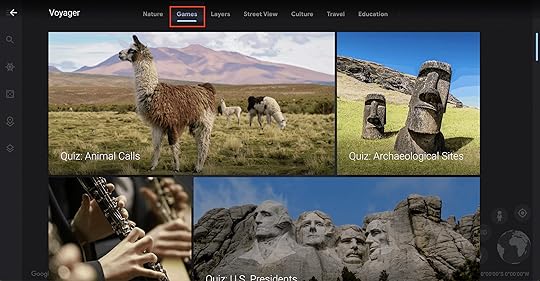
The Layers tab shows images in a timelapse. Kids can see exactly how the glaciers are melting or the destruction caused by a natural disaster. The value in making comparisons and contrasts based on time leads to rich discussions and great critical thinking.
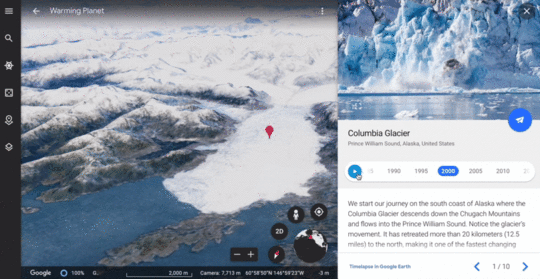
When students read about foreign places, whether that’s the Boston Harbor or the beach at Normandy, Google Earth street view can take them there for a true visual. When it’s not possible to physically be there Google Earth makes it possible to see.
amzn_assoc_tracking_id = "shauplea-20";amzn_assoc_ad_mode = "manual";amzn_assoc_ad_type = "smart";amzn_assoc_marketplace = "amazon";amzn_assoc_region = "US";amzn_assoc_design = "enhanced_links";amzn_assoc_asins = "1735601802";amzn_assoc_placement = "adunit";amzn_assoc_linkid = "4c02c8cc44526bc9fbb710edf527215a";
Choosing the Culture topic is a fantastic place to find quality information and images on several interesting cultural topics. The choices given under this tab would be a great place for students to explore when needing inspiration for a research topic. It also makes a great jumping-off point for gathering valuable information.
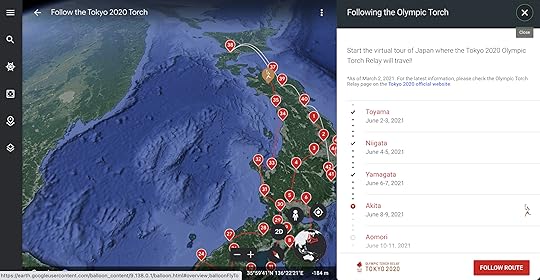
The Travel topic is another great place to spark inspiration. Google has shared many popular sites, but also several nooks and crannies some may be excited to discover. Of course, the scenery is not the only reason to visit a location, some stories focus on amazing artwork around the world, epic summer festivals, super surf spots, and so many more.
Related: 10 Amazing Google Geo Tools for Your Classroom
Of course, the Education topic will provide every teacher with a curriculum-related option. From triangular structures and the geometry of castles to reading the ABCs from space or fairy tales from around the world. Learning through text and images increases the staying power of that knowledge.
amzn_assoc_tracking_id = "shauplea-20";amzn_assoc_ad_mode = "manual";amzn_assoc_ad_type = "smart";amzn_assoc_marketplace = "amazon";amzn_assoc_region = "US";amzn_assoc_design = "enhanced_links";amzn_assoc_asins = "1946444693";amzn_assoc_placement = "adunit";amzn_assoc_linkid = "3567fefd26ae685b347909c6cb09d453";
Google Earth is a powerful tool to learn from, but it also has built-in features for students to create their own projects and show off their new knowledge. Using the Projects feature students can create or view other saved projects.
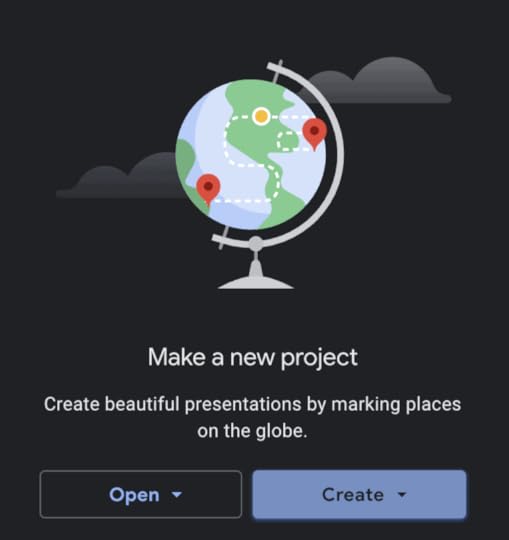
Tammy shares how she created a scuba diving project using her underwater images. Students can collaborate on these projects or work individually. They can choose to use personal photos, a great project for a photography class, or pull places directly from Google Earth. Everything students create in a project is saved directly into their Google Drive making it simple to share for collaboration purposes.
Tammy explains how she walks students through the process of finding, evaluating, creating, and communicating when strategically using Google Earth as a teaching tool. The built-in features make this tool perfect for hitting all of the four C’s in the Dynamic Learning framework.
How to Get StartedWhen you’re looking at the globe there is a lot to see. It can be incredibly overwhelming and provides a lot of clickbait. Tammy suggests that the first time you introduce this tool to students just let them play. Everyone likes to search for their own home. There is also a feature called I’m Feeling Lucky. It’s the image of the 5 on a dice. This will choose a place to explore at random.
Another great place to direct students to for playtime is the Voyager story feature. Sparks of creativity and inspiration are bound to start swirling around the classroom.
 About Tammy Lind
About Tammy LindTammy Lind is an Instructional Coach in Wisconsin. A former special education teacher, Tammy is passionate and has presented at various national conferences about finding web-based technologies to make the curriculum accessible to all learners.
Current Certifications: Google Certified Educator Level 1, Google Certified Educator Level 2, Google Certified Trainer, Google Certified Innovator, Seesaw Ambassador, and Intel Master Teacher
Tammy’s most popular presentations topics: Accessibility, Google tools, and Google Geo resources
© Shake Up Learning 2021. Unauthorized use and/or duplication of this material without express and written permission from this blog’s author and/or owner is strictly prohibited. Excerpts and links may be used, provided that full and clear credit is given to Kasey Bell and Shake Up Learning with appropriate and specific direction to the original content on ShakeUpLearning.com. See: Copyright Policy.
The post Google Earth in Every Grade: Create and Explore! – SULS0113 appeared first on Shake Up Learning.
June 3, 2021
How to Schedule a Google Meet from Gmail
The post How to Schedule a Google Meet from Gmail appeared first on Shake Up Learning.
Did you know you can schedule Google Meet meetings directly from Gmail?
 This little time can save you so much time!
This little time can save you so much time!
With so many of us using Google Meet on a regular basis, we need quick ways to schedule our meetings and classes.
Okay, so technically it’s not a Gmail feature, but the point is that you can do it while accessing Gmail.
Using the shortcuts on the right-hand side of Gmail, you can access your Google Calendar and schedule without ever opening a new tab.
Don’t miss our other Quick Tips located here.
Check out the Google Meet Master Class for more in-depth tutorials.
How to Schedule a #GoogleMeet from #Gmail
Click To Tweet How to Schedule a Google Meet from GmailAccess ALL the Google Quick Tips Here!Related: How to Integrate Google Meet and Google Classroom
amzn_assoc_tracking_id = "shauplea-20";amzn_assoc_ad_mode = "manual";amzn_assoc_ad_type = "smart";amzn_assoc_marketplace = "amazon";amzn_assoc_region = "US";amzn_assoc_design = "enhanced_links";amzn_assoc_asins = "1735601829";amzn_assoc_placement = "adunit";amzn_assoc_linkid = "45e28ed74bb20171862e30ab5be2b0c3";
amzn_assoc_tracking_id = "shauplea-20";amzn_assoc_ad_mode = "manual";amzn_assoc_ad_type = "smart";amzn_assoc_marketplace = "amazon";amzn_assoc_region = "US";amzn_assoc_design = "enhanced_links";amzn_assoc_asins = "1735601802";amzn_assoc_placement = "adunit";amzn_assoc_linkid = "4c02c8cc44526bc9fbb710edf527215a";
© Shake Up Learning 2021. Unauthorized use and/or duplication of this material without express and written permission from this blog’s author and/or owner is strictly prohibited. Excerpts and links may be used, provided that full and clear credit is given to Kasey Bell and Shake Up Learning with appropriate and specific direction to the original content on ShakeUpLearning.com. See: Copyright Policy.
The post How to Schedule a Google Meet from Gmail appeared first on Shake Up Learning.
June 1, 2021
Teaching with Jamboard – SULS0112
The post Teaching with Jamboard – SULS0112 appeared first on Shake Up Learning.
In this episode, I’m chatting with Kim Mattina, Shake Up Learning Trainer, podcaster, and co-author of 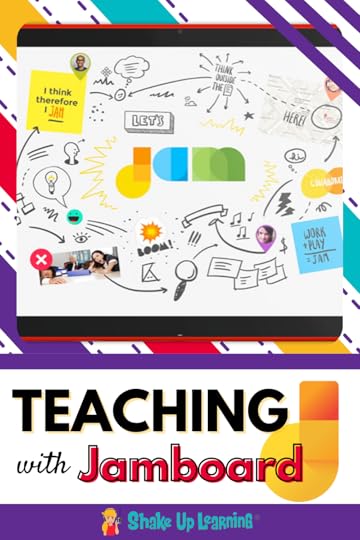 Teaching with Jamboard.
Teaching with Jamboard.
Kim shares some awesome ideas for using Jamboard to engage students in the 4 c’s and many collaborative learning activities.
Jamboard is quickly becoming one of my favorite Google tools.
It’s engaging, flexible, and a great way to collaborate–that’s the number one feature!
Repeat after me, “Collaboration is the number one feature of Google Jamboard.”
Are you ready to jam with Google Jamboard?
Teaching with Google Jamboard
Click To Tweet This episode is sponsored by Schoolytics.Schoolytics helps you measure, monitor, and manage student engagement and assignments. It also organizes all the student engagement data from Google Classroom in one easy-to-use dashboard. And my favorite part? Schoolytics is free for teachers!
Visit: schoolytics.io to sign up!
Listen to this article.
Quick Tip of the WeekDid you know you can schedule Google Meet meetings directly from Gmail? It’s a huge time-saver!
 Watch this quick video to learn how!
Watch this quick video to learn how!
Subscribe to Shake Up Learning on YouTube
Teaching with Jamboard
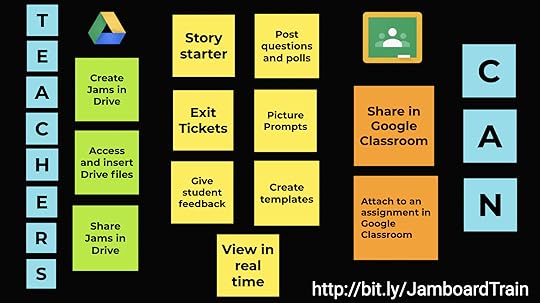
Meet the wonderful Kim Mattina! Today, she and I are talking all about Google Jamboard, her new book co-authored with Alice Keeler, and how to use Jamboard in the classroom.
amzn_assoc_tracking_id = "onamzshauplea-20";amzn_assoc_ad_mode = "manual";amzn_assoc_ad_type = "smart";amzn_assoc_marketplace = "amazon";amzn_assoc_region = "US";amzn_assoc_design = "enhanced_links";amzn_assoc_asins = "B095W6H93Q";amzn_assoc_placement = "adunit";amzn_assoc_linkid = "5bfb8c0a060c6a5ae064a1fbbd1f5235";
In her new book, Teaching with Jamboard, you will find over 150 Jamboard templates that you can use in your classroom!
Jamboard is simple to use, clean interface, and not overwhelming for teachers and students.
What is Google Jamboard?The Jamboard device (hardware) is an interactive whiteboard touchscreen display used for collaboration and bringing ideas together.
Learn more: cloud.withgoogle.com/hardware
Jamboard is also a stand-alone cloud-based application (software) that can be used for collaboration across multiple devices. Students can use this application to collaborate, create presentations, and bring together resources from other Google apps and the web.
Learn more: jamboard.google.com
amzn_assoc_tracking_id = "onamzshauplea-20";amzn_assoc_ad_mode = "manual";amzn_assoc_ad_type = "smart";amzn_assoc_marketplace = "amazon";amzn_assoc_region = "US";amzn_assoc_design = "enhanced_links";amzn_assoc_asins = "1735601802";amzn_assoc_placement = "adunit";amzn_assoc_linkid = "9d85ca257b780ef7a450540ff2e38491";
The number one feature of Google Jamboard is collaboration! If you have only used it for individual assignments, you’ve missed the boat!
Collaboration is the super-power of all of the Google tools.
Collaboration is one of 4 C’s, and critical for student learning.
Jamboard became a go-to during online learning, and we love how it integrates with all of your favorite Google tools.
Kim doesn’t recommend Jamboard as a presentation tool. We’ve got Google Slides for that. amzn_assoc_tracking_id = "shauplea-20";amzn_assoc_ad_mode = "manual";amzn_assoc_ad_type = "smart";amzn_assoc_marketplace = "amazon";amzn_assoc_region = "US";amzn_assoc_design = "enhanced_links";amzn_assoc_asins = "1735601829";amzn_assoc_placement = "adunit";amzn_assoc_linkid = "45e28ed74bb20171862e30ab5be2b0c3";
Teachers can easily create backgrounds in Google Drawings for students to interact with their learning in Jamboard–like graphic organizers.
By importing an image as your background, you can upload and “lock it” into the frame.
Once you have c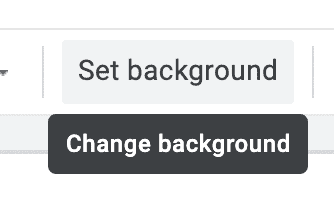 reated your background, or saved it from somewhere else, like one of the templates from Kim’s book,
reated your background, or saved it from somewhere else, like one of the templates from Kim’s book,
Go to “Change Background” from the top menu to upload your background image and lock it into place.
Related: How to Access Version History in Jamboard
 Add Text, Images, and Other Media
Add Text, Images, and Other MediaJamboard has a very easy-to-use toolbar that allows teachers and students to add different types of media to collaborate on the Jam.
Use the pen tool to draw–whiteboard style, change colors, pen style, and width.EraseAdd sticky notesInsert images from the web or upload from DriveAdd shapesInsert text boxesOr even use the laser pointer to highlight as you collaborateJamboard Classroom Ideas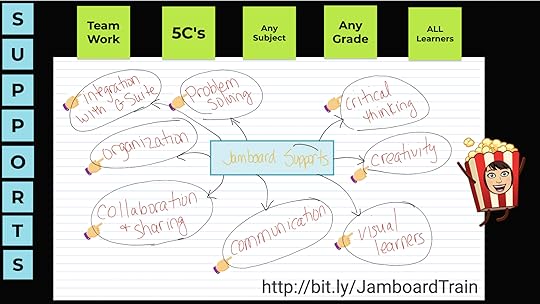 amzn_assoc_tracking_id = "shauplea-20";amzn_assoc_ad_mode = "manual";amzn_assoc_ad_type = "smart";amzn_assoc_marketplace = "amazon";amzn_assoc_region = "US";amzn_assoc_design = "enhanced_links";amzn_assoc_asins = "1735601802";amzn_assoc_placement = "adunit";amzn_assoc_linkid = "4c02c8cc44526bc9fbb710edf527215a";
amzn_assoc_tracking_id = "shauplea-20";amzn_assoc_ad_mode = "manual";amzn_assoc_ad_type = "smart";amzn_assoc_marketplace = "amazon";amzn_assoc_region = "US";amzn_assoc_design = "enhanced_links";amzn_assoc_asins = "1735601802";amzn_assoc_placement = "adunit";amzn_assoc_linkid = "4c02c8cc44526bc9fbb710edf527215a";
Jamboard is a fantastic collaboration tool for just about any content area in K12 and beyond. Kim recommends Jamboard from first grade and up. (Tip: Download the Jamboard app for the iPad!)
Related: The 4 C’s Learning Menu
Brainstorm with Sticky Notes: use sticky note responses to have students respond to a discussion question, review a concept, brainstorm ideas.
Iconic Story Writing: students use image icons to replace words to write a story.
Concept Maps/Charts/Diagrams/Brainstorming: Easily create mind maps, charts, and more using the shape tool
Geometry: use the pen tool to manipulate and rotate the shapes to teach angles.
Processes: insert images and animated images to illustrate processes and changes.
Graphic Organizers: by inserting image backgrounds, you can use just about any type of graphic organizer to help students learn and process information like t-charts, Venn diagrams, etc.
Get Creative with the Pen Tool: drawing in a whiteboard tool isn’t easy for everyone, but some students who will surprise you with their artistic abilities.
Insert Math Problems and Digital Manipulatives with Equatio: with the Equatio web toolbar, math teachers and students have math tools at their fingertips! (Get the Equatio Chrome extension here.)
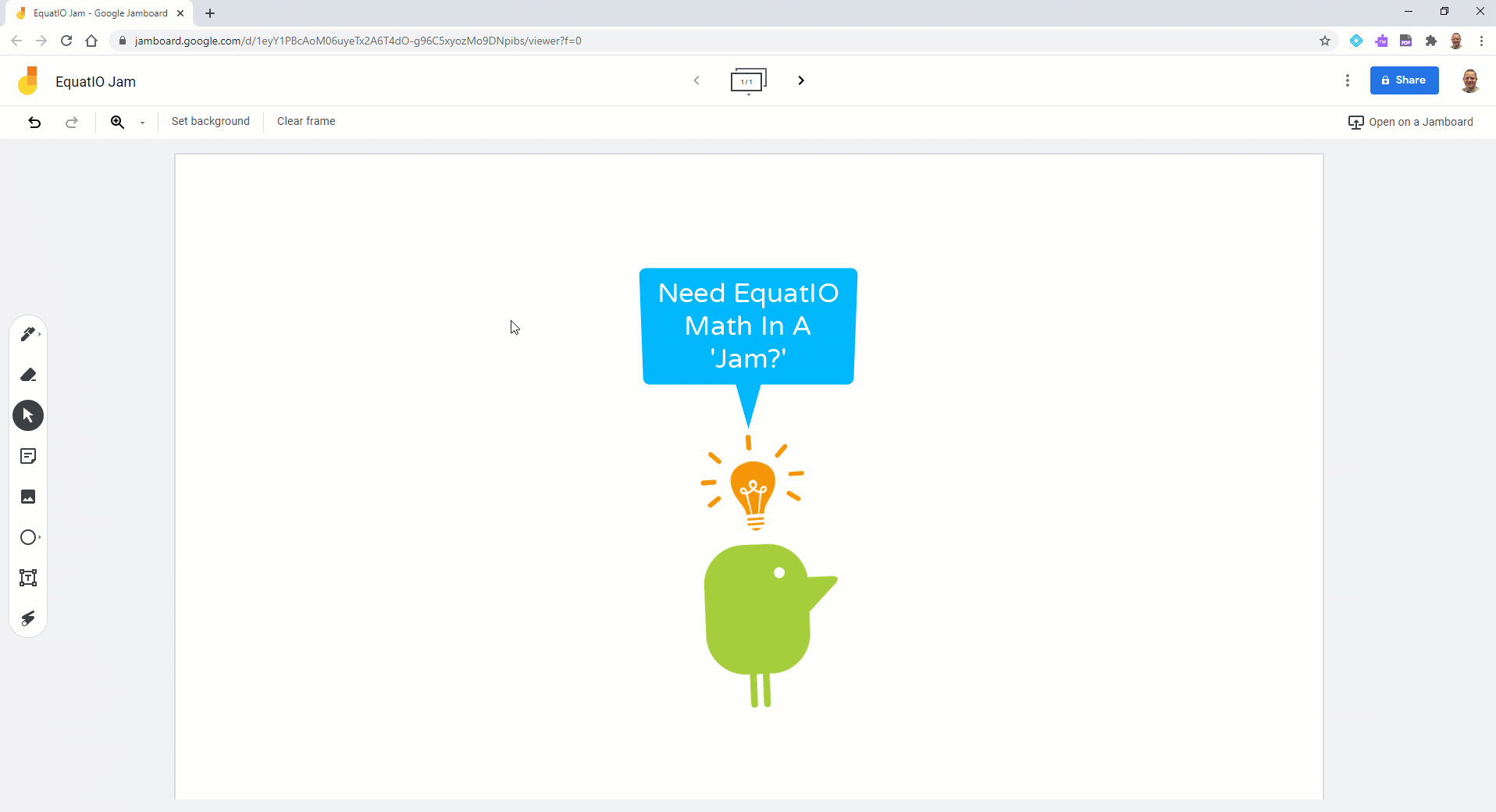
Insert Bitmoji: Who doesn’t love BitMoji? Add some fun to your jams by inserting BitMoji images to reflect mood and engage students.
Use Screencastify to Record Jamboard Explanations, Learning, Reflections: Use the Screencastify Chrome extension to record and narrate over a Jam. This could be students explaining their learning, teaching others, talking through a process, or even a reflection.
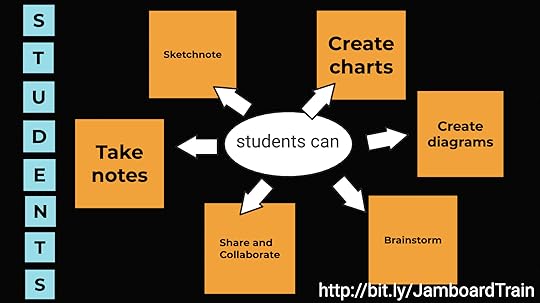 amzn_assoc_tracking_id = "shauplea-20";amzn_assoc_ad_mode = "manual";amzn_assoc_ad_type = "smart";amzn_assoc_marketplace = "amazon";amzn_assoc_region = "US";amzn_assoc_design = "enhanced_links";amzn_assoc_asins = "1946444693";amzn_assoc_placement = "adunit";amzn_assoc_linkid = "3567fefd26ae685b347909c6cb09d453";
amzn_assoc_tracking_id = "shauplea-20";amzn_assoc_ad_mode = "manual";amzn_assoc_ad_type = "smart";amzn_assoc_marketplace = "amazon";amzn_assoc_region = "US";amzn_assoc_design = "enhanced_links";amzn_assoc_asins = "1946444693";amzn_assoc_placement = "adunit";amzn_assoc_linkid = "3567fefd26ae685b347909c6cb09d453";
You can distribute Jamboard assignments through Google Classroom.
When you create your assignment, click on “Add,” and select “Google Drive.”
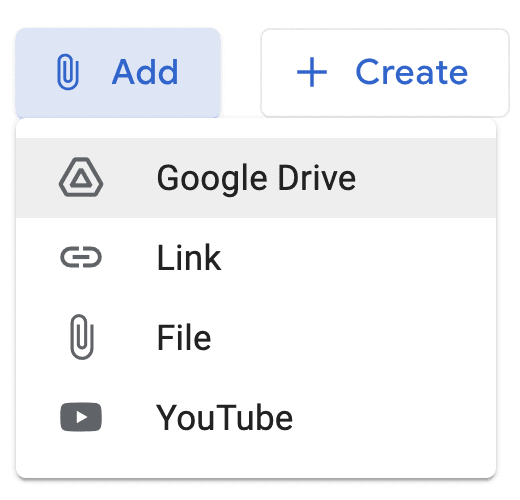
Then navigate to the Jam you want to attach to your assignment.
Remember that Jamboard’s best feature is collaboration so you want to give each student access to edit the same file, or in groups.
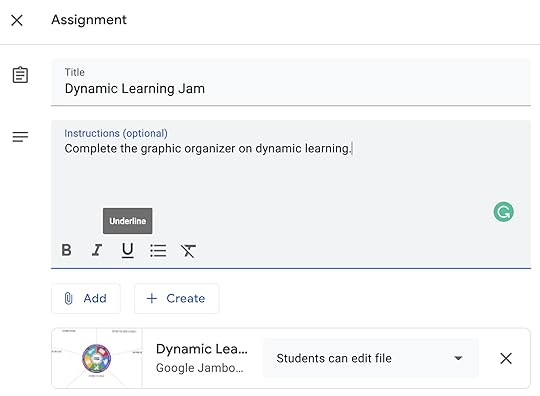
33:54
Learn more about Kim’s new book, Teaching with Jamboard.
 About Kim Mattina
About Kim MattinaKimberly Mattina is a full-time Technology Teacher, the host of The Suite Talk, a published author, a Google Certified Trainer and Educator, a Gold Product Expert, a Google Educator Group Leader for NJ, and a GEG Mentor, an Ozobot, WeVideo, BookCreator, and Wakelet Ambassador.
Current Certifications: Google Certified Educator Level 1, Google Certified Educator Level 2, Google Certified Trainer, and Google Cloud Certification
Kim’s most popular presentations topics: Google tools, Wakelet, Screencastify, Book Creator, EdPuzzle, Kami, and Canva
© Shake Up Learning 2021. Unauthorized use and/or duplication of this material without express and written permission from this blog’s author and/or owner is strictly prohibited. Excerpts and links may be used, provided that full and clear credit is given to Kasey Bell and Shake Up Learning with appropriate and specific direction to the original content on ShakeUpLearning.com. See: Copyright Policy.
The post Teaching with Jamboard – SULS0112 appeared first on Shake Up Learning.
May 31, 2021
TODAY ONLY! 30% OFF the ALL-ACCESS PASS!
The post TODAY ONLY! 30% OFF the ALL-ACCESS PASS! appeared first on Shake Up Learning.
TODAY ONLY: The Shake Up Learning ALL-ACCESS PASS, which is already a tremendous value worth over $600, is 30% OFF.
(Regularly $197/year)
Use this link to get the ALL-ACCESS PASS for $137.90.
About The Shake Up Learning ALL-ACCESS PASS!
With the ALL-ACCESS Pass, participants can access ALL of the Master Classes, Online Workshops, Podcast PD, and the Members-Only Library! (*excludes Google Certification Academies).
Yes, this means you can get professional learning credit for listening to podcasts!
Includes:
The Google Classroom Master Class (valued at $99/year)The Google Slides Master Class (valued at $99/year)NEW! The Google Meet Master Class (valued at $79/year)NEW! The Zoom Master Class (valued at $79/year)The Dynamic Learning Workshop (valued at $99/year)The Blended Learning with Google Workshop (valued at $99/year)Includes access to ALL future master classes and workshops!Members-Only Library of ebooks and cheat sheets!Podcast PD (with credit certificates and new content each week!)More than 50 hours of PD credit (with more added soon)!Even more exclusive content coming in the 2021-2022 school year!Total Value is more than $600 per year!
Regularly $197/year for unlimited access to EVERYTHING!
Watch THIS VIDEO to learn more.
© Shake Up Learning 2021. Unauthorized use and/or duplication of this material without express and written permission from this blog’s author and/or owner is strictly prohibited. Excerpts and links may be used, provided that full and clear credit is given to Kasey Bell and Shake Up Learning with appropriate and specific direction to the original content on ShakeUpLearning.com. See: Copyright Policy.
The post TODAY ONLY! 30% OFF the ALL-ACCESS PASS! appeared first on Shake Up Learning.
May 27, 2021
How to Rotate Text in Google Sheets (Grade Book Style!)
The post How to Rotate Text in Google Sheets (Grade Book Style!) appeared first on Shake Up Learning.
Have you ever wanted to rotate text in your Google Sheet so it is tilted vertically like in a grade book?
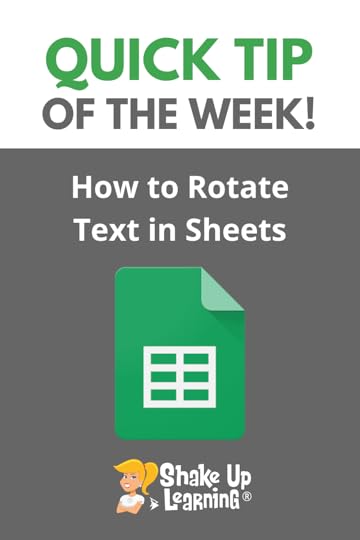 It’s super easy!
It’s super easy!
Google Sheets is a fantastic application for teachers and students.
You can use Sheets to store and analyze data.
If you want to fit more text in your headers, learn how to rotate–similar to how it looks in a typical gradebook.
Whether you are using Google Sheets for your grade book, assessment data, or Google Forms data, this little tip can help you format your sheet!
How to Rotate Text in #GoogleSheets (Grade Book Style!)
Click To Tweet How to Rotate Text in Google Sheets (Grade Book Style!)Access ALL the Google Quick Tips Here!amzn_assoc_tracking_id = "shauplea-20";amzn_assoc_ad_mode = "manual";amzn_assoc_ad_type = "smart";amzn_assoc_marketplace = "amazon";amzn_assoc_region = "US";amzn_assoc_design = "enhanced_links";amzn_assoc_asins = "1735601829";amzn_assoc_placement = "adunit";amzn_assoc_linkid = "45e28ed74bb20171862e30ab5be2b0c3";
amzn_assoc_tracking_id = "shauplea-20";amzn_assoc_ad_mode = "manual";amzn_assoc_ad_type = "smart";amzn_assoc_marketplace = "amazon";amzn_assoc_region = "US";amzn_assoc_design = "enhanced_links";amzn_assoc_asins = "1735601802";amzn_assoc_placement = "adunit";amzn_assoc_linkid = "4c02c8cc44526bc9fbb710edf527215a";
© Shake Up Learning 2021. Unauthorized use and/or duplication of this material without express and written permission from this blog’s author and/or owner is strictly prohibited. Excerpts and links may be used, provided that full and clear credit is given to Kasey Bell and Shake Up Learning with appropriate and specific direction to the original content on ShakeUpLearning.com. See: Copyright Policy.
The post How to Rotate Text in Google Sheets (Grade Book Style!) appeared first on Shake Up Learning.
May 26, 2021
Shake Up Learning Summer Webinar Series
The post Shake Up Learning Summer Webinar Series appeared first on Shake Up Learning.
Looking for dynamic ways to showcase student learning? Tired of reading the same old thing year after year? Then this 4-part webinar series is for you. Explore how you can use podcasting, ignite talks, sketchnoting, and tools to amplify student voice in your practice. See how easy it is to empower all learners (4-12) to showcase what they know in engaging ways.
© Shake Up Learning 2021. Unauthorized use and/or duplication of this material without express and written permission from this blog’s author and/or owner is strictly prohibited. Excerpts and links may be used, provided that full and clear credit is given to Kasey Bell and Shake Up Learning with appropriate and specific direction to the original content on ShakeUpLearning.com. See: Copyright Policy.
The post Shake Up Learning Summer Webinar Series appeared first on Shake Up Learning.
May 25, 2021
4 Projects that Go Beyond Traditional Assessment – SULS0111
The post 4 Projects that Go Beyond Traditional Assessment – SULS0111 appeared first on Shake Up Learning.
In this episode, Kasey chats with Jen Giffen, a teacher-librarian and new Shake Up Learning trainer.
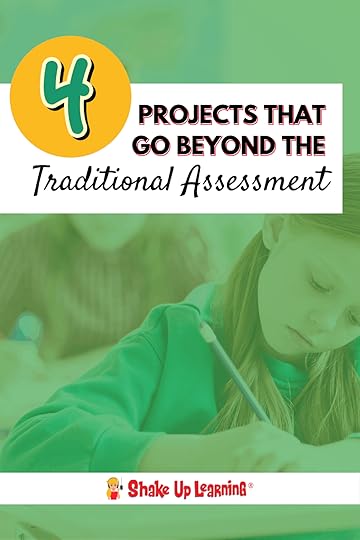 Jen shares ideas that will help teachers go BEYOND traditional assessments like reports, essays, presentations, and cookie-cutter assignments.
Jen shares ideas that will help teachers go BEYOND traditional assessments like reports, essays, presentations, and cookie-cutter assignments.
Learn how you can use projects like podcasting, Ignite talks, sketchnoting, and student voice to demonstrate learning.
You don’t have to keep doing the same, old-school, static assignments!
AND! Learn all about the Summer Webinar Series with Jen Giffen to go deeper into all of these topics.
4 Projects that Go Beyond Traditional Assessment with @virtualgiff
Click To Tweet ShoutoutThank you, Jasmine Pearman, a recent Google Slides Master Class graduate, for leaving this testimonial.
“This course was very informative and hands-on to truly teach how to use Google Slides, this is great for anyone wanting to learn more about google slides.”
Quick Tip of the Week (Rotate Text in Sheets)Have you ever wanted to rotate text in your Google Sheet so it is tilted vertically like in a grade book? It’s super easy!
 Watch this quick video to learn how!
Watch this quick video to learn how!
Subscribe to Shake Up Learning on YouTube
4 Projects that Go Beyond Traditional Assessment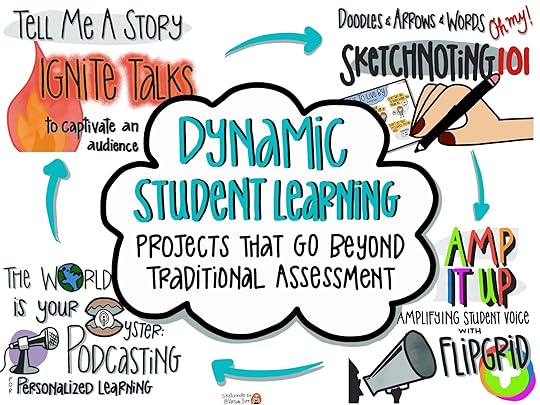
Sketchnote by Jen Giffen
Jen Giffen, aka Virtual Giff, is a Teacher Librarian and Former Curriculum Consultant in the York Region District School Board in Ontario, Canada. This school year Jen reentered the classroom and shares some of her favorite engaging student assessment and assignment ideas.
Adding color and joy is what Jen does best. You may remember her color-coding system to “beautify” Google Drive in episode 10 of the Google Teacher Podcast from a few years ago. In this episode, Jen discusses how technology has truly stepped up the teacher collaboration opportunity in sharing ideas for student engagement. When educators share what they discover and learn every teacher becomes a cog in this big machine that educates kids. It truly takes a village.
Related: Make Your Google Drive Beautiful
Beyond Traditional AssessmentAs a Shake Up Learning trainer, Jen will be offering a 4-part webinar series this summer. Each webinar will explain several teaching strategies to help assess students in more engaging ways. Rather than dreading a stack of essays to read, teachers can look forward to interacting with student learning through these dynamic project ideas.
Dynamic Learning is at the heart of Kasey Bell’s books, Shake Up Learning and Blended Learning with Google. Going beyond traditional, static assignments is what Dynamic Learning is all about! amzn_assoc_tracking_id = "shauplea-20";amzn_assoc_ad_mode = "manual";amzn_assoc_ad_type = "smart";amzn_assoc_marketplace = "amazon";amzn_assoc_region = "US";amzn_assoc_design = "enhanced_links";amzn_assoc_asins = "1735601829";amzn_assoc_placement = "adunit";amzn_assoc_linkid = "45e28ed74bb20171862e30ab5be2b0c3";
Teachers can learn new ideas that move away from the “cookie-cutter” assessments and assignments to give students the room to flex their creative muscles and truly showcase their learning. These 4 projects are not just essay alternatives. Jen will share how these strategies can be adapted to many grade levels and subject areas.
Related: How to Push the Boundaries of School with Dynamic Learning
#1 PodcastingThe first part in the webinar series discusses how student-created podcasts not only demonstrate student learning but also require students to practice a number of skills. Producing a podcast requires students to demonstrate multiple standards in many areas. Students might write scripts, record and edit audio, provide show notes on a website designed and built by them, and even read some fiction or nonfiction as background based on their topic. The podcasting possibilities are truly endless for students to share what they know.
The format of a podcast can take the shape of a fictional story, true stories, explanations, reflections, interviews and more. The other side to this project is the collaboration of students and then the sharing of this work. Students as an audience of learners is one more advantage for using this assignment.
In the webinar, Jen will also share how you can use Google Slides or PowerPoint to produce a podcast. No fancy equipment necessary!
Related: The Best Way to Listen to Podcasts
#2 Storytelling with Ignite TalksStorytelling is an incredibly popular model for sharing information these days. Think TED talks. Now consider a TED talk with a 5-minute limit. That’s a basic Ignite Talk. Ignite talks are presentations accompanied with 20 slides containing only 5 words each that automatically advance every 15 seconds.
The simplicity of this project is appealing to many students, but it adds a layer of complexity when students are forced to choose their words wisely. The requirements ensure students use their creativity and critical thinking skills.
Students will also gain the skills necessary for creating presentations. The use of only 5 words per slide helps students to recognize that presentations are not about reading every slide to the audience. Considering the design of an engaging slide is also an important skill to learn when presenting an Ignite Talk. A dynamic project that certainly goes beyond the subject and includes each of the four C’s.
Related: Blended Learning with Google – Storytelling amzn_assoc_tracking_id = "shauplea-20";amzn_assoc_ad_mode = "manual";amzn_assoc_ad_type = "smart";amzn_assoc_marketplace = "amazon";amzn_assoc_region = "US";amzn_assoc_design = "enhanced_links";amzn_assoc_asins = "1735601802";amzn_assoc_placement = "adunit";amzn_assoc_linkid = "4c02c8cc44526bc9fbb710edf527215a";
Jen is the sketchnote queen! A research-based practice that can help anyone deepen their understanding of a topic. Jen first started sketchnoting in 2016 as a way to keep track of her own learning during professional development. She quickly recognized the power in this process and decided that if it helped her then it could help students as well.
Based on the research of sketchnoting, it can help with retention, memory, and synthesizing material. It can even be very relaxing. The great part about sketchnoting is that it naturally lends itself to differentiation to reach all types of learners. Utilizing images, words, size, and color make this activity personal and accessible for everyone.
Related: My Pencil Made Me Do It! amzn_assoc_tracking_id = "shauplea-20";amzn_assoc_ad_mode = "manual";amzn_assoc_ad_type = "smart";amzn_assoc_marketplace = "amazon";amzn_assoc_region = "US";amzn_assoc_design = "enhanced_links";amzn_assoc_asins = "1946444693";amzn_assoc_placement = "adunit";amzn_assoc_linkid = "3567fefd26ae685b347909c6cb09d453";
In these times of a global pandemic, Flipgrid went from being a super cool tool to a must-have tool. For many teachers, using Flipgrid was a way to not only hear from their students but see their students’ faces.
Jen shares how she was immediately impressed with the value of Flipgrid and connected with its creator back in 2017. Rather than teaching Flipgrid through a checklist of items or functions, Jen shows off many of the bells and whistles of Flipgrid through activities. The activities that webinar participants will complete can then be translated into a classroom setting.
Be sure to register for this summer webinar and learn more about these assessment and assignment ideas from Jen. The webinars will be live with an opportunity to ask questions, but the recordings will also be available to those who register.
Related: 10 Awesome Ways to Use Flipgrid in Your Classroom
 About Jen Giffen
About Jen GiffenJen is a Teacher Librarian and EdTech Consultant. She has an M.Ed. from the University of Toronto and a specialist in Education Technology. Google Innovator, sketchnoter, podcaster, and dad joke aficionado, Jen seeks to ensure learning is authentic and relevant, especially for struggling students.
Current Certifications: Google Certified Educator Level 1, Google Certified Educator Level 2, Google Certified Trainer, Google Certified Innovator, Apple Teacher
Jen’s most popular presentations topics: Sketchnoting, Google tools, keynotes, and Flipgrid
Shake Up Learning Summer Webinar SeriesJen will be hosting four webinars this summer on the topics above. Learn more and register here.
© Shake Up Learning 2021. Unauthorized use and/or duplication of this material without express and written permission from this blog’s author and/or owner is strictly prohibited. Excerpts and links may be used, provided that full and clear credit is given to Kasey Bell and Shake Up Learning with appropriate and specific direction to the original content on ShakeUpLearning.com. See: Copyright Policy.
The post 4 Projects that Go Beyond Traditional Assessment – SULS0111 appeared first on Shake Up Learning.
May 20, 2021
How to Mute a Tab in Google Chrome
The post How to Mute a Tab in Google Chrome appeared first on Shake Up Learning.
Have you ever needed to mute a website?
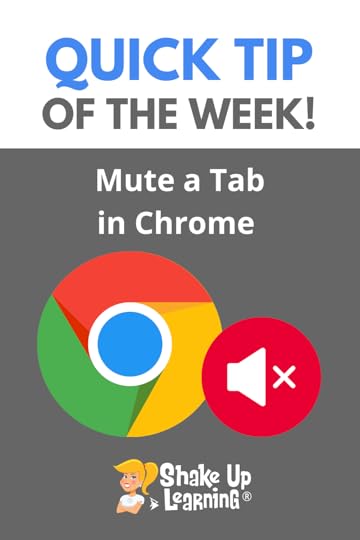 Background noise and notifications can be annoying, especially during a video chat.
Background noise and notifications can be annoying, especially during a video chat.
Just mute the tab in Google Chrome!
Share this tip with friends so you don’t have to listen to their email notifications during a Zoom meeting or Google Meet!
How to Mute a Tab in Google Chrome
Click To Tweet How to Mute a Tab in Google ChromeAccess ALL the Google Quick Tips Here![image error]The Google Meet Master ClassThis course contains everything TEACHERS need to become a Google Meet master! Beginners can learn everything they need to get started. Intermediate-level users can focus on learning more advanced features.
Learn about NEW features, Meet tips and tricks, how it integrates with other Google tools, and more!
Taught by Google Certified Trainer, Pam Hubler. Pam will show you how to use this feature-rich online teaching tool!
Go at your own pace.
Self-pacedVideo-based lessonsPDF DownloadsSupporting ResourcesBest Practices and Tips3 hours professional learning creditPO’s are acceptedBulk license discountsGet your whole team, campus, or district on boardLet’s dig in! This class is for all skill levels!
amzn_assoc_tracking_id = "shauplea-20";amzn_assoc_ad_mode = "manual";amzn_assoc_ad_type = "smart";amzn_assoc_marketplace = "amazon";amzn_assoc_region = "US";amzn_assoc_design = "enhanced_links";amzn_assoc_asins = "1735601829";amzn_assoc_placement = "adunit";amzn_assoc_linkid = "45e28ed74bb20171862e30ab5be2b0c3";
amzn_assoc_tracking_id = "shauplea-20";amzn_assoc_ad_mode = "manual";amzn_assoc_ad_type = "smart";amzn_assoc_marketplace = "amazon";amzn_assoc_region = "US";amzn_assoc_design = "enhanced_links";amzn_assoc_asins = "1735601802";amzn_assoc_placement = "adunit";amzn_assoc_linkid = "4c02c8cc44526bc9fbb710edf527215a";
© Shake Up Learning 2021. Unauthorized use and/or duplication of this material without express and written permission from this blog’s author and/or owner is strictly prohibited. Excerpts and links may be used, provided that full and clear credit is given to Kasey Bell and Shake Up Learning with appropriate and specific direction to the original content on ShakeUpLearning.com. See: Copyright Policy.
The post How to Mute a Tab in Google Chrome appeared first on Shake Up Learning.
May 18, 2021
10 Things You Didn’t Know About Google Meet – SULS0110
The post 10 Things You Didn’t Know About Google Meet – SULS0110 appeared first on Shake Up Learning.
In this episode with Shake Up Learning Trainer and Community Manager, Pam Hubler, we explore the 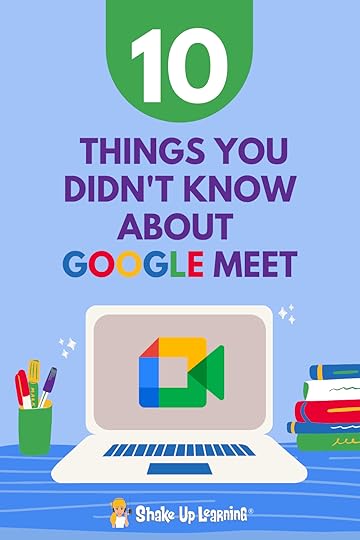 new updates to Google Meet.
new updates to Google Meet.
Google Meet has become a much more robust video conferencing tool, but there is so much you don’t know.
Pam and Kasey discuss 10 Things You Didn’t Know About Google Meet, and we learn about the new Shake Up Learning Course, The Google Meet Master Class!
10 Things You Didn’t Know About #GoogleMeet
Click To TweetThis episode is sponsored by Mote.
Shake Up Learning listeners can get an exclusive 3-month trial for Mote Unlimited by going to justmote.me/shakeuplearning.
ShoutoutThank you to @the_lovely_librarian on Instagram for re-sharing a Shake Up Learning post about creative assignments and Blended Learning with Google.
Quick Tip of the WeekHave you ever needed to mute noisy notifications in a tab in Chrome? Or just silence something playing in the background? You can mute a tab in Chrome.
 Watch this quick video to learn how!
Watch this quick video to learn how!
Subscribe to Shake Up Learning on YouTube
10 Things You Didn’t Know About Google MeetGoogle Meet is all grown up! Over the last couple of years, Google has added some great improvements to this video conferencing tool.
One of the great things about Google Meet is that is simple and easy to use.
But you may not know about some hidden features.
In this episode and post, Pam Hubler, a Shake Up Learning Trainer, will share 10 Things You Didn’t Know About Google Meet.
Related: Google Workspace for Education and Other Updates You Need to Know
The NEW Google Meet InterfaceNotice, all of the icons and buttons are now consolidated at the bottom of the screen.
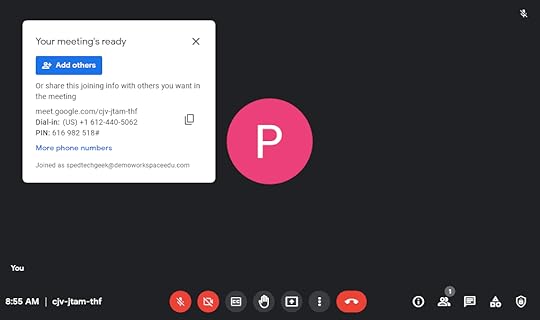
You can find all controls in the bottom bar of the meeting window. The bottom bar is always visible.
The meeting code is on the bottom left corner.When the screen is maximized, a clock appears on the bottom left.Microphone, camera, captions, hand raise, presentation controls, more options and hang up button are in the middle.So you don’t accidentally hang up, the leave meeting button is on the far right, away from the camera and mic buttons.Education users can find the Host controls button next to the activities panel.See What You Are Presenting amzn_assoc_tracking_id = "shauplea-20";amzn_assoc_ad_mode = "manual";amzn_assoc_ad_type = "smart";amzn_assoc_marketplace = "amazon";amzn_assoc_region = "US";amzn_assoc_design = "enhanced_links";amzn_assoc_asins = "1735601829";amzn_assoc_placement = "adunit";amzn_assoc_linkid = "45e28ed74bb20171862e30ab5be2b0c3";
You can now simultaneously see other participants and what you present on-screen. Point to your presentation feed to:
Unpin your presentation to view it as a tile so you can see additional participants.Mute any audio in your presentation.Remove a presentation from a meeting when someone joins only to present.
Learn about the new Meet layout.
Related: 10 Google Tips for Remote Learning
1. Change the Layout of Meeting ParticipantsYou can change the layout of a meeting on your screen. (Note: some options will vary by device.)
Layout Options:
Auto—Allow Meet to choose the layout for you.Tiled—When there is no presentation, this layout shows a grid view of equal-sized images. When there is a presentation, the presentation is shown in a larger format with speakers shown alongside it.Spotlight—Full-screen layout with the option to display the presentation, active speaker, or participant you pin. When you pin a participant or presentation, they’re always visible.Sidebar—One main image of a participant or the presentation. The images of other meeting participants are on the side.
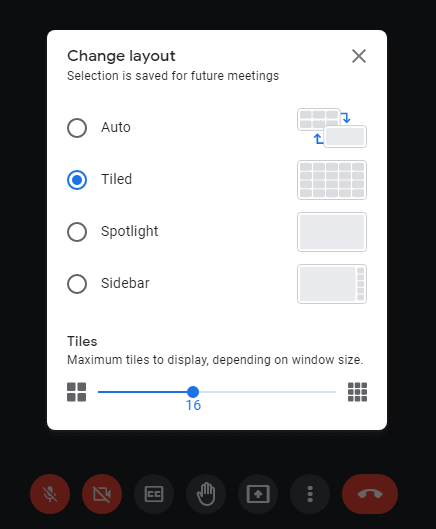
Learn more about layout options here.
2. Use Captions in a Video CallEach participant can turn on or off the captions. So if you want students to use this feature, you must show them how to enable it.
Turn captions on or off
On your computer, go to Google Meet.Join a video call.At the bottom, click Turn on captions [image error] or Turn off captions [image error].Change the language
At the bottom of the video call screen, click Menu
 Captions [image error].Choose a language
Captions [image error].Choose a language  Apply.Important: The language you select becomes the default until you change it.3. Host Controls/Quick Access
Apply.Important: The language you select becomes the default until you change it.3. Host Controls/Quick Access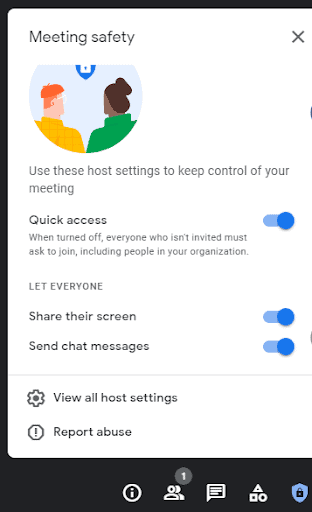 The host controls are moving! In the newest version of Google Meet, you will find the host controls (and quick access) under the safety icon.
The host controls are moving! In the newest version of Google Meet, you will find the host controls (and quick access) under the safety icon.
Quick Access: this feature will provide moderators a “Quick Access” toggle which they can use to control access to an ongoing meeting and prevent unwanted guests.
Quickly turn on or off the ability for students to chat or share their screen.
Note: If a user with the ability to create meetings joins a nicknamed Meet first (before the meeting owner), they will become the moderator and have the ability to engage the lock. It’s important that domains that do not want students with moderator privileges limit their video creation privileges.
Locking Dial-in capabilities: with this feature, when a participant dials in via their phone if “Quick Access” is disabled they will have to request access and be explicitly approved to join. This will also prevent others/students from in-call inviting someone via phone.
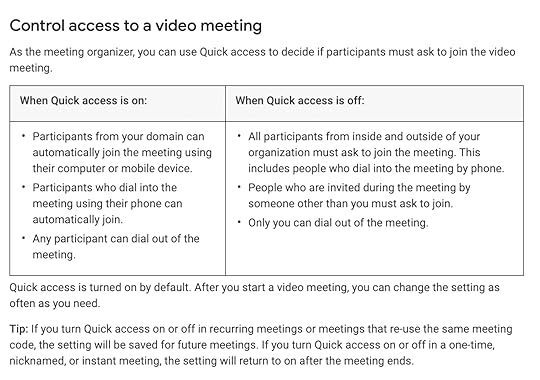
Related: How to Mute ALL Students in Google Meet
4. Google Slides Presentation ShortcutPam shared a quick URL shortcut when you are sharing your Google Slides presentation on Google Meet. Instead of clicking “present,” try replacing the word “edit” in the URL link with the word present so you can still access all of your tabs.
 amzn_assoc_tracking_id = "onamzshauplea-20";amzn_assoc_ad_mode = "manual";amzn_assoc_ad_type = "smart";amzn_assoc_marketplace = "amazon";amzn_assoc_region = "US";amzn_assoc_design = "enhanced_links";amzn_assoc_asins = "1735601802";amzn_assoc_placement = "adunit";amzn_assoc_linkid = "e3b62c8c2e72be46bf3e05dd1a5c07bb";
amzn_assoc_tracking_id = "onamzshauplea-20";amzn_assoc_ad_mode = "manual";amzn_assoc_ad_type = "smart";amzn_assoc_marketplace = "amazon";amzn_assoc_region = "US";amzn_assoc_design = "enhanced_links";amzn_assoc_asins = "1735601802";amzn_assoc_placement = "adunit";amzn_assoc_linkid = "e3b62c8c2e72be46bf3e05dd1a5c07bb";
Sometimes you want students to respond and communicate using the chat feature of Google Meet. Sometimes you don’t. You can set up the chat controls before you start your meeting, or use Quick Access to enable or disable them on the fly.
6. Leaving a Call vs. Ending a CallWhen you try to leave a Google Meeting as the host, you have the option to “Leave the
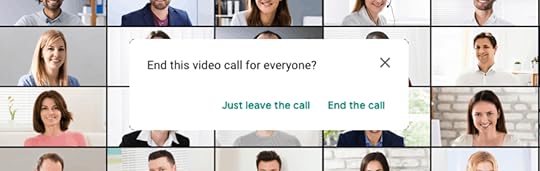
Leave meeting: The host will leave the meeting, but the meeting will continue.
End meeting for all: Everyone, including people in breakout rooms, will be ejected from the meeting. Participants will be informed that the host has ended the meeting.
7. Record a Meeting (requires upgrade)Recording meetings can be a great resource for asynchronous learning, absent students, or review.
Who can record a meeting
You can record video meetings for other people to watch later.
To record a meeting, a Google Workspace administrator must turn on recording for your account.
You can record if:
You’re the meeting organizerYou’re in the same organization as the organizerYou’re a teacher signed in to your Google Workspace account, but not a studentStart and stop a recording
Important: Recording is only available with the computer version of Meet. Mobile app users are notified when the recording starts or stops, but cannot control recording.
You can’t record if you join the meeting only to present, such as from a laptop while already in a video conference room. Join the video meeting first, start your presentation, and then record.
Open Meet Start
or
J
oin
a meeting.Click More
Start
or
J
oin
a meeting.Click More  Record meeting.If you have trouble, go to I can’t find the recording button.Wait for the recording to start.
Record meeting.If you have trouble, go to I can’t find the recording button.Wait for the recording to start.Other participants are notified when the recording starts or stops.When you finish, click More
 Stop recording.The recording also stops when everyone leaves the meeting.Click Stop recording again to verify.Wait for the recording file to be generated and saved to the meeting organizer’s My Drive > Meet Recordings folder.An email with the recording link is sent to the meeting organizer, and the person who started the recording. amzn_assoc_tracking_id = "shauplea-20";amzn_assoc_ad_mode = "manual";amzn_assoc_ad_type = "smart";amzn_assoc_marketplace = "amazon";amzn_assoc_region = "US";amzn_assoc_design = "enhanced_links";amzn_assoc_asins = "1946444693";amzn_assoc_placement = "adunit";amzn_assoc_linkid = "3567fefd26ae685b347909c6cb09d453";
Stop recording.The recording also stops when everyone leaves the meeting.Click Stop recording again to verify.Wait for the recording file to be generated and saved to the meeting organizer’s My Drive > Meet Recordings folder.An email with the recording link is sent to the meeting organizer, and the person who started the recording. amzn_assoc_tracking_id = "shauplea-20";amzn_assoc_ad_mode = "manual";amzn_assoc_ad_type = "smart";amzn_assoc_marketplace = "amazon";amzn_assoc_region = "US";amzn_assoc_design = "enhanced_links";amzn_assoc_asins = "1946444693";amzn_assoc_placement = "adunit";amzn_assoc_linkid = "3567fefd26ae685b347909c6cb09d453";Play, share, download, or save a recording
Recordings save to the meeting organizer’s My Drive > Meet Recordings folder. However, if the organizer changes or if the meeting occurs outside of the scheduled Calendar time, the recording link is sent to the original event creator.
To share a recording:
Select the file Share
Share  .Or, click Link [image error]
.Or, click Link [image error]  paste the link in an email or chat message.
paste the link in an email or chat message.Available to:
Education Fundamentals (Available to users with a “staff” license)Education Plus (Available to users with a “staff” license)Teaching and Learning Upgrade (Available to users with a “Teaching and Learning Upgrade” license)8. Jamboard IntegrationStart a jam right from your Meet and the link is automatically shared in the chat. Super quick and easy! This is even available in the free version.
9. Breakout Rooms (requires upgrade)Breakout Rooms can be scheduled from Google Calendar (and Gmail with the update). Guests are added automatically if they are invited through the calendar. You can keep it as is or click the x to rearrange them how you’d like.
Learn more about breakout rooms here.
10. Google Classroom Generated Meeting LinksWhen meetings are generated from Classroom, students won’t be able to join before the teacher.
Meet will also know who’s on the Classroom roster, so only students and teachers in the class will be able to join. And every teacher in Classroom will be a meeting host by default, so if there are multiple teachers, they’ll be able to share the load of managing the class.
And later this year, meetings that aren’t started from Classroom will also support multiple hosts, making it easier to partner with others helping facilitate the class.
Learn more about Google Classroom generated meeting links here.
Related: How to Integrate Google Classroom and Google Meet
[image error]About Pam HublerPam is an Instructional Coach in Charleston, South Carolina, with 23 years in education. She is passionate about professional development, technology integration, and building a strong culture in schools.
As a Google Certified Trainer, Pam supports teachers by providing frequent professional development on how to integrate GSuite tools into their daily routines. She also guides discussions during weekly PLC’s to help teachers find dynamic ways to provide instruction and develop engaging activities that incorporate the 4 C’s in authentic ways.
Pam also loves to create resources to share with educators through her website www.spedtechgeek.com, Twitter, as community manager of the Shake Up Learning Facebook Group and other social media platforms. She has presented at FETC, the EdTechTeam Low Country Summit, and EdCamps.
Pam is a lifelong learner who loves to read professional development books, especially books from Dave Burgess Consulting, Inc., and listens to Podcasts like the Google Teacher Tribe to keep up with educational technology and pedagogy. She strives to be a PIRATE Leader to support educators so we can keep great teachers in the profession.
Follow Pam on Twitter: @specialtechie
See Pam’s other guest blog posts and appearances on Shake Up Learning
#PottyPD: How to Make the Most of a Captive AudienceStudent “Play of the Week” with Google Slides (FREE Template)Google Tips for Instructional Coaches and Tech CoachesGoogle Success Story: Pam Hubler, Google Certified Trainer[image error]The Google Meet Master ClassThis course contains everything TEACHERS need to become a Google Meet master! Beginners can learn everything they need to get started. Intermediate-level users can focus on learning more advanced features.
Learn about NEW features, Meet tips and tricks, how it integrates with other Google tools, and more!
Taught by Google Certified Trainer, Pam Hubler. Pam will show you how to use this feature-rich online teaching tool!
Go at your own pace.
Self-pacedVideo-based lessonsPDF DownloadsSupporting ResourcesBest Practices and Tips3 hours professional learning creditPO’s are acceptedBulk license discountsGet your whole team, campus, or district on boardLet’s dig in! This class is for all skill levels!
© Shake Up Learning 2021. Unauthorized use and/or duplication of this material without express and written permission from this blog’s author and/or owner is strictly prohibited. Excerpts and links may be used, provided that full and clear credit is given to Kasey Bell and Shake Up Learning with appropriate and specific direction to the original content on ShakeUpLearning.com. See: Copyright Policy.
The post 10 Things You Didn’t Know About Google Meet – SULS0110 appeared first on Shake Up Learning.
May 14, 2021
NEW! The Google Meet Master Class
The post NEW! The Google Meet Master Class appeared first on Shake Up Learning.
BECOME A GOOGLE MEET MASTER!
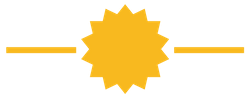
The COVID-19 pandemic has changed education forever. Teaching and learning online is now a part of almost every school across the globe.
Teachers need the skills to facilitate and engage students in online and hybrid environments.
If your school is using Google Meet, you need the Google Meet Master Class to prepare for the new normal.
© Shake Up Learning 2021. Unauthorized use and/or duplication of this material without express and written permission from this blog’s author and/or owner is strictly prohibited. Excerpts and links may be used, provided that full and clear credit is given to Kasey Bell and Shake Up Learning with appropriate and specific direction to the original content on ShakeUpLearning.com. See: Copyright Policy.
The post NEW! The Google Meet Master Class appeared first on Shake Up Learning.





 OR, watch it on TikTok!
OR, watch it on TikTok!


