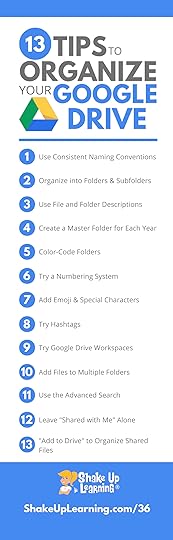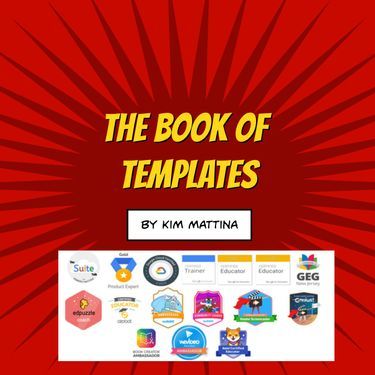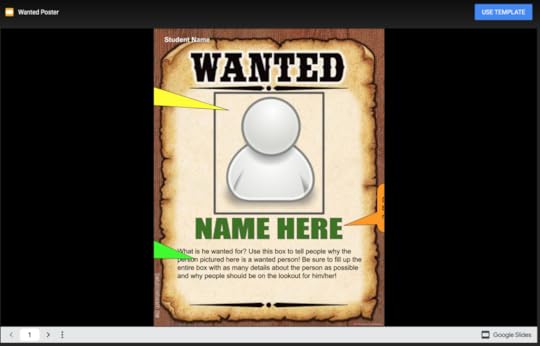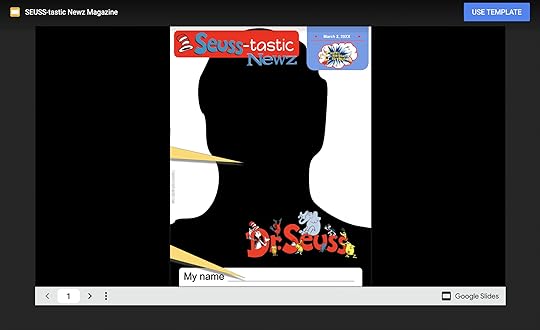Kasey Bell's Blog, page 29
August 12, 2021
How to Add an Image Placeholder in Google Slides
The post How to Add an Image Placeholder in Google Slides appeared first on Shake Up Learning.
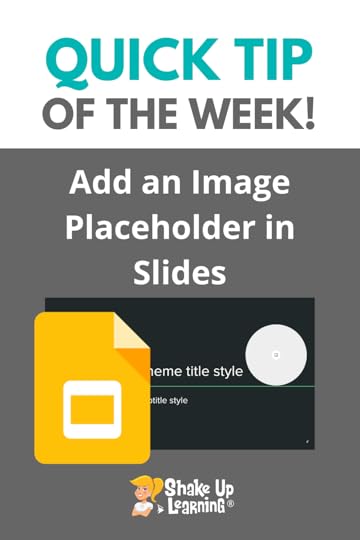 Want to spice up your templates and themes in Google Slides?
Want to spice up your templates and themes in Google Slides?
Add an image placeholder where you want students to insert images!
Google keeps adding new features to the “Theme Builder!”
Now you can actually add an image placeholder so student no exactly where you want them to drag and drop a picture!
Watch the video below to learn how!
How to Add an Image Placeholder in Google Slides
Click To Tweet How to Add an Image Placeholder in Google SlidesAccess ALL the Google Quick Tips Here!amzn_assoc_tracking_id = "shauplea-20";amzn_assoc_ad_mode = "manual";amzn_assoc_ad_type = "smart";amzn_assoc_marketplace = "amazon";amzn_assoc_region = "US";amzn_assoc_design = "enhanced_links";amzn_assoc_asins = "1735601829";amzn_assoc_placement = "adunit";amzn_assoc_linkid = "45e28ed74bb20171862e30ab5be2b0c3";
amzn_assoc_tracking_id = "shauplea-20";amzn_assoc_ad_mode = "manual";amzn_assoc_ad_type = "smart";amzn_assoc_marketplace = "amazon";amzn_assoc_region = "US";amzn_assoc_design = "enhanced_links";amzn_assoc_asins = "1735601802";amzn_assoc_placement = "adunit";amzn_assoc_linkid = "4c02c8cc44526bc9fbb710edf527215a";
© Shake Up Learning 2021. Unauthorized use and/or duplication of this material without express and written permission from this blog’s author and/or owner is strictly prohibited. Excerpts and links may be used, provided that full and clear credit is given to Kasey Bell and Shake Up Learning with appropriate and specific direction to the original content on ShakeUpLearning.com. See: Copyright Policy.
The post How to Add an Image Placeholder in Google Slides appeared first on Shake Up Learning.
August 10, 2021
Back to School with Google Tools: A Teacher’s Guide – SULS0122
The post Back to School with Google Tools: A Teacher’s Guide – SULS0122 appeared first on Shake Up Learning.
Ready for “Back to School”?
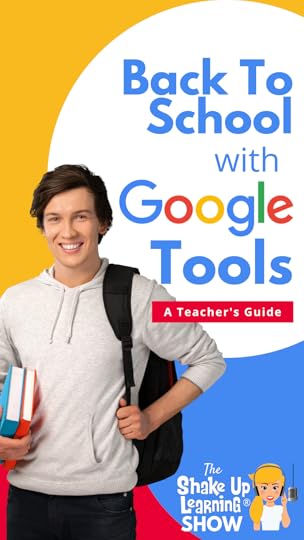 I have put together a guide of Google tips, instructional strategies, templates, and lesson ideas to help you prepare for Back to School with Google Tools!
I have put together a guide of Google tips, instructional strategies, templates, and lesson ideas to help you prepare for Back to School with Google Tools!
Don’t miss this episode and blog post!
There are so many ways that Google tools can help support teaching and learning this school year.
Are you ready?
There’s A LOT of information, resources, videos, podcasts, and more in this EPIC GUIDE!
#BacktoSchool with Google Tools: A Teacher’s Guide
Click To TweetListen to this article.
Back to School with Google Tools: A Teacher’s GuideGoogle is constantly changing–a good thing and a bad thing! Let’s take a dive into what you can expect from Google this year and how to set up your classroom for success.
Catch Up on Google Updates
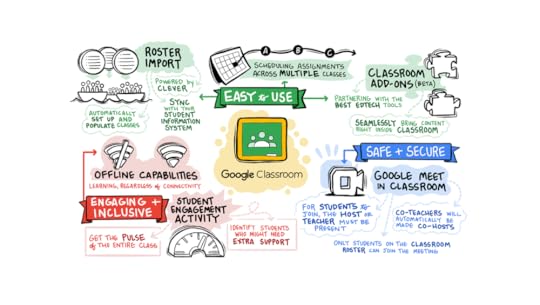
Google has been announcing updates coming to our favorite apps all year. Some have arrived, some have not.
Be sure you are ready by exploring what has changed or soon will be.
Updates from Google Blog in JuneGoogle Workspace and Other Updates You Need to Know – special podcast episode & blog postGoogle Classroom Updates PageGoogle Workspace Updates PageOrganize Google DriveOut with the old and in with the new. If you haven’t already done some clean-up and organization in Google Drive, now is the time.
Set up Google Classroom for SuccessGoogle Classroom also needs some clean-up and organization before you begin the new school year.
Clean-Up the Old Google Classroom Stuff
I have some step-by-step directions for the clean-up process on this page. Be sure to look at the files connected in Google Drive and what you want to keep from the previous school year.
Setup Your New Google Classroom Classes
Google Classroom gives teachers a lot of flexibility in setting up and organizing their classes.
Think carefully about how you want to organize your assignments. This will save you time and frustration in the long run.
How to Organize Google Classroom Assignments.
I have a ton of Google Classroom tips and step-by-step directions on this page.
And don’t forget about the FREE Google Classroom Cheat Sheets for Teachers and Students!
You may also want to consider setting up a class template and making copies to save time.
We also have a ton of Google Classroom tutorials on our YouTube channel!
Related: 85+ Apps That Integrate with Google Classroom.
Master the Chrome Learning EnvironmentGoogle Chrome should be your chosen browser if you use Google tools in your classroom.
Consider Chrome the learning environment for all things Google!
Have you mastered Chrome? Check out these MUST-HAVE Google Chrome skills.
amzn_assoc_tracking_id = "shauplea-20";amzn_assoc_ad_mode = "manual";amzn_assoc_ad_type = "smart";amzn_assoc_marketplace = "amazon";amzn_assoc_region = "US";amzn_assoc_design = "enhanced_links";amzn_assoc_asins = "1735601829";amzn_assoc_placement = "adunit";amzn_assoc_linkid = "45e28ed74bb20171862e30ab5be2b0c3";
Do you have more than one Google account? Then be sure you learn to set up profiles in Google Chrome and learn how to switch back and forth!
Customize Google Chrome with Extensions and AppsChrome extensions help you customize the browser for you and your students.
Apps and extensions are found and installed from the Chrome Web Store.
Are you using Google Classroom? Check out 5 Chrome Extensions that Make Google Classroom Even More Awesome!
Mote is one of my favorite extensions!
Are you using Chromebooks with Students? Be sure to learn about Chrome Apps that can save you time and frustration, especially with littles.
Chrome Apps (Chromebook only) are shortcuts to websites and your favorite web tools.
Explore apps and extensions in the Chrome Web Store to find what fits the needs of you and your students.
Embrace Collaboration with Jamboard
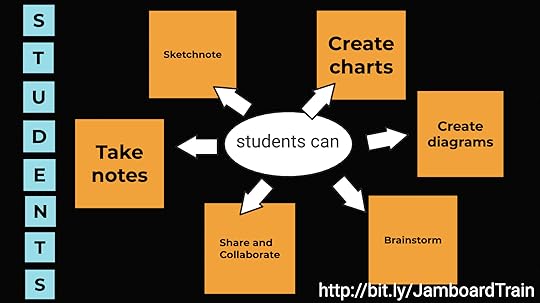
The Jamboard device (hardware) is an interactive whiteboard touchscreen display used for collaboration and bringing ideas together.
Learn more: cloud.withgoogle.com/hardware
Jamboard is also a stand-alone cloud-based application (software) that can be used for collaboration across multiple devices. Students can use this application to collaborate, create presentations, and bring together resources from other Google apps and the web.
Learn more: jamboard.google.com
Jamboard is quickly becoming one of my favorite Google tools.
It’s engaging, flexible, and a great way to collaborate–that’s the number one feature!
Repeat after me, “Collaboration is the number one feature of Google Jamboard.”
Learn all about this collaborative tool in this podcast episode with Kim Mattina, who has also co-authored a book of the same name!
amzn_assoc_tracking_id = "shauplea-20";amzn_assoc_ad_mode = "manual";amzn_assoc_ad_type = "smart";amzn_assoc_marketplace = "amazon";amzn_assoc_region = "US";amzn_assoc_design = "enhanced_links";amzn_assoc_asins = "1951600851";amzn_assoc_placement = "adunit";amzn_assoc_linkid = "91b9dd0979fd90d38b979a46e60bb8e8";
Here are a couple of Jamboard tips from our YouTube Channel:
amzn_assoc_tracking_id = "shauplea-20";amzn_assoc_ad_mode = "manual";amzn_assoc_ad_type = "smart";amzn_assoc_marketplace = "amazon";amzn_assoc_region = "US";amzn_assoc_design = "enhanced_links";amzn_assoc_asins = "1735601802";amzn_assoc_placement = "adunit";amzn_assoc_linkid = "4c02c8cc44526bc9fbb710edf527215a";
Are you tired of the same old “All About Me” and “What I Did This Summer” projects? Back to School is the perfect time to try choice boards!
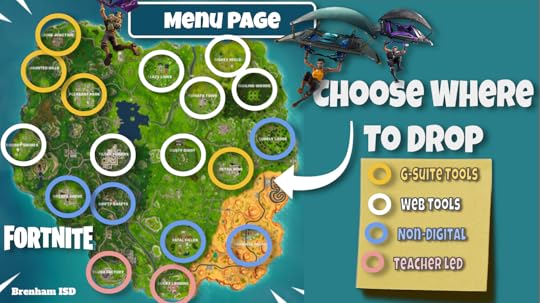
Check out episode 121: Back to School with Choice Boards to dig deeper and access FREE templates.
Don’t miss The Teacher’s Guide to Digital Choice Boards and get the FREE ebook download if you want to take your choice board skills to the next level!
Set Up Student Portfolios with Google Sites
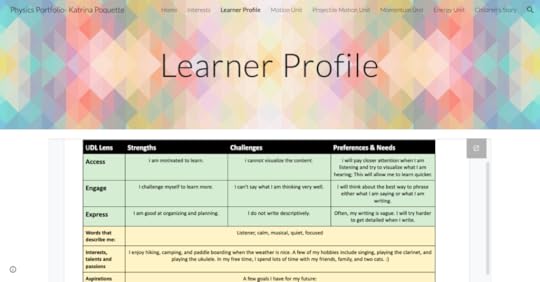
Have you tried student portfolios? Google Sites is the perfect tool for showcasing student work and showing growth over time.
In episode 91, Mike Mohammed shares his best ideas and tips for student portfolios with Google Sites.
Mike also shared some step-by-step setup tutorials in this guest post: Powerful Student e-Portfolios with Google Sites.
Set Goals with Your StudentsGoal-setting is a powerful, research-based strategy for teachers and students.
Try setting goals with your students and track your progress in Google Sheets or Google Keep.
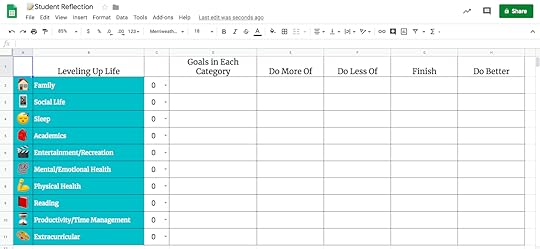
Or, get a little more creative and visual and try Vision Boards
Vision boards are collages of images that represent your goals. Vision boards can be done on paper, poster board, or digital, but Google Slides is my top choice.

Teachers love templates, and with good reason! They are huge time-savers.
Google tools make it easy to find, save, and assign templates.
Did you know Google has free templates? Watch the video below to learn how!
Shake Up Learning Team Member Sarah Kiefer shares her templates on templatesforteachers.com.
She also shares some great tips and ideas in episode 119: FREE Templates for Teachers – where to find them and how to create them.
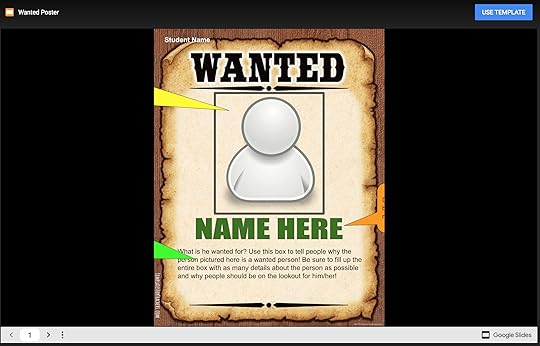
Check out all of these posts for even more FREE Google templates from Shake Up Learning.
amzn_assoc_tracking_id = "shauplea-20";amzn_assoc_ad_mode = "manual";amzn_assoc_ad_type = "smart";amzn_assoc_marketplace = "amazon";amzn_assoc_region = "US";amzn_assoc_design = "enhanced_links";amzn_assoc_asins = "1946444693";amzn_assoc_placement = "adunit";amzn_assoc_linkid = "3567fefd26ae685b347909c6cb09d453";
Building relationships with students is critical to learning and student success.
We must begin this process on day one of school!
Google tools help us facilitate discussion, interact, and gather essential information.
Take a Student Inventory with Google Forms
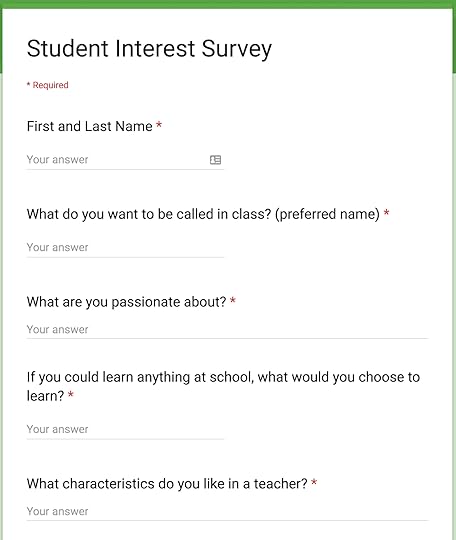
Consider using Google forms to give your students a safe space to share more information about themselves, home situations, and who they are as learners.
Fine Tune Your Feedback StrategyFeedback is also a critical part of the learning process. Before you begin the school year, consider where and how you will give feedback.
Google Classroom offers several ways to support feedback, but all of the options can be confusing.
Check out these posts for clarification:
Google Classroom Comments–All You Need to Know!4 Ways to Give Meaningful Feedback with Google ClassroomHow to Leave Video Feedback in Google ClassroomPlan meaningful, DYNAMIC, learning experiences using the DL Framework.Explore the Dynamic Learning FrameworkRead a book on DL Shake Up Learning Blended Learning with Google Take a WorkshopThe Dynamic Learning WorkshopThe Blended Learning with Google Workshop The Back to School Conference (FREE)
The Back to School Conference (FREE)Looking for more Back to School ideas to prepare for the “new normal”?
The Shake Up Learning Team is excited to announce a brand new online conference coming this September! It’s completely free, online, asynchronous, and designed for K-12 teachers and educational leaders.
With a focus on adapting to the “new normal,” this conference will help teachers and educational leaders learn new skills and strategies to engage students in online and blended learning.
With 30+ breakout sessions from education experts and special keynotes by Kasey Bell and Jen Giffen, this is sure to be an event to remember. Teachers will walk away with practical ideas to move learning forward. Leaders will learn about critical shifts, and how to lead meaningful change.
All presenters have been hand-selected from the Shake Up Learning Team, and special invited guests, including Jake Miller, Evan Robb, Angela Draper, and Jon Corippo. We even have a few sessions in Spanish!
With engaging presentations by the expert SHAKE UP LEARNING TEAM and invited guests, educators across the globe can take their teaching and leadership skills to the next level.
30+ sessions, including keynotes by Kasey Bell and Jen Giffen.Video presentations are released each day of the conference week.Videos available until Oct. 30, 2021 (or one-year access with the ALL-ACCESS PASS)Topics include: Google tools, Dynamic Learning, Google Certification, Leadership, SEL, and AccessibilityGET CREDIT! Certificates will be available for each session.© Shake Up Learning 2021. Unauthorized use and/or duplication of this material without express and written permission from this blog’s author and/or owner is strictly prohibited. Excerpts and links may be used, provided that full and clear credit is given to Kasey Bell and Shake Up Learning with appropriate and specific direction to the original content on ShakeUpLearning.com. See: Copyright Policy.
The post Back to School with Google Tools: A Teacher’s Guide – SULS0122 appeared first on Shake Up Learning.
August 5, 2021
Teacher Time-Saver: How to Edit the Google Slides Theme
The post Teacher Time-Saver: How to Edit the Google Slides Theme appeared first on Shake Up Learning.
Save time creating Google Slides by editing the Theme!
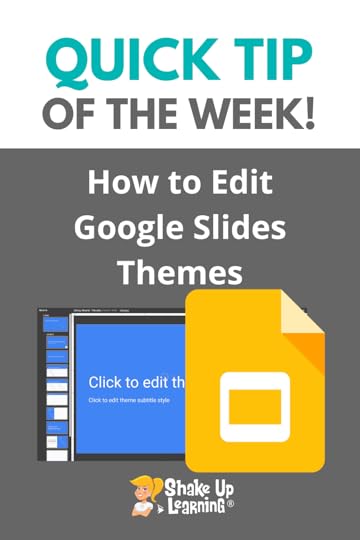 Change fonts, colors, and more on EVERY slide at once!
Change fonts, colors, and more on EVERY slide at once!
In Google Slides, you can use the Theme Builder to adjust the theme to your liking, add images, links, and other information that will appear of all of your slides.
This is a HUGE time-saver for teachers.
Teacher Time-Saver: How to Edit Google Slides Themes — colors, fonts, and more!
Click To Tweet Teacher Time-Saver: How to Edit the Google Slides ThemeAccess ALL the Google Quick Tips Here!amzn_assoc_tracking_id = "shauplea-20";amzn_assoc_ad_mode = "manual";amzn_assoc_ad_type = "smart";amzn_assoc_marketplace = "amazon";amzn_assoc_region = "US";amzn_assoc_design = "enhanced_links";amzn_assoc_asins = "1735601829";amzn_assoc_placement = "adunit";amzn_assoc_linkid = "45e28ed74bb20171862e30ab5be2b0c3";
amzn_assoc_tracking_id = "shauplea-20";amzn_assoc_ad_mode = "manual";amzn_assoc_ad_type = "smart";amzn_assoc_marketplace = "amazon";amzn_assoc_region = "US";amzn_assoc_design = "enhanced_links";amzn_assoc_asins = "1735601802";amzn_assoc_placement = "adunit";amzn_assoc_linkid = "4c02c8cc44526bc9fbb710edf527215a";
© Shake Up Learning 2021. Unauthorized use and/or duplication of this material without express and written permission from this blog’s author and/or owner is strictly prohibited. Excerpts and links may be used, provided that full and clear credit is given to Kasey Bell and Shake Up Learning with appropriate and specific direction to the original content on ShakeUpLearning.com. See: Copyright Policy.
The post Teacher Time-Saver: How to Edit the Google Slides Theme appeared first on Shake Up Learning.
August 3, 2021
Back to School with Choice Boards (FREE Templates) – SULS0121
The post Back to School with Choice Boards (FREE Templates) – SULS0121 appeared first on Shake Up Learning.
Back to School is the PERFECT time to jump into choice boards!
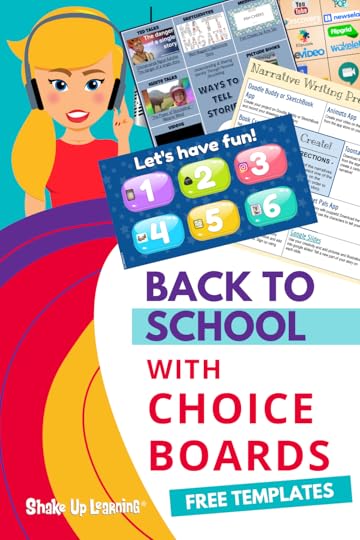 In this episode, Kasey shares her best tips and ideas for creating and using digital choice boards in the K-12 classroom.
In this episode, Kasey shares her best tips and ideas for creating and using digital choice boards in the K-12 classroom.
She also shares choice board examples and product ideas.
The first piece of advice when starting to use choice boards is to know that not all choice boards are equal.
You’ll learn some of the common misconceptions about creating choice boards, but most importantly, you’ll learn how to get started with utilizing the choice board for your classroom.
Back to School is the PERFECT time to jump into choice boards! Find ideas and examples in this episode.
Click To TweetListen to this article.
Back to School with Choice BoardsWhy use choice boards?Perhaps you’ve not heard them called choice boards, but learning menus. The name isn’t as important as the concept and how they are implemented. The greatest advantages to this teaching method are the way in which it adds not just choice, but variety, differentiation, and especially student voice. These are necessary teaching components that can be difficult to add and do well in any classroom. With a well-designed choice board, adding these components is inevitable.
Carol Ann Tomlinson, a guru in differentiation, defines this component for us: “…at its core, differentiated instruction means addressing ways in which students vary as learners.” Everyone is different. A basic understanding we teach our children every year so they feel invited into our classroom community. We need them to know this upfront so that when we meet each of them where they are as learners they don’t see it as being treated differently, they see it all as learning.
Choice boards are one way to meet kids where they are as learners, as well as, give them ownership in their learning. Consider the structure of a choice board and how it aligns with the Universal Design for Learning principles. A choice board will give students what UDL requires through multiple means of engagement, representation, and actions or expressions of their learning. Here are eight specific principles that will be offered to students in a choice board assignment:
Optimize individual choice and autonomy. Vary demands and resources to optimize challenge. Foster collaboration and community.Offer alternatives for auditory and visual information. Vary the methods for response and navigation. Optimize access to tools and assistive technology. Use multimedia for communication and multiple tools for construction and composition. Enhance capacity for monitoring progress.That packs a powerful punch to student learning! amzn_assoc_tracking_id = "shauplea-20";amzn_assoc_ad_mode = "manual";amzn_assoc_ad_type = "smart";amzn_assoc_marketplace = "amazon";amzn_assoc_region = "US";amzn_assoc_design = "enhanced_links";amzn_assoc_asins = "1735601829";amzn_assoc_placement = "adunit";amzn_assoc_linkid = "45e28ed74bb20171862e30ab5be2b0c3";
Choice boards, or learning menus, can look like several different replicas of real-life documents. They can be as creative as a restaurant menu or as simple as a BINGO board or Tic-tac-toe board. However it’s presented the basic concepts are the same.
Start with the learning goal. In episode 10, we dove into this topic during a teacher coaching conversation. That teacher discovered it’s not just about taking a template and making it fit. Identify the learning goal first, then design the choice board to fit the needs of the content to learn, a product to create, or a learning process to follow.
The choice board assignment can work for both building background knowledge or activating prior knowledge. For more details on how to design choice boards and grab some free templates, jump back to episode 8.amzn_assoc_tracking_id = "shauplea-20";amzn_assoc_ad_mode = "manual";amzn_assoc_ad_type = "smart";amzn_assoc_marketplace = "amazon";amzn_assoc_region = "US";amzn_assoc_design = "enhanced_links";amzn_assoc_asins = "1735601802";amzn_assoc_placement = "adunit";amzn_assoc_linkid = "4c02c8cc44526bc9fbb710edf527215a";
At the start of the school year, teachers begin to cultivate their relationships with students. We often do some form of a “get to know you” assignment. Using a choice board for this activity can be a great way to dip your toe into this teaching method. Allow students the opportunity to show off their creativity and skills with a choice in sharing themselves with you.
Other simple options for starting out with this method include reviewing material, gathering background information, or final project options to demonstrate learning. As you become more comfortable with this teaching method, using a choice board to ask students to demonstrate their mastery of specific skills will take your teaching to the next level.
Choice boards can be used to balance rigor and time. A choice board can be used to provide enrichment learning to early finishers. It’s not meant to be extra work, but extending the skill for students who are ready to move forward. This can allow for slower students to take more time with their mastery. Of course, it can be helpful to provide students with a time expectation so they are aware of the commitment and standard.
If asynchronous learning is part of your school year, the choice board can be a solution. Digital choice boards allow for teachers to add links containing video or audio messages. These can help when a number of students are asking the same questions outside of a group setting.
GradingA student’s grade should always be calculated based on the learning outcome and Depth of Knowledge used to complete the task. This means it’s not effective to count how many graphics were used in a presentation and equate that to a point value. It’s also not effective to ask students to complete a number of tasks to reach a specific grade.
Instead, grades should be evaluated based on the content. This will allow teachers to use one rubric when students will be producing multiple products. A digital choice board allows teachers to provide extra guidelines within each choice without giving them a formula for how to put it all together. amzn_assoc_tracking_id = "shauplea-20";amzn_assoc_ad_mode = "manual";amzn_assoc_ad_type = "smart";amzn_assoc_marketplace = "amazon";amzn_assoc_region = "US";amzn_assoc_design = "enhanced_links";amzn_assoc_asins = "1946444693";amzn_assoc_placement = "adunit";amzn_assoc_linkid = "3567fefd26ae685b347909c6cb09d453";
For the youngest or even struggling students, utilizing video or audio clips rather than text descriptions. Another great way to engage younger students is through a coded system with colors, shapes, animals, or any theme that may connect with the lesson.
Younger students will need more teacher direction so consider introducing it through whole class choices. Utilizing stations can also be a great solution or practice.
Several of our Shake Up Learning trainers have shared or collected examples and templates of choice boards that can help you get started or give you a new idea.
Examples from Kim MattinaKim Mattina curated a digital book in Book Creator with several templates to choose from. These can be used for student assignments or teacher professional development.
The Book of TemplatesClick to read this book, made with Book Creatorhttps://read.bookcreator.com Examples from Jen GiffenJen Giffen also chimed in with some unique examples to take a look at. She also provided a few notes.
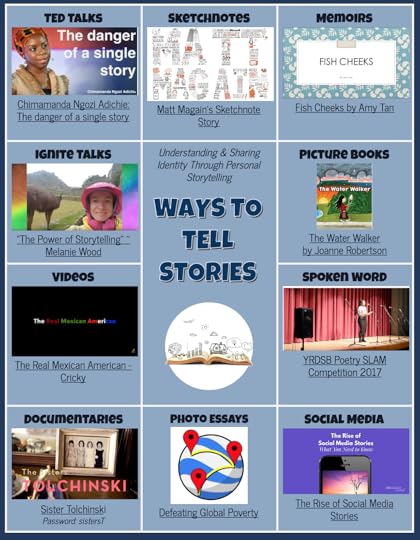
Sarah McKinney shares a list of teacher PD choice board examples.
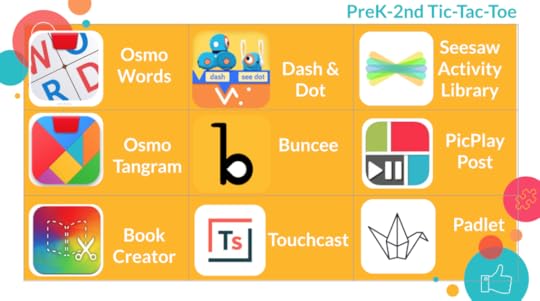
Pam Hubler and Paula, from SlidesMania, share their inspired collaboration in this Twitter post. Pam also shares in a blog post how she has used choice boards to help teachers learn technology. She also shares a choose your own adventure board in this blog post.
The other day @specialtechie shared a post with an awesome coaching choice board she created, I loved the pop-up concept it had!
It inspired me to make this template for choice boards or even for virtual scavenger hunts!#GoogleSlides or #PowerPointhttps://t.co/X88SeigeAQ pic.twitter.com/l4c61TvNup
— SlidesMania
(@SlidesManiaSM) May 22, 2020
If you’re still in need of more ideas or examples then Sarah Keifer’s Wakelet collection is bound to provide a great option. Of course, you can always visit the Shake Up Learning Pinterest board for even more.
 The Back to School Conference (FREE)
The Back to School Conference (FREE)Looking for more Back to School ideas to prepare for the “new normal”?
The Shake Up Learning Team is excited to announce a brand new online conference coming this September! It’s completely free, online, asynchronous, and designed for K-12 teachers and educational leaders.
With a focus on adapting to the “new normal,” this conference will help teachers and educational leaders learn new skills and strategies to engage students in online and blended learning.
With 30+ breakout sessions from education experts and special keynotes by Kasey Bell and Jen Giffen, this is sure to be an event to remember. Teachers will walk away with practical ideas to move learning forward. Leaders will learn about critical shifts, and how to lead meaningful change.
All presenters have been hand-selected from the Shake Up Learning Team, and special invited guests, including Jake Miller, Evan Robb, Angela Draper, and Jon Corippo. We even have a few sessions in Spanish!
With engaging presentations by the expert SHAKE UP LEARNING TEAM and invited guests, educators across the globe can take their teaching and leadership skills to the next level.
30+ sessions, including keynotes by Kasey Bell and Jen Giffen.Video presentations are released each day of the conference week.Videos available until Oct. 30, 2021 (or one-year access with the ALL-ACCESS PASS)Topics include: Google tools, Dynamic Learning, Google Certification, Leadership, SEL, and AccessibilityGET CREDIT! Certificates will be available for each session.© Shake Up Learning 2021. Unauthorized use and/or duplication of this material without express and written permission from this blog’s author and/or owner is strictly prohibited. Excerpts and links may be used, provided that full and clear credit is given to Kasey Bell and Shake Up Learning with appropriate and specific direction to the original content on ShakeUpLearning.com. See: Copyright Policy.
The post Back to School with Choice Boards (FREE Templates) – SULS0121 appeared first on Shake Up Learning.
Back to School with Choice Boards – SULS0121
The post Back to School with Choice Boards – SULS0121 appeared first on Shake Up Learning.
Back to School is the PERFECT time to jump into choice boards!
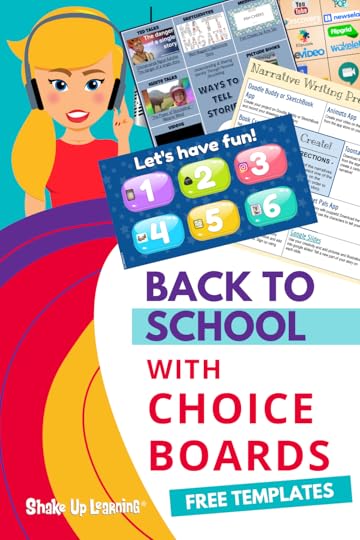 In this episode, Kasey shares her best tips and ideas for creating and using digital choice boards in the K-12 classroom.
In this episode, Kasey shares her best tips and ideas for creating and using digital choice boards in the K-12 classroom.
She also shares choice board examples and product ideas.
The first piece of advice when starting to use choice boards is to know that not all choice boards are equal.
You’ll learn some of the common misconceptions about creating choice boards, but most importantly, you’ll learn how to get started with utilizing the choice board for your classroom.
Back to School is the PERFECT time to jump into choice boards! Find ideas and examples in this episode.
Click To TweetListen to this article.
Back to School with Choice BoardsWhy use choice boards?Perhaps you’ve not heard them called choice boards, but learning menus. The name isn’t as important as the concept and how they are implemented. The greatest advantages to this teaching method are the way in which it adds not just choice, but variety, differentiation, and especially student voice. These are necessary teaching components that can be difficult to add and do well in any classroom. With a well-designed choice board, adding these components is inevitable.
Carol Ann Tomlinson, a guru in differentiation, defines this component for us: “…at its core, differentiated instruction means addressing ways in which students vary as learners.” Everyone is different. A basic understanding we teach our children every year so they feel invited into our classroom community. We need them to know this upfront so that when we meet each of them where they are as learners they don’t see it as being treated differently, they see it all as learning.
Choice boards are one way to meet kids where they are as learners, as well as, give them ownership in their learning. Consider the structure of a choice board and how it aligns with the Universal Design for Learning principles. A choice board will give students what UDL requires through multiple means of engagement, representation, and actions or expressions of their learning. Here are eight specific principles that will be offered to students in a choice board assignment:
Optimize individual choice and autonomy. Vary demands and resources to optimize challenge. Foster collaboration and community.Offer alternatives for auditory and visual information. Vary the methods for response and navigation. Optimize access to tools and assistive technology. Use multimedia for communication and multiple tools for construction and composition. Enhance capacity for monitoring progress.That packs a powerful punch to student learning! amzn_assoc_tracking_id = "shauplea-20";amzn_assoc_ad_mode = "manual";amzn_assoc_ad_type = "smart";amzn_assoc_marketplace = "amazon";amzn_assoc_region = "US";amzn_assoc_design = "enhanced_links";amzn_assoc_asins = "1735601829";amzn_assoc_placement = "adunit";amzn_assoc_linkid = "45e28ed74bb20171862e30ab5be2b0c3";
Choice boards, or learning menus, can look like several different replicas of real-life documents. They can be as creative as a restaurant menu or as simple as a BINGO board or Tic-tac-toe board. However it’s presented the basic concepts are the same.
Start with the learning goal. In episode 10, we dove into this topic during a teacher coaching conversation. That teacher discovered it’s not just about taking a template and making it fit. Identify the learning goal first, then design the choice board to fit the needs of the content to learn, a product to create, or a learning process to follow.
The choice board assignment can work for both building background knowledge or activating prior knowledge. For more details on how to design choice boards and grab some free templates, jump back to episode 8.amzn_assoc_tracking_id = "shauplea-20";amzn_assoc_ad_mode = "manual";amzn_assoc_ad_type = "smart";amzn_assoc_marketplace = "amazon";amzn_assoc_region = "US";amzn_assoc_design = "enhanced_links";amzn_assoc_asins = "1735601802";amzn_assoc_placement = "adunit";amzn_assoc_linkid = "4c02c8cc44526bc9fbb710edf527215a";
At the start of the school year, teachers begin to cultivate their relationships with students. We often do some form of a “get to know you” assignment. Using a choice board for this activity can be a great way to dip your toe into this teaching method. Allow students the opportunity to show off their creativity and skills with a choice in sharing themselves with you.
Other simple options for starting out with this method include reviewing material, gathering background information, or final project options to demonstrate learning. As you become more comfortable with this teaching method, using a choice board to ask students to demonstrate their mastery of specific skills will take your teaching to the next level.
Choice boards can be used to balance rigor and time. A choice board can be used to provide enrichment learning to early finishers. It’s not meant to be extra work, but extending the skill for students who are ready to move forward. This can allow for slower students to take more time with their mastery. Of course, it can be helpful to provide students with a time expectation so they are aware of the commitment and standard.
If asynchronous learning is part of your school year, the choice board can be a solution. Digital choice boards allow for teachers to add links containing video or audio messages. These can help when a number of students are asking the same questions outside of a group setting.
GradingA student’s grade should always be calculated based on the learning outcome and Depth of Knowledge used to complete the task. This means it’s not effective to count how many graphics were used in a presentation and equate that to a point value. It’s also not effective to ask students to complete a number of tasks to reach a specific grade.
Instead, grades should be evaluated based on the content. This will allow teachers to use one rubric when students will be producing multiple products. A digital choice board allows teachers to provide extra guidelines within each choice without giving them a formula for how to put it all together. amzn_assoc_tracking_id = "shauplea-20";amzn_assoc_ad_mode = "manual";amzn_assoc_ad_type = "smart";amzn_assoc_marketplace = "amazon";amzn_assoc_region = "US";amzn_assoc_design = "enhanced_links";amzn_assoc_asins = "1946444693";amzn_assoc_placement = "adunit";amzn_assoc_linkid = "3567fefd26ae685b347909c6cb09d453";
For the youngest or even struggling students, utilizing video or audio clips rather than text descriptions. Another great way to engage younger students is through a coded system with colors, shapes, animals, or any theme that may connect with the lesson.
Younger students will need more teacher direction so consider introducing it through whole class choices. Utilizing stations can also be a great solution or practice.
Several of our Shake Up Learning trainers have shared or collected examples and templates of choice boards that can help you get started or give you a new idea.
Examples from Kim MattinaKim Mattina curated a digital book in Book Creator with several templates to choose from. These can be used for student assignments or teacher professional development.
The Book of TemplatesClick to read this book, made with Book Creatorhttps://read.bookcreator.com Examples from Jen GiffenJen Giffen also chimed in with some unique examples to take a look at. She also provided a few notes.
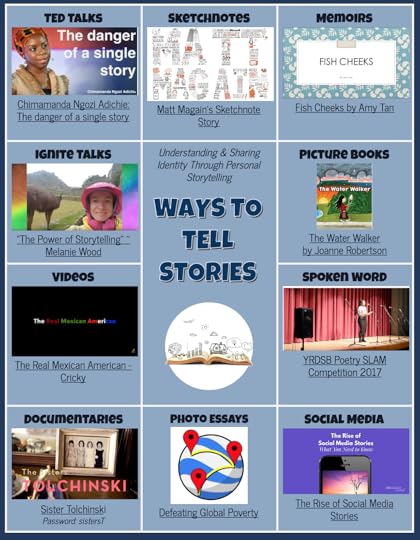
Sarah McKinney shares a list of teacher PD choice board examples.
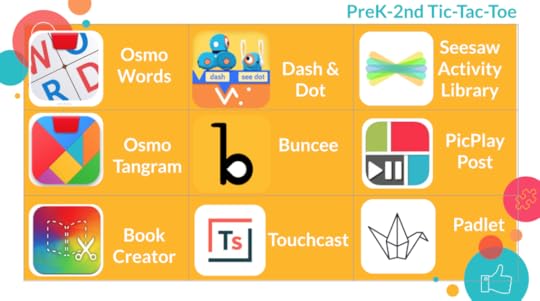
Pam Hubler and Paula, from SlidesMania, share their inspired collaboration in this Twitter post. Pam also shares in a blog post how she has used choice boards to help teachers learn technology. She also shares a choose your own adventure board in this blog post.
The other day @specialtechie shared a post with an awesome coaching choice board she created, I loved the pop-up concept it had!
It inspired me to make this template for choice boards or even for virtual scavenger hunts!#GoogleSlides or #PowerPointhttps://t.co/X88SeigeAQ pic.twitter.com/l4c61TvNup
— SlidesMania
(@SlidesManiaSM) May 22, 2020
If you’re still in need of more ideas or examples then Sarah Keifer’s Wakelet collection is bound to provide a great option. Of course, you can always visit the Shake Up Learning Pinterest board for even more.
 The Back to School Conference (FREE)
The Back to School Conference (FREE)Looking for more Back to School ideas to prepare for the “new normal”?
The Shake Up Learning Team is excited to announce a brand new online conference coming this September! It’s completely free, online, asynchronous, and designed for K-12 teachers and educational leaders.
With a focus on adapting to the “new normal,” this conference will help teachers and educational leaders learn new skills and strategies to engage students in online and blended learning.
With 30+ breakout sessions from education experts and special keynotes by Kasey Bell and Jen Giffen, this is sure to be an event to remember. Teachers will walk away with practical ideas to move learning forward. Leaders will learn about critical shifts, and how to lead meaningful change.
All presenters have been hand-selected from the Shake Up Learning Team, and special invited guests, including Jake Miller, Evan Robb, Angela Draper, and Jon Corippo. We even have a few sessions in Spanish!
With engaging presentations by the expert SHAKE UP LEARNING TEAM and invited guests, educators across the globe can take their teaching and leadership skills to the next level.
30+ sessions, including keynotes by Kasey Bell and Jen Giffen.Video presentations are released each day of the conference week.Videos available until Oct. 30, 2021 (or one-year access with the ALL-ACCESS PASS)Topics include: Google tools, Dynamic Learning, Google Certification, Leadership, SEL, and AccessibilityGET CREDIT! Certificates will be available for each session.© Shake Up Learning 2021. Unauthorized use and/or duplication of this material without express and written permission from this blog’s author and/or owner is strictly prohibited. Excerpts and links may be used, provided that full and clear credit is given to Kasey Bell and Shake Up Learning with appropriate and specific direction to the original content on ShakeUpLearning.com. See: Copyright Policy.
The post Back to School with Choice Boards – SULS0121 appeared first on Shake Up Learning.
July 27, 2021
Take Student Collaboration to the Next Level – SULS0120
In this episode, Kasey follows up with a former on-air coaching guest, Vicki Heupel. Vicki shared in ![Take Student Collaboration to the Next Level [interview with Vicki Heupel]](https://i.gr-assets.com/images/S/compressed.photo.goodreads.com/hostedimages/1627550410i/31702740._SY540_.jpg) episode 26 her struggles with making collaboration meaningful.
episode 26 her struggles with making collaboration meaningful.
Listen in to hear how she took Kasey’s advice and took her lesson to the next level.
Her students are collaborating, thinking critically, and using Google Sheets!
How do you facilitate collaboration with your students?
Do they discuss? Do they think critically?
Take Student Collaboration to the Next Level [interview with @33heupel]
Click To TweetListen to this article.
Take Student Collaboration to the Next LevelVicki has been teaching high school science in Big Fork, Montana for the past 25 years. Her experience as a veteran teacher provides an idea-packed episode. There is guaranteed to be an idea to help any teacher incorporate more meaningful collaboration in their classroom.
After Vicki talked with Kasey on-air in episode 26, she went to work making changes to her digestive system lesson plans. For two years Vicki has been reflecting and making changes to this lesson. As her thinking has evolved she has also incorporated new classroom systems to support collaborative work. amzn_assoc_tracking_id = "shauplea-20";amzn_assoc_ad_mode = "manual";amzn_assoc_ad_type = "smart";amzn_assoc_marketplace = "amazon";amzn_assoc_region = "US";amzn_assoc_design = "enhanced_links";amzn_assoc_asins = "1735601829";amzn_assoc_placement = "adunit";amzn_assoc_linkid = "45e28ed74bb20171862e30ab5be2b0c3";
All teachers know that our students can often teach us as much as we’re teaching them. Vicki made changes to her original lesson based on her conversation with Kasey. But she also learned a lot from her students.
She spent time going back through the original questions Kasey asked during their coaching call to help reflect on the changes. Through her reflection process, the goal, as well as her thinking, changed. Originally, Vicki thought she needed to add collaboration. However, she began to see that students were not producing thoughtful answers that supported their claims based on the data they analyzed.
Changing the GoalWith this discovery, Vicki realized that students were only seeing their data, whereas she was seeing all the data. This gave her the idea that students needed to submit their data in a spreadsheet so every student in the class could see all the data being collected. This gave students a much larger picture to look at for analyzing the data and digging deeper into it.
![Take Student Collaboration to the Next Level [interview with Vicki Heupel]](https://i.gr-assets.com/images/S/compressed.photo.goodreads.com/hostedimages/1627550410i/31702741._SX540_.png)
Sharing on the Google Sheet wasn’t enough. Vicki decided what students really needed was time to work with her in small groups. This gave her the opportunity to explicitly teach the process of analyzing data. Posing specific questions to show students what critical thinking looks like. Small group instruction also gave her the chance to ensure all of her students were understanding the process.
This teaching method allows Vicki to model noticing and wondering. She can think aloud then ask specific, yet leading questions to draw more critical thinking from her students. Providing this time for students to think, talk, and collaborate was exactly what they needed to write deeper answers.
Learn more about how Vicki uses Google Sheets for Collaboration here.amzn_assoc_tracking_id = "shauplea-20";amzn_assoc_ad_mode = "manual";amzn_assoc_ad_type = "smart";amzn_assoc_marketplace = "amazon";amzn_assoc_region = "US";amzn_assoc_design = "enhanced_links";amzn_assoc_asins = "1735601802";amzn_assoc_placement = "adunit";amzn_assoc_linkid = "4c02c8cc44526bc9fbb710edf527215a";
Often teachers, like Vick ishares, initially think about collaboration as an action, something for kids to do. After reading an Edutopia article, Vicki realized that she was asking her students to collaborate more than she originally thought. According to this same article, 5 Strategies to Deepen Student Collaboration, classroom collaboration should be used for complex or time-consuming tasks. The kind that requires multiple minds working together giving multiple perspectives. There are four other strategies shared in the article, which Vicki used to evaluate her own use of classroom collaboration.
Reflecting on her practices, Vicki discovered the power of station work in the high school classroom. Having students work through stations gave students a chance to reinforce teamwork skills and continue to teach content. Stations also freed Vicki to work with small groups of students allowing them to discuss their findings in more depth and come to a consensus. amzn_assoc_tracking_id = "shauplea-20";amzn_assoc_ad_mode = "manual";amzn_assoc_ad_type = "smart";amzn_assoc_marketplace = "amazon";amzn_assoc_region = "US";amzn_assoc_design = "enhanced_links";amzn_assoc_asins = "1946444693";amzn_assoc_placement = "adunit";amzn_assoc_linkid = "3567fefd26ae685b347909c6cb09d453";
One of the best parts about small group instruction is the individualized learning that teachers can provide for their students. Vicki shares that she helped her students by directing their thinking with sentence starters. This opened their eyes to trends they weren’t seeing on their own. Working in small groups also provides a safe space for quiet, more reserved students to share ideas.
Vicki also talks about how this process helps kids make connections in their English classes. Defending their claims with evidence is the same process for writing arguments. The terminology is all the same giving kids a strong knowledge base for both subjects.
Another support for students came through a personal conference Vicki held. She shares how one student struggled to write specific answers rather than vague generalizations. Providing that extra one-on-one teaching gave that student and Vicki more confidence. The more teachers practice new teaching strategies the more confidence they gain to continue building these strategies as part of their routines.
The advice that Vicki shares shows how modeling for students was one of the best changes she made to her teaching practices. Giving students someone to think with has made all the difference.
 About Vicki Heupel
About Vicki HeupelTwitter: @33heupel
Website: https://sites.google.com/view/heupel/home
Location: Kalispell, Montana, United States
Title: High School science teacher
School District/Campus: SD #38/ Bigfork High School
My name is Vicki Heupel (hi-pull). I am a high school Science teacher in Bigfork, Montana. My husband and I have been married 20 years & have 2 high school boys. I have been teaching for 25 years and I currently teach high school Biology, Forensics, and Astronomy. I originally got into teaching because I wanted to create high school science classes that gave students to more opportunities to engage in the doing of science. More experiments, more building, and more hands-on learning. Google Certified Educator Level 1
© Shake Up Learning 2021. Unauthorized use and/or duplication of this material without express and written permission from this blog’s author and/or owner is strictly prohibited. Excerpts and links may be used, provided that full and clear credit is given to Kasey Bell and Shake Up Learning with appropriate and specific direction to the original content on ShakeUpLearning.com. See: Copyright Policy.
July 22, 2021
Google Meet Host Controls: How to block access, chat, and more!
The post Google Meet Host Controls: How to block access, chat, and more! appeared first on Shake Up Learning.
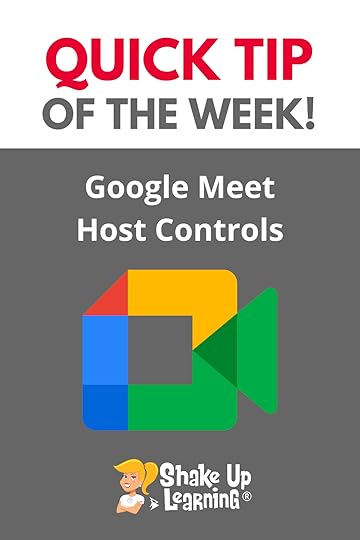 As the host of a Google Meet, you can control how and when your students join, and what they can do.
As the host of a Google Meet, you can control how and when your students join, and what they can do.
You can also set it up so students can’t join before you, and others can’t join if they are not invited.
Quick Access controls make it so the host must join first and keeps uninvited guests out of your Google Meet.
You can also quickly toggle on or off the ability for students to share their screens or use the chat.
#GoogleMeet Host Controls: How to block access, chat, and more!
Click To Tweet Google Meet Host Controls: How to block access, chat, and more!Access ALL the Google Quick Tips Here!amzn_assoc_tracking_id = "shauplea-20";amzn_assoc_ad_mode = "manual";amzn_assoc_ad_type = "smart";amzn_assoc_marketplace = "amazon";amzn_assoc_region = "US";amzn_assoc_design = "enhanced_links";amzn_assoc_asins = "1735601829";amzn_assoc_placement = "adunit";amzn_assoc_linkid = "45e28ed74bb20171862e30ab5be2b0c3";
amzn_assoc_tracking_id = "shauplea-20";amzn_assoc_ad_mode = "manual";amzn_assoc_ad_type = "smart";amzn_assoc_marketplace = "amazon";amzn_assoc_region = "US";amzn_assoc_design = "enhanced_links";amzn_assoc_asins = "1735601802";amzn_assoc_placement = "adunit";amzn_assoc_linkid = "4c02c8cc44526bc9fbb710edf527215a";
© Shake Up Learning 2021. Unauthorized use and/or duplication of this material without express and written permission from this blog’s author and/or owner is strictly prohibited. Excerpts and links may be used, provided that full and clear credit is given to Kasey Bell and Shake Up Learning with appropriate and specific direction to the original content on ShakeUpLearning.com. See: Copyright Policy.
The post Google Meet Host Controls: How to block access, chat, and more! appeared first on Shake Up Learning.
July 20, 2021
Back to School Online Conference (FREE!)
The post Back to School Online Conference (FREE!) appeared first on Shake Up Learning.
Teaching and Learning in a Post-COVID world is different. The world will never be the same, and schools and classrooms are adapting to the new normal. Are you ready?
The Shake Up Learning Team is excited to announce a brand new online conference coming this September! It’s completely free, online, asynchronous, and designed for K-12 teachers and educational leaders.
With a focus on adapting to the “new normal,” this conference will help teachers and educational leaders learn new skills and strategies to engage students in online and blended learning.
With 30+ breakout sessions from education experts and special keynotes by Kasey Bell and Jen Giffen, this is sure to be an event to remember. Teachers will walk away with practical ideas to move learning forward. Leaders will learn about critical shifts, and how to lead meaningful change.
All presenters have been hand-selected from the Shake Up Learning Team, and special invited guests, including Jake Miller, Evan Robb, Angela Draper, and Jon Corippo.
With engaging presentations by the expert SHAKE UP LEARNING TEAM and invited guests, educators across the globe can take their teaching and leadership skills to the next level.
© Shake Up Learning 2021. Unauthorized use and/or duplication of this material without express and written permission from this blog’s author and/or owner is strictly prohibited. Excerpts and links may be used, provided that full and clear credit is given to Kasey Bell and Shake Up Learning with appropriate and specific direction to the original content on ShakeUpLearning.com. See: Copyright Policy.
The post Back to School Online Conference (FREE!) appeared first on Shake Up Learning.
FREE Templates for Teachers: Where to Find Them and How to Create Them – SULS0119
The post FREE Templates for Teachers: Where to Find Them and How to Create Them – SULS0119 appeared first on Shake Up Learning.
 In this episode, Kasey chats with Sarah Kiefer, a Shake Up Learning Trainer and the co-founder of TemplatesforTeachers.com.
In this episode, Kasey chats with Sarah Kiefer, a Shake Up Learning Trainer and the co-founder of TemplatesforTeachers.com.
Learn all about the free templates that Sarah has created and curated, get tips for adapting templates for your classroom, and learn how to create your own templates!
When colleagues communicate and share, a kind of teacher magic happens.
That’s how Sarah and her colleague, Beth Kingsley, developed their website Templates for Teachers.
Sarah had created a project that Beth thought would work for her students.
That got them thinking; there might be lots of other teachers who could use a similar template. They were right!
Learn how to find FREE templates for teachers!
Click To TweetListen to this article.
FREE Templates for Teachers: Where to Find Them and How to Create ThemWhy TemplatesCreating or using a template is not the same as turning a paper worksheet into a digital worksheet. Sarah shares how a colleague came to her for advice on creating an engaging digital lesson for a writing unit. Sarah asked her to share ideas for what she would traditionally do in her classroom with paper materials. This conversation led to the discovery that students could write and design their own digital magazines.
TemplatesforTeachers.comSarah and Beth were also inspired by other educators who choose to share their templates and materials for free. Their site is loaded with tons of free templates for K-12 classrooms K-12.
Educator Tony Vincent created his website Learning in Hand, which has a number of tutorial videos to help upgrade digital content and teach students how to work with digital material.
Eric Curts shares his tech knowledge on Control Alt Achieve where you will find a number of Google-related resources for teachers and students.
There is also the amazing Paula Martinez; despite not being an educator or designer, she has created and shared an enormous collection of Google Slide templates for educators on her site SlidesMania.
Go to TemplatesforTeachers.com to check out the amazing collection of FREE templates that Sarah and Beth have curated and created for teachers!
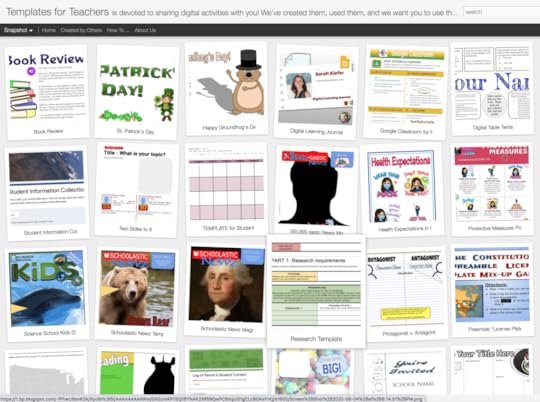
amzn_assoc_tracking_id = "shauplea-20";amzn_assoc_ad_mode = "manual";amzn_assoc_ad_type = "smart";amzn_assoc_marketplace = "amazon";amzn_assoc_region = "US";amzn_assoc_design = "enhanced_links";amzn_assoc_asins = "1735601829";amzn_assoc_placement = "adunit";amzn_assoc_linkid = "45e28ed74bb20171862e30ab5be2b0c3";
Sarah shares that the best way to navigate her website is to start with the labels. On the right side, there are four gray blocks that expand when the cursor hovers over them. The labels share templates by the topic and digital tool.
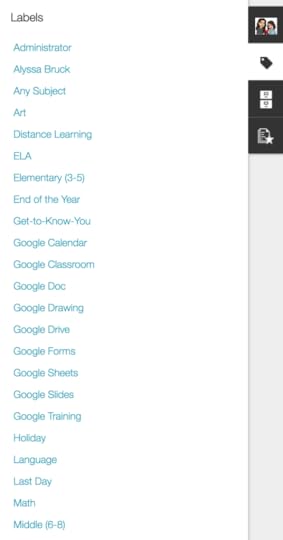
Having these resources can help save teachers time, but Sarah and Kasey remind teachers that what works for one classroom doesn’t always work for another. This is why it’s so important to always start by asking what specific goal should be accomplished through this lesson or unit. Templates are a great place to start, as well as, a great place to spark ideas.
Templates for Teachers will give teachers ideas on how to adapt each template for their classroom. (see example below)
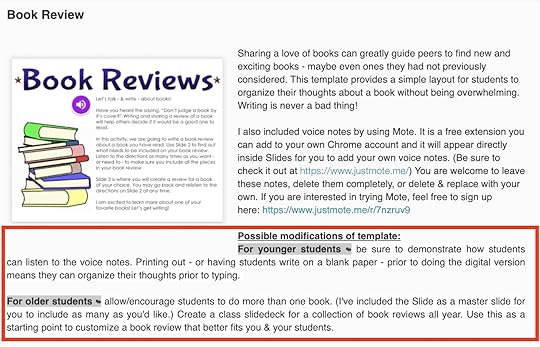
Related: FREE Google Templates from Shake Up Learning
amzn_assoc_tracking_id = "shauplea-20";amzn_assoc_ad_mode = "manual";amzn_assoc_ad_type = "smart";amzn_assoc_marketplace = "amazon";amzn_assoc_region = "US";amzn_assoc_design = "enhanced_links";amzn_assoc_asins = "1735601802";amzn_assoc_placement = "adunit";amzn_assoc_linkid = "4c02c8cc44526bc9fbb710edf527215a";
When creating a template for your classroom it helps to begin with the end in mind. What goal should students be able to achieve by the end? This is important because the next step is choosing the right tool to make it happen. While Slides might be the most obvious choice there are advantages to using other tools. Take a look at the How To link on Templates for Teachers to learn more about the opportunity of each Google tool.
Kasey reminds us that Google Drawings is like having one big digital canvas for students to work with, while Slides is like having lots of smaller canvases. In Slides, classes can work collaboratively, but it does help to talk with students about the “professional courtesy” of collaborative work.
Related: Create with FREE Google Templates
Layering quick lessons for collaboration etiquette is always helpful. Another great idea to build into first-time lessons is time to play. When starting a new digital platform it helps to let students play around with the different options and discover their creative possibilities.
Related: 6 FREE Google Templates for Creative Productivity
Creating a magazine layout template allowed students to write and create. They didn’t have to spend time trying to determine what width the columns needed to be or how to make headings and body text in separate sizes. Students with greater tech knowledge can use that to add to their designs and show off their creativity. Kasey reminds us that a digital magazine is a major upgrade when students can incorporate links and video.
Sarah reminds us that when we incorporate the four C’s and give students more room to create, it can help us grow our lessons for the following year. Let kids’ creativity shine and the possibilities are endless.
amzn_assoc_tracking_id = "shauplea-20";amzn_assoc_ad_mode = "manual";amzn_assoc_ad_type = "smart";amzn_assoc_marketplace = "amazon";amzn_assoc_region = "US";amzn_assoc_design = "enhanced_links";amzn_assoc_asins = "1946444693";amzn_assoc_placement = "adunit";amzn_assoc_linkid = "3567fefd26ae685b347909c6cb09d453";
One of the most important Google skills for teachers and students to know is how to make a copy. When teachers use templates with their students it’s important to explain how they will make a copy of the template so they become the owner of the file and can edit. Requesting access is never an option! On Templates for Teachers, most links will force a copy.
Related: How to Create Template Links
At the end of the day, templates can be a great way to save time, spark new ideas, and engage our students with digital upgrades to a paper product. If this is a topic your school would like more training on Sarah is available for professional development on this topic and several others. You can also find her work on the blog Tech You Can Do.
Related: How to Force a Copy of Google Files
How to Assign Templates in Google Classroom About Sarah Kiefer
About Sarah KieferSarah Kiefer is a Technology Integration Specialist. She spent 14 years in the classroom and now supports two elementary buildings and helps teachers & students use technology in meaningful ways. Sarah is a wife and mom to three daughters and blogs at www.TechYouCanDo.com.
Current Certifications: Google Certified Educator Level 1, Google Certified Educator Level 2, Google Certified Trainer, Google Certified Innovator, Wakelet & WeVideo Ambassador; Mote Certified Educator; Master Screencaster
Sarah’s most popular presentations topics: Google tools, Schoology, WeVideo, Wakelet
Work with us!– Bring Sarah or one of the Shake Up Learning Trainers to your school or event.
© Shake Up Learning 2021. Unauthorized use and/or duplication of this material without express and written permission from this blog’s author and/or owner is strictly prohibited. Excerpts and links may be used, provided that full and clear credit is given to Kasey Bell and Shake Up Learning with appropriate and specific direction to the original content on ShakeUpLearning.com. See: Copyright Policy.
The post FREE Templates for Teachers: Where to Find Them and How to Create Them – SULS0119 appeared first on Shake Up Learning.
July 15, 2021
How to Change the Layout in Google Meet
The post How to Change the Layout in Google Meet appeared first on Shake Up Learning.
Depending on the purpose of your Google Meeting, and how many participants, you may want to change 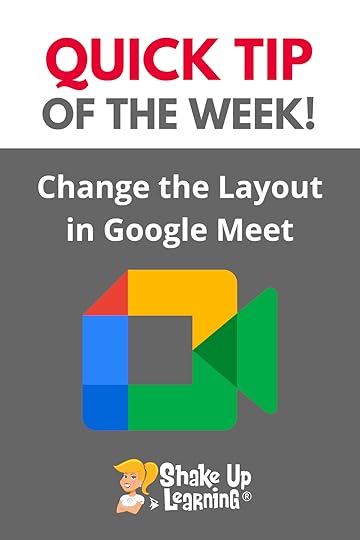 your layout to optimize for your students!
your layout to optimize for your students!
There are three different layouts to choose from, or leave it on auto and let Google do it for you.
This makes it so much easier to choose the layout that is best for instructional lessons, student discussion, or student presentations.
Choose from a tiled layout (all participants equal sized), spotlight (highlight the speaker), or sidebar (main presenters with others on the side).
How to Change the Layout in Google Meet
Click To Tweet How to Change the Layout in Google MeetAccess ALL the Google Quick Tips Here!amzn_assoc_tracking_id = "shauplea-20";amzn_assoc_ad_mode = "manual";amzn_assoc_ad_type = "smart";amzn_assoc_marketplace = "amazon";amzn_assoc_region = "US";amzn_assoc_design = "enhanced_links";amzn_assoc_asins = "1735601829";amzn_assoc_placement = "adunit";amzn_assoc_linkid = "45e28ed74bb20171862e30ab5be2b0c3";
amzn_assoc_tracking_id = "shauplea-20";amzn_assoc_ad_mode = "manual";amzn_assoc_ad_type = "smart";amzn_assoc_marketplace = "amazon";amzn_assoc_region = "US";amzn_assoc_design = "enhanced_links";amzn_assoc_asins = "1735601802";amzn_assoc_placement = "adunit";amzn_assoc_linkid = "4c02c8cc44526bc9fbb710edf527215a";
© Shake Up Learning 2021. Unauthorized use and/or duplication of this material without express and written permission from this blog’s author and/or owner is strictly prohibited. Excerpts and links may be used, provided that full and clear credit is given to Kasey Bell and Shake Up Learning with appropriate and specific direction to the original content on ShakeUpLearning.com. See: Copyright Policy.
The post How to Change the Layout in Google Meet appeared first on Shake Up Learning.