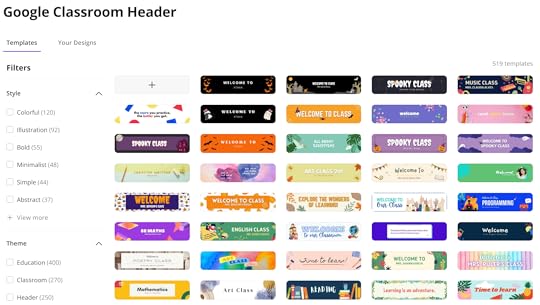Kasey Bell's Blog, page 27
November 4, 2021
How to Create and Publish a Website with Canva
The post How to Create and Publish a Website with Canva appeared first on Shake Up Learning.
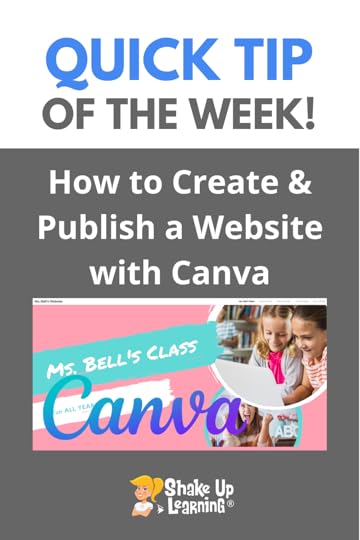 Canva is Teacher Template Heaven! But did you know you can create AND publish a full website using just Canva?
Canva is Teacher Template Heaven! But did you know you can create AND publish a full website using just Canva?
Yep! I’ll show you how easy this is!
I love Canva and it is completely FREE for Teachers and Students!
Don’t miss our two-part series on 30+ Ways to Use FREE Canva Templates in the Classroom!
Part 1
Part 2
How to Create and Publish a Website with @CanvaEdu
Click To Tweet How to Create and Publish a Website with CanvaRelated: How to Use Canva Templates in Google SlidesAccess ALL the Google Quick Tips Here!amzn_assoc_tracking_id = "shauplea-20";amzn_assoc_ad_mode = "manual";amzn_assoc_ad_type = "smart";amzn_assoc_marketplace = "amazon";amzn_assoc_region = "US";amzn_assoc_design = "enhanced_links";amzn_assoc_asins = "1735601829";amzn_assoc_placement = "adunit";amzn_assoc_linkid = "45e28ed74bb20171862e30ab5be2b0c3";
amzn_assoc_tracking_id = "shauplea-20";amzn_assoc_ad_mode = "manual";amzn_assoc_ad_type = "smart";amzn_assoc_marketplace = "amazon";amzn_assoc_region = "US";amzn_assoc_design = "enhanced_links";amzn_assoc_asins = "1735601802";amzn_assoc_placement = "adunit";amzn_assoc_linkid = "4c02c8cc44526bc9fbb710edf527215a";
© Shake Up Learning 2021. Unauthorized use and/or duplication of this material without express and written permission from this blog’s author and/or owner is strictly prohibited. Excerpts and links may be used, provided that full and clear credit is given to Kasey Bell and Shake Up Learning with appropriate and specific direction to the original content on ShakeUpLearning.com. See: Copyright Policy.
The post How to Create and Publish a Website with Canva appeared first on Shake Up Learning.
November 2, 2021
30+ Ways to Use FREE Templates from Canva in Your Classroom (Part 2) – SULS0133
The post 30+ Ways to Use FREE Templates from Canva in Your Classroom (Part 2) – SULS0133 appeared first on Shake Up Learning.
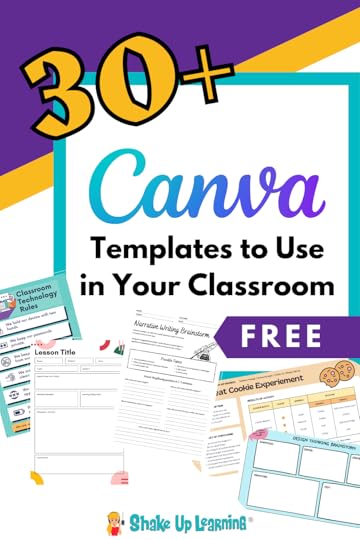
Canva is FREE for teachers and students, and their templates are beautiful, user-friendly, and great for the classroom! In this 2-part series, Kasey shares 30+ ways to use FREE Canva templates in your classroom, including graphic organizers, choice boards, certificates, and more!
Canva is a teacher’s template paradise! This free, web-based platform provides educators with a professional account to design just about any graphic possible.
Click here to get your FREE Canva for Education Account!
30+ Ways to Use FREE Templates from @CanvaEdu in Your Classroom (Part 2)
Click To TweetListen to this article.
30+ Ways to Use FREE Templates from Canva in Your Classroom (Part 2)Be sure to check out part 1 of this series for the first 17 template ideas.
Your Teacher Template Checklist:Templates are great and can help you save so much time. But be careful that you are choosing and revising templates to fit the needs of your students. Before you use a template, ask yourself the following:
Does it align with your learning goals?Does it assess what you need to assess?Does it empower your students?Is it user-friendly for you and your students?Would something else work better?18. Websites
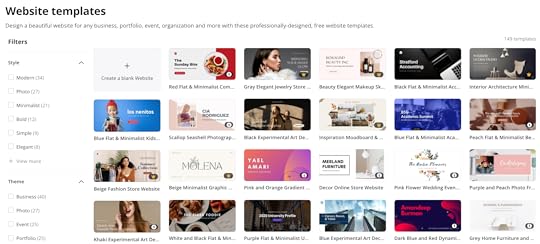
This template can be used for professional purposes or student learning. If websites feel intimidating these templates will absolutely ease your fears. Canva makes it super simple to customize and publish.
These templates can be a great place for students to create their own learning portfolios for an authentic audience. Students can easily make adjustments to colors and images while uploading their own also. With a professionally generated graphic design already in place, students will begin with a visually appealing canvas.
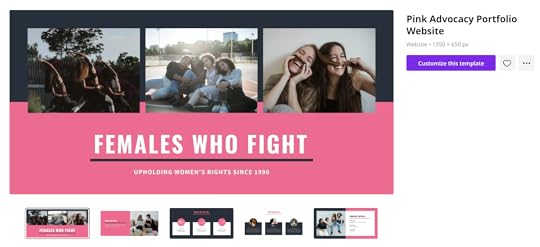
amzn_assoc_tracking_id = "shauplea-20";amzn_assoc_ad_mode = "manual";amzn_assoc_ad_type = "smart";amzn_assoc_marketplace = "amazon";amzn_assoc_region = "US";amzn_assoc_design = "enhanced_links";amzn_assoc_asins = "1735601829";amzn_assoc_placement = "adunit";amzn_assoc_linkid = "45e28ed74bb20171862e30ab5be2b0c3";
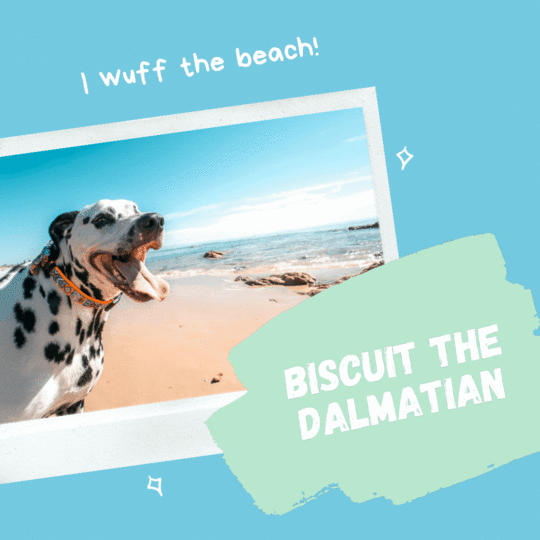
Most of the text and objects being used in Canva can now be animated. Think slide deck animation movement, but more sophisticated. However, there are several objects with animation that match the object. Animation is a great way to draw your reader’s eye and take graphics to the next level in your presentations. These can be downloaded as videos (MP4) or as GIFs.
20. VideosAsking students to use video for storytelling is an incredibly diverse assignment. Storytelling can be used in all grades and every subject. Using a template makes creation super simple. They also allow students to stay focused on their content, rather than taking so much extra time to add bells and whistles.
There are also great video templates for back-to-school night, teaching the alphabet, and more!
21. Photobooks
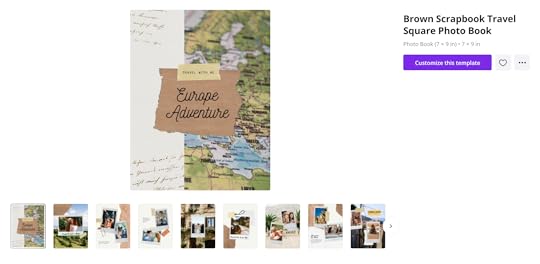
Another way to have students share their work is through storytelling. Also, an alternative to the typical presentation. Students or teachers can upload their own photos or video and add animation. Combine them all in one!
Teachers may also find these templates useful for celebrations in the classroom. Going that extra mile just got easier!
22. Choice Boards/Learning Menus
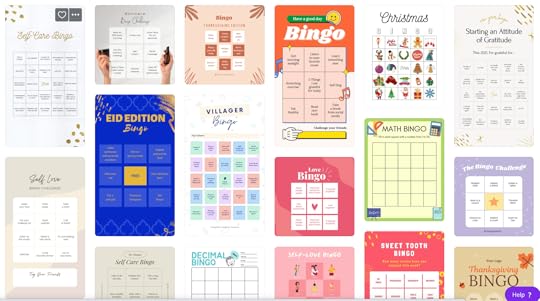
These templates may take a little digging as Canva doesn’t call them choice boards or learning menus. There are a few BINGO board templates that could work, however, too many choices can overwhelm students if they are doing this for the first time.
Using the Tic-Tac-Toe templates may be a better starter option. These templates can be customized and adjusted in order to truly fit your needs. Add links and text then upload to a Google Slide or into Classroom.
23. Jamboard backgrounds
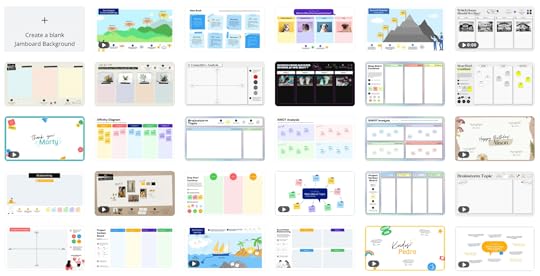
Need a graphic organizer? These backgrounds for Jamboard have a number of templates that can easily be added to your lessons. Don’t forget the option to customize, add video, images, or even animation.
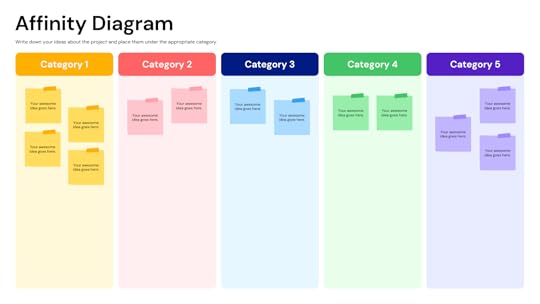
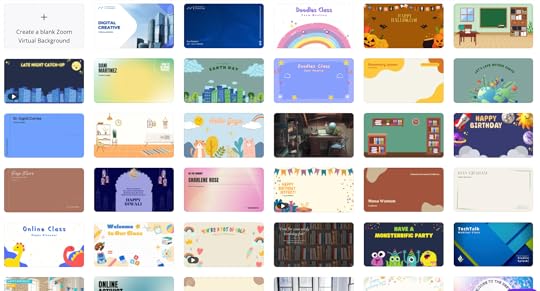
Any video conferencing software now allows you to add your own custom backgrounds. Canva provides a number of great holiday themes and funny backgrounds kids will love. All this without the need for a green screen.

amzn_assoc_tracking_id = "shauplea-20";amzn_assoc_ad_mode = "manual";amzn_assoc_ad_type = "smart";amzn_assoc_marketplace = "amazon";amzn_assoc_region = "US";amzn_assoc_design = "enhanced_links";amzn_assoc_asins = "1735601802";amzn_assoc_placement = "adunit";amzn_assoc_linkid = "4c02c8cc44526bc9fbb710edf527215a";
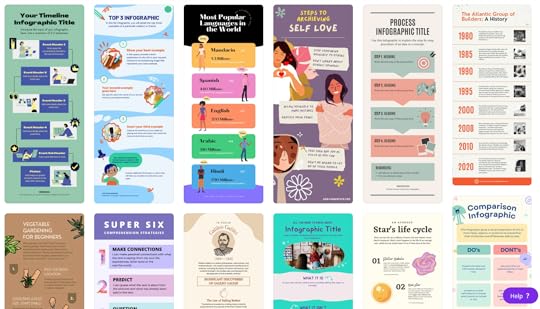
Templates for sharing data and statistics in a visually appealing way to help summarize a bigger picture. Asking students to share their learning through creating an infographic can be incredibly valuable. Especially when students are working with data points, timelines, or steps to a process. Another great alternative to the typical presentation.
26. Portfolios
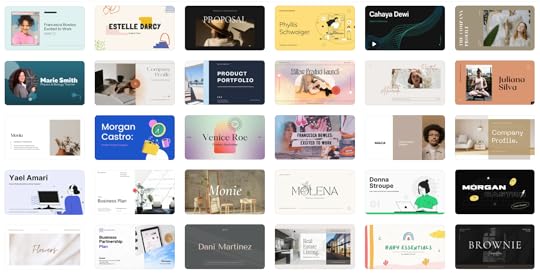
Start by searching for portfolio presentations in Canva. Most of these are geared towards a single person which can be customized by students to include their work over the course of a class or single project. Students may be using elements already put together, however, they can infuse their creativity with fonts, colors, and animations.
27. Collaborate with Other TeachersSharing with other teachers is built into the Canva platform. A fantastic way to work with teacher friends, near or far, on similar projects and lesson plans. Canva also allows teachers to save a project as a template that can be shared with anyone. No need for them to make a copy either, it happens automatically!
28. Student Collaborative ProjectsThat means if teachers can easily collaborate through Canva students can as well. Canva has a specific group work template that allows up to ten students to work together. From group artwork to project collaboration on novels or experiments or timeline creation. A powerful tool to save teachers time.
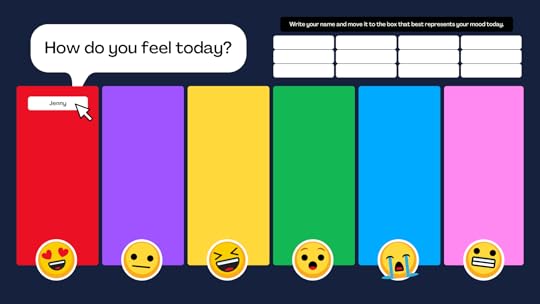
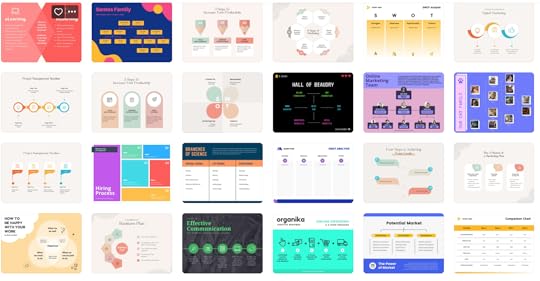
Math teachers may be super excited to have this option, however, other subjects are also needing a way to help students show data figures. Other charts include family trees, timelines, and a number of Venn Diagrams. These templates can also be useful for teachers needing to share student data based on assessment results.
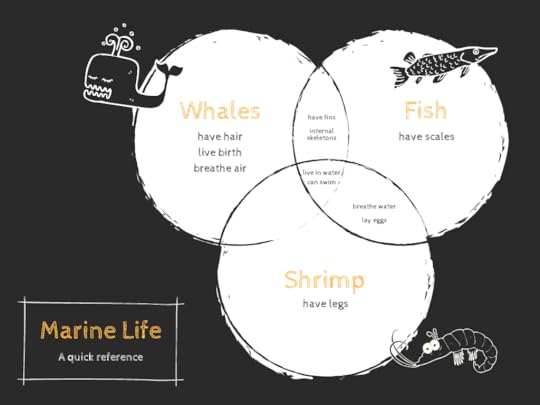
A great way to share all the important information parents and students need to know. Save yourself a ton of time with a template. These templates can be great for sharing professional development as well. Students can also use these templates as an assignment. Another storytelling option for a culminating project.
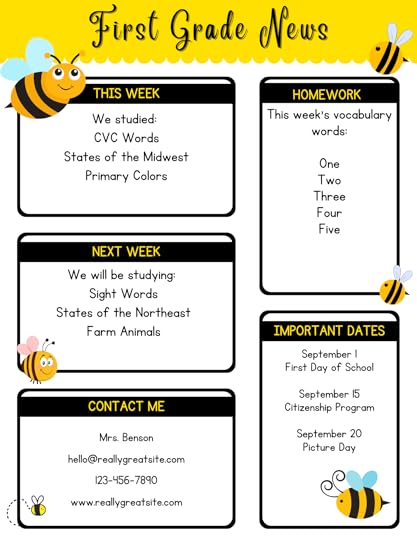
amzn_assoc_tracking_id = "shauplea-20";amzn_assoc_ad_mode = "manual";amzn_assoc_ad_type = "smart";amzn_assoc_marketplace = "amazon";amzn_assoc_region = "US";amzn_assoc_design = "enhanced_links";amzn_assoc_asins = "1946444693";amzn_assoc_placement = "adunit";amzn_assoc_linkid = "3567fefd26ae685b347909c6cb09d453";
Tony Vincent shared this idea on episode 11 of the Shake Up Learning Show. He shares lots of ways to brand your classroom and create a greater sense of community among your students.

For teachers using blogs in the classroom, this is a simple way to help students add images to their posts and pages. Custom images can also be used to give a website more personalization. Teachers with professional websites or class websites could find these helpful for customizing as well.
33. LabelsNot only do they offer classroom labels for all the things, but there are product label templates. This could be a fun project for students who might create an end product. They could also design a brand to go with their product.
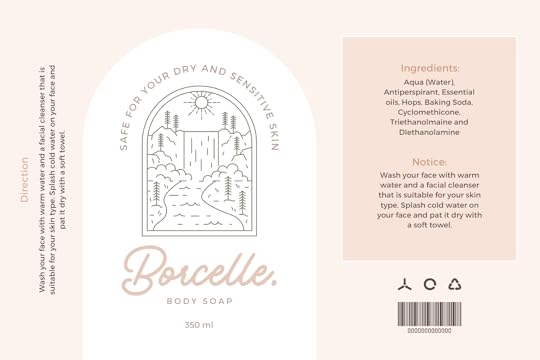
These templates are a great way to help support students’ social and emotional learning through a number of activities. Some of the templates include emotion charts, emotion vocabulary, gratitude lists, and much more.
While having all of these templates at your fingertips can be a major advantage be cautious when making a choice to use a template. Here is a checklist to take a few moments and evaluate your purpose and needs for a particular template.
© Shake Up Learning 2021. Unauthorized use and/or duplication of this material without express and written permission from this blog’s author and/or owner is strictly prohibited. Excerpts and links may be used, provided that full and clear credit is given to Kasey Bell and Shake Up Learning with appropriate and specific direction to the original content on ShakeUpLearning.com. See: Copyright Policy.
The post 30+ Ways to Use FREE Templates from Canva in Your Classroom (Part 2) – SULS0133 appeared first on Shake Up Learning.
October 28, 2021
How to Use Canva Templates in Google Slides
The post How to Use Canva Templates in Google Slides appeared first on Shake Up Learning.
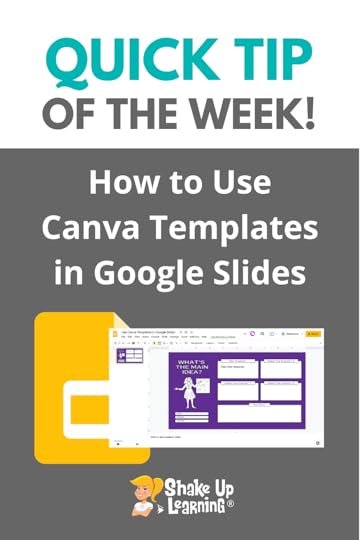 Canva is Teacher Template Heaven!
Canva is Teacher Template Heaven!
Canva for Education is FREE for teachers and students and includes hundreds of templates that you will love!
Don’t miss my 2-part series on 30+ Ways to Use Canva Templates in Your Classroom! I’ll show you all the awesome template categories that I dug up–and there’s so much more than you think!
But how do you use these templates with your favorite Google tools? I’ll show you!
How to Use Canva Templates in Google Slides
Click To Tweet How to Use Canva Templates in Google SlidesRelated: How to Create Drag and Drop Activities in Google Slides
Related: How to Assign Templates in Google Classroom
Access ALL the Google Quick Tips Here!amzn_assoc_tracking_id = "shauplea-20";amzn_assoc_ad_mode = "manual";amzn_assoc_ad_type = "smart";amzn_assoc_marketplace = "amazon";amzn_assoc_region = "US";amzn_assoc_design = "enhanced_links";amzn_assoc_asins = "1735601829";amzn_assoc_placement = "adunit";amzn_assoc_linkid = "45e28ed74bb20171862e30ab5be2b0c3";
amzn_assoc_tracking_id = "shauplea-20";amzn_assoc_ad_mode = "manual";amzn_assoc_ad_type = "smart";amzn_assoc_marketplace = "amazon";amzn_assoc_region = "US";amzn_assoc_design = "enhanced_links";amzn_assoc_asins = "1735601802";amzn_assoc_placement = "adunit";amzn_assoc_linkid = "4c02c8cc44526bc9fbb710edf527215a";
© Shake Up Learning 2021. Unauthorized use and/or duplication of this material without express and written permission from this blog’s author and/or owner is strictly prohibited. Excerpts and links may be used, provided that full and clear credit is given to Kasey Bell and Shake Up Learning with appropriate and specific direction to the original content on ShakeUpLearning.com. See: Copyright Policy.
The post How to Use Canva Templates in Google Slides appeared first on Shake Up Learning.
October 26, 2021
30+ Ways to Use FREE Templates from Canva in Your Classroom (Part 1) – SULS0132
The post 30+ Ways to Use FREE Templates from Canva in Your Classroom (Part 1) – SULS0132 appeared first on Shake Up Learning.
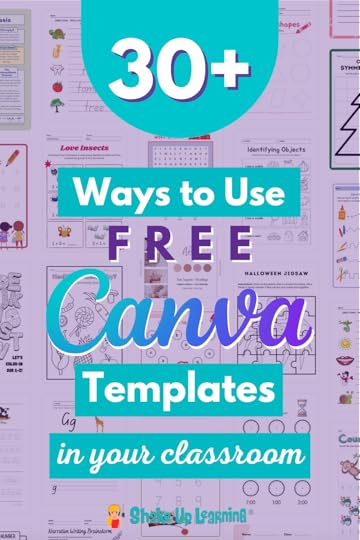
Canva is FREE for teachers and students, and their templates are beautiful, user-friendly, and great for the classroom! In this 2-part series, Kasey shares 30+ ways to use FREE Canva templates in your classroom, including graphic organizers, choice boards, certificates, and more!
In case you are brand new to Canva, this is a web-based digital design platform. Canva provides a number of free, editable templates specifically for educators. Students can create an account that is connected to a teacher and it will integrate with a number of Learning Management Systems. Students are also able to collaborate within the Canva platform.
30+ Ways to Use FREE Templates from Canva in Your Classroom (Part 1)
Click To Tweet 30+ Ways to Use FREE Templates from Canva in Your Classroom (Part 1)With the emphasis on social-emotional learning for students, Canva provides a variety of check-in charts, posters, difficult conversations activity pages, and more. These are not just provided in a variety of activities and topics, but also an array of age groups.
This is Teacher Template Heaven, y’all!
Click here to get your FREE Canva for Education Account!
In part 1 of this series, we will cover the first 17 ways to use Canva templates in your classroom!
Teacher Template Heaven!1. Banners/Headers for Google Classroom & Google Forms

Want to create a personalized header for Google Classroom or a Google Form? Canva has a number of templates created. You can download them as is, or personalize them for your needs. When you download them as a PNG you’ll be able to upload the image into Classroom or your Form. Banners can also be used for websites, emails, or even a handout.
2. Classroom Decor Kits
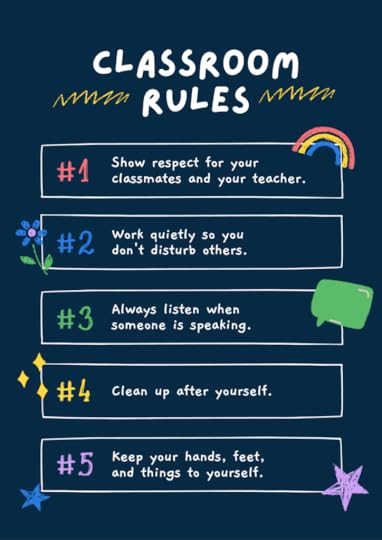
For the teacher who enjoys keeping a decorative theme and color palette, Canva provides templates for Classroom Decor Kits. In this section, you’ll find posters, art, bunting, labels, agendas, calendars, meet the teacher presentations, and digital decorations. Find a design you love or use their simple drag and drop elements to create your own designs.
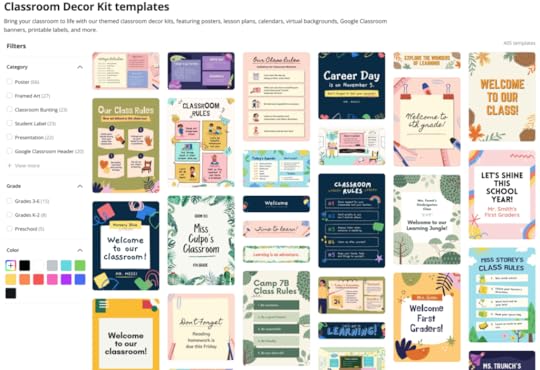
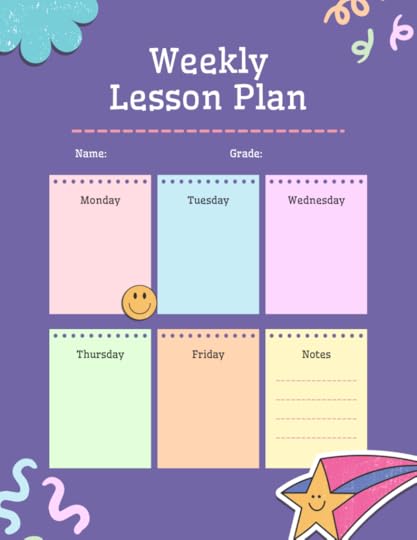
Lesson Plan templates are available as a template in Canva. Most are very simple with several labeled boxes. For those who enjoy a pretty page, these templates also include embellishments and colors. Of course, there is always the option to personalize the templates. Add or resize boxes with your own labels to fit your needs.
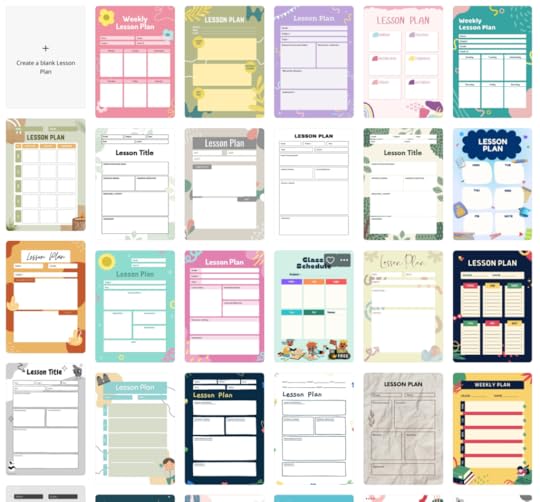
amzn_assoc_tracking_id = "shauplea-20";amzn_assoc_ad_mode = "manual";amzn_assoc_ad_type = "smart";amzn_assoc_marketplace = "amazon";amzn_assoc_region = "US";amzn_assoc_design = "enhanced_links";amzn_assoc_asins = "1735601829";amzn_assoc_placement = "adunit";amzn_assoc_linkid = "45e28ed74bb20171862e30ab5be2b0c3";
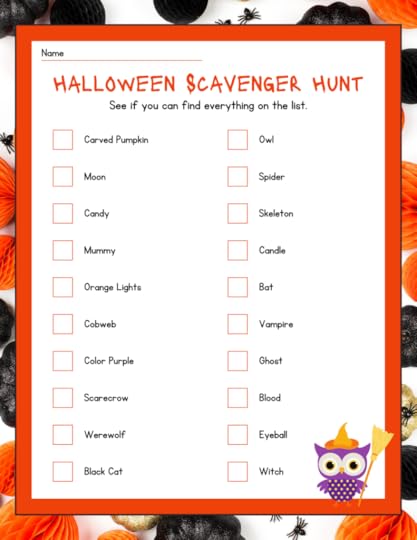
The worksheet section in Canva provides a large number of templates, some would be categorized by most as busywork, while others are valuable paper activities. In this section they include different types of mindmap, math games, writing prompts, graphic organizers, counting, coloring pages and so much more.
Within the section of worksheets, you can also narrow your search based on subject areas, grade levels, themes, and even color. Chances are you may not find exactly what you need, however, the beauty of this platform is that you can add or delete. Their template might just spark a new idea for you to use in your lessons.
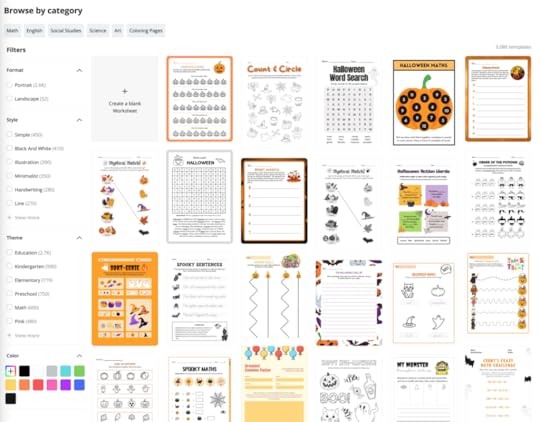
Related: How to Create Drag and Drop Activities in Google Slides
Celebration and Recognition5. Certificates
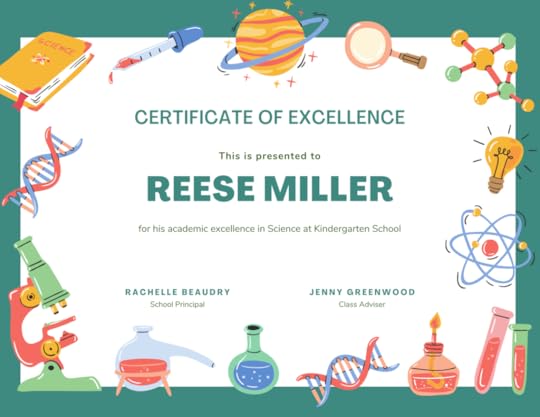
Certificates can be used in a variety of ways. There are certificate templates with a more student-friendly look and some professional-type certificates. Canva includes elementary topics for awards, as well as, certificates for older students. It’s also possible to brand these certificates with a class logo and colors, as well.
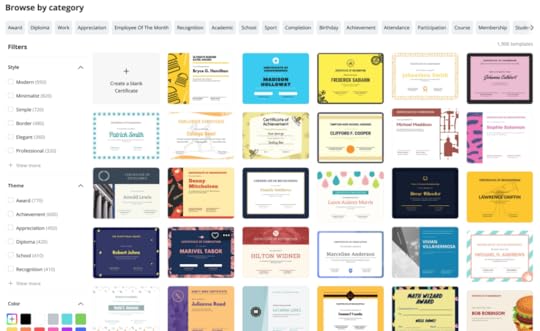

Bookmarks are another great way to recognize students as a small gift. They work well for reading reminders, questions, key vocabulary, reading strategies, and so much more. Bookmarks aren’t just for reading teachers. Content teachers can use bookmarks to encourage reading or help with a specific assignment.
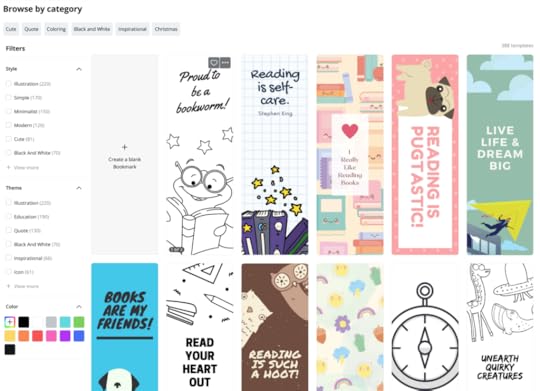
amzn_assoc_tracking_id = "shauplea-20";amzn_assoc_ad_mode = "manual";amzn_assoc_ad_type = "smart";amzn_assoc_marketplace = "amazon";amzn_assoc_region = "US";amzn_assoc_design = "enhanced_links";amzn_assoc_asins = "1735601802";amzn_assoc_placement = "adunit";amzn_assoc_linkid = "4c02c8cc44526bc9fbb710edf527215a";
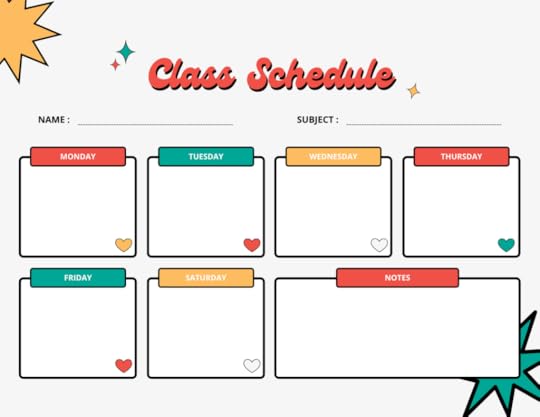
Most of the class schedule templates are geared toward students keeping organized with their different classes. Using these templates at the start of the school year could be helpful for younger students, especially those who are starting to change classrooms throughout the day for the first time. These can also be handy for virtual learning, a schedule can help students manage their time at home. Teams of teachers might consider using a template to share weekly student assignments and deadlines on a website or in an email.
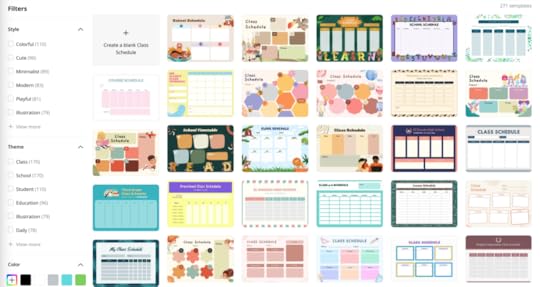
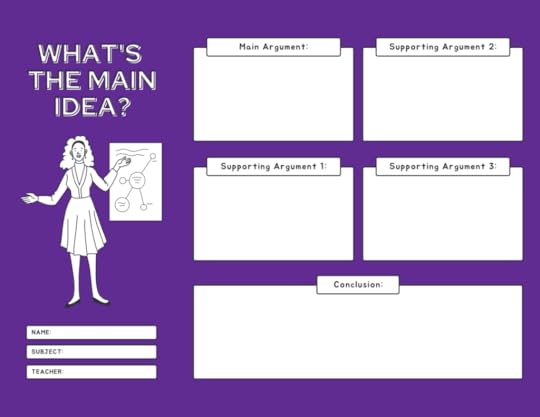
Graphic organizers can be used in every classroom at every grade level. At the top of your Canva homepage, there is a search bar to look for specific pages. Type in “graphic organizer” and you’ll discover a number of different options. Some are basic mind maps with several design options, while others are specific to the content area.
As with any of these templates, personalization is key. Make sure that the organizer uses the same vocabulary you are teaching or asks the exact questions you want students to consider for the activity. These changes are easy to do, making these templates a huge time saver. Beware of printing without reviewing all of the text. Use the zoom function at the bottom to see any small text and make changes where necessary.
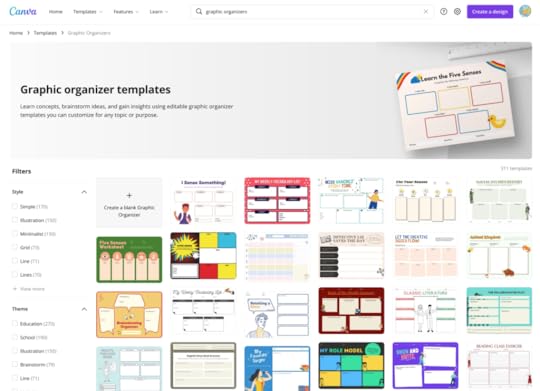
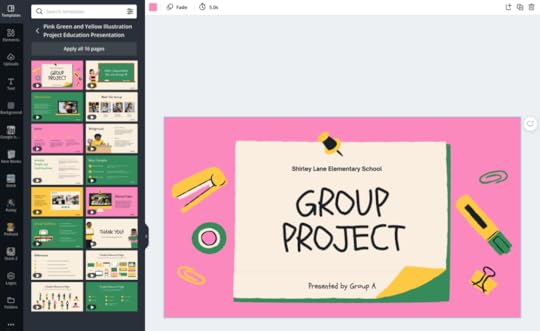
Canva has a number of presentation templates that are helpful to keep a consistent look. The education category has templates from Meet the Teacher to the class syllabus. There are also specific lessons that may not provide your specific content, but they can save you the time of adding in all the embellishments.
There is also a Brainstorm Presentation category that would be a great tool for students to collaborate. These presentation slides can provide students with the typical format to share ideas as a group.
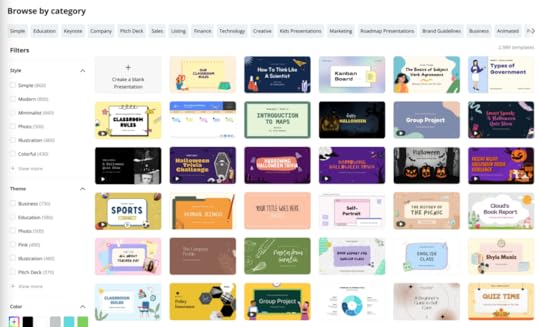
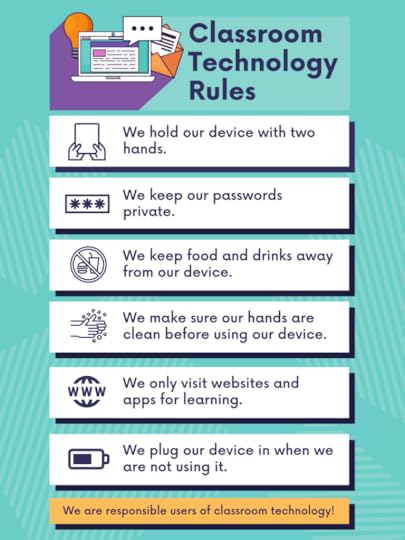
Posters are another great way for students to present or share their learning. Students can use templates for this or use a blank canvas to design their own. Teachers can also use the poster template for current vocabulary or content. Having access to a large poster printer with color is ideal, but it can also be scaled to print on regular printer paper.
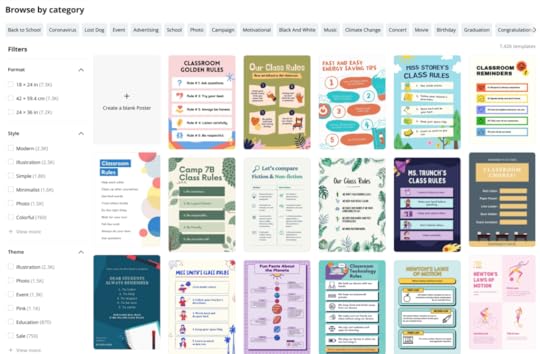
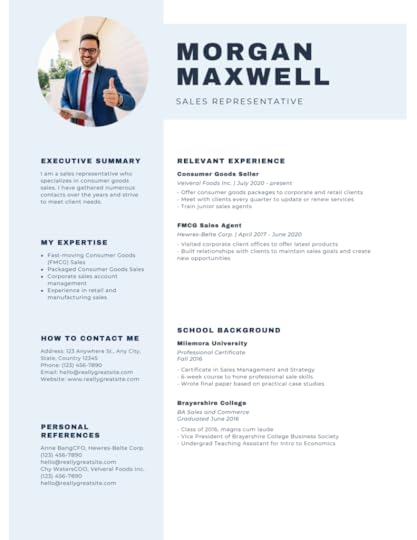
While presenting information and collaborating in a group are all necessary future skills, students may also need to practice writing a resume. There are so many different templates, many that are more visually appealing. Modern resumes are no longer that exact same format. Adding a visual appeal is now acceptable.
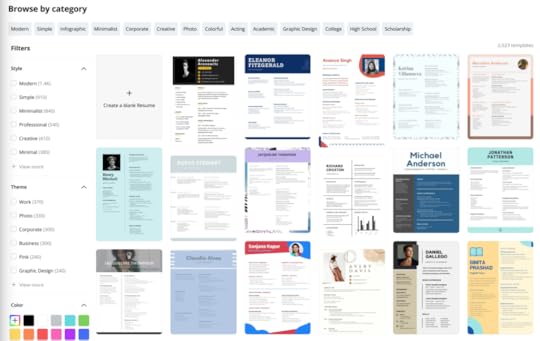
amzn_assoc_tracking_id = "shauplea-20";amzn_assoc_ad_mode = "manual";amzn_assoc_ad_type = "smart";amzn_assoc_marketplace = "amazon";amzn_assoc_region = "US";amzn_assoc_design = "enhanced_links";amzn_assoc_asins = "1946444693";amzn_assoc_placement = "adunit";amzn_assoc_linkid = "3567fefd26ae685b347909c6cb09d453";
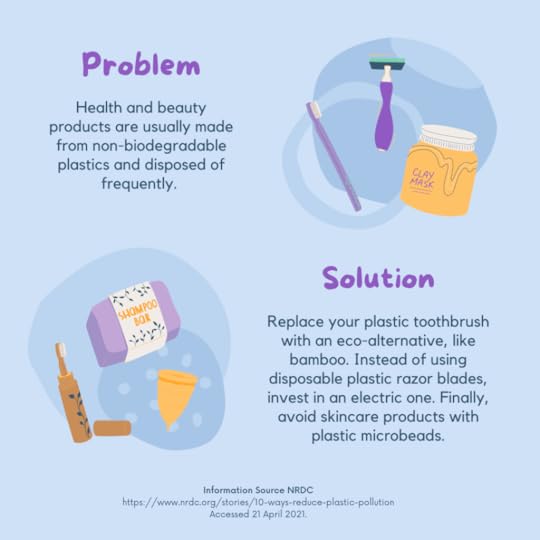
Most teachers don’t have their students posting to social media accounts, however, using the Canva templates can be a great way to design “fake” posts. These can also be used as a great “get to know you” activity.
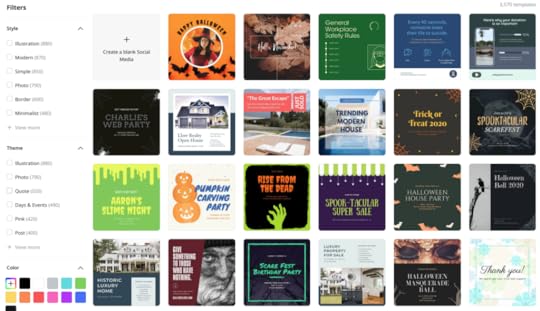

Canva also has each specific size for the personalized headers that appear in your favorite social apps, like Twitter and Facebook, or even YouTube channel art.
14. Invitations
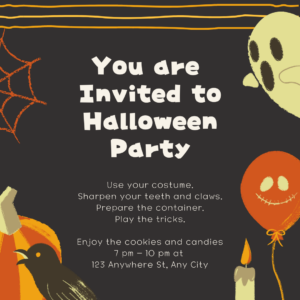
Invitations are a great way to introduce communication skills or teach this type of writing. Another great “fake” assignment to show student understanding.
Whether you are inviting parents to Open House or students are learning the proper way to communicate through an invitation, Canva has invitation templates covered!
15. Postcards
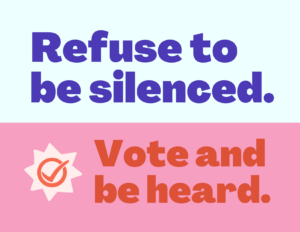
Postcards are another way to teach concise communication skills because they require such a small space to write. While this type of writing may seem archaic to most students there is great value in writing and illustrating. English teachers may use this as an assignment to have students share character elements.
16. Design T-Shirts

A popular need for any group, club, or sports team is a custom t-shirt. Whether they are used to show camaraderie or as a fundraiser, students may enjoy designing their own logos.
17. Business Cards

Business card templates could be helpful while discussing job skills. Students might also find these fun to make if they have a blog or website to share with family and friends.
Part 2 Coming on Nov. 2, 2021!These are only a few of the possibilities found in Canva. Be sure to check out part 2 for more templates and ideas.
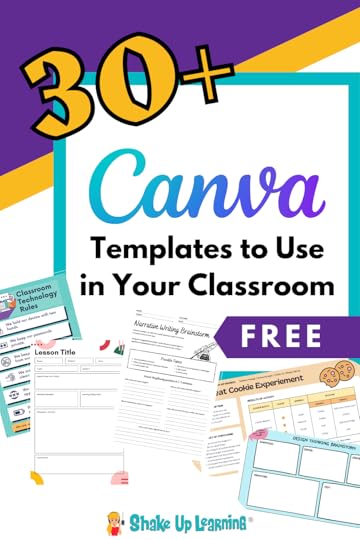
© Shake Up Learning 2021. Unauthorized use and/or duplication of this material without express and written permission from this blog’s author and/or owner is strictly prohibited. Excerpts and links may be used, provided that full and clear credit is given to Kasey Bell and Shake Up Learning with appropriate and specific direction to the original content on ShakeUpLearning.com. See: Copyright Policy.
The post 30+ Ways to Use FREE Templates from Canva in Your Classroom (Part 1) – SULS0132 appeared first on Shake Up Learning.
October 14, 2021
Rich Search Filters in Gmail (NEW Feature)
The post Rich Search Filters in Gmail (NEW Feature) appeared first on Shake Up Learning.
 It’s even easier now to search Gmail! Try using the new enhanced search chips to refine your search!
It’s even easier now to search Gmail! Try using the new enhanced search chips to refine your search!
When searching in Gmail on web, “enhanced search chips” will provide richer drop-down lists with more options that help you apply additional filters.
For example, when you click on the “From” chip, you’ll now be able to quickly type a name, choose from a list of suggested senders, or search for emails from multiple senders.
Available now for all users, search chips make it quicker and easier to find the specific email or information you’re looking for.
Rich Search Filters in Gmail (NEW Feature)
Click To Tweet Rich Search Filters in GmailAccess ALL the Google Quick Tips Here!Related: How to Schedule a Google Meet from Gmail
amzn_assoc_tracking_id = "shauplea-20";amzn_assoc_ad_mode = "manual";amzn_assoc_ad_type = "smart";amzn_assoc_marketplace = "amazon";amzn_assoc_region = "US";amzn_assoc_design = "enhanced_links";amzn_assoc_asins = "1735601829";amzn_assoc_placement = "adunit";amzn_assoc_linkid = "45e28ed74bb20171862e30ab5be2b0c3";
amzn_assoc_tracking_id = "shauplea-20";amzn_assoc_ad_mode = "manual";amzn_assoc_ad_type = "smart";amzn_assoc_marketplace = "amazon";amzn_assoc_region = "US";amzn_assoc_design = "enhanced_links";amzn_assoc_asins = "1735601802";amzn_assoc_placement = "adunit";amzn_assoc_linkid = "4c02c8cc44526bc9fbb710edf527215a";
© Shake Up Learning 2021. Unauthorized use and/or duplication of this material without express and written permission from this blog’s author and/or owner is strictly prohibited. Excerpts and links may be used, provided that full and clear credit is given to Kasey Bell and Shake Up Learning with appropriate and specific direction to the original content on ShakeUpLearning.com. See: Copyright Policy.
The post Rich Search Filters in Gmail (NEW Feature) appeared first on Shake Up Learning.
October 11, 2021
15 Collaborative Tools for Your Classroom That Are NOT Google
The post 15 Collaborative Tools for Your Classroom That Are NOT Google appeared first on Shake Up Learning.
It’s no secret that I love Google tools, but Google is not the only option for your classroom. There are hundreds of fantastic collaborative learning tools!
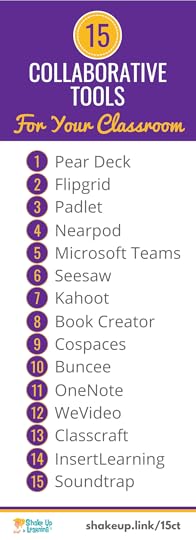
Collaboration is a critical twenty-first-century skill for our students. Finding ways to facilitate and support collaboration in the classroom is not always easy.
Keep in mind that digital tools are not inherently collaborative, it is how you use them to facilitate collaboration in your classroom.
All of the tools below have the capability but may support collaboration in different ways.
I’ve included an overview video for each of the fifteen tools listed below.
Many of these tools also tap into other C’s like creativity, critical thinking, and communication! (Looking for other ideas to support the 4 C’s, check out the 4 C’s Learning Menu.)
Another important thing to note is that many of these tools work together, like InsertLearning and Flipgrid, as well as, offer integration with G Suite tools.
Did your favorites make the list? If not, leave a comment and share your top collaboration!
This post contains 15 collaborative tools for your classroom that are NOT Google.
15 Collaborative Tools for Your Classroom That Are NOT Google! #edtech
Click To Tweet 15 Collaborative Tools for Your Classroom That Are NOT Googlein no particular order…
1. Pear DeckPear Deck is an active learning and formative assessment tool that makes your presentations completely interactive! Pear Deck is fully loaded with templates for each stage of the assessment process, vocabulary games, Google tool integration, and helps teachers engage students and create collaborative conversations.
Pear Deck also offers ISTE Aligned, digital citizenship curriculum in partnership with Google’s, “Be Internet Awesome,” program. And Pear Deck has also introduced critical thinking slides!
Pear Deck is a freemium tool, meaning that some features are completely free, but premium features require a paid account.
Related: 27 Formative Assessment Tools for Your Classroom
amzn_assoc_tracking_id = "shauplea-20";amzn_assoc_ad_mode = "manual";amzn_assoc_ad_type = "smart";amzn_assoc_marketplace = "amazon";amzn_assoc_region = "US";amzn_assoc_design = "enhanced_links";amzn_assoc_asins = "1735601829";amzn_assoc_placement = "adunit";amzn_assoc_linkid = "45e28ed74bb20171862e30ab5be2b0c3";
Flipgrid is video discussion tool that allows teachers to create “grids,” of discussion topics. Students share their responses through recorded videos. Flipgrid is a great way to encourage student voice and engage students. You can also connect and collaborate globally through their #GridPals program.
Flipgrid is jam-packed with a ton of other features like video downloads, stickers & drawings, custom assessment rubrics, video feedback, MixTapes, Topic invites, private share links, Vibes, and more! There is also an amazing #FlipgridFever community to support you!
Flipgrid is now owned by Microsoft and is completely free!
Related: Flipgrid: The Go-To Remote Learning Tool
Related: 10 Awesome Ways to Use Flipgrid in the Classroom
amzn_assoc_tracking_id = "shauplea-20";amzn_assoc_ad_mode = "manual";amzn_assoc_ad_type = "smart";amzn_assoc_marketplace = "amazon";amzn_assoc_region = "US";amzn_assoc_design = "enhanced_links";amzn_assoc_asins = "1946444693";amzn_assoc_placement = "adunit";amzn_assoc_linkid = "3567fefd26ae685b347909c6cb09d453";
Padlet is a digital tool that allows you to create collaborative “walls.” I like to think of it like a digital bulletin board with digital sticky notes, but way better. Students can post just about anything–images, videos, documents, and text–from anywhere, and from any device (pcs, tablets, phones).
I have used Padlet for many years and it is a great way to get students (and teachers) sharing, collaborating, and creating. Padlet is no longer a free tool, but it is still used and recommended by many teachers.
4. NearpodNearpod is an interactive presentation and assessment tool. Teachers can use it to create interactive lessons that contain quizzes, polls, videos, images, drawing-boards, web content and more, as well as use their “Nearpod Collaborate!” tool.
Nearpod is free for a class size up to 30.
5. Microsoft TeamsGet Classes, Meetings, Assignments, Files And Collaboration All In One Place With Teams.
Engage students with virtual face-to-face connections and activities, or set up a remote lunch to keep classrooms connected and having fun and it’s free for students and teachers with a valid school email address.
Learn more about Microsoft Teams.
6. SeesawSeesaw is a student-driven digital portfolio tool. Teachers can empower students to create, reflect, share, and collaborate. Students “show what they know” using photos, videos, drawings, text, PDFs, and links.
Seesaw is a freemium tool, meaning that some features are completely free, but premium features require a paid account.
7. Kahoot
Kahoot! is a game-based learning and trivia platform for your classroom. Teachers can create Kahoots, or collaboratively create with students.
Kahoot is free for teachers.
8. Book Creator
Book Creator is the simple way to make ebooks using the Chrome App or iOS App. Book Creator has real-time collaboration and is ideal for making all kinds of books, portfolios, comic books, photo books, journals, textbooks and more.
Book Creator is free for up to 40 books.
Learn more about Book Creator.
9. Cospaces Edu
CoSpaces Edu is an application that allows students and teachers to easily build their own 3D creations, animate them with code and explore them in Virtual or Augmented Reality.
CoSpaces is free for up to 30 seats.
10. Buncee
Buncee allows students and teachers to create engaging multimedia projects and presentations.
Buncee is a freemium tool, meaning that some features are completely free, but premium features require a paid account.
11. OneNoteOneNote is a Microsoft Office product that is like a digital version of a physical notebook. This means you can capture digital notes and keep them organized, as well as collaborate and share. It also means you can add images, diagrams, audio, video, and more.
Access to OneNote requires an Office 365 subscription.
12. WeVideo
WeVideo is an online and collaborative video editing tool. Students can easily edit and collaborate on videos on desktops, iOS, and Android. And, it’s Chromebook compatible!
WeVideo is a freemium tool, meaning that some features are completely free, but premium features require a paid account.
13. Classcraft
Classcraft is a game-based approach to teaching and behavior management. It’s designed to encourage participation, good behavior, and 21st-century skills like collaboration.
14. InsertLearning
InsertLearning is a Chrome extension that lets you turn any website into an interactive lesson. You can highlight text, add sticky notes, insert questions, videos, or even a discussion all inside the webpage!
Learn more by reading 4 Ways to Blend Learning with InsertLearning.
This tool was also part of the 18 Challenges for Teachers in 2018 FREE ebook.
Teachers can create up to 5 lessons with a FREE account.
Learn more about InsertLearning.
15. Soundtrap Edu
Soundtrap Edu is an online music studio where students can create together by recording and using loops.
Learn more about Soundtrap Edu.
Did your favorite collaborative tool make the list? If not, leave a comment and share!amzn_assoc_tracking_id = "shauplea-20";amzn_assoc_ad_mode = "manual";amzn_assoc_ad_type = "smart";amzn_assoc_marketplace = "amazon";amzn_assoc_region = "US";amzn_assoc_design = "enhanced_links";amzn_assoc_asins = "1946444693";amzn_assoc_placement = "adunit";amzn_assoc_linkid = "3567fefd26ae685b347909c6cb09d453";
© Shake Up Learning 2021. Unauthorized use and/or duplication of this material without express and written permission from this blog’s author and/or owner is strictly prohibited. Excerpts and links may be used, provided that full and clear credit is given to Kasey Bell and Shake Up Learning with appropriate and specific direction to the original content on ShakeUpLearning.com. See: Copyright Policy.
The post 15 Collaborative Tools for Your Classroom That Are NOT Google appeared first on Shake Up Learning.
October 5, 2021
Student Engagement Strategies for Pandemic Teaching (Closing Keynote by Jen Giffen) – SULS0130
The post Student Engagement Strategies for Pandemic Teaching (Closing Keynote by Jen Giffen) – SULS0130 appeared first on Shake Up Learning.
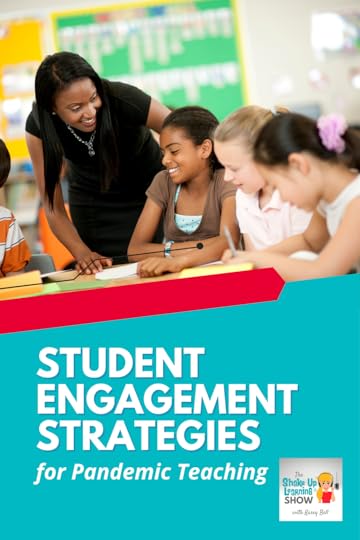 Catch the audio version of Jen Giffen’s closing keynote from the 2021 Back to School Conference! Jen shares some AH-mazing student engagement strategies that work in this crazy, COVID world! And don’t forget, you can still catch ALL the conference sessions until Oct. 30 for FREE, or for one year with the ALL-ACCESS PASS!
Catch the audio version of Jen Giffen’s closing keynote from the 2021 Back to School Conference! Jen shares some AH-mazing student engagement strategies that work in this crazy, COVID world! And don’t forget, you can still catch ALL the conference sessions until Oct. 30 for FREE, or for one year with the ALL-ACCESS PASS!
Jen shares three important ways that teachers can truly engage their students whether teaching traditionally or virtually in the post-pandemic environment. She believes when students are given an authentic audience, an opportunity to amplify their voice, and a community of learners they will engage with you and the content.
Catch the audio version of Jen Giffen’s closing keynote from the 2021 Back to School Conference! Jen shares some AH-mazing ideas for engaging students in this crazy, COVID world!
Click To TweetListen to this article.
Student Engagement Strategies for Pandemic TeachingAuthentic AudienceTo explain the importance of an authentic audience, Jen shares the story of a friend’s son, Spencer. Every teacher has had a Spencer in their classroom at some point. The kind of kid who always puts up a fight and drags his feet on every request. After being diagnosed with ADHD, Spencer’s mom decided he needed an outlet for his energy so she found him a piano teacher.
Like school, Spencer didn’t take piano seriously until the day his teacher asked if anyone could play O’ Canada for an assembly in two weeks. Spencer immediately volunteered to play, but he didn’t actually know how to do this. He would need to spend a lot of time practicing over the next two weeks. One morning, bright and early, Spencer’s mom heard him practicing. To her surprise, Spencer continued to practice and was in fact ready to play on the day of the assembly.
It took an authentic audience and task for Spencer to see the value in learning to play the piano. This understanding of the value and purpose of learning translates into the classroom. Whether virtual or in-person, students need that authentic audience to engage with content.
amzn_assoc_tracking_id = "shauplea-20";amzn_assoc_ad_mode = "manual";amzn_assoc_ad_type = "smart";amzn_assoc_marketplace = "amazon";amzn_assoc_region = "US";amzn_assoc_design = "enhanced_links";amzn_assoc_asins = "1735601829";amzn_assoc_placement = "adunit";amzn_assoc_linkid = "45e28ed74bb20171862e30ab5be2b0c3";
One of the ways Jen has found this to be successful is through student-created podcasts. For older students, 13 and up, anchor.fm is a simple yet robust tool for doing this. Aside from the fact that this tool is completely free, it is also extremely user-friendly. Students are able to drag and drop recorded audio for simple editing. There is also a library of sounds that can be used for intro and outro transitions. Plus, Anchor plays well with Spotify.
Once students have finished audio ready to share, one click and it can be pushed out to all the major podcasting platforms. Students can also view their stats on listens and downloads. A great way for students to physically see their impact.
For the younger students, an online voice recorder works great. Students can piece together their audio clips and save them as one file to then upload into Google Slides. Jen explains that students can use the slide deck as a way to display each of the episodes, one episode per slide. The cover slide can have a logo or cover art like one might see in any podcast listening platform.
Extend the podcast project further by sharing a QR code so that more students can become part of the listening audience.
amzn_assoc_tracking_id = "shauplea-20";amzn_assoc_ad_mode = "manual";amzn_assoc_ad_type = "smart";amzn_assoc_marketplace = "amazon";amzn_assoc_region = "US";amzn_assoc_design = "enhanced_links";amzn_assoc_asins = "1735601802";amzn_assoc_placement = "adunit";amzn_assoc_linkid = "4c02c8cc44526bc9fbb710edf527215a";
Jen shares a virtual holiday project she created where students read holiday stories to younger students over Google Meet. For a more festive treat, Jen’s students suggested they start playing their instruments between stories. What a beautiful way to showcase student talent and help younger children learn.
Another virtual project Jen asked her students to share was to have them share with their teachers what life has been like through their Covid experience. One student, Erica, shared that she had fully expected to share a long list of negative things that came out of Covid. However, when she started to think about it there were many more positives. A wonderful way for her voice to spread hope that so many need to hear.
A great tool for completing tasks such as this. A favorite tool for students to record this kind of session is to use Flipgrid.
Jen explains that she also uses Flipgrid for the common area decor in which she displays student artwork. Like most modern museums, Jen created a way for the artists to share the heart and meaning behind their pieces. Next to each piece of art is a printed QR code that opens a recorded video.
This idea expanded beyond the artwork and became a way for students to also share their favorite reads. Jen created a Grid that students continue to add to year after year. A wonderful way for students to witness their growth, physically and academically.
These virtual show-n-tells can be used in a number of ways with a number of contents. Students can be part of the video or just be the voice of the video.
Related: What I Learned at the Back to School Conference
amzn_assoc_tracking_id = "shauplea-20";amzn_assoc_ad_mode = "manual";amzn_assoc_ad_type = "smart";amzn_assoc_marketplace = "amazon";amzn_assoc_region = "US";amzn_assoc_design = "enhanced_links";amzn_assoc_asins = "1946444693";amzn_assoc_placement = "adunit";amzn_assoc_linkid = "3567fefd26ae685b347909c6cb09d453";
Oh, the memes and viral videos that came out of teacher’s reactions to teaching via video conference! So many shared the experience of students not sharing their videos or suddenly disappearing. The struggle has been real, and for many continues to be. The answer to this is building a community where students want to show up and engage with each other.
Most of the time community-building activities are not necessarily curriculum-related and that’s okay. The purpose is to get kids interacting. Sometimes they can be an introduction to a specific skillset coming up in the lesson.
Jen shares several examples for doing this and you can find a complete list she has curated here.
A few mentioned in her keynote include:
Use a cartoon with empty speech bubbles or captions and ask students to supply the words.

Start with an open-ended question: If you had a remote control button for any one thing what would it control?
“On a scale of…” images ask students to choose the number and picture that describes their current reality.
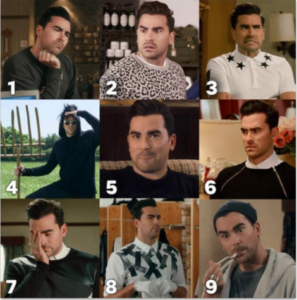
Agree or Disagree. A hot dog is a sandwich. A great way to introduce the need to support your answer. According to Jen’s students, a hot dog is a taco!
Provide a series of items and explain that one must go, never to be eaten/used again. Jen said the debate over bacon, tacos, donuts, or sushi became extremely heated and provided her with teachable moments.
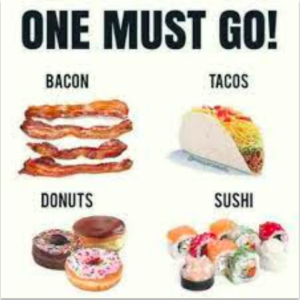
Games are also an excellent way to build community among students. Jen suggests trying a virtual escape room through BreakoutEDU. There are free and paid options on the website. Some teachers have also created their own escape room activities using Google Forms and Sites. Take a look at the birthday-themed one that Jen created. You’ll have to go through it on your own though, she’s not sharing answers.
A few other websites that provide game action for students include Kahoot and Blooket. Kahoot has pre-made questions and options to create your own. Kahoot awards points for answering quickly and correctly. Blooket is similar but allows students more process time.
For a Jeopardy-type game, Jen suggests using Flippity. To add buzzers check out an online option at buzzin.live. Jen has also curated a folder full of game ideas to try.
In the post-pandemic classroom, Jen’s tips for engaging students through an authentic audience, amplifying student voice, and building community will serve all students and educators.
Related: 4 Projects That Go Beyond Traditional Assessment
How to Access the Back to School Conference

The conference is available for FREE until Oct. 30th, and available for one full year with the ALL-ACCESS PASS.
With a focus on adapting to the “new normal,” this conference will help teachers and educational leaders learn new skills and strategies to engage students in online and blended learning.
With 40+ breakout sessions from education experts and special keynotes by Kasey Bell and Jen Giffen, this is sure to be an event to remember. Teachers will walk away with practical ideas to move learning forward. Leaders will learn about critical shifts, and how to lead meaningful change.
All presenters have been hand-selected from the Shake Up Learning Team, and special invited guests, including Jake Miller, Evan Robb, Angela Draper, and Jon Corippo. We even have a few sessions in Spanish!
With engaging presentations by the expert SHAKE UP LEARNING TEAM and invited guests, educators across the globe can take their teaching and leadership skills to the next level.
40+ sessions, including keynotes by Kasey Bell and Jen Giffen.Video presentations are released each day of the conference week.Videos available until Oct. 30, 2021 (or one-year access with the ALL-ACCESS PASS)Topics include: Google tools, Dynamic Learning, Leadership, SEL, and AccessibilityGET CREDIT! Certificates will be available for each session. About Jen Giffen
About Jen GiffenJen is a Teacher Librarian and EdTech Consultant. She has an M.Ed. from the University of Toronto and a specialist in Education Technology. Google Innovator, sketchnoter, podcaster, and dad joke aficionado, Jen seeks to ensure learning is authentic and relevant, especially for struggling students.
Current Certifications: Google Certified Educator Level 1, Google Certified Educator Level 2, Google Certified Trainer, Google Certified Innovator, Apple Teacher
Jen’s most popular presentations topics: Sketchnoting, Google tools, keynotes, and Flipgrid
© Shake Up Learning 2021. Unauthorized use and/or duplication of this material without express and written permission from this blog’s author and/or owner is strictly prohibited. Excerpts and links may be used, provided that full and clear credit is given to Kasey Bell and Shake Up Learning with appropriate and specific direction to the original content on ShakeUpLearning.com. See: Copyright Policy.
The post Student Engagement Strategies for Pandemic Teaching (Closing Keynote by Jen Giffen) – SULS0130 appeared first on Shake Up Learning.
September 28, 2021
What I Learned at the Back to School Conference! – SULS0129
The post What I Learned at the Back to School Conference! – SULS0129 appeared first on Shake Up Learning.
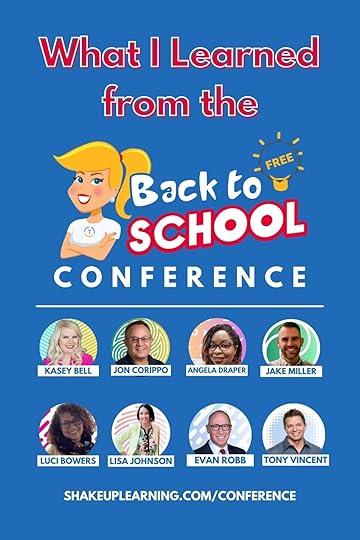 In this episode, Kasey and other presenters from the Shake Up Learning Back to School Conference are sharing highlights from their presentations. Learn Google tips, Leadership Strategies, productivity tools, SEL tips, and more! Don’t worry if you missed the conference, you can access it for FREE until Oct. 30, 2021!
In this episode, Kasey and other presenters from the Shake Up Learning Back to School Conference are sharing highlights from their presentations. Learn Google tips, Leadership Strategies, productivity tools, SEL tips, and more! Don’t worry if you missed the conference, you can access it for FREE until Oct. 30, 2021!
Keep in mind these snippets being shared are a small sampling of what you will have access to when you register to join. There is still time to learn from these amazing educators. Be sure to register today!
What I Learned at the Back to School Conference! – SULS0129
Click To Tweet About the Back to School ConferenceWith a focus on adapting to the “new normal,” this conference will help teachers and educational leaders learn new skills and strategies to engage students in online and blended learning.
With 40+ breakout sessions from education experts and special keynotes by Kasey Bell and Jen Giffen, this is sure to be an event to remember. Teachers will walk away with practical ideas to move learning forward. Leaders will learn about critical shifts, and how to lead meaningful change.
All presenters have been hand-selected from the Shake Up Learning Team, and special invited guests, including Jake Miller, Evan Robb, Angela Draper, and Jon Corippo. We even have a few sessions in Spanish!
With engaging presentations by the expert SHAKE UP LEARNING TEAM and invited guests, educators across the globe can take their teaching and leadership skills to the next level. amzn_assoc_tracking_id = "shauplea-20";amzn_assoc_ad_mode = "manual";amzn_assoc_ad_type = "smart";amzn_assoc_marketplace = "amazon";amzn_assoc_region = "US";amzn_assoc_design = "enhanced_links";amzn_assoc_asins = "1735601829";amzn_assoc_placement = "adunit";amzn_assoc_linkid = "45e28ed74bb20171862e30ab5be2b0c3";
Kicking off the list of presenters is Jake Miller, who shares his ideas for “PodCLASSting” using a few different tech tools. One way to make podcasting with students more manageable is to try micro-podcasting. Quick 3-5 minute episodes using the Chrome extension Mote.
Mote is an extension that easily allows students to embed audio clips into Google Slides. Mote has a guide and template for creating micro-podcasts in the classroom.
Jake also shares how Flipgrid and Padlet can also be used to create short podcasts with students. amzn_assoc_tracking_id = "shauplea-20";amzn_assoc_ad_mode = "manual";amzn_assoc_ad_type = "smart";amzn_assoc_marketplace = "amazon";amzn_assoc_region = "US";amzn_assoc_design = "enhanced_links";amzn_assoc_asins = "1735204668";amzn_assoc_placement = "adunit";amzn_assoc_linkid = "acc97df8d9afa408a63f6a5a8ec51296";
SEL with Jamboard presented by Luci Bowers, will provide ways to tap into students’ social and emotional wellbeing. She shares five components that break down all that SEL encompasses. This session is available on September 26.
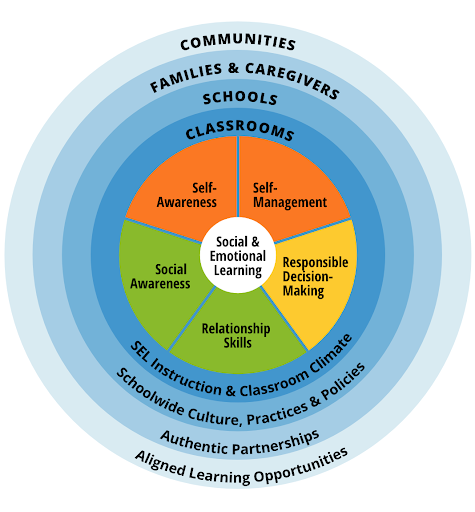
Every teacher wants to learn from Jon Corippo’s session titled Teach Better and Work Less with Eduprotocols. If you’d like to hear more about Eduprotocols be sure to listen to the Shake Up Learning podcast episode 28.
Jon developed lesson templates such as Sketch and Tell. With this activity, students are given one source for information and two slides to share their learning. They may not use images. Any illustrations must be created through the drawing tool.
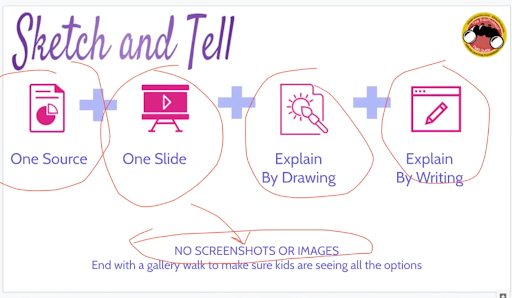 amzn_assoc_tracking_id = "shauplea-20";amzn_assoc_ad_mode = "manual";amzn_assoc_ad_type = "smart";amzn_assoc_marketplace = "amazon";amzn_assoc_region = "US";amzn_assoc_design = "enhanced_links";amzn_assoc_asins = "194644460X";amzn_assoc_placement = "adunit";amzn_assoc_linkid = "44baab94200af071eb19a99912229844";
amzn_assoc_tracking_id = "shauplea-20";amzn_assoc_ad_mode = "manual";amzn_assoc_ad_type = "smart";amzn_assoc_marketplace = "amazon";amzn_assoc_region = "US";amzn_assoc_design = "enhanced_links";amzn_assoc_asins = "194644460X";amzn_assoc_placement = "adunit";amzn_assoc_linkid = "44baab94200af071eb19a99912229844";
Showing up with the most impressive video presentation is Tony Vincent. His digital art skills demonstrate how students, or teachers, can create Shapegrams. Tony shares six free templates, and an entire scope and sequence!
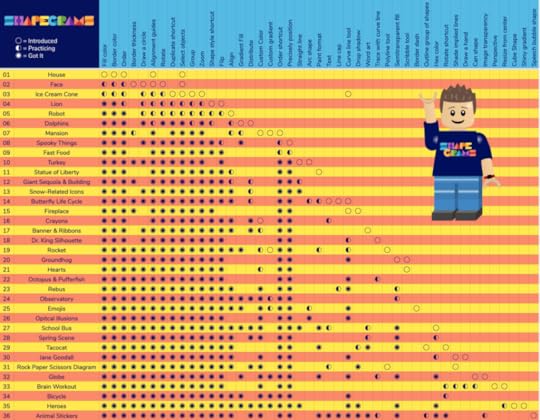
To hear more about how he uses Shapegrams and “brands” his classroom check out episode 11.
Save Time and Automate with Autocrat by Jen GifenJen Giffin presents a bonus session on using Autocrat. A digital tool to help teachers save time and automate the collection of student learning.
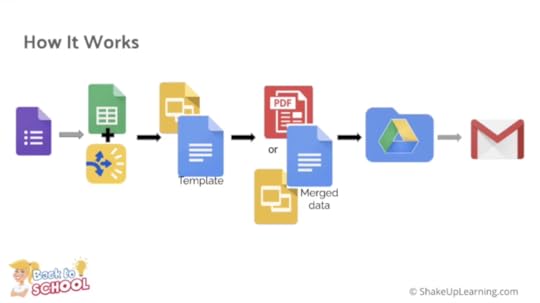
Jen shares how you can use a simple Google Form to automate processes like creating certificates, track learning and interventions, and more! (BONUS sessions are only available with the ALL-ACCESS PASS.)
Leadership SessionsThe Back to School Conference is not just for classroom teachers, administrators and school leaders will also find value in many of the sessions. Evan Rob specifically presents Intentional Leadership: Aiming High for a New Year, sharing six key points to help leadership focus for the school year.
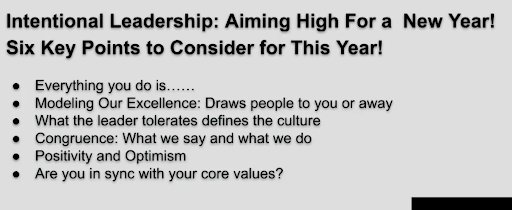
Much of his content comes from his new book where he shares these points for reflection:
Everything you do is something that contributes to where you are in the moment.Modeling Our Excellence: Draws people to you or away from you.What the leader tolerates defines the culture. Congruence: What we say and what we do. Positivity and OptimismAre you in sync with your core values?amzn_assoc_tracking_id = "shauplea-20";amzn_assoc_ad_mode = "manual";amzn_assoc_ad_type = "smart";amzn_assoc_marketplace = "amazon";amzn_assoc_region = "US";amzn_assoc_design = "enhanced_links";amzn_assoc_asins = "1544345577";amzn_assoc_placement = "adunit";amzn_assoc_linkid = "5fa8f9b4f3209400490c84a2367335ab";Create a Classroom “App” with Sarah McKinney
Sarah McKinney shares a BONUS presentation on getting organized by creating a virtual classroom app. She will help you create a customizable virtual classroom with Google Slides.
This can help teachers who are in-person, virtual, or a hybrid model. Sarah will also share how to make an app for the classroom, grade level, building, or entire district to help keep students and parents organized. She also shares her best tips and tricks for how it has been working for other educators. (BONUS sessions are only available with the ALL-ACCESS PASS.)
Pep Up Your PLC’s with Pam HublerAre you involved in a Professional Learning Community? Learn from Pam Hubler in her session about how to provide ownership and organization within those PLCs. She will share several free templates to use, as well as, organization and productivity tips.
Coaching Teachers to Greatness with Susan Vincentz and Sarah Kiefer
Two of the Shake Up Learning trainers have joined forces to share a session called Coaching to Greatness. Susan Vincentz and Sarah Kiefer.
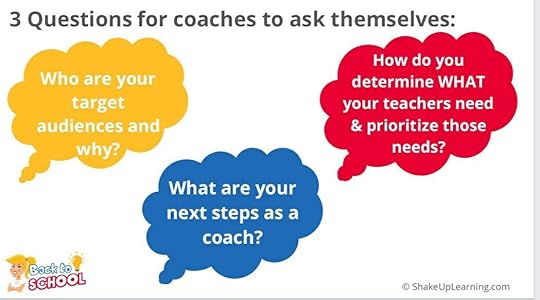
Start by asking these three essential questions:
What are your target audiences and why? What are your next steps as a coach?How do you determine what your teachers need and prioritize those needs?This is a session aligned for anyone in the role of coaching teachers.
Keep in mind that all of the sessions shared in this virtual conference are available to registrants until October 30. This is just a small portion of the actual conference. There are more sessions being presented by educators like Lisa Johnson and Kasey, as well. Each of the sessions can provide any K-12 educators and leaders ideas and professional growth.
Join Us at the Back to School Conference

The conference is available for FREE until Oct. 30th, and available for one full year with the ALL-ACCESS PASS.
With a focus on adapting to the “new normal,” this conference will help teachers and educational leaders learn new skills and strategies to engage students in online and blended learning.
With 40+ breakout sessions from education experts and special keynotes by Kasey Bell and Jen Giffen, this is sure to be an event to remember. Teachers will walk away with practical ideas to move learning forward. Leaders will learn about critical shifts, and how to lead meaningful change.
All presenters have been hand-selected from the Shake Up Learning Team, and special invited guests, including Jake Miller, Evan Robb, Angela Draper, and Jon Corippo. We even have a few sessions in Spanish!
With engaging presentations by the expert SHAKE UP LEARNING TEAM and invited guests, educators across the globe can take their teaching and leadership skills to the next level.
40+ sessions, including keynotes by Kasey Bell and Jen Giffen.Video presentations are released each day of the conference week.Videos available until Oct. 30, 2021 (or one-year access with the ALL-ACCESS PASS)Topics include: Google tools, Dynamic Learning, Leadership, SEL, and AccessibilityGET CREDIT! Certificates will be available for each session.
© Shake Up Learning 2021. Unauthorized use and/or duplication of this material without express and written permission from this blog’s author and/or owner is strictly prohibited. Excerpts and links may be used, provided that full and clear credit is given to Kasey Bell and Shake Up Learning with appropriate and specific direction to the original content on ShakeUpLearning.com. See: Copyright Policy.
The post What I Learned at the Back to School Conference! – SULS0129 appeared first on Shake Up Learning.
September 21, 2021
New Settings Tab in Google Forms!
The post New Settings Tab in Google Forms! appeared first on Shake Up Learning.
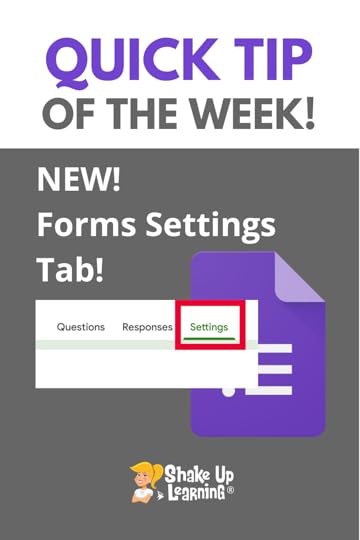 Did you know they moved the settings in Google Forms?
Did you know they moved the settings in Google Forms?
It’s so much easier and more intuitive now!
There is now a third tab (or will be soon as it rolls out).
I’m so excited about this change.
You can easily find all of your usual settings under the new tab now.
Watch the quick video tutorial below.
New Settings Tab in #GoogleForms!
Click To Tweet New Settings Tab in Google Forms!Related: How to Add Audio to Google Forms with Mote
Access ALL the Google Quick Tips Here!amzn_assoc_tracking_id = "shauplea-20";amzn_assoc_ad_mode = "manual";amzn_assoc_ad_type = "smart";amzn_assoc_marketplace = "amazon";amzn_assoc_region = "US";amzn_assoc_design = "enhanced_links";amzn_assoc_asins = "1735601829";amzn_assoc_placement = "adunit";amzn_assoc_linkid = "45e28ed74bb20171862e30ab5be2b0c3";
amzn_assoc_tracking_id = "shauplea-20";amzn_assoc_ad_mode = "manual";amzn_assoc_ad_type = "smart";amzn_assoc_marketplace = "amazon";amzn_assoc_region = "US";amzn_assoc_design = "enhanced_links";amzn_assoc_asins = "1735601802";amzn_assoc_placement = "adunit";amzn_assoc_linkid = "4c02c8cc44526bc9fbb710edf527215a";
© Shake Up Learning 2021. Unauthorized use and/or duplication of this material without express and written permission from this blog’s author and/or owner is strictly prohibited. Excerpts and links may be used, provided that full and clear credit is given to Kasey Bell and Shake Up Learning with appropriate and specific direction to the original content on ShakeUpLearning.com. See: Copyright Policy.
The post New Settings Tab in Google Forms! appeared first on Shake Up Learning.
Get Students CREATING with Global Maker Challenges! – SULS0128
The post Get Students CREATING with Global Maker Challenges! – SULS0128 appeared first on Shake Up Learning.
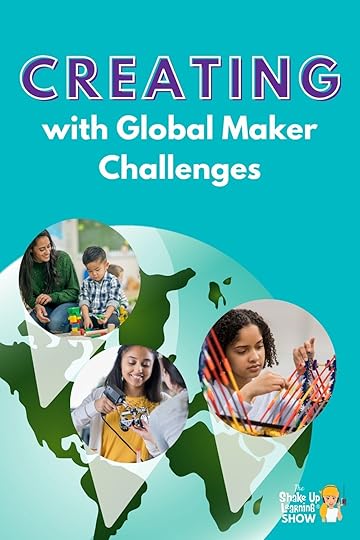
In this episode, Kasey interviews Jaime Donally, one of the Global Maker Day organizers about the power of creating and sharing on a global level. Learn about the creation challenges and how your classroom can participate. The 4 C’s are more important than ever so you don’t want to miss this free opportunity to help students learn how to problem-solve and innovate!
Jamie and seven of her colleagues began organizing the Global Maker Day in 2016. As a day built for inspiring educators to help innovate, the day has evolved and updated in the last five years.
Get Students CREATING with Global Maker Challenges!
Click To TweetListen to article.
What is Global Maker Day?To be clear, the day does not require teachers to have or assemble a Maker Space. “We are all makers!” Jamie and her team want to be sure that educators don’t feel a need to purchase fancy equipment or a laundry list of materials. The day is meant to be a source of inspiration, collaboration, and sharing.
Classrooms can tune in live (or recorded) to watch each of the 30-minute presentations on October 12 from 9 AM-5 PM EST. There are several types of presentations, but each one is meant to inspire students to create for themselves.
Presenters in the past have included classrooms as they work on their own projects, teachers who share a specific idea, industries like Stanley Black & Decker, and many others. Each of the presentations will provide an open-ended challenge for students to try on their own.
Why Watch?The goal of each presentation is to inspire students to create and then share their creations. Whether teachers choose to watch every presentation or a few, students will need their critical thinking skills to complete any of the challenges. Jamie explains that these challenges are purposefully open-ended so that students will evaluate their limitations and critically think through finding a way to make them happen. This is also why classrooms do not need any fancy technology or materials to complete challenges.
In the past, some teachers have used the day to present their own challenges to their students rather than asking them to complete the presented challenges. The heart behind this chosen day is to inspire students to create.
amzn_assoc_tracking_id = "shauplea-20";amzn_assoc_ad_mode = "manual";amzn_assoc_ad_type = "smart";amzn_assoc_marketplace = "amazon";amzn_assoc_region = "US";amzn_assoc_design = "enhanced_links";amzn_assoc_asins = "1735601829";amzn_assoc_placement = "adunit";amzn_assoc_linkid = "45e28ed74bb20171862e30ab5be2b0c3";
Variety. Each presentation will be different because making is all about creativity. Jamie shares a past presentation by Joy Schwartz, whose students developed a passion project to 3D print prosthetic limbs for children in need. While this is a major undertaking, Joy’s students drove this project based on their learning in class and they wanted to inspire others to use their talents to help.
Inspiring creativity may be the heart behind Global Maker Day, but sharing those creations is what keeps this day alive. So much of the learning process in life is about learning from others. Allowing someone else’s creativity to spark new creative ideas for others.
The range of challenges can be as simple as cooking recipes or as advanced as digitally created AR/VR projects. However, it’s never necessary for students to have the same equipment or materials to complete any challenge. Students can think through what is available to them to overcome the challenge presented. Jamie suggests teachers pull out any materials in the classroom you have on hand and bring your junk drawers that day.
There is still a need for more presenters at this time, so if you are hearing about this for the first time and have something to contribute be sure to connect with the team.
amzn_assoc_tracking_id = "shauplea-20";amzn_assoc_ad_mode = "manual";amzn_assoc_ad_type = "smart";amzn_assoc_marketplace = "amazon";amzn_assoc_region = "US";amzn_assoc_design = "enhanced_links";amzn_assoc_asins = "1946444693";amzn_assoc_placement = "adunit";amzn_assoc_linkid = "3567fefd26ae685b347909c6cb09d453";
With today’s technology, there are a gazillion different ways for students to share their creations. To honor student safety over the Internet it’s important that teachers do the sharing. Sharing may be as simple as a shared drive for the class or teachers can share across social media outlets using the hashtag #GlobalMakerDay.
However, students are putting their creations out into the world it’s important for them to recognize their work is for an authentic audience. This means it’s just as important to view the different creations. Taking the time to have students see other finished challenge products extends those critical thinking skills.
amzn_assoc_tracking_id = "shauplea-20";amzn_assoc_ad_mode = "manual";amzn_assoc_ad_type = "smart";amzn_assoc_marketplace = "amazon";amzn_assoc_region = "US";amzn_assoc_design = "enhanced_links";amzn_assoc_asins = "1735601802";amzn_assoc_placement = "adunit";amzn_assoc_linkid = "4c02c8cc44526bc9fbb710edf527215a";
If you would like to participate or even learn more visit the Global Maker Day website. There, teachers can register for the day as a participant. This is a free opportunity and it’s important to register so all updates and important information are emailed to you. The first email will be a welcome letter with frequently asked questions answered. The website is also a great place to view past presentations.
Mark your calendars, and join Global Maker Day on October 12, 2021!
Jaime Donally is a passionate technology enthusiast. She began her career as a math teacher and later moved into Instructional Technology. Her desire to build relationships has brought about opportunities to collaborate with students and educators around the world. She provides staff development and training on immersive technology as an edtech consultant.
Her latest adventures include the launch of Global Maker Day and the #ARVRinEDU community, events, and presentations. She works as an author and speaker to provide the practical use of augmented and virtual reality in the classroom.
 About Jaime Donally
About Jaime DonallyTwitter: @jaimedonally + @GlobalMaker
Websites: ARVRinEDU.com + GlobalMakerDay.com
Bio: Jaime Donally is a passionate technology enthusiast. She began her career as a math teacher and later moved into Instructional Technology. Her desire to build relationships has brought about opportunities to collaborate with students and educators around the world. She provides staff development and training on immersive technology as an edtech consultant.
Her latest adventures include the launch of Global Maker Day and the #ARVRinEDU community, events, and presentations. She works as an author and speaker to provide the practical use of augmented and virtual reality in the classroom.
© Shake Up Learning 2021. Unauthorized use and/or duplication of this material without express and written permission from this blog’s author and/or owner is strictly prohibited. Excerpts and links may be used, provided that full and clear credit is given to Kasey Bell and Shake Up Learning with appropriate and specific direction to the original content on ShakeUpLearning.com. See: Copyright Policy.
The post Get Students CREATING with Global Maker Challenges! – SULS0128 appeared first on Shake Up Learning.