Kasey Bell's Blog, page 24
March 1, 2022
15 Ways for Students to Use Google Keep [infographic]
The post 15 Ways for Students to Use Google Keep [infographic] appeared first on Shake Up Learning.
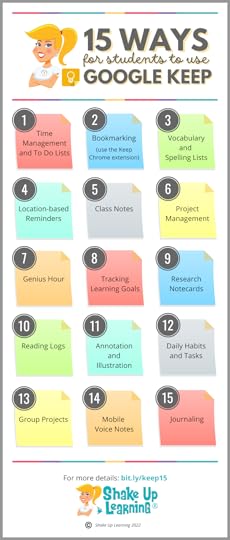 Help Students Get Organized, Track Progress, Take Notes, and more with Google Keep!
Help Students Get Organized, Track Progress, Take Notes, and more with Google Keep!Google Keep is a robust Googlr tool that can help teachers and students create and share notes, lists, and reminders. There are so many possibilities that I decided to put together this post and infographic with ideas for how Google Keep can be used in the classroom: 15 Ways for Students to Use Google Keep!
Get the Google Keep CHEAT Sheet (Form Below)Learn more about how to use Google Keep from my Google Keep CHEAT SHEET (free download form below), and be sure to check out all of the Google Keep resources I am creating and curating.
Using Google Keep in the ClassroomI love to think of all of the possibilities that Google Keep creates for the classroom. Google Keep is part of Google Workspace for Education and integrates sweetly with Google Docs.
Google Keep is loaded with fun features that can help students get organized, track progress, take notes, and more. The infographic hits the highlights, but more details are also included below. Use this infographic as a reference and resource.
Download the InfographicClick here to download a PDF version of the infographic.
15 Ways for Students to Use #GoogleKeep
Click To TweetListen to this article.
15 Ways for Students to Use Google KeepBelow are some more specific details for each of the fifteen ways mentioned in the infographic.
1. Time Management and To Do Lists:
This one may seem very obvious, but helping students learn how to manage their time and get things done is a very important skill. Google Keep will help students track their assignment tasks, set up reminders, so they don’t forget and manage their time in and out of class.
2. Bookmarking (use the Chrome extension)
The Google Keep Chrome extension makes it easy to bookmark a web page and add it to your Google Keep notepad. This is particularly useful for saving relevant classroom websites, tutorials, and resources that students need for particular assignments and throughout the year.
Related: 25 Ways for Teachers & Students to Use Google Keep amzn_assoc_tracking_id = "shauplea-20";amzn_assoc_ad_mode = "manual";amzn_assoc_ad_type = "smart";amzn_assoc_marketplace = "amazon";amzn_assoc_region = "US";amzn_assoc_design = "enhanced_links";amzn_assoc_asins = "1735601829";amzn_assoc_placement = "adunit";amzn_assoc_linkid = "45e28ed74bb20171862e30ab5be2b0c3";
3. Vocabulary and Spelling Lists
Google Keep makes it easy to keep lists, so this is a no-brainer! Students can keep their spelling and vocabulary lists and easily access it from any device to study.
4. Location-Based Reminders
Not only does Google Keep allow you to set up time and date reminders to remember all of your due dates, but it will also help you remember to complete tasks when you arrive at a certain location. For instance, students may need to remember to talk to a certain teacher when they arrive at school in the morning. With a location-based reminder, Google Keep will send a notification to your device when you arrive at that location. To learn how to set up location-based reminders, visit this support page.
5. Class Notes
This may seem like another obvious suggestion but think beyond old school class notes. In Google Keep, students can jot down quick notes to themselves about a particular class or subject. They can then share those notes with other students in their group or class. Notes can even be completely collaborative! (Notes are so much more powerful when you share!) Take that one step further when your notes get too long, you can copy over to a Google Doc. Boom! Google power!
6. Project Management
As we move to more project-based learning initiatives, it is important to help students and teachers track and manage those projects. With Google Keep, students can easily keep track of each project, tasks, notes, and due dates. These notes can be shared with the teacher so he/she can monitor progress and help students learn how to manage big projects.
amzn_assoc_tracking_id = "shauplea-20";amzn_assoc_ad_mode = "manual";amzn_assoc_ad_type = "smart";amzn_assoc_marketplace = "amazon";amzn_assoc_region = "US";amzn_assoc_design = "enhanced_links";amzn_assoc_asins = "1735601802";amzn_assoc_placement = "adunit";amzn_assoc_linkid = "4c02c8cc44526bc9fbb710edf527215a";
7. Genius Hour
Genius Hour moves beyond just managing projects. Google Keep can help students through each stage of the process. Students can use Keep for brainstorming ideas, research, drawing a prototype, tracking progress, reminders and due dates, taking notes, reflection and more!
Related: 4 Ways to Use Google Keep for Feedback and Assessment
8. Tracking Learning Goals
No matter what you call them, student objectives, learning targets, or goals, we all know how important it is to help students understand what they are and recognize success when they reach them. Teachers can create notes and lists of learning goals for a particular unit and share with the class. Students can then refer to these throughout the unit, confer with their teacher to ensure they reach them, and celebrate success! Bonus idea: Add badges and images to Keep to gamify the process. (I’m still working on some ideas for this one!)
Great idea! Use #GoogleKeep to Track Learning Goals!
Click To Tweet9. Research Notecards
The research process is not easy, nor is it easy to teach. Number two above suggested using Google Keep for bookmarking, but let’s take this a step further. Students can use Google Keep as their digital notecards, not only bookmarking, but adding notes, citations, page numbers, etc. What a great way to help streamline the research process.
10. Reading Logs
Reading logs are great for keeping students accountable and tracking progress. Use Google Keep to log titles, dates and duration, the number of pages, or whatever else you normally have students track on paper.
11. Annotation and Illustration
Google Keep has this super cool feature that allows you to draw, and it will also allow you to draw on top of an image. This means we can annotate and illustrate learning! Think of all the possibilities! Students can demonstrate their learning with a drawing, think through a process by drawing a mind map, or upload an image of a reading passage, life cycle, map, etc. to annotate! Learn more about drawing from the Google Support Center and my Google Keep Cheat Sheet.
WHAAAAT!!! Use #GoogleKeep to Annotate and Illustrate Learning!
Click To Tweet12. Daily Habits and Tasks
We have a lot of daily tasks and procedures in our classrooms–the things we do every day, like bellringers and warmups, writing down the agenda, silent sustained reading, journals, etc.. What if we put these into a daily checklist for students to help them create habits? This is also an excellent way to create other types of habits as well, like remembering to take your backpack home, drink water, exercise, etc.
13. Group Projects
Collaboration has always been the number one feature of Google tools. No other product comes close! Google Keep is no different. When it comes to managing group projects, let’s give students the tools to succeed. Google Keep can help the group share and create notes, assign tasks, remember due dates, and hold each other accountable!
14. Mobile Voice Notes
Voice Notes is a feature available in the iOS and Android mobile apps (not currently available on the desktop version). This is a great way for students to take notes on the go, on a field trip, record word pronunciations, practice reading aloud for fluency, and more. Plus, voice notes can help some of our students who struggle with writing and typing. Of course, voice recording is also a great way for our little ones to talk about their learning, tell stories, and leave notes.
Related: Personalize Google Keep for You and Your Students
15. Journaling
Reflection is such an important piece of the learning process! Students can use Google Keep for daily journaling and writing reflections on daily learning, projects, self-assess their progress, and share what they did well and what they could improve upon.
How are you using Google Keep in the Classroom? Please share in the comments below!
© Shake Up Learning 2022. Unauthorized use and/or duplication of this material without express and written permission from this blog’s author and/or owner is strictly prohibited. Excerpts and links may be used, provided that full and clear credit is given to Kasey Bell and Shake Up Learning with appropriate and specific direction to the original content on ShakeUpLearning.com. See: Copyright Policy.
The post 15 Ways for Students to Use Google Keep [infographic] appeared first on Shake Up Learning.
February 28, 2022
Find Google Classroom Assignments Quickly Using This Keyboard Shortcut!
The post Find Google Classroom Assignments Quickly Using This Keyboard Shortcut! appeared first on Shake Up Learning.
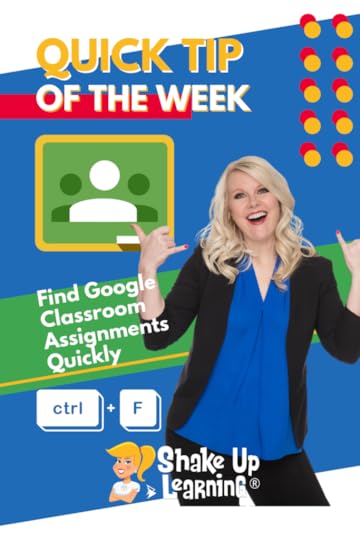 Tired of scrolling through the Classwork page in Google Classroom trying to find one assignment?
Tired of scrolling through the Classwork page in Google Classroom trying to find one assignment?
Use this keyboard shortcut to find assignments quickly!
Combine this tip with numbering your assignments and it’s even better!
Use Control + F (Command + F on a Mac) to search the Classwork page for your assignment number or name.
Find #GoogleClassroom Assignments Quickly Using This Keyboard Shortcut!
Click To Tweet Find Google Classroom Assignments Quickly Using This Keyboard Shortcut!*Related: How to Use Google Templates and Assign in Google Classroom
 Access ALL the Google Quick Tips Here!
Access ALL the Google Quick Tips Here!amzn_assoc_tracking_id = "shauplea-20";amzn_assoc_ad_mode = "manual";amzn_assoc_ad_type = "smart";amzn_assoc_marketplace = "amazon";amzn_assoc_region = "US";amzn_assoc_design = "enhanced_links";amzn_assoc_asins = "1735601829";amzn_assoc_placement = "adunit";amzn_assoc_linkid = "45e28ed74bb20171862e30ab5be2b0c3";
amzn_assoc_tracking_id = "shauplea-20";amzn_assoc_ad_mode = "manual";amzn_assoc_ad_type = "smart";amzn_assoc_marketplace = "amazon";amzn_assoc_region = "US";amzn_assoc_design = "enhanced_links";amzn_assoc_asins = "1735601802";amzn_assoc_placement = "adunit";amzn_assoc_linkid = "4c02c8cc44526bc9fbb710edf527215a";
© Shake Up Learning 2022. Unauthorized use and/or duplication of this material without express and written permission from this blog’s author and/or owner is strictly prohibited. Excerpts and links may be used, provided that full and clear credit is given to Kasey Bell and Shake Up Learning with appropriate and specific direction to the original content on ShakeUpLearning.com. See: Copyright Policy.
The post Find Google Classroom Assignments Quickly Using This Keyboard Shortcut! appeared first on Shake Up Learning.
February 22, 2022
8 Cool Tools You Didn’t Know! (FETC Highlights) – SULS0146
The post 8 Cool Tools You Didn’t Know! (FETC Highlights) – SULS0146 appeared first on Shake Up Learning.
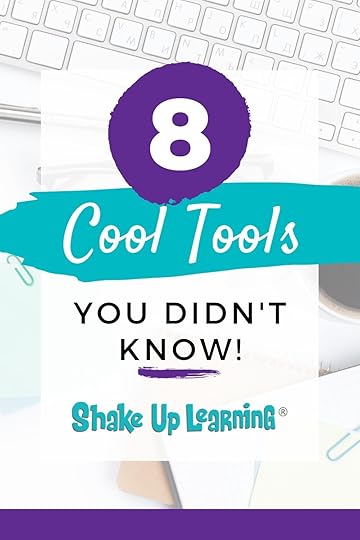
In this episode, Kasey chats with Shake Up Learning Team member, Susan Vincentz about her favorite sessions at the FETC conference.
Susan shares 8 Cool Tools You Didn’t Know! Come learn with us and get FETC takeaways!
Conference season is upon us, and thankfully many are back to meeting face-to-face.
The Future in Education Technology Conference gathered in Orlando, Florida to share the latest digital tools for educators. A tangible buzz and excitement filled the air from all the educators in attendance.
8 Cool Tools You Didn’t Know (and other highlights from @FETC)
Click To TweetListen to this article.
8 Cool Tools You Didn’t Know!What was Susan’s favorite session? Of course, it’s always difficult to choose just one, but Susan greatly enjoyed hearing from Leslie Fisher. Leslie, who has also been a previous guest on the Shake Up Learning podcast, was her usual upbeat self, applauding the educators for jobs well done in these stressful times. Her presentation showed off her excitement to be back in person, engaging with each other.
#1 Knowt
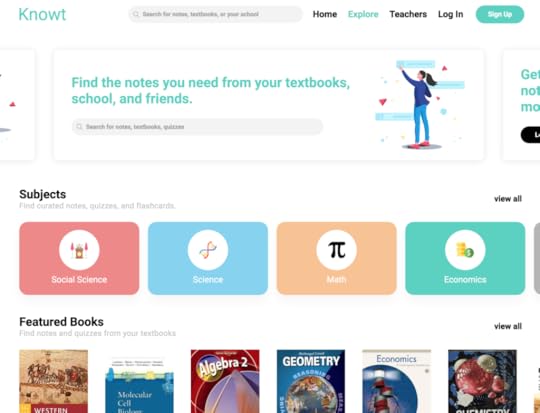
Susan shares a “new to her” tool called Knowt created by students from MIT. They were looking for a way to engage with their notes from class and take notes online more efficiently. Knowt gives you a text area to type notes along with all the basic word processing tools. Once students have completed their notes, the platform creates a quiz to help them study the material. There are some publicly available notes for students to utilize as well. Knowt also connects to Google Classroom.
amzn_assoc_tracking_id = "shauplea-20";amzn_assoc_ad_mode = "manual";amzn_assoc_ad_type = "smart";amzn_assoc_marketplace = "amazon";amzn_assoc_region = "US";amzn_assoc_design = "enhanced_links";amzn_assoc_asins = "1735601829";amzn_assoc_placement = "adunit";amzn_assoc_linkid = "45e28ed74bb20171862e30ab5be2b0c3";
Another favorite tool that Leslie shared for the first time was called Video Candy. Similar to PDF Candy, Video Candy allows editors to manipulate videos in a number of ways for free.
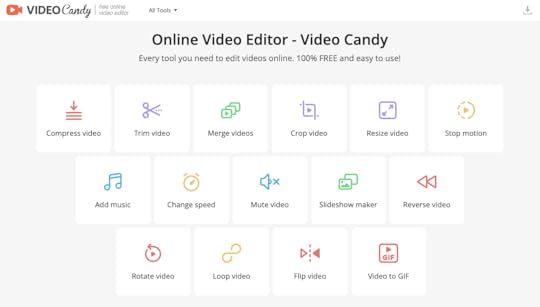
This session is considered a keynote, but also interactive. It’s necessary to stand in line to gain access to the speakers. There are a ton of great resources shared so it helps to be a note-taking ninja in order to catch all the goodies.
#3 Flippity Word Master
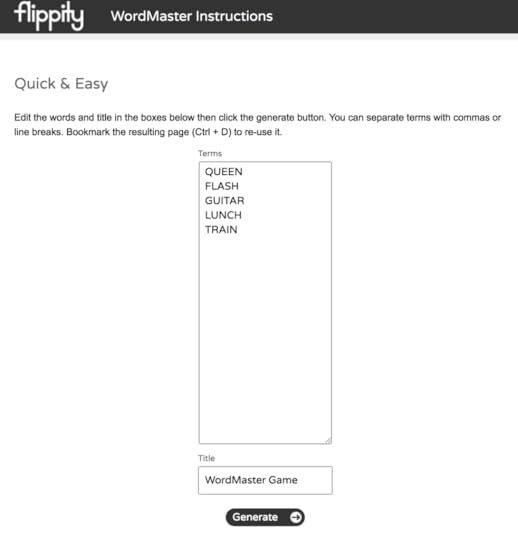
Of course, the big talk was all about Wordle. If you’re not playing go check it out! To bring Wordle into the classroom try Flipity. A great new alternative for introducing or reviewing vocabulary words. Elementary teachers looking for spelling and sight word practice ideas should definitely take a look.
#4 Chrome Bookmark FoldersSometimes we hear about a tool, but because using it hasn’t become a habit we forget all about it. Susan was reminded about using Chrome Folders in the Bookmarks Bar to help save time opening all the daily websites needed by teachers every day. Kasey created a Quick Tip Video on how this works. It’s also possible to group and color-code tabs to keep online work organized and efficient.
amzn_assoc_tracking_id = "shauplea-20";amzn_assoc_ad_mode = "manual";amzn_assoc_ad_type = "smart";amzn_assoc_marketplace = "amazon";amzn_assoc_region = "US";amzn_assoc_design = "enhanced_links";amzn_assoc_asins = "1735601802";amzn_assoc_placement = "adunit";amzn_assoc_linkid = "4c02c8cc44526bc9fbb710edf527215a";
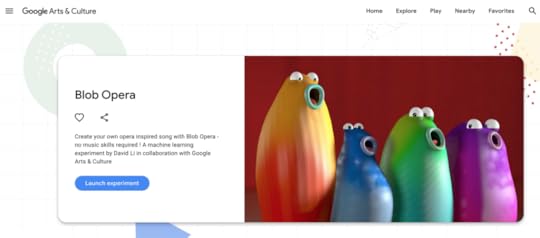
Experiments with Google is a place for people to share ideas and coders for Google experiment with the ideas. Susan shares a fun experiment that would be great for any musical course. Search Blob Opera to take a look at how interacting with the different cartoon character blobs changes the singing voice assigned to each blob.
Related: Stranger Google: Crazy Tools from the Upside Down
#6 Book Creator + Canva (and Giphy)!https://static-cse.canva.com/video/786465/ezgif.comgifmaker16.mp4Book Creator, a tool that allows you to create digital books using templates, now plays well with Canva (details here) and Giphy (details here). Work created in these platforms can now be added to a Book Creator project. Book Creator continues to make new updates so if you haven’t looked in a while be sure to visit again.
Related: 30 Ways to Use FREE Canva Templates in Your Classroom
#7 Photopea
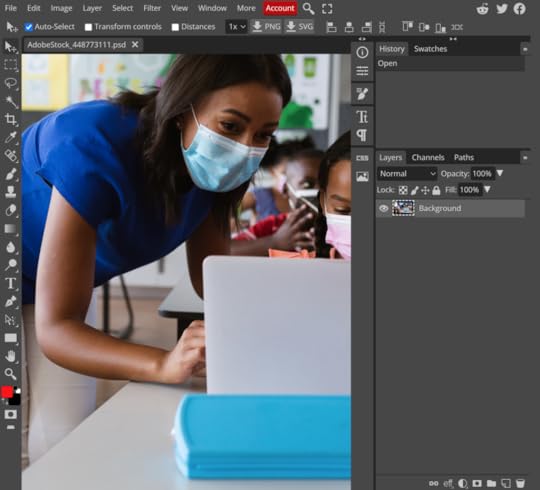
Another great platform for graphic design is Photopea. Susan describes it as a lighter-weight version of Canva or Adobe. Perhaps a good choice for younger students to create graphics.
amzn_assoc_tracking_id = "shauplea-20";amzn_assoc_ad_mode = "manual";amzn_assoc_ad_type = "smart";amzn_assoc_marketplace = "amazon";amzn_assoc_region = "US";amzn_assoc_design = "enhanced_links";amzn_assoc_asins = "1946444693";amzn_assoc_placement = "adunit";amzn_assoc_linkid = "3567fefd26ae685b347909c6cb09d453";
For anyone who’s familiar with Bloxels, there is a new platform for making games called Pixicade. Kids create their own drawings of their game idea, then take a photo in the Pixicade app and their drawing comes to life. This tech does come with a cost ($20) so it would make a great addition for any Makerspace or even a gift for your own child.
Which tool will you try first?It’s always great to hear about cool tools for the classroom. Remember to stay focused on your learning goals!
Learn more about the FETC conference and organization here.
 About Susan Vincentz
About Susan VincentzBorn and raised in Kentucky, I have been an educator for over 20 years as a classroom teacher in grades 4-8, library media specialist, and Tech Coach. Currently, I am a Technology Integration Specialist at the Christian Academy School System. I serve grades K-12 on four campuses in Louisville and Southern Indiana. I love instructional technology and learning about new tools. I am passionate about helping other educators effectively use these tools in their classrooms and seeing them realize how much time they can save to become more efficient and organized.
Personally, I enjoy our family time with my husband, thirteen-year-old son, and sixteen-year-old niece working on our property, taking care of our garden, as well as traveling to and discovering new places. My husband, David, and I also serve on our church’s production team, where I am also the Director of Communications.
Shake Up Learning Trainer and Community ManagerTraining Request FormGoogle for Education Certified TrainerBreakoutEDU Authorized Trainer© Shake Up Learning 2022. Unauthorized use and/or duplication of this material without express and written permission from this blog’s author and/or owner is strictly prohibited. Excerpts and links may be used, provided that full and clear credit is given to Kasey Bell and Shake Up Learning with appropriate and specific direction to the original content on ShakeUpLearning.com. See: Copyright Policy.
The post 8 Cool Tools You Didn’t Know! (FETC Highlights) – SULS0146 appeared first on Shake Up Learning.
February 21, 2022
Save Valuable Time with this Keyboard Shortcut!
The post Save Valuable Time with this Keyboard Shortcut! appeared first on Shake Up Learning.
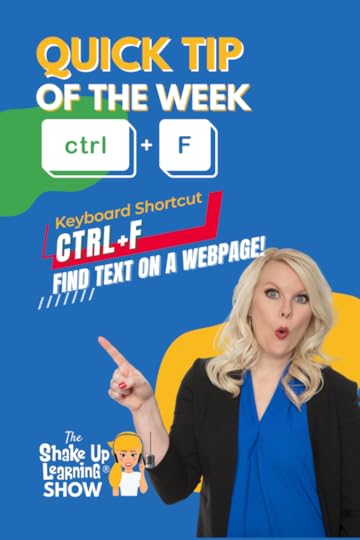 This little keyboard shortcut is a huge time-saver!
This little keyboard shortcut is a huge time-saver!
Press control + F (command + F on a Mac) to search for text on a webpage.
Save yourself time scrolling and jump to the information you are looking for!
Use this to find keywords, vocabulary, name mentions, and more.
Be sure to show this tip to your students, too!
Save valuable time with this trick!
Save valuable time with this keyboard shortcut!
Click To Tweet Find Any Text on a Webpage with Control + F*Related: Insert Comment Keyboard Shortcut in Docs, Sheets, Slides, and Drawings*Related: Add Files to Multiple Folders Access ALL the Google Quick Tips Here!
Access ALL the Google Quick Tips Here!amzn_assoc_tracking_id = "shauplea-20";amzn_assoc_ad_mode = "manual";amzn_assoc_ad_type = "smart";amzn_assoc_marketplace = "amazon";amzn_assoc_region = "US";amzn_assoc_design = "enhanced_links";amzn_assoc_asins = "1735601829";amzn_assoc_placement = "adunit";amzn_assoc_linkid = "45e28ed74bb20171862e30ab5be2b0c3";
amzn_assoc_tracking_id = "shauplea-20";amzn_assoc_ad_mode = "manual";amzn_assoc_ad_type = "smart";amzn_assoc_marketplace = "amazon";amzn_assoc_region = "US";amzn_assoc_design = "enhanced_links";amzn_assoc_asins = "1735601802";amzn_assoc_placement = "adunit";amzn_assoc_linkid = "4c02c8cc44526bc9fbb710edf527215a";
© Shake Up Learning 2022. Unauthorized use and/or duplication of this material without express and written permission from this blog’s author and/or owner is strictly prohibited. Excerpts and links may be used, provided that full and clear credit is given to Kasey Bell and Shake Up Learning with appropriate and specific direction to the original content on ShakeUpLearning.com. See: Copyright Policy.
The post Save Valuable Time with this Keyboard Shortcut! appeared first on Shake Up Learning.
February 17, 2022
NEW Way to Search Google Drive!
The post NEW Way to Search Google Drive! appeared first on Shake Up Learning.
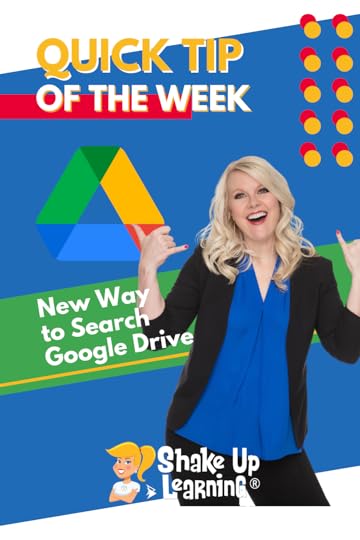 It’s even easier now to search your Google Drive files. Try using the new enhance search chips to refine your search!
It’s even easier now to search your Google Drive files. Try using the new enhance search chips to refine your search!
You may have noticed some new buttons when you search in Google Drive.
This is an enhanced search filter called “chips.”
Use these chips to filter your search to find exactly what you are looking for in your Google Drive.
NEW Way to Search Google Drive!
Click To Tweet NEW Way to Search Google Drive!*Related: 8 Ways to Find Anything in Google Drive*Related: Rich Search Filters in GmailAccess ALL the Google Quick Tips Here!amzn_assoc_tracking_id = "shauplea-20";amzn_assoc_ad_mode = "manual";amzn_assoc_ad_type = "smart";amzn_assoc_marketplace = "amazon";amzn_assoc_region = "US";amzn_assoc_design = "enhanced_links";amzn_assoc_asins = "1735601829";amzn_assoc_placement = "adunit";amzn_assoc_linkid = "45e28ed74bb20171862e30ab5be2b0c3";
amzn_assoc_tracking_id = "shauplea-20";amzn_assoc_ad_mode = "manual";amzn_assoc_ad_type = "smart";amzn_assoc_marketplace = "amazon";amzn_assoc_region = "US";amzn_assoc_design = "enhanced_links";amzn_assoc_asins = "1735601802";amzn_assoc_placement = "adunit";amzn_assoc_linkid = "4c02c8cc44526bc9fbb710edf527215a";
© Shake Up Learning 2022. Unauthorized use and/or duplication of this material without express and written permission from this blog’s author and/or owner is strictly prohibited. Excerpts and links may be used, provided that full and clear credit is given to Kasey Bell and Shake Up Learning with appropriate and specific direction to the original content on ShakeUpLearning.com. See: Copyright Policy.
The post NEW Way to Search Google Drive! appeared first on Shake Up Learning.
February 15, 2022
Google Classroom + BookWidgets = Superpowered Digital Classroom – SULS0145
The post Google Classroom + BookWidgets = Superpowered Digital Classroom – SULS0145 appeared first on Shake Up Learning.
![145: Google Classroom + BookWidgets = Super Powered Digital Classroom [interview with Sheryl Place]](https://i.gr-assets.com/images/S/compressed.photo.goodreads.com/hostedimages/1644938234i/32577259._SY540_.jpg)
Combine Google Classroom and BookWidgets to superpower your digital classroom! In this episode, Kasey chats with Educational Technologist and BookWidgets expert, Sheryl Place. Sheryl shares the magic of BookWidgets, and how teachers can create engaging online activities that take worksheets from static to dynamic.
Sheryl comes to the podcast with over 38 years of teaching experience. She recently retired from Miami Dade and now works for BookWidgets as an Educational Technology Specialist. This means she helps teachers to integrate BookWidgets with Google Classroom and other Learning Management Systems. Sheryl also teaches internationally through an online school.
Episode 145: Google Classroom + BookWidgets = Superpowered Digital Classroom interview with Sheryl Place
Click To Tweet Google Classroom + BookWidgets = Superpowered Digital ClassroomListen to this article.
This podcast and blog post is sponsored by BookWidgets. With BookWidgets, all teachers from all courses can create interactive exercises and auto-graded assignments with over 30 different question types. Teachers can easily integrate BookWidgets inside their trusted learning environment (Google Classroom, Teams, Canvas, Schoology, and more). The integration allows you to follow student progress in realtime when student are working on a BookWidgets assignment. This way, you can quickly guide your students in the right direction when they need help. Go to bookwidgets.com and start for free!
Learning from OthersSheryl loves to highlight the concept of learning together and learning from each other. Technology has opened the door for teachers everywhere to connect and collaborate with each other. Our teacher community becomes as large or small as we make it. Sheryl loves when other educators reach out to ask questions so her new job mentoring through BookWidgets is the perfect fit.
The simple definition of BookWidgets that Sheryl explains is that it transforms a traditional learning environment into one that is an interactive hybrid, remote, face-to-face learning experience.
The Digital Struggle SolutionMany educators share similar struggles in today’s educational setting with more emphasis on utilizing digital options for students. Three of the most popular issues include digital content creation, digital lesson sharing, and grading or monitoring student work.
BookWidgets is designed to solve these problems for educators. They provide customizable templates for student assessment and learning activities. Whether that be an exit ticket type assessment or a reading comprehension exercise with text and questions, BookWidgets provides over 40 template options.
The BookWidgets app will work on many different devices; phones, tablets, Chromebooks, and others allowing teachers to use what they already have access to. It can also integrate with any of the Learning Management Systems like Google Classroom, Schoology, Canvas, and more.
Most likely the best part about using BookWidgets for assessments is that about 90% of the question types are automatically graded! That means saving lots of time, but it’s also possible to make adjustments as needed.
Sheryl also points out a neat feature that allows teachers to filter only incorrect answers. This allows teachers to quickly see the trends in missing information and focus on what was not fully grasped. amzn_assoc_tracking_id = "shauplea-20";amzn_assoc_ad_mode = "manual";amzn_assoc_ad_type = "smart";amzn_assoc_marketplace = "amazon";amzn_assoc_region = "US";amzn_assoc_design = "enhanced_links";amzn_assoc_asins = "1735601829";amzn_assoc_placement = "adunit";amzn_assoc_linkid = "45e28ed74bb20171862e30ab5be2b0c3";
Even before teachers were plunged into the world of remote learning and needing to create digital content for students, Kasey was often asked how to scan a worksheet into Google Classroom. In podcast episode 18 she shares why this is not necessarily best practice for any classroom. When we substitute technology for paper we often miss out on the opportunity to include the power behind the tech tool.
Kasey shares three important questions to ask when choosing the right learning option for your students.
Will this help the learning stick? Is this worksheet better than a hands-on activity (if that’s an option)?Is it better than a discussion or engaging students in new ways?Sheryl explains a great example of how in the past teachers may have shared a paper copy of an image with questions about it. Transform that using the BookWidgets Hot Spot. This allows you to take an image, perhaps a piece of artwork, and embed links to other learning materials.
More specifically, rather than giving students a paper copy of a plot diagram and then defining each of the points make it interactive with BookWidgets. Students can click on links to video or audio examples of exposition, rising action, climax, falling action, and resolution.
Another point Sheryl makes about utilizing an activity such as this versus needing to raise their hand in a classroom allows for quieter or less confident students to share more openly. amzn_assoc_tracking_id = "shauplea-20";amzn_assoc_ad_mode = "manual";amzn_assoc_ad_type = "smart";amzn_assoc_marketplace = "amazon";amzn_assoc_region = "US";amzn_assoc_design = "enhanced_links";amzn_assoc_asins = "1735601802";amzn_assoc_placement = "adunit";amzn_assoc_linkid = "4c02c8cc44526bc9fbb710edf527215a";
The first place to visit is the website, BookWidgets.com. There is a free trial for the first month. After that month it’s possible to choose a monthly plan or annual plan. Of course connecting with BookWidgets to ask about any specials, especially for buildings or districts, is also a great place to start.
Teachers will need to add the BookWidgets Chrome extension, but then all assigning and grading happens in Google Classroom.
Another great advantage of using the widget extension is that you are able to live monitor students. Perhaps a student may be stuck on a question or maybe they are distracted which has slowed them down. Rather than needing to speak directly to a student out loud for the room to hear, teachers are able to message students to provide assistance or make adjustments.
Go check it out for yourself with that free one-month trial. amzn_assoc_tracking_id = "shauplea-20";amzn_assoc_ad_mode = "manual";amzn_assoc_ad_type = "smart";amzn_assoc_marketplace = "amazon";amzn_assoc_region = "US";amzn_assoc_design = "enhanced_links";amzn_assoc_asins = "1946444693";amzn_assoc_placement = "adunit";amzn_assoc_linkid = "3567fefd26ae685b347909c6cb09d453";
 About Sheryl Place
About Sheryl PlaceSheryl Place, is currently working as an Educational Technology Specialist for BookWidgets helping educators transform the traditional learning environment to an interactive hybrid learning environment: This comprehensive approach by BookWidgets allows users to transform paper activities into engaging digital interactive activities that work on all devices. Teaching, building capacity and infusing technology into classroom lessons and teaching is what she loves.
Prior to joining BookWidgets, Sheryl was a veteran teacher who spent her entire 38-year career with Miami-Dade County Public Schools, in Miami, Florida – the 4th largest district in the United States. She knows and understands the joys and struggles of the classroom. Mrs. Place is also an experienced virtual school instructor having worked for Miami-Dade Virtual School, National High School, Golden Key access in Shanghai, China and facilitating instruction for Florida Virtual School.
Sheryl began teaching in 1983 after receiving a Bachelor’s Degree in French Education from Michigan State University. Mrs. Place continued to grow professionally receiving a scholarship from the University of Miami where she earned a Master’s Degree in TESOL in 1992. She then transitioned to teaching high school grades 9-12 instructing classes in French, Latin and ESOL.
Outside of the classroom, Sheryl enjoys running, mentoring and exploring National Parks.
Connect with Sheryl:
Twitter @place_s
Facebook https://www.facebook.com/bookwidgetssheryl
© Shake Up Learning 2022. Unauthorized use and/or duplication of this material without express and written permission from this blog’s author and/or owner is strictly prohibited. Excerpts and links may be used, provided that full and clear credit is given to Kasey Bell and Shake Up Learning with appropriate and specific direction to the original content on ShakeUpLearning.com. See: Copyright Policy.
The post Google Classroom + BookWidgets = Superpowered Digital Classroom – SULS0145 appeared first on Shake Up Learning.
February 10, 2022
Google Docs Tables: edit, arrange, add a header, unsplittable rows, sort, and more!
The post Google Docs Tables: edit, arrange, add a header, unsplittable rows, sort, and more! appeared first on Shake Up Learning.
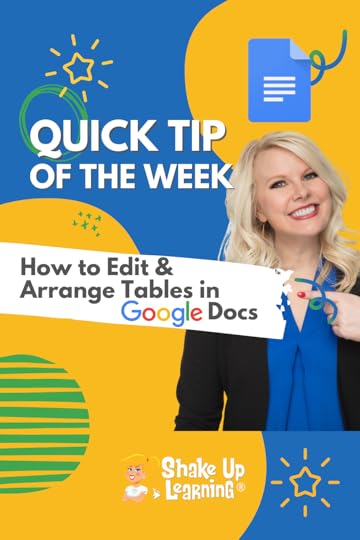 Working with tables in Google Docs just got so much easier, and way cooler!
Working with tables in Google Docs just got so much easier, and way cooler!
Google gave us some great NEW features!
– Pin header rows
– Unsplittable rows
– Quickly add and arrange columns and rows
– Sort tables to organize data
Wondering what is the world is an unsplittable row? Don’t worry! You’ll love it and I’ll show you how easy it is in the video below.
NEW Google Docs Tables Features: edit, arrange, add a header, unsplittable rows, sort, and much more!
Click To Tweet Google Docs Tables: edit, arrange, add a header, unsplittable rows, sort, and more!Related: Use the “@” Symbol to Insert and Access Shortcuts in Google DocsRelated: Use Custom Colors in Google ProjectsRelated: How to Use the Google Docs Citation ToolAccess ALL the Google Quick Tips Here!amzn_assoc_tracking_id = "shauplea-20";amzn_assoc_ad_mode = "manual";amzn_assoc_ad_type = "smart";amzn_assoc_marketplace = "amazon";amzn_assoc_region = "US";amzn_assoc_design = "enhanced_links";amzn_assoc_asins = "1735601829";amzn_assoc_placement = "adunit";amzn_assoc_linkid = "45e28ed74bb20171862e30ab5be2b0c3";
amzn_assoc_tracking_id = "shauplea-20";amzn_assoc_ad_mode = "manual";amzn_assoc_ad_type = "smart";amzn_assoc_marketplace = "amazon";amzn_assoc_region = "US";amzn_assoc_design = "enhanced_links";amzn_assoc_asins = "1735601802";amzn_assoc_placement = "adunit";amzn_assoc_linkid = "4c02c8cc44526bc9fbb710edf527215a";
© Shake Up Learning 2022. Unauthorized use and/or duplication of this material without express and written permission from this blog’s author and/or owner is strictly prohibited. Excerpts and links may be used, provided that full and clear credit is given to Kasey Bell and Shake Up Learning with appropriate and specific direction to the original content on ShakeUpLearning.com. See: Copyright Policy.
The post Google Docs Tables: edit, arrange, add a header, unsplittable rows, sort, and more! appeared first on Shake Up Learning.
February 1, 2022
Protecting Students in a Digital World – SULS0143
The post Protecting Students in a Digital World – SULS0143 appeared first on Shake Up Learning.

In this episode, Kasey chats with noted education technology author, podcast host, and edtech CEO, Al Kingsley. Kasey and Al discuss how to protect students online and the ever-growing need for digital citizenship skills.
He’s been in edtech for more than 30 years and has written and spoken extensively on student privacy and security, from enabling active, life-saving student interventions to data security and personal privacy.
Protecting Students in a Digital World
Click To TweetListen to this article.
Protecting Students in a Digital WorldIt’s a Triangle, Not a LineMost people recognize, Kingsley says, the fine line between privacy and security for students.
We want teachers to know, for example, if a student is trying to access inappropriate, even dangerous online resources or if they’re being bullied or in distress. At the same time, we also understand that technology can be intrusive and unnecessarily restrictive. It’s a fine line.
But, he says, that line isn’t a line – it’s more like a triangle.
Kingsley says the most overlooked point in this discussion is that students spend much more time online, outside educational environments than they do in them. As such, whatever that security and intervention balance is inside an education technology setting, it’s entirely absent or ambiguous, everywhere else. As such, educators have to prepare students to manage their own online activities and protect themselves.
Education technology, Kingsley says, should do more than safely deliver education, it should educate students about using technology outside of education.
According to Kingsley, those three points make up the safety, intervention, and responsibility triangle of online education technology.
amzn_assoc_tracking_id = "shauplea-20";amzn_assoc_ad_mode = "manual";amzn_assoc_ad_type = "smart";amzn_assoc_marketplace = "amazon";amzn_assoc_region = "US";amzn_assoc_design = "enhanced_links";amzn_assoc_asins = "1735601829";amzn_assoc_placement = "adunit";amzn_assoc_linkid = "45e28ed74bb20171862e30ab5be2b0c3";
As educators, and perhaps parents, it’s important to consider what data is being collected, who has access to it, where that data is being stored, and for how long it is stored. These elements help us to assess whether or not the risk for our children is too high to have their information in that digital space.
We rarely think about how our adult professional and personal lives are captured in the digital world. It’s become part of everyday life. However, with our children, there is a greater sense of caution when it comes to their digital lives. In the past few years, students’ digital world has become amplified in the conversation about educational technology. Schools were forced to take risks in order to continue delivering a learning experience.
Kingsley shares his enthusiasm for the rise of trying out new technologies, however, he makes the point that there should be a process in place for making choices about which programs to use. Teachers generally decide to use a tech tool for its pedagogical purposes. While this is a fundamental purpose, it’s becoming increasingly important to also make choices based on the privacy protections that come with the technology.
Communication and transparency are what Kingsley identifies as ways to help empower both educators and parents. Sharing the process for which technology tools are chosen to be used within a school district helps ease any frustrations that may be felt by teachers wanting to use certain tools. Parents’ frustrations can be eased by sharing a compilation of core tools being used within a building or district. Understanding the markers of protection necessary for a tool to meet in order for the school to choose it can also help ease concerns by teachers and parents.
amzn_assoc_tracking_id = "shauplea-20";amzn_assoc_ad_mode = "manual";amzn_assoc_ad_type = "smart";amzn_assoc_marketplace = "amazon";amzn_assoc_region = "US";amzn_assoc_design = "enhanced_links";amzn_assoc_asins = "1735601802";amzn_assoc_placement = "adunit";amzn_assoc_linkid = "4c02c8cc44526bc9fbb710edf527215a";
Kingsley recognizes that when the shift from in-person to online took place the immediate response was to simply put the technology in the teacher’s hands to keep learning moving forward. Then there was a bit more to think about and many schools recognized the need for professional development in the logistics of using the technology.
Unfortunately, for many schools, the need for sharing best practices for delivering learning through an online setting was either the last step in the process or not addressed at all. Many teachers were forced to figure it out on their own.
When it comes to best practices with video conference teaching, Kingsley shares that each setting or situation can be different and should be considered when making decisions. It’s also important for schools to have policies clearly stated and taught to their student bodies. Part of teaching students digital citizenship is the expectation of video conferencing etiquette. They should be mindful of their surroundings, what they’re wearing, and the functionality of their computer and microphone.
Kingsley makes a good point that educators include a student’s digital footprint under the umbrella of teaching digital citizenship and it should also be included that they learn how to be physically present online. Basic behaviors are expected and taught inside the classroom so it should also be an expectation that there is a standard of behavior during video conference learning.
amzn_assoc_tracking_id = "shauplea-20";amzn_assoc_ad_mode = "manual";amzn_assoc_ad_type = "smart";amzn_assoc_marketplace = "amazon";amzn_assoc_region = "US";amzn_assoc_design = "enhanced_links";amzn_assoc_asins = "1946444693";amzn_assoc_placement = "adunit";amzn_assoc_linkid = "3567fefd26ae685b347909c6cb09d453";
Whether we like it or not, digital life is part of our landscape. The children sitting in today’s classroom will likely have professions that have yet to be created in this present moment. The narrative in the professional world is changing with the addition of metaverse and augmented reality. Kingsley shares his personal opinion about the balance of teaching knowledge and skills. He feels these two are often out of sync. Today, knowledge is readily available to almost everyone. However, the skills to obtain that knowledge and evaluate its authenticity require critical thinking.
In the UK, children between the ages of 4 and 7 are learning basic concepts of interacting online much like they would be taught about engaging with strangers in person. Recognizing that physical safety correlates with interacting online.
Other concepts being discussed at this early age include password safety and keeping personal information personal. Instruction about positive interactions with peers is also part of the early conversations. As children get older, the conversation transitions to online friendships and understanding the concepts of clickbait and phishing.
Kingsley makes the point that often educators do not feel confident with these topics enough to empower their learners with this knowledge. He advocates for schools to establish a digital strategy or vision that begins with a foundation of protection for students and teachers. With the urgency of navigating learning through the digital world that these past few years has forced upon education, schools need to walk back to the start line of equipping their educators.
These last few years have also amplified sharing in the digital world. Kingsley points out that if the world of education expects teachers to utilize a digital platform for enhancing and delivering learning then the safeguards to protect our students must also be included. amzn_assoc_tracking_id = "shauplea-20";amzn_assoc_ad_mode = "manual";amzn_assoc_ad_type = "smart";amzn_assoc_marketplace = "amazon";amzn_assoc_region = "US";amzn_assoc_design = "enhanced_links";amzn_assoc_asins = "B097HV995N";amzn_assoc_placement = "adunit";amzn_assoc_linkid = "b8fc26d30cf7eff573f0fac139592def";
Kasey has talked often about students encountering a future opportunity that “Googles” them only to find negative or character damaging content online. So many people in modern society have become comfortable with living online that we often do not consider our safety. Kingsley shares that there is a balance to be established because technology does empower us.
Kingsley points out that many schools, around the world, focus on the completion and level of academic success a child graduates from school with. This is great, but navigating their digital world, safely, is necessary for our 21st-century students.
Introducing these concepts at a young age is incredibly important because children are living in a digital world outside of the classroom. Kingsley emphasizes how many schools having success with these concepts include student input. Allowing students to be involved in the delivery of some of the digital content and making it part of the broader school ethos shows great success.
Lifelong LearnersTeachers are always learning as much or more than their students. Technology continues to evolve and be part of our classrooms. The pandemic alone has taught us a number of lessons. Kingsley mentions how video can replace lengthy newsletters or emails to parents. As educators learn to use tech tools more efficiently and effectively, it allows for them to bring parents into the classroom and tech conversation. A necessary conversation for adults to engage in to ensure our children are protected.
 About Al Kingsley
About Al KingsleyNoted education technology author, podcast host, and edtech CEO, Al Kingsley is a valuable resource on tech teaching and learning. He’s been in edtech for more than 30 years and has written and spoken extensively on student privacy and security, from enabling active, life-saving student interventions to data security and personal privacy.
Al Kingsley is CEO of edtech company NetSupport, an international software company developing market-leading solutions designed to support the effective use of instructional technology in classrooms alongside eSafety technologies to safeguard students online.He has been a school governor for the last 15 years and is currently Chair of Hampton Academies Trust in Peterborough and KWEST Trust in Norfolk.Al was appointed the Chair of the Cambridge & Peterborough county SEND panel in 2018 to steer focused improvements across the Local Authorities Special Educational needs and Disabilities support provisions.He sits on the Regional Schools Commissioners Headteacher Board for North London and the South East.Al is also a 2020 EdTech 50 winner.AlKingsley.com© Shake Up Learning 2022. Unauthorized use and/or duplication of this material without express and written permission from this blog’s author and/or owner is strictly prohibited. Excerpts and links may be used, provided that full and clear credit is given to Kasey Bell and Shake Up Learning with appropriate and specific direction to the original content on ShakeUpLearning.com. See: Copyright Policy.
The post Protecting Students in a Digital World – SULS0143 appeared first on Shake Up Learning.
January 31, 2022
Share Link to Highlighted Text on a Webpage in Google Chrome
The post Share Link to Highlighted Text on a Webpage in Google Chrome appeared first on Shake Up Learning.
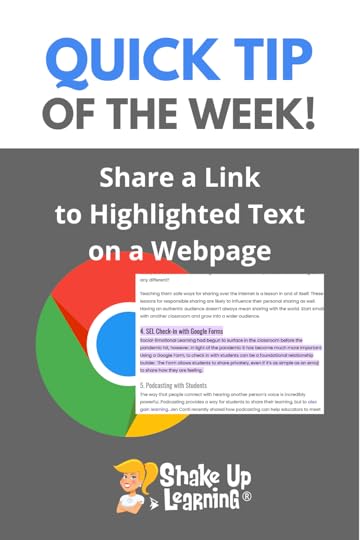 Have you ever wanted to highlight a section of text on a webpage and send it to a student or colleague?
Have you ever wanted to highlight a section of text on a webpage and send it to a student or colleague?
With Google Chrome it’s super easy!
Right-click (or control+click) is your best friend.
Watch the video below to see how easy this is!
Grab the unique link and post in an assignment, send in an email, add to your website…wherever you need it!
Share Link to Highlighted Text on a Webpage in Google Chrome
Click To Tweet Share Link to Highlighted Text on a Webpage in Google ChromeRelated: Bookmark the Google Classroom Classwork PageRelated: Name and Color Code Chrome Tab Groups Related: Pinned Tabs Related: Continue Where You Left Off Access ALL the Google Quick Tips Here!amzn_assoc_tracking_id = "shauplea-20";amzn_assoc_ad_mode = "manual";amzn_assoc_ad_type = "smart";amzn_assoc_marketplace = "amazon";amzn_assoc_region = "US";amzn_assoc_design = "enhanced_links";amzn_assoc_asins = "1735601829";amzn_assoc_placement = "adunit";amzn_assoc_linkid = "45e28ed74bb20171862e30ab5be2b0c3";
amzn_assoc_tracking_id = "shauplea-20";amzn_assoc_ad_mode = "manual";amzn_assoc_ad_type = "smart";amzn_assoc_marketplace = "amazon";amzn_assoc_region = "US";amzn_assoc_design = "enhanced_links";amzn_assoc_asins = "1735601802";amzn_assoc_placement = "adunit";amzn_assoc_linkid = "4c02c8cc44526bc9fbb710edf527215a";
© Shake Up Learning 2022. Unauthorized use and/or duplication of this material without express and written permission from this blog’s author and/or owner is strictly prohibited. Excerpts and links may be used, provided that full and clear credit is given to Kasey Bell and Shake Up Learning with appropriate and specific direction to the original content on ShakeUpLearning.com. See: Copyright Policy.
The post Share Link to Highlighted Text on a Webpage in Google Chrome appeared first on Shake Up Learning.
January 27, 2022
How to Search ALL Your Open Tabs in Google Chrome
The post How to Search ALL Your Open Tabs in Google Chrome appeared first on Shake Up Learning.
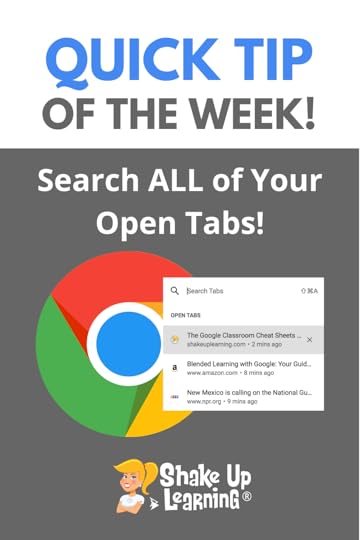 Have too many tabs open?
Have too many tabs open?
I am a tab hoarder and always have way too many tabs open.
Then I can’t always remember what I’ve already opened or find what I’m looking for.
But Google Chrome let’s me search ALL my open tabs in one easy location.
Here’s how to search ALL your open tabs in Google Chrome!
How to Search ALL Your Open Tabs in Google Chrome
Click To Tweet How to Search ALL Your Open Tabs in Google ChromeRelated: Bookmark the Google Classroom Classwork PageRelated: Name and Color Code Chrome Tab Groups Related: Pinned Tabs Related: Continue Where You Left Off Access ALL the Google Quick Tips Here!amzn_assoc_tracking_id = "shauplea-20";amzn_assoc_ad_mode = "manual";amzn_assoc_ad_type = "smart";amzn_assoc_marketplace = "amazon";amzn_assoc_region = "US";amzn_assoc_design = "enhanced_links";amzn_assoc_asins = "1735601829";amzn_assoc_placement = "adunit";amzn_assoc_linkid = "45e28ed74bb20171862e30ab5be2b0c3";
amzn_assoc_tracking_id = "shauplea-20";amzn_assoc_ad_mode = "manual";amzn_assoc_ad_type = "smart";amzn_assoc_marketplace = "amazon";amzn_assoc_region = "US";amzn_assoc_design = "enhanced_links";amzn_assoc_asins = "1735601802";amzn_assoc_placement = "adunit";amzn_assoc_linkid = "4c02c8cc44526bc9fbb710edf527215a";
© Shake Up Learning 2022. Unauthorized use and/or duplication of this material without express and written permission from this blog’s author and/or owner is strictly prohibited. Excerpts and links may be used, provided that full and clear credit is given to Kasey Bell and Shake Up Learning with appropriate and specific direction to the original content on ShakeUpLearning.com. See: Copyright Policy.
The post How to Search ALL Your Open Tabs in Google Chrome appeared first on Shake Up Learning.







