Kasey Bell's Blog, page 20
August 9, 2022
How to Layer Images in Google Docs
The post How to Layer Images in Google Docs appeared first on Shake Up Learning.
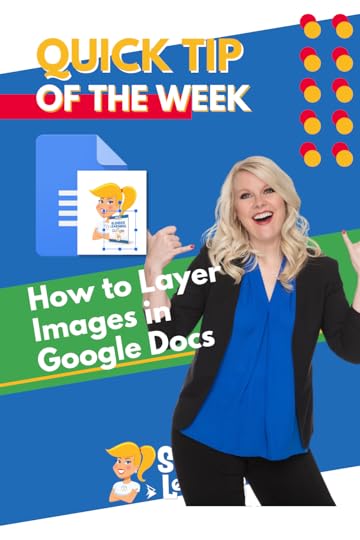 Have you ever been frustrated with getting images in the exact location you want in Google Docs?
Have you ever been frustrated with getting images in the exact location you want in Google Docs?
These new features make this so much easier and give you more options for layering images on top of each other, or even behind or on top of the text in a Google Doc.
I’ve needed this feature for so long!
Watch the video below to learn how.
How to Layer Images in Google Docs
Click To Tweet How to Layer Images in Google Docs*Related: How to Layer and Arrange Images in Google Slides*Related: Table Templates in Google Docs*Related: Drop-down Menus in Google Docs Access ALL the Google Quick Tips Here!
Access ALL the Google Quick Tips Here!amzn_assoc_tracking_id = "shauplea-20";amzn_assoc_ad_mode = "manual";amzn_assoc_ad_type = "smart";amzn_assoc_marketplace = "amazon";amzn_assoc_region = "US";amzn_assoc_design = "enhanced_links";amzn_assoc_asins = "1735601829";amzn_assoc_placement = "adunit";amzn_assoc_linkid = "45e28ed74bb20171862e30ab5be2b0c3";
amzn_assoc_tracking_id = "shauplea-20";amzn_assoc_ad_mode = "manual";amzn_assoc_ad_type = "smart";amzn_assoc_marketplace = "amazon";amzn_assoc_region = "US";amzn_assoc_design = "enhanced_links";amzn_assoc_asins = "1735601802";amzn_assoc_placement = "adunit";amzn_assoc_linkid = "4c02c8cc44526bc9fbb710edf527215a";
© Shake Up Learning 2022. Unauthorized use and/or duplication of this material without express and written permission from this blog’s author and/or owner is strictly prohibited. Excerpts and links may be used, provided that full and clear credit is given to Kasey Bell and Shake Up Learning with appropriate and specific direction to the original content on ShakeUpLearning.com. See: Copyright Policy.
The post How to Layer Images in Google Docs appeared first on Shake Up Learning.
Back to School Lesson Planning Tips – SULS0167
The post Back to School Lesson Planning Tips – SULS0167 appeared first on Shake Up Learning.
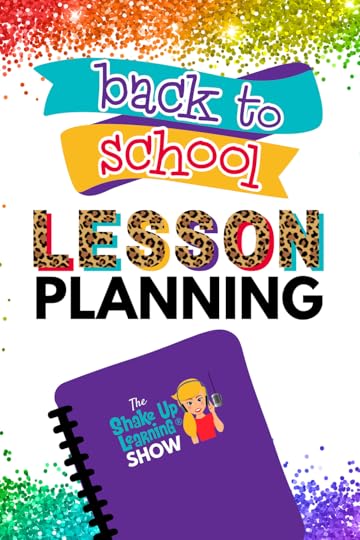
In this episode, I’m sharing lesson planning resources, tips and templates to help you prepare for the back-to-school season.
Let’s explore where to find lesson ideas, how to use and revise templates, free lesson plans, packaging assignments, and pitfalls to avoid!
Plus, get a FREE Blended Learning with Google toolkit loaded with strategies and ideas for the classroom.
And don’t forget to check out all our back-to-school posts!
Back to School Lesson Planning Tips
Click To TweetListen to this episode.
This episode is sponsored by Schoolytics.This episode of the Shake Up Learning Show is brought to you by Schoolytics. Thousands of teachers use Schoolytics every day to help them take data-driven instruction to the next level and reclaim their time for what matters most: helping students reach their full potential. Google Classroom users can start tracking student progress and spotting performance trends in minutes – for free! Join today at Schoolytics.com.Back to School Lesson Planning TipsWe’ve done several back-to-school blog posts and podcast episodes over the years. Be sure to check out the Shake Up Learning Back to School Resource Page.
Planning a Dynamic Learning Experience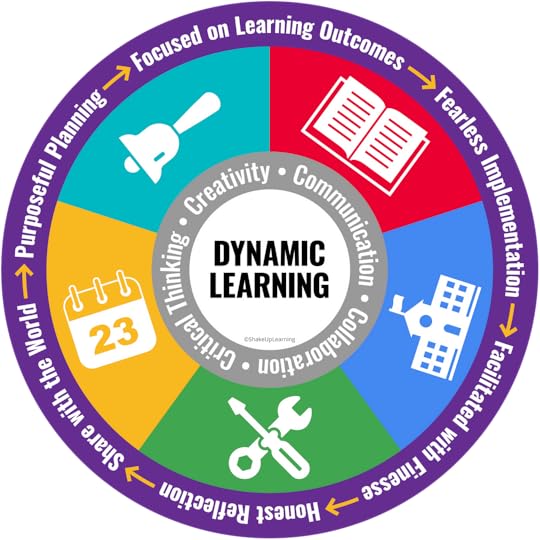 The first thing I want to share is my lesson planning template for Dynamic Learning.
The first thing I want to share is my lesson planning template for Dynamic Learning.
In episode 5 of the Shake Up Learning Show, I take a deep dive into this idea: How to Plan for Technology Integration.
Click here to use the DLE template link, or make a copy.
I know this looks pretty intense, but keep in mind it is designed to help you think through EVERYTHING! You will not need to be this detailed, once you get the hang of things.
And for those of you that are intimidated by the more lengthy planning document, I have created the ONE-PAGE template (screenshot below). Click here to make a copy.
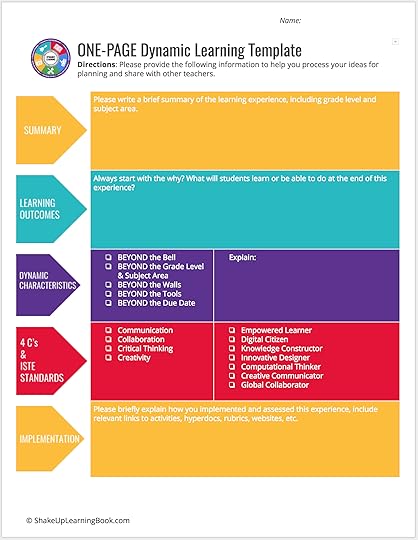
Over the years, I have collected the dynamic learning lesson plans from teachers into one, searchable database.
Here you can access all of the dynamic learning lessons from my books, as well as lessons shared by teachers across the country.
It is searchable and you can filter by grade, subject, and even ISTE standard!
Access the free lesson plan database here.
amzn_assoc_tracking_id = "shauplea-20";amzn_assoc_ad_mode = "manual";amzn_assoc_ad_type = "smart";amzn_assoc_marketplace = "amazon";amzn_assoc_region = "US";amzn_assoc_design = "enhanced_links";amzn_assoc_asins = "1735601829";amzn_assoc_placement = "adunit";amzn_assoc_linkid = "45e28ed74bb20171862e30ab5be2b0c3";
Slidesmania is one of my favorite resources for teachers. Did you know they have lesson planners?
Check out the free Google Slides and Powerpoint Lesson Planning templates from Slidesmania here.
As you are planning, you may be inspired by free (or paid) templates that you find online.
I love templates and encourage teachers to create and use templates.
But there are some pitfalls with templates that you want to avoid.
Before you decide to implement in your classroom, ask yourself:
Does this align with my learning goals?Does this assess what I need to assess?Will this work in the time I have allotted?Does this offer enough rigor for my students or is it just busy work?In episode 10 of the Shake Up Learning Show, I did some on-air coaching with the wonderful Carly Black. Carly shares how she used one of my free choice boards in her classroom but it just didn’t turn out like she wanted. We worked through our coaching questions and discovered that the choice board assessed something that Carly had already assessed. The choice board wasn’t offering anything new for her or her students.
TemplatesforTeachers.comIn episode 119, I interviewed Shake Up Learning Trainer Sarah Kiefer. Sarah is the co-creator of TemplatesforTeachers.com, a free website with — you guessed it– FREE templates!
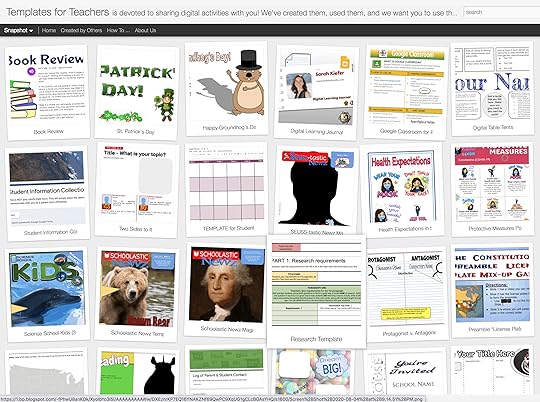
Explore this awesome website for tons of teaching ideas and templates for K-8.
Shake Up Learning TemplatesOver the years, I have shared a lot of templates, choice boards, and more that are all available for free here on Shake Up Learning.
Visit our template page to peruse and find the best templates for your classroom.
Canva TemplatesIt’s no secret that I love Canva! Did you know it’s free for teachers and students?
Earlier this year, I did a 2-part podcast series all about the templates in Canva. Check out Part 1 and Part 2 of 30 Ways to Use Free Templates from Canva to learn about all the hidden gems, how to edit, and how to use Canva templates in Google Slides.
FREE Google Templates in Docs, Slides, Forms, and SheetsDid you know there are free templates built into your favorite Google apps?
Jump over to the home page for the app, docs.google.com, slides.google.com, forms.google.com, or sheets.google.com, and hit the drop-down to see the template gallery.
amzn_assoc_tracking_id = "shauplea-20";amzn_assoc_ad_mode = "manual";amzn_assoc_ad_type = "smart";amzn_assoc_marketplace = "amazon";amzn_assoc_region = "US";amzn_assoc_design = "enhanced_links";amzn_assoc_asins = "1735601802";amzn_assoc_placement = "adunit";amzn_assoc_linkid = "4c02c8cc44526bc9fbb710edf527215a";
Confused with all the templates? I got you!
Depending on where you find the template and how you make a copy, there are a few different things to know about getting that template into the hands of students through Google Classroom.
Below is a tutorial video to show you how to use templates and assign them in Google Classroom.
Free Google Lesson Plans from Google Applied Digital SkillsIn episode 87 of the podcast, I took a deep dive into all the lesson plans, curriculum, training, and resources available from Google’s Applied Digital Skills.
Get FREE Google lesson plans for teachers and students from Google’s Applied Digital Skills resource center.
These are super handy for teachers!
These are ready-to-go, asynchronous lessons that will help your students gain future-ready skills.
You will also find free teacher training, support for parents and guardians, free posters, and more!
amzn_assoc_tracking_id = "shauplea-20";amzn_assoc_ad_mode = "manual";amzn_assoc_ad_type = "smart";amzn_assoc_marketplace = "amazon";amzn_assoc_region = "US";amzn_assoc_design = "enhanced_links";amzn_assoc_asins = "1946444693";amzn_assoc_placement = "adunit";amzn_assoc_linkid = "3567fefd26ae685b347909c6cb09d453";
The Be Internet Awesome program from Google includes an ISTE-aligned curriculum for teachers, Interland, a game for students to learn and improve their digital citizenship skills, and tons of free resources for educators.
The curriculum is designed for grades 3-5, but I can tell you that it can be adapted for younger and older audiences depending on their skill level.
The Interland game can also be used at many grade levels, depending on their vocabulary and digital citizenship skill set.
“Google has partnered with the educators at Pear Deck to create custom, interactive presentations and vocabulary flashcards to accompany the Be Internet Awesome curriculum. Students engage and respond to questions from their individual classroom devices, while teachers can:
Control the pace of the lessonView student answers from their Pear Deck Teacher DashboardShare completed lessons with students and parents through Google Drive”Check out this awesome free resource here.
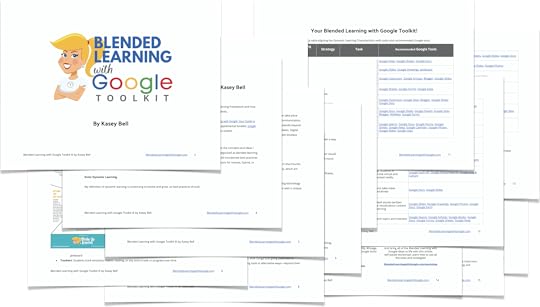
Ready to take digital learning to the next level?
The Blended Learning with Google Toolkit © will help you choose the best Google tools to support Dynamic Learning in your classroom.
Today, I am walking you through each step, sharing proven strategies to increase learning and engagement.
I am also going to tell you which Google tools are the best tool for the job!
Consider this your cheat sheet to the strategies and ideas shared in my new book, Blended Learning with Google: Your Guide to Dynamic Teaching and Learning.
I believe in the principles and ideas in this book so much, I’m sharing this toolkit for FREE!
Get access to this FREE 15-page PDF download that aligns technology integration strategies with Google tools!
Get Your FREE Toolkit by filling out the form below.
© Shake Up Learning 2022. Unauthorized use and/or duplication of this material without express and written permission from this blog’s author and/or owner is strictly prohibited. Excerpts and links may be used, provided that full and clear credit is given to Kasey Bell and Shake Up Learning with appropriate and specific direction to the original content on ShakeUpLearning.com. See: Copyright Policy.
The post Back to School Lesson Planning Tips – SULS0167 appeared first on Shake Up Learning.
July 19, 2022
11 Google Docs Tips for Teachers and Students – SULS0166
The post 11 Google Docs Tips for Teachers and Students – SULS0166 appeared first on Shake Up Learning.
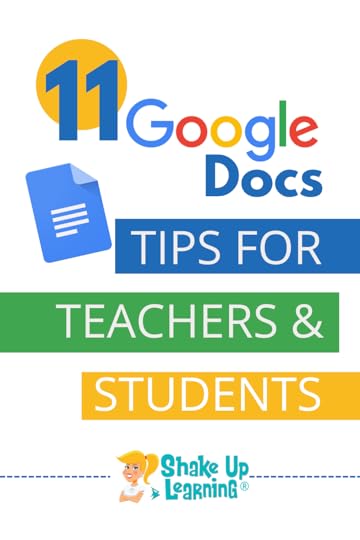
In this episode, Kasey takes a deep dive into 11 Google Docs features that have been released over the last year.
We will explore the best ways to use these new features in the classroom.
These 11 Google Docs Tips for Teachers and Students should not be missed!
11 Google Docs Tips for Teachers and Students
Click To TweetListen to this article.
11 Google Docs Tips for Teachers and Students1. Use @ to Access ShortcutsDid you know that a whole new menu appears when you type the @ symbol in Google Docs?
It gives you shortcuts to insert all kinds of things like tagging people, adding links to files, inserting media and bullets, and much more!
2. Text or Image Watermarks
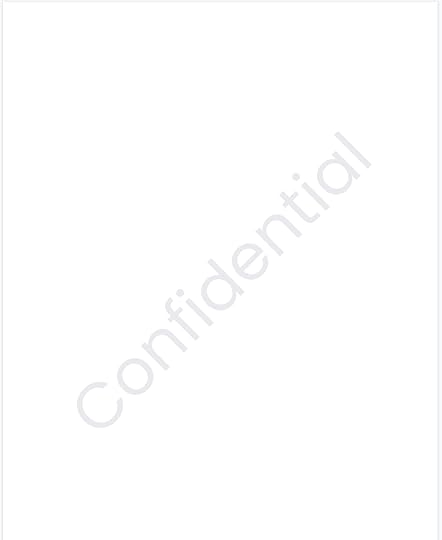
You can add text or image watermarks in your Doc.
Watermarks appear behind your text and will repeat on every page of your document.
Go to Insert > Watermark.
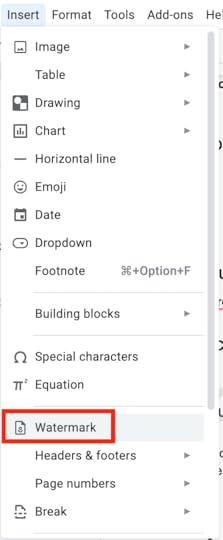
A sidebar will appear with options for text and images.
This is a great way to add “confidential” for confidential school materials or add your school or class logo.
(Video coming soon)
amzn_assoc_tracking_id = "shauplea-20";amzn_assoc_ad_mode = "manual";amzn_assoc_ad_type = "smart";amzn_assoc_marketplace = "amazon";amzn_assoc_region = "US";amzn_assoc_design = "enhanced_links";amzn_assoc_asins = "1735601829";amzn_assoc_placement = "adunit";amzn_assoc_linkid = "45e28ed74bb20171862e30ab5be2b0c3";
This has been a long-awaited feature!
You can now layer images on top of text or under the text.
Look for the options under the selected images.
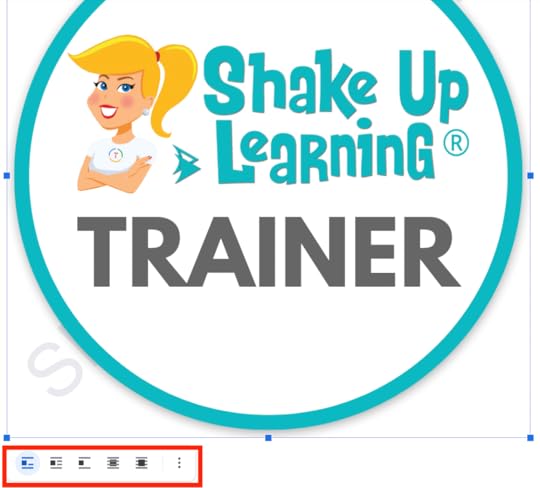
(Video coming soon)
4. Drop-Down MenusYou can now insert a drop-down menu. This is a great way to indicate the status of projects, writing drafts, ask questions, track PBL, and more!
Check out this post for 15+ Ways to Use Drop-Down Menus in Google Docs.
5. Auto-Generated SummariesGoogle Docs can now use AI to auto-generate a summary for your document.
Use this to easily create a summary for your doc. Or, have students evaluate and revise the summary to work on summarization skills.
amzn_assoc_tracking_id = "shauplea-20";amzn_assoc_ad_mode = "manual";amzn_assoc_ad_type = "smart";amzn_assoc_marketplace = "amazon";amzn_assoc_region = "US";amzn_assoc_design = "enhanced_links";amzn_assoc_asins = "1735601802";amzn_assoc_placement = "adunit";amzn_assoc_linkid = "4c02c8cc44526bc9fbb710edf527215a";
Add emoji as reactions and feedback inside a collaborative Google Doc!
These appear as comments in the Doc.
7. PageLESS DocsDid you know you don’t have to have page breaks in Google Docs?
This is super handy for tables, choice boards, wide images, and more.
If you don’t need “pages” or page breaks, go pageLESS!
8. Table TemplatesWith this new feature, create a new table in just a few seconds.
These templates are great for tracking projects and progress but can be customized for whatever you want!
amzn_assoc_tracking_id = "shauplea-20";amzn_assoc_ad_mode = "manual";amzn_assoc_ad_type = "smart";amzn_assoc_marketplace = "amazon";amzn_assoc_region = "US";amzn_assoc_design = "enhanced_links";amzn_assoc_asins = "1946444693";amzn_assoc_placement = "adunit";amzn_assoc_linkid = "3567fefd26ae685b347909c6cb09d453";
Google gave us some great NEW features with tables inside Google Docs!
Pin header rowsUnsplittable rowsQuickly add and arrange columns and rowsSort tables to organize data10. Join Google Meet from Docs, Slides, or SheetsDid you know you can join a Google Meet meeting right inside your favorite Google apps?
In addition to the present to Meet option, you can select “Join the call” from the comfort of Docs, Slides, or Sheets.
11. Gmail Template: Draft Gmail MessagesDid you know there is an email template in Google Docs?
Oh, and with one click you can import it into Gmail and send it!
Easy Peasy, y’all!
Like these tips? Be sure to check out the Shake Up Learning YouTube Channel and subscribe!
© Shake Up Learning 2022. Unauthorized use and/or duplication of this material without express and written permission from this blog’s author and/or owner is strictly prohibited. Excerpts and links may be used, provided that full and clear credit is given to Kasey Bell and Shake Up Learning with appropriate and specific direction to the original content on ShakeUpLearning.com. See: Copyright Policy.
The post 11 Google Docs Tips for Teachers and Students – SULS0166 appeared first on Shake Up Learning.
July 13, 2022
Chrome Action Chips to Save You Time!
The post Chrome Action Chips to Save You Time! appeared first on Shake Up Learning.
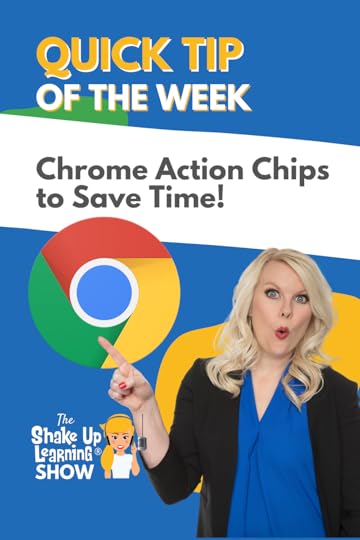
Did you know that you can type actions and phrases into the Chrome search bar and access “chips” to help you complete those tasks?
It’s super easy!
And there’s a huge list of action chips here.
Try “customize chrome” or “manage downloads” to check it out.
Check out the list and see what actions can save you time.
Watch the video below to learn how.
Chrome Action Chips to Save Time!
Click To Tweet Chrome Action Chips to Save Time!*Related: Name and Color Code Chrome Tab Groups*Related: How to Search ALL of Your Open Chrome Tabs Access ALL the Google Quick Tips Here!
Access ALL the Google Quick Tips Here!amzn_assoc_tracking_id = "shauplea-20";amzn_assoc_ad_mode = "manual";amzn_assoc_ad_type = "smart";amzn_assoc_marketplace = "amazon";amzn_assoc_region = "US";amzn_assoc_design = "enhanced_links";amzn_assoc_asins = "1735601829";amzn_assoc_placement = "adunit";amzn_assoc_linkid = "45e28ed74bb20171862e30ab5be2b0c3";
amzn_assoc_tracking_id = "shauplea-20";amzn_assoc_ad_mode = "manual";amzn_assoc_ad_type = "smart";amzn_assoc_marketplace = "amazon";amzn_assoc_region = "US";amzn_assoc_design = "enhanced_links";amzn_assoc_asins = "1735601802";amzn_assoc_placement = "adunit";amzn_assoc_linkid = "4c02c8cc44526bc9fbb710edf527215a";
© Shake Up Learning 2022. Unauthorized use and/or duplication of this material without express and written permission from this blog’s author and/or owner is strictly prohibited. Excerpts and links may be used, provided that full and clear credit is given to Kasey Bell and Shake Up Learning with appropriate and specific direction to the original content on ShakeUpLearning.com. See: Copyright Policy.
The post Chrome Action Chips to Save You Time! appeared first on Shake Up Learning.
July 12, 2022
New! Screencast App for Chromebooks from Google
The post New! Screencast App for Chromebooks from Google appeared first on Shake Up Learning.
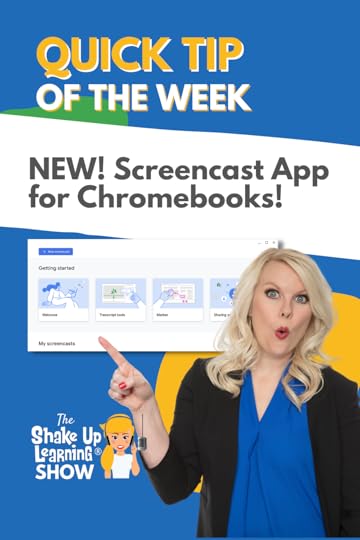 The new Chrome OS application by Google is called Screencast (Available for all Chromebooks running ChromeOS v. 103+ and scheduled for release in late June 2022).
The new Chrome OS application by Google is called Screencast (Available for all Chromebooks running ChromeOS v. 103+ and scheduled for release in late June 2022).
The layout is very simple and clean. The features are also simple; no major bells and whistles to use.
This app allows you to record the computer screen and utilize the camera to record your face in a small square at the bottom of the screen.
It’s possible to record the full screen, part of the screen, or a specific window. You can also annotate with a pen tool while recording!
The audio and camera can be customized in case it’s necessary to use an external microphone or webcam.
Each recording also downloads automatically to your Google Drive.
The simplicity of this app allows teachers and students to quickly learn the tool’s features and use it immediately.
New! Screencast App for Chromebooks from Google
Click To Tweet Screencast App
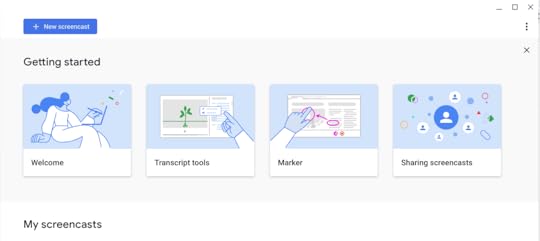
One of the drawbacks I found while using this tool was how long the processing took to download the video.
I also discovered that with each new recording the settings default back to the original. For example, if recording just the screen rather than having the camera turned on that setting will default to the camera being on.
Of course, this is a brand new tool and it’s likely that Google will continue to provide updates and improvements.
More information about this app can be found in the support center here.
New! Screencast App for Chromebooks from Google*Related: New Drop-Down Menus in Google Docs*Related: Emojis in Google Docs
@shakeuplearning New! Screencast App for #Chromebooks! #GoogleDrive #MakeNightsEpic #teachersoftiktok #tiktokteacher #teacherlife #tiktokteachertips #teachertiktok #googletricks #foryou #teachersbelike #teachertok #education #learnontiktok ♬ original sound – Kasey Bell
 Access ALL the Google Quick Tips Here!
Access ALL the Google Quick Tips Here!amzn_assoc_tracking_id = "shauplea-20";amzn_assoc_ad_mode = "manual";amzn_assoc_ad_type = "smart";amzn_assoc_marketplace = "amazon";amzn_assoc_region = "US";amzn_assoc_design = "enhanced_links";amzn_assoc_asins = "1735601829";amzn_assoc_placement = "adunit";amzn_assoc_linkid = "45e28ed74bb20171862e30ab5be2b0c3";
amzn_assoc_tracking_id = "shauplea-20";amzn_assoc_ad_mode = "manual";amzn_assoc_ad_type = "smart";amzn_assoc_marketplace = "amazon";amzn_assoc_region = "US";amzn_assoc_design = "enhanced_links";amzn_assoc_asins = "1735601802";amzn_assoc_placement = "adunit";amzn_assoc_linkid = "4c02c8cc44526bc9fbb710edf527215a";
© Shake Up Learning 2022. Unauthorized use and/or duplication of this material without express and written permission from this blog’s author and/or owner is strictly prohibited. Excerpts and links may be used, provided that full and clear credit is given to Kasey Bell and Shake Up Learning with appropriate and specific direction to the original content on ShakeUpLearning.com. See: Copyright Policy.
The post New! Screencast App for Chromebooks from Google appeared first on Shake Up Learning.
10+ Chrome Tips and Tricks for Teachers and Students – SULS0165
The post 10+ Chrome Tips and Tricks for Teachers and Students – SULS0165 appeared first on Shake Up Learning.
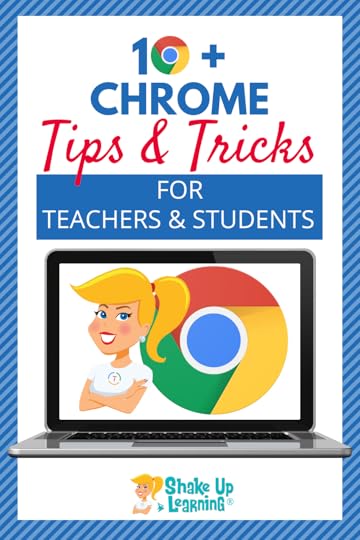 There’s no place like Chrome for teachers and students!
There’s no place like Chrome for teachers and students!
In this episode, we are jumping into some Google Chrome updates, features, and tips for teachers and students.
Let’s learn how to make the most of the Chrome browser, save time and clicks, and get organized.
If you are using Google, you should be using Google Chrome.
Google works best with Google, y’all!
10+ Chrome Tips & Tricks for Teachers & Students
Click To TweetListen to this article.
This episode is sponsored by Schoolytics.This episode of the Shake Up Learning Show is brought to you by Schoolytics. Thousands of teachers use Schoolytics every day to help them take data-driven instruction to the next level and reclaim their time for what matters most: helping students reach their full potential. Google Classroom users can start tracking student progress and spotting performance trends in minutes – for free! Join today at Schoolytics.com.10+ Chrome Tips and Tricks for Teachers and StudentsYou are going to love using these Chrome tips to save you time and stay organized in the classroom!
1. Switch Between Google Accounts Using Chrome ProfilesIf you have more than one Google account, you should be using Chrome profiles to seamlessly toggle between your accounts. Watch the video below to learn how to “clean up” the wrong way, and set up your new profiles.
amzn_assoc_tracking_id = "shauplea-20";amzn_assoc_ad_mode = "manual";amzn_assoc_ad_type = "smart";amzn_assoc_marketplace = "amazon";amzn_assoc_region = "US";amzn_assoc_design = "enhanced_links";amzn_assoc_asins = "1735601829";amzn_assoc_placement = "adunit";amzn_assoc_linkid = "45e28ed74bb20171862e30ab5be2b0c3";
Do you have a lot of tabs open in Chrome? I do! I am a self-proclaimed tab hoarder and I often forget what I have opened. You can easily search all your open tabs to jump to it!
Related: 5 Awesome Chrome Extensions that Make Google Classroom Even More Awesome!
3. Name and Color Code Tab GroupsAnother great way to manage your tabs in Google Chrome is to name groups of tabs and color-code them. It’s easy to group tabs together for certain tasks like lesson planning, research, personal, etc.
4. Share a Link to Highlighted Text on a WebpageHave you ever wanted to share one specific part of an article on a webpage? But the page is so long that sometimes students (and adults) cannot find that special part. Share a link that highlights and sends them directly to that section.
amzn_assoc_tracking_id = "shauplea-20";amzn_assoc_ad_mode = "manual";amzn_assoc_ad_type = "smart";amzn_assoc_marketplace = "amazon";amzn_assoc_region = "US";amzn_assoc_design = "enhanced_links";amzn_assoc_asins = "1735601802";amzn_assoc_placement = "adunit";amzn_assoc_linkid = "4c02c8cc44526bc9fbb710edf527215a";
QR codes are a great way to share links with mobile devices. Chrome has a super easy shortcut that will let you create and save a QR code in seconds.
Related: Chrome Squad: Student Tech Teams to Support 1-1 Schools
6. Google Search Easter EggsGoogle Search is more than just a list of relevant websites. You can use Google Search to access interactive tools for your classroom. (We call these hidden gems Easter Eggs!)
7. Closed Captions for Videos in ChromeClosed captions are great for helping students understand the information in videos. CC is available in Google Meet, YouTube, and more, but did you know that Chrome will generate captions for other videos on the web? Check out this video to learn how.
amzn_assoc_tracking_id = "shauplea-20";amzn_assoc_ad_mode = "manual";amzn_assoc_ad_type = "smart";amzn_assoc_marketplace = "amazon";amzn_assoc_region = "US";amzn_assoc_design = "enhanced_links";amzn_assoc_asins = "1946444693";amzn_assoc_placement = "adunit";amzn_assoc_linkid = "3567fefd26ae685b347909c6cb09d453";
Ever been annoyed by the noise on a website? Or automatically playing background music? Maybe you just need to stream something, but not listen to the sound. You can easily keep playing but mute the tab.
Related: How to Add a Folder to the Chrome Bookmarks Bar
9. Continue Where You Left OffAs someone who uses tabs to help me remember where I left off from one day to the next, I love this feature. Set Google Chrome to reopen the tabs you had open when you closed it so you can pick up where you left off.
10. Pinned TabsI have some tabs that are more important than others, and some that I ALWAYS leave open–like Gmail and Google Drive. I keep these “pinned” which means that are always open and always at the front of my tabs.
Related: 13 Tools to Record Audio on Chromebooks and Other Devices
Did you like these tips? What would you add to this list. Please leave a comment below to let us know!
© Shake Up Learning 2022. Unauthorized use and/or duplication of this material without express and written permission from this blog’s author and/or owner is strictly prohibited. Excerpts and links may be used, provided that full and clear credit is given to Kasey Bell and Shake Up Learning with appropriate and specific direction to the original content on ShakeUpLearning.com. See: Copyright Policy.
The post 10+ Chrome Tips and Tricks for Teachers and Students – SULS0165 appeared first on Shake Up Learning.
July 5, 2022
Fighting Exclusion: Shake Up Inclusive Learning – SULS0164
The post Fighting Exclusion: Shake Up Inclusive Learning – SULS0164 appeared first on Shake Up Learning.
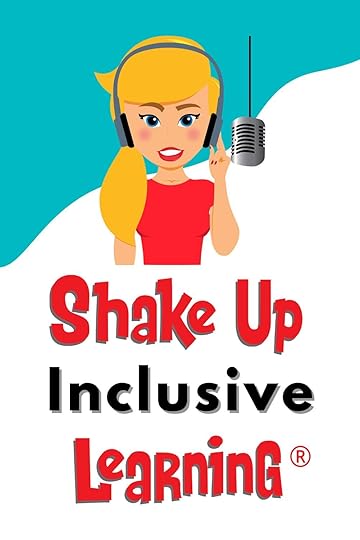 In this episode, Kasey interviews Mike Marotta, co-author of Inclusive Learning 365.
In this episode, Kasey interviews Mike Marotta, co-author of Inclusive Learning 365.
Together they discuss how inclusive learning is meeting the needs of all learners.
Every teacher should fight exclusion!
Mike shares tips and strategies to help teachers shake up inclusive learning in their classrooms.
Mike doesn’t have a typical education career. He started with a career as an electrical engineer, however, he struggled to find a job in this field until he was hired at a school.
The school needed his expertise to help keep its assistive technology up and running as it was a school for children and adults with disabilities.
In the beginning, Mike fixed wheelchairs and such, but as technology expanded so did his work assisting students with disabilities.
Now Mike works as a consultant to help explore options to help support every learner.
Fighting Exclusion: Shake Up Inclusive Learning
Click To TweetListen to this article.
This episode is sponsored by Lumio.Lumio is a digital learning tool that will transform your lessons into active, collaborative learning experiences. Every day more schools and districts are switching to Lumio – it’s truly a flexible, time-saving tool that makes it easy to turn your PDFs, Google Slides, PowerPoint, and Notebook files into engaging lessons with interactive activities, games, group workspaces, and formative assessment ALL built right in. Boost your student engagement on any device wherever learning needs to happen. To get Lumio for FREE, head to Lum.io today.
Fighting Exclusion: Shake Up Inclusive LearningRecently, Kasey and Mike teamed up to share a webinar that merged their two topics of inclusion and implementing the 4 C’s to shake up learning. Both Mike and Kasey have the mission to help every learner and share how technology can better assist their learning. This doesn’t have to mean students with disabilities, but it absolutely includes them. amzn_assoc_tracking_id = "shauplea-20";amzn_assoc_ad_mode = "manual";amzn_assoc_ad_type = "smart";amzn_assoc_marketplace = "amazon";amzn_assoc_region = "US";amzn_assoc_design = "enhanced_links";amzn_assoc_asins = "156484885X";amzn_assoc_placement = "adunit";amzn_assoc_linkid = "9302c5b1e058361ed94ab509e6881f88";
In reflecting back on the past few years with the changes education has seen due to the pandemic, Mike asks the question, “what tools have stuck?” At the onset of the pandemic, a lot of technology was thrown at teachers and students alike. Many teachers discovered tools they didn’t know about and learned how to incorporate more technology into their teaching practice. Now that most classrooms have moved back to in-person learning, Mike shares his curiosity about how teachers continue to utilize technology to help their students.
Every student brings their own unique learning needs to the classroom. Looking for those flexible, creative ways to ensure that everyone has a chance to succeed in the classroom is the ultimate goal. Mike explains that in brainstorming content for their book, Inclusive Learning 365, the authors began thinking about individual tools. They pivoted from focusing on the tool to focusing on the teaching strategy.
Mike explains that often teachers begin with the tool and consider how it can be used rather than starting with the student and thinking about their needs. Starting with the learner and considering what works for them, what excites them, and what engages them in the learning. Mike makes the point that asking lots of questions helps to expose what needs to be accomplished and the best strategy or tool to make that happen.
amzn_assoc_tracking_id = "shauplea-20";amzn_assoc_ad_mode = "manual";amzn_assoc_ad_type = "smart";amzn_assoc_marketplace = "amazon";amzn_assoc_region = "US";amzn_assoc_design = "enhanced_links";amzn_assoc_asins = "1735601829";amzn_assoc_placement = "adunit";amzn_assoc_linkid = "45e28ed74bb20171862e30ab5be2b0c3";
Inclusion is fighting against exclusion. This idea, brought to the table by Chris Bugaj, struck the group as being the best picture of what inclusion means. Mike, and his co-authors, offer a website of resources. One of those resources is a self-assessment tool to examine how well a teacher is providing inclusive strategies. The self-assessment can also be useful in providing new mindsets or shifts for how to provide more inclusive strategies.
Mike shares an example of this from the webinar. He begins with the importance of providing authentic options for students to share their learning. It’s not about providing the option to use a red pen versus a blue pen. If the end goal is for a student to share what they learned and they are struggling to type their ideas then there needs to be a better option. For example, sharing their ideas by recording audio would accomplish the same end goal. Unless the end goal includes the skill of typing sharing through audio provides the same end product.
amzn_assoc_tracking_id = "shauplea-20";amzn_assoc_ad_mode = "manual";amzn_assoc_ad_type = "smart";amzn_assoc_marketplace = "amazon";amzn_assoc_region = "US";amzn_assoc_design = "enhanced_links";amzn_assoc_asins = "1735601802";amzn_assoc_placement = "adunit";amzn_assoc_linkid = "4c02c8cc44526bc9fbb710edf527215a";
Technology is now a readily available resource. A resource that every student can use. Rather than thinking that students who have documented accommodations should be the only ones to utilize technology resources, allow all students to have the option. People utilize different means for gathering information all the time, sometimes people prefer to read information, and sometimes people prefer to listen. It’s why podcast episodes and these show notes simultaneously exist.
Mike shares his own editing tip of listening to the audio of his own typing rather than reading it. Either can produce the same end results, but knowing that hearing the audio will be more effective allows Mike to make the best choice for his end product. Teaching students to make these decisions with their own learning can provide them with practical life-long learning skills.
amzn_assoc_tracking_id = "shauplea-20";amzn_assoc_ad_mode = "manual";amzn_assoc_ad_type = "smart";amzn_assoc_marketplace = "amazon";amzn_assoc_region = "US";amzn_assoc_design = "enhanced_links";amzn_assoc_asins = "1946444693";amzn_assoc_placement = "adunit";amzn_assoc_linkid = "3567fefd26ae685b347909c6cb09d453";
With the next school year several weeks away, Mike shares some ideas to consider when planning the upcoming school year. The book, Inclusive Learning 365, is organized as small “nuggets” of information. The eight areas of focus for the strategies included are cross-content, reading, writing, STEAM, research and studying, executive functioning, social-emotional learning, and professional learning.
Each page provides a teaching strategy in one of those eight areas. The strategy is explained or defined, then there is a list of inclusive paths with tools for the strategy along with how it might be incorporated into the classroom. Finally, the resources and tools are aligned with the ISTE standards.
The book itself is meant to be a resource and tool for educators. Mike shares that it doesn’t need to be read cover to cover. It’s possible to flip through and learn a small piece to add to the bigger experience of providing more inclusion in your classroom.
Mike says he’s often asked, what’s the best tool? and his standard response to that is that it depends. However, he does have some favorites. Deciding that a tool is a favorite for Mike means that they are flexible, easy to use, has several features, and is readily available.
Two of Mike’s favorites include Read and Write for Google and Book Creator. He appreciates how these tools have so many accessibility pieces “baked” into them. Kasey wholeheartedly agrees with these choices! Both of these tools are free for users and Kasey reminds us that it’s important to know which tools are being provided to teachers through their districts.
When coaching teachers, Mike likes to start by asking what tools are already available. Often tools are already provided and a better understanding of the depth to which they can be used is a place to begin. Another great place to begin is the Inclusive 365 website. Mike explains that because technology is constantly changing the book also provides an electronic companion.
In case you miss the ISTE conference this year, take a look at all the resources gathered through an inclusive scavenger hunt! Another great place to help build your toolbox of inclusion.
 About Mike Moratta
About Mike MorattaTwitter: @mmatp
Website: inclusive365.com
Mike is a RESNA Certified Assistive Technology Professional and the 2017 ISTE Inclusive Learning Network Outstanding Educator. Mike is a nationally and internationally recognized presenter providing practical training to professionals interested in assistive and inclusive technology. In addition, Mike is an adjunct professor at Ramapo College of New Jersey (NJ) teaching Masters level educators in Assistive Technology and Universal Design for Learning.
Mike is the Director of the Richard West Assistive Technology Advocacy Center and serves on both the CAST Accessible Educational Materials and Center on Inclusive Technology and Education Systems (CITES) Advisory Boards. Mike is also the founder of EdcampAccess NJ and co-moderator of the weekly #ATchat Twitter chat. Mike is one of the co-authors of the ISTE book Inclusive Learning 365: Edtech Strategies for Every Day of the Year.
© Shake Up Learning 2022. Unauthorized use and/or duplication of this material without express and written permission from this blog’s author and/or owner is strictly prohibited. Excerpts and links may be used, provided that full and clear credit is given to Kasey Bell and Shake Up Learning with appropriate and specific direction to the original content on ShakeUpLearning.com. See: Copyright Policy.
The post Fighting Exclusion: Shake Up Inclusive Learning – SULS0164 appeared first on Shake Up Learning.
June 29, 2022
Auto-Generate Summaries in Google Docs
The post Auto-Generate Summaries in Google Docs appeared first on Shake Up Learning.
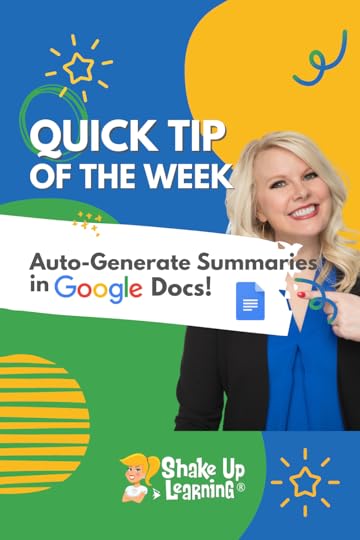 Google Docs can now use AI to auto-generate a summary for your document.
Google Docs can now use AI to auto-generate a summary for your document.
(This new feature is currently rolling out. If you don’t have it yet, you will soon.)
View the document outline to add your own summary or let Google do the work for you.
This is a great way to teach summary writing!
The summary will give anyone with whom you share the document a preview of what’s inside.
Watch the short video below to learn how this works.
Auto-Generate Summaries in Google Docs
Click To Tweet Auto-Generate Summaries in Google Docs*Related: New Drop-Down Menus in Google Docs*Related: Emojis in Google Docs Access ALL the Google Quick Tips Here!
Access ALL the Google Quick Tips Here!amzn_assoc_tracking_id = "shauplea-20";amzn_assoc_ad_mode = "manual";amzn_assoc_ad_type = "smart";amzn_assoc_marketplace = "amazon";amzn_assoc_region = "US";amzn_assoc_design = "enhanced_links";amzn_assoc_asins = "1735601829";amzn_assoc_placement = "adunit";amzn_assoc_linkid = "45e28ed74bb20171862e30ab5be2b0c3";
amzn_assoc_tracking_id = "shauplea-20";amzn_assoc_ad_mode = "manual";amzn_assoc_ad_type = "smart";amzn_assoc_marketplace = "amazon";amzn_assoc_region = "US";amzn_assoc_design = "enhanced_links";amzn_assoc_asins = "1735601802";amzn_assoc_placement = "adunit";amzn_assoc_linkid = "4c02c8cc44526bc9fbb710edf527215a";
© Shake Up Learning 2022. Unauthorized use and/or duplication of this material without express and written permission from this blog’s author and/or owner is strictly prohibited. Excerpts and links may be used, provided that full and clear credit is given to Kasey Bell and Shake Up Learning with appropriate and specific direction to the original content on ShakeUpLearning.com. See: Copyright Policy.
The post Auto-Generate Summaries in Google Docs appeared first on Shake Up Learning.
June 21, 2022
How to Overcome Teacher Burnout – SULS0163
The post How to Overcome Teacher Burnout – SULS0163 appeared first on Shake Up Learning.
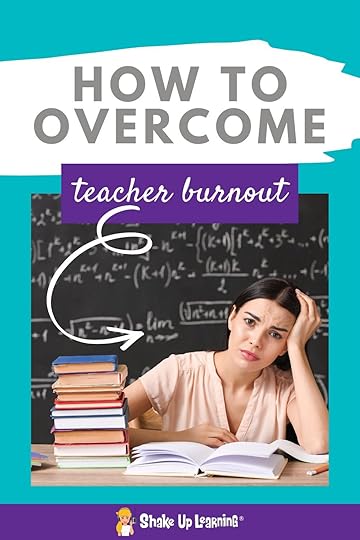
Feeling burnout? In this episode, Kasey chats with Amber Harper from the Burned-In Teacher podcast. Amber shares strategies to help teachers avoid toxic influences, improve their mindset, and take steps to overcome teacher burnout. This is more than a bubble bath and going for a walk, take radical steps to set boundaries and do what’s best for you and your students.
Amber Harper lives in Northeast Indiana where she teaches Kindergarten. Amber’s career in teaching has totaled 13 years. In 2018, Amber stepped away from the classroom for three years after becoming Google Certified. She had big dreams, inspired by Kasey, of working as a technology consultant. This is also when she began blogging and sharing on her podcast, The Burned-In Teacher. On these platforms, Amber shares her 8 steps for helping teachers use their burn-out to catapult them into growth and change.
How to Overcome Teacher Burnout: interview with Amber Harper from Burned-In Teacher
Click To TweetIn 2021, Amber recognized that working from home without the energy of physical interaction with people she wasn’t thriving. That’s when she decided to return to the classroom to teach Kindergarten. Now she manages both the classroom and Burned-In Teacher. Coaching her students and other teachers is where Amber now thrives.
Helping Teachers Stay the CourseThis is the time of year when many teachers begin reflecting on their school year and whether or not they want to return to the classroom. After the massive changes that were brought on by the pandemic, frustration with leadership, the extra demands, and plain old burnout, a great number of teachers are walking away.
Amber explains that her own journey as an educator has been messy. She’s left the classroom twice and had that never-look-back feeling both times. Choosing to leave can be about leaving a toxic work environment or having bigger goals for yourself. Either way is about deciding that this is your season to take your next best step, and that is what Burned-In Teacher is all about.
amzn_assoc_tracking_id = "shauplea-20";amzn_assoc_ad_mode = "manual";amzn_assoc_ad_type = "smart";amzn_assoc_marketplace = "amazon";amzn_assoc_region = "US";amzn_assoc_design = "enhanced_links";amzn_assoc_asins = "1735601829";amzn_assoc_placement = "adunit";amzn_assoc_linkid = "45e28ed74bb20171862e30ab5be2b0c3";
Teachers often have a singular mindset. Teachers tend to be rule followers and that can mean that they feel there is one right answer or one correct way of doing this teaching thing. Amber believes in showing teachers that there is no one right way to heal through or grow through your burnout.
Within the Burned-In Teacher space, which includes a book, a course, a podcast, and a community, Amber is helping teachers through the process of viewing burnout as a catalyst for change. Not just changing the way teachers do things, but also the way teachers experience education as a whole. It’s a choice! Teachers get to choose what to protect themselves from, what to focus on, and what not to focus on. It’s all about taking small steps forward towards the next best choice for you in your season.
The Burned-In process is for any educator who is “activated” as Amber says. That means they have a passion for teaching, however, now they have a lot of negative emotions around what they are doing each day as a teacher. Step one is to explore what you do as a teacher, what you want to do, and what you need to do moving forward. That means checking in with your mindset. Educators tend to have the personality of being their own worst critics. The cycle of thinking the same negative thoughts over and over again, but expecting things to change is one of the first shifts that need to happen.
Amber believes that taking this first step to change ourselves first will begin a ripple effect of changing our environment. This is because we only have absolute control over our own thoughts and actions. So although it’s possible to move over to a new school or even make a complete career change, unless we address our mindset, those same negative thoughts and feelings will travel with us.
Throughout this entire process, Amber wants to be very clear that there is no judgment about what that next best step is for any teacher. Some teachers may have the privilege of being able to walk away and begin a new career. However, some teachers may need what their teaching job provides for their families. This is why Amber is so passionate about helping teachers move past burnout.
Dealing with Toxic EnvironmentsThe teacher lounge or teacher lunchroom has a negative connotation for a reason. Teachers everywhere have experienced that environment of constant complaining that spreads like wildfire burning down creativity and that love for teaching. Amber shares that when she experienced this she did not have the mental strength or knowledge to understand that she did not have to absorb that negativity.
Now Amber makes the choice to leave a negative situation if leaving is an option. However, if it’s not an option then she checks in with her mindset to recognize that the toxic person is fighting their own battle and she does not need to join them.
amzn_assoc_tracking_id = "shauplea-20";amzn_assoc_ad_mode = "manual";amzn_assoc_ad_type = "smart";amzn_assoc_marketplace = "amazon";amzn_assoc_region = "US";amzn_assoc_design = "enhanced_links";amzn_assoc_asins = "1735601802";amzn_assoc_placement = "adunit";amzn_assoc_linkid = "4c02c8cc44526bc9fbb710edf527215a";
Often a toxic person will choose to focus on the challenge rather than solutions to that challenge. This is where Amber suggests teachers place their focus. Be solution-focused! Identify the challenges, it’s human nature to find the problems, but then seek out solutions. Amber explains that she discovered through her own process that her strength is to identify problems and then immediately start looking for solutions.
Every problem that can be identified is not always going to be within our control. Amber shares that once we have identified a problem outside of our control we must make the conscious decision to let it go. However, when it is within our control the next step is to begin brainstorming possible solutions. Keep in mind that you are not working toward solving the entire system’s problem, but solving the part of the problem that is creating friction within your own life.
Amber makes the point that what we focus on is what we feel. So it may not be that a negative mindset is being fueled only by the people around us. Consider where we take in information; we might fuel negative thoughts through social media posts and news. Again, Kasey and Amber share that it’s possible to choose the content we absorb. We choose who we follow. We choose who we engage in conversation with. The healthy way of dealing with problems and challenges is that second part: what can I do about it?
Amber shares a story about a teacher who connected with her on social media and responded to her post about how unhealthy venting can be for teachers. Her remark to Amber was that if she had vented to Amber and been offered help or solutions she would not seek Amber out the next time. To which Amber responded by saying that means you are not my people. Venting can certainly be healthy for releasing strong emotions, but unless we follow that up by asking what’s in my control to make changes venting is an unhealthy practice.
Be the ChangeThe glorification of how difficult and hard teaching is right now has become the accepted narrative. While that holds true for educators, it’s still an individual choice for how to step into the next day. Teachers are allowed to choose for themselves how they will process the trauma they experience and what their best next step will be. Everyone is different, there is not a one-size-fits-all approach to overcoming these challenges that are causing burnout.
Kasey brings up another popular narrative for teachers and that’s the idea that teachers need more self-care. But burnout is not something that “self-care” can fix. While conventional self-care is important, Amber suggests radical self-care. The kind of self-care that says, I am going to advocate for myself. This might look like a conversation with the principal to gain clarity on the number of responsibilities that seem too daunting and seek to discover solutions to make them less daunting.
Amber describes how important it is to define boundaries. The teaching profession includes many who are self-proclaimed people-pleasing, type A, controlling perfectionists. This means these hard conversations are made even harder because teachers don’t like to make others feel uncomfortable. When we interact with people we are expressing permission for how people can treat us and unfortunately that allows others to take advantage of us.
Currently, the teaching profession is not structured for teachers to live a full, rich life outside the classroom. Living a rich life that makes you happy and fulfilled is the best kind of self-care for teachers, Amber shares. This is why dealing with burnout begins by taking responsibility for having teacher burnout. It’s not possible to carry the responsibility for the lives of each student, but it is possible to be responsible for our own lives.
amzn_assoc_tracking_id = "shauplea-20";amzn_assoc_ad_mode = "manual";amzn_assoc_ad_type = "smart";amzn_assoc_marketplace = "amazon";amzn_assoc_region = "US";amzn_assoc_design = "enhanced_links";amzn_assoc_asins = "1946444693";amzn_assoc_placement = "adunit";amzn_assoc_linkid = "3567fefd26ae685b347909c6cb09d453";
Summer is the perfect time to begin the work on shifting mindset and creating boundaries. Amber has a Burnout Type quiz on her website that can help teachers begin this process. She believes that there is no one type of burnout and that with each type comes different solutions.
Amber also offers a free workshop titled How to Heal Through Your Burnout. There you will find steps to take during the summer to help you heal from this school year and set yourself up for a better next school year. Amber equates the process to looking at a map and deciding where you are at currently, reflecting on how you got there and then deciding on those next best steps.
Amber shares her personal journey and how it began with bringing in other positive teacher voices like the Shake Up Learning podcast. Positive teacher voices are out there! Find those voices, connect with those teachers sharing positivity on Instagram and feed your mindset so that it aligns with your why. One place to start connecting with those voices could be Amber’s podcast community page on Facebook.
© Shake Up Learning 2022. Unauthorized use and/or duplication of this material without express and written permission from this blog’s author and/or owner is strictly prohibited. Excerpts and links may be used, provided that full and clear credit is given to Kasey Bell and Shake Up Learning with appropriate and specific direction to the original content on ShakeUpLearning.com. See: Copyright Policy.
The post How to Overcome Teacher Burnout – SULS0163 appeared first on Shake Up Learning.
June 15, 2022
Cut, Copy, and Paste Google Drive Files
The post Cut, Copy, and Paste Google Drive Files appeared first on Shake Up Learning.
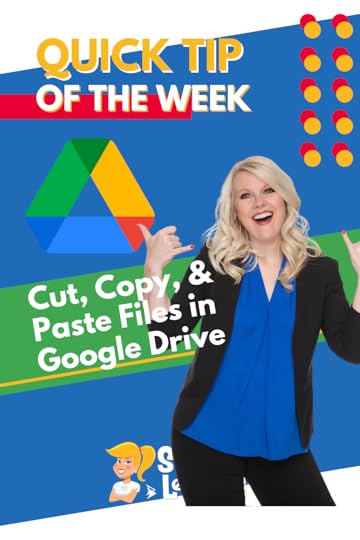 Now you can easily move and make copies of files using cut, copy, and paste!
Now you can easily move and make copies of files using cut, copy, and paste!
(This new feature is currently rolling out. If you don’t have it yet, you will soon.)
Use keyboard shortcuts, Control+X, Control+C, and Control+V to cut, copy, and paste files anywhere in Google Drive.
Watch the short video below to learn how this works.
Cut, Copy, and Paste Files in Google Drive
Click To Tweet Cut, Copy, & Paste Google Drive Files*Related: New Drop-Down Menus in Google Docs*Related: Emojis in Google Docs Access ALL the Google Quick Tips Here!
Access ALL the Google Quick Tips Here!amzn_assoc_tracking_id = "shauplea-20";amzn_assoc_ad_mode = "manual";amzn_assoc_ad_type = "smart";amzn_assoc_marketplace = "amazon";amzn_assoc_region = "US";amzn_assoc_design = "enhanced_links";amzn_assoc_asins = "1735601829";amzn_assoc_placement = "adunit";amzn_assoc_linkid = "45e28ed74bb20171862e30ab5be2b0c3";
amzn_assoc_tracking_id = "shauplea-20";amzn_assoc_ad_mode = "manual";amzn_assoc_ad_type = "smart";amzn_assoc_marketplace = "amazon";amzn_assoc_region = "US";amzn_assoc_design = "enhanced_links";amzn_assoc_asins = "1735601802";amzn_assoc_placement = "adunit";amzn_assoc_linkid = "4c02c8cc44526bc9fbb710edf527215a";
© Shake Up Learning 2022. Unauthorized use and/or duplication of this material without express and written permission from this blog’s author and/or owner is strictly prohibited. Excerpts and links may be used, provided that full and clear credit is given to Kasey Bell and Shake Up Learning with appropriate and specific direction to the original content on ShakeUpLearning.com. See: Copyright Policy.
The post Cut, Copy, and Paste Google Drive Files appeared first on Shake Up Learning.







