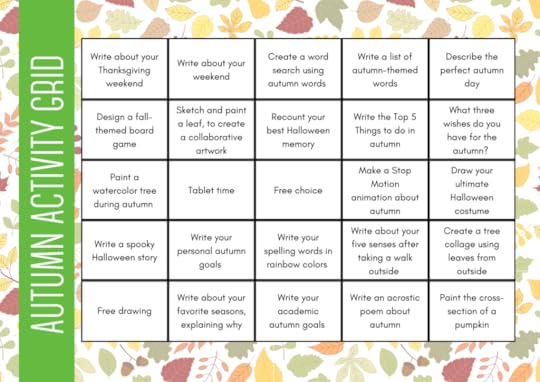Kasey Bell's Blog, page 18
October 14, 2022
How to Add Files to Multiple Folders in Google Drive
The post How to Add Files to Multiple Folders in Google Drive appeared first on Shake Up Learning.
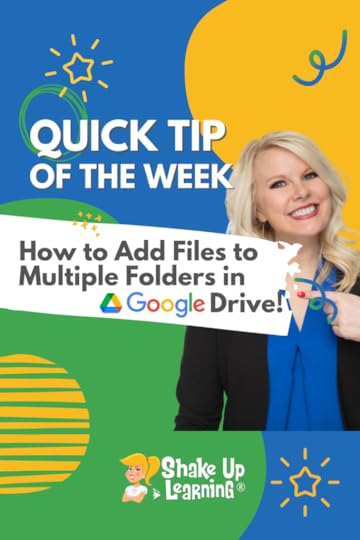 It’s super easy to add files to multiple folders by using Google Drive shortcuts!
It’s super easy to add files to multiple folders by using Google Drive shortcuts!
Not to be confused with keyboard shortcuts, which we are also going to use in this tip.
Google Drive shortcuts are links to the same original file that can exist in multiple folders.
They have a special icon with an arrow.
Watch the video below to learn how to add files to multiple folders in Google Drive.
How to Add Files to Multiple Folders in Google Drive
Click To Tweet How to Add Files to Multiple Folders in Google DriveLearn more*Related: Cut, Copy, & Paste Files in Google Drive*Related: Google Drive Search Chips Access ALL the Google Quick Tips Here!
Access ALL the Google Quick Tips Here!amzn_assoc_tracking_id = "shauplea-20";amzn_assoc_ad_mode = "manual";amzn_assoc_ad_type = "smart";amzn_assoc_marketplace = "amazon";amzn_assoc_region = "US";amzn_assoc_design = "enhanced_links";amzn_assoc_asins = "1735601829";amzn_assoc_placement = "adunit";amzn_assoc_linkid = "45e28ed74bb20171862e30ab5be2b0c3";
amzn_assoc_tracking_id = "shauplea-20";amzn_assoc_ad_mode = "manual";amzn_assoc_ad_type = "smart";amzn_assoc_marketplace = "amazon";amzn_assoc_region = "US";amzn_assoc_design = "enhanced_links";amzn_assoc_asins = "1735601802";amzn_assoc_placement = "adunit";amzn_assoc_linkid = "4c02c8cc44526bc9fbb710edf527215a";
window.addEventListener('LPLeadboxesReady',function(){LPLeadboxes.addDelayedLeadbox('WiYjZELgxanonKPYYr35bY',{delay:'30s',views:0,dontShowFor:'7d',domain:'shakeuplearning.lpages.co'});});
© Shake Up Learning 2022. Unauthorized use and/or duplication of this material without express and written permission from this blog’s author and/or owner is strictly prohibited. Excerpts and links may be used, provided that full and clear credit is given to Kasey Bell and Shake Up Learning with appropriate and specific direction to the original content on ShakeUpLearning.com. See: Copyright Policy.
The post How to Add Files to Multiple Folders in Google Drive appeared first on Shake Up Learning.
October 11, 2022
6 Steps to Creating Custom Choice Boards – SULS0176
The post 6 Steps to Creating Custom Choice Boards – SULS0176 appeared first on Shake Up Learning.
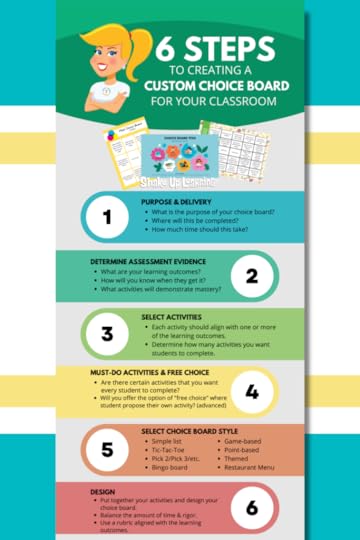
In this episode, I’m sharing my brand new framework for designing meaningful choice boards for the K-12 classroom.
She will walk you step-by-step through the process to ensure it aligns with your standards and learning outcomes, how to select the choice board style, and share important tips along the way.
Choice boards are a game changer!
Learn how you can implement this strategy, differentiate for your students, and empower them with voice and choice!
6 Steps to Creating Custom Choice Boards
Click To TweetListen to this article.
6 Steps to Creating Custom Choice BoardsThis 6 step process is something that has been brewing in my mind over the last several years, and it is definitely still a work in progress. But I wanted to share it with you to help more teachers learn how to create their own custom choice boards.
Choice boards can be intimidating to create from scratch, but they can be so powerful for the classroom.
I also created this handy infographic with the six steps. You can download the PDF here.

I couldn’t fit every detail in the graphic, so be sure to get all the details below.
What is a Choice Board?IT’S ALL ABOUT CHOICE!
Choice boards (aka learning menus) are a form of differentiated learning that give students a menu or choice of learning activities.
Choice boards can be created in a variety of styles and mediums.They’ve been around for a long time and originated in a static, paper format.With digital tools, we can bring the menus to life with interactivity and creation.Choice boards are mostly asynchronous! (Learn more about asynchronous learning here.)Every student doesn’t have to do the exact same thing at the exact same time!Choice boards offer a flexible learning path and help us differentiate.Use in ANY grade level or subject area!And, they give students voice and choice in their learning!“…at its core, differentiated instruction means addressing ways in which students vary as learners.”– Carol Ann Tomlinson
Related: The Teacher’s Guide to Choice Boards
Step 1: Purpose & DeliveryWhen you are designing a choice board, you should ask yourself:
What is the purpose of your choice board?Build background knowledge/access prior knowledgeCheck for understanding/formative assessmentSummative assessmentEnrichmentOtherWhere will this be completed?In classAt stationsIn class and homeworkHomeworkOnlineWill these activities be completed independently or collaboratively?How much time should this take?In-class time?Outside of class time?20/30/45/60 minutes1 Day1 Week6 or 9 Weeks Semester-longStep 2: Determine Assessment EvidenceBegin with the end in mind!
Back in episode 10, I did some on-air coaching with Carly Black. Through the coaching process, Carly determined that the choice board she used with her students didn’t assess what she needed to assess.
You always want to ensure that you know the purpose of your choice board and how students can demonstrate mastery.
Start with your standards and learning outcomes–what do students need to learn and be able to do?How will you know when they get it?What activities will demonstrate mastery?Recommended: Use a rubric aligned with the learning outcomes.
Rubrics can aid with grading, but the purpose is for the student to understand how they will be assessed, not for the teacher to simplify grading (that’s a bonus!)Try writing this out in a table:
Learning OutcomeHow will you know when they get it?What activities demonstrate mastery?Determine the theme or central ideaCorrectly identify the story’s theme and can communicate this idea.Create a graphical representation of the theme using Canva.Construct a summary free of personal opinionSummarize the appropriate text in a concise manner that conveys important events from the story.Write a one-paragraph summary. Create a conversational comic strip.Doodle and draw a summary representation.Step 3: Select ActivitiesAfter you have brainstormed activities that align with your learning outcomes, select the best ones for your choice board.
Each activity should align with one or more of the learning outcomes. You can have several activities aligned with one outcome or separate activities for different outcomes.Will these be digital activities, hands-on, paper-based, or a combination?Determine how many activities you want students to complete. (If less than three, you may not need a choice board.)Some activities can be just consuming content–watching a video, reading an article, etc.Do these activities need further differentiation for skill level, learning style, depth of knowledge, or accommodations?Continue to make revisions and adjustments to your activity list.
Related: Back to School with Choice Boards (FREE Templates)
amzn_assoc_tracking_id = "shauplea-20";amzn_assoc_ad_mode = "manual";amzn_assoc_ad_type = "smart";amzn_assoc_marketplace = "amazon";amzn_assoc_region = "US";amzn_assoc_design = "enhanced_links";amzn_assoc_asins = "1946444693";amzn_assoc_placement = "adunit";amzn_assoc_linkid = "3567fefd26ae685b347909c6cb09d453";
I’m a fan of the must-do, non-negotiable activity. Usually, there is one thing you want ALL students to do–read this article, watch this video, etc.
This can also come in handy for beginners who don’t want to overwhelm with too many choices.
You can add must-do activities to a choice board so that they must be completed alongside other choices. This could also include a teacher-led lesson, a mini-lesson with a small group, a station, or collaboration.Alternatively, you can choose to offer free choice where students propose their own activity. (advanced, not for beginners)I always use the middle square in my Tic-Tac-Toe Choice Board as the must-do activity. They start there, and then that also gives me more control over how they make their two choices.
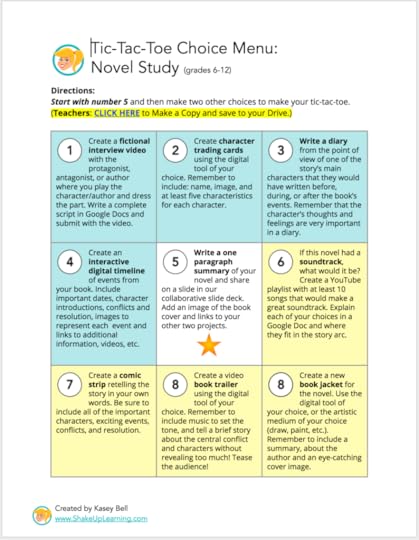
Learn more about my instructional design with Tic-Tac-Toe Choice Boards: Interactive Choice Boards with Google (FREE Templates)
Step 5: Select Choice Board StyleChoice boards can look like anything your little heart can imagine. The possibilities are limitless. However, there are some standard styles that can you can use when creating your custom choice board.
Now that you know how many activities you want in your board, select the style that fits best (or create a new one)!
Pick 2/Pick 3/Pick 4 etc.This one can take many forms, a list, a table grid, or anything that shows students all their options. Then students are directed to select however many activities–pick 2, pick 3, pick 4, etc.

Nothing fancy about this one. Remember, choice boards can be a list written on the board. Of course, this can also be a digital list posted somewhere online.
Related: Empower Your Students with The 4 Cs Learning Menu
Point-BasedMany of the lists can also be point-based. The idea is that students select their activities and add up the total points possible.

credit: Laurie Westphal
Tic-Tac-Toe (seen above)The Tic-Tac-Toe choice board is my all-time fave! And I have shared several different templates for this one over the years. It’s easy. It’s flexible and can be well-balanced.
Related: FREE Interactive Tic-Tac-Toe Choice Board Template in Google Slides
Bingo BoardThis is another grid format but with many more squares than tic-tac-toe. This style is great for short activities and experienced choice board students.
Bingo boards work well for early finishers and enrichment activities.
They can be too overwhelming for some students because they have so many choices.
(You don’t actually have to label and use it as BINGO, that’s just a general term I’m using.)
The template above is from Canva. You can access it here.
amzn_assoc_tracking_id = "shauplea-20";amzn_assoc_ad_mode = "manual";amzn_assoc_ad_type = "smart";amzn_assoc_marketplace = "amazon";amzn_assoc_region = "US";amzn_assoc_design = "enhanced_links";amzn_assoc_asins = "1735601802";amzn_assoc_placement = "adunit";amzn_assoc_linkid = "4c02c8cc44526bc9fbb710edf527215a";
This is a really fun option. Divide up your activities into the different categories of a menu–appetizers, entrees, sides, and dessert. (Tip: I like to make dessert my non-negotiable and it must be done last!)
I used a Canva menu template to mock up the menu below.

There are many different types of themes that can make a choice board exciting or engaging. One of my favorites is the Fortnite-themed menu from my friend Tommy Spall.
Grab a copy of Tommy’s Fortnite Menu here.
amzn_assoc_tracking_id = "shauplea-20";amzn_assoc_ad_mode = "manual";amzn_assoc_ad_type = "smart";amzn_assoc_marketplace = "amazon";amzn_assoc_region = "US";amzn_assoc_design = "enhanced_links";amzn_assoc_asins = "1735601829";amzn_assoc_placement = "adunit";amzn_assoc_linkid = "45e28ed74bb20171862e30ab5be2b0c3";
I’ve seen a few choice boards that are designed like common games like baseball. Below is an example from Laurie Westphal.
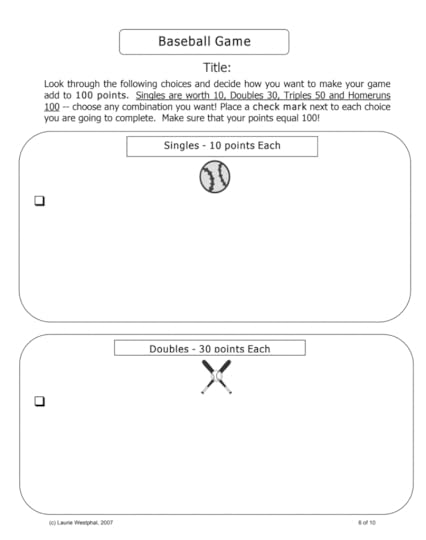
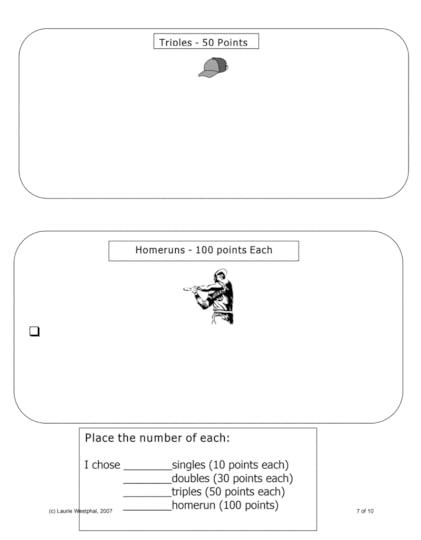
credit: Laurie Westphal
Step 6: DesignNow it’s time to put your design skills to work! Put it all together using a template or design your own from scratch.
Try to balance the amount of time required to complete and the rigor for each student. (This will never be perfect.)
Static Choice BoardsStatic choice boards are those that are typically read-only, can be printed, and do not include links or digital interactivity.
Interactive Choice BoardsInteractive choice boards are those that are digital and typically include links. Many, if not all, of the options, will use technology. You can also include ways for students to select their choices digitally on the board, leave comments, and link back to their products and evidence of learning.
Tools to CreateThe tools available to create choice boards are pretty much endless. Use your favorites!
Google Tools: Google Docs, Slides, Drawings, Sheets, Forms, MyMaps, EarthCanva for Education (free templates) Book CreatorBunceeLumioWhat are your favorite tools to create choice boards? Leave us a comment!window.addEventListener('LPLeadboxesReady',function(){LPLeadboxes.addDelayedLeadbox('pTUX6NiKNeBcjXPqEQzoiB',{delay:'30s',views:0,dontShowFor:'0d',domain:'shakeuplearning.lpages.co'});});
© Shake Up Learning 2022. Unauthorized use and/or duplication of this material without express and written permission from this blog’s author and/or owner is strictly prohibited. Excerpts and links may be used, provided that full and clear credit is given to Kasey Bell and Shake Up Learning with appropriate and specific direction to the original content on ShakeUpLearning.com. See: Copyright Policy.
The post 6 Steps to Creating Custom Choice Boards – SULS0176 appeared first on Shake Up Learning.
October 5, 2022
Google Classroom Student Selector (Digital Popsicle Sticks!)
The post Google Classroom Student Selector (Digital Popsicle Sticks!) appeared first on Shake Up Learning.
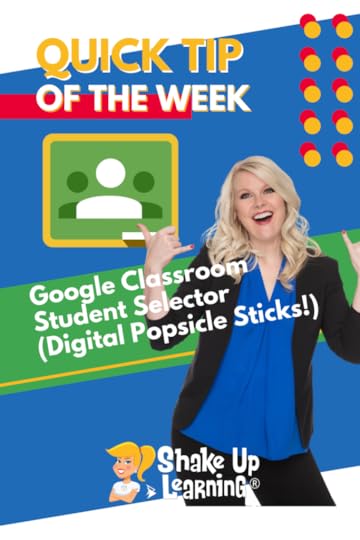
Remember using popsicle sticks with students’ names to randomly call on students in class?
Did you know there is a random student selector in the Google Classroom mobile app?
Use this to randomly select students to call on in class.
It’s super simple but ONLY available in the mobile app!
Watch the video below to learn how.
Google Classroom Student Selector (Digital Popsicle Sticks!)
Click To Tweet Google Classroom Student Selector (Digital Popsicle Sticks!)*Related: How to Customize the Theme Color in Google Classroom*Related: How to Schedule Assignments for Multiple Classes in Google Classroom*Related: Find Google Classroom Assignments Quickly Using This Keyboard Shortcut!*Related: Drop-down Menus in Google Docs Access ALL the Google Quick Tips Here!
Access ALL the Google Quick Tips Here!amzn_assoc_tracking_id = "shauplea-20";amzn_assoc_ad_mode = "manual";amzn_assoc_ad_type = "smart";amzn_assoc_marketplace = "amazon";amzn_assoc_region = "US";amzn_assoc_design = "enhanced_links";amzn_assoc_asins = "1735601829";amzn_assoc_placement = "adunit";amzn_assoc_linkid = "45e28ed74bb20171862e30ab5be2b0c3";
amzn_assoc_tracking_id = "shauplea-20";amzn_assoc_ad_mode = "manual";amzn_assoc_ad_type = "smart";amzn_assoc_marketplace = "amazon";amzn_assoc_region = "US";amzn_assoc_design = "enhanced_links";amzn_assoc_asins = "1735601802";amzn_assoc_placement = "adunit";amzn_assoc_linkid = "4c02c8cc44526bc9fbb710edf527215a";
window.addEventListener('LPLeadboxesReady',function(){LPLeadboxes.addDelayedLeadbox('WiYjZELgxanonKPYYr35bY',{delay:'30s',views:0,dontShowFor:'7d',domain:'shakeuplearning.lpages.co'});});
© Shake Up Learning 2022. Unauthorized use and/or duplication of this material without express and written permission from this blog’s author and/or owner is strictly prohibited. Excerpts and links may be used, provided that full and clear credit is given to Kasey Bell and Shake Up Learning with appropriate and specific direction to the original content on ShakeUpLearning.com. See: Copyright Policy.
The post Google Classroom Student Selector (Digital Popsicle Sticks!) appeared first on Shake Up Learning.
October 4, 2022
Strategies and Tools to Improve Student Behavior and Engagement – SULS0175
The post Strategies and Tools to Improve Student Behavior and Engagement – SULS0175 appeared first on Shake Up Learning.

In this episode, Kasey chats with Shawn Young, a former teacher, and CEO of Classcraft.
When so many teachers are struggling with behavior management, student engagement is at an all-time low.
Teachers are burnout.
We need tools and strategies to help.
Shawn shares the importance of building relationships with students (Ted Lasso style) and managing behavior with positive reinforcement through gamification.
He also shares the importance of formative feedback and tracking actionable data.
This episode is full of great ideas to help teachers and schools!
Strategies and Tools to Improve Student Behavior and Engagement
Click To TweetListen to this article.
Strategies and Tools to Improve Student Behavior and EngagementShawn stumbled into teaching when he substitutes taught in a high school physics class while earning his undergraduate physics degree. After weighing the life of a laboratory researcher and the life of a physics educator, Shawn enjoyed the interactive classroom setting much better. Deciding to stay in the classroom meant furthering his education for certification. This led to a thesis on building student community through digital platforms.
A Scientific ApproachIn 2008, there weren’t too many options for a digital platform to ask students to interact outside class. Shawn utilized Moodle as a way to encourage students to provide support and help on assignments. He measured how student interaction inside the classroom increased and raised morale.
Once Shawn witnessed the positive impact this was having on his students he wanted to take it a step further. All the fun projects and hands-on activities didn’t seem to be enough to build a strong community among students. With the experience and skill set for building an app, Shawn landed on an idea to gamify his classroom.
amzn_assoc_tracking_id = "shauplea-20";amzn_assoc_ad_mode = "manual";amzn_assoc_ad_type = "smart";amzn_assoc_marketplace = "amazon";amzn_assoc_region = "US";amzn_assoc_design = "enhanced_links";amzn_assoc_asins = "1735601829";amzn_assoc_placement = "adunit";amzn_assoc_linkid = "45e28ed74bb20171862e30ab5be2b0c3";
With the knowledge to build an app and a passion for gaming, Shawn put it all together to create Classcraft. Students design their own avatars within the app and earn points for mastering skills. A few examples include: being organized, managing emotions, including others, and respecting others’ opinions. All of which are lifelong skills teachers want to see their students growing in as they interact.
It’s also possible to include classroom management-type behaviors like turning work in on time or being seated at the start of class. Students gain points that allow them to level up and earn swag for their avatars. Points can also be earned for real-life powers like eating a snack in class or turning in an assignment one day late.
The goal then is to show students that when they behave in a way that is favorable to their education and those around them they will gain more control over their experience. Ultimately, this builds trust between students and teachers.
Students are also participating in this game alongside their classmates. This means that when the group works together more effectively they all win bigger. Think Ted Lasso. When a group with lots of different personalities can come together to collaborate and support one another it’s a win in everyone’s book!
Related: Power Up Your Classroom with Game PlayIt’s All About the RelationshipsThe power of relationships is something many teachers have experienced. Every educator’s why is about impacting a student’s life. In the past few years, the pandemic and major changes to education have in many ways kept teachers from fostering relationships with their students. Shawn explains how Classcraft allows teachers to notice students for their positive behaviors and reward them.
Of course, the expectation is not to be perfect every day but to be seen for the ways they are meeting expectations in the classroom. Shawn makes the point that for students the value of being at school has a lot to do with socializing. Most kids have discovered by now that they can learn to do pretty much anything from a YouTube video.
Creating schools that are safe physically and emotionally is the only way to ensure learning is truly taking place. Shawn asks, What can we do to make school a place where kids want to be? He believes that establishing a more positive social aspect can help make school a place where kids want to be.
amzn_assoc_tracking_id = "shauplea-20";amzn_assoc_ad_mode = "manual";amzn_assoc_ad_type = "smart";amzn_assoc_marketplace = "amazon";amzn_assoc_region = "US";amzn_assoc_design = "enhanced_links";amzn_assoc_asins = "1735601802";amzn_assoc_placement = "adunit";amzn_assoc_linkid = "4c02c8cc44526bc9fbb710edf527215a";
An aspect of Classcraft that helps to foster relationships among students is the kudos option. This is a way for a student to send another student a positive message. Of course, all messages are teacher approved! These might be a thank you for the help or you were a good friend today. The students are earning points for these encouraging messages, which in turn teaches them to choose a positive social interaction.
As this behavior becomes normalized within the app it begins to happen more organic in everyday interactions. Many of the behaviors teachers award points for within Classcraft become habits for students.
Why Use a GameShawn shares how playing video games cater to several human fundamental needs. He points out that video games develop intrinsic motivation. The reason people play video games is that they want to. They are motivated to play because it’s a situation where the gamer has control. As humans, we are also motivated to achieve mastery and then share that with others.
Because these are universal truths Classcraft can work in upper elementary, middle, and high school. These are age groups who might also be drawn to the gaming experience because of their own exposure to video games.
At a time when many teachers have been drowned in technology, Kasey asks why use an app to manage face-to-face relationships. Of course, it’s not necessary to use tech for gamifying classroom management. However, the tech makes it a whole lot easier. Shawn explains that Classcraft is one of those technologies that exists and gets out of the way. To award students points it takes about five minutes and then teachers can move on with their day.
Shawn also points out that students receive, on average, very little feedback from their teachers. He also brings up that two-thirds of the feedback given by teachers during class is negative feedback. This is why at its core Classcraft is about letting students know they are seen. The majority of our students are well-behaved and generally don’t hear much feedback, whether positive or negative. Awarding them points for their positive behaviors within the app let them know they were noticed and appreciated.
The other reason for using technology for these purposes is to capture the data. It’s always a good idea to reflect on and evaluate our teaching practices. By using Classcraft it’s possible to record how often praise is being given to students. The data can also help to point out any bias or imbalance of feedback.
amzn_assoc_tracking_id = "shauplea-20";amzn_assoc_ad_mode = "manual";amzn_assoc_ad_type = "smart";amzn_assoc_marketplace = "amazon";amzn_assoc_region = "US";amzn_assoc_design = "enhanced_links";amzn_assoc_asins = "1946444693";amzn_assoc_placement = "adunit";amzn_assoc_linkid = "3567fefd26ae685b347909c6cb09d453";
Another positive mindset shift that takes place with Classcraft as a management tool is the fact that students are always progressing. There is only the option to level up. Rather than having a label as a student who gets by with passing grades, this system allows students to gain confidence in themselves. Classcraft provides more specific feedback than a letter grade can provide.
The data points collected with the use of this app can lead to interventions for students who may need more help with social-emotional skills. When these SEL skills are addressed with intentionality students can show growth academically as well. While these data points are important for individual classrooms they can also be incredibly important for whole buildings or districts. This data provides insight into the culture within the school.
Generally, schools collect behavioral data based on referrals and suspensions. This highlights which students are not behaving as they should and this group is usually a small group. That means most of the students in the school are not being noticed. Utilizing a technology system that can collect specific positive behaviors about students develops engaged learners and can help build the relationships students need, along with the community schools are meant to provide.
 About Shawn Young
About Shawn YoungShawn Young is the co-founder and CEO of Classcraft, an innovative platform that helps educators make learning meaningful and motivate students through gamification. Since its launch, it has been a force to be reckoned with in transforming behavior and classroom cultures, having been successfully implemented by educators in their pedagogies worldwide.
In alignment with his mission to improve teaching pedagogy and students’ motivation in learning, Shawn co-chairs UNESCO’s MGIEP Global Collective for SEL and Digital Learning, serves as the President of the Edteq Association, and is an Ambassador for the Education Faculty of the University of Sherbrooke.
Shawn has an extensive experience in professional education, having taught 11th-grade physics for nine years. He holds a bachelor’s degree in physics and a master’s in education from Université de Sherbrooke. In addition, he is also a seasoned web developer, combining these skills and experience to start Classcraft.
School and district leaders are some of the many types of listeners that will definitely benefit from Shawn’s insights on motivation, education, skill development and culture, and leadership. He can’t wait to get booked to talk about creating a sustainable community in the classroom and the role of playful principles in teaching the whole child!
© Shake Up Learning 2022. Unauthorized use and/or duplication of this material without express and written permission from this blog’s author and/or owner is strictly prohibited. Excerpts and links may be used, provided that full and clear credit is given to Kasey Bell and Shake Up Learning with appropriate and specific direction to the original content on ShakeUpLearning.com. See: Copyright Policy.
The post Strategies and Tools to Improve Student Behavior and Engagement – SULS0175 appeared first on Shake Up Learning.
September 28, 2022
How to Share Google Files with Non-Google Users
The post How to Share Google Files with Non-Google Users appeared first on Shake Up Learning.
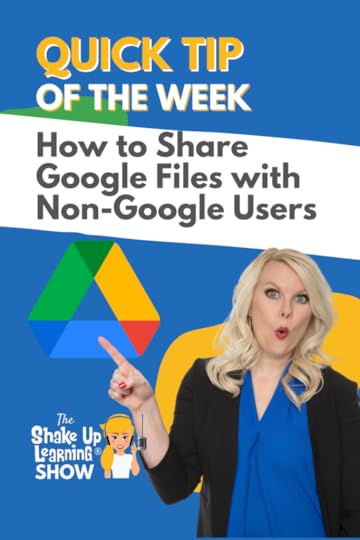 Need to collaborate with someone who doesn’t have a Google account?
Need to collaborate with someone who doesn’t have a Google account?
No problem!
You can invite them to the doc as a “visitor.”
This allows non-Google users to view, comment on, or edit content in Google Drive, Docs, Sheets, Slides, and Sites.
I’ll show you all the steps!
Watch the video below to learn how.
How to Share Google Files with Non-Google Users
Click To Tweet How to Share Google Files with Non-Google UsersVisit this help article from Google for more information.
*Related: How to Layer Images in Google Docs *Related: Drop-down Menus in Google Docs Access ALL the Google Quick Tips Here!
Access ALL the Google Quick Tips Here!amzn_assoc_tracking_id = "shauplea-20";amzn_assoc_ad_mode = "manual";amzn_assoc_ad_type = "smart";amzn_assoc_marketplace = "amazon";amzn_assoc_region = "US";amzn_assoc_design = "enhanced_links";amzn_assoc_asins = "1735601829";amzn_assoc_placement = "adunit";amzn_assoc_linkid = "45e28ed74bb20171862e30ab5be2b0c3";
amzn_assoc_tracking_id = "shauplea-20";amzn_assoc_ad_mode = "manual";amzn_assoc_ad_type = "smart";amzn_assoc_marketplace = "amazon";amzn_assoc_region = "US";amzn_assoc_design = "enhanced_links";amzn_assoc_asins = "1735601802";amzn_assoc_placement = "adunit";amzn_assoc_linkid = "4c02c8cc44526bc9fbb710edf527215a";
window.addEventListener('LPLeadboxesReady',function(){LPLeadboxes.addDelayedLeadbox('WiYjZELgxanonKPYYr35bY',{delay:'30s',views:0,dontShowFor:'7d',domain:'shakeuplearning.lpages.co'});});
© Shake Up Learning 2022. Unauthorized use and/or duplication of this material without express and written permission from this blog’s author and/or owner is strictly prohibited. Excerpts and links may be used, provided that full and clear credit is given to Kasey Bell and Shake Up Learning with appropriate and specific direction to the original content on ShakeUpLearning.com. See: Copyright Policy.
The post How to Share Google Files with Non-Google Users appeared first on Shake Up Learning.
September 27, 2022
Make Learning Meaningful with Google Arts and Culture – SULS0174
The post Make Learning Meaningful with Google Arts and Culture – SULS0174 appeared first on Shake Up Learning.
 In this episode, Kasey shares some of the newest collections and updates to Google Arts and Culture.
In this episode, Kasey shares some of the newest collections and updates to Google Arts and Culture.
Help your students make connections to current events, historical figures, places, and events, diverse cultures, and amazing art.
Any teacher can find relevant resources and connections to your curriculum.
Yes, you can help make learning meaningful for your students with Google Arts and Culture. (Not just for social studies!)
Make Learning Meaningful with Google Arts and Culture – SULS0174
Click To TweetListen to this article.
Make Learning Meaningful with Google Arts and CultureGet Started in Arts and Culture (FREE Guide)Google is always adding new resources and interactives to Google Arts and Culture. (It’s something we talked a lot about on the Google Teacher Podcast.)

If you’ve never used Google Arts and Culture in your classroom, download this FREE Teachers Guide.)
Related: Engaging Lessons for Next-Gen Connected Creators
Kasey shares a recent article about Puerto Rico’s art, which begins with a video of Lin Manuel Miranda. Scroll through the page to discover the art of Puerto Rico by color, artist, or even decade. One of the coolest features is the ability to zoom in on a work of art to see minute details within a painting. Discover the layers of art and learn the deeper meaning of each detail.

The third option to explore includes an immersive experience with sounds, video, and augmented reality. To view the artwork in its life-size state utilize the Art Projector in the mobile app (iOS/Android).
Bring the Solar System to LifeA collaboration between NASA and Google Arts & Culture presents more than 60 3D models of planets, moons, and NASA spacecraft. This means that when students search in Google for any of these topics the option to see it in 3D will be available. As students search the 3D image they can also choose annotations to learn more about specific elements.
To see what the search will populate take a look at the article. It’s also possible to utilize the benefits of augmented reality for these by using Art Projector in the mobile app (iOS/Android). Go deeper into the celestial bodies with the instruments that NASA uses to study them. Students can also learn about diamond rain on Neptune, dwarf planets, gas giants, Saturn moons, and much more.

amzn_assoc_tracking_id = "shauplea-20";amzn_assoc_ad_mode = "manual";amzn_assoc_ad_type = "smart";amzn_assoc_marketplace = "amazon";amzn_assoc_region = "US";amzn_assoc_design = "enhanced_links";amzn_assoc_asins = "1735601829";amzn_assoc_placement = "adunit";amzn_assoc_linkid = "45e28ed74bb20171862e30ab5be2b0c3";
Whether your content covers current events, history, science, math, music, or art all of these topics can be connected to something shared in the Google Arts & Culture digital space. Engaging students is one of the most important aspects of the job and yet also one of the most difficult. Google Arts & Culture might just be what your students have been needing to connect more deeply with your content.
amzn_assoc_tracking_id = "shauplea-20";amzn_assoc_ad_mode = "manual";amzn_assoc_ad_type = "smart";amzn_assoc_marketplace = "amazon";amzn_assoc_region = "US";amzn_assoc_design = "enhanced_links";amzn_assoc_asins = "1735601802";amzn_assoc_placement = "adunit";amzn_assoc_linkid = "4c02c8cc44526bc9fbb710edf527215a";
One of the ways to consider getting started with using Google Arts & Culture in the classroom is to take a look at their Applied Digital Skills. The podcast episode 87 shared some of the ins and outs of this platform if you’d like to learn more. Within the Applied Digital Skills, you will find several lesson plans aligned with Google Arts & Culture. There are only a limited number of options available at this time, but it’s definitely worth taking a look in case one of those fits your needs.

Related: Google Keep Tips for a Productive School Year
For the Fun of ItA fun idea to help get to know your students or maybe your area is big on fairs or farms, the Pet Portrait game might be fun. How it works is that students take a selfie with their pet or animal and then Google will search for a matching piece of artwork. This is built into the app and there are some security measures incorporated in case you aren’t seeing it listed.
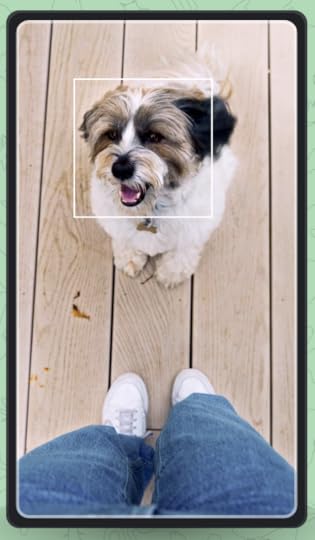
As a side note on security, be sure to piece together the areas you’d like students to explore. Many of the Arts & Culture collections are extremely large and several hot topics are included.
When such significant events take place, like the death of Queen Elizabeth II, students may have questions or it may have sparked their curiosity. Exploring the collection curated in Google Arts & Culture would make for a perfect enrichment opportunity.

Students can learn more about her life on the throne, view the many times she was published on the cover of Time magazine, each of her properties, her art collections, and so much more history.
amzn_assoc_tracking_id = "shauplea-20";amzn_assoc_ad_mode = "manual";amzn_assoc_ad_type = "smart";amzn_assoc_marketplace = "amazon";amzn_assoc_region = "US";amzn_assoc_design = "enhanced_links";amzn_assoc_asins = "1946444693";amzn_assoc_placement = "adunit";amzn_assoc_linkid = "3567fefd26ae685b347909c6cb09d453";
While working on the web edition of Arts & Culture it’s possible to favorite items as long as you are signed into your Google account. Individual items that can be favored also come with a specific URL that will allow you to place a single item into assignments. There is also an option to explore connections to the works of art.
While this won’t be an all-inclusive place to connect every aspect of your content, there are small pieces that can grab students. Often these out-of-the-box connections help to make the learning stick. Art pieces may also fit into warm-up activities or writing prompts.
There are always new collections being added, so if you don’t find something that works right now be sure to visit often. You never know what they’ll add next!
Related: How to Create Meeting Notes from Google Calendar in One Click!
© Shake Up Learning 2022. Unauthorized use and/or duplication of this material without express and written permission from this blog’s author and/or owner is strictly prohibited. Excerpts and links may be used, provided that full and clear credit is given to Kasey Bell and Shake Up Learning with appropriate and specific direction to the original content on ShakeUpLearning.com. See: Copyright Policy.
The post Make Learning Meaningful with Google Arts and Culture – SULS0174 appeared first on Shake Up Learning.
September 21, 2022
Customize Google Classroom Notifications on Mobile
The post Customize Google Classroom Notifications on Mobile appeared first on Shake Up Learning.
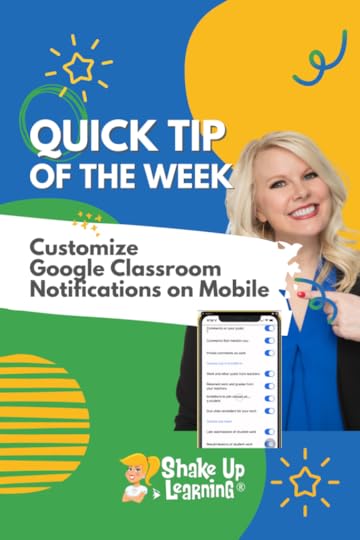
If you use Google Classroom, you should also install the mobile app on you phone (iOS and Android).
You can now customize all your notifications in the app–including push notifications and email notifications.
I have a love/hate relationship with notifications, but the right notification can be super helpful!
My favorite notification is getting notified when a student turns in late work.
Watch the video below to learn how.
Customize Google Classroom Notifications on Mobile
Click To Tweet Customize Google Classroom Notifications on Mobile*Related: How to Customize the Theme Color in Google Classroom*Related: How to Schedule Assignments for Multiple Classes in Google Classroom*Related: Find Google Classroom Assignments Quickly Using This Keyboard Shortcut!*Related: Drop-down Menus in Google Docs Access ALL the Google Quick Tips Here!
Access ALL the Google Quick Tips Here!amzn_assoc_tracking_id = "shauplea-20";amzn_assoc_ad_mode = "manual";amzn_assoc_ad_type = "smart";amzn_assoc_marketplace = "amazon";amzn_assoc_region = "US";amzn_assoc_design = "enhanced_links";amzn_assoc_asins = "1735601829";amzn_assoc_placement = "adunit";amzn_assoc_linkid = "45e28ed74bb20171862e30ab5be2b0c3";
amzn_assoc_tracking_id = "shauplea-20";amzn_assoc_ad_mode = "manual";amzn_assoc_ad_type = "smart";amzn_assoc_marketplace = "amazon";amzn_assoc_region = "US";amzn_assoc_design = "enhanced_links";amzn_assoc_asins = "1735601802";amzn_assoc_placement = "adunit";amzn_assoc_linkid = "4c02c8cc44526bc9fbb710edf527215a";
window.addEventListener('LPLeadboxesReady',function(){LPLeadboxes.addDelayedLeadbox('WiYjZELgxanonKPYYr35bY',{delay:'30s',views:0,dontShowFor:'7d',domain:'shakeuplearning.lpages.co'});});
© Shake Up Learning 2022. Unauthorized use and/or duplication of this material without express and written permission from this blog’s author and/or owner is strictly prohibited. Excerpts and links may be used, provided that full and clear credit is given to Kasey Bell and Shake Up Learning with appropriate and specific direction to the original content on ShakeUpLearning.com. See: Copyright Policy.
The post Customize Google Classroom Notifications on Mobile appeared first on Shake Up Learning.
September 20, 2022
Google Classroom Advanced Tips (Part 2) – SULS0173
The post Google Classroom Advanced Tips (Part 2) – SULS0173 appeared first on Shake Up Learning.

In part 2 of this 2-part episode series, Kasey shares Google Classroom grading and assessment tips, how to create and upload a banner image, the many types of comments you should know about, and amazing mobile features.
Whether you are new to Google Classroom or a seasoned user, you will geek out over all the tips, tools, and strategies shared in this 2-part series. Geeks unite!
Did you miss part 1?
Be sure to check out all the Google Classroom resources here.
Google Classroom Advanced Tips (Part 2)
Click To TweetListen to this article.
Google Classroom Advanced Tips (Part 2)Grading & Assessment ToolsYou can give your students personalized feedback with the Classroom grading tool. You can review assignments of any file type, and switch seamlessly between student work. You can also add margin comments and feedback, and grade and return work.
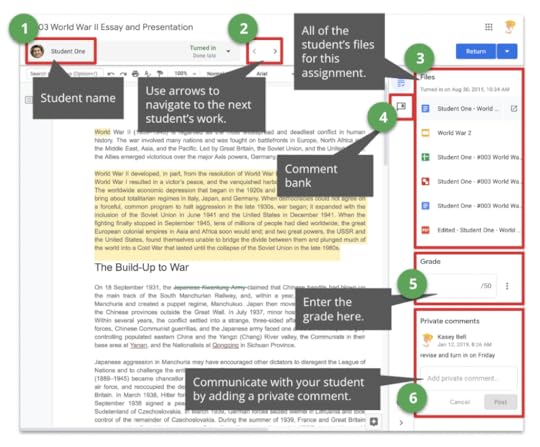
You can begin creating a self-grading Google Forms Quiz in Google Classroom.
When creating a new assignment, select “quiz assignment.” This will create a blank quiz and attach it to the assignment.

(Alternatively, you can use a quiz that has already been created with Forms and attach it to a new assignment.)
Click on the blank quick to create your new quiz from scratch, determine point values, and set the correct answers to Google can auto-grade.

You can also toggle the switch to import the grades automatically into the Classroom grade book.
amzn_assoc_tracking_id = "shauplea-20";amzn_assoc_ad_mode = "manual";amzn_assoc_ad_type = "smart";amzn_assoc_marketplace = "amazon";amzn_assoc_region = "US";amzn_assoc_design = "enhanced_links";amzn_assoc_asins = "1735601829";amzn_assoc_placement = "adunit";amzn_assoc_linkid = "45e28ed74bb20171862e30ab5be2b0c3";
Customize the look and feel of the stream by adding a custom banner for each class. This is super easy to do with Canva or Google Drawings. (Canva has templates!)
Tip: Use a different header for each class to help you and your students visually distinguish multiple classes in Google Classroom.
Google Classroom CommentsThere are many different types of comments in Google Classroom and it can get confusing.
For a detailed comparison, please visit this page with a full blog post and podcast episode dedicated to comments in Google Classroom.
4 Ways to Comment in Google ClassroomClass CommentsPrivate CommentsDocument Comments in the Grading ToolComment Bank in the Grading ToolClass CommentsClass comments are comments that every student and teacher in the class can view. Teachers can leave class comments to clarify instructions or leave a note on an assignment or announcement. But there is also a lot of power in allowing students to leave class comments. (Must be enabled in the class settings)
Add a Class CommentIn the stream, add the class comment in the space provided below the assignment, announcement, or discussion. Class comments look almost identical from the teacher and student views.
Private CommentsUse private comments for individual student feedback and conversations.
I have seen a lot of teachers and students confused by the differences in class comments versus private comments. Private comments DO NOT appear in the stream. Private comments are just between the teacher and students.
Private comments are a powerful feature!
Add a Private Comment (Student View)To leave a private comment, the student must “open” the assignment. Only the teacher can view the private comments left by students.
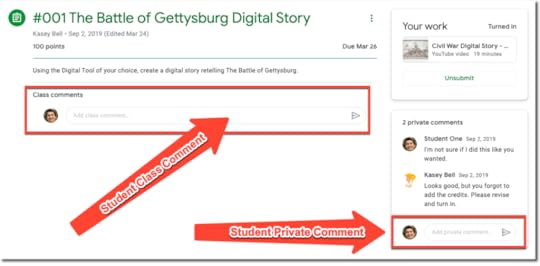
Get the Google Classroom Cheat Sheet for Students
View a Private Comment (Teacher View)Finding private comments can be a little tricky for the teacher.
To view private comments,
Open the assignment.Go to the “Student Work” tab.From here you can see thumbnails of your students’ work. To the left, you will see your roster, and a snippet of the private comment if there is one.Click on the student’s name to view the private comment.

amzn_assoc_tracking_id = "shauplea-20";amzn_assoc_ad_mode = "manual";amzn_assoc_ad_type = "smart";amzn_assoc_marketplace = "amazon";amzn_assoc_region = "US";amzn_assoc_design = "enhanced_links";amzn_assoc_asins = "1946444693";amzn_assoc_placement = "adunit";amzn_assoc_linkid = "3567fefd26ae685b347909c6cb09d453";
When you leave feedback in private comments for students, don’t just tell students what to revise or edit; give them a resource link so they can review the skill!
A Note About Discussion Questions in Google ClassroomDiscussion questions are an excellent way to engage students in online conversation, debate, and collaboration. I also love the way Google Classroom allows students to see and respond to each other, but first requires that they submit their own answers before they are allowed to view the rest of the students’ answers. This encourages original answers and deters cheating.
Comments are NOT Answers to Discussion Questions
This is a common misunderstanding that I have seen in using Google Classroom. My students don’t understand where to respond to a discussion question when class comments are enabled. I end up with answers in two different places: class comments and responses to the question. Be sure you instruct your students to open the assignment and respond where indicated below.

Comments can also be added to other Google file types, like Docs, Sheets, Slides, and even non-Google file types that are uploaded into Google Drive.
When you assess student work through Google Classroom, you can leave document comments and private comments in the Google Classroom grading tool.
The Google Classroom Grading Tool gives teachers a workflow for evaluating student work, leaving feedback, grading, and returning student work.
To access the grading tool:
From the Classwork page, select the assignment and click on “View Assignment.“Click on the student’s name in the left-hand roster.Click on the file a student submitted and you should see the grading tool similar to what you see in the image below.

Here you can toggle through multiple student’s work, leave frequently used comments from your comment bank, as well as leave private comments.
The Comment BankIf you enter the same comment for many students, you can save the comment to use later.
It’s super easy to save your comments, feedback, and even resource links that can save you valuable time when assessing student work.
The comment bank is tied to your Google Account, so you can access it from any computer. To edit and delete comments in the comment bank, go to classroom.google.com/g/cm.
From the grading tool, click on the comment bank icon.Click Add to comment bank and enter yourComment.Click Add.
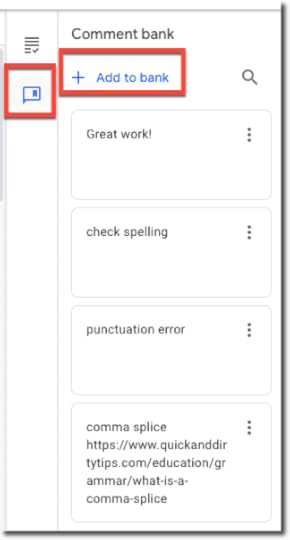
TIP: You can also add a resource link as I did with the common splice comment. Remember to include the “http://” portion, so it is clickable.
How do you use comments in Google Classroom to leave feedback for students? Please feel free to add your favorite tips in the comments below.
amzn_assoc_tracking_id = "shauplea-20";amzn_assoc_ad_mode = "manual";amzn_assoc_ad_type = "smart";amzn_assoc_marketplace = "amazon";amzn_assoc_region = "US";amzn_assoc_design = "enhanced_links";amzn_assoc_asins = "1735601802";amzn_assoc_placement = "adunit";amzn_assoc_linkid = "4c02c8cc44526bc9fbb710edf527215a";
Our first two Google Classroom tips on this list are specific to the mobile app. Did you know there are some features in Google Classroom that are ONLY available on mobile (iOS and Android)?
One of my favorite mobile features is the ability to annotate and draw on documents. These can be PDF documents, Google Docs, Microsoft Word Docs, JPEG, or GIF files.

This feature is great for many types of assignments and learners, as well as teachers.
Students can use this to draw a response, annotate on text, label an image, and more.
Teachers can use this give meaningful feedback to students.
Give it a try! Here are the step-by-step directions on iOS and Android.
Randomly Select Students Using the Mobile AppAnother great feature of the Google Classroom mobile app is the student selector. Again, this is ONLY available in the mobile app.
The student selector allows you to randomly select a student from your class roster. This is a great way to fairly call upon students during class.
Go to the “People” section then click on the icon near the top-right.
Learn more about the Student Selector here.

 Learn all about the new updates to Google Classroom and take your skills to the next level. This course will give you everything you need to get started using Google Classroom and best practices to help you make the most of this tool.
Learn all about the new updates to Google Classroom and take your skills to the next level. This course will give you everything you need to get started using Google Classroom and best practices to help you make the most of this tool.
Perfect for beginner to intermediate skill levels! Consider this your video guide to Google Classroom!
Click here to learn more and to ENROLL TODAY!
Learn All About the CourseWho Should Join the Google Classroom Master Class?Beginners can learn everything they need to get started.
Intermediate level users can focus on learning more advanced features, tips and tricks, and best practices.
Go at your own pace.
Let’s dig in! This class is for all skill levels!
What’s Included in the Google Classroom Master Class?Self-pacedVideo-based lessons5 BONUS LessonsPDF DownloadsSupporting ResourcesBest Practices and Tips6 hours of professional learning creditPurchase orders are accepted (Just email Kasey[at]ShakeUpLearning.com (replace [at] with @.)Bulk license discountsGet your whole team, campus, or district on boardClick here to learn more and to ENROLL TODAY!
Check out all of my Google Classroom Resources here!window.addEventListener('LPLeadboxesReady',function(){LPLeadboxes.addDelayedLeadbox('WiYjZELgxanonKPYYr35bY',{delay:'30s',views:0,dontShowFor:'7d',domain:'shakeuplearning.lpages.co'});});
© Shake Up Learning 2022. Unauthorized use and/or duplication of this material without express and written permission from this blog’s author and/or owner is strictly prohibited. Excerpts and links may be used, provided that full and clear credit is given to Kasey Bell and Shake Up Learning with appropriate and specific direction to the original content on ShakeUpLearning.com. See: Copyright Policy.
The post Google Classroom Advanced Tips (Part 2) – SULS0173 appeared first on Shake Up Learning.
September 14, 2022
How to Insert Emoji in Google Docs
The post How to Insert Emoji in Google Docs appeared first on Shake Up Learning.
 New Google Docs feature!
New Google Docs feature!
Did you know you can now access a full emoji keyboard in Google Docs?
Not just emoji reactions, but insert emoji inline with text!
Use the @ symbol to access tons of shortcuts, including an emoji keyboard.
Watch the video below to learn how.
New! Emoji Keyboard in Google Docs!
Click To Tweet New! Emoji Keyboard in Google Docs!*Related: Emoji Reactions in Google Docs*Related: How to Layer Images in Google Docs*Related: Table Templates in Google Docs *Related: Drop-down Menus in Google Docs Access ALL the Google Quick Tips Here!
Access ALL the Google Quick Tips Here!amzn_assoc_tracking_id = "shauplea-20";amzn_assoc_ad_mode = "manual";amzn_assoc_ad_type = "smart";amzn_assoc_marketplace = "amazon";amzn_assoc_region = "US";amzn_assoc_design = "enhanced_links";amzn_assoc_asins = "1735601829";amzn_assoc_placement = "adunit";amzn_assoc_linkid = "45e28ed74bb20171862e30ab5be2b0c3";
amzn_assoc_tracking_id = "shauplea-20";amzn_assoc_ad_mode = "manual";amzn_assoc_ad_type = "smart";amzn_assoc_marketplace = "amazon";amzn_assoc_region = "US";amzn_assoc_design = "enhanced_links";amzn_assoc_asins = "1735601802";amzn_assoc_placement = "adunit";amzn_assoc_linkid = "4c02c8cc44526bc9fbb710edf527215a";
© Shake Up Learning 2022. Unauthorized use and/or duplication of this material without express and written permission from this blog’s author and/or owner is strictly prohibited. Excerpts and links may be used, provided that full and clear credit is given to Kasey Bell and Shake Up Learning with appropriate and specific direction to the original content on ShakeUpLearning.com. See: Copyright Policy.
The post How to Insert Emoji in Google Docs appeared first on Shake Up Learning.
September 13, 2022
Google Classroom Advanced Tips (Part 1) – SULS0172
The post Google Classroom Advanced Tips (Part 1) – SULS0172 appeared first on Shake Up Learning.

In this episode, I’m sharing my favorite Google Classroom Advanced Tips.
Let’s explore important Google Classroom updates, features, tips, and organizational strategies.
Whether you are new to Google Classroom or a seasoned user, you will geek out over all the tips, tools, and strategies shared in this 2-part series.
Let’s go!
Google Classroom Advanced Tips
Click To TweetListen to this article.
Google Classroom Advanced TipsLast year, Google announced different tiers of Google Workspace for Education, meaning some features will only be available to those with paid versions. (I explained all the versions and changes in episode 99.)
I don’t typically cover a lot of paid apps or features, including some of the latest updates to Google Classroom, but I feel it’s important to understand how this works.
Google Classroom Add-OnsThe newest update to Google Classroom is Add-Ons. This update requires Google Workspace for Education Plus or the Teaching and Learning upgrade.
What are Add-Ons?Add-Ons allow you to connect some of your favorite digital tools to Google Classroom, like Book Widgets, Pear Deck, and Kahoot.

“Now, educators will be able to easily find, add, use and grade content from popular EdTech tools, right within Google Classroom. Add-ons provide a better end-to-end experience to not only save time for educators, but also simplify the digital classroom experience for students, too.” – The Keyword Blog
Set a Display Image on Stream PostsThis update is pretty straightforward, easy, and available to everyone.
In the stream, you can attach an image file that will now display in the stream and make it more visual.
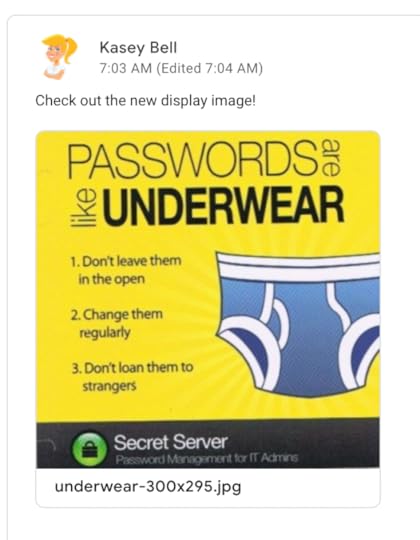
This update was released earlier this year and was a highly-requested feature for secondary teachers.
When you schedule assignments, you can push out to multiple classes at once–a huge time-saver!
Practice Sets (Beta)Practice Sets is still in a Beta testing phase, but looks promising. It will only be available to Google Workspace for Education Plus or the Teaching and Learning upgrade.
“Practice sets is a Classroom feature that lets teachers transform their existing content into engaging and interactive assignments. Educators can use practice sets to automate grading, identify concepts that need review, and provide students with built-in hints and resources to support them as they work.” – Google Help Center
6 Ways to Organize Assignments in Google Classroom
 For a more in-depth look at each of these organizational strategies and tips, see the full post here.
For a more in-depth look at each of these organizational strategies and tips, see the full post here.
To organize by unit of study, teachers create topics for each unit and put all of the assignments for that particular unit under that topic (like the screenshot below). I believe this method was Google’s original intention with the redesign.
2. Organize By WeekMany teachers are creating a new topic for each week, either naming them “Week #1,” or naming something like, “Week of Sept 10th-14th.” I don’t even want to think about what this looks like after several weeks of school, but if this works for you–go for it!
3. Organize By Type of AssignmentIn this method, teachers organize assignments by type of work, like “Daily Work,” “Projects,” “Tests,” etc. Keep in mind the organization is for both you and your students. Will students understand the work types? Remember to keep it student-friendly for the age group you teach.
4. Organize By Subject Areas (best for elementary)Organizing by subject area seems to be the most logical for elementary teachers who teach multiple subjects.
5. Organize By Adding “Today” TopicThis one is usually combined with one of the above methods. I’ve seen this suggestion from many teachers, including fellow blogger, Alice Keeler. The idea is to create a special topic named, “Today,” where you manually move each item that you want students to focus on that day. Then, move the “Today” topic to the top of the page so it is front and center for your students.
6. Organize by Learning TargetThank you to Layla Gregory for sharing this in the Shake Up Learning Community. As a fan of standards-based grading, this organization makes perfect sense!
Layla assigns numbers and letters to each learning target and includes that in the topic and assignment.
Even if you are not using standards-based grading, this is a great way to help students make the connection between the assignment and the goal of the assignment.
The bottom line here is to find what works for you and your students. Every teacher is different.
 For a more in-depth look at each of these organizational strategies, see the full post here. amzn_assoc_tracking_id = "shauplea-20";amzn_assoc_ad_mode = "manual";amzn_assoc_ad_type = "smart";amzn_assoc_marketplace = "amazon";amzn_assoc_region = "US";amzn_assoc_design = "enhanced_links";amzn_assoc_asins = "1735601829";amzn_assoc_placement = "adunit";amzn_assoc_linkid = "45e28ed74bb20171862e30ab5be2b0c3";
For a more in-depth look at each of these organizational strategies, see the full post here. amzn_assoc_tracking_id = "shauplea-20";amzn_assoc_ad_mode = "manual";amzn_assoc_ad_type = "smart";amzn_assoc_marketplace = "amazon";amzn_assoc_region = "US";amzn_assoc_design = "enhanced_links";amzn_assoc_asins = "1735601829";amzn_assoc_placement = "adunit";amzn_assoc_linkid = "45e28ed74bb20171862e30ab5be2b0c3";
Once you have your organizational system fine-tuned in Google Classroom, you can create and reuse a template.
By creating a class template inside Google Classroom, you can easily create the ideal set up for your class, including topics and assignments, and copy these into a new class each year, each semester, and release assignments as you need.
Google Classroom Class SettingsWithin each class, you have several settings that allow you to customize your preferences for each class.
To see all your class settings, click on the gear icon near the top right inside your class.

You also have some settings that you can customize from the Google Classroom homepage.
This is where you can set your notification preferences, and the type of notifications you wish to receive for each class.
To access it, go to the 3 lines (hamburger) menu near the top left of the Classroom homepage. Then scroll to the bottom and click on settings.

Don’t forget to click the arrow next to “Class Notifications” to toggle notifications on or off for each class.

amzn_assoc_tracking_id = "shauplea-20";amzn_assoc_ad_mode = "manual";amzn_assoc_ad_type = "smart";amzn_assoc_marketplace = "amazon";amzn_assoc_region = "US";amzn_assoc_design = "enhanced_links";amzn_assoc_asins = "1735601802";amzn_assoc_placement = "adunit";amzn_assoc_linkid = "4c02c8cc44526bc9fbb710edf527215a";
 Learn all about the new updates to Google Classroom and take your skills to the next level. This course will give you everything you need to get started using Google Classroom and best practices to help you make the most of this tool.
Learn all about the new updates to Google Classroom and take your skills to the next level. This course will give you everything you need to get started using Google Classroom and best practices to help you make the most of this tool.
Perfect for beginner to intermediate skill levels! Consider this your video guide to Google Classroom!
Click here to learn more and to ENROLL TODAY!
Learn All About the CourseWho Should Join the Google Classroom Master Class?Beginners can learn everything they need to get started.
Intermediate level users can focus on learning more advanced features, tips and tricks, and best practices.
Go at your own pace.
Let’s dig in! This class is for all skill levels!
What’s Included in the Google Classroom Master Class?Self-pacedVideo-based lessons5 BONUS LessonsPDF DownloadsSupporting ResourcesBest Practices and Tips6 hours of professional learning creditPurchase orders are accepted (Just email Kasey[at]ShakeUpLearning.com (replace [at] with @.)Bulk license discountsGet your whole team, campus, or district on boardClick here to learn more and to ENROLL TODAY!
Check out all of my Google Classroom Resources here!window.addEventListener('LPLeadboxesReady',function(){LPLeadboxes.addDelayedLeadbox('WiYjZELgxanonKPYYr35bY',{delay:'30s',views:0,dontShowFor:'7d',domain:'shakeuplearning.lpages.co'});});
© Shake Up Learning 2022. Unauthorized use and/or duplication of this material without express and written permission from this blog’s author and/or owner is strictly prohibited. Excerpts and links may be used, provided that full and clear credit is given to Kasey Bell and Shake Up Learning with appropriate and specific direction to the original content on ShakeUpLearning.com. See: Copyright Policy.
The post Google Classroom Advanced Tips (Part 1) – SULS0172 appeared first on Shake Up Learning.