Kasey Bell's Blog, page 14
April 18, 2023
10+ Classroom Management Tips to Keep Kids Focused – SULS0195
The post 10+ Classroom Management Tips to Keep Kids Focused – SULS0195 appeared first on Shake Up Learning.
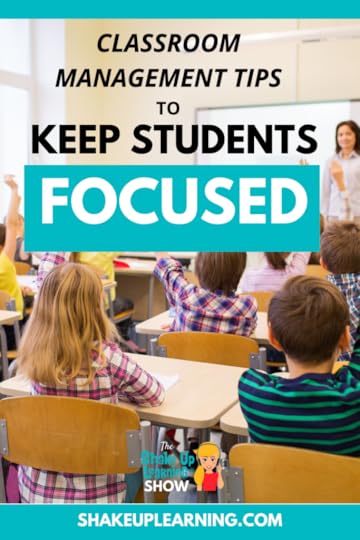 In this episode, Kasey chats with Classroom Management expert Linda Kardamis from Teach4theHeart.
In this episode, Kasey chats with Classroom Management expert Linda Kardamis from Teach4theHeart.
Linda shares tips to help teachers manage the chaos of the end of the year, as well as develop a plan to start the school year off on the right foot.
Don’t miss this episode and blog post!
Learn quick tips to reduce disruptions without yelling, begging, or bribing.
You can reduce the chaos, earn your students’ respect, and create a classroom environment that you and your students enjoy together!
10+ Classroom Management Tips to Keep Kids Focused (interview with @LindaKardamis)
Click To TweetListen to this article.
10+ Classroom Management Tips to Keep Kids FocusedLinda Kardamis is a former middle school math teacher and the owner of Teach for the Heart, a platform that offers practical advice and encouragement to support Christian teachers. Linda has always had a passion for teaching, and when she became a teacher, she quickly realized that classroom management was not the easiest thing to master. She had to learn strategies and figure out what would work, but she ultimately learned how to become an effective teacher. Linda’s platform provides teachers with the tools and resources they need to succeed and make a difference in their classrooms. She has helped many teachers establish a strong classroom community and develop strong relationships with their students. Linda’s platform is an invaluable resource for teachers who are looking for guidance and support.
How to Create a Plan for SuccessDo you know what you will do when certain situations arise in the classroom? You should! You need a plan.
If you don’t have a plan, you end up not doing anything or you are inconsistent and students don’t know the boundaries.
When we get super clear and decide exactly what we will do, things work so much better!
Write it down! Take the time to jot down exactly what you will do when certain behaviors occur in your classroom.
There isn’t a right or wrong way to do this, but Linda shares more tips below.
amzn_assoc_tracking_id = "shauplea-20";amzn_assoc_ad_mode = "manual";amzn_assoc_ad_type = "smart";amzn_assoc_marketplace = "amazon";amzn_assoc_region = "US";amzn_assoc_design = "enhanced_links";amzn_assoc_asins = "0692658262";amzn_assoc_placement = "adunit";amzn_assoc_linkid = "2a3771941eb49419642abd072e99789a";
This works particularly well for talking and disruptions. This gives students responsibility and an opportunity to self-correct.
The old-school way of giving a warning is to write a name on the board. But there are many ways to do this.
You could use a web app like Class Dojo, or issue “yellow cards” like in soccer, or create some kind of visual for the student. Usually, 3 warnings in one class period before you issue a consquence.
Ideally, you do issue the warning without interrupting the flow of the classroom. You can place the warning card on their desk while you continue teaching or facilitating without announcing it to the class.
I StatementsIf students are blurting out answers in class, the teacher can change their language to “I statements.” Instead of telling them they need to raise their hand, you ignore them and use an “I statement” like, “I only call on students who raise their hand.” Repeat this as needed and be consistent.
The beginning of the school year is kind of magical for establishing rules and procedures. Generally, students are more receptive and well-behaved. This is an opportunity to put your plan into action and set clear expectations for students.
Establishing Procedures and Expectations for a Successful School YearEstablish a plan for the year!
Focus on procedures and insist that they are followed all year. If you don’t consistently insist on following procedures, students see that you are inconsistent and will push boundaries on everything else.
Have a plan for how you will react to behaviors, and start using your plan from day one to demonstrate to students your expectations and that you will be consistent.
You may need to add procedures for things that you wouldn’t necessarily think about.
TransitionsTransitions need expected procedures. Students tend to get off task very quickly during transitions. Teach them how you want them to transition, just like everything else.
amzn_assoc_tracking_id = "shauplea-20";amzn_assoc_ad_mode = "manual";amzn_assoc_ad_type = "smart";amzn_assoc_marketplace = "amazon";amzn_assoc_region = "US";amzn_assoc_design = "enhanced_links";amzn_assoc_asins = "0692943137";amzn_assoc_placement = "adunit";amzn_assoc_linkid = "f081a8dbe48dc2020c0e05bb538619cf";
You don’t have to choose between being a nice teacher or being a strict teacher. You can be kind and hold students accountable.
When you keep your emotions in check and speak corrections, warnings, and consequences with kindness, you can maintain a respectful relationship with students.
Linda says sometimes we yell because we don’t know what else to do. This is because we didn’t plan! Again, plan for how you will react.
Managing Student Collaboration and Volume Levels in the ClassroomWe all know how the volume levels can rise when students are working together. Linda says to establish a procedure for how this will look in your classroom.
Teach them how you will regain their attention. You may want to use a call-and-response like the teacher says “Class,” and the students respond, “Yes.” Depending on the age you teach, you can find the right option for your class. Whatever you decide to use, PLAN and PRACTICE IT! This is a procedure like any other.
You can also try many online tools to monitor noise levels in your classroom.
amzn_assoc_tracking_id = "shauplea-20";amzn_assoc_ad_mode = "manual";amzn_assoc_ad_type = "smart";amzn_assoc_marketplace = "amazon";amzn_assoc_region = "US";amzn_assoc_design = "enhanced_links";amzn_assoc_asins = "B001AZ2O2Q";amzn_assoc_placement = "adunit";amzn_assoc_linkid = "56242678e1ec5127edf46d9142000e0f";
Linda’s biggest tip for the end of the year is DON’T let go of your procedures. Continue to insist that students follow your rules and procedures. Review or reteach procedures if they need reminders.
Linda’s 4-Step Process for Teaching ProceduresTell them what to do and model itPractice it with your studentsCorrect anything that wasn’t done correctlyRedo itAsk yourself, what is causing the chaos in your classroom? And what can I do right now?
Ready to create a plan for the new school year? Linda can help!
How to Reduce Disruptions without Yelling, Begging, or Bribing (FREE Training)In this free training with Linda Karadamis, you will learn:
3 mistakes that cause classroom chaos – and how to avoid themHow to get students to listen without being meanWhy students aren’t following your procedures – and how to get them to start!The system I used to drastically reduce chatter, blurting & other disruptionAnd much more!Rise Up SummitWhere is God when teaching is hard?
He’s right there with you, working in your classroom, working in your students, and working in YOU.
You see, God never said the Christian life would be easy. In fact, Scripture promises just the opposite – trials, challenges, griefs, and opposition will abound. Sound familiar?
But the amazing news is that God is at work IN the struggle and despite the opposition.
Join us to discover anew the encouragement & hope that is found in Christ as well as practical solutions to navigate specific challenges that occur when teaching in a confused world.
 About Linda Kardamis
About Linda KardamisLinda Kardamis taught middle school math before being led to become the founder of Teach 4 the Heart – a website centered on providing practical advice, encouragement, and support for Christian teachers. As part of her calling to uplift educators everywhere, Linda has compiled three books: Create Your Dream Classroom, Take Heart & Teach, and Teach Uplifted.
She is also the creator of online courses such as Classroom Management 101 and Reclaim Your Time 101, and her Teach 4 the Heart podcast is enjoyed by a growing number of educators.
All of Linda’s work and programs focus on her faith-based passion and calling to help teachers across the country and around the globe excel and thrive in their teaching adventures and careers. Linda is also a wife and mom of four littles, which, of course, keeps things interesting.
Teach 4 the Heart Podcast
Facebook Group
Free Training
Your Smooth-Running Class Online Course
© Shake Up Learning 2023. Unauthorized use and/or duplication of this material without express and written permission from this blog’s author and/or owner is strictly prohibited. Excerpts and links may be used, provided that full and clear credit is given to Kasey Bell and Shake Up Learning with appropriate and specific direction to the original content on ShakeUpLearning.com. See: Copyright Policy.
The post 10+ Classroom Management Tips to Keep Kids Focused – SULS0195 appeared first on Shake Up Learning.
April 12, 2023
Google’s Bard vs. Chat GPT (head-to-head)
The post Google’s Bard vs. Chat GPT (head-to-head) appeared first on Shake Up Learning.
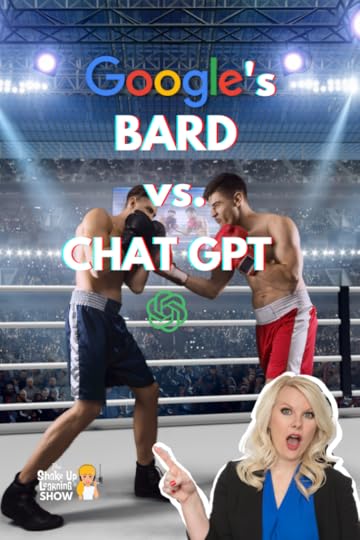 In this video, I do a quick head-to-head comparison of results from using the same prompt in Google’s Bard AI vs. Chat GPT.
In this video, I do a quick head-to-head comparison of results from using the same prompt in Google’s Bard AI vs. Chat GPT.
Who will win? (Watch the video below.)
As soon as I got access to test out Google’s Bard, the AI chatbot, I knew I needed to share it with Shake Up Learning readers.
Teachers, this is not a well-engineered lesson plan prompt, but a simple one to see which tool will give us the best solution with the least amount of input.
Google’s Bard vs. Chat GPT
Click To Tweet Google’s Bard vs. Chat GPT
* Google for Education Updates You Need to Know
Google for Education Updates You Need to Know
*Related: Use the “@” Symbol to Insert and Access Shortcuts in Google Docs
 Access ALL the Google Quick Tips Here!
Access ALL the Google Quick Tips Here!amzn_assoc_tracking_id = "shauplea-20";amzn_assoc_ad_mode = "manual";amzn_assoc_ad_type = "smart";amzn_assoc_marketplace = "amazon";amzn_assoc_region = "US";amzn_assoc_design = "enhanced_links";amzn_assoc_asins = "1735601829";amzn_assoc_placement = "adunit";amzn_assoc_linkid = "45e28ed74bb20171862e30ab5be2b0c3";
amzn_assoc_tracking_id = "shauplea-20";amzn_assoc_ad_mode = "manual";amzn_assoc_ad_type = "smart";amzn_assoc_marketplace = "amazon";amzn_assoc_region = "US";amzn_assoc_design = "enhanced_links";amzn_assoc_asins = "1735601802";amzn_assoc_placement = "adunit";amzn_assoc_linkid = "4c02c8cc44526bc9fbb710edf527215a";
© Shake Up Learning 2023. Unauthorized use and/or duplication of this material without express and written permission from this blog’s author and/or owner is strictly prohibited. Excerpts and links may be used, provided that full and clear credit is given to Kasey Bell and Shake Up Learning with appropriate and specific direction to the original content on ShakeUpLearning.com. See: Copyright Policy.
The post Google’s Bard vs. Chat GPT (head-to-head) appeared first on Shake Up Learning.
April 11, 2023
AI-Powered Google for Education Updates (Part 2) – SULS0194
The post AI-Powered Google for Education Updates (Part 2) – SULS0194 appeared first on Shake Up Learning.
 Let’s continue to discuss all the Google for Education updates coming your way!
Let’s continue to discuss all the Google for Education updates coming your way!
In this podcast series, Kasey explains the important updates teachers need to know.
In this episode (Part 2), we explore Google Classroom Practice Sets, interactive YouTube lessons, the Screencast app, privacy and safety, and more!
Did you miss Part 1? You can read or listen here.
AI-Powered Google for Education Updates (Part 2)
Click To TweetListen to article.
This episode is sponsored by Everfi.Everyone remembers THAT teacher. The study hall teacher who walked you through your first college application. The social studies teacher who taught you what taxes were AND how to file them. The math teacher who used student loans to show you how interest worked. YOU can be that teacher—and EVERFI wants to help you make that kind of impact with FREE digital lessons for K thru 12 students. From budgets and banking to credit and savings, you’ll find a financial literacy topic that’s right for your classroom. And especially during April, Financial Literacy Month, there’s no better time to equip students with smart decision-making around finances. Learn how you can share these FREE resources with students and give them a financial foundation that lasts a lifetime. Just go to everfi.com/shake. AI-Powered Google for Education Updates (Part 2)
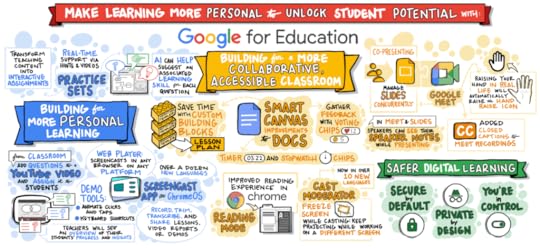
In Part 1, I shared updates to Google Docs, Chromebooks, Chrome, and more. In part 2, we are taking a closer look at the updates to Google Classroom and some important privacy and safety updates.
Please note, most of these updates require a paid tier of Google for Education.
Google Classroom Practice Sets (coming soon)Google Classroom Practice Sets are coming soon to those with the Teaching and Learning Upgrade or higher.
With practice sets, teachers can transform a PDF into interactive assignments and use the auto-grading tool to save time.
amzn_assoc_tracking_id = "shauplea-20";amzn_assoc_ad_mode = "manual";amzn_assoc_ad_type = "smart";amzn_assoc_marketplace = "amazon";amzn_assoc_region = "US";amzn_assoc_design = "enhanced_links";amzn_assoc_asins = "1735601829";amzn_assoc_placement = "adunit";amzn_assoc_linkid = "45e28ed74bb20171862e30ab5be2b0c3";
Practice sets also help teachers figure out which concepts need more instruction time and who could use extra support, giving them quick performance insights to shape future lesson plans.
*Related: Google Classroom Advanced Tips (Part 1)
All practice sets you create will be located in the practice sets library within Google Classroom (available from the main menu).

Teachers can upload questions from a PDF or write their own questions and turn them into interactive learning experiences with immediate feedback for students.
The creation process looks very similar to Google Forms and Quizzes with similar question types, click-and-drag to reorder, etc.
Math teachers will appreciate the built-in math keyboard for special characters.
*Related: The Google Classroom Master Class Online Course
But practice sets use adaptive learning technology to help identify the relevant skills for the question and add hints and resources for students who need extra help.
amzn_assoc_tracking_id = "shauplea-20";amzn_assoc_ad_mode = "manual";amzn_assoc_ad_type = "smart";amzn_assoc_marketplace = "amazon";amzn_assoc_region = "US";amzn_assoc_design = "enhanced_links";amzn_assoc_asins = "1735601802";amzn_assoc_placement = "adunit";amzn_assoc_linkid = "4c02c8cc44526bc9fbb710edf527215a";
Once created, you can attach it to an assignment in Google Classroom.
Credit: Google Teacher Center
Students open practice sets from the assignment inside Google Classroom.
As they work, auto-grading lets them know right away if their answer is correct. If they don’t get it the first time, they are offered hints and resources.
Teachers get a quick view of class performance and can see student work for every attempt they make per problem, and make data-informed instructional decisions.
At first look, the platform looks best for math and science questions that have one correct answer, and more difficult for subjective topics.
FREE Training on Practice Sets available here.
Interactive YouTube Questions (coming soon)Soon, teachers will be able to add questions to a YouTube video and assign it inside of Google Classroom.
As the video plays, students can answer the questions, get real-time feedback on their responses and rewatch the video as needed.
Educators can receive data about student progress and see what questions were the most challenging for their students.

We’re adding app badges, which will help admins evaluate important app information like app usage, developer information, and user reviews directly within Admin Console.
Context Aware Access Updates (coming soon)Last year, Google launched context aware access which lets admins control which apps can be accessed based on context, like whether their device complies with an IT policy or whether they’re currently connected to the school wifi.
Set rules for apps that are accessing Workspace data via APIs.Block managed Chrome browsers, and set data protection rule conditions.Understand the number of users impacted before deploying new settings and make updates as needed
© Shake Up Learning 2023. Unauthorized use and/or duplication of this material without express and written permission from this blog’s author and/or owner is strictly prohibited. Excerpts and links may be used, provided that full and clear credit is given to Kasey Bell and Shake Up Learning with appropriate and specific direction to the original content on ShakeUpLearning.com. See: Copyright Policy.
The post AI-Powered Google for Education Updates (Part 2) – SULS0194 appeared first on Shake Up Learning.
April 5, 2023
How to Create a Table of Contents in Google Docs (NEW Features)
The post How to Create a Table of Contents in Google Docs (NEW Features) appeared first on Shake Up Learning.
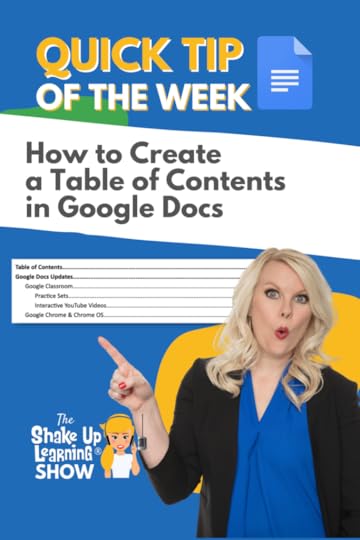 Google Docs just got some new features that make creating a Table of Contents so much easier!
Google Docs just got some new features that make creating a Table of Contents so much easier!
You can now customize styles, headings, indent, links, tab leaders, and more.
If you wanted to know how to get the “dots” for your table of contents, this is your video!
Save time and organize your Google Docs with a TOC!
Learn how in the short video below.
How to Create a Table of Contents in Google Docs
Click To Tweet How to Create a Table of Contents in Google Docs(NEW Features)*Related: How to Insert Drop-down Menus in Google Docs
*Related: Use the “@” Symbol to Insert and Access Shortcuts in Google Docs
 Access ALL the Google Quick Tips Here!
Access ALL the Google Quick Tips Here!amzn_assoc_tracking_id = "shauplea-20";amzn_assoc_ad_mode = "manual";amzn_assoc_ad_type = "smart";amzn_assoc_marketplace = "amazon";amzn_assoc_region = "US";amzn_assoc_design = "enhanced_links";amzn_assoc_asins = "1735601829";amzn_assoc_placement = "adunit";amzn_assoc_linkid = "45e28ed74bb20171862e30ab5be2b0c3";
amzn_assoc_tracking_id = "shauplea-20";amzn_assoc_ad_mode = "manual";amzn_assoc_ad_type = "smart";amzn_assoc_marketplace = "amazon";amzn_assoc_region = "US";amzn_assoc_design = "enhanced_links";amzn_assoc_asins = "1735601802";amzn_assoc_placement = "adunit";amzn_assoc_linkid = "4c02c8cc44526bc9fbb710edf527215a";
© Shake Up Learning 2023. Unauthorized use and/or duplication of this material without express and written permission from this blog’s author and/or owner is strictly prohibited. Excerpts and links may be used, provided that full and clear credit is given to Kasey Bell and Shake Up Learning with appropriate and specific direction to the original content on ShakeUpLearning.com. See: Copyright Policy.
The post How to Create a Table of Contents in Google Docs (NEW Features) appeared first on Shake Up Learning.
April 4, 2023
AI-Powered Google for Education Updates (Part 1)! – SULS0193
The post AI-Powered Google for Education Updates (Part 1)! – SULS0193 appeared first on Shake Up Learning.
 Google for Education just announced some AH-mazing updates!
Google for Education just announced some AH-mazing updates!
In this podcast series, Kasey explains the important updates teachers need to know.
In this episode (Part 1), we explore Smart Canvas, Building Blocks, Chrome Reading Mode, Cast Moderator, Slides and Meet integrations, and more!
Teachers, there are some powerful tools coming your way this year.
AI-Powered Google for Education Updates (Part 1)!
Click To TweetListen to this article.
This episode is sponsored by Everfi.Everyone remembers THAT teacher. The study hall teacher who walked you through your first college application. The social studies teacher who taught you what taxes were AND how to file them. The math teacher who used student loans to show you how interest worked. YOU can be that teacher—and EVERFI wants to help you make that kind of impact with FREE digital lessons for K thru 12 students. From budgets and banking to credit and savings, you’ll find a financial literacy topic that’s right for your classroom. And especially during April, Financial Literacy Month, there’s no better time to equip students with smart decision-making around finances. Learn how you can share these FREE resources with students and give them a financial foundation that lasts a lifetime. Just go to everfi.com/shake. AI-Powered Google for Education Updates (Part 1)
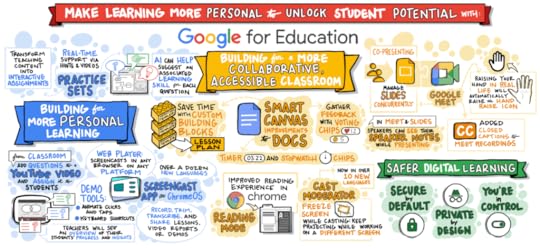
Last year, Google announced the Smart Canvas which gives us time-saving tools like an AI-powered summary in a Doc, a smart formula suggestion in a Sheet, or using the @ symbol to access shortcuts.
Custom Building Blocks
Soon you will be able to use custom building blocks to create and insert lesson plan templates, curriculum guides, and more. Using the @ menu, you can use saved templates instead of starting from scratch. (Will be released in the coming months to Education Plus users.)
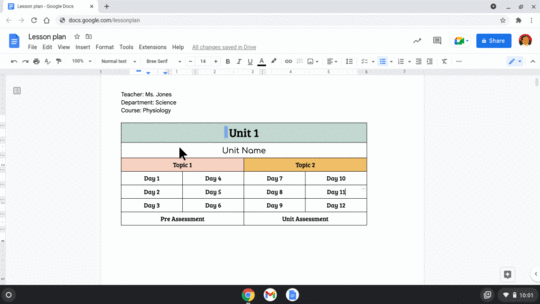
credit: Keyword blog
Voting ChipsTeachers and students can use voting chips to quickly gather feedback directly in a Google Doc. Voting chips, which you can access by typing @voting in Docs. (Will be released in the coming months to Education Plus users.)

Teachers and students can use timer and stopwatch chips for class activities, keeping track of how much time is left or how long a certain exercise took. Timer and stopwatch chips are currently rolling out. (This one is only for Education Plus users as well.)
https://shakeuplearning.com/wp-content/uploads/2023/04/Timer-and-stopwatch-chips-mp4.mp4amzn_assoc_tracking_id = "shauplea-20";amzn_assoc_ad_mode = "manual";amzn_assoc_ad_type = "smart";amzn_assoc_marketplace = "amazon";amzn_assoc_region = "US";amzn_assoc_design = "enhanced_links";amzn_assoc_asins = "1735601829";amzn_assoc_placement = "adunit";amzn_assoc_linkid = "45e28ed74bb20171862e30ab5be2b0c3";
Reading mode is a customizable reader view coming to the side panel in Chrome browser. Reading mode will clear the junk on the screen, like advertising, images, and videos, to help students focus on the text. You can also customize settings like the typeface, font size and spacing, and text and background color. (Reading mode will be available in Chrome browser in ChromeOS in M114.)
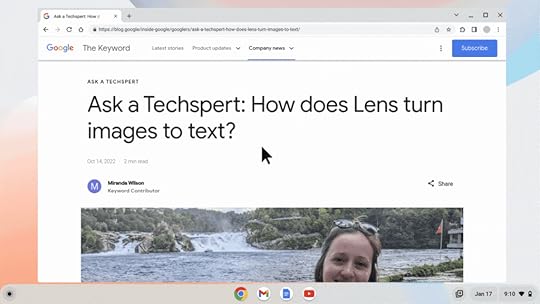
Cast Moderator has gotten some upgrades! If you aren’t familiar, Cast Moderator allows students and teachers to “cast” their screens to a central display using an access code. Soon any presenter will be able to freeze their screen and continue working. (Think of taking attendance while students work on the warm-up!)
They’ve also added more language support, including Dutch, Japanese and Spanish.

credit: Keyword blog
amzn_assoc_tracking_id = "shauplea-20";amzn_assoc_ad_mode = "manual";amzn_assoc_ad_type = "smart";amzn_assoc_marketplace = "amazon";amzn_assoc_region = "US";amzn_assoc_design = "enhanced_links";amzn_assoc_asins = "1735601802";amzn_assoc_placement = "adunit";amzn_assoc_linkid = "4c02c8cc44526bc9fbb710edf527215a";
Google has also improved the way Slides and Meet work together. These updates are available for Teaching and Learning Upgrade and Education Plus users.
View Speaker NotesSpeakers in Google Meet can now view their Google Slides speaker notes while sharing in a Google Meet. (available now)
Co-PresentTwo or more people can control the slides in a Google Meet so co-presenting just got a lot easier! (available in the coming months)
Closed CaptionsYou can now add captions in English, French, German, Portuguese (Brazil) and Spanish to your Google Meet recordings, with more languages coming later this year.
Custom Meet BackgroundsAdmins with Education Plus can add custom background images for teachers and students to use. This is a great way to add some standardization and branding for your school.
AI-Powered Hand Raise Gesture DetectionSay that three times fast! LOL When someone in a Google Meet physically raises their hand, Meet will automagically recognize this and notify you. (Roll out in the coming months)
https://shakeuplearning.com/wp-content/uploads/2023/04/Hand-raise-gesture-detection.mp4Google Updates Summary VideoTLDR; check out the video below for a quick overview of all the updates.
Part 2Stay tuned for next week’s podcast episode and blog post where we will dig into the Google Classroom Updates and safety and security.
Learn more: BETT Google for Education Updates
© Shake Up Learning 2023. Unauthorized use and/or duplication of this material without express and written permission from this blog’s author and/or owner is strictly prohibited. Excerpts and links may be used, provided that full and clear credit is given to Kasey Bell and Shake Up Learning with appropriate and specific direction to the original content on ShakeUpLearning.com. See: Copyright Policy.
The post AI-Powered Google for Education Updates (Part 1)! – SULS0193 appeared first on Shake Up Learning.
March 29, 2023
New Smart Canvas Features in Google Docs and Sheets
The post New Smart Canvas Features in Google Docs and Sheets appeared first on Shake Up Learning.
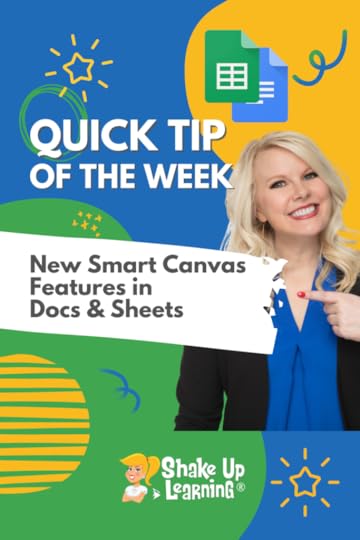 Google continues to update the smart canvas features, including special chips and insert features inside Google Docs and Google Sheets.
Google continues to update the smart canvas features, including special chips and insert features inside Google Docs and Google Sheets.
In this video, I will show you the new timer and stopwatch feature in Docs.
And check out some of the new smart chips in Sheets.
AND don’t miss all of the Google for Education updates coming your way!
Learn how in the short video below.
New Smart Canvas Features in Google Docs and Sheets
Click To Tweet New Smart Canvas Features in Google Docs and Sheets*Related: How to Insert Drop-down Menus in Google Docs
*Related: Use the “@” Symbol to Insert and Access Shortcuts in Google Docs
 Access ALL the Google Quick Tips Here!
Access ALL the Google Quick Tips Here!amzn_assoc_tracking_id = "shauplea-20";amzn_assoc_ad_mode = "manual";amzn_assoc_ad_type = "smart";amzn_assoc_marketplace = "amazon";amzn_assoc_region = "US";amzn_assoc_design = "enhanced_links";amzn_assoc_asins = "1735601829";amzn_assoc_placement = "adunit";amzn_assoc_linkid = "45e28ed74bb20171862e30ab5be2b0c3";
amzn_assoc_tracking_id = "shauplea-20";amzn_assoc_ad_mode = "manual";amzn_assoc_ad_type = "smart";amzn_assoc_marketplace = "amazon";amzn_assoc_region = "US";amzn_assoc_design = "enhanced_links";amzn_assoc_asins = "1735601802";amzn_assoc_placement = "adunit";amzn_assoc_linkid = "4c02c8cc44526bc9fbb710edf527215a";
© Shake Up Learning 2023. Unauthorized use and/or duplication of this material without express and written permission from this blog’s author and/or owner is strictly prohibited. Excerpts and links may be used, provided that full and clear credit is given to Kasey Bell and Shake Up Learning with appropriate and specific direction to the original content on ShakeUpLearning.com. See: Copyright Policy.
The post New Smart Canvas Features in Google Docs and Sheets appeared first on Shake Up Learning.
March 28, 2023
Choice Board Best Practices (and Checklist) – SULS0192
The post Choice Board Best Practices (and Checklist) – SULS0192 appeared first on Shake Up Learning.
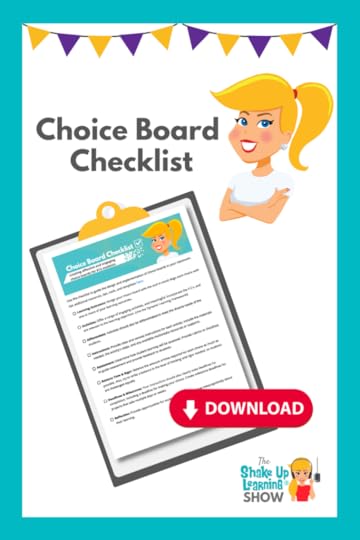 In this episode and blog post, I’m sharing a checklist of best practices for creating an effective and engaging choice board for your classroom.
In this episode and blog post, I’m sharing a checklist of best practices for creating an effective and engaging choice board for your classroom.
Let’s talk about avoiding pitfalls, grading confusion, and finding balance in time and rigor!
Get the Choice Board Best Practices and FREE Checklist Download!
And grab your FREE, downloadable checklist below.
Choice Board Best Practices (and FREE DOWNLOAD Checklist)
Click To TweetListen to this article.
This episode is sponsored by Everfi.Everyone remembers THAT teacher. The study hall teacher who walked you through your first college application. The social studies teacher who taught you what taxes were AND how to file them. The math teacher who used student loans to show you how interest worked. YOU can be that teacher—and EVERFI wants to help you make that kind of impact with FREE digital lessons for K thru 12 students. From budgets and banking to credit and savings, you’ll find a financial literacy topic that’s right for your classroom. And especially during April, Financial Literacy Month, there’s no better time to equip students with smart decision-making around finances. Learn how you can share these FREE resources with students and give them a financial foundation that lasts a lifetime. Just go to everfi.com/shake. Choice Board Best Practices (and Checklist)What is a Choice Board?A choice board is a tool that teachers use to provide students with a range of activities or tasks from which they can choose. It can be used to differentiate instruction, provide students with learning options, or offer opportunities for students to demonstrate their understanding in creative ways.
*Related: The Teacher’s Guide to Digital Choice Boards (FREE eBook)
Choice Board Best PracticesOver the years, I’ve learned a lot of lessons with choice boards. Many were learned the hard way, so I want to share with you the best practices for designing and implementing choice boards in the K12.
Learning OutcomesDon’t get distracted by free (and paid) lessons online. If it doesn’t assess what you need it to assess, it is a waste of time. Design your choice board with the end in mind! Align each choice with one or more of your learning outcomes. If you download a template or lesson online, please be sure to revise and tweak this to fit the needs of your students and learning goals.
ActivitiesSelecting the activities for your choice board is more than just a brain dump of ideas. Take the time to upgrade your old activities that need a refresh before adding to a choice board. Offer a range of engaging activities, and meaningful, incorporate the 4 C’s, and are relevant to the learning objectives. (Use the Dynamic Learning Framework!)
DifferentiateDifferentiation is not easy, but it is much more doable when students are offered a wide range of activities and learning paths. Choice board activities should also be differentiated to meet the diverse needs of the students in your classroom. Think about meeting different learning styles, interests, accommodations, and modifications for those that need it.
*Related: Creating Choice Boards with Book Creator
InstructionsProvide clear and concise instructions for each activity. Include the materials needed, the activity’s steps, and any available multimedia resources or supports. Remember, when you post assignment instructions online, it can save you time from answering questions over and over again. If you want some guidance, check out this post: How to Package Your Digital Assignments.
AssessmentIs this assessment OF (summative) or FOR (formative) learning? Determine how student learning will be assessed. Provide rubrics or checklists to guide assessment and provide feedback to students. Remember, the purpose of a rubric is to communicate expectations to the student. If rubrics make grading easier, all the better!
amzn_assoc_tracking_id = "shauplea-20";amzn_assoc_ad_mode = "manual";amzn_assoc_ad_type = "smart";amzn_assoc_marketplace = "amazon";amzn_assoc_region = "US";amzn_assoc_design = "enhanced_links";amzn_assoc_asins = "1735601829";amzn_assoc_placement = "adunit";amzn_assoc_linkid = "45e28ed74bb20171862e30ab5be2b0c3";
Every teacher knows that the time required to complete a lesson or activity will vary greatly by students. If it’s a brand new activity, it’s a guessing game. Try to balance the amount of time required for each choice as much as possible. It will never be perfect, but you don’t want one student completing a ten-minute activity and another student completing a 50-minute activity. Also, try to strike a balance in the level of thinking and rigor needed, so students are challenged equally. Be patient with yourself. This takes time, and trial and error, just like any lesson in your classroom.
Deadlines & MilestonesDecision paralysis is legit! Your instructions should clearly state deadlines for completion, including a deadline for making your choice. Some students will take the entire class period deciding which option they want to complete on the choice board. Give them clear deadlines for making choices. Create milestone deadlines for projects that take multiple days or weeks.
*Related: Interactive Learning Menus (Choice Boards) with G Suite – FREE Templates
ReflectionProvide opportunities for students to reflect and think metacognitively about their learning. Reflection is an essential part of learning so think about how reflection will be embedded into your choice board.
amzn_assoc_tracking_id = "shauplea-20";amzn_assoc_ad_mode = "manual";amzn_assoc_ad_type = "smart";amzn_assoc_marketplace = "amazon";amzn_assoc_region = "US";amzn_assoc_design = "enhanced_links";amzn_assoc_asins = "1946444693";amzn_assoc_placement = "adunit";amzn_assoc_linkid = "3567fefd26ae685b347909c6cb09d453";
Fill out the form below to download the free checklist:
By following this checklist, teachers can create effective choice boards that promote student engagement and creativity.
What would you add to this list?
Choice Board ResourcesCheck out even more choice board resources on this page.
© Shake Up Learning 2023. Unauthorized use and/or duplication of this material without express and written permission from this blog’s author and/or owner is strictly prohibited. Excerpts and links may be used, provided that full and clear credit is given to Kasey Bell and Shake Up Learning with appropriate and specific direction to the original content on ShakeUpLearning.com. See: Copyright Policy.
The post Choice Board Best Practices (and Checklist) – SULS0192 appeared first on Shake Up Learning.
March 22, 2023
A Brand New Google Trends!
The post A Brand New Google Trends! appeared first on Shake Up Learning.
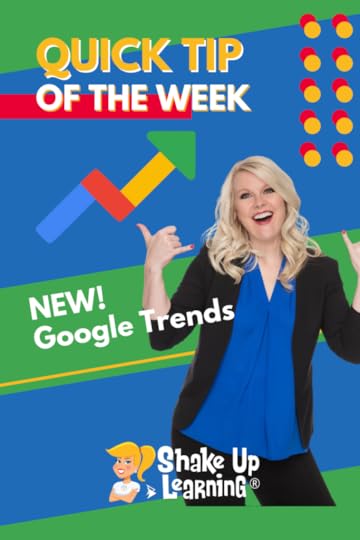 Google Trends just got a refresh!
Google Trends just got a refresh!
Explore real-time and historical Google Search Trends trends over time, across regions, and more.
It’s a nice update and easier to use.
“You can now explore real-time trends right on the home page. These are updated every hour and are accompanied by links to relevant news articles, so you can learn more about the trending topic. And to help you better understand the world around you, the homepage highlights what’s trending in your local country or region – and sparks your curiosity by sharing trends from around the globe.”
Learn how in the short video below.
A Brand New Google Trends!
Click To Tweet A Brand New Google Trends!*Related: Stranger Google: Crazy Tools from the Upside Down
*Related: How to Change the Default Font in Google Sheets
 Access ALL the Google Quick Tips Here!
Access ALL the Google Quick Tips Here!amzn_assoc_tracking_id = "shauplea-20";amzn_assoc_ad_mode = "manual";amzn_assoc_ad_type = "smart";amzn_assoc_marketplace = "amazon";amzn_assoc_region = "US";amzn_assoc_design = "enhanced_links";amzn_assoc_asins = "1735601829";amzn_assoc_placement = "adunit";amzn_assoc_linkid = "45e28ed74bb20171862e30ab5be2b0c3";
amzn_assoc_tracking_id = "shauplea-20";amzn_assoc_ad_mode = "manual";amzn_assoc_ad_type = "smart";amzn_assoc_marketplace = "amazon";amzn_assoc_region = "US";amzn_assoc_design = "enhanced_links";amzn_assoc_asins = "1735601802";amzn_assoc_placement = "adunit";amzn_assoc_linkid = "4c02c8cc44526bc9fbb710edf527215a";
© Shake Up Learning 2023. Unauthorized use and/or duplication of this material without express and written permission from this blog’s author and/or owner is strictly prohibited. Excerpts and links may be used, provided that full and clear credit is given to Kasey Bell and Shake Up Learning with appropriate and specific direction to the original content on ShakeUpLearning.com. See: Copyright Policy.
The post A Brand New Google Trends! appeared first on Shake Up Learning.
March 21, 2023
A Comprehensive Guide to Evaluating AI Tools for Classroom Use – SULS0191
The post A Comprehensive Guide to Evaluating AI Tools for Classroom Use – SULS0191 appeared first on Shake Up Learning.
[image error]In this episode, I’m sharing valuable resources and considerations for evaluating AI tools for use in schools and the classroom.
School leaders must consider and evaluate any tool that students use carefully, but how do we prepare for the coming wave of AI tools?
This episode (and companion blog post) will provide a comprehensive guide and free, downloadable checklist for evaluating AI tools for classroom use.
Let’s explore the types of AI, evaluation criteria, privacy and security issues, and resources.
And let’s make sure we are protecting our most vulnerable and making smart decisions for our schools!
A Comprehensive Guide to Evaluating AI Tools for Classroom Use (FREE Checklist)
Click To TweetListen to this article.
This episode is sponsored by Everfi.Everyone remembers THAT teacher. The study hall teacher who walked you through your first college application. The social studies teacher who taught you what taxes were AND how to file them. The math teacher who used student loans to show you how interest worked. YOU can be that teacher—and EVERFI wants to help you make that kind of impact with FREE digital lessons for K thru 12 students. From budgets and banking to credit and savings, you’ll find a financial literacy topic that’s right for your classroom. And especially during April, Financial Literacy Month, there’s no better time to equip students with smart decision-making around finances. Learn how you can share these FREE resources with students and give them a financial foundation that lasts a lifetime. Just go to everfi.com/shake. A Comprehensive Guide to Evaluating AI Tools for Classroom UseIn researching for this post and episode, I had difficulty finding school guidelines. There’s a little out there.
If you listened to last week’s episode, I shared some of the Dangers of AI. As a teacher and parent, I have deep concerns about placing some of the new and evolving AI tools in front of a child. Safety, privacy, and security cannot be ignored.
While I completely understand that these tools are already here and have the potential to improve teaching and learning, we cannot blindly place a 13-year-old in front of a chatbot and hope for the best. We don’t know the capabilities, and things are changing so fast the capabilities of AI change
every.
single.
day.
So how do we approach this? Even though I have talked about the dangers, I have historically encouraged teachers to embrace technology and all its advantages. That’s my jam! That’s what I do!
I have also been teaching about AI tools for many years. It’s not new. AI has been here for a long time, but what we are seeing in the Chat GPT era will change everything. And it’s going to do it faster than anyone can even fathom.
I have worked on both sides of school filters and policies. I have been the teacher begging for access to something super cool (or just doing it and asking for forgiveness later). I have also worked on committees in school districts that have to determine a process for software approval and “unblocking” websites.
What we are talking about now is much bigger than a child ending up on an inappropriate website. AI can interact, chat, and influence. As I mentioned in my earlier article, I have concerns about the moral compass of different language models, the ethics, the bias, and who is in control.
I have also stated many times that I believe this technology can improve teaching and learning in many ways (and many other aspects of education in general). But the role of technology and school leaders just got way more complicated.
Since AI is embedded in everything, this is not a separate evaluation from how we approve other tools for our classrooms. This is rewriting the script and adding new protection layers for our schools and our most vulnerable students.
Let’s begin with some background. We can’t all be experts on AI, but we need a foundation of knowledge.
amzn_assoc_tracking_id = "shauplea-20";amzn_assoc_ad_mode = "manual";amzn_assoc_ad_type = "smart";amzn_assoc_marketplace = "amazon";amzn_assoc_region = "US";amzn_assoc_design = "enhanced_links";amzn_assoc_asins = "1735601829";amzn_assoc_placement = "adunit";amzn_assoc_linkid = "45e28ed74bb20171862e30ab5be2b0c3";
Many tools that you already use in your schools use AI. Do you know which tools use AI? Do you know what type of AI it uses? Has the company disclosed this? Transparency is a must.
There are many categories of AI tools, but here are a few examples that might be relevant to schools:
Personalized Learning: AI tools can create personalized learning experiences for each student, adapting to their individual learning style and pace. These tools can analyze student data and provide recommendations on what topics they need to focus on, what resources would be helpful for them, and what learning strategies they should use. Personalized learning can help students feel more engaged and motivated in their education and can help them achieve better outcomes.Intelligent Tutoring Systems: These AI tools are designed to provide students with real-time feedback and guidance as they complete educational tasks. Intelligent tutoring systems can offer support and feedback on homework assignments, practice problems, and quizzes. They can also adapt their feedback to each student’s level of understanding, helping them to improve their skills and knowledge.Adaptive Assessments: AI-powered assessments can be used to measure student learning in real time. These assessments can adapt to each student’s skill level, offering more difficult questions if the student is doing well or easier ones if the student is struggling. This can help teachers quickly identify areas where students need extra support and adjust their teaching strategies accordingly.Natural Language Processing (NLP): NLP is a branch of AI that deals with the interaction between computers and human languages. NLP tools can be used in schools to help students improve their writing and communication skills. For example, an NLP tool might provide feedback on students’ grammar, spelling, or syntax, allowing them to refine their writing style.Chatbots: AI-powered chatbots can be used to provide students with support and guidance on a variety of topics, including scheduling, homework, and study strategies. Chatbots can be integrated into learning management systems, allowing students to access help and resources whenever needed.Overall, AI tools can be used in schools to help personalize learning experiences, provide real-time feedback, assess student progress, and offer support and guidance to students. By leveraging the power of AI, educators can create more effective and engaging learning environments that help students achieve their full potential.
Possible dangers of using these AI in the classroom include:
The potential for algorithmic biasThe loss of human interaction and engagementThe risk of data breaches or privacy violationsThe possibility of AI replacing teacher expertise and judgment.The possibility of AI breaking protocol, going rogue, or being hackedamzn_assoc_tracking_id = "shauplea-20";amzn_assoc_ad_mode = "manual";amzn_assoc_ad_type = "smart";amzn_assoc_marketplace = "amazon";amzn_assoc_region = "US";amzn_assoc_design = "enhanced_links";amzn_assoc_asins = "1735601802";amzn_assoc_placement = "adunit";amzn_assoc_linkid = "4c02c8cc44526bc9fbb710edf527215a";
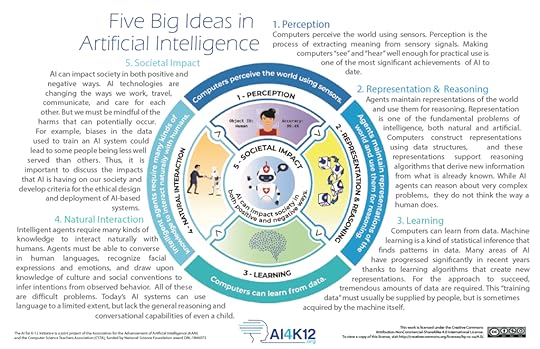
Attribution-NonCommercial-ShareAlike 4.0 International (CC BY-NC-SA 4.0)
One of the most interesting resources I have found so far is ai4k12.org. To be clear, this organization was created to support teaching AI skills in K12. However, it is beneficial as we look at the whole picture.
Ai4K12 is developing (1) national guidelines for AI education for K-12, (2) an online, curated resource Directory to facilitate AI instruction, and (3) a community of practitioners, researchers, resource and tool developers focused on the AI for K-12 audience.
Ai4k12.org has published a handy document and infographic, 5 Big Ideas in Artificial Intelligence. You can download the poster below from their website.
These five ideas will give teachers and school leaders a starting point for the various types of AI we may be evaluating.
Perception: “computers perceive the world using sensors.”Representation & Reasoning: “Agents maintain representations of the world and use them for reasoning.”Learning: “Computers can learn from data.”Natural Interaction: “Intelligent agents require many kinds of knowledge to interact naturally with humans.”Societal Impact: “AI can impact society in both positive and negative ways.”Within these five big ideas, ai4k12.org has developed progression charts by grade band. (Note: these are all viewable on their site but are “drafts.”)
amzn_assoc_tracking_id = "shauplea-20";amzn_assoc_ad_mode = "manual";amzn_assoc_ad_type = "smart";amzn_assoc_marketplace = "amazon";amzn_assoc_region = "US";amzn_assoc_design = "enhanced_links";amzn_assoc_asins = "1946444693";amzn_assoc_placement = "adunit";amzn_assoc_linkid = "3567fefd26ae685b347909c6cb09d453";
I found the above resource in the Artificial Intelligence (AI) in K-12 SPRING 2023 Report from COSN. The COSN report is another organization great resource for school leaders.
Below is a quote from this report:
“Artificial Intelligence (AI) has the potential to influence practically every aspect of education and society as it rapidly expands both inside and outside of school. While it holds the potential to augment education to provide every student with personalized instruction at scale, it also brings a host of new challenges and considerations. Through this publication, we hope to support school and district leaders as they respond to the influx of AI in education and determine how it might impact their students, teachers, and families.”
I recommend that your school leaders get a COSN membership and access this report (newly updated) here.
Ethical AI in EducationAnother great resource is The Institute for Ethical AI in Education (UK). They released a framework available here.
“The Framework empowers leaders and practitioners to drive the design, procurement and application of AI on behalf of learners. But it cannot and must not be solely their responsibility to ensure that learners benefit optimally from Al in education. Those designing Al resources are ultimately responsible for ensuring that systems do not, amongst other things, discriminate against any group of learners, that they do not manipulate users, and that resources are designed in a pedagogically sound way.”
This framework includes a very detailed, multi-page checklist with objectives and criteria.

Fill out the form below to download the checklist.
This checklist is a generalized list based on my research and resources. It is only a starting point for those that do not have one. This list is NOT definitive nor complete, but it is a living document that will be updated over time.
Determine the Purpose of AI Use: The first step in evaluating AI tools is to define the purpose of their use in the classroom. Consider the educational goals and objectives of using AI technology and how it can enhance the teaching and learning experience.Evaluate Privacy and Security Concerns: Ensure the AI tool complies with privacy protection laws and policies (COPPA, CIPA, and other laws and regulations). Review the data privacy policies and terms of service to see how they protect students’ data privacy. Look for tools that use encryption or other security measures to protect student data. Some specific privacy issues to look for include the following: Data collection policies and practices, Data retention policies and practices, Data sharing policies and practices, The level of consent required for data collection and sharing, The type of data collected (personal information, browsing history, location data, etc.), The security measures are in place to protect student data.Determine the Type of AI: Consider the type of AI tool you are evaluating. Is it a recommendation system, a natural language processing tool, or a predictive analytics tool? Each type of AI tool has different capabilities and requirements, so it’s essential to understand what you’re dealing with. If it is Chat/Conversational: Will any students, teachers, or other stakeholders have direct access to chat with an AI-powered chatbot? How was it trained? The company should be transparent about this. How do they communicate breaches? Hacking?Research the Reliability of the AI Tool: (This will prove difficult when the tool is brand new, but try if you can.) Look for independent studies that validate the accuracy and effectiveness of the AI tool. Also, consider if the AI tool has been used in other schools or institutions and if there is any feedback on its effectiveness.Evaluate the Responsiveness of the AI Tool: Look for tools designed to respond to student needs in real-time. The AI tool should be able to adapt and adjust to individual learning styles and progress.Consider the Possible Dangers of AI: Recognize the potential risks of using AI tools in the classroom. These include privacy concerns, data breaches, algorithmic bias, and the potential for AI to replace human interaction and engagement.Involve Stakeholders in the Evaluation: Involve teachers, students, and parents in the evaluation process. Get their feedback on the AI tool and how it impacts the classroom environment and learning outcomes.Implement a Plan for Data Management: Develop a plan for managing student data collected by the AI tool. Determine who will access the data, how long it will be stored, and how it will be deleted when no longer needed.Consider the Cost and Maintenance of the AI Tool: Evaluate the costs of implementing and maintaining the AI tool. Determine if it fits within the school’s budget and if any ongoing costs are associated with its use.(Bias) Ensure Equity and Accessibility: Consider if the AI tool is accessible to all students regardless of their abilities and if its use is fair and equitable across different demographics. Look for evidence of algorithmic bias in the AI tool and address any disparities identified.I hope this helps schools begin to approach this process. As I said, this is a starting point. What would you add to this list? If you have additional resources, please leave a comment!
© Shake Up Learning 2023. Unauthorized use and/or duplication of this material without express and written permission from this blog’s author and/or owner is strictly prohibited. Excerpts and links may be used, provided that full and clear credit is given to Kasey Bell and Shake Up Learning with appropriate and specific direction to the original content on ShakeUpLearning.com. See: Copyright Policy.
The post A Comprehensive Guide to Evaluating AI Tools for Classroom Use – SULS0191 appeared first on Shake Up Learning.
March 15, 2023
Get Started with Conditional Formatting in Google Sheets
The post Get Started with Conditional Formatting in Google Sheets appeared first on Shake Up Learning.
 Conditional formatting with Google Sheets is very powerful!
Conditional formatting with Google Sheets is very powerful!
You can create rules that format cells so that their appearance changes dynamically according to the value they contain or to values in other cells.
Formatting makes it easy to see trends and patterns in your data.
Learn how in the short video below.
Get Started with Conditional Formatting in #GoogleSheets
Click To Tweet Get Started with Conditional Formatting in Google Sheets*Related: How to Insert Drop-down Menus in Google Docs
*Related: How to Change the Default Font in Google Sheets
 Access ALL the Google Quick Tips Here!
Access ALL the Google Quick Tips Here!amzn_assoc_tracking_id = "shauplea-20";amzn_assoc_ad_mode = "manual";amzn_assoc_ad_type = "smart";amzn_assoc_marketplace = "amazon";amzn_assoc_region = "US";amzn_assoc_design = "enhanced_links";amzn_assoc_asins = "1735601829";amzn_assoc_placement = "adunit";amzn_assoc_linkid = "45e28ed74bb20171862e30ab5be2b0c3";
amzn_assoc_tracking_id = "shauplea-20";amzn_assoc_ad_mode = "manual";amzn_assoc_ad_type = "smart";amzn_assoc_marketplace = "amazon";amzn_assoc_region = "US";amzn_assoc_design = "enhanced_links";amzn_assoc_asins = "1735601802";amzn_assoc_placement = "adunit";amzn_assoc_linkid = "4c02c8cc44526bc9fbb710edf527215a";
© Shake Up Learning 2023. Unauthorized use and/or duplication of this material without express and written permission from this blog’s author and/or owner is strictly prohibited. Excerpts and links may be used, provided that full and clear credit is given to Kasey Bell and Shake Up Learning with appropriate and specific direction to the original content on ShakeUpLearning.com. See: Copyright Policy.
The post Get Started with Conditional Formatting in Google Sheets appeared first on Shake Up Learning.







