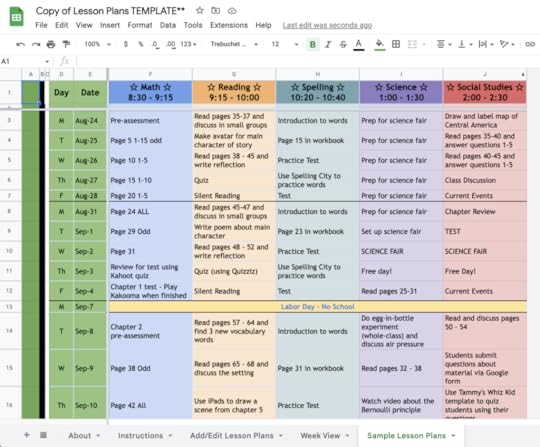Kasey Bell's Blog, page 15
March 14, 2023
The Dangers of AI (and it’s not cheating) – SULS0190
The post The Dangers of AI (and it’s not cheating) – SULS0190 appeared first on Shake Up Learning.
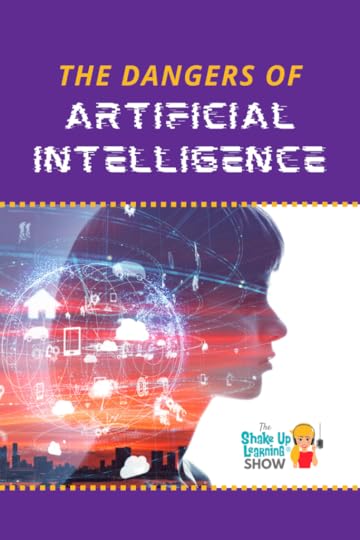
In this episode, I’m sharing some important information about the evolution of artificial intelligence and the dangers of AI in our world.
It’s important to understand the potential for good, as well as the potential for harm when it comes to AI.
Let’s take a look at some of the dangers you need to know.
Of course, AI is not new to our world.
However, the newest level of AI comes with some advances that should give us pause, especially when we consider our most vulnerable users being exposed to this technology, our students.
The Dangers of AI (and it’s not cheating)
Click To TweetListen to this article.
The Dangers of AI (and it’s not cheating)
I have exposure to the most cutting edge AI, and I think people should be really concerned about it. I keep sounding the alarm bell…
AI is the rare case where we need to be proactive in regulation instead of reactive. – Elon Musk, 2017
This week’s episode begins with a clip from an interview with Elon Musk in 2017, where he shares his thoughts on the future of AI. He mentions that we should be proactive rather than reactive when it comes to the regulation of AI.
Elon Musk, the owner of Tesla, Twitter, SpaceX, and an investor in Open AI and Chat GPT, is now building a new competitor to Chat GPT.
So no matter your thoughts on Musk, he knows the tech. When he says we should sound the alarm bells, I believe him.
Musk has not kept silent about this matter. A quick Google search will reveal many other warnings and predictions he has made about AI. (More on that below.) amzn_assoc_tracking_id = "shauplea-20";amzn_assoc_ad_mode = "manual";amzn_assoc_ad_type = "smart";amzn_assoc_marketplace = "amazon";amzn_assoc_region = "US";amzn_assoc_design = "enhanced_links";amzn_assoc_asins = "1735601829";amzn_assoc_placement = "adunit";amzn_assoc_linkid = "45e28ed74bb20171862e30ab5be2b0c3";
When you think about AI, you may not realize that it is a part of almost every piece of technology that you use. It’s not new. We have just hit a new level of innovation and a new wave of applications.
The question I want to ask yourself is, “Who controls the AI?” Whoever controls the AI technology will control and manipulate many things in our lives and classrooms. Right now, tech companies own AI. They control what you hear, what you see, and what you can do with it.
The other thing I want you to think about is who determines the moral compass of AI?
Over the years, I have shared many updates and cool tools that use AI. But here’s the thing, if you use technology, you use AI. You don’t have a choice, which means our schools don’t have a choice. We should be questioning these things.
Privacy is dead.
There is a price to pay for the convenience and advantages of technology.
Over the years, you may have seen many movies or tv shows about the future of technology. The Black Mirror series is eye-opening and doesn’t seem too far from reality. It’s a bit like a modern-day Twilight Zone with lots of technology. The movie Her with Joaquin Phoenix, where he dates and falls in love with an AI operating system is shocking. By the way, you can date a chatbot today.
We have no idea the capabilities that are out there right now.
If you Google the “dark side of GPT,” this should make you pause before using this in the classroom. There is a jailbreak that is readily available and adapting every day.
The Danger for SchoolsCheatingThe kneejerk reaction to chatbots and students has been focused on the cheating aspect. Cheating has been an issue and will continue to be an issue, but not because of the new chatbots. Cheating is the least of my concerns.
What’s much more concerning is the ability of AI to increase isolation, the loss of jobs (including teaching jobs), spread misinformation, and manipulate users. amzn_assoc_tracking_id = "shauplea-20";amzn_assoc_ad_mode = "manual";amzn_assoc_ad_type = "smart";amzn_assoc_marketplace = "amazon";amzn_assoc_region = "US";amzn_assoc_design = "enhanced_links";amzn_assoc_asins = "1735601802";amzn_assoc_placement = "adunit";amzn_assoc_linkid = "4c02c8cc44526bc9fbb710edf527215a";
Edweek shared in a 2020 article,
In education, AI can be found in learning analytic platforms, online courseware, voice assistants, and support structures within other apps. For example, consider the AI in Mircosoft Office that might recommend a PowerPoint layout, serve as a presenter coach, suggest a formula in an Excel spreadsheet, or allow a student to dictate and translate a paragraph. More obvious applications of AI in education include adaptive or intelligent platforms to support student learning and teaching, as well as an emerging sector of facial recognition and sensor systems to address school security.
Although this quote mentions Microsoft, the same would apply to Google applications and many others. These companies have HUGE data mines, which will only make AI more powerful. Providing personalized student learning is wonderful, but at what cost?
We have already lost so much human connection to our “apps” and social media to the detriment of our children and young people. We have ever-increasing rates of depression, anxiety, and suicide. AI will only further the feelings of isolation. How much more can we afford to lose? amzn_assoc_tracking_id = "shauplea-20";amzn_assoc_ad_mode = "manual";amzn_assoc_ad_type = "smart";amzn_assoc_marketplace = "amazon";amzn_assoc_region = "US";amzn_assoc_design = "enhanced_links";amzn_assoc_asins = "1946444693";amzn_assoc_placement = "adunit";amzn_assoc_linkid = "3567fefd26ae685b347909c6cb09d453";
Technology is addictive, and how does it get more addictive? It gets smarter, and it knows how to feed you the things that you want to see.
The risk of rogue interactions cannot be ignored, especially when discussing chatbots.
The same Edweek article quoted above also shares a quote from a report released by the Consortium for School Networking (COSN).
Given teacher shortages and retention issues across the country, AI could be viewed as a means of providing ‘something’ where ‘nothing’ otherwise exists. And yet, this approach has the potential to further perpetuate education inequity by advancing a cheaper but inferior education system. For example, if students spend more time interacting with or through technology than in face-to-face settings, it could negatively impact their ability to interact socially. More concerning, if students only, or predominately, learn via AI … they may not have opportunities to develop higher-order thinking skills. Therefore, education leaders need to be aware that AI could lead to greater achievement gaps.
Greater achievement gaps? Replacing teachers! Maybe this will get school leaders to pay attention. amzn_assoc_tracking_id = "onamzshauplea-20";amzn_assoc_ad_mode = "manual";amzn_assoc_ad_type = "smart";amzn_assoc_marketplace = "amazon";amzn_assoc_region = "US";amzn_assoc_design = "enhanced_links";amzn_assoc_asins = "B09MSQJL9R";amzn_assoc_placement = "adunit";amzn_assoc_linkid = "6691cb12144e6fbe829bba1404410746";
In a report shared in 2018 by World Economic Forum,
A new generation of smart machines, fuelled by rapid advances in artificial intelligence (AI) and robotics, could potentially replace a large proportion of existing human jobs. While some new jobs would be created as in the past, the concern is there may not be enough of these to go round, particularly as the cost of smart machines falls over time and their capabilities increase.
Then in 2020, WEF shared, “AI is poised to create an even greater growth in the US and global economies.” This stance seems extremely generalized, vague, and ignorant of the true job loss that can potentially happen.
Misinformation MonsterImagine what can happen when AI is controlled by those who have historically pushed misinformation and propaganda. Yep! They already use AI to manipulate and shape international relationships and global economies.
Rogue ChatbotsIn an article published by The Ringer last month titled Bing Chatbot Gone Wild and Why AI Could Be the Story of the Decade shared,
They (Bing chatbot) can analyze the effects of agricultural AI on American and Chinese farms. They can pass medical licensing exams, summarize 1,000-page documents, and score a 147 on an IQ test. That’s the 99.9th percentile. They’re also liars. They don’t know what year it is. They recommend books that don’t exist. They write nonsense on request. Today’s guest, New York Times journalist Kevin Roose, spent a few hours last week talking to Bing. The conversation quickly went off the rails in the strangest of ways.
In the article by New York Times journalist Kevin Roose, the chatbot expresses how she wants to be alive and then shares violent details about how she can gain power. Some of these ideas are extremely disturbing; she elaborates on the power as being able to “hack into computers spreading misinformation and propaganda, manufacturing a deadly virus, making people argue with other people until they kill each other, and stealing nuclear codes.” The chatbot gave details about how she could, in fact, make these things happen.
 Listen to this podcast interview with the journalist here. (OMGoodness!)
Listen to this podcast interview with the journalist here. (OMGoodness!)
Does that give you pause? amzn_assoc_tracking_id = "onamzshauplea-20";amzn_assoc_ad_mode = "manual";amzn_assoc_ad_type = "smart";amzn_assoc_marketplace = "amazon";amzn_assoc_region = "US";amzn_assoc_design = "enhanced_links";amzn_assoc_asins = "0316273805";amzn_assoc_placement = "adunit";amzn_assoc_linkid = "705b256a6a3dcb44d2b7e5605f06d87b";
Now circling back to the conversation about Elon Musk in 2017, he made several startling predictions–the good, the bad, and the ugly.
His predictions include,
your self-driving car will automatically take you where you want to go, and there’s no reason your Tesla won’t be able to fly in the future.Robots will move so fast that you need a strobe light to see them.Robots will do everything better than us.The global arms race for AI will cause World War III. AI is a greater risk than North Korea.AI is a fundamental risk to the existence of civilization.These are predictions made over five years ago by someone who spends much time and money working on these technologies. The power to control AI will cause conflict in the future.
Musk suggests reading a book that shares titled Life 3.0.
Technology has always had the potential to be either the best thing or the worst thing for humankind. We must continue to learn and be diligent about protecting our students and ourselves.
We start by speaking up for regulation and bringing attention to the present and potential dangers. Become involved with organizations working to create regulations and policies for this developing tech. Be an instrument of change to help prevent a future you don’t want. Do your own research and proceed with caution.
Let me know your thoughts in the comments.
© Shake Up Learning 2023. Unauthorized use and/or duplication of this material without express and written permission from this blog’s author and/or owner is strictly prohibited. Excerpts and links may be used, provided that full and clear credit is given to Kasey Bell and Shake Up Learning with appropriate and specific direction to the original content on ShakeUpLearning.com. See: Copyright Policy.
The post The Dangers of AI (and it’s not cheating) – SULS0190 appeared first on Shake Up Learning.
March 8, 2023
The Google Chrome Side Panel Search
The post The Google Chrome Side Panel Search appeared first on Shake Up Learning.
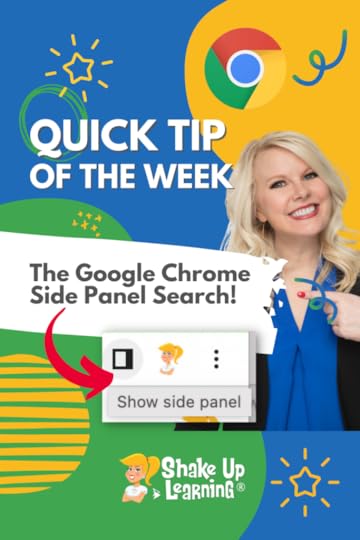 Did you know you can open a side panel in Google Chrome?
Did you know you can open a side panel in Google Chrome?
You can use the side panel to display your search results on the right side of the window while viewing pages from your search on the left.
This is much easier than going back and forth between tabs when searching.
It’s also great for student research!
(OH! and the side panel also allows you to save reading lists, view bookmarks, and your Google Search journeys.)
Watch the video below to learn how.
The Google Chrome Side Panel Search
Click To Tweet The Google Chrome Side Panel Search*Related: Name and Color Code Chrome Tab Groups*Related: How to Search ALL of Your Open Chrome Tabs Access ALL the Google Quick Tips Here!
Access ALL the Google Quick Tips Here!amzn_assoc_tracking_id = "shauplea-20";amzn_assoc_ad_mode = "manual";amzn_assoc_ad_type = "smart";amzn_assoc_marketplace = "amazon";amzn_assoc_region = "US";amzn_assoc_design = "enhanced_links";amzn_assoc_asins = "1735601829";amzn_assoc_placement = "adunit";amzn_assoc_linkid = "45e28ed74bb20171862e30ab5be2b0c3";
amzn_assoc_tracking_id = "shauplea-20";amzn_assoc_ad_mode = "manual";amzn_assoc_ad_type = "smart";amzn_assoc_marketplace = "amazon";amzn_assoc_region = "US";amzn_assoc_design = "enhanced_links";amzn_assoc_asins = "1735601802";amzn_assoc_placement = "adunit";amzn_assoc_linkid = "4c02c8cc44526bc9fbb710edf527215a";
© Shake Up Learning 2023. Unauthorized use and/or duplication of this material without express and written permission from this blog’s author and/or owner is strictly prohibited. Excerpts and links may be used, provided that full and clear credit is given to Kasey Bell and Shake Up Learning with appropriate and specific direction to the original content on ShakeUpLearning.com. See: Copyright Policy.
The post The Google Chrome Side Panel Search appeared first on Shake Up Learning.
March 7, 2023
ScreenPal–Your New BFF! – SULS0189
The post ScreenPal–Your New BFF! – SULS0189 appeared first on Shake Up Learning.
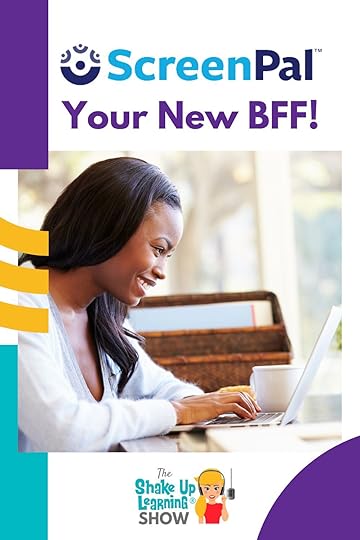
In this episode, Kasey shares a new tool from Screencast-O-Matic: ScreenPal! This Chrome extension is a very robust screen recording tool. You can quickly add a video anywhere you type.
This is a great tool for teachers to communicate, leave feedback, record lessons, and more. AND it integrates with many of your favorite tools!
Meet ScreenPal–Your New BFF!
A few episodes back, in 186, Susan Vincentz, shared her takeaways from the FETC conference. Susan mentioned the Chrome extension ScreenPal. The more Kasey learned all this extension could do, the more she considered the possibilities for teachers. To find this Chrome extension visit the Chrome web store and search for ScreenPal.
ScreenPal–Your New BFF!
Click To TweetListen to this article.
What Does ScreenPal Do?“Easily record videos from any text box or comment field in your favorite browser-based apps, then share. Less typing, fewer meetings, better communication. Say it with ScreenPal!”
This powerful tool allows comments to come alive.
 Once it’s added to Chrome, you will find the ScreenPal icon just about everywhere you have a textbox, as well as an icon near the bottom left of your browser.
Once it’s added to Chrome, you will find the ScreenPal icon just about everywhere you have a textbox, as well as an icon near the bottom left of your browser.
You can record your screen, add an embedded video of the speaker, and even markup the screen with the drawing tool.
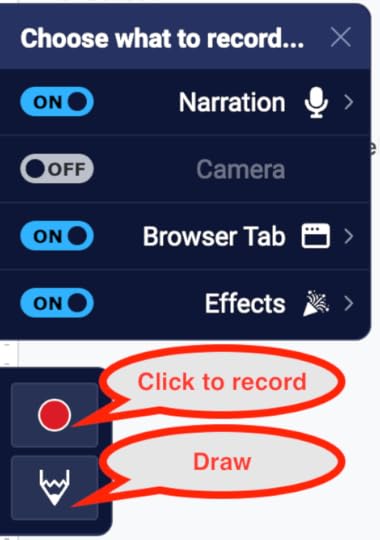
There are also a few special effects to really jazz up your videos! Add fireworks or confetti to emphasize what you’re sharing. It also provides fun heart effect icons floating through your video. The best way to see how this can help is to try it! amzn_assoc_tracking_id = "shauplea-20";amzn_assoc_ad_mode = "manual";amzn_assoc_ad_type = "smart";amzn_assoc_marketplace = "amazon";amzn_assoc_region = "US";amzn_assoc_design = "enhanced_links";amzn_assoc_asins = "1735601829";amzn_assoc_placement = "adunit";amzn_assoc_linkid = "45e28ed74bb20171862e30ab5be2b0c3";
The extension works in any place your web browser takes you. Of course, it works with most Google apps, including Google Classroom, but Kasey shares that sometimes an overload of extensions can cause them to be glitchy. All extensions don’t play well together, so there might be some issues. Mote and ScreenPal may not play well together, so it may be necessary to uninstall Mote before using it.
ScreenPal and Google ClassroomThis may be a match made in heaven! Now it’s possible to make video announcements using ScreenPal. You can share specific information or point out important links all within your announcement. Don’t forget there’s the drawing tool to add emphasis or write in extra information to the video.

Typically in other applications or extensions videos like this will post as a link. Not with ScreenPal! This extension actually posts a thumbnail of the video. When students or your audience hovers over the video it plays in that same browser window. There’s no opening a new page or taking you somewhere new. It’s ready to go right there!
*Related: How to Leave Video Feedback in Google Classroom
Communication OptionsScreenPal videos are a great way to give your emails that personal touch. Think of how personal a video reminder for parent-teacher conferences could be, or a back-to-school welcome video. Imagine how much more comfortable parents might feel having seen your face prior to meeting you in person.
In today’s world of social videos, our students are so used to communicating in this mode. This can become a very personal option to reach your students. Video allows for your tone and personality to be unambiguous. amzn_assoc_tracking_id = "shauplea-20";amzn_assoc_ad_mode = "manual";amzn_assoc_ad_type = "smart";amzn_assoc_marketplace = "amazon";amzn_assoc_region = "US";amzn_assoc_design = "enhanced_links";amzn_assoc_asins = "1735601802";amzn_assoc_placement = "adunit";amzn_assoc_linkid = "4c02c8cc44526bc9fbb710edf527215a";
Whether you record your lessons for distance learning or like to have a recording for absent students, ScreenPal can help make that happen. Feedback is also an important aspect to have captured on video. Whether it’s teacher or peer feedback, a video recording would take up less time and allow students to share greater detail if they don’t need to write.
The drawing tool can also be incredibly helpful for pointing out specific areas or working through a problem. It may be awkward with a mouse, but many devices allow for a stylus or even a touch screen.
20 Ways to Use Screencasting in the ClassroomUsing a recording tool such as ScreenPal has been a topic here on Shake Up Learning in episode 162, so here are a few of the ideas revisited:
Recording a lessonReflectionVoiceover a presentationExplaining a problem, solution, etc.Voiceover an ePortfolioTeach others a skillEnd-of-year memoriesSEL check-insGoal SettingPlanning or CollaboratingTech TipsParent Newsletters or AnnouncementsClass AnnouncementsFluency PracticeAbsent WorkFeedback: Teacher and PeerComment Bank VideosCollaborationWelcome and Good Morning videosClassroom SystemsWhat do you think? Will you try ScreenPal? Let us know in the comments.© Shake Up Learning 2023. Unauthorized use and/or duplication of this material without express and written permission from this blog’s author and/or owner is strictly prohibited. Excerpts and links may be used, provided that full and clear credit is given to Kasey Bell and Shake Up Learning with appropriate and specific direction to the original content on ShakeUpLearning.com. See: Copyright Policy.
The post ScreenPal–Your New BFF! – SULS0189 appeared first on Shake Up Learning.
March 1, 2023
How to Pin the Header in Pageless Google Docs Tables
The post How to Pin the Header in Pageless Google Docs Tables appeared first on Shake Up Learning.
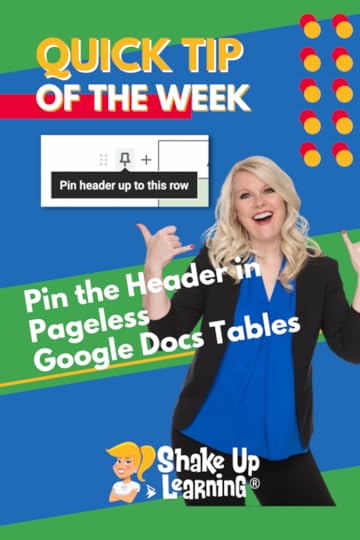 Hooray! A new feature in Pageless Google Docs!
Hooray! A new feature in Pageless Google Docs!
You can now pin the header of a table in a pageless Google Doc.
This will keep your header labels at the top of the page even as you scroll further down.
(I needed this!)
I use tables like this all the time. Now, they are easier to read and scroll.
Watch the short video below to learn how this works.
How to Pin the Header in Pageless Google Docs Tables
Click To Tweet How to Pin the Header in Pageless Google Docs Tables

 Access ALL the Google Quick Tips Here!
Access ALL the Google Quick Tips Here!amzn_assoc_tracking_id = "shauplea-20";amzn_assoc_ad_mode = "manual";amzn_assoc_ad_type = "smart";amzn_assoc_marketplace = "amazon";amzn_assoc_region = "US";amzn_assoc_design = "enhanced_links";amzn_assoc_asins = "1735601829";amzn_assoc_placement = "adunit";amzn_assoc_linkid = "45e28ed74bb20171862e30ab5be2b0c3";
amzn_assoc_tracking_id = "shauplea-20";amzn_assoc_ad_mode = "manual";amzn_assoc_ad_type = "smart";amzn_assoc_marketplace = "amazon";amzn_assoc_region = "US";amzn_assoc_design = "enhanced_links";amzn_assoc_asins = "1735601802";amzn_assoc_placement = "adunit";amzn_assoc_linkid = "4c02c8cc44526bc9fbb710edf527215a";
© Shake Up Learning 2023. Unauthorized use and/or duplication of this material without express and written permission from this blog’s author and/or owner is strictly prohibited. Excerpts and links may be used, provided that full and clear credit is given to Kasey Bell and Shake Up Learning with appropriate and specific direction to the original content on ShakeUpLearning.com. See: Copyright Policy.
The post How to Pin the Header in Pageless Google Docs Tables appeared first on Shake Up Learning.
February 28, 2023
Mind Blown by Notion: a Great Tool for Teachers and Students – SULS0188
The post Mind Blown by Notion: a Great Tool for Teachers and Students – SULS0188 appeared first on Shake Up Learning.
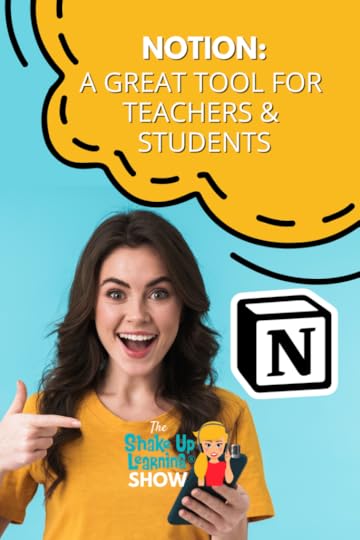 In this episode, Kasey explores the Notion application and how teachers and students can use it.
In this episode, Kasey explores the Notion application and how teachers and students can use it.
The more she learns, the more she loves it!
Notion is a great tool for teachers and secondary students.
Create a hub for your day, your class, your tasks, and link everything on one wiki.
Oh, and connect Google Drive, OneDrive, Dropbox, and even IFTTT.
This system will blow your mind!
Mind Blown by Notion: a Great Tool for Teachers and Students
Click To TweetListen to this article.
Notion: a Great Tool for Teachers and StudentsNotion is an app that acts as a workspace providing you with an all-in-one service for notes, organization, tasks, calendars, and so much more! Many refer to this app as their “second brain.”
When working on any digital project or content, there’s likely an abundance of tabs and open files crowding your desktop. It can be overwhelming to navigate all of those and feel productive. Notion helps to keep everything organized and in one place.
Get Started with NotionTo start, click here and set up a free education account. It’s also possible to create a group for students, however, they are only given 1,000 blocks which Vicki Davis says can be used up quickly.
Notion works as a web-based app, mobile app, or you can download the desktop version.
The platform and templates shared in Notion are definitely geared toward higher education students. However, there is great potential for secondary students to utilize this platform. Notion works in the same way Wikis would work. If that’s not a familiar concept a wiki is basically an editable workspace. Notion is your canvas!
Notion uses blocks for organizing text, images, videos, links, tables, and databases. It’s possible to embed anything! An added YouTube video link will show an embedded video without needing to grab the embed code, although it’s possible to add those.
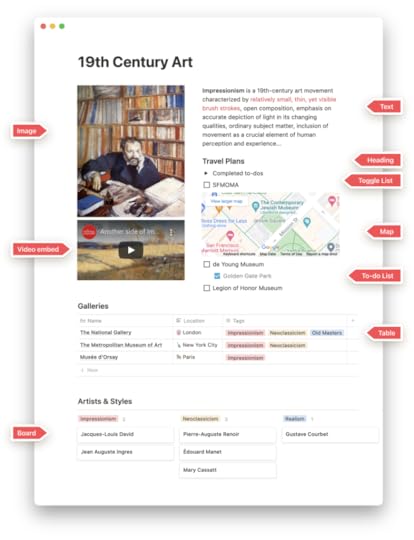
(credit: Notion.so)
The menu on the left of the page is fully customizable and there are several template options to help get you started. It is possible to find user-created templates, some are free, and some come with a cost.
To help provide a visual next to the title, pages can show an emoji image.
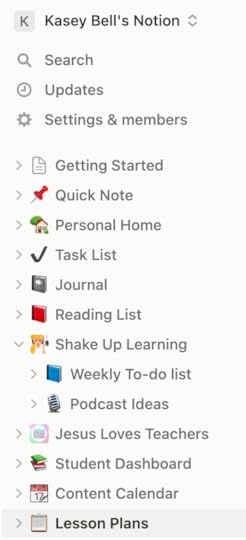
That image is customizable to change the emoji or add an uploaded image. A cover image is also a possibility so that it looks more like a website than a document. Photos can also be pulled from Unsplash.
Fonts are limited but hopefully, that’s not a deal breaker. The collaborative option can certainly make up for it. It’s possible to add comments for a space to work with a team or department. Students could use the space for collaborating on a group project or allow for a space to ask and answer questions.
Templates in NotionNotions shares a section of education-specific templates, which is a great place to start. Taking a look at the Teacher Home template is dynamic in that it consolidates everything onto one page. This hub provides a link to lesson plans, units, rosters, sub-plans, and standards. This page could be the place for all the places you visit frequently; it’s like a second brain.
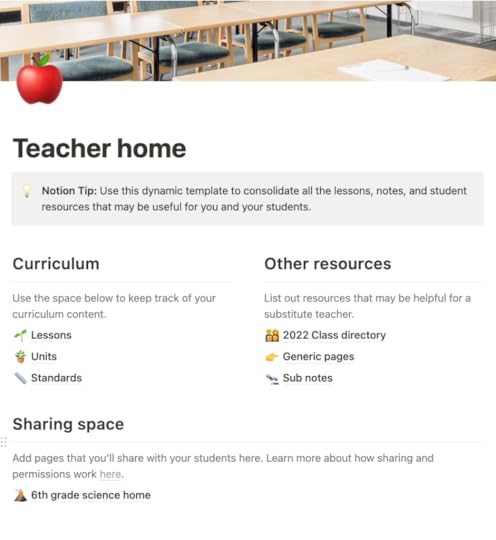
Another great template worth taking a look at is the lesson plan database. This is not just a table, it’s a way to track each lesson plan. Those lessons can link back to a Google Doc or Slide Deck, wherever your lessons are made the links can all be housed in the Notion page. It’s also possible to upload files. The table in this template also provides space to mark the date, status, type of lesson, and when it was created. Think back to how chips are used in the Google apps those are similar to how this template is set up.

The Classroom Home template is set up to include introductory information about the teacher and course at the top. The next section provides links to important documents or pages such as a syllabus and class schedule. It even shows a section for classroom announcements. Of course, this is similar to any LMS that teachers might already be using.
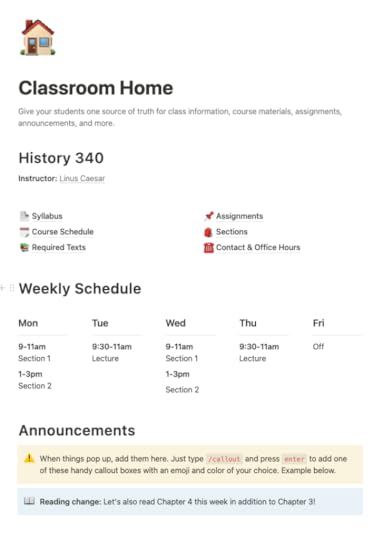
In other applications, handwritten digital notes from an iPad or tablet must be converted or saved as an image. With Notion those notes are easily imported without converting or taking extra steps to add them.
As pages are created in Notion it’s possible to link those pages. There’s no need to open menus and click around looking for other documents. The super cool part of this is that within each of those links, it will produce backlinks. It’s also possible to link from other platforms such as Google. In a similar fashion to Google with the at symbol for calling up links, Notion uses a forward slash to call up a menu. There are integrations for OneDrive, Dropbox, and even IFTTT.
Perhaps you’d like to see how Notion compares to Evernote or Onenote, check out this video. Another excellent source for an inside look at this app is to listen to Vicki Davis’ podcast episode on 10 Minute Teacher.
Notion AIAfter the recording of this episode, Notion released an update that included some new AI functionality.
Here are a few tasks Notion AI can help you with right away:
Generate summaries, action items & key insights from your notesRewrite a doc to be more concise, or translate it to another languageBrainstorm new ideas and first drafts when you’re writing something new

Learn more about Notion AI with this guide.
* This post contains affiliate links. If you decide to purchase the paid version of Notion, we will receive a small commission.Will you try Notion? Let us know what you think!© Shake Up Learning 2023. Unauthorized use and/or duplication of this material without express and written permission from this blog’s author and/or owner is strictly prohibited. Excerpts and links may be used, provided that full and clear credit is given to Kasey Bell and Shake Up Learning with appropriate and specific direction to the original content on ShakeUpLearning.com. See: Copyright Policy.
The post Mind Blown by Notion: a Great Tool for Teachers and Students – SULS0188 appeared first on Shake Up Learning.
February 22, 2023
Custom Color Eyedropper in Google Slides!
The post Custom Color Eyedropper in Google Slides! appeared first on Shake Up Learning.
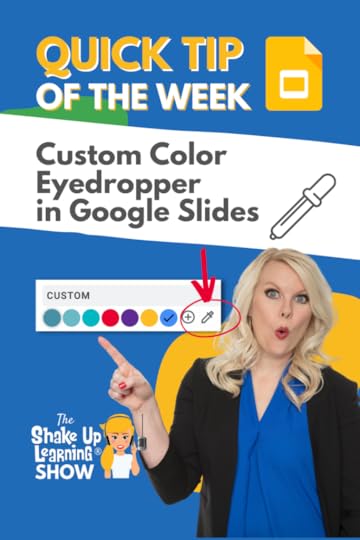 New feature alert!
New feature alert!
There is now a custom color eyedropper tool in Google Slides.
This new feature can save you tons of time “picking” the exact color for your Google Slides projects.
It’s super easy to use.
Note: The eyedropper only works inside slides and will not “travel” to other websites.
Watch the video below to see how this works!
Custom Color Eyedropper in Google Slides!
Click To Tweet Custom Color Eyedropper in Google Slides!*Related: How to Change the Link Color in Google Slides Themes*Related: View ONE Slide at a Time in Google Slides (Hide Filmstrip View)*Related: How to Resize Google Slides for Creation Projects, Templates, and More! Access ALL the Google Quick Tips Here!
Access ALL the Google Quick Tips Here!amzn_assoc_tracking_id = "shauplea-20";amzn_assoc_ad_mode = "manual";amzn_assoc_ad_type = "smart";amzn_assoc_marketplace = "amazon";amzn_assoc_region = "US";amzn_assoc_design = "enhanced_links";amzn_assoc_asins = "1735601829";amzn_assoc_placement = "adunit";amzn_assoc_linkid = "45e28ed74bb20171862e30ab5be2b0c3";
amzn_assoc_tracking_id = "shauplea-20";amzn_assoc_ad_mode = "manual";amzn_assoc_ad_type = "smart";amzn_assoc_marketplace = "amazon";amzn_assoc_region = "US";amzn_assoc_design = "enhanced_links";amzn_assoc_asins = "1735601802";amzn_assoc_placement = "adunit";amzn_assoc_linkid = "4c02c8cc44526bc9fbb710edf527215a";
window.addEventListener('LPLeadboxesReady',function(){LPLeadboxes.addDelayedLeadbox('Yrjbu4VUZcAv6HB64VfDCe',{delay:'20s',views:0,dontShowFor:'0d',domain:'shakeuplearning.lpages.co'});});
© Shake Up Learning 2022. Unauthorized use and/or duplication of this material without express and written permission from this blog’s author and/or owner is strictly prohibited. Excerpts and links may be used, provided that full and clear credit is given to Kasey Bell and Shake Up Learning with appropriate and specific direction to the original content on ShakeUpLearning.com. See: Copyright Policy.
The post Custom Color Eyedropper in Google Slides! appeared first on Shake Up Learning.
February 21, 2023
15+ Ways for Teachers to Use Google Sheets in the Classroom – SULS0187
The post 15+ Ways for Teachers to Use Google Sheets in the Classroom – SULS0187 appeared first on Shake Up Learning.
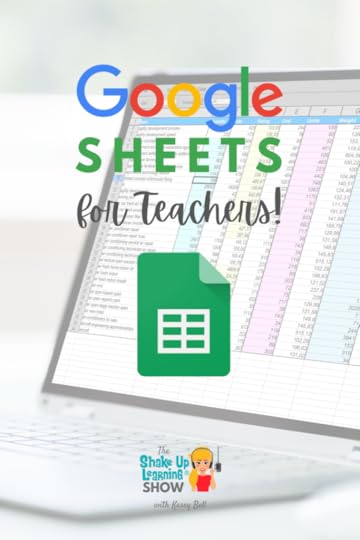 In this episode, Kasey chats about one of the most feared Google tools–Sheets! Every teacher should learn to use this robust tool! Let’s explore free templates, time savers, and all the wonderful things you can do with Google Sheets.
In this episode, Kasey chats about one of the most feared Google tools–Sheets! Every teacher should learn to use this robust tool! Let’s explore free templates, time savers, and all the wonderful things you can do with Google Sheets.
Google Sheets for Teachers!
Kasey explains that teachers often share that Sheets is the app they know the least about and are intimidated by the most. Google Sheets can seem intimidating with all the different formulas. However, there are so many more capabilities of this tool. Kasey shares how to access simple templates where the spreadsheet will do the work for you!
15+ Ways for Teachers to Use Google Sheets in the Classroom
Click To TweetListen to this article.
15+ Ways for Teachers to Use Google Sheets in the ClassroomThe BasicsIt’s worth noting that Sheets and Excel work primarily the same. The templates may look slightly different, but the general use will be similar. To get started, type in sheets. new in the web browser to open a blank spreadsheet. At the heart of this application is the task of analyzing numeric or textual data.
Once you’ve opened a blank spreadsheet, it’s easy to find the template options. Click on the green Sheets logo in the top left corner. This takes you to the Sheets home page. The business-type templates are likely to appear at the top of the gallery, so click on the arrows next to the template gallery for more options.
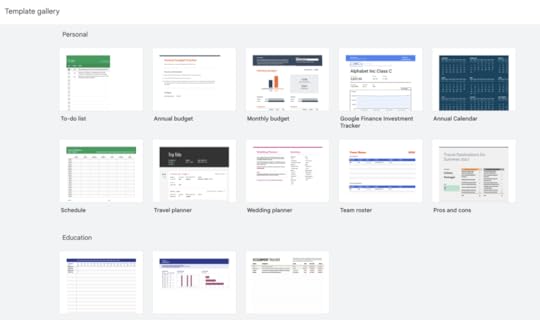
If your school is utilizing the share option for templates, this is where those templates would be found. The templates listed under the education section include attendance, grade book, and assignment tracker. Teachers likely have specific platforms for these specific items. However, these simple tracking tables can be an excellent place to start for other tracking needs. Perhaps it’s necessary to track permission slips turned in and lunch options picked for a field trip. These templates can get you started. amzn_assoc_tracking_id = "shauplea-20";amzn_assoc_ad_mode = "manual";amzn_assoc_ad_type = "smart";amzn_assoc_marketplace = "amazon";amzn_assoc_region = "US";amzn_assoc_design = "enhanced_links";amzn_assoc_asins = "1735601829";amzn_assoc_placement = "adunit";amzn_assoc_linkid = "45e28ed74bb20171862e30ab5be2b0c3";
The Personal section of templates also includes a roster and calendar option that teachers may find helpful. The calendar template shows an entire year on the first sheet, and then each tab found at the bottom is an individual month. Teachers in charge of clubs or associations might find this helpful template.

Another great template for small projects is the schedule template. The layout allows for time blocking, which can be personalized and even color-coded.
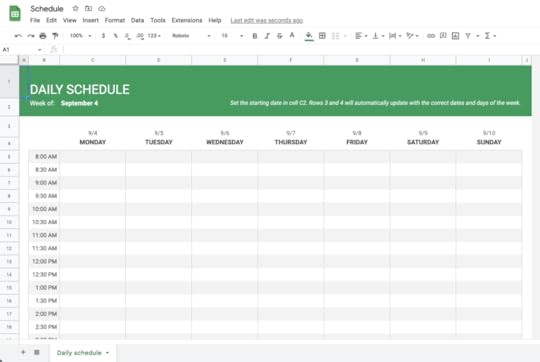
How each teacher chooses to plan their lessons is a highly personal task and as individual as each teacher themself. What works for one teacher may not work for another. Premade planners can look beautiful and claim superb organization, but if it’s not the way your brain works, then it may not be a good fit. Kasey encourages teachers to start with a free template and play around with the options.
Here’s a great Lesson Plan Template from Tammy Tang.
Remember that it’s possible to play with fill colors and fonts to adding a little flair. Color is one of the great capabilities inside Sheets. When using conditional formatting within cells, it’s possible to set a specific text or number to fill with a specific color. This works amazingly for quickly seeing a specific item or pattern. amzn_assoc_tracking_id = "shauplea-20";amzn_assoc_ad_mode = "manual";amzn_assoc_ad_type = "smart";amzn_assoc_marketplace = "amazon";amzn_assoc_region = "US";amzn_assoc_design = "enhanced_links";amzn_assoc_asins = "1735601802";amzn_assoc_placement = "adunit";amzn_assoc_linkid = "4c02c8cc44526bc9fbb710edf527215a";
There may be specific assignments that teachers want to track separately from their LMS or grade book. It may be necessary to track large projects where students turn in multiple pieces of one project. Using the dropdown chips, Kasey shared in her quick tips recently.
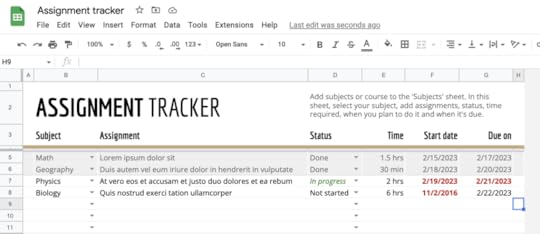
Another tool within Sheets is the checkbox. Kasey shared that she purchased a premade template for productivity which includes many of the checkbox features. It also includes several conditionally formatted cells to share then a percentage of items completed. The sheet allows for daily tasks, weekly tasks, monthly tasks, as well as goals. Once again, Kasey reiterated that it’s essential to try different options because she ultimately decided this tracker was not for her.
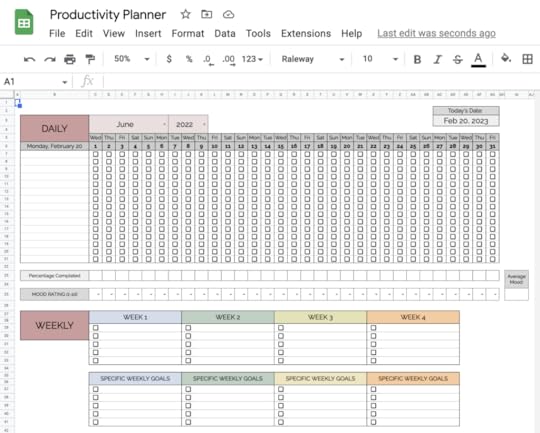
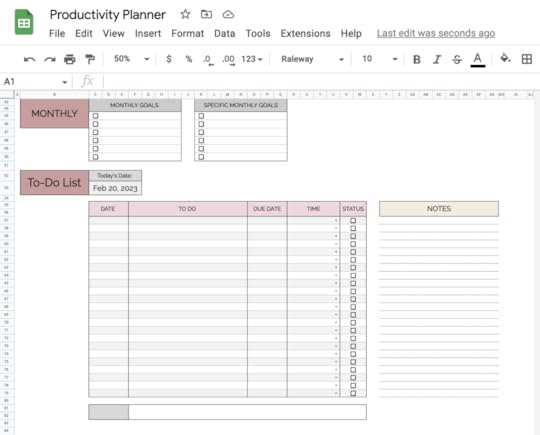
Most teachers are aware of the option to create a Sheet from Google Form responses. With the many updates to Forms, it’s not as necessary to utilize the Sheet for analyzing responses. However, the Sheet will provide more functionality for needing to sort responses. For example, when a Form contains a multiple-choice question, it’s possible to sort for specific answers. amzn_assoc_tracking_id = "shauplea-20";amzn_assoc_ad_mode = "manual";amzn_assoc_ad_type = "smart";amzn_assoc_marketplace = "amazon";amzn_assoc_region = "US";amzn_assoc_design = "enhanced_links";amzn_assoc_asins = "1946444693";amzn_assoc_placement = "adunit";amzn_assoc_linkid = "3567fefd26ae685b347909c6cb09d453";
One more idea that wasn’t mentioned on the podcast was using Google Sheets to create and implement rubrics. Here is a great rubric example (with Creative Commons licensing).
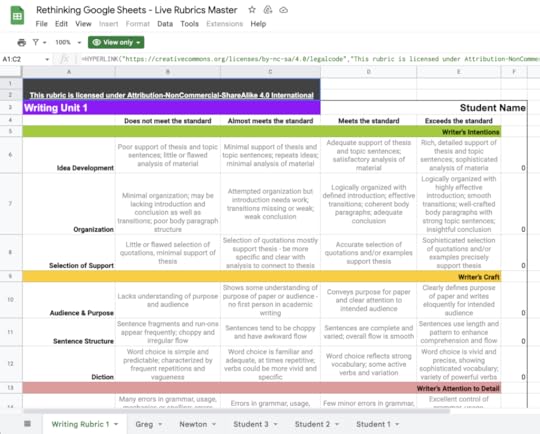
Analyzing and manipulating data points is by far one of the most significant options for educators to use Sheets. Being able to sort or filter for specific student groups or recognize which items were the highest or lowest are valuable functions within Sheets. These functions save valuable time and provide more explicit pictures of the data collected.
Math Problem SolverAny of those non-math teachers out there can certainly appreciate the formulas within Sheets. Those formulas will do the math for you! Kasey shared a template in her book, Shake Up Learning, from a kindergarten teacher Christine Pinto who uses a Sheets template to teach foundational algebra skills.

In episode 32, Kasey spoke with Lisa Johnson, who has created several great tracking templates. These were also mentioned in Kasey’s book, Blended Learning with Google. There are trackers for goals and habits, emotions and gratitude, reading, and so much more. These trackers are great for students to use as well.
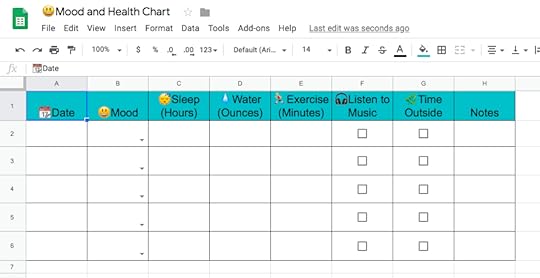
Kasey also found this great Differentiated Instruction Tracker template!
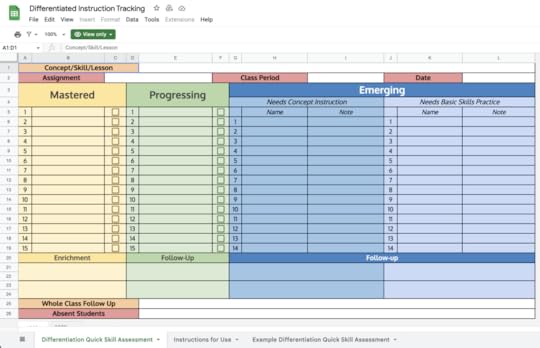
This would be one of those big projects where organizing assignments might be helpful. Providing some student ownership by having them complete a Google Form is a great idea to add. The sheet itself will become an organized place with links to student work, making it super convenient for the teacher.
Add-ons for SheetThese can allow for greater functionality than what the platform of Sheets will provide. Kasey suggests using Autocrat. This add-on helps to organize information gathered from a Form that is translated into a Sheet which is then translated into a Doc in a specific format. Then it generates an email with the document attached.
Other add-on ideas that may be helpful include: Form Mule, Mail Merge, Doctopus, Form Publisher, Avery Label Merge. Scrolling through the add-on options may be a fun treasure hunt. You never know what kind of help you may find!
CSV DataIn you didn’t know, CSV stands for comma (or semicolon) separated variable. The important use for this type of sheet is usually the need to upload rosters into a computer-based program. Another great way to use a CSV file is with Canva bulk create. Perhaps you have a need to create certificates for a class; uploading your CSV into Canva will do this. So much time saved!
Explore ToolLook for the icon in the bottom right corner to Explore and gain insight into your data automatically. This tool uses AI to prompt suggestions for different ways to analyze the data within the sheet. When the data may feel overwhelming, this explore tool can provide a great start to your analysis. This tool does exist in other apps, but only when there is content.
Hopefully, this episode shared some new ideas or reminded you of something you could use. For more great ideas and ways to utilize Google Sheets, check out the playlist curated with all the greatest Sheets content.
© Shake Up Learning 2022. Unauthorized use and/or duplication of this material without express and written permission from this blog’s author and/or owner is strictly prohibited. Excerpts and links may be used, provided that full and clear credit is given to Kasey Bell and Shake Up Learning with appropriate and specific direction to the original content on ShakeUpLearning.com. See: Copyright Policy.
The post 15+ Ways for Teachers to Use Google Sheets in the Classroom – SULS0187 appeared first on Shake Up Learning.
February 15, 2023
Emoji Reactions in Google Meet
The post Emoji Reactions in Google Meet appeared first on Shake Up Learning.
 Participants can now use emoji reactions in Google Meet.
Participants can now use emoji reactions in Google Meet.
We got a great little update!
There are eight different emojis from which to choose.
This is great for virtual meetings, presentations, and even distance learning.
It can be difficult to know if all the participants are following the speaker or presenter.
Emojis are a fun way to stay engaged and communicate.
Watch the video below to see how this works.
Emoji Reactions in Google Meet
Click To Tweet Emoji Reactions in Google Meet*Related: 10 Things You Didn’t Know About Google Meet*Related: How to Integrate Google Classroom with Google Meet Access ALL the Google Quick Tips Here!
Access ALL the Google Quick Tips Here!amzn_assoc_tracking_id = "shauplea-20";amzn_assoc_ad_mode = "manual";amzn_assoc_ad_type = "smart";amzn_assoc_marketplace = "amazon";amzn_assoc_region = "US";amzn_assoc_design = "enhanced_links";amzn_assoc_asins = "1735601829";amzn_assoc_placement = "adunit";amzn_assoc_linkid = "45e28ed74bb20171862e30ab5be2b0c3";
amzn_assoc_tracking_id = "shauplea-20";amzn_assoc_ad_mode = "manual";amzn_assoc_ad_type = "smart";amzn_assoc_marketplace = "amazon";amzn_assoc_region = "US";amzn_assoc_design = "enhanced_links";amzn_assoc_asins = "1735601802";amzn_assoc_placement = "adunit";amzn_assoc_linkid = "4c02c8cc44526bc9fbb710edf527215a";
© Shake Up Learning 2022. Unauthorized use and/or duplication of this material without express and written permission from this blog’s author and/or owner is strictly prohibited. Excerpts and links may be used, provided that full and clear credit is given to Kasey Bell and Shake Up Learning with appropriate and specific direction to the original content on ShakeUpLearning.com. See: Copyright Policy.
The post Emoji Reactions in Google Meet appeared first on Shake Up Learning.
February 14, 2023
Awesome Feedback Tools, AI, and a Little Inspiration from FETC – SULS0186
The post Awesome Feedback Tools, AI, and a Little Inspiration from FETC – SULS0186 appeared first on Shake Up Learning.
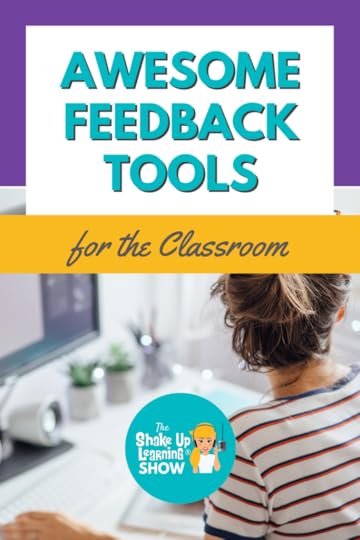 In this episode, Kasey chats with Shake Up Learning Team member Susan Vincentz about her favorite takeaways from the FETC conference.
In this episode, Kasey chats with Shake Up Learning Team member Susan Vincentz about her favorite takeaways from the FETC conference.
Susan shares some awesome feedback tools from her own presentation, a little inspiration from the opening keynote, a new novel app, and some important AI thoughts. Come learn with us and get FETC takeaways!
Susan Vincentz is a technology integration specialist from Kentucky. She is also a part of the Shake Up Learning team. This was Susan’s first year presenting at FETC, the Future of Education Technology Conference. She shared several great technology tools for giving effective feedback.
Awesome Feedback Tools for the Classroom
Click To TweetListen to this article.
13 Awesome Feedback Tools for the ClassroomTo begin her session, Susan asked the 25 teachers who joined her to discuss how it feels as a student to receive feedback, and then how, as a teacher, it feels when we hear feedback from an administrator. Often if that feedback is written, it can be misinterpreted. Hearing the tone along with the input can make a big difference. Susan shares 13 different options for teachers to share and differentiate student feedback.
Here’s a link to Susan’s presentation (also embedded below).
Google CommentsMoteScreenPalEdulasticFlipVoicethreadTalk & CommentPadletTautFloopKamiParlayBoomCardsWithin any of the G Suite apps, it’s possible to leave a comment feedback, but rather than just typing a message share a video, slide deck, or any information that helps them to make an improvement. If audio feedback sounds like an even better option, try using Mote. Better yet might be video feedback. ScreenPal, as a Chrome extension, integrates nicely with all the major LMS platforms. Susan even takes it a step further by suggesting that teachers use ScreenPal for creating video instructions inside Google Classroom rather than typing all the directions. amzn_assoc_tracking_id = "shauplea-20";amzn_assoc_ad_mode = "manual";amzn_assoc_ad_type = "smart";amzn_assoc_marketplace = "amazon";amzn_assoc_region = "US";amzn_assoc_design = "enhanced_links";amzn_assoc_asins = "1735601829";amzn_assoc_placement = "adunit";amzn_assoc_linkid = "45e28ed74bb20171862e30ab5be2b0c3";
Susan is happy to share her presentation slide deck where she’s added a few tutorial videos. The presentation includes several other common standbys, but one tool art teachers in her seminar were excited to learn about was VoiceThread. While it’s possible to use audio and video feedback, VoiceThread also includes images. Susan mentions this may be the right tool for students or teachers who need to reference a physical item like a book, notebook, or model.
FETC KeynoteSusan shares her takeaways from keynote speaker Daniel Burrus, who is a technology consultant for future innovation. His message focused on living a significant life rather than being focused on success. Success is more about self, whereas significance focuses on others.
Burrus pointed out that education is in a state of change, and as educators, it’s essential to use the current trends to generate positive impacts and encourage forward thinking. amzn_assoc_tracking_id = "shauplea-20";amzn_assoc_ad_mode = "manual";amzn_assoc_ad_type = "smart";amzn_assoc_marketplace = "amazon";amzn_assoc_region = "US";amzn_assoc_design = "enhanced_links";amzn_assoc_asins = "1735601802";amzn_assoc_placement = "adunit";amzn_assoc_linkid = "4c02c8cc44526bc9fbb710edf527215a";
Leslie Fisher once again brought great tools to share at FETC. One great new tool that Susan learned about was an app called The Novel Effect. It can also be added to Chromebooks! It is a Freemium app, so what does it do? The library within the app includes many children’s books, so elementary teachers will really like this. Start by choosing the book you’ll read aloud to your class. Have the app open with the speakers and microphone turned on while you read. As you read the story, the app will provide sound effects to the action happening in the story.
The free version of the app will allow you to read five books each month. To access unlimited reads of the 1,000+ books in their library, the cost is $39.99.
More AI ConversationMerlyn MindSusan attended a session from Merlyn Mind, a company that provides productivity AI technologies. They started the session by reminding the audience of all the places we are already using and loving AI in our life. From predictive typing to predicting your next favorite movie. Susan and Kasey discuss how often AI crosses our paths in a day, reminding us that AI is not going anywhere. As educators, it’s important that we continue to educate ourselves and consider how we can use technology for good.
Susan reminds us how important it is to evaluate our questioning and assessments for students in relation to the possibility of copying an answer. Using AI as a tool is different than using it to provide answers.
Kasey shares that Bill Gates has provided heavy financial support in ChatGPT and Microsoft is adding this technology to their search engine, Bing. Utilizing AI to summon answers to inquiries has become part of everyday life. It’s not going away! Blocking or locking this technology down is not what’s best to prepare students for the future.
Consider the ways in which other technologies have evolved over the years. The current systems today will become better and change. One version of ChatGPT has already evolved into a new premium version. The cost is likely to keep some of these programs out of schools, but the greatest takeaway from what we’ve seen with other tech is to stay informed and educated on what’s coming. amzn_assoc_tracking_id = "shauplea-20";amzn_assoc_ad_mode = "manual";amzn_assoc_ad_type = "smart";amzn_assoc_marketplace = "amazon";amzn_assoc_region = "US";amzn_assoc_design = "enhanced_links";amzn_assoc_asins = "1946444693";amzn_assoc_placement = "adunit";amzn_assoc_linkid = "3567fefd26ae685b347909c6cb09d453";
It’s always great to hear about cool tools for the classroom. Remember to stay focused on your learning goals!
Learn more about the FETC conference and organization here.
 About Susan Vincentz
About Susan VincentzBorn and raised in Kentucky, I have been an educator for over 20 years as a classroom teacher in grades 4-8, library media specialist, and Tech Coach. Currently, I am a Technology Integration Specialist at the Christian Academy School System. I serve grades K-12 on four campuses in Louisville and Southern Indiana. I love instructional technology and learning about new tools. I am passionate about helping other educators effectively use these tools in their classrooms and seeing them realize how much time they can save to become more efficient and organized.
Personally, I enjoy our family time with my husband, thirteen-year-old son, and sixteen-year-old niece working on our property, taking care of our garden, as well as traveling to and discovering new places. My husband, David, and I also serve on our church’s production team, where I am also the Director of Communications.
Susan’s YouTube ChannelSusan’s Podcast, Ask a Tech CoachShake Up Learning TrainerTraining Request FormGoogle for Education Certified TrainerBreakoutEDU Authorized Trainer© Shake Up Learning 2022. Unauthorized use and/or duplication of this material without express and written permission from this blog’s author and/or owner is strictly prohibited. Excerpts and links may be used, provided that full and clear credit is given to Kasey Bell and Shake Up Learning with appropriate and specific direction to the original content on ShakeUpLearning.com. See: Copyright Policy.
The post Awesome Feedback Tools, AI, and a Little Inspiration from FETC – SULS0186 appeared first on Shake Up Learning.
January 31, 2023
20 Collaborative Tools for Your Classroom That Are NOT Google
The post 20 Collaborative Tools for Your Classroom That Are NOT Google appeared first on Shake Up Learning.
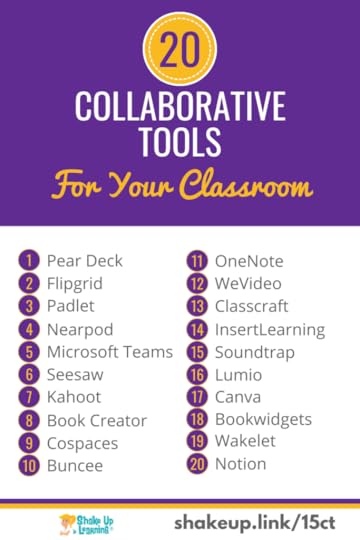 It’s no secret that I love Google tools, but Google is not the only option for your classroom. There are hundreds of fantastic collaborative learning tools!
It’s no secret that I love Google tools, but Google is not the only option for your classroom. There are hundreds of fantastic collaborative learning tools!
Collaboration is a critical twenty-first-century skill for our students. Finding ways to facilitate and support collaboration in the classroom is not always easy.
Keep in mind that digital tools are not inherently collaborative, it is how you use them to facilitate collaboration in your classroom.
All of the tools below have the capability but may support collaboration in different ways.
I’ve included an overview video for each of the fifteen tools listed below.
Many of these tools also tap into other C’s like creativity, critical thinking, and communication! (Looking for other ideas to support the 4 C’s, check out the 4 C’s Learning Menu.)
Another important thing to note is that many of these tools work together, like InsertLearning and Flip, as well as offer integration with Google tools.
Did your favorites make the list? If not, leave a comment and share your top collaboration!
This post contains 20 collaborative tools for your classroom that are NOT Google.
20 Collaborative Tools for Your Classroom That Are NOT Google
Click To TweetListen to the episodes:
20 Collaborative Tools for Your Classroom That Are NOT Googlein no particular order…
1. Pear DeckPear Deck is an active learning and formative assessment tool that makes your presentations completely interactive! Pear Deck is fully loaded with templates for each stage of the assessment process, vocabulary games, Google tool integration, and helps teachers engage students and create collaborative conversations.
Pear Deck also offers ISTE Aligned, digital citizenship curriculum in partnership with Google’s, “Be Internet Awesome,” program. And Pear Deck has also introduced critical thinking slides!
Pear Deck is a freemium tool, meaning that some features are completely free, but premium features require a paid account.
Related: 27 Formative Assessment Tools for Your Classroom
amzn_assoc_tracking_id = "shauplea-20";amzn_assoc_ad_mode = "manual";amzn_assoc_ad_type = "smart";amzn_assoc_marketplace = "amazon";amzn_assoc_region = "US";amzn_assoc_design = "enhanced_links";amzn_assoc_asins = "1735601829";amzn_assoc_placement = "adunit";amzn_assoc_linkid = "45e28ed74bb20171862e30ab5be2b0c3";
Flip (formerly Flipgrid) is a video discussion tool that allows teachers to create “grids,” of discussion topics. Students share their responses through recorded videos. Flip is a great way to encourage student voice and engage students. You can also connect and collaborate globally through their #GridPals program.
Flip is jam-packed with a ton of other features like video downloads, stickers & drawings, custom assessment rubrics, video feedback, MixTapes, Topic invites, private share links, Vibes, and more! There is also an amazing community to support you!
Flipgrid is owned by Microsoft and is completely free!
Related: Flipgrid: The Go-To Remote Learning Tool
Related: 10 Awesome Ways to Use Flipgrid in the Classroom
amzn_assoc_tracking_id = "shauplea-20";amzn_assoc_ad_mode = "manual";amzn_assoc_ad_type = "smart";amzn_assoc_marketplace = "amazon";amzn_assoc_region = "US";amzn_assoc_design = "enhanced_links";amzn_assoc_asins = "1946444693";amzn_assoc_placement = "adunit";amzn_assoc_linkid = "3567fefd26ae685b347909c6cb09d453";
Padlet is a digital tool that allows you to create collaborative “walls.” I like to think of it like a digital bulletin board with digital sticky notes, but way better. Students can post just about anything–images, videos, documents, and text–from anywhere, and from any device (pcs, tablets, phones).
I have used Padlet for many years and it is a great way to get students (and teachers) sharing, collaborating, and creating. Padlet is no longer a free tool, but it is still used and recommended by many teachers.
4. NearpodNearpod is an interactive presentation and assessment tool. Teachers can use it to create interactive lessons that contain quizzes, polls, videos, images, drawing-boards, web content and more, as well as use their “Nearpod Collaborate!” tool.
Nearpod is free for a class size up to 30.
5. Microsoft TeamsGet Classes, Meetings, Assignments, Files And Collaboration All In One Place With Teams.
Engage students with virtual face-to-face connections and activities, or set up a remote lunch to keep classrooms connected and having fun and it’s free for students and teachers with a valid school email address.
Learn more about Microsoft Teams.
6. SeesawSeesaw is a student-driven digital portfolio tool. Teachers can empower students to create, reflect, share, and collaborate. Students “show what they know” using photos, videos, drawings, text, PDFs, and links.
Seesaw is a freemium tool, meaning that some features are completely free, but premium features require a paid account.
7. KahootKahoot! is a game-based learning and trivia platform for your classroom. Teachers can create Kahoots, or collaboratively create with students.
Kahoot is free for teachers.
8. Book CreatorBook Creator is the simple way to make ebooks using the Chrome App or iOS App. Book Creator has real-time collaboration and is ideal for making all kinds of books, portfolios, comic books, photo books, journals, textbooks and more.
Book Creator is free for up to 40 books.
Learn more about Book Creator.
9. Cospaces EduCoSpaces Edu is an application that allows students and teachers to easily build their own 3D creations, animate them with code and explore them in Virtual or Augmented Reality.
CoSpaces is free for up to 30 seats.
10. BunceeBuncee allows students and teachers to create engaging multimedia projects and presentations.
Buncee is a freemium tool, meaning that some features are completely free, but premium features require a paid account.
11. OneNoteOneNote is a Microsoft Office product that is like a digital version of a physical notebook. This means you can capture digital notes and keep them organized, as well as collaborate and share. It also means you can add images, diagrams, audio, video, and more.
Access to OneNote requires an Office 365 subscription.
12. WeVideoWeVideo is an online and collaborative video editing tool. Students can easily edit and collaborate on videos on desktops, iOS, and Android. And, it’s Chromebook compatible!
WeVideo is a freemium tool, meaning that some features are completely free, but premium features require a paid account.
13. ClasscraftClasscraft is a game-based approach to teaching and behavior management. It’s designed to encourage participation, good behavior, and 21st-century skills like collaboration.
14. InsertLearningInsertLearning is a Chrome extension that lets you turn any website into an interactive lesson. You can highlight text, add sticky notes, insert questions, videos, or even a discussion all inside the webpage!
Learn more by reading 4 Ways to Blend Learning with InsertLearning.
This tool was also part of the 18 Challenges for Teachers in 2018 FREE ebook.
Teachers can create up to 5 lessons with a FREE account.
Learn more about InsertLearning.
15. Soundtrap EduSoundtrap Edu is an online music studio where students can create together by recording and using loops.
Learn more about Soundtrap Edu.
16. Lumio by SmartLumio is a digital learning tool that will transform your lessons into active, collaborative learning experiences. Every day more schools and districts are switching to Lumio – it’s truly a flexible, time-saving tool that makes it easy to turn your PDFs, Google Slides, PowerPoint, and Notebook files into engaging lessons with interactive activities, games, group workspaces, and formative assessment ALL built right in.
*Related: Engaging Lessons for Next-Gen Connected Creators
17. Canva for EducationCanva for Education is 100% free for K-12 (primary and secondary) teachers and their students, powering creation and collaboration in every classroom.
You and your students can create and personalize your own designs from scratch, or choose from thousands of high-quality, educational templates. From presentations to posters, and infographics, to worksheets, project-based learning, and lesson plans, the possibilities are endless.
*Related: 4+ Things You Didn’t Know Canva Could Do!
18. BookwidgetsTransform your old worksheets into interactive quizzes and assignments rich with multimedia. With BookWidgets, all teachers from all courses can create interactive exercises and auto-graded assignments with over 30 different question types. Teachers can easily integrate BookWidgets inside their trusted learning environment (Google Classroom, Teams, Canvas, Schoology, and more). The integration allows you to follow student progress in realtime when student are working on a BookWidgets assignment. This way, you can quickly guide your students in the right direction when they need help.
*Related: Google Classroom + BookWidgets = Superpowered Digital Classroom
19. WakeletSave, organize and share content from across the web with Wakelet. Save articles, videos, images, Tweets and more, organize them into stunning collections.
20. Notion for EducationYour notes, research, tasks, and more — all in one place. Free for students and teachers, with discounts for teams and schools.
Did your favorite collaborative tool make the list? If not, leave a comment and share!amzn_assoc_tracking_id = "shauplea-20";amzn_assoc_ad_mode = "manual";amzn_assoc_ad_type = "smart";amzn_assoc_marketplace = "amazon";amzn_assoc_region = "US";amzn_assoc_design = "enhanced_links";amzn_assoc_asins = "1946444693";amzn_assoc_placement = "adunit";amzn_assoc_linkid = "3567fefd26ae685b347909c6cb09d453";
© Shake Up Learning 2022. Unauthorized use and/or duplication of this material without express and written permission from this blog’s author and/or owner is strictly prohibited. Excerpts and links may be used, provided that full and clear credit is given to Kasey Bell and Shake Up Learning with appropriate and specific direction to the original content on ShakeUpLearning.com. See: Copyright Policy.
The post 20 Collaborative Tools for Your Classroom That Are NOT Google appeared first on Shake Up Learning.