Kasey Bell's Blog, page 16
January 25, 2023
How to Protect “Focus Time” in Google Calendar
The post How to Protect “Focus Time” in Google Calendar appeared first on Shake Up Learning.
 Did you know you can create an event for “focus time” in Google Calendar?
Did you know you can create an event for “focus time” in Google Calendar?
This is a perfect way to protect your time and let others know you are focusing on deep work.
And you can automatically decline meetings during that time!
Protect your time and your sanity!
Watch the video below to learn how.
How to Protect “Focus Time” in Google Calendar
Click To Tweet How to Protect “Focus Time” in Google Calendar**Related: Create Meeting Notes in Google Calendar (one-click!) Access ALL the Google Quick Tips Here!
Access ALL the Google Quick Tips Here!amzn_assoc_tracking_id = "shauplea-20";amzn_assoc_ad_mode = "manual";amzn_assoc_ad_type = "smart";amzn_assoc_marketplace = "amazon";amzn_assoc_region = "US";amzn_assoc_design = "enhanced_links";amzn_assoc_asins = "1735601829";amzn_assoc_placement = "adunit";amzn_assoc_linkid = "45e28ed74bb20171862e30ab5be2b0c3";
amzn_assoc_tracking_id = "shauplea-20";amzn_assoc_ad_mode = "manual";amzn_assoc_ad_type = "smart";amzn_assoc_marketplace = "amazon";amzn_assoc_region = "US";amzn_assoc_design = "enhanced_links";amzn_assoc_asins = "1735601802";amzn_assoc_placement = "adunit";amzn_assoc_linkid = "4c02c8cc44526bc9fbb710edf527215a";
© Shake Up Learning 2022. Unauthorized use and/or duplication of this material without express and written permission from this blog’s author and/or owner is strictly prohibited. Excerpts and links may be used, provided that full and clear credit is given to Kasey Bell and Shake Up Learning with appropriate and specific direction to the original content on ShakeUpLearning.com. See: Copyright Policy.
The post How to Protect “Focus Time” in Google Calendar appeared first on Shake Up Learning.
January 24, 2023
Unlocking the Potential of K-12 Students with ChatGPT: How AI Could Transform Education – SULS0184
The post Unlocking the Potential of K-12 Students with ChatGPT: How AI Could Transform Education – SULS0184 appeared first on Shake Up Learning.
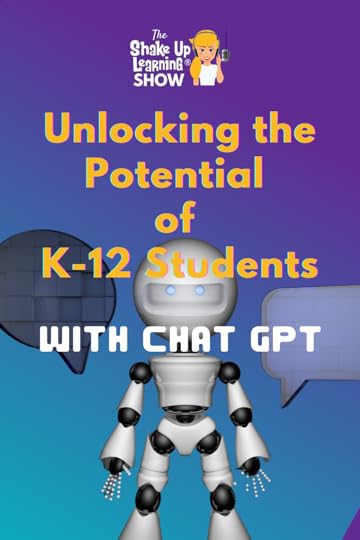 In this episode, I’m taking a deep dive into a new AI platform, Chat GPT, and the GPT-3 language.
In this episode, I’m taking a deep dive into a new AI platform, Chat GPT, and the GPT-3 language.
I’m sharing insight and ideas on how this technology could potentially transform education as we know it.
I’m also sharing quick ideas on using the platform in the classroom today.
Oh, and didn’t I mention that I used Chat GPT to help write this article?
Unlocking the Potential of K-12 Students with ChatGPT: How AI Could Transform Education – SULS0184
Click To TweetListen to this episode.
This episode is sponsored by Konica-Minolta.Over 1.4 million violent incidents occur in schools every year. What if technology could bring peace-of-mind for parents, students and educators? Konica Minolta’s intelligent video security solutions allow you to easily sign in guests, track visitors, and monitor your entire campus to keep unwanted visitors out. Visit rethinkschoolsecurity.com to check out their visitor management system, door barriers, and smart security cameras. While you’re there, you can also take a quiz to determine the level of security your school currently has. It’s time to rethink school security.Unlocking the Potential of K-12 Students with ChatGPT: How AI Could Transform EducationThis is the future, y’all, and it is scary and awesome. I believe educators need an awareness of this tool and its abilities. I also believe that we can use this tool for good and not evil things like cheating.
*Related: 10 Things for Teachers to Try in 2023
We cannot pretend that tools like this do not exist and simply lock them down. That being said, we have a duty to protect our students. But we also have a duty to prepare them for a technology-driven world.
In an effort to demonstrate the power of this tool and learn more about it myself, I asked Chat GPT to write the title and compose this blog post. Below is the article, edited by me.
Artificial intelligence (AI) is revolutionizing the way we learn and grow, and the integration of AI tools like ChatGPT in the K-12 classroom is no exception. ChatGPT, a large language model developed by OpenAI, is proving to be a powerful tool in unlocking the potential of K-12 students, providing new opportunities for learning and growth.
One of the key benefits of ChatGPT in the classroom is its ability to provide personalized learning experiences. With ChatGPT, teachers can create lesson plans and learning materials tailored to each student’s individual needs and abilities. This allows for more effective and efficient learning, as students can work at their own pace and focus on the areas where they need the most help.
Another advantage of ChatGPT is its ability to assist with language learning. ChatGPT can be used to translate text from one language to another, making it an ideal tool for language classes. It can also generate lists of vocabulary words and definitions, helping students to expand their vocabulary and improve their language skills.
amzn_assoc_tracking_id = "shauplea-20";amzn_assoc_ad_mode = "manual";amzn_assoc_ad_type = "smart";amzn_assoc_marketplace = "amazon";amzn_assoc_region = "US";amzn_assoc_design = "enhanced_links";amzn_assoc_asins = "1735601829";amzn_assoc_placement = "adunit";amzn_assoc_linkid = "45e28ed74bb20171862e30ab5be2b0c3";
ChatGPT can also be used for automatic essay scoring. This feature allows teachers to grade written assignments, providing grammar, organization, and content feedback. It can also help with speech writing, by generating ideas, outlines, and even complete speeches. It can assist with research, by helping students find and organize information for research projects and papers.
In addition, ChatGPT can be used to help students prepare for debates by generating potential arguments and counterarguments on a given topic. And it can generate creative writing prompts to inspire students and help them practice their writing skills.
One of the most interesting features of ChatGPT is its ability to summarize long articles or texts, making it easier for students to understand and analyze complex material.
While there is no doubt that ChatGPT has the potential to transform K-12 education, it is important to note that it is not a magic solution. The integration of AI tools in the classroom needs to be done thoughtfully, with a clear understanding of the benefits and limitations of these technologies. Teachers must be trained to use these tools effectively, and a balance must be struck between the use of AI and traditional teaching methods.
amzn_assoc_tracking_id = "shauplea-20";amzn_assoc_ad_mode = "manual";amzn_assoc_ad_type = "smart";amzn_assoc_marketplace = "amazon";amzn_assoc_region = "US";amzn_assoc_design = "enhanced_links";amzn_assoc_asins = "1735601802";amzn_assoc_placement = "adunit";amzn_assoc_linkid = "4c02c8cc44526bc9fbb710edf527215a";
In conclusion, ChatGPT is a powerful tool that can help teachers to create personalized learning experiences, improve language skills, and assist with research and writing. As AI continues to evolve and become more prevalent in the classroom, it is important for educators to stay informed about the latest developments and consider how they can be used to improve the education of their students.
Please note, the tool and GPT-3 language can do many things, but the chat alone cannot do everything on this list. Many things on this list will require a 3rd party app to connect to things like automatic essay scoring and research on the internet.
Automatic essay scoring: grade written assignments, providing feedback on grammar, organization, and content.Writing prompts: generate creative writing prompts to inspire students and help them practice their writing skills.Language translation: translate text from one language to another, making it an ideal tool for language classes.Summarization: summarize long articles or texts, making it easier for students to understand and analyze complex material.Reading comprehension: generate questions and answers about a text, helping students to practice their reading comprehension skills.Vocabulary building: generate lists of vocabulary words and definitions, making it an ideal tool for language classes and standardized test preparation.Debate preparation: help students prepare for debates by generating potential arguments and counterarguments on a given topic.Speech writing: help students prepare speeches by generating ideas, outlines, and even complete speeches.Research assistance: help students find and organize information for research projects and papers.Personalized learning: generate personalized lesson plans and learning materials based on a student’s individual needs and abilities. What will you try? Please share in the comments.© Shake Up Learning 2022. Unauthorized use and/or duplication of this material without express and written permission from this blog’s author and/or owner is strictly prohibited. Excerpts and links may be used, provided that full and clear credit is given to Kasey Bell and Shake Up Learning with appropriate and specific direction to the original content on ShakeUpLearning.com. See: Copyright Policy.
The post Unlocking the Potential of K-12 Students with ChatGPT: How AI Could Transform Education – SULS0184 appeared first on Shake Up Learning.
January 23, 2023
Creating Choice Boards with Book Creator
The post Creating Choice Boards with Book Creator appeared first on Shake Up Learning.
 I’ve been learning how to use Book Creator…and LOVING it!
I’ve been learning how to use Book Creator…and LOVING it!
More specifically, I am experimenting with ways Book Creator can be used to create and implement choice boards in the classroom.
Book Creator is very intuitive and is loaded with student engagement tools.
And I have a brand new idea to share in this post: Weekly Choice Board Books! (Keep reading and watch the video below.)
This post is sponsored by Book Creator.Creating Choice Boards with @BookCreatorApp
Click To Tweet Creating Choice Boards with Book CreatorY’all know I love choice boards.
Until now, I have kept things simple and used Google tools. But I am expanding my toolbox and exploring other tools that can offer more for teachers and students.
Book Creator is a content creation tool. Teachers and students can create a library of “books” filled with multimedia content.
So how can we use a book for choice boards?
Let me show you!
We can easily use a page in Book Creator to create a choice board and even use additional pages for templates or include details for the assignment choices.
But I wanted to try something new.
Weekly Choice Board Books

I wanted to create a Weekly Choice Board Book–a book with several choice boards we will use throughout the week.
First, I created my book using one of the comic templates. It already has sections divided, so it seemed perfect for a choice board!
Next, I created a cover using Canva. You can connect apps like Canva to Book Creator, and they already have book cover templates specifically for Book Creator. This was super easy!
Then I started adding pages and creating different types of choice boards.
Bell Ringer Choice BoardsMany teachers like to use bell ringers to get kids settled as class begins.
What if we give them a few choices for their bell ringer activity and reuse this choice board throughout the week?
It doesn’t have to be complicated; I created a bell ringer choice board with six choices. By the end of the week, students will complete all but one, but they can choose which one they want to do each day.
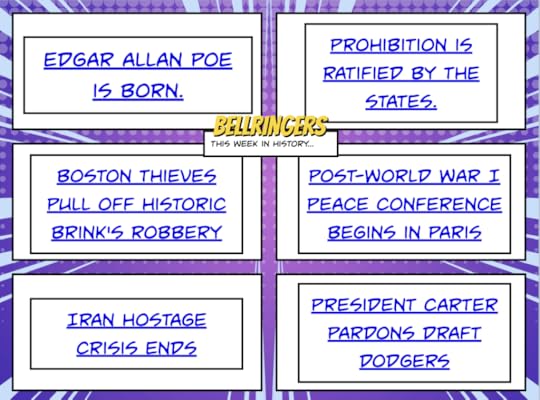
Next, I created what I call the Pick 2 Choice Board. You can easily create a pick 2, 3, 4, etc. The intention on this one is to select one choice from the top row (template-driven activities) and one from the bottom row (videos).

It’s really easy to embed videos in Book Creator, and students can watch them without leaving the app.
Thanks to Shake Up Learning Team member Sarah Kiefer for sharing her history choice board and letting me use her content for this one!
There are two other features that I wanted to try on this page, inserting a voice recording of the directions and linking text to outside resources. Both features are very easy to use and easily found in the menu when you click on the plus sign.
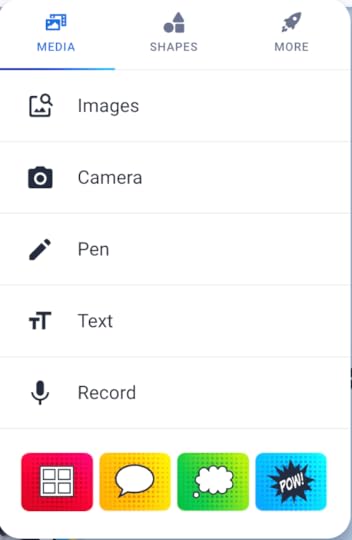
Using the voice recorder to read the directions aloud to students can help all students better understand the expectations and give the teacher extra “room” to elaborate.
Tic-Tac-Toe Choice BoardLast but not least, I had to test out my favorite choice board style, the tic-tac-toe. Since there wasn’t a comic template with nine squares, I just used the shape tool to build it.

The novel study tic-tac-toe is a choice board I created many years ago, and I just copied and pasted the content over from Google Docs (a Book Creator makeover).
Students Creating with Book CreatorNow that you have seen how the teacher can use Book Creator to create, I want to show you the power of having students create with it.
My last page demonstrates different types of student choice activities you could use in Book Creator.
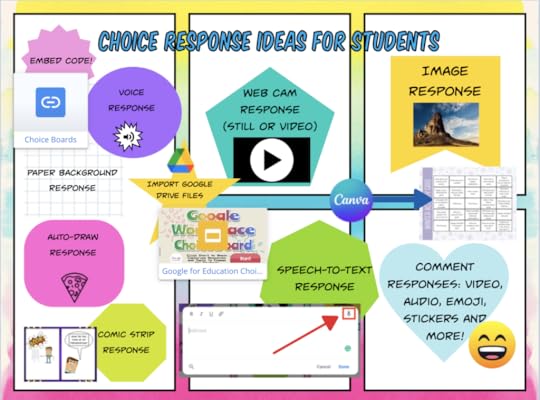
Here’s a quick list of some of the features you can try with students:
voice responseembed code: embed videos or any other content with embed codeuse paper backgrounds like graph paperdraw and auto-draw (AI tool that predicts what you are trying to draw)comic stripimport files from a computer or Google Drivetext response (Voice typing option is great for all learners.)webcam response: take a still photo or videocreate and import from Canvaimage response (search from a copyright-friendly database)use comments, emojis, and more!The possibilities are endless. I have only scratched the surface!
Be sure to watch the video below to see these ideas come to life.
Sign Up for Book CreatorGet started today with a free Book Creator account! You can upgrade later to access all the features.
Book Creator at TCEA 2023

Going to TCEA, be sure to visit the Book Creator booth and catch my presentation on Wednesday.
11:00-11:30: Empower & Engage Students with Book Creator Choice Boards with book signing and giveaway (Book Creator Booth #878)© Shake Up Learning 2022. Unauthorized use and/or duplication of this material without express and written permission from this blog’s author and/or owner is strictly prohibited. Excerpts and links may be used, provided that full and clear credit is given to Kasey Bell and Shake Up Learning with appropriate and specific direction to the original content on ShakeUpLearning.com. See: Copyright Policy.
The post Creating Choice Boards with Book Creator appeared first on Shake Up Learning.
January 18, 2023
How to Insert Drop-down Chips in Google Sheets
The post How to Insert Drop-down Chips in Google Sheets appeared first on Shake Up Learning.
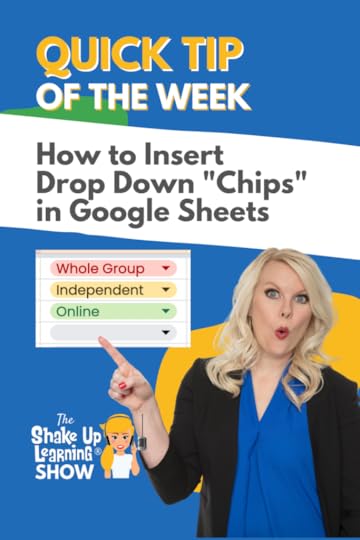 New Google Sheets feature!
New Google Sheets feature!
You can now insert a drop-down menu, or what Google calls “chips.”
This is a great way to save time entering information into a Google Sheet.
Instead of typing the same information over and over, use a drop-down with pre-determined choice selections.
Learn how in the short video below.
How to Insert Drop-down Chips in Google Sheets
Click To Tweet How to Insert Drop-down Chips in Google Sheets*Related: How to Insert Drop-down Menus in Google Docs
*Related: How to Change the Default Font in Google Sheets
 Access ALL the Google Quick Tips Here!
Access ALL the Google Quick Tips Here!amzn_assoc_tracking_id = "shauplea-20";amzn_assoc_ad_mode = "manual";amzn_assoc_ad_type = "smart";amzn_assoc_marketplace = "amazon";amzn_assoc_region = "US";amzn_assoc_design = "enhanced_links";amzn_assoc_asins = "1735601829";amzn_assoc_placement = "adunit";amzn_assoc_linkid = "45e28ed74bb20171862e30ab5be2b0c3";
amzn_assoc_tracking_id = "shauplea-20";amzn_assoc_ad_mode = "manual";amzn_assoc_ad_type = "smart";amzn_assoc_marketplace = "amazon";amzn_assoc_region = "US";amzn_assoc_design = "enhanced_links";amzn_assoc_asins = "1735601802";amzn_assoc_placement = "adunit";amzn_assoc_linkid = "4c02c8cc44526bc9fbb710edf527215a";
© Shake Up Learning 2022. Unauthorized use and/or duplication of this material without express and written permission from this blog’s author and/or owner is strictly prohibited. Excerpts and links may be used, provided that full and clear credit is given to Kasey Bell and Shake Up Learning with appropriate and specific direction to the original content on ShakeUpLearning.com. See: Copyright Policy.
The post How to Insert Drop-down Chips in Google Sheets appeared first on Shake Up Learning.
January 17, 2023
4+ Things You Didn’t Know Canva Could Do! – SULS0183
The post 4+ Things You Didn’t Know Canva Could Do! – SULS0183 appeared first on Shake Up Learning.
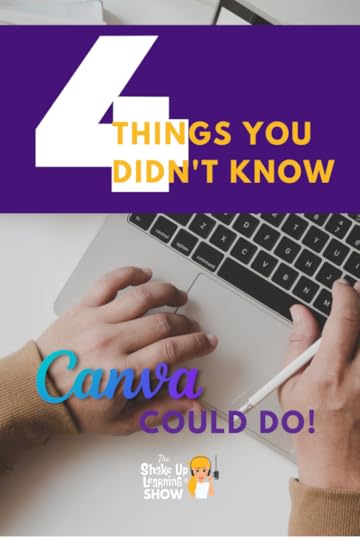 In this episode, I chat with Scott Nunes, a teacher and District Engagement Advocate for Canva.
In this episode, I chat with Scott Nunes, a teacher and District Engagement Advocate for Canva.
Scott shares insider tips, tools, and new features in Canva.
Canva has gone from this super cool image creation tool to a blended learning platform for teachers and students.
And Canva for Education is FREE for teachers and students!
Don’t miss this jam-packed episode!
4+ Things You Didn’t Know Canva Could Do! (interview with @MrNunesteach)
Click To TweetListen to this episode.
This episode is sponsored by Konica-Minolta.Over 1.4 million violent incidents occur in schools every year. What if technology could bring peace-of-mind for parents, students and educators? Konica Minolta’s intelligent video security solutions allow you to easily sign in guests, track visitors, and monitor your entire campus to keep unwanted visitors out. Visit rethinkschoolsecurity.com to check out their visitor management system, door barriers, and smart security cameras. While you’re there, you can also take a quiz to determine the level of security your school currently has. It’s time to rethink school security.4+ Things You Didn’t Know Canva Could Do!Scott Nunes has the insider scoop on all things Canva! He shares some awesome new features that you need to know about.
1. Record a Presentation or LessonDid you know that you can record lessons in Canva? This is great for creating asynchronous lessons that students can watch over and over again. It frees you up during class time to facilitate, answer questions, and give feedback to students.
Here’s how it works. Go to the top right corner of your presentation and select “Share.” Then you should see the option to “Present and record.”
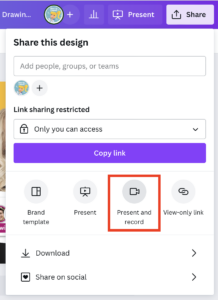
Related: Asynchronous Learning Tips for Teachers
2. Text to ImageText to Image is an app inside of canva that uses AI to help you find the perfect image for your projects. Using the words you input, Text to Image will find images to match your description. It is only limited by your creativity!
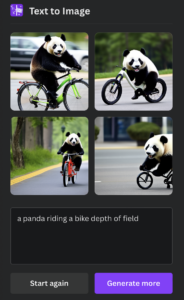 amzn_assoc_tracking_id = "shauplea-20";amzn_assoc_ad_mode = "manual";amzn_assoc_ad_type = "smart";amzn_assoc_marketplace = "amazon";amzn_assoc_region = "US";amzn_assoc_design = "enhanced_links";amzn_assoc_asins = "1735601829";amzn_assoc_placement = "adunit";amzn_assoc_linkid = "45e28ed74bb20171862e30ab5be2b0c3";
amzn_assoc_tracking_id = "shauplea-20";amzn_assoc_ad_mode = "manual";amzn_assoc_ad_type = "smart";amzn_assoc_marketplace = "amazon";amzn_assoc_region = "US";amzn_assoc_design = "enhanced_links";amzn_assoc_asins = "1735601829";amzn_assoc_placement = "adunit";amzn_assoc_linkid = "45e28ed74bb20171862e30ab5be2b0c3";
Start a design project from scratch or with a template. On the editor, go to the sidebar and click More. Then, click on the Text to Image app.
Convert text to imageEnter your text prompt on the text-to-image generator to convert it into an image. Get creative and descriptive with your prompt. You can choose any available image style like Photo, Drawing, or Pattern. Or use the “Surprise Me” option to get a random style. Then, click Generate Image.
Enhance your AI image or artClick on the AI-generated image to add it to your design. You can enhance the photo with our built-in photo editor. Adjust the image setting sliders, add depth of field with Autofocus, or apply exciting filters. Crop images, resize, or flip as needed.
Explore the media librarySpruce up your AI-generated images or design project with fun graphic design elements from the free media library. Add stickers, illustrations, and borders to your AI image. You can also put text on your image and play with different font styles.
Download and shareDownload your unique AI-generated image in a high-resolution image format. Or save your design project that contains the converted images. You can also share your work online via social media and email. amzn_assoc_tracking_id = "shauplea-20";amzn_assoc_ad_mode = "manual";amzn_assoc_ad_type = "smart";amzn_assoc_marketplace = "amazon";amzn_assoc_region = "US";amzn_assoc_design = "enhanced_links";amzn_assoc_asins = "1735601802";amzn_assoc_placement = "adunit";amzn_assoc_linkid = "4c02c8cc44526bc9fbb710edf527215a";
Magic Write is an AI-powered content generation tool. (Think Chat GPT inside of Canva.)
You can use it to write anything from brainstorming, lesson plans, reports, etc.
Before you panic, Magic Write and Canva Docs are NOT available in Canva for Education. It may be in the future, but for now, you must have Canva Pro.
But this feature is so cool, it is definitely worth a look!
https://static-cse.canva.com/video/978910/3840x2160_Worksuite_Docs1.mp4Magic Write is only available in Canva Docs, which is another feature teachers will love.
Canva Docs allows you to design documents supercharged with videos, images, graphics, charts, and graphs.
As much as I love the simplicity of Google Docs, Canva Docs is pulling me in with its amazing features and design capabilities.
So now you can create documents of any style just like you can a presentation inside of Canva.
Drag-and-drop editor: No more formatting woes. The drag-and-drop editor makes adding and editing visual content easy.Hassle-free data visualization tools: Make your data beautiful and easy to digest with features like checklists, tables, graphs, and charts.Content at your fingertips: Tap the + button and search for tables, videos, images, or any graphic your Doc needs. Add editable Design Blocks to make document banners and page dividers pop with custom text and graphics.Collaborate in real-time: Your team can view and edit your Doc in real-time – even if they don’t have a Canva account. Keep track of everyone with cursor colors and selections.Add comments: Leave comments and assign tasks to your team, or simply react to their work with emojis and stickers.Work from anywhere: Create, view, and edit your Docs wherever you are, with Canva available across desktop, tablet, and mobile devices.Make it interactive: Share your Doc online, and your viewers can scroll through and interact with it – just like a website.Track engagement with Insights: Built-in analytics shows how your audience interacts with your Doc. See who has viewed your Docs and when.Turn Docs to Decks: Need to present a Doc? Easy! Turn your Canva Doc into a Canva presentation in moments. You’ll always be a couple of clicks away from being ready for anything.Do you need more reasons to try this? What an amazing tool. This can revolutionize the way we create documents, lessons, and assignments!
Ready for more? FREE Canva Training with Scott NunesDon’t miss the free training on YouTube coming January 23rd! Watch it here!
About Scott Nunes Twitter: @MrNunesteach
Twitter: @MrNunesteach
Podcast: Education Today
Scott Nunes is an energetic ELA Teacher turned Edtech Coach now Consultant, Podcaster, and Influencer. Scott builds on his 20+ years as a freelance Graphic Designer to bring real world relevance to classrooms around the world. When he isn’t busy podcasting (Education Today) he can be found sharing on Twitter (@MrNunesTeach). Scott is all about building relationships and uplifting teacher and student voices while advocating for belonging, choice, and creating positive work cultures that empower stakeholders to achieve a unifying vision.
© Shake Up Learning 2022. Unauthorized use and/or duplication of this material without express and written permission from this blog’s author and/or owner is strictly prohibited. Excerpts and links may be used, provided that full and clear credit is given to Kasey Bell and Shake Up Learning with appropriate and specific direction to the original content on ShakeUpLearning.com. See: Copyright Policy.
The post 4+ Things You Didn’t Know Canva Could Do! – SULS0183 appeared first on Shake Up Learning.
January 16, 2023
A Teacher’s Checklist for Fast, Effective Feedback
The post A Teacher’s Checklist for Fast, Effective Feedback appeared first on Shake Up Learning.
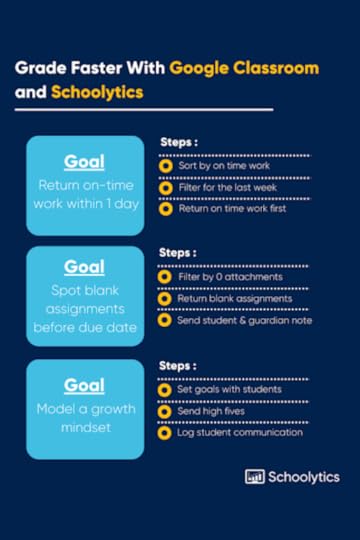 Grading and student feedback take up most of a teacher’s non-instructional time, and rightfully so: students (and their guardians) rely on teacher feedback to make meaningful improvements over the course of a school term.
Grading and student feedback take up most of a teacher’s non-instructional time, and rightfully so: students (and their guardians) rely on teacher feedback to make meaningful improvements over the course of a school term.
Fast, efficient grading benefits both students and teachers alike.
But how can teachers speed up the grading process without sacrificing the quality of feedback for students?
This post is sponsored by Schoolytics.A Teacher’s Checklist for Fast, Effective Feedback (sponsored by @Schoolytics)
Click To Tweet A Teacher’s Checklist for Fast, Effective FeedbackLet’s break this big goal down into three smaller ones:
Goal #1: Spot blank assignments as the due date approaches
When it comes to missing and late assignments, it pays to be proactive. A friendly nudge before the deadline can get a student back on track and simplify your grading process.
If you’re looking for an easy way to do this, sign up for Schoolytics (it’s free for teachers) and use it to filter assignments by those with zero attachments. Then, return those blank assignments to students along with a note to the student and guardian.

Goal #2: Return on-time work within 1 day of the due date
Easier said than done, right?
This is likely the most challenging of the three goals, but the good news is that there’s (free!) technology that makes it easier to grade quickly and efficiently without adding to your workload.
Use Schoolytics to sort assignments by those that were submitted on time, then filter by the trailing week. This assignment list should be prioritized for grading. With a focused, finite list of assignments to return, grading becomes a bit less daunting!

Goal #3: Model a growth mindset for students
Keeping students encouraged and engaged is key to their success. Research shows that students who learn that intelligence and ability are malleable – rather than fixed – exhibit higher academic achievement and attempt more challenging tasks.
One of the simplest ways to keep students motivated is to help them set realistic goals.
If those goals follow the SMART framework, they should be achievable and time-bound, which means before long, you’ll be able to celebrate some wins! One way to do this is to use Schoolytics to send students high-fives based on assignment completion criteria that you select.

Grading student work quickly can be an added stressor for already-overworked teachers, but fast feedback is essential for helping students grow their knowledge and achieve their goals.
With goals in place and the right technology supporting you, fast grading gets a bit easier.
If you found these tips helpful, take them with you! Download a PDF version of the guide below.
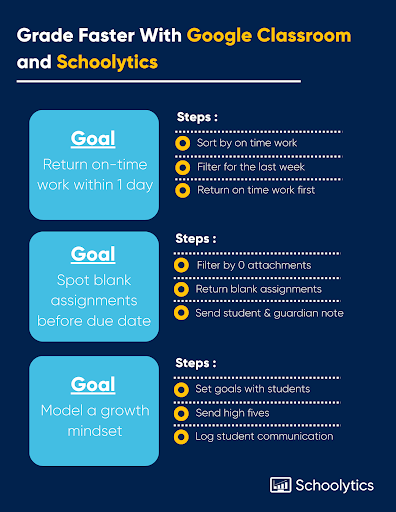
© Shake Up Learning 2022. Unauthorized use and/or duplication of this material without express and written permission from this blog’s author and/or owner is strictly prohibited. Excerpts and links may be used, provided that full and clear credit is given to Kasey Bell and Shake Up Learning with appropriate and specific direction to the original content on ShakeUpLearning.com. See: Copyright Policy.
The post A Teacher’s Checklist for Fast, Effective Feedback appeared first on Shake Up Learning.
January 11, 2023
How to Follow a Collaborator in Google Slides
The post How to Follow a Collaborator in Google Slides appeared first on Shake Up Learning.
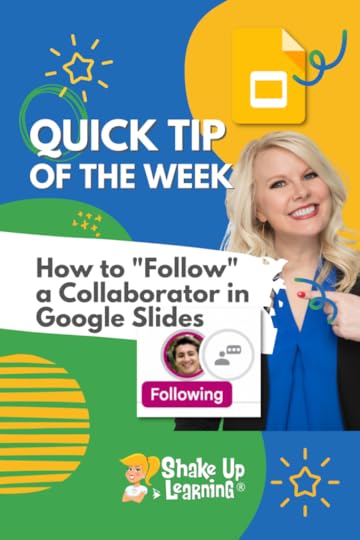 New feature alert!
New feature alert!
You can now “follow” other collaborators in Google Slides.
When they jump to a different slide, YOU jump to a different slide.
This is perfect for student collaboration in the classroom, and great for teachers too.
Watch the video below to see how this works!
How to Follow a Collaborator in Google Slides
Click To Tweet How to Follow a Collaborator in Google Slides*Related: How to Change the Link Color in Google Slides Themes*Related: View ONE Slide at a Time in Google Slides (Hide Filmstrip View)*Related: How to Resize Google Slides for Creation Projects, Templates, and More! Access ALL the Google Quick Tips Here!
Access ALL the Google Quick Tips Here!amzn_assoc_tracking_id = "shauplea-20";amzn_assoc_ad_mode = "manual";amzn_assoc_ad_type = "smart";amzn_assoc_marketplace = "amazon";amzn_assoc_region = "US";amzn_assoc_design = "enhanced_links";amzn_assoc_asins = "1735601829";amzn_assoc_placement = "adunit";amzn_assoc_linkid = "45e28ed74bb20171862e30ab5be2b0c3";
amzn_assoc_tracking_id = "shauplea-20";amzn_assoc_ad_mode = "manual";amzn_assoc_ad_type = "smart";amzn_assoc_marketplace = "amazon";amzn_assoc_region = "US";amzn_assoc_design = "enhanced_links";amzn_assoc_asins = "1735601802";amzn_assoc_placement = "adunit";amzn_assoc_linkid = "4c02c8cc44526bc9fbb710edf527215a";
window.addEventListener('LPLeadboxesReady',function(){LPLeadboxes.addDelayedLeadbox('Yrjbu4VUZcAv6HB64VfDCe',{delay:'20s',views:0,dontShowFor:'0d',domain:'shakeuplearning.lpages.co'});});
© Shake Up Learning 2022. Unauthorized use and/or duplication of this material without express and written permission from this blog’s author and/or owner is strictly prohibited. Excerpts and links may be used, provided that full and clear credit is given to Kasey Bell and Shake Up Learning with appropriate and specific direction to the original content on ShakeUpLearning.com. See: Copyright Policy.
The post How to Follow a Collaborator in Google Slides appeared first on Shake Up Learning.
January 10, 2023
10 Things for Teachers to Try in 2023 – SULS0182
The post 10 Things for Teachers to Try in 2023 – SULS0182 appeared first on Shake Up Learning.
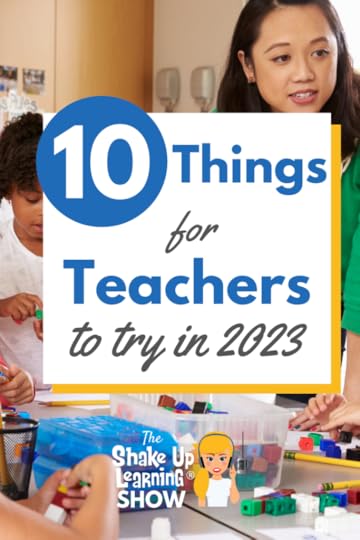 In this blog post and podcast episode, I’m sharing 10 Things for Teachers to Try in 2023.
In this blog post and podcast episode, I’m sharing 10 Things for Teachers to Try in 2023.
We will explore strategies, digital tools, professional learning, and much more!
Are you ready to start fresh, declutter, and make room for new ideas in your classroom this year?
What will you try in 2023?
No matter the subject or grade level, you’re bound to find a great idea just for you.
10 Things for Teachers to Try in 2023
Click To TweetListen to this episode.
10 Things for Teachers to Try in 20231. Declutter Your MindIf you are planning for a positive and productive 2023, you must first start with your mind. If you are like me, you may have lots of tasks, ideas, and clutter distracting you. Clearing my mind and getting all my ideas, thoughts, and worries out on paper (or a Google Doc) helps me get organized on focus on the year ahead.
Try a brain dump. Start by writing or typing down everything that’s cluttering your mind. Don’t worry about organizing it yet (you can do that later.) The point is to get it all out. Then use this to help you plan and organize your day or year. Here are some free brain dump templates from Canva.
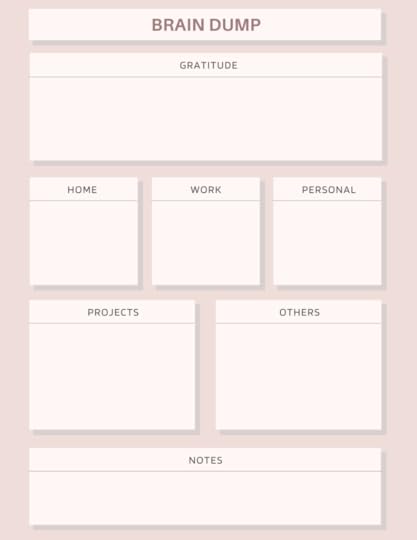
How’s your mindset in 2023? Many of you may still feel burnt out. (I do!) A focus on the positive can help shift your mindset. I like to start the day with a devotional. Or look for other daily inspiration, stories, quotes, or try a gratitude journal.
2. Declutter Your Classroom/WorkspaceSometimes the last thing you feel like doing before or after the holiday break is cleaning, but this can reduce your stress level and give you a fresh start to the year.
Here are four easy steps to declutter and organize any space:
Clear out and make space to work. This can be loading everything into bins or boxes, or even just moving everything to one side of your classroom.Categorize your items. Group like items together so you can clearly see everything you have.Purge each category. Get rid of stuff you no longer need or use. In my classroom, I often had things like posters and teaching supplies that I would give to new teachers who were building their classrooms. Contain and store your items. Now, let’s get this stuff stored and make your space more functional.A good declutter clean-up can refresh your space, your mind, and your classroom!
3. Try Custom Choice Boards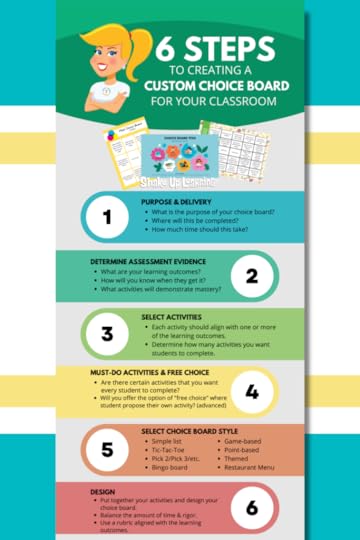 I’ve been talking about choice boards for years. They truly changed my classroom, and I believe they can help any teacher empower students and differentiate.
I’ve been talking about choice boards for years. They truly changed my classroom, and I believe they can help any teacher empower students and differentiate.
In episode 176, I shared my framework for creating custom choice boards (with an infographic). While I love templates and share them frequently, the next step is to create a choice board that is designed to fit the needs of your students.
Templates are quick and easy, but if you rely on ready-made lessons too much, you may realize that are not always aligned with your learning goals.
I use Google Docs and Slides to create many choice boards, but I am currently exploring some new tools for choice board creation. (Look for some Book Creator resources coming soon!)
amzn_assoc_tracking_id = "shauplea-20";amzn_assoc_ad_mode = "manual";amzn_assoc_ad_type = "smart";amzn_assoc_marketplace = "amazon";amzn_assoc_region = "US";amzn_assoc_design = "enhanced_links";amzn_assoc_asins = "1735601829";amzn_assoc_placement = "adunit";amzn_assoc_linkid = "45e28ed74bb20171862e30ab5be2b0c3";
Unless you have been living under a rock, you’ve probably heard the buzz around something called Chat GPT.
What is Chat GPT?
The beginning…that’s what it is. It will probably blow your mind, and then when you realize this technology is in its infancy, it might scare you.
Chat GPT is a free, online chatbot using artificial intelligence that can fully interact in human-like language. It can answer questions, write essays, generate all kinds of content, write lesson plans, the list goes on and on.
This tool is currently free to use while it is still in development.
Why do you need to know about Chat GPT?
Your students know about it and will use it. This technology will make plagiarism even more difficult to detect, and it means that we must rethink assignments.
For years, I have offered ideas to help teachers create assignments that are not at the top of a Google Search, but this blows Google out of the water. I don’t have all the answers. I wish I did, but I know that this is not going away and that we must work together to figure out how to create assignments for our students.
We cannot pretend that the Internet doesn’t exist when we are in school. Locking down tabs, and blocking websites isn’t the answer. Don’t misunderstand me. Yes, we need to block inappropriate content and protect our students, but we can’t prepare them for a technology-driven world and pretend that these technologies don’t exist.
We can definitely find ways to use things like Chat GPT and other similar AI tools in our learning and assessments. I will be sharing more on this in 2023. For instance, can we have students work together to use Chat GPT to answer questions, then break it apart and rewrite it or categorize it in a different way? This means that we as teachers have to have an awareness of how these tools work.
Spend some time very soon getting familiar with Chat GPT, or check the Beta version of Magic Write in Canva Docs, which uses the same AI language. (More on Canva Docs coming in next week’s episode.)
Related articles and resources:
What Will ChatGPT Mean for Teaching?The College Essay Is DeadWhat is ChatGPT and why are schools blocking it?5. Adobe Express ChallengesDid you know Adobe has free, ready-made lessons and templates for teachers and students? Each month Adobe offers a new challenge for teachers.
Think of these as ready-made activities for your students, complete with free templates, instructions, and great ideas to help teachers deliver powerful learning moments.
In December, Adobe (in partnership with Khan Academy) released a great mid-year reflection activity for students with free Adobe Express templates. January is the perfect time to use this challenge!
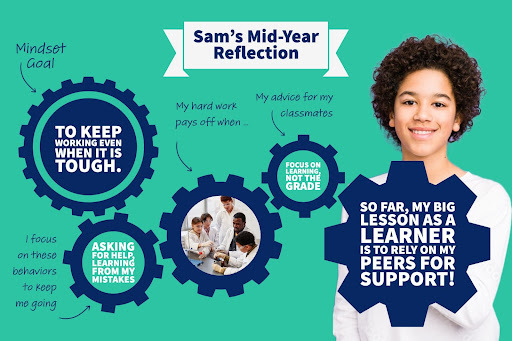
6th-12th Adobe Express Template
Activate student voices this January with fun and easily adaptable prompts from Adobe Express and Animate from Audio!
Adobe Express – Use Adobe Express templates to create fun backgrounds for your characters. It could be a geography game, a famous person quiz, or a get-to-know-you intro video.Animate with Audio – Import your background from Adobe Express into Animate with Audio, pick your character, and record your video to make your project come alive. Animate with Audio is our latest feature and it allows students to bring their voice into a project to make it fun, educational, and informative.

To get started, click here. Educators who share their student’s work on social media using the hashtag #AdobeEduCreative will be entered to win one of ten classroom sets of Adobe swag. amzn_assoc_tracking_id = "shauplea-20";amzn_assoc_ad_mode = "manual";amzn_assoc_ad_type = "smart";amzn_assoc_marketplace = "amazon";amzn_assoc_region = "US";amzn_assoc_design = "enhanced_links";amzn_assoc_asins = "1735601802";amzn_assoc_placement = "adunit";amzn_assoc_linkid = "4c02c8cc44526bc9fbb710edf527215a";
Canva has been one of my favorite image-creation tools for many years. Most of the graphics you see on this blog and website were created with Canva. But did you know Canva has entered the education space?
Canva for Education is free for teachers and students and is quickly becoming a powerhouse of interactive tools! In episode 169, I shared a treasure trove of back-to-school resources from Canva. Their templates can be huge time-savers. But what I am most excited about is how you can keep your activities inside Canva and interact with students.
https://static-cse.canva.com/video/910704/hero_animation.mp4Ready to learn more about Canva for Education?
Tune in to episode 183: 4+ Things You Didn’t Know Canva Could Do. (Will be released on January 17, 2023).Get FREE Training on YouTube from teacher and Canva District Engagement Advocate, Scott Nunes.7. Fight Exclusion in 2023Every teacher should fight exclusion! In episode 164, I chatted with Mike Marotta, co-author of Inclusive Learning 365. Mike has many practical tips to help teachers reach all students and fight exclusion.
What is Inclusion?
Inclusion is fighting against exclusion. This idea, brought to the table by Chris Bugaj, struck the group as being the best picture of what inclusion means. Mike, and his co-authors, offer a website of resources. One of those resources is a self-assessment tool to examine how well a teacher is providing inclusive strategies. The self-assessment can also be useful in providing new mindsets or shifts for how to provide more inclusive strategies.
Try a new strategy in 2023! amzn_assoc_tracking_id = "shauplea-20";amzn_assoc_ad_mode = "manual";amzn_assoc_ad_type = "smart";amzn_assoc_marketplace = "amazon";amzn_assoc_region = "US";amzn_assoc_design = "enhanced_links";amzn_assoc_asins = "1946444693";amzn_assoc_placement = "adunit";amzn_assoc_linkid = "3567fefd26ae685b347909c6cb09d453";
The Shake Up Learning YouTube channel is growing every week! We share free training and tips for teachers.
Each week, I share a Google Quick Tip of the Week. These are short videos (usually around 2-4 minutes) sharing a new feature of time-saving tips.
Here’s a list of the Top 10 Quick Tips of 2022.
This year, we are sharing more free training on YouTube. Check out the free training presentations from our team here. You can even catch my The Teachers Guide to Digital Choice Boards presentation here.
More training and tips are coming this year! Be sure you are subscribed to the channel, so you get notified when new videos are posted.
Did you know that Shake Up Learning offers several online courses and workshops?
All of our courses are self-paced, meaning you learn at a time that is convenient for you. It is all asynchronous, so you can watch lesson videos, pause, stop, rewind and rewatch as much as you need.
ALL Courses offer credit hour certificates (ranging from 3-6 hours).
Online Workshops:
The Blended Learning with Google WorkshopThe Dynamic Learning WorkshopOnline Master Classes:
The Google Classroom Master ClassThe Google Slides Master ClassThe Google Meet Master ClassThe Zoom Master ClassThe ALL-ACCESS PD PASS
Get all the workshops, master classes, and much more with the ALL-ACCESS PASS!
(7-Day FREE Trial)
With the ALL-ACCESS Pass, participants can access all of the Master Classes, Online Workshops, Podcast PD, and the Members-Only Library!
100+ Hours of Professional Learning (with Credit)!!!
Includes:
The Google Classroom Master Class (valued at $99/year)The Google Slides Master Class (valued at $99/year)The Google Meet Master Class (valued at $79/year)The Zoom Master Class (valued at $79/year)The Dynamic Learning Workshop (valued at $99/year)The Blended Learning with Google Workshop (valued at $99/year)Includes access to ALL future master classes and workshops!Members-Only Library of ebooks and cheat sheets!Podcast PD (with credit certificates and new content each week!)More than 100 hours of PD credit (with more added soon)!Even more exclusive content coming!Total Value is more than $1000 per year!
Try the ALL-ACCESS Pass FREE for 7 Days!
10. Plan for a Productive 2023I geek out over productivity strategies, planners, and books about planning and productivity–all the things! And I have shared many planning and productivity tips on the podcast and blog.
Check out these resources to help you plan for a productive year!
Google Keep Tips for a Productive School YearGoogle Productivity Tips to Rock the School YearHow to Work from Home and Get Things DoneProductivity Tips and Tools for Teachers and StudentsWhat new tips, tools, and strategies will you try this year? Leave us a comment!© Shake Up Learning 2022. Unauthorized use and/or duplication of this material without express and written permission from this blog’s author and/or owner is strictly prohibited. Excerpts and links may be used, provided that full and clear credit is given to Kasey Bell and Shake Up Learning with appropriate and specific direction to the original content on ShakeUpLearning.com. See: Copyright Policy.
The post 10 Things for Teachers to Try in 2023 – SULS0182 appeared first on Shake Up Learning.
December 13, 2022
The Best Teacher Tips and Lesson Ideas of 2022
The post The Best Teacher Tips and Lesson Ideas of 2022 appeared first on Shake Up Learning.
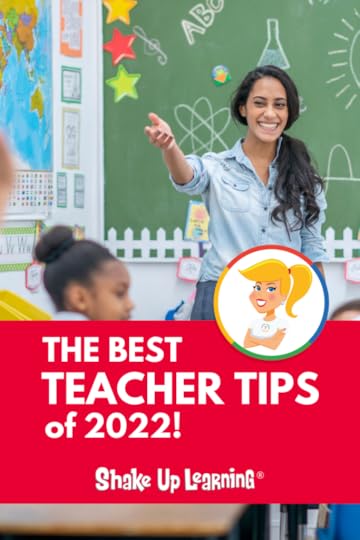 Here are the BEST Blog Posts and Podcasts of 2022!
Here are the BEST Blog Posts and Podcasts of 2022!
I have compiled a list of the BEST and most popular Shake Up Learning blog posts and podcast episodes from 2022.
These posts are loaded with the BEST teacher tips and lesson ideas of the year.
A special thank you to all the Shake Up Learning readers and listeners. Y’all are the absolute best!
And thank you for all you do!
Pat yourself on the back for surviving another crazy year!
Let’s take some time to reflect on the positive and make 2023 the best year yet!
Reflection is a critical part of the learning process for teachers and students, so I like to take a look back.
I like to take a more in-depth look at what teacher tips, blog posts, and podcast episodes were the most popular and generated the most comments and traffic.
The goal of this blog has always been to provide teachers with digital learning resources, tips, and tricks, and help teachers find ways to integrate technology meaningfully in the classroom.
This list helps me decide what content to create and how to best help teachers in 2023.
The Best Teacher Tips and Lesson Ideas of 2022
Click To Tweet What Do YOU Want to See in 2023?I want to serve my audience! Help me better serve you by completing this short, 60-second survey. (The form is also embedded at the bottom of this post.)
This survey is your chance to let me know more about you and what you need in 2023.
The Top 20 Posts of 2022Drumroll, please…Here are the most popular blog posts and podcast episodes of the year!
1. 15 Google Classroom Tips for TeachersGoogle Classroom has improved vastly over the years, and teachers have learned how to make the most of this flexible assignment manager and communication hub. These are tips are FOR teachers and recommended BY teachers!
2. Time-Saving Gmail Hacks for Teachers – SULS0149In this episode, Kasey shares her favorite Gmail hacks and features to help teachers save time and make the most of this robust tool. Let’s get organized, save time and frustration, manage annoying emails, and get to what’s important.
3. 30 Things You Didn’t Know Google Slides Could Do! (FREE eBook and Templates) – SULS0152In this special episode, Kasey shares 30 Things You Didn’t Know Google Slides Could Do and a FREE eBook download with templates! A follow-up to one of our most popular blog and podcast series, Kasey is going to give you even more ideas for student-created projects with Google Slides. There is so much you can create with the Swiss Army Knife of Google!
amzn_assoc_tracking_id = "shauplea-20";amzn_assoc_ad_mode = "manual";amzn_assoc_ad_type = "smart";amzn_assoc_marketplace = "amazon";amzn_assoc_region = "US";amzn_assoc_design = "enhanced_links";amzn_assoc_asins = "1735601829";amzn_assoc_placement = "adunit";amzn_assoc_linkid = "45e28ed74bb20171862e30ab5be2b0c3";4. 15+ Ways to Use Drop-Down Menus in Google Docs – SULS0161
In this episode, Kasey explores a new feature in Google Docs–the drop-down menu! Kasey shares 15+ ways for teachers and students to make the most of this creative and customizable new feature, including choice boards, PBL, peer reviews, trackers, and more!
5. 8 Cool Tools You Didn’t Know! (FETC Highlights) – SULS0146In this episode, Kasey chats with Shake Up Learning Team member, Susan Vincentz about her favorite sessions at the FETC conference. Susan shares 8 Cool Tools You Didn’t Know! Come learn with us and get FETC takeaways!
6. 10 Things for Teachers to Try in 2022 – SULS0140In this episode, Kasey shares 10 Things for Teachers to Try in 2022. We will explore strategies, digital tools, professional learning, and much more! (10 Things to Try in 2023 coming soon!)
7. 10 Reasons to Think Before You Share Photos of Children Online – SULS0153The photo may seem innocent to you. You may have parents’ permission and be sharing something awesome, beautiful, or even funny, but there’s a dark side to the Internet that every teacher, administrator, and parent should know. Please think before sharing ANY photos of ANY child online. Here are 10 Reasons to Think Before You Share Photos of Children Online.
8. 20 New Ways to Use Google Classroom [infographic]Google Classroom can be used for so much more than just your traditional classroom LMS. This powerful tool can provide a space for teacher-to-teacher collaboration, professional learning and support, parent communication, and even special projects and enrichment classes for students. Consider these 20 New Ways to Use Google Classroom.
amzn_assoc_tracking_id = "shauplea-20";amzn_assoc_ad_mode = "manual";amzn_assoc_ad_type = "smart";amzn_assoc_marketplace = "amazon";amzn_assoc_region = "US";amzn_assoc_design = "enhanced_links";amzn_assoc_asins = "1735601802";amzn_assoc_placement = "adunit";amzn_assoc_linkid = "4c02c8cc44526bc9fbb710edf527215a";9. The FREE Lesson Plans and Resources You Aren’t Using! (but should be) – SULS0148
In this episode, Kasey chats with Rich Dixon, Senior Director of Innovative Learning at Hāpara. Rich shares the power of Open Educational Resources (OER)–what they are, where to find them, and how to get started. The FREE Lesson Plans and Resources You Aren’t Using (but should be)–Find free, standards-aligned lesson plans and teaching resources for your classroom. (This episode sponsored by Hāpara.) Stop buying lesson plans and worksheets and access the wonderful free resources available to you!
10. 7 Reasons You Need to Try Voice Typing in Google DocsGoogle Docs is fully-loaded with some features that can save us time in and out of the classroom, and oftentimes can even save us a little heartache when it comes to supporting students. One tiny little feature that packs an amazing punch is Voice Typing in Google Docs.
11. How to Create Stop Motion Animation Activities for Students with Google Slides – SULS0179In this episode, Kasey gives a full tutorial on creating stop-motion activities for students in Google Slides. This special edition podcast is also available as a full video tutorial on YouTube. Let’s discover how easy stop-motion animation can be and learn how to create some fun fall activities for your students.
12. Google Classroom + BookWidgets = Superpowered Digital Classroom – SULS0145Combine Google Classroom and BookWidgets to superpower your digital classroom! In this episode, Kasey chats with Educational Technologist and BookWidgets expert, Sheryl Place. Sheryl shares the magic of BookWidgets, and how teachers can create engaging online activities that take worksheets from static to dynamic.
amzn_assoc_tracking_id = "shauplea-20";amzn_assoc_ad_mode = "manual";amzn_assoc_ad_type = "smart";amzn_assoc_marketplace = "amazon";amzn_assoc_region = "US";amzn_assoc_design = "enhanced_links";amzn_assoc_asins = "1946444693";amzn_assoc_placement = "adunit";amzn_assoc_linkid = "3567fefd26ae685b347909c6cb09d453";13. Must-Have Tips and Tools for Pandemic Teaching – SULS0141
In this episode, Kasey shares her best Pandemic Teaching tips and tools. Everything you need to survive this school year and thrive beyond. Learn practice strategies, organization techniques, and a whole list of tools to make teaching this year EASIER!
14. 10+ Chrome Tips and Tricks for Teachers and Students – SULS0165There’s no place like Chrome for teachers and students! In this episode, we are jumping into some Google Chrome updates, features, and tips for teachers and students. Let’s learn how to make the most of the Chrome browser, save time and clicks, and get organized.
15. Emoji Assessments for Any Classroom – SULS0168 In this episode, I’m sharing ideas for using emojis in your informal and formative
In this episode, I’m sharing ideas for using emojis in your informal and formative  assessments. This tool can be used for more than
assessments. This tool can be used for more than  emotions and SEL! Use emojis to create a key to check for understanding, reflect, self-assess, peer-assess, or give feedback!
emotions and SEL! Use emojis to create a key to check for understanding, reflect, self-assess, peer-assess, or give feedback!
In this episode, Kasey is sharing her latest Google Keep tips and time-savers to help educators have a productive school year. Let’s talk keyboard shortcuts, google calendar connections, labels and organization, checklists, using Canva to create headers, scanning paper documents, annotation, grading and feedback, and more!
BONUS: Get access to Kasey’s FREE Canva headers to use in Google Keep. If you don’t love Google Keep already, you will after this episode!
17. 6 Steps to Creating Custom Choice Boards – SULS0176In this episode, I’m sharing my brand new framework for designing meaningful choice boards for the K-12 classroom. I will walk you step-by-step through the process to ensure it aligns with your standards and learning outcomes, how to select the choice board style, and share important tips along the way.
18. Back to School Lesson Planning Tips – SULS0167In this episode, I’m sharing lesson planning resources, tips and templates to help you prepare for the back-to-school season. Let’s explore where to find lesson ideas, how to use and revise templates, free lesson plans, packaging assignments, and pitfalls to avoid!
19. 20 Ways to Use Screencasting in the Classroom – SULS0162Kasey has been keeping a secret! She’s had early access to Google’s brand-new Screencast app for Chromebooks. In this episode, Kasey is giving you all the details and her thoughts on this new tool for the classroom. Plus, she’ll be sharing 20 Ways to Use Screencasting in the Classroom!
20. Google Productivity Tips to Rock the School Year! (Keep, Tasks, & Calendar!) – SULS0170I am sharing valuable productivity tips using Google Tasks, Google Calendar, and even a bonus Google Keep tip! Are you making the most of all that Google has to offer? Learn shortcuts, hidden features, and awesome tips to help you save time, get things done, and rock the school year!
Did you catch the top Google Quick Tip videos of the year?© Shake Up Learning 2022. Unauthorized use and/or duplication of this material without express and written permission from this blog’s author and/or owner is strictly prohibited. Excerpts and links may be used, provided that full and clear credit is given to Kasey Bell and Shake Up Learning with appropriate and specific direction to the original content on ShakeUpLearning.com. See: Copyright Policy.
The post The Best Teacher Tips and Lesson Ideas of 2022 appeared first on Shake Up Learning.
December 6, 2022
The Perfect Mid-Year Reflection Activity for Students
The post The Perfect Mid-Year Reflection Activity for Students appeared first on Shake Up Learning.
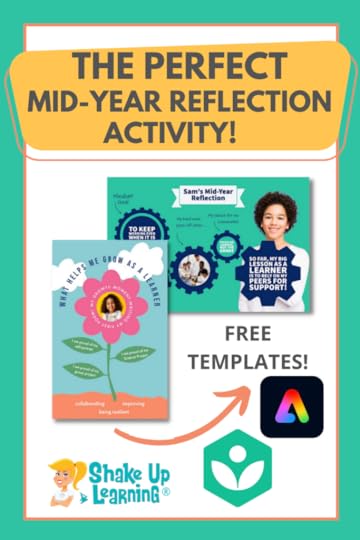 I just discovered a fantastic resource for teachers: the Adobe Creative Education Challenges.
I just discovered a fantastic resource for teachers: the Adobe Creative Education Challenges.
Each month Adobe offers a new challenge for teachers.
Think of these as ready-made activities for your students, complete with free templates, instructions, and great ideas to help teachers deliver powerful learning moments.
Oh, and did I mention that they are also giving away prizes for teachers?!!! (Details are below.)
The Perfect Mid-Year Reflection Activity for Students #AdobeEduCreative #KhanAcademy @AdobeForEdu @KhanAcademy
Click To Tweet This blog post is sponsored by Adobe.The Perfect Mid-Year Reflection Activity for StudentsThe December challenge is PERFECT for Shake Up Learning readers! Adobe has partnered with Khan Academy to create a challenge to help teachers conduct a quick check-in and semester review with students. Through this challenge, teachers will ask students to reflect on their first-semester learning, activate their growth mindset, and set goals for the next semester. (Khan Academy is rich with so many resources for students and teachers, including some awesome growth mindset activities that you can access here.)
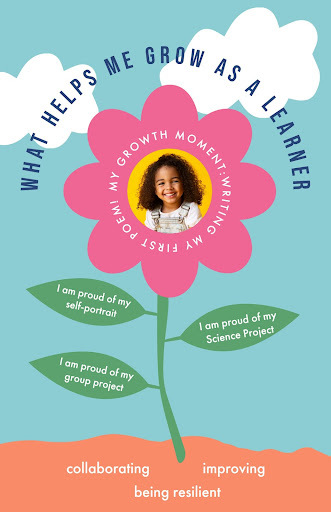
3rd-5th Grade Adobe Express Template
In this activity, students use the ready-made Adobe Express templates to personalize and customize a graphic that represents their reflections, goals, and learning. There are two templates, one designed for 3rd-5th graders and another for 6th-12th graders.
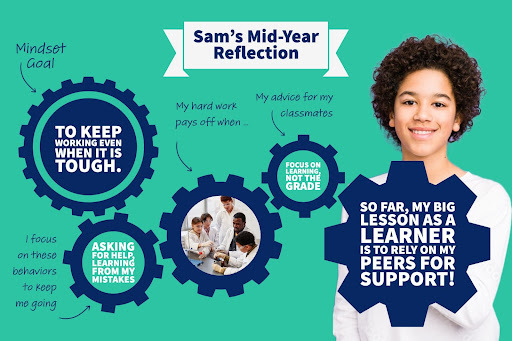
6th-12th Adobe Express Template
This goal-setting challenge continues the “New You in ‘22” Back-to-School Challenge from Adobe for Education.
Reflection and helping students build a growth mindset are something I have discussed a lot over the past few years. In fact, this particular challenge aligns with my Dynamic Learning Framework and will help students go “Beyond the Bell” through reflection and reviewing goals. amzn_assoc_tracking_id = "shauplea-20";amzn_assoc_ad_mode = "manual";amzn_assoc_ad_type = "smart";amzn_assoc_marketplace = "amazon";amzn_assoc_region = "US";amzn_assoc_design = "enhanced_links";amzn_assoc_asins = "1735601829";amzn_assoc_placement = "adunit";amzn_assoc_linkid = "45e28ed74bb20171862e30ab5be2b0c3";
One of the most popular blog posts EVER on Shake Up Learning has been student-created vision boards. The Adobe challenge is also the perfect follow-up to this goal-setting strategy.
Remember, reflection is a critical part of the learning process. Students must reflect and think metacognitively about their learning–what they’ve learned, what went well, what didn’t, and most importantly, recognize and celebrate success! This activity is super easy, creative, and will not take much class time. (That’s the beauty of ready-made templates!)
How to Get Started with the ChallengeTo get started, go to https://adobe.ly/shakeuplearning to access all the details. Here you will find the two Adobe Express templates (one for 3rd-5th graders and one for 6th-12th graders) and downloadable PDF instruction cards to guide you through this activity with your students.
Win Prizes from Adobe!We know teachers love prizes! Enter to win some cool Adobe swag by sharing samples of students’ work on social media using the hashtags #AdobeEduCreative and #KhanAcademy and TAG @AdobeForEdu and @KhanAcademy or submit online here. (10 lucky winners will receive a class set of Adobe stickers, a special Adobe picnic blanket with a mug set.)
We can’t wait to see what your students create! Leave us a comment and let us know your thoughts on the December challenge.
amzn_assoc_tracking_id = "shauplea-20";amzn_assoc_ad_mode = "manual";amzn_assoc_ad_type = "smart";amzn_assoc_marketplace = "amazon";amzn_assoc_region = "US";amzn_assoc_design = "enhanced_links";amzn_assoc_asins = "1735601802";amzn_assoc_placement = "adunit";amzn_assoc_linkid = "4c02c8cc44526bc9fbb710edf527215a";
© Shake Up Learning 2022. Unauthorized use and/or duplication of this material without express and written permission from this blog’s author and/or owner is strictly prohibited. Excerpts and links may be used, provided that full and clear credit is given to Kasey Bell and Shake Up Learning with appropriate and specific direction to the original content on ShakeUpLearning.com. See: Copyright Policy.
The post The Perfect Mid-Year Reflection Activity for Students appeared first on Shake Up Learning.







