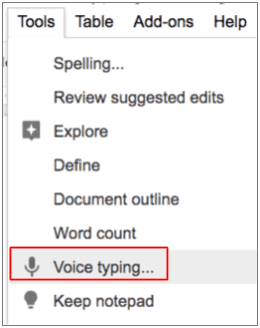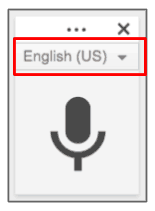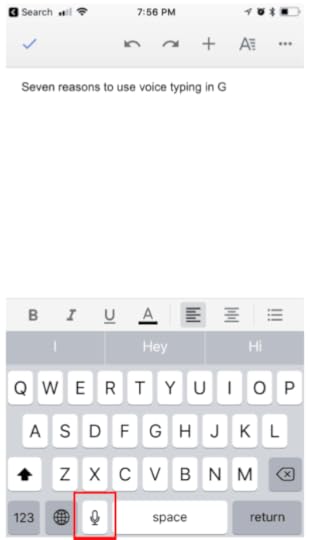Kasey Bell's Blog, page 17
November 16, 2022
How to Set an Expiration Date on Google Drive Files
The post How to Set an Expiration Date on Google Drive Files appeared first on Shake Up Learning.
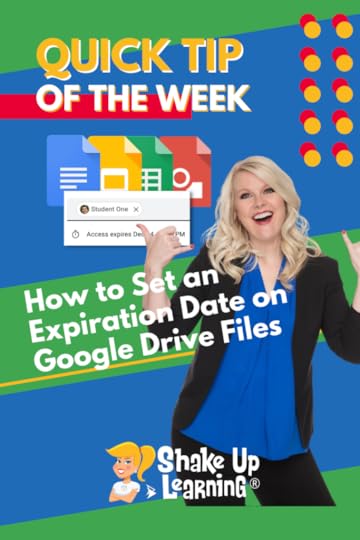 Did you know you can share a file and give users an expiration date?
Did you know you can share a file and give users an expiration date?
This will remove access to the file on the date of your choosing.
We’ve had this feature for a while, but Google just made it even easier.
You can now add the expiration date when you share.
Watch the video below to learn how.
How to Set an Expiration Date on Google Drive Files
Click To Tweet How to Set an Expiration Date on Google Drive Files*Related: Cut, Copy, & Paste Files in Google Drive*Related: Google Drive Search Chips Access ALL the Google Quick Tips Here!
Access ALL the Google Quick Tips Here!amzn_assoc_tracking_id = "shauplea-20";amzn_assoc_ad_mode = "manual";amzn_assoc_ad_type = "smart";amzn_assoc_marketplace = "amazon";amzn_assoc_region = "US";amzn_assoc_design = "enhanced_links";amzn_assoc_asins = "1735601829";amzn_assoc_placement = "adunit";amzn_assoc_linkid = "45e28ed74bb20171862e30ab5be2b0c3";
amzn_assoc_tracking_id = "shauplea-20";amzn_assoc_ad_mode = "manual";amzn_assoc_ad_type = "smart";amzn_assoc_marketplace = "amazon";amzn_assoc_region = "US";amzn_assoc_design = "enhanced_links";amzn_assoc_asins = "1735601802";amzn_assoc_placement = "adunit";amzn_assoc_linkid = "4c02c8cc44526bc9fbb710edf527215a";
window.addEventListener('LPLeadboxesReady',function(){LPLeadboxes.addDelayedLeadbox('WiYjZELgxanonKPYYr35bY',{delay:'30s',views:0,dontShowFor:'7d',domain:'shakeuplearning.lpages.co'});});
© Shake Up Learning 2022. Unauthorized use and/or duplication of this material without express and written permission from this blog’s author and/or owner is strictly prohibited. Excerpts and links may be used, provided that full and clear credit is given to Kasey Bell and Shake Up Learning with appropriate and specific direction to the original content on ShakeUpLearning.com. See: Copyright Policy.
The post How to Set an Expiration Date on Google Drive Files appeared first on Shake Up Learning.
November 15, 2022
Top 10 Google Tips of the Year – SULS0181
The post Top 10 Google Tips of the Year – SULS0181 appeared first on Shake Up Learning.
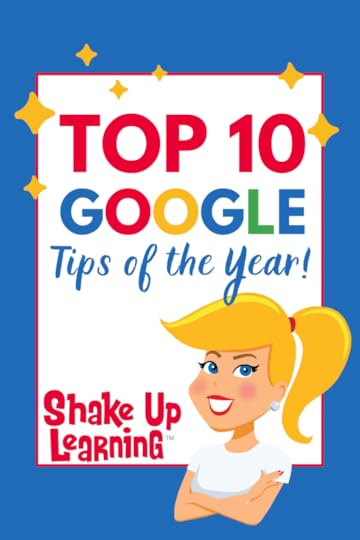
As we wrap up 2022, let’s take a look at the most popular Google tips and new features of the year.
What were the most exciting updates?
Which application brought us the coolest new features?
The answer may surprise you!
Here are the top 10 Google Tips of 2022.
Top 10 Google Tips of the Year
Click To TweetListen to this article.
This episode is sponsored by Konica-Minolta.Over 1.4 million violent incidents occur in schools every year. What if technology could bring peace-of-mind for parents, students and educators? Konica Minolta’s intelligent video security solutions allow you to easily sign in guests, track visitors, and monitor your entire campus to keep unwanted visitors out. Visit rethinkschoolsecurity.com to check out their visitor management system, door barriers, and smart security cameras. While you’re there, you can also take a quiz to determine the level of security your school currently has. It’s time to rethink school security.Top 10 Google Tips of the YearEach week I share a “Quick Tip of the Week” on the Shake Up Learning Show podcast and on the Shake Up Learning YouTube Channel.
In looking back over the last year, these were the top 10 Google Tips of the year!
10. Appointment Slots in Google Calendar9. Join Google Meet from Docs, Sheets, or Slides
amzn_assoc_tracking_id = "shauplea-20";amzn_assoc_ad_mode = "manual";amzn_assoc_ad_type = "smart";amzn_assoc_marketplace = "amazon";amzn_assoc_region = "US";amzn_assoc_design = "enhanced_links";amzn_assoc_asins = "1735601829";amzn_assoc_placement = "adunit";amzn_assoc_linkid = "45e28ed74bb20171862e30ab5be2b0c3";
Related: 100+ Google Quick Tip Videos for Teachers!
7. Full Page Embed in Google Sites6. Edit and Arrange Tables in Google Docs
amzn_assoc_tracking_id = "shauplea-20";amzn_assoc_ad_mode = "manual";amzn_assoc_ad_type = "smart";amzn_assoc_marketplace = "amazon";amzn_assoc_region = "US";amzn_assoc_design = "enhanced_links";amzn_assoc_asins = "1735601802";amzn_assoc_placement = "adunit";amzn_assoc_linkid = "4c02c8cc44526bc9fbb710edf527215a";
Related: 7 Reasons You Need to Try Voice Typing in Google Docs
4. How to Change the Default Font in Google Slides3. How to Insert a Drop-down Menu in Google Docs
amzn_assoc_tracking_id = "shauplea-20";amzn_assoc_ad_mode = "manual";amzn_assoc_ad_type = "smart";amzn_assoc_marketplace = "amazon";amzn_assoc_region = "US";amzn_assoc_design = "enhanced_links";amzn_assoc_asins = "1946444693";amzn_assoc_placement = "adunit";amzn_assoc_linkid = "3567fefd26ae685b347909c6cb09d453";
Related: 15+ Ways to Use Drop-Down Menus in Google Docs
Want more tips like these? Subscribe to the Shake Up Learning YouTube Channel!
© Shake Up Learning 2022. Unauthorized use and/or duplication of this material without express and written permission from this blog’s author and/or owner is strictly prohibited. Excerpts and links may be used, provided that full and clear credit is given to Kasey Bell and Shake Up Learning with appropriate and specific direction to the original content on ShakeUpLearning.com. See: Copyright Policy.
The post Top 10 Google Tips of the Year – SULS0181 appeared first on Shake Up Learning.
November 9, 2022
NEW Google Slides Enhanced Menu
The post NEW Google Slides Enhanced Menu appeared first on Shake Up Learning.
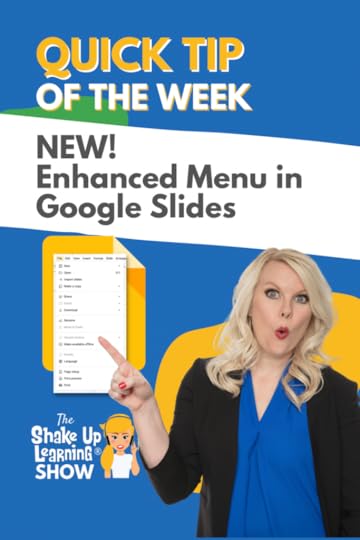 Did you notice that your menus in Google Slides have changed?
Did you notice that your menus in Google Slides have changed?
Google has updated the menus and it may take you a moment to find what has moved. (It took me a while to find “publish to the web.”
Let’s dive in and see what’s changed and improved.
Watch the super short video below to see a comparison of the old menu vs. the new enhanced menu.
NEW Google Slides Enhanced Menu
Click To Tweet NEW Google Slides Enhanced Menu*Related: How to Change the Link Color in Google Slides Themes*Related: View ONE Slide at a Time in Google Slides (Hide Filmstrip View)*Related: How to Resize Google Slides for Creation Projects, Templates, and More! Access ALL the Google Quick Tips Here!
Access ALL the Google Quick Tips Here!amzn_assoc_tracking_id = "shauplea-20";amzn_assoc_ad_mode = "manual";amzn_assoc_ad_type = "smart";amzn_assoc_marketplace = "amazon";amzn_assoc_region = "US";amzn_assoc_design = "enhanced_links";amzn_assoc_asins = "1735601829";amzn_assoc_placement = "adunit";amzn_assoc_linkid = "45e28ed74bb20171862e30ab5be2b0c3";
amzn_assoc_tracking_id = "shauplea-20";amzn_assoc_ad_mode = "manual";amzn_assoc_ad_type = "smart";amzn_assoc_marketplace = "amazon";amzn_assoc_region = "US";amzn_assoc_design = "enhanced_links";amzn_assoc_asins = "1735601802";amzn_assoc_placement = "adunit";amzn_assoc_linkid = "4c02c8cc44526bc9fbb710edf527215a";
window.addEventListener('LPLeadboxesReady',function(){LPLeadboxes.addDelayedLeadbox('Yrjbu4VUZcAv6HB64VfDCe',{delay:'20s',views:0,dontShowFor:'0d',domain:'shakeuplearning.lpages.co'});});
© Shake Up Learning 2022. Unauthorized use and/or duplication of this material without express and written permission from this blog’s author and/or owner is strictly prohibited. Excerpts and links may be used, provided that full and clear credit is given to Kasey Bell and Shake Up Learning with appropriate and specific direction to the original content on ShakeUpLearning.com. See: Copyright Policy.
The post NEW Google Slides Enhanced Menu appeared first on Shake Up Learning.
November 8, 2022
Gearing Up for the Hour of Code
The post Gearing Up for the Hour of Code appeared first on Shake Up Learning.
The Hour of Code is coming! Are you ready?
 This post and podcast episode will give you everything you need to get ready to participate in the Hour of Code and Computer Science Education Week in 2022 (Dec. 5-11).
This post and podcast episode will give you everything you need to get ready to participate in the Hour of Code and Computer Science Education Week in 2022 (Dec. 5-11).
In case you haven’t been paying attention, computer science skills are vastly becoming some of the most in-demand skills of the twenty-first century. In fact, some call it a new “superpower.”
But we have a big problem. There more computer science jobs than the U.S. can fill with qualified candidates.
Computer Science has become part of every industry. Technology is everywhere and coding is the backbone of how it all works.
So we can’t sit idly by and hope that some of our students will decide to take an interest in Computer Science, we need to give them exposure to coding and build those foundational skills.
The Hour of Code will not only give our students computer science skills but also help us cultivate creativity and critical thinking skills.
Guess what? You don’t have to be a coding expert to facilitate these experiences with your students.
(See also The Beginner’s Guide to the Hour of Code.)
Gearing Up for the #HourofCode! Tips, Tools, and Resources!
Click To TweetListen to this article.
Gearing Up for the Hour of Code
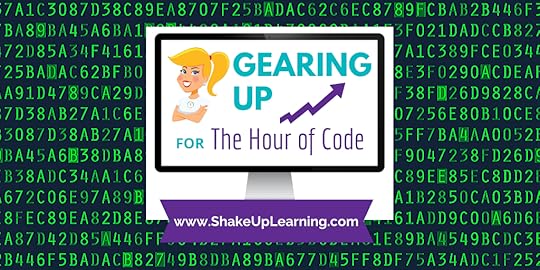
Computer Science Education Week or CSEdWeek is an annual program designed to inspire K-12 students to take an interest in computer science. The program was originated by the Computing in the Core coalition, Code.org, and is supported by partners and educators worldwide. The philosophy is simple but significant: every student deserves the opportunity to learn computer science.
The Hour of Code is a global movement in over 180 countries and is a quick way to introduce coding to students or anyone. Anyone can learn the basics of computer science in a fun and easy way! By spending as little as one hour, you can spark coding interest in your students with one-hour lesson plans, tutorials, interactives, and games.
How to Run an Hour of CodeReady to get started? Running an Hour of Code doesn’t have to be complicated. The resources are abundant and easy-to-follow. Sign-up here to get FREE resources!
The activities are self-directed. Teachers do not need to stand in front of the class and actually teach code! This is easy, y’all!
No matter what grade level you teach, or what devices you have available, every student can participate in the Hour of Code and learn the basic principles that apply to all programming languages (like sequencing and looping). There are even options to go “unplugged” if you do not have access to devices in your classroom because students can learn computer science principles with something as simple as a deck of cards.
Classroom TipsWhen your students come across difficulties it’s okay to respond:
“I don’t know. Let’s figure this out together.”“Technology doesn’t always work out the way we want.”“Learning to program is like learning a new language; you won’t be fluent right away.”What if a student finishes early?
Students can see all tutorials and try another Hour of Code activity.Or, ask students who finish early to help classmates who are having trouble with the activity.Celebrate! Print certificates for your students. Print “I did an Hour of Code!” stickers for your students. Order custom t-shirts for your school.Share photos and videos of your Hour of Code event on social media. Use #HourOfCode and @codeorg so we can highlight your success, too!amzn_assoc_tracking_id = "shauplea-20";amzn_assoc_ad_mode = "manual";amzn_assoc_ad_type = "smart";amzn_assoc_marketplace = "amazon";amzn_assoc_region = "US";amzn_assoc_design = "enhanced_links";amzn_assoc_asins = "1946444693";amzn_assoc_placement = "adunit";amzn_assoc_linkid = "3567fefd26ae685b347909c6cb09d453";
There are hundreds of free resources, lesson plans, tutorials and events that bring the power of coding into the K-12 classroom. Below is a short list of some favorites. CLICK HERE: to get all the Hour of Code Activities.
TitleDescriptionLanguagesDevicesAgesDance PartyCode a Dance Party to share with your friends. Featuring Katy Perry, Shawn Mendes, Lil Nas X, Panic! At The Disco, Jonas Brothers, and many more!Arabic, Chinese, Czech, Danish, Dutch, English, Finnish, French, German, Greek, Hindi, Hungarian, Indonesian, Italian, Japanese, Korean, Malay, Polish, Portuguese, and 10 more!All modern browsers, Android tablet, iPad, Unplugged6+Dr. Seuss’ The GrinchLearn to program drones and a high tech sleigh with coding magic to capture presents and navigate down the mountain to return Christmas to Whoville.Englishmodern browsers, smartphones & tablets
8-14Write Your First Program Drag and drop blocks to learn the basics of computer programming with self-directed tutorials and lectures from Mark Zuckerberg and Bill Gates.37 languages modern browsers, smartphones & tablets4 – 104 KodableStudents learn the fundamentals of programming through the game.EnglishAll modern browsers, iPad, iPhone5+Star WarsDrag and drop blocks to create your own Star Wars game! Students work with Rey to program the BB-8 droid to collect scraps.manymodern browsers, smartphones & tablets6 – 10MinecraftUse blocks of code to take Steve or Alex on an adventure through this Minecraft world.Arabic, Bulgarian, Catalan, Czech, Danish, German, English, Spanish, Greek, Persian, Finnish, French, Croatian, Hungarian, Icelandic, Indonesian, Italian, Japanese, Georgian, Korean, Lithuanian, Burmese, Dutch, Norwegian (Nynorsk), no, Polish, Portuguese, Portuguese (Brazil), Portuguese (Portugal), Romanian, Russian, Slovak, Slovenian, Swedish, Turkish, Ukrainian, Vietnamese, Chinese (Simplified), Chinese (Traditional), Chinese (Simplified)All modern browsers, Android tablet, iPad, Android phone, iPhone6+HopscotchDrag and drop editor allows students to create and publish their own games.EnglishiPad7 – 14Code with Anna & ElsaLet’s use code to join Anna and Elsa as they explore the magic and beauty of ice. You will create snowflakes and patterns as you ice-skate and make a winter wonderland that you can then share with your friends!Arabic, Bulgarian, Catalan, Czech, Danish, German, English, Spanish, Greek, Persian, Finnish, French, Hebrew, Croatian, Hungarian, Icelandic, Indonesian, Italian, Japanese, Georgian, Korean, Lithuanian, Dutch, Norwegian (Nynorsk), no, Polish, Portuguese, Portuguese (Brazil), Portuguese (Portugal), Romanian, Russian, Slovak, Slovenian, Swedish, Turkish, Ukrainian, Vietnamese, Chinese (Simplified), Chinese (Traditional), Chinese (Simplified)All modern browsers, Android, iOS6+Hack a GameLearn coding skills to hack this game to make it possible to play.EnglishAll modern browsers 14+
Pick a name and bring the letters of the word to life using code. Choose a nickname, a pet’s name, an animal, a sport, a place or a hobby.English, Spanish (Mexico) All modern browsers6+NASA Moon 2 MarsExplore NASA’s exciting new efforts to reach the Moon and then Mars. Students can design their own animated mission patch, imagine their life as an Artemis astronaut on the Lunar Gateway, and more. Beginners can try step-by-step tutorials, while experienced programmers can create their own original projects with block or text coding.EnglishAll modern browsers, iPad11+Code Monkey
Online game where students program a monkey to catch bananas as they learn a real programming language.
16 languagesmodern browsers, iOS and Android
14+Computer Science Unplugged
No computer? No problem. As mentioned earlier, you can still teach and learn the basic principles of computer science without any computer or device at all. Try CS Unplugged, which is a collection of learning activities that teach computational thinking concepts without the need of a computer or device.
© Shake Up Learning 2022. Unauthorized use and/or duplication of this material without express and written permission from this blog’s author and/or owner is strictly prohibited. Excerpts and links may be used, provided that full and clear credit is given to Kasey Bell and Shake Up Learning with appropriate and specific direction to the original content on ShakeUpLearning.com. See: Copyright Policy.
The post Gearing Up for the Hour of Code appeared first on Shake Up Learning.
November 2, 2022
How to Add a Shortcut to a File in Google Drive (and Organize it!)
The post How to Add a Shortcut to a File in Google Drive (and Organize it!) appeared first on Shake Up Learning.
 Shared files are great! But sometimes it can be difficult to find them again.
Shared files are great! But sometimes it can be difficult to find them again.
Google Drive shortcuts allow you to add a link to someone else’s file and access it, search for it, and even put it in a folder in your Drive.
This is perfect for living documents that are growing and changing–like the index of Google Quick Tips!
Watch the video below to learn how to add files to multiple folders in Google Drive.
How to Add a Shortcut to a File in Google Drive (and Organize it!)
Click To Tweet How to Add a Shortcut to a File in Google Drive (and Organize it!)*Related: Cut, Copy, & Paste Files in Google Drive*Related: Google Drive Search Chips Access ALL the Google Quick Tips Here!
Access ALL the Google Quick Tips Here!amzn_assoc_tracking_id = "shauplea-20";amzn_assoc_ad_mode = "manual";amzn_assoc_ad_type = "smart";amzn_assoc_marketplace = "amazon";amzn_assoc_region = "US";amzn_assoc_design = "enhanced_links";amzn_assoc_asins = "1735601829";amzn_assoc_placement = "adunit";amzn_assoc_linkid = "45e28ed74bb20171862e30ab5be2b0c3";
amzn_assoc_tracking_id = "shauplea-20";amzn_assoc_ad_mode = "manual";amzn_assoc_ad_type = "smart";amzn_assoc_marketplace = "amazon";amzn_assoc_region = "US";amzn_assoc_design = "enhanced_links";amzn_assoc_asins = "1735601802";amzn_assoc_placement = "adunit";amzn_assoc_linkid = "4c02c8cc44526bc9fbb710edf527215a";
window.addEventListener('LPLeadboxesReady',function(){LPLeadboxes.addDelayedLeadbox('WiYjZELgxanonKPYYr35bY',{delay:'30s',views:0,dontShowFor:'7d',domain:'shakeuplearning.lpages.co'});});
© Shake Up Learning 2022. Unauthorized use and/or duplication of this material without express and written permission from this blog’s author and/or owner is strictly prohibited. Excerpts and links may be used, provided that full and clear credit is given to Kasey Bell and Shake Up Learning with appropriate and specific direction to the original content on ShakeUpLearning.com. See: Copyright Policy.
The post How to Add a Shortcut to a File in Google Drive (and Organize it!) appeared first on Shake Up Learning.
November 1, 2022
How to Create Stop Motion Animation Activities for Students with Google Slides – SULS0179
The post How to Create Stop Motion Animation Activities for Students with Google Slides – SULS0179 appeared first on Shake Up Learning.
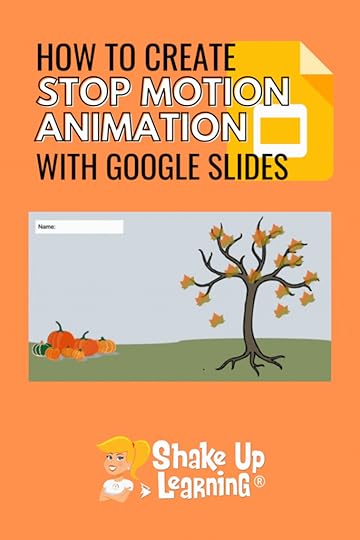 In this episode, Kasey gives a full tutorial on creating stop-motion activities for students in Google Slides.
In this episode, Kasey gives a full tutorial on creating stop-motion activities for students in Google Slides.
This special edition podcast is also available as a full video tutorial on YouTube.
Bring your graphics to life, much like a flip book!
Let’s discover how easy stop-motion animation can be and learn how to create some fun fall activities for your students.
Video and podcast episode are embedded below.
How to Create Stop Motion Animation Activities for Students with Google Slides
Click To TweetListen to this episode.
How to Create Stop Motion Animation Activities for Students with Google SlidesStop-motion animation sounds really complicated, but I promise that it can be simple and fun.
I put together a full tutorial to walk you through how to create stop-motion animation in google slides step-by-step.
You can create fun and creative activities for students of all ages. The little ones will need a good background and template. But the older kids, 6th grade and up, should be able to create from scratch.
Think of all the possibilities! This tutorial is showing a very simplistic idea by having leaves fall off of a tree, but it can be as artistic, intricate, and creative as you like.
Remember, an animation is a form of storytelling. (This is a concept I share a lot, and go more in-depth in my book, Blended Learning with Google.)
amzn_assoc_tracking_id = "shauplea-20";amzn_assoc_ad_mode = "manual";amzn_assoc_ad_type = "smart";amzn_assoc_marketplace = "amazon";amzn_assoc_region = "US";amzn_assoc_design = "enhanced_links";amzn_assoc_asins = "1735601829";amzn_assoc_placement = "adunit";amzn_assoc_linkid = "45e28ed74bb20171862e30ab5be2b0c3";
What stories can students tell in your classroom? Retell stories and histories, explain concepts, personal, fictional…the list goes on and on.
Watch the video below to learn how:
Please share in the comments what you try with your students!
*Related: How to Create Drag and Drop Activities with Google Slides
© Shake Up Learning 2022. Unauthorized use and/or duplication of this material without express and written permission from this blog’s author and/or owner is strictly prohibited. Excerpts and links may be used, provided that full and clear credit is given to Kasey Bell and Shake Up Learning with appropriate and specific direction to the original content on ShakeUpLearning.com. See: Copyright Policy.
The post How to Create Stop Motion Animation Activities for Students with Google Slides – SULS0179 appeared first on Shake Up Learning.
October 26, 2022
Link People, Files, and Calendar Events to Your Google Sheet with “Smart Chips”
The post Link People, Files, and Calendar Events to Your Google Sheet with “Smart Chips” appeared first on Shake Up Learning.
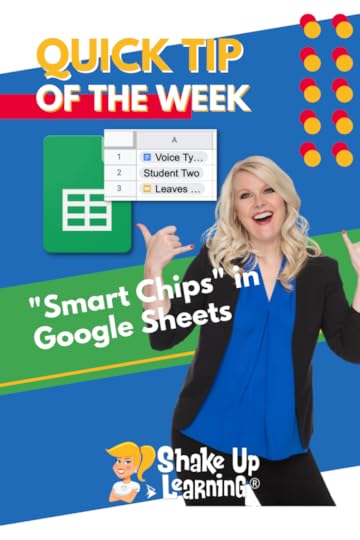 Smart Chips are becoming a part of all of your favorite Google applications.
Smart Chips are becoming a part of all of your favorite Google applications.
They give you a way to connect all of your “Google stuff” to your documents.
This is a great way to improve communication and collaboration and save time!
Each “chip” gives you a direct link to a person, file, or event with one-click access.
Watch the video below to see exactly how this works.
Y’all! You have to see “Smart Chips” in Google Sheets!
Click To Tweet Link People, Files, and Calendar Events to Your Google Sheet with “Smart Chips”
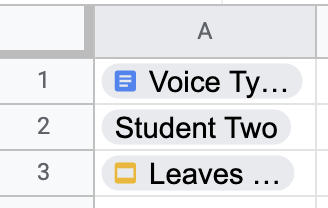
 Access ALL the Google Quick Tips Here!
Access ALL the Google Quick Tips Here!amzn_assoc_tracking_id = "shauplea-20";amzn_assoc_ad_mode = "manual";amzn_assoc_ad_type = "smart";amzn_assoc_marketplace = "amazon";amzn_assoc_region = "US";amzn_assoc_design = "enhanced_links";amzn_assoc_asins = "1735601829";amzn_assoc_placement = "adunit";amzn_assoc_linkid = "45e28ed74bb20171862e30ab5be2b0c3";
amzn_assoc_tracking_id = "shauplea-20";amzn_assoc_ad_mode = "manual";amzn_assoc_ad_type = "smart";amzn_assoc_marketplace = "amazon";amzn_assoc_region = "US";amzn_assoc_design = "enhanced_links";amzn_assoc_asins = "1735601802";amzn_assoc_placement = "adunit";amzn_assoc_linkid = "4c02c8cc44526bc9fbb710edf527215a";
© Shake Up Learning 2022. Unauthorized use and/or duplication of this material without express and written permission from this blog’s author and/or owner is strictly prohibited. Excerpts and links may be used, provided that full and clear credit is given to Kasey Bell and Shake Up Learning with appropriate and specific direction to the original content on ShakeUpLearning.com. See: Copyright Policy.
The post Link People, Files, and Calendar Events to Your Google Sheet with “Smart Chips” appeared first on Shake Up Learning.
October 25, 2022
20 New Ways to Use Google Classroom [infographic]
The post 20 New Ways to Use Google Classroom [infographic] appeared first on Shake Up Learning.
 Expand Your Use of Google Classroom
Expand Your Use of Google ClassroomGoogle Classroom can be used for so much more than just your traditional classroom LMS. This powerful tool can provide a space for teacher-to-teacher collaboration, professional learning and support, parent communication, and even special projects and enrichment classes for students. Consider these 20 New Ways to Use Google Classroom.
I have created this handy infographic with 20 New Ways to Use Google Classroom that goes beyond just the idea of using it for our everyday classrooms. I have also included details for each of the twenty ways in this blog post. Keep reading! I hope this will inspire you to think of other new ways to use Google Classroom.
I want you to understand how using Google Classroom outside of your Google Workspace domain works. It’s not a perfect system, but keep in mind that it was designed to protect students and your Google accounts.
I try not to get too technical on this blog, but it’s important to know there are certain domain settings that you will need to make some of the ideas in this post a reality. Discuss with the decision-makers at your school and/or your Google for Education administrator. If that happens to be you, here’s a support page to explain the new controls and settings in your admin console.
20 New Ways to Use #GoogleClassroom
Click To TweetListen to this article.
20 NEW Ways to Use Google Classroom1. After School ProgramsStudents and teachers are involved in many after school programs that could utilize Google Classroom to share resources and improve communication and collaboration. Think of ways this could be used in programs both in and outside of your own schools like the YMCA, tutoring programs, community sports, and libraries.
2. SAT/ACT Study GroupsWhen it comes time to prepare for the SAT and ACT, often times students will form study groups across the area or region. Think of how awesome it would be to use Google Classroom to share resources, flashcards, tips, practice tests, and feedback through the Google Classroom platform.
Related: Google Classroom Cheat Sheets for Teachers & Students
3. Clubs and OrganizationsWe can also use Google Classroom to help connect and share resources within our school clubs and organizations. What about a Student Council Class within Google Classroom? Or one for the Robotics Club, National Honor Society, Made with Code, Girls/Boys Scouts, etc. And think about using it for your adult organizations as well like church groups, alumni associations, intramural teams, and philanthropic organizations.
4. Invite Outside Experts into Your ClassWouldn’t it be great to give students an authentic audience? What if you invited an outside expert into your special class project in Google Classroom? They could give meaningful feedback and connect and share with your students.
5. Co-Teach and Collaborate Across the GlobeGoogle Classroom allows you to add up to 20 teachers to one class. This means we can add co-teachers from across the hall OR across the globe. How fun would it be to teach and collaborate with another teacher on another continent?!!! Consider ways you can bring the world to your students by co-teaching with a teacher and group of students in another country.
6. Create a Class for Learning ChallengesAs challenge-based learning grows in popularity, let’s think of ways that we can use Google Classroom to allow students and teachers to, “sign-up,” for optional challenges by joining a Google Classroom Class designed to detail the challenge, provide resources, and allow the user to submit their evidence for meeting the challenge.
Related: Google Classroom Student Selector (Digital Popsicle Sticks!)
7. Badging SystemsDigital Badging as become a fun way for teachers and students to show off their accomplishments. Organizing and tracking badges could easily be managed through Google Classroom. The details of the assignment could be shared through Classroom as well as offer a way for users to submit their evidence. Badging has become particularly popular for encouraging teachers to learn new tech skills. Be sure you check out these blog posts to learn more about how some districts are using badges for professional learning.
amzn_assoc_tracking_id = "shauplea-20";amzn_assoc_ad_mode = "manual";amzn_assoc_ad_type = "smart";amzn_assoc_marketplace = "amazon";amzn_assoc_region = "US";amzn_assoc_design = "enhanced_links";amzn_assoc_asins = "1735601829";amzn_assoc_placement = "adunit";amzn_assoc_linkid = "45e28ed74bb20171862e30ab5be2b0c3";
Need a plan for your early finishers? Try creating a class with enrichment assignments to support those students. Incorporating choice and choice boards is a great way to give students ownership and empower your learners.
9. Book Study/Lit CirclesIt seems like educators are always doing book studies, whether that is a study within our own district or cross-collaborating with educators in other areas. Google Classroom would be a great way to communication, collaborate, share reflections and resources, and stay on top of reading deadlines. Of course, Google Classroom would also make a great tool for the lit circles within our classes and on our campus. Librarians and Media Specialists could also facilitate these on a campus level for outside reading.
*Related: Google Classroom Advanced Tips (Part 1)
10. Parent Information ClassesStreamlining the communication between the school and the parents can be a challenge, to say the least. We hold informational parent meetings about all kinds of initiatives like the rollout of a 1:1 program, opening a new school, bonds, transition to middle or high school, AP courses, etc. This list could go on and on. What if we supplemented these types of meetings with online classes for parents through Google Classroom? We can add videos, information, permission slips, resources, etc. inside the Google Classroom Class.
amzn_assoc_tracking_id = "shauplea-20";amzn_assoc_ad_mode = "manual";amzn_assoc_ad_type = "smart";amzn_assoc_marketplace = "amazon";amzn_assoc_region = "US";amzn_assoc_design = "enhanced_links";amzn_assoc_asins = "1735601802";amzn_assoc_placement = "adunit";amzn_assoc_linkid = "4c02c8cc44526bc9fbb710edf527215a";
One of the most exciting ways that we can use Google Classroom, especially outside consultants and coaches like myself, is to offer online professional learning courses. I am #superexcited to start working on this idea! Now that I can invite teachers to join my Google Classroom Classes, I’m looking forward to offering new ways to connect and learn together!
12. Collaborate with Outside Consultants and CoachesMany schools and districts will contract with outside consultants and instructional coaches to offer support and training for their teachers. Using Google Classroom should be a no-brainer for collaboration and learning between teachers and outside consultants. This way consultants can answer questions, share new and updated resources, and continue to collaborate with schools beyond a one-and-done workshop.
*Related: 5 Chrome Extensions that Make Google Classroom Even More Awesome!
13. Replace or Supplement MeetingsWhether it’s a faculty meeting, department meeting, team meeting, or committee meetings, Google Classroom can offer a way to sometimes replace meetings or allow you to flip informational meetings. By recording informational videos and posting to Google Classroom, some meetings can be replaced altogether. Other types of groups that meet regularly can use Google Classroom to continue the conversation asynchronously, share important resources, docs, links, etc. Consider ways that you can use Google Classroom to streamline your meetings, become more efficient, and improve communication.
14. Outside Conferences and WorkshopsEach Google Classroom Class allows for up to 1000 students. These means that Google Classroom could be used to provide supplemental information, resources, and follow-up for outside conference and workshops. Educators could share notes, links to presentations, and continue to collaborate beyond the conference or workshop.
15. Professional Learning Communities (PLCs)Many schools have adopted Professional Learning Communities (PLCs) as a way of fostering collaborative learning among groups of educators. Each community could easily create their own Google Classroom Class to share ideas, reflections, resources and connect in new ways.
Related: 15 Google Classroom Tips for Teachers
16. Google Educator Groups (GEGs)Are you a member of a Google Educator Group (Google+ Communities)? You should be! GEGs are Google+ communities that connect you with other Google using educators in your area. I am co-leader of the GEG for North Texas (GEG-NORTX). We have face-to-face events, meet-ups, and even offer some learning opportunities via Google Hangouts. Using Google Classroom we could extend that connect and learning and offer a one-stop-shop for resources and collaboration.
17. Certification Study GroupsWhether you are studying for the Google Certified Educator exams or preparing for other teaching certification exams, Google Classroom offers a great way to support your studies. Inside Google Classroom, you can share study materials, ask questions, and support each other as you prepare to master your certification exams.
18. Massive Open Online Courses (MOOC)As mentioned above, you can have as many 1000 students enrolled in one class in Google Classroom. MOOC’s are usually free online courses offered by universities with no limit on enrollment. With Google Classroom, free, open online courses can be created and shared. I haven’t seen this done yet, but I believe it is a possibility with the new open features of Google Classroom.
19. Face-to-Face PD Follow UpOne of the biggest complaints about professional development is the lack of follow-up. Google Classroom would be a great way to follow-up on professional learning and workshops. This is an excellent way to talk about classroom implementation and share examples, reflections on what worked and what didn’t, and continue the learning beyond the workshop.
20. New Teacher TrainingMy first year of teaching was the hardest–by far! Most schools offer new teacher training and orientation for teachers that are new to the profession or new to the district to learn the ins and outs of procedures, tools available, and school initiatives. Let’s leverage Google Classroom to deliver some of the new teacher training, offer support and guidance, and a way for new teachers to connect with each other.
What do you think? What would like to try or add to this list? Please leave a comment below. Join the Google Classroom Master Class Online Course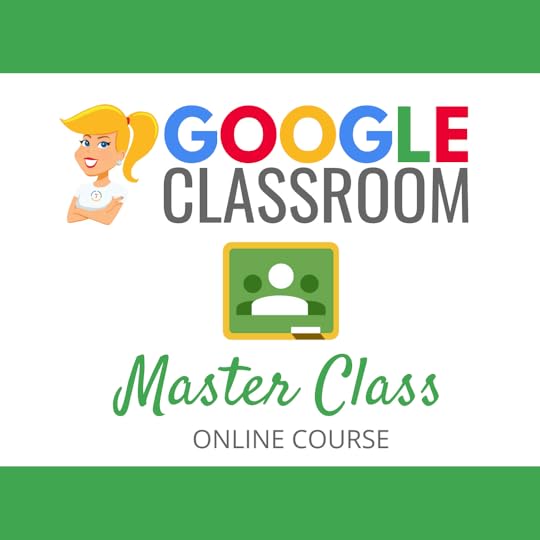 Learn all about the new updates to Google Classroom and take your skills to the next level. This course will give you everything you need to get started using Google Classroom and best practices to help you make the most of this tool.
Learn all about the new updates to Google Classroom and take your skills to the next level. This course will give you everything you need to get started using Google Classroom and best practices to help you make the most of this tool.
Perfect for beginner to intermediate skill levels! Consider this your video guide to Google Classroom!
Click here to learn more and to ENROLL TODAY!
Check out all of my Google Classroom Resources here!amzn_assoc_tracking_id = "shauplea-20";amzn_assoc_ad_mode = "manual";amzn_assoc_ad_type = "smart";amzn_assoc_marketplace = "amazon";amzn_assoc_region = "US";amzn_assoc_design = "enhanced_links";amzn_assoc_asins = "1946444693";amzn_assoc_placement = "adunit";amzn_assoc_linkid = "3567fefd26ae685b347909c6cb09d453";
window.addEventListener('LPLeadboxesReady',function(){LPLeadboxes.addDelayedLeadbox('WiYjZELgxanonKPYYr35bY',{delay:'30s',views:0,dontShowFor:'0d',domain:'shakeuplearning.lpages.co'});});
© Shake Up Learning 2022. Unauthorized use and/or duplication of this material without express and written permission from this blog’s author and/or owner is strictly prohibited. Excerpts and links may be used, provided that full and clear credit is given to Kasey Bell and Shake Up Learning with appropriate and specific direction to the original content on ShakeUpLearning.com. See: Copyright Policy.
The post 20 New Ways to Use Google Classroom [infographic] appeared first on Shake Up Learning.
October 19, 2022
How to Voice Type in Google Docs (Speech-to-Text Dictation)
The post How to Voice Type in Google Docs (Speech-to-Text Dictation) appeared first on Shake Up Learning.
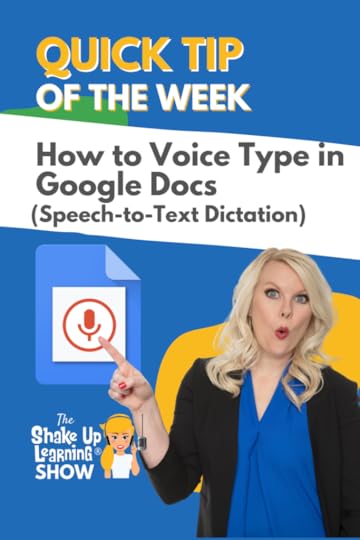
Did you know you can dictate into Google Docs using voice typing?
Voice typing is speech-to-text dictation that can help ALL learners in your classroom.
Everyone talks faster than they type, but this can help ELL’s, littles who can’t write or spell yet, struggling writers, and more!
This is so easy and so helpful! Give it a try!
Watch the video below to learn how.
New! Emoji Keyboard in Google Docs!
Click To Tweet How to Voice Type in Google Docs (Speech-to-Text Dictation)*Related: Emoji Reactions in Google Docs*Related: How to Layer Images in Google Docs*Related: Table Templates in Google Docs *Related: Drop-down Menus in Google Docs Access ALL the Google Quick Tips Here!
Access ALL the Google Quick Tips Here!amzn_assoc_tracking_id = "shauplea-20";amzn_assoc_ad_mode = "manual";amzn_assoc_ad_type = "smart";amzn_assoc_marketplace = "amazon";amzn_assoc_region = "US";amzn_assoc_design = "enhanced_links";amzn_assoc_asins = "1735601829";amzn_assoc_placement = "adunit";amzn_assoc_linkid = "45e28ed74bb20171862e30ab5be2b0c3";
amzn_assoc_tracking_id = "shauplea-20";amzn_assoc_ad_mode = "manual";amzn_assoc_ad_type = "smart";amzn_assoc_marketplace = "amazon";amzn_assoc_region = "US";amzn_assoc_design = "enhanced_links";amzn_assoc_asins = "1735601802";amzn_assoc_placement = "adunit";amzn_assoc_linkid = "4c02c8cc44526bc9fbb710edf527215a";
© Shake Up Learning 2022. Unauthorized use and/or duplication of this material without express and written permission from this blog’s author and/or owner is strictly prohibited. Excerpts and links may be used, provided that full and clear credit is given to Kasey Bell and Shake Up Learning with appropriate and specific direction to the original content on ShakeUpLearning.com. See: Copyright Policy.
The post How to Voice Type in Google Docs (Speech-to-Text Dictation) appeared first on Shake Up Learning.
October 18, 2022
7 Reasons You Need to Try Voice Typing in Google Docs
The post 7 Reasons You Need to Try Voice Typing in Google Docs appeared first on Shake Up Learning.
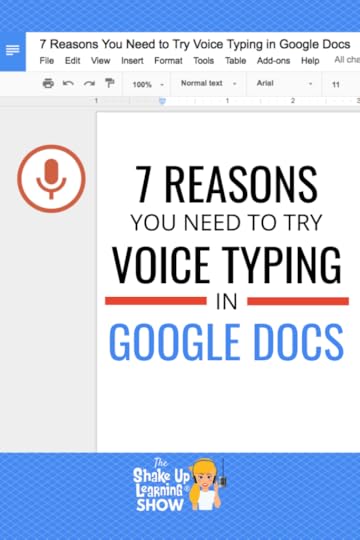 Voice Typing in Google Docs is a Game-Changer!
Voice Typing in Google Docs is a Game-Changer!As a former ELA teacher, I am naturally drawn to technology that supports reading and writing.
Google Docs is fully-loaded with some features that can save us time in and out of the classroom, and oftentimes can even save us a little heartache when it comes to supporting students.
One tiny little feature that packs an amazing punch is Voice Typing in Google Docs.
7 Reasons You Need to Try Voice Typing in Google Docs
Click To TweetListen to this article.
7 Reasons You Need to Try Voice Typing in Google DocsVoice typing is a speech-to-text feature that is built-in into the most popular word processor in the world, and it is available to you and your students if you have a microphone on your devices.
You can dictate all kinds of words, lists, and writing into Google Docs. You can also dictate formatting, punctuation, and editing. But wait…there’s more! YOU CAN DICTATE IN OTHER LANGUAGES!!!!! WHOA!!!!
I have shared this little feature during my presentations, and I was reminded just last week how powerful this tool can be for any student, but especially for struggling students, ELL, and primary. So in this post, I will share seven reasons you need to try Voice Typing in Google Docs–for yourself, for your students, and to help support learning across the board. This is the tip you need to pass on! Every teacher needs to know this!
Text-to-speech has a bad reputation, but it has come a long way! Google has a fantastic text-to-speech engine that is built into the Chrome browser and used in the Google Assistant. If you have ever done a voice search, you have seen how well Google understands what you say. Now take this power and apply it to dictation into a Google Doc. This little feature works amazingly well! Think of Voice Typing like your personal stenographer! (Note: Voice Typing also works in Google Slides speaker notes.)
How to Enable Voice Typing in Google Docs (desktop version)Step 1: Turn on Your Microphone
To use voice typing or voice commands, your computer microphone needs to be on and working.
Step 2: Start voice typing in a document
Check that your microphone works.Open a document in Google Docs with a Chrome browser.Click Tools Voice typing. A microphone box appears.When you’re ready to speak, click the microphone.Speak clearly, at a normal volume and pace (see below for more information on using punctuation).When you’re done, click the microphone again.
Voice typing. A microphone box appears.When you’re ready to speak, click the microphone.Speak clearly, at a normal volume and pace (see below for more information on using punctuation).When you’re done, click the microphone again.
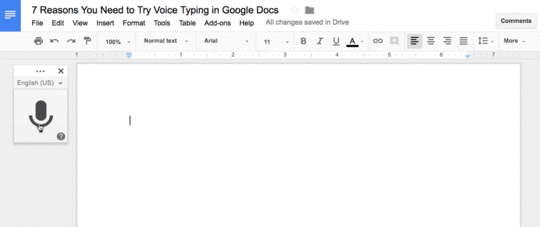
Chances are that you talk faster than you type, even if you have pretty good typing skills. Voice Typing can save you valuable time, especially valuable instructional time. Very few students have efficient typing skills these days. Having students type their essays and research, well anything for that matter, can be one of the most excruciating processes in the classroom. Use Voice Typing to maximize your time with your students.
I know what you are thinking…noise! Yes, if every student is dictating into Google Docs at the same time it could be a giant mess. But keep in mind that every student doesn’t have to do the exact same thing at the exact same time. This also makes it easier to make use of limited devices. You could dedicate a time and space for recording/dictating, similar to how we manage recording videos and audio in the classroom. Don’t immediately dismiss it because of the chaos. You can manage the chaos and make it work. Now, this may not be the way to compose everything, but it’s worth a try to see what works best for you and your students.
2. Dictate and Format All Types of Writing with Your VoiceWe use Google Docs for all types of writing and projects. Don’t limit your use of Voice Typing to just the text-heavy essays. You can dictate anything into Docs, including
class notes,meeting notes,to do lists,starter sentences,thesis statements,vocabulary,spelling lists,math word problems,and just about any other type of writing!You can also dictate formatting, punctuation, and correct mistakes with commands! Yeah!!!
You can use these phrases to add punctuation to your text:
PeriodCommaExclamation pointQuestion markNew lineNew paragraphAfter you start voice typing, you can use commands to edit and format your document.
For example,
Select paragraphItalicsDeleteInsert LinkGo to the end of the line.Too many to list here. To see a full list of commands, visit the support center page for Voice Typing.Correct Mistakes with Voice Typing
If you make a mistake while you’re typing with your voice, you can move your cursor to the mistake and fix it without turning off the microphone.
After you correct the mistake, move the cursor back to where you want to continue. To see a list of suggestions, right-click words underlined in gray.
3. Support the Littles Who Can’t Spell Yet!Our youngest learners can tell amazing stories. They can compose, they just don’t have the spelling and composition skills yet, but they can dictate their sentences and stories in Google Docs without worrying about spelling or typing. What a great way to support young writers and help them feel successful! Bonus: Dictation can help students learn punctuation skills.
4. Support Struggling Writers at Any Age.Writing is hard and it can be a struggle for writers of all ages. Voice Typing can be particularly useful for those that struggle, especially those with Dyslexia, Dysgraphia, or just struggle with the mouse and keyboard. Voice Typing can make a great companion or modification to help support struggling students. Accessibility is important for all learners.
5. Support ELL and Foreign Language — dictate in other languages.As I mentioned earlier, you can dictate in other languages. At last count, this feature is available in 90 different languages! (See the full list of languages on the Google Voice Typing support page.)
To change the language, just use the drop-down above the microphone to choose your language.
This is a fantastic way to support students who are learning new languages, whether that is an English Language Learner or a student in a Foreign Language class. Students can compose in their language of choice. They can even translate their document into another language. (Go to Tools>Translate Document)
For some students, this is a complete game-changer! Being able to compose in their native language can really help bridge the divide as students learn English. Be sure to share this tip with all the language teachers on your campus!
6. Dictate on the Go. (Google Docs Mobile App)Did you know that Voice Typing works on mobile?!! Yep! You can dictate on the go. Students who have mobile devices can dictate directly into their device. This could expand the use of the feature beyond the classroom, as well as give you access across multiple devices in and out of the classroom. Just look for the microphone icon on your mobile keyboard to start dictating.
Get Google Docs for iOSGet Google Docs for Android7. We Need to Get Used to Talking to Our “Stuff.”This is something I talk a lot about in my keynote! We have to get used to talking to our stuff. Whether you are ready or not, text-to-speech is becoming a part of everything. I often feel like the world isn’t ready to see me talking to my Apple Watch as I shop in the grocery store, but get ready. We will all be talking to our stuff and making great use of machine learning. That means that keyboarding skills will eventually go by the way side. The world is changing! Are you ready?
© Shake Up Learning 2022. Unauthorized use and/or duplication of this material without express and written permission from this blog’s author and/or owner is strictly prohibited. Excerpts and links may be used, provided that full and clear credit is given to Kasey Bell and Shake Up Learning with appropriate and specific direction to the original content on ShakeUpLearning.com. See: Copyright Policy.
The post 7 Reasons You Need to Try Voice Typing in Google Docs appeared first on Shake Up Learning.