Kasey Bell's Blog, page 21
June 14, 2022
20 Ways to Use Screencasting in the Classroom – SULS0162
The post 20 Ways to Use Screencasting in the Classroom – SULS0162 appeared first on Shake Up Learning.
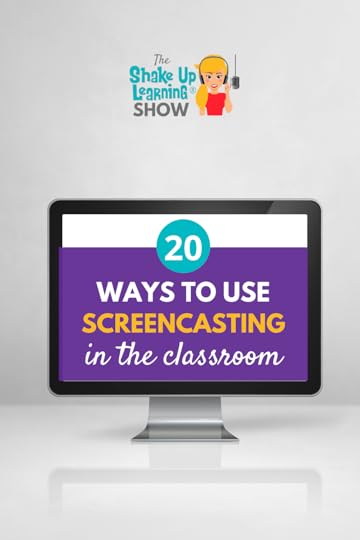 Kasey has been keeping a secret!
Kasey has been keeping a secret!
She’s had early access to Google’s brand new Screencast app for Chromebooks.
In this episode, Kasey is giving you all the details and her thoughts on this new tool for the classroom.
Plus, she’ll be sharing 20 Ways to Use Screencasting in the Classroom!
Screencasting is a powerful tool in the teacher’s pocket. There are so many ways to use it in the classroom and to improve learning.
20 Ways to Use Screencasting in the Classroom
Click To TweetListen to this article.
This episode is sponsored by Lumio.Lumio is a digital learning tool that will transform your lessons into active, collaborative learning experiences. Every day more schools and districts are switching to Lumio – it’s truly a flexible, time-saving tool that makes it easy to turn your PDFs, Google Slides, PowerPoint, and Notebook files into engaging lessons with interactive activities, games, group workspaces, and formative assessment ALL built right in. Boost your student engagement on any devices wherever learning needs to happen. To get Lumio for FREE, head to Lum.io today.
What is screencasting?It’s recording the computer screen. If you’ve ever watched any of the quick tip videos these are all made through screencasting tools.
There are several great tools available!
Screencastify is one of the more simple screencasting tools that Kasey has shared. For a more robust video editing tool, ScreenFlow is the tool Kasey uses for her own YouTube channel videos.
Screencast for Chromebooks (New App from Google)The new Chrome OS application by Google is called Screencast (Available for all Chromebooks running ChromeOS v. 103+ and scheduled for release in late June 2022).
The layout is very simple and clean. The features are also simple; no major bells and whistles to use.
This app allows you to record the computer screen and utilize the camera to record your face in a small square at the bottom of the screen.
It’s possible to record the full screen, part of the screen, or a specific window. You can also annotate with a pen tool while recording!
The audio and camera can be customized in case it’s necessary to use an external microphone or webcam.
Each recording also downloads automatically to your Google Drive.
The simplicity of this app allows teachers and students to quickly learn the tool’s features and use it immediately.
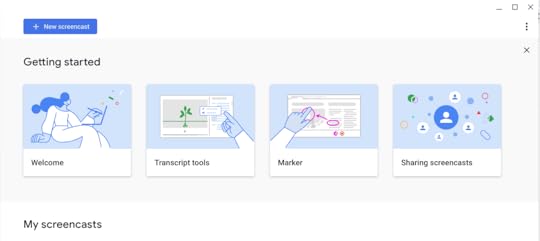
Screencast App
One of the drawbacks that Kasey found while using this tool was how long the processing took to download the video.
Kasey also discovered that with each new recording the settings default back to the original. For example, if recording just the screen rather than having the camera turned on that setting will default to the camera being on.
Inside the Screencast app choose Projector Recordings to begin a new recording session. Like most recording tools you’ll get a three-second countdown and an indicator will appear in the bottom right corner. There is also a pen tool to annotate the recording.
Of course, this is a brand new tool and it’s likely that Google will continue to provide updates and improvements.
20 Ways to Use Screencasting in the Classroom1. Record a LessonStudents can always benefit from asynchronous learning; it’s not just a remote teaching strategy. When students have a video recording of a lesson they can pause, rewind, and rewatch for clarification as often as necessary. Recording a lesson essentially clones you to free yourself up for other instructional needs. It’s also reusable!
2. ReflectionAsking students to reflect on their learning is a great way to gain insight into how well students understood the material. As students reflect on their work they can also share improvements and self-evaluation for future assignments.
3. Voiceover PresentationWhile it’s possible to add audio to a presentation, that audio will only record within each slide. Using the Screencasting tool will allow the presenter to speak through the entire slide presentation. Allowing students to present through recording can help free up classroom time rather than having each student share.
amzn_assoc_tracking_id = "shauplea-20";amzn_assoc_ad_mode = "manual";amzn_assoc_ad_type = "smart";amzn_assoc_marketplace = "amazon";amzn_assoc_region = "US";amzn_assoc_design = "enhanced_links";amzn_assoc_asins = "1735601829";amzn_assoc_placement = "adunit";amzn_assoc_linkid = "45e28ed74bb20171862e30ab5be2b0c3";
Math teachers may find this helpful for going over difficult concepts. This could also work well for students sharing how they solved a problem. Of course, other subjects may also find sharing processes relate to their material as well. Science experiments and the results, especially when students may need to explain collected data.
5. Voiceover PortfoliosPortfolios are a digital collection of student work throughout a period of time. Mike Mohammad shared on episode 91 how he uses Google Sites for this assignment. Combining the portfolio and screencasting would allow students to give an audio commentary on their work. They could share where they see growth in their work and discuss future improvements. A wonderful tool to reflect on the work they have compiled. Kasey points out that reflection can be done at multiple milestones throughout the school year rather than making it an end-of-the-year only opportunity.
6. Teach OthersA dynamic teaching strategy to help students break down complex concepts is to have them teach them to younger students. When students are able to teach the concept to others they have a firm grasp of the skill. This was an idea shared by Mike Mohammed who asked his physics students to teach kindergarteners physics at their level. The high school students created storybooks to do this which could be read through the Screencasting app.
Another way for students to teach or share with other students is to have students create videos to help future students. The teacher doesn’t need to be the one creating every tutorial. Allow students to create tutorial videos as well.
amzn_assoc_tracking_id = "shauplea-20";amzn_assoc_ad_mode = "manual";amzn_assoc_ad_type = "smart";amzn_assoc_marketplace = "amazon";amzn_assoc_region = "US";amzn_assoc_design = "enhanced_links";amzn_assoc_asins = "1735601802";amzn_assoc_placement = "adunit";amzn_assoc_linkid = "4c02c8cc44526bc9fbb710edf527215a";
Many teachers choose to compile a slideshow of photos to share with students at th end of the school year. Screencasting would allow teachers and students to include a special story or memory to go along with the photos.
8. SEL Check-insOne way for students to share how their feeling could be to record themselves sharing more about an answered SEL check-in question. Younger students might enjoy making their own faces to describe how they are feeling rather than choosing an emoji. Another option is to change how teachers check in with their students.
9. Goal SettingKasey is a firm believer in students setting goals. She shares a few different ways to do this in her Shake Up Learning books. One idea shared is to have students create a vision board. Take this a step further by having students Screencast their board and explain each of the items they included on their board. Even if students write a list of goals or fill out a teacher-created document about goals, Screencasting their explanation can help students make connections about how they will accomplish these goals. Having these goals recorded allows students to revisit that recording for inspiration or motivation.
10. Planning: Teachers and StudentsWhen plans need to be shared with others using Screencasting can be a great option. In creating lessons for the team, teachers might find Screencasting helpful while designing lessons. Students may need to plan an extended project and share several pieces as they work through the project. Students may also be in charge of planning an event like a school dance. Sharing through screencasting can help keep the group organized.
11. Tech TipsJust as Kasey shares quick tips using screencasting, teachers may need to create tech tutorials for students or colleagues. Any of the tools or systems used in the classroom can be turned into a tutorial. Explaining how to find and turn in assignments on the LMS being used. How to check books in and out of the classroom library. An overview of the teacher’s website and how to use it. These videos are super helpful when new students arrive or even for sharing with parents.
12. Parent Newsletters & AnnouncementsSometimes it’s just easier to talk it through. People often appreciate an audio version to listen to rather than reading.
13. Class AnnouncementsCertain times during the school year can be very busy, making screencasting those announcements quicker to inform everyone. The recordings can be posted to Google Classroom or emailed.
14. Fluency PracticeEnglish and Foreign Language teachers may find this idea for screencasting incredibly helpful. Provide students with a digital text and have them record themselves reading that text.
15. Absent WorkRecording videos for absent students may be the simplest way to keep those students on track. Whether it’s a lesson or important class information, a screencast video could allow teachers to keep those absent students in the loop.
amzn_assoc_tracking_id = "shauplea-20";amzn_assoc_ad_mode = "manual";amzn_assoc_ad_type = "smart";amzn_assoc_marketplace = "amazon";amzn_assoc_region = "US";amzn_assoc_design = "enhanced_links";amzn_assoc_asins = "1946444693";amzn_assoc_placement = "adunit";amzn_assoc_linkid = "3567fefd26ae685b347909c6cb09d453";
This can be used for teacher feedback or peer feedback. Whether students are sharing writing drafts or projects, sharing the feedback through screencasting can give that student much more insight for edits. It’s also more likely for students to listen to a video rather than reading through each comment. The same goes for teachers, it’s much quicker to record a video than to type out each idea for improvement.
17. Comment Bank VideosWhile grading through Google Classroom it’s possible to create a bank of common comments for student feedback. Sometimes the comment needs to be a longer explanation and it may be something several students struggle with. Creating a bank of videos can save a lot of time.
18. CollaborateWhen working with another student or teacher, writing back and forth can often not be the best form of communication. Recording a video can help communicate more effectively.
19. Welcome & Good Morning VideosWhile this might be more appropriate for those teaching online, it could still be helpful for connecting with students. Again, students who are out of the classroom for extended periods may also need these messages where they can see your face.
20. Classroom Rules, Expectations, Processes, & SystemsRather than taking weeks of class time to share all your process and systems create videos to share these with your new class. These videos can also be used for new students arriving in the middle of the school year. Or those very forgetful students that are in need of many refreshers.
The list of ideas could go on for much longer! What ideas do you have?
© Shake Up Learning 2022. Unauthorized use and/or duplication of this material without express and written permission from this blog’s author and/or owner is strictly prohibited. Excerpts and links may be used, provided that full and clear credit is given to Kasey Bell and Shake Up Learning with appropriate and specific direction to the original content on ShakeUpLearning.com. See: Copyright Policy.
The post 20 Ways to Use Screencasting in the Classroom – SULS0162 appeared first on Shake Up Learning.
June 8, 2022
Embed a Full Page Website in Google Sites
The post Embed a Full Page Website in Google Sites appeared first on Shake Up Learning.
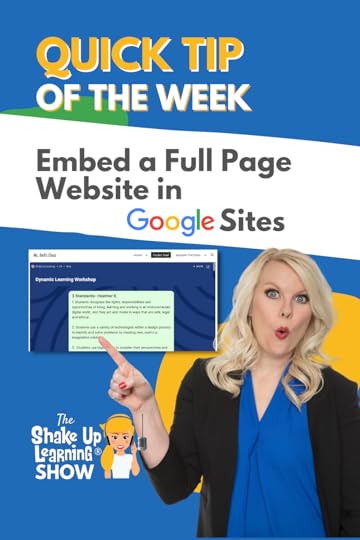 There’s a new page type available in Google Site–full page embed.
There’s a new page type available in Google Site–full page embed.
This means you can embed an entire webpage inside your Google Site.
This feature is great for embedding other tools for your classroom like Padlet, Wakelet, Popplet…ANYTHING!
Watch the short video below to learn how this works.
The Google Docs Feature You Need: PageLESS Docs!
Click To Tweet Embed a Full Page Website in Google Sites*Related: New Drop-Down Menus in Google Docs*Related: Emojis in Google Docs Access ALL the Google Quick Tips Here!
Access ALL the Google Quick Tips Here!amzn_assoc_tracking_id = "shauplea-20";amzn_assoc_ad_mode = "manual";amzn_assoc_ad_type = "smart";amzn_assoc_marketplace = "amazon";amzn_assoc_region = "US";amzn_assoc_design = "enhanced_links";amzn_assoc_asins = "1735601829";amzn_assoc_placement = "adunit";amzn_assoc_linkid = "45e28ed74bb20171862e30ab5be2b0c3";
amzn_assoc_tracking_id = "shauplea-20";amzn_assoc_ad_mode = "manual";amzn_assoc_ad_type = "smart";amzn_assoc_marketplace = "amazon";amzn_assoc_region = "US";amzn_assoc_design = "enhanced_links";amzn_assoc_asins = "1735601802";amzn_assoc_placement = "adunit";amzn_assoc_linkid = "4c02c8cc44526bc9fbb710edf527215a";
© Shake Up Learning 2022. Unauthorized use and/or duplication of this material without express and written permission from this blog’s author and/or owner is strictly prohibited. Excerpts and links may be used, provided that full and clear credit is given to Kasey Bell and Shake Up Learning with appropriate and specific direction to the original content on ShakeUpLearning.com. See: Copyright Policy.
The post Embed a Full Page Website in Google Sites appeared first on Shake Up Learning.
June 7, 2022
15+ Ways to Use Drop-Down Menus in Google Docs – SULS0161
The post 15+ Ways to Use Drop-Down Menus in Google Docs – SULS0161 appeared first on Shake Up Learning.
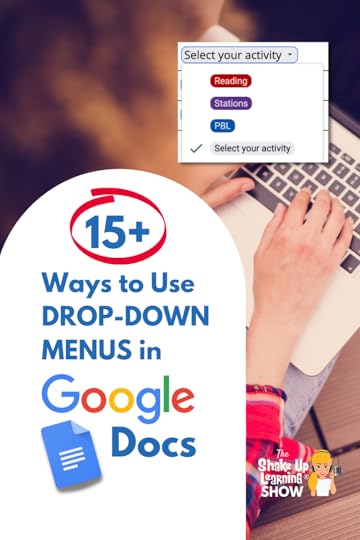 In this episode, Kasey explores a new feature in Google Docs–the drop-down menu!
In this episode, Kasey explores a new feature in Google Docs–the drop-down menu!
Kasey shares 15+ ways for teachers and students to make the most of this creative and customizable new feature, including choice boards, PBL, peer reviews, trackers, and more!
While recording this quick tip Kasey began brainstorming lots of great ideas for how the drop-down menu could help teachers and students.
The drop-down feature can be found under the Insert tool.
Aside from creating a new drop-down, they provide project status and review status preset.
Kasey also shares how to manipulate the drop-down menu so it’s possible to reuse it.
15+ Ways to Use Drop-Down Menus in Google Docs
Click To TweetListen to this article.
This episode is sponsored by Lumio.Lumio is a digital learning tool that will transform your lessons into active, collaborative learning experiences. Every day more schools and districts are switching to Lumio – it’s truly a flexible, time-saving tool that makes it easy to turn your PDFs, Google Slides, PowerPoint, and Notebook files into engaging lessons with interactive activities, games, group workspaces, and formative assessment ALL built right in. Boost your student engagement on any devices wherever learning needs to happen. To get Lumio for FREE, head to Lum.io today.
15+ Ways to Use Drop-Down Menus in Google DocsWhat is a Drop-Down Menu in Google Docs?Watch the two-minute video below to learn about drop-down menus and how to insert in Google Docs.
How to Insert a Drop-Down Menu in Google DocsIn Google Docs, go to Insert > Dropdown.
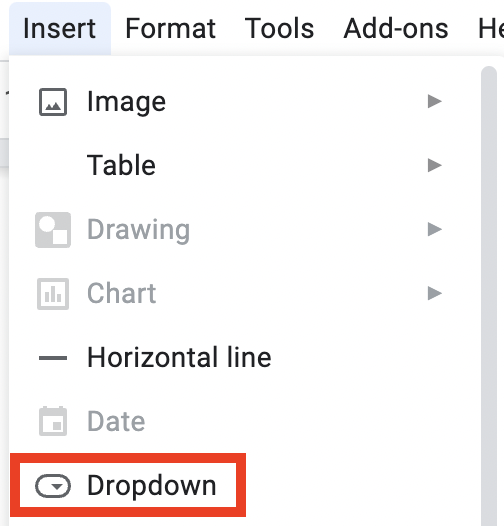
When using the tic-tac-toe format, insert a drop-down menu into each square for students to indicate their choices. With this type of activity students would need to choose three options so they can do this through the drop-down when you’ve given them their own copy to edit. Often it can be difficult for students to commit to making choices and this can help solve that issue.
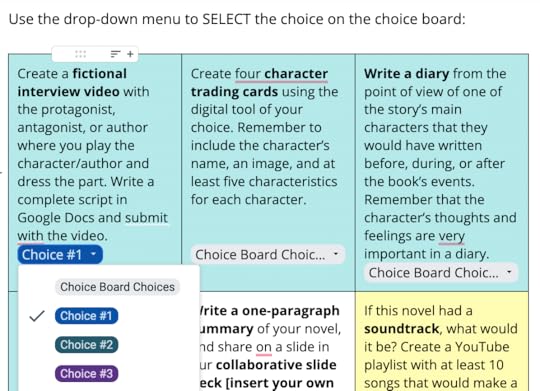
When inserting a drop-down menu it’s possible to copy and paste. However, if you name the drop-down template each of those will appear as a choice to insert.
A tip for teachers using the menu as a way for students to indict their choice: by default, the menu will display with the first option showing. Students may not recognize that they need to click in order to see all the options, or they may think the teacher selected for them. To help, make the first choice say “Choice Board Choices” in the light gray then add the options with a different color to highlight.
amzn_assoc_tracking_id = "shauplea-20";amzn_assoc_ad_mode = "manual";amzn_assoc_ad_type = "smart";amzn_assoc_marketplace = "amazon";amzn_assoc_region = "US";amzn_assoc_design = "enhanced_links";amzn_assoc_asins = "1735601829";amzn_assoc_placement = "adunit";amzn_assoc_linkid = "45e28ed74bb20171862e30ab5be2b0c3";
Perhaps your students are being given a list of options, for example, a morning activity. The drop-down can be utilized by adding the entire list. This works best when the choices are short, single words or phrases.
Consider the idea of morning work in the classroom. A teacher might add a table into a document with three columns. The first column is for the student’s name, the second column has a drop-down menu with each activity choice, and the last column asks a question in a drop-down. Take this idea and run with it! Everyone has their own needs, and hopefully, this might be a management solution that works for you.
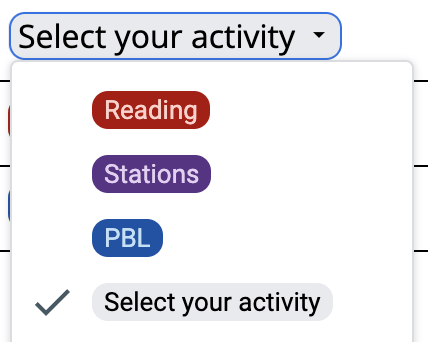
Trackers are a big favorite with Shake Up Learning. Kasey spoke with Lisa Johnson in episode 32 about all the ways she uses trackers with tables and spreadsheets. This idea uses tables in a Google Doc so it’s possible to use some of the table templates that were shared in podcast episode 159’s quick tip. Many of these templates already utilize drop-down menus that could be helpful.
The table templates are also found under Insert, Building Blocks. All of the templates are customizable. Consider how the format of the review tracker could be used for any assignment where students are providing peer feedback. This table within the document would allow a teacher to take a quick glance at each pairing and know where they are in the process.
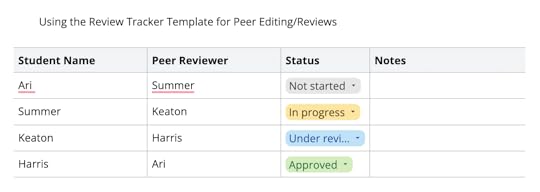
amzn_assoc_tracking_id = "shauplea-20";amzn_assoc_ad_mode = "manual";amzn_assoc_ad_type = "smart";amzn_assoc_marketplace = "amazon";amzn_assoc_region = "US";amzn_assoc_design = "enhanced_links";amzn_assoc_asins = "1735601802";amzn_assoc_placement = "adunit";amzn_assoc_linkid = "4c02c8cc44526bc9fbb710edf527215a";
The drop-down menus in Google Docs could be used to track any type of long-term projects, goals, or any skill, or habit.
Project-Based Learning or Big ProjectsAnother common assignment where a tracker could be helpful would be large projects with multiple steps or pieces. The tracker can be used for tracking each of the milestones throughout the project work process. Organizing a PBL unit in this way automatically creates chunked assignments.
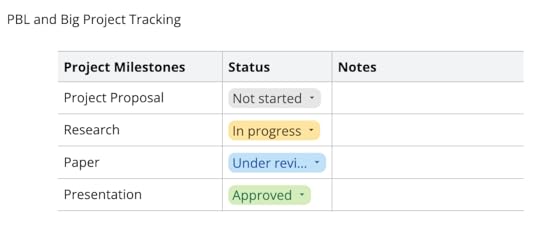
Another great use of the tracker feature with drop-down menus is a digital reading log. A table can be formatted to help students track their reading by date, book title, pages read, and status. Teachers can quickly glance to see if students have not started the book, currently reading, abandoned, or finished.
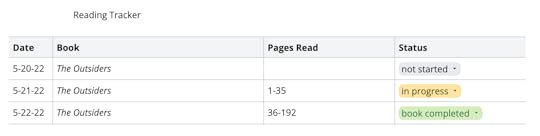
Keeping track of students’ emotional status can help track patterns and allow teachers to remain informed. A simple emoji as a choice can work for big kids and littles. Emojis can be added to the drop-down menu with keyboard shortcuts or extensions.
The table can be added to a document only shared with the teacher to maintain confidentiality. It might also be a good idea to add a notes or journaling option column to allow students to share beyond the five emojis listed. Some kids will open up and others will just share the emoji. Either way, it provides teachers with insight to connect with their students.
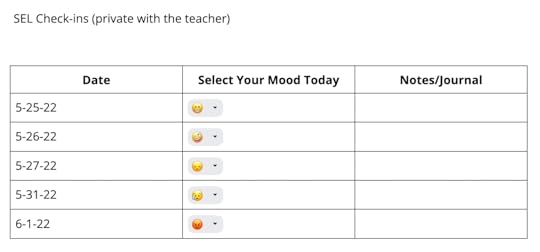
The drop-down can be used for both teachers and students. One idea for teachers is to help track student mastery of learning goals. List each goal or standard along with a status drop-down. Each option can be color-coded for a quick visual. It’s also a great idea to include a notes column as well.
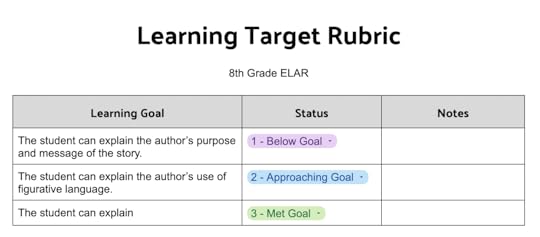
All the assessments! Pre, post, ongoing, self. Each of these can be tracked in a table with drop-down options. Having this information helps teachers personalize learning.
There is a balance to be reached when creating assessments through the drop-down feature. Can you create an assessment with multiple choice answers in a drop-down menu? Yes. However, it won’t grade itself like a Google Form would, making it much more time-consuming.
A self-assessment makes more sense to utilize a table with drop-down menus. Allowing students to share where they view their own skills or their status for reaching the learning goals provides insight to help personalize learning.
Writing ProcessKnowing where students are along the timeline of the writing process can help keep students moving forward and keep teachers informed. Especially teachers who want to or already use a workshop model for writing.
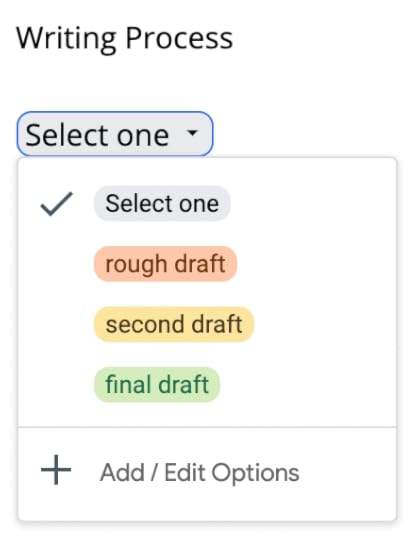
A great way for students to share their opinions on books, lessons, speakers, activities, movies and so much more.
amzn_assoc_tracking_id = "shauplea-20";amzn_assoc_ad_mode = "manual";amzn_assoc_ad_type = "smart";amzn_assoc_marketplace = "amazon";amzn_assoc_region = "US";amzn_assoc_design = "enhanced_links";amzn_assoc_asins = "1946444693";amzn_assoc_placement = "adunit";amzn_assoc_linkid = "3567fefd26ae685b347909c6cb09d453";
Perhaps you are offering a choice to the class or small groups. Set up a table with their choices and use color coding for a quick visual. This could also be useful for administration to use with teachers when there are options.
When you need a quick look at some type of informal information. Possibly, for teacher professional training it’s necessary to take attendance. A table with drop-down menus can help make that quick and efficient.
While this table and drop-down menu format are not meant to replace Forms, it is helpful for short pieces of information and low accountability.
Professional DevelopmentTake many of the ideas above and use them in professional learning with educators! Much of what has been mentioned for using with students could also work in a professional setting of a group of teachers.
What other ideas are out there? How could you use this new drop-down menu feature within Google Docs?
© Shake Up Learning 2022. Unauthorized use and/or duplication of this material without express and written permission from this blog’s author and/or owner is strictly prohibited. Excerpts and links may be used, provided that full and clear credit is given to Kasey Bell and Shake Up Learning with appropriate and specific direction to the original content on ShakeUpLearning.com. See: Copyright Policy.
The post 15+ Ways to Use Drop-Down Menus in Google Docs – SULS0161 appeared first on Shake Up Learning.
June 1, 2022
The Google Docs Feature You Need: PageLESS Docs!
The post The Google Docs Feature You Need: PageLESS Docs! appeared first on Shake Up Learning.
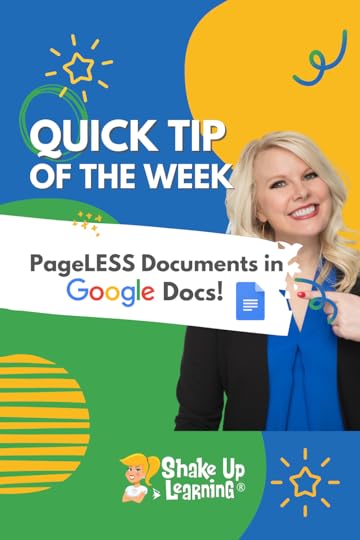 Another AWESOME NEW Google Docs feature alert!
Another AWESOME NEW Google Docs feature alert!
Did you know you don’t have to have page breaks in Google Docs?
This is super handy for tables, choice boards, wide images, and more.
If you don’t need “pages” or page breaks, go pageLESS!
Watch the short video below to learn how this works.
The Google Docs Feature You Need: PageLESS Docs!
Click To Tweet Table Templates in Google Docs*Related: New Drop-Down Menus in Google Docs*Related: Emojis in Google Docs Access ALL the Google Quick Tips Here!
Access ALL the Google Quick Tips Here!amzn_assoc_tracking_id = "shauplea-20";amzn_assoc_ad_mode = "manual";amzn_assoc_ad_type = "smart";amzn_assoc_marketplace = "amazon";amzn_assoc_region = "US";amzn_assoc_design = "enhanced_links";amzn_assoc_asins = "1735601829";amzn_assoc_placement = "adunit";amzn_assoc_linkid = "45e28ed74bb20171862e30ab5be2b0c3";
amzn_assoc_tracking_id = "shauplea-20";amzn_assoc_ad_mode = "manual";amzn_assoc_ad_type = "smart";amzn_assoc_marketplace = "amazon";amzn_assoc_region = "US";amzn_assoc_design = "enhanced_links";amzn_assoc_asins = "1735601802";amzn_assoc_placement = "adunit";amzn_assoc_linkid = "4c02c8cc44526bc9fbb710edf527215a";
© Shake Up Learning 2022. Unauthorized use and/or duplication of this material without express and written permission from this blog’s author and/or owner is strictly prohibited. Excerpts and links may be used, provided that full and clear credit is given to Kasey Bell and Shake Up Learning with appropriate and specific direction to the original content on ShakeUpLearning.com. See: Copyright Policy.
The post The Google Docs Feature You Need: PageLESS Docs! appeared first on Shake Up Learning.
May 31, 2022
Engaging Lessons for Next-Gen Connected Creators – SULS0160
The post Engaging Lessons for Next-Gen Connected Creators – SULS0160 appeared first on Shake Up Learning.
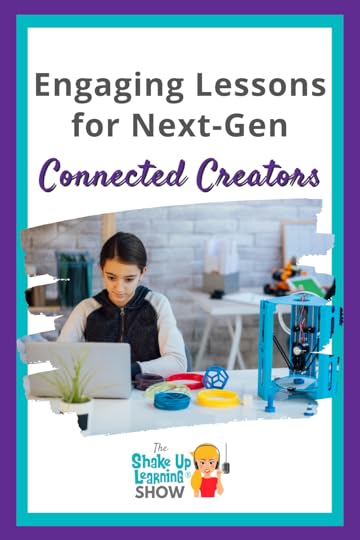
In this episode, Kasey chats with Dr. Monica Alicea, a Technology Training and Integration Specialist, about strategies and tools to engage students.
Monica loves getting students connected on a global scale and loves to use digital tools like Lumio to create interactive lessons to engage her students.
Tune in to learn more about Global Connections Week and other great ideas from Monica!
Currently, Monica serves four elementary schools in her district.
She helps to support them with the district’s technology initiatives, she coaches teachers and models lessons.
Monica also offers professional development to her teachers on a number of free technology products.
Engaging Lessons for Next-Gen Connected Creators
Click To TweetListen to this article.
Engaging Lessons for the Next-Gen Connected CreatorsThis episode is sponsored by Lumio.Lumio is a digital learning tool that will transform your lessons into active, collaborative learning experiences. Every day more schools and districts are switching to Lumio – it’s truly a flexible, time-saving tool that makes it easy to turn your PDFs, Google Slides, PowerPoint, and Notebook files into engaging lessons with interactive activities, games, group workspaces, and formative assessment ALL built right in. Boost your student engagement on any devices wherever learning needs to happen. To get Lumio for FREE, head to Lum.io today.
Returning to the Classroom with TechnologyMonica shares that many of her teachers, upon returning to the classroom from remote learning, wanted to simply feel like a teacher of students once again. Meaning that they looked for lessons that gave students hands-on experiences and movement. Tech products like Lumio offer engaging tools such as a spinning wheel and moveable manipulatives.
Working with a school that is moving towards classroom laptop carts, Monica enjoys sharing Lumio since every student doesn’t need a device to make lessons engaging. Another great way to engage students with technology in the classroom would be Flipgrid videos.
amzn_assoc_tracking_id = "shauplea-20";amzn_assoc_ad_mode = "manual";amzn_assoc_ad_type = "smart";amzn_assoc_marketplace = "amazon";amzn_assoc_region = "US";amzn_assoc_design = "enhanced_links";amzn_assoc_asins = "1946444693";amzn_assoc_placement = "adunit";amzn_assoc_linkid = "3567fefd26ae685b347909c6cb09d453";
Kasey shares how Lumio impressed her with its practicality during the remote teaching days. Monica agrees and points out that Lumio organizes lessons that match her district’s instructional framework. Teachers can use Lumio to quickly create a full lesson that includes a hook. Hooks can be several different options: YouTube video or clip, KWL chart, check-in, quick response, and more.
Monica explains how teachers can personalize learning through Lumio lessons. Providing whole class instruction, small groups, assign differentiated instruction, collaborative work, or individual practice. To conclude the lesson, teachers can assign formative assessments. These assessments can be individual or group reviews depending on the type of feedback needed for future learning.
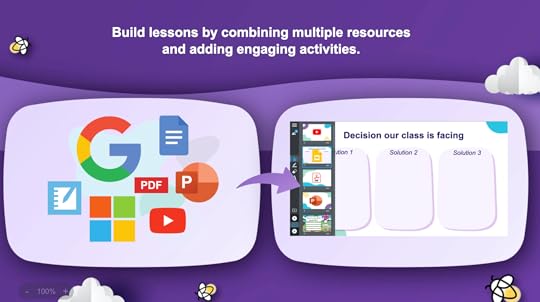
Teachers love how easy Lumio makes lesson creation with each of the elements necessary to complete the framework. Having resources at their fingertips while designing saves tons of time. The variety of options available also helps keep students engaged.
amzn_assoc_tracking_id = "shauplea-20";amzn_assoc_ad_mode = "manual";amzn_assoc_ad_type = "smart";amzn_assoc_marketplace = "amazon";amzn_assoc_region = "US";amzn_assoc_design = "enhanced_links";amzn_assoc_asins = "1735601802";amzn_assoc_placement = "adunit";amzn_assoc_linkid = "4c02c8cc44526bc9fbb710edf527215a";
Related: Must-Have Tips and Tools for Pandemic Teaching
Going Global in the ClassroomMonica and Kasey share a passion for showing students how to collaborate and learn on a global scale. The Global Connections Week was created by Monica’s district in order to help students connect with other classrooms around the world.
Connecting can mean several different things: taking a virtual field trip, inviting a virtual guest speaker, or even connecting with other classrooms locally and globally. The group of tech coaches also developed training materials to support their teachers and provide some ideas. Those ideas, stemming from the Mystery Skype concept, included: a mystery animal connection, a mystery number connection, a mystery geography connection, and reading your favorite book. Each class would have to guess the other’s mystery by asking yes or no questions.
Monica shares that one of her classrooms was able to connect with a teacher in Russia, who shared what her students were learning. Another classroom connected with a class in Canada to discuss the similarities and differences in their schools. The purpose of the week is to show students that there is a big world for them to explore.
Connecting with other classrooms around the world can be very simple. Collaboration can take place in every grade and subject area.
Related: Get Students CREATING with Global Maker ChallengesLearning Design with TechnologyMonica reminds us that the framework helps focus on the content and who’s constructing knowledge with the lesson. Rather than spoon-feeding knowledge to our students, it’s best practice to allow them to construct their own knowledge. When students collaborate it’s important to ask if the group is meant to complete a project or are they working together for shared decision making?
A balance between digital and analog activities and learning is important to consider in relation to student screentime. Monica adds that tech creation tools are a great use of technology in the classroom. Allowing students the opportunity to choose and create how they share their learning is a great use of technology. Many of these creation tools also teach students during the creative process.
While using technology to teach can be exciting and time-saving, it’s always important to match the learning goal to the tool. Educators want their students to be less a consumer of knowledge and more a creator of learning. To do this well it can often mean letting go of control. A difficult task for many educators. Monica shares that she was in that place and when she did let go of control everything changed for her.
amzn_assoc_tracking_id = "shauplea-20";amzn_assoc_ad_mode = "manual";amzn_assoc_ad_type = "smart";amzn_assoc_marketplace = "amazon";amzn_assoc_region = "US";amzn_assoc_design = "enhanced_links";amzn_assoc_asins = "1735601829";amzn_assoc_placement = "adunit";amzn_assoc_linkid = "45e28ed74bb20171862e30ab5be2b0c3";
She advises teachers to find other educators who are doing what they’d like to be doing and reach out to them. Many teachers are willing to support other teachers and share their lesson ideas and methods. Monica shares that there are several ways to connect with other educators through social media platforms. Kasey also points out that attending conferences can be a great way to find your people.
Monica wanted to leave everyone with one last tip on using technology in the classroom: we can learn from our students. Sometimes it may feel as though we need to know all the ins and outs of the tech to use it with students, but oftentimes we need only provide the content and allow students to use the tech.
 About Monica Alicea
About Monica AliceaMonica Alicea is in her fourth year as a Technology Training and Integration Specialist with the Cobb County School District in Marietta, Georgia. She supports four elementary schools where her responsibilities include supporting district initiatives, providing training, coaching, and modeling of Digital Age Classroom instructional strategies and district priorities based on district and school needs. Prior to this, Monica was a Gifted Education Specialist and taught 1st-5th gifted students. Monica was Teacher of the Year in 2015-16 school year at Cheatham Hill Elementary and the 3rd place Voya Unsung Hero award winner of
a $7000 grant for Farm2Table: A Service Learning Project in 2017. Monica holds a Ph.D. in Elementary Education from Georgia State University. She has a passion for Service Learning, Global Connections, and Experiential Learning.
© Shake Up Learning 2022. Unauthorized use and/or duplication of this material without express and written permission from this blog’s author and/or owner is strictly prohibited. Excerpts and links may be used, provided that full and clear credit is given to Kasey Bell and Shake Up Learning with appropriate and specific direction to the original content on ShakeUpLearning.com. See: Copyright Policy.
The post Engaging Lessons for Next-Gen Connected Creators – SULS0160 appeared first on Shake Up Learning.
Engaging Lessons for the Next-Gen Connected Creators – SULS0160
The post Engaging Lessons for the Next-Gen Connected Creators – SULS0160 appeared first on Shake Up Learning.
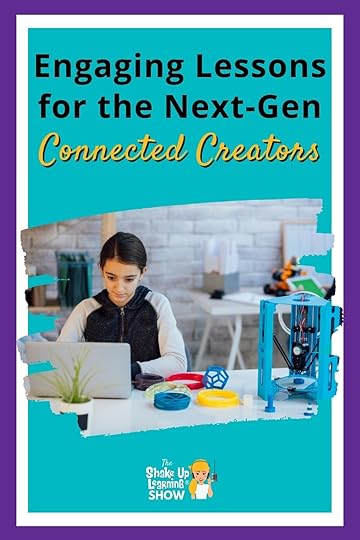
In this episode, Kasey chats with Dr. Monica Alicea, a Technology Training and Integration Specialist, about strategies and tools to engage students.
Monica loves getting students connected on a global scale and loves to use digital tools like Lumio to create interactive lessons to engage her students. Tune in to learn more about Global Connections Week and other great ideas from Monica!
Currently, Monica serves four elementary schools in her district.
She helps to support them with the district’s technology initiatives, she coaches teachers and models lessons.
Monica also offers professional development to her teachers on a number of free technology products.
Engaging Lessons for the Next-Gen Connected Creators
Click To TweetListen to this article.
Engaging Lessons for the Next-Gen Connected CreatorsThis episode is sponsored by Lumio.Lumio is a digital learning tool that will transform your lessons into active, collaborative learning experiences. Every day more schools and districts are switching to Lumio – it’s truly a flexible, time-saving tool that makes it easy to turn your PDFs, Google Slides, PowerPoint, and Notebook files into engaging lessons with interactive activities, games, group workspaces, and formative assessment ALL built right in. Boost your student engagement on any devices wherever learning needs to happen. To get Lumio for FREE, head to Lum.io today.
Returning to the Classroom with TechnologyMonica shares that many of her teachers, upon returning to the classroom from remote learning, wanted to simply feel like a teacher of students once again. Meaning that they looked for lessons that gave students hands-on experiences and movement. Tech products like Lumio offer engaging tools such as a spinning wheel and moveable manipulatives.
Working with a school that is moving towards classroom laptop carts, Monica enjoys sharing Lumio since every student doesn’t need a device to make lessons engaging. Another great way to engage students with technology in the classroom would be Flipgrid videos.
amzn_assoc_tracking_id = "shauplea-20";amzn_assoc_ad_mode = "manual";amzn_assoc_ad_type = "smart";amzn_assoc_marketplace = "amazon";amzn_assoc_region = "US";amzn_assoc_design = "enhanced_links";amzn_assoc_asins = "1946444693";amzn_assoc_placement = "adunit";amzn_assoc_linkid = "3567fefd26ae685b347909c6cb09d453";
Kasey shares how Lumio impressed her with its practicality during the remote teaching days. Monica agrees and points out that Lumio organizes lessons that match her distract’s instructional framework. Teachers can use Lumio to quickly create a full lesson that includes a hook. Hooks can be several different options: YouTube video or clip, KWL chart, check-in, quick response, and more.
Monica explains how teachers can personalize learning through Lumio lessons. Providing whole class instruction, small groups, assign differentiated instruction, collaborative work, or individual practice. To conclude the lesson, teachers can assign formative assessments. These assessments can be individual or group reviews depending on the type of feedback needed for future learning.
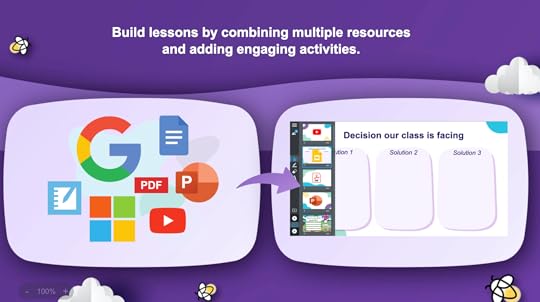
Teachers love how easy Lumio makes lesson creation with each of the elements necessary to complete the framework. Having resources at their fingertips while designing saves tons of time. The variety of options available also helps keep students engaged.
amzn_assoc_tracking_id = "shauplea-20";amzn_assoc_ad_mode = "manual";amzn_assoc_ad_type = "smart";amzn_assoc_marketplace = "amazon";amzn_assoc_region = "US";amzn_assoc_design = "enhanced_links";amzn_assoc_asins = "1735601802";amzn_assoc_placement = "adunit";amzn_assoc_linkid = "4c02c8cc44526bc9fbb710edf527215a";
Related: Must-Have Tips and Tools for Pandemic Teaching
Going Global in the ClassroomMonica and Kasey share a passion for showing students how to collaborate and learn on a global scale. The Global Connections Week was created by Monica’s district in order to help students connect with other classrooms around the world.
Connecting can mean several different things: taking a virtual field trip, inviting a virtual guest speaker, or even connecting with other classrooms locally and globally. The group of tech coaches also developed training materials to support their teachers and provide some ideas. Those ideas, stemming from the Mystery Skype concept, included: a mystery animal connection, a mystery number connection, a mystery geography connection, and reading your favorite book. Each class would have to guess the other’s mystery by asking yes or no questions.
Monica shares that one of her classrooms was able to connect with a teacher in Russia, who shared what her students were learning. Another classroom connected with a class in Canada to discuss the similarities and differences in their schools. The purpose of the week is to show students that there is a big world for them to explore.
Connecting with other classrooms around the world can be very simple. Collaboration can take place in every grade and subject area.
Related: Get Students CREATING with Global Maker ChallengesLearning Design with TechnologyMonica reminds us that the framework helps focus on the content and who’s constructing knowledge with the lesson. Rather than spoon-feeding knowledge to our students, it’s best practice to allow them to construct their own knowledge. When students collaborate it’s important to ask if the group is meant to complete a project or are they working together for shared decision making?
A balance between digital and analog activities and learning is important to consider in relation to student screentime. Monica adds that tech creation tools are a great use of technology in the classroom. Allowing students the opportunity to choose and create how they share their learning is a great use of technology. Many of these creation tools also teach students during the creative process.
While using technology to teach can be exciting and time-saving, it’s always important to match the learning goal to the tool. Educators want their students to be less a consumer of knowledge and more a creator of learning. To do this well it can often mean letting go of control. A difficult task for many educators. Monica shares that she was in that place and when she did let go of control everything changed for her.
amzn_assoc_tracking_id = "shauplea-20";amzn_assoc_ad_mode = "manual";amzn_assoc_ad_type = "smart";amzn_assoc_marketplace = "amazon";amzn_assoc_region = "US";amzn_assoc_design = "enhanced_links";amzn_assoc_asins = "1735601829";amzn_assoc_placement = "adunit";amzn_assoc_linkid = "45e28ed74bb20171862e30ab5be2b0c3";
She advises teachers to find other educators who are doing what they’d like to be doing and reach out to them. Many teachers are willing to support other teachers and share their lesson ideas and methods. Monica shares that there are several ways to connect with other educators through social media platforms. Kasey also points out that attending conferences can be a great way to find your people.
Monica wanted to leave everyone with one last tip on using technology in the classroom: we can learn from our students. Sometimes it may feel as though we need to know all the ins and outs of the tech to use it with students, but oftentimes we need only provide the content and allow students to use the tech.
 About Monica Alicea
About Monica AliceaMonica Alicea is in her fourth year as a Technology Training and Integration Specialist with the Cobb County School District in Marietta, Georgia. She supports four elementary schools where her responsibilities include supporting district initiatives, providing training, coaching, and modeling of Digital Age Classroom instructional strategies and district priorities based on district and school needs. Prior to this, Monica was a Gifted Education Specialist and taught 1st-5th gifted students. Monica was Teacher of the Year in 2015-16 school year at Cheatham Hill Elementary and the 3rd place Voya Unsung Hero award winner of
a $7000 grant for Farm2Table: A Service Learning Project in 2017. Monica holds a Ph.D. in Elementary Education from Georgia State University. She has a passion for Service Learning, Global Connections, and Experiential Learning.
© Shake Up Learning 2022. Unauthorized use and/or duplication of this material without express and written permission from this blog’s author and/or owner is strictly prohibited. Excerpts and links may be used, provided that full and clear credit is given to Kasey Bell and Shake Up Learning with appropriate and specific direction to the original content on ShakeUpLearning.com. See: Copyright Policy.
The post Engaging Lessons for the Next-Gen Connected Creators – SULS0160 appeared first on Shake Up Learning.
May 30, 2022
TODAY ONLY! 30% OFF the ALL-ACCESS PD PASS!
The post TODAY ONLY! 30% OFF the ALL-ACCESS PD PASS! appeared first on Shake Up Learning.
TODAY ONLY: The Shake Up Learning ALL-ACCESS PASS, which is already a tremendous value worth over $1000, is 30% OFF.
(Regularly $197/year)
Use this link to get the ALL-ACCESS PASS for $137.90. (Click on pricing information)
Or use code at checkout “MEMORIAL22”
About The Shake Up Learning ALL-ACCESS PASS!
With the ALL-ACCESS Pass, participants can access ALL of the Master Classes, Online Workshops, Podcast PD, and the Members-Only Library! (*excludes Google Certification Academies).
Yes, this means you can get professional learning credit for listening to podcasts!
Includes:
The Google Classroom Master Class (valued at $99/year)The Google Slides Master Class (valued at $99/year)NEW! The Google Meet Master Class (valued at $79/year)NEW! The Zoom Master Class (valued at $79/year)The Dynamic Learning Workshop (valued at $99/year)The Blended Learning with Google Workshop (valued at $99/year)Includes access to ALL future master classes and workshops!Members-Only Library of ebooks and cheat sheets!Podcast PD (with credit certificates and new content each week!)More than 100 hours of PD credit (with more added soon)!FULL Access to the 2021 Back to School Online Conference regular sessions and BONUS sessions only available to pass holders!Even more exclusive content coming soon!Total Value is more than $1000 per year!
Regularly $197/year for unlimited access to EVERYTHING!
Watch THIS VIDEO to learn more:
© Shake Up Learning 2022. Unauthorized use and/or duplication of this material without express and written permission from this blog’s author and/or owner is strictly prohibited. Excerpts and links may be used, provided that full and clear credit is given to Kasey Bell and Shake Up Learning with appropriate and specific direction to the original content on ShakeUpLearning.com. See: Copyright Policy.
The post TODAY ONLY! 30% OFF the ALL-ACCESS PD PASS! appeared first on Shake Up Learning.
May 27, 2022
New! Table Templates in Google Docs
The post New! Table Templates in Google Docs appeared first on Shake Up Learning.
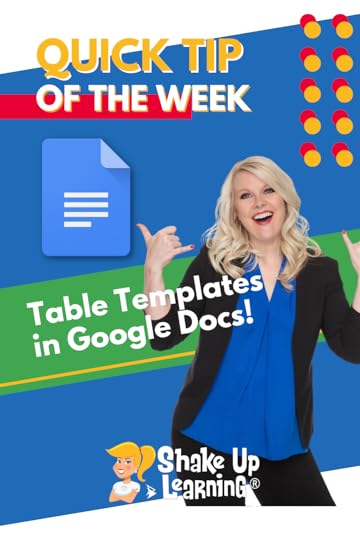 Another NEW feature alert!
Another NEW feature alert!
With this new feature, create a new table in just a few seconds.
These templates are great for tracking projects and progress but can be customized for whatever you want!
Watch the video below to see how it works!
New! Table Templates in Google Docs
Click To Tweet Table Templates in Google Docs*Related: New Drop-Down Menus in Google Docs*Related: Emojis in Google Docs Access ALL the Google Quick Tips Here!
Access ALL the Google Quick Tips Here!amzn_assoc_tracking_id = "shauplea-20";amzn_assoc_ad_mode = "manual";amzn_assoc_ad_type = "smart";amzn_assoc_marketplace = "amazon";amzn_assoc_region = "US";amzn_assoc_design = "enhanced_links";amzn_assoc_asins = "1735601829";amzn_assoc_placement = "adunit";amzn_assoc_linkid = "45e28ed74bb20171862e30ab5be2b0c3";
amzn_assoc_tracking_id = "shauplea-20";amzn_assoc_ad_mode = "manual";amzn_assoc_ad_type = "smart";amzn_assoc_marketplace = "amazon";amzn_assoc_region = "US";amzn_assoc_design = "enhanced_links";amzn_assoc_asins = "1735601802";amzn_assoc_placement = "adunit";amzn_assoc_linkid = "4c02c8cc44526bc9fbb710edf527215a";
© Shake Up Learning 2022. Unauthorized use and/or duplication of this material without express and written permission from this blog’s author and/or owner is strictly prohibited. Excerpts and links may be used, provided that full and clear credit is given to Kasey Bell and Shake Up Learning with appropriate and specific direction to the original content on ShakeUpLearning.com. See: Copyright Policy.
The post New! Table Templates in Google Docs appeared first on Shake Up Learning.
May 24, 2022
Engaging Students with Immersive Learning Experiences – SULS0159
The post Engaging Students with Immersive Learning Experiences – SULS0159 appeared first on Shake Up Learning.
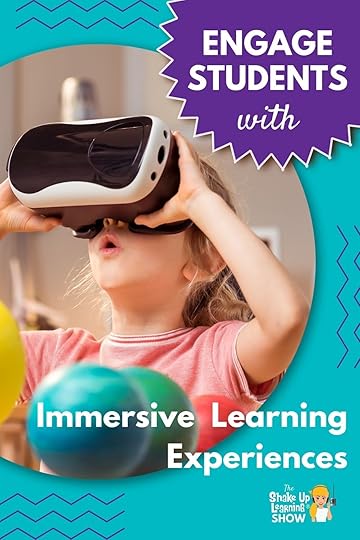
Are you struggling with student engagement?
In this episode, Kasey chats with augmented and virtual reality expert Jaime Donally.
Jaime shares tips and ideas for engaging students using immersive learning experiences (AR, VR, and XR) and free lesson plans and resources from Verizon Innovative Learning HQ.
This amazing platform offers free immersive learning content, tailored lesson plans, and professional development for K-12 educators aligned to research-backed micro-credentials.
The end of the school year generally creates a crazy environment in the classroom.
Capturing the attention of students in these last few days can be incredibly difficult.
However, adding some fun and engaging learning experiences with augmented or virtual reality can have kids asking for more school.
Engaging Students with Immersive Learning Experiences
Click To TweetListen to this episode.
Engaging Students with Immersive Learning ExperiencesThis episode is sponsored by Verizon Innovative Learning HQ.The AR, VR queen, Jamie Donally, is back to share some hidden secrets about how to use AR and VR in the classroom. Immersive technology is constantly changing and Jamie loves to keep educators updated on how they can best serve their students with it. Many educators hear AR and VR but then immediately consider the expense and practicality of it. Jamie is here to share free options without the major learning curve for teachers. amzn_assoc_tracking_id = "shauplea-20";amzn_assoc_ad_mode = "manual";amzn_assoc_ad_type = "smart";amzn_assoc_marketplace = "amazon";amzn_assoc_region = "US";amzn_assoc_design = "enhanced_links";amzn_assoc_asins = "1735601829";amzn_assoc_placement = "adunit";amzn_assoc_linkid = "45e28ed74bb20171862e30ab5be2b0c3";
Now that the Expeditions app has been discontinued and the technology of individual headsets has evolved teachers are a little lost as to what’s next. The new tech for virtual reality may not be as practical for a classroom setting. There are a number of details to consider for using VR in a classroom, whereas, augmented reality allows for immediate access without many of the VR barriers.
With AR students can use their own mobile devices or classroom tablets. The available apps for AR have less of a learning curve for students and teachers. In fact, it would be easy enough for teachers to start engaging students with AR tomorrow.
Returning to the ClassroomDuring the height of the pandemic, teachers were thrust into teaching with technology whether they felt ready or not. It also meant students were forced to learn in ways they had not been exposed to, which has created gaps in their learning. Another issue many teachers face upon returning to school is a behavior gap.
One way to bridge those gaps is through immersive technology. Students have become more engaged with technology in the past few years of their education and continuing to provide that in a way that excites students can help with behaviors.
Jaime points out that using immersive technology can provide students with a more personalized learning experience. Many of the free resources she will share give students a chance to explore an area of curriculum at their own pace and down their own path. This experience allows students to be owners of their own learning, which allows teachers to step back and not need to be the expert. amzn_assoc_tracking_id = "shauplea-20";amzn_assoc_ad_mode = "manual";amzn_assoc_ad_type = "smart";amzn_assoc_marketplace = "amazon";amzn_assoc_region = "US";amzn_assoc_design = "enhanced_links";amzn_assoc_asins = "B07NPXG9HJ";amzn_assoc_placement = "adunit";amzn_assoc_linkid = "76f5ddba4b5e7edcccb50dcbcac705c9";
Verizon Innovative Learning HQ, a next-gen K-12 education portal which launched in 2021, leverages Verizon’s 10 years of experience in this space (since 2012) of best practices with Verizon Innovative Learning, tapping into its proven approach to integrating technology into the classroom and enhancing the
learning experience in under-resourced schools.
Verizon Innovative Learning HQ:
Bring tech lessons to your classroom for free! Verizon Innovative Learning HQ providesfree immersive learning content, tailored lesson plans, and professional development for
K-12 educators aligned to research-backed micro-credentials.Through Verizon
Innovative Learning HQ, teachers can easily integrate technology into the classroom and
enhance students’ learning experience.Expand your lesson plans & explore new ways of teaching. If you’re looking to introduce
AR/VR in your classroom, this is the resource for you. Verizon Innovative Learning HQ
will allow all students and educators to experience XR (extended reality including AR
and VR) through curated XR experiences, and include standards-aligned lessons and
credentialed professional development – all developed in partnership with cutting edge
content creators.Verizon Innovative Learning HQ is an easy to use, tech-rich platform that allows
teachers the opportunity to learn new skills (and earn micro-credentials!) in little to no
time.Open students’ minds with emerging technology and immersive lessons. With immersive
lesson plans, Verizon Innovative Learning HQ provides next-gen learning for all with
featured lessons designed to ignite students’ curiosity.
Jamie explains that Verizon Innovative Learning HQ is a portal of free resources. Start by creating an account, it’s easy to log in with your Google, Microsoft, or Clever account. Most teachers will want to go directly to the Lessons and Apps menu choice to search for their specific topic. Of course, Jamie enjoys clicking directly into the AR/VR Apps option.
The other menu options include Professional Development courses for educators to equip them with micro-credentials for next-gen technology. Moving Forward with Hybrid Learning and Designing Synchronous and Asynchronous Instruction are only two of the options many teachers might find helpful.
Webinars are another great way that Verizon is giving back to teachers and providing free professional development. CoSpaces is the next major development in immersive learning and the topic of the latest webinar taking place on Tuesday, May 24 at 7:00 PM ET. Not only will educators be given the tools for using CoSpaces, but Arizona State University is also providing an annual Pro license to those who attend. The Verizon portal does include lesson plans for using CoSpaces, a platform that allows students to create their own immersive experiences. amzn_assoc_tracking_id = "shauplea-20";amzn_assoc_ad_mode = "manual";amzn_assoc_ad_type = "smart";amzn_assoc_marketplace = "amazon";amzn_assoc_region = "US";amzn_assoc_design = "enhanced_links";amzn_assoc_asins = "B08WWX9LMJ";amzn_assoc_placement = "adunit";amzn_assoc_linkid = "eec1bf10d54c6969b7d5744430507760";
Once teachers are inside the portal, the best place to start is to look for lesson plans or apps that align with the topics and standards you’re working with at this time of year. Each lesson or app provides teachers with all the information and resources they need to share with students. There are opportunities for teachers to experience what students will experience and how to get students where they need to be to complete the learning outcomes.
Every step of the process for using the apps is outlined and described for teachers to use without needing to figure it out on their own. Each of the resources provides clear and precise directions for educators so that even if this is completely new teachers can feel comfortable using these apps and lessons with their students.
Within the portal, Jamie created basic courses for teachers getting started with augmented and virtual reality. Her professional development walks teachers through initial steps to allow them to grow in confidence when using this next-gen technology. These courses are free through the Verizon Immersive Learning HQ platform.
Jamie also has two books on the topic available, Learning Transported and The Immersive Classroom. The first is a basic guide for AR and VR in the classroom, all of which aligns with the ISTE standards for technology. The second book allows teachers to level up their immersive learning game. Jamie’s blog, ARVR in EDU, is another great place to learn more on this topic.
 About Jaime Donally
About Jaime DonallyTwitter: @jaimedonally + @GlobalMaker
Websites: ARVRinEDU.com + GlobalMakerDay.com
Bio: Jaime Donally is a passionate technology enthusiast. She began her career as a math teacher and later moved into Instructional Technology. Her desire to build relationships has brought about opportunities to collaborate with students and educators around the world. She provides staff development and training on immersive technology as an edtech consultant.
Her latest adventures include the launch of Global Maker Day and the #ARVRinEDU community, events, and presentations. She works as an author and speaker to provide the practical use of augmented and virtual reality in the classroom.
© Shake Up Learning 2022. Unauthorized use and/or duplication of this material without express and written permission from this blog’s author and/or owner is strictly prohibited. Excerpts and links may be used, provided that full and clear credit is given to Kasey Bell and Shake Up Learning with appropriate and specific direction to the original content on ShakeUpLearning.com. See: Copyright Policy.
The post Engaging Students with Immersive Learning Experiences – SULS0159 appeared first on Shake Up Learning.
May 23, 2022
How Technology Helps with Classroom Management
The post How Technology Helps with Classroom Management appeared first on Shake Up Learning.
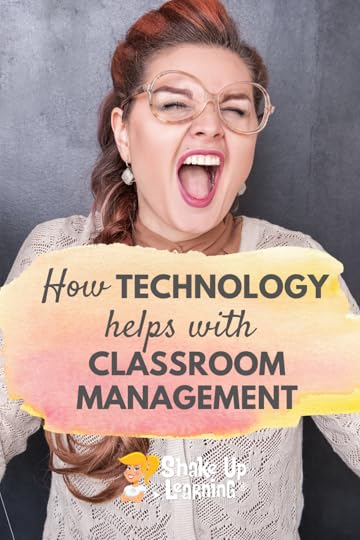 Long gone are the days when students had nothing to look at but the chalkboard and nothing to listen to but the teacher. Or, if your classes were like mine, look out the window and listen to the rustling of passed notes.
Long gone are the days when students had nothing to look at but the chalkboard and nothing to listen to but the teacher. Or, if your classes were like mine, look out the window and listen to the rustling of passed notes.
These days, the classroom environment is far more dynamic. Students get to participate in group work and indulge in self-study, they might conduct experiments or work on the computer.
In fact, so much goes on in class these days that teachers have a hard time keeping up with it all. And then, on top of that, to spare a few precious minutes for administrative work like recording grades and taking attendance, and then entreating a student to carry those reports to the office?
How Technology Helps with Classroom Management
Click To Tweet How Technology Helps with Classroom ManagementThis sponsored post was written by Superprof.In today’s tech-rich teaching environment, all of that work is streamlined so teachers can do more of what they became teachers for: interacting with their students and helping them learn.
Student Check-InEvery teacher knows that taking attendance is a time-consuming ordeal, especially if they have large groups. This task is even more off-putting because you know that your students count on having the first few minutes of class to do nothing that’s task-related.
By contrast, using an attendance app, preferably one that defaults to all students present so you only need to uncheck absent students takes less than 60 seconds. Are all the seats full? Taking attendance is complete at a glance!
Then, it’s a simple matter of forwarding the ‘report’ to the office. You can do that as you introduce the day’s lesson.
Effective Seating ArrangementsDepending on your perspective, from the wildly optimistic to the mildly cynical, classroom management can be anything from a collaborative learning arrangement to stopping trouble before it can start – meaning you have to keep rival students away from each other.
Apps such as Smart Seat (iPad only) and Seat Charter allow you to configure your classroom to meet the needs of the day. Do you have group work planned? Open the app and slide your students’ thumbnail pictures into the most effective arrangements.
These apps can also serve as attendance takers. amzn_assoc_tracking_id = "shauplea-20";amzn_assoc_ad_mode = "manual";amzn_assoc_ad_type = "smart";amzn_assoc_marketplace = "amazon";amzn_assoc_region = "US";amzn_assoc_design = "enhanced_links";amzn_assoc_asins = "1735601829";amzn_assoc_placement = "adunit";amzn_assoc_linkid = "45e28ed74bb20171862e30ab5be2b0c3";
Rare is the student who doesn’t complain that school is boring and, despite teachers’ best efforts, there is an element of truth to their assertion. It’s not anyone’s fault, least of all the teachers’, but a matter of perception.
Kind of like how no work of art can be universally appealing.
That doesn’t stop teachers, especially those who are new to the profession, from trying to be everything to everyone. Luckily for those who do aspire to this monumental task, classroom technology can help them achieve that goal.
Schoology software makes individual instruction possible even in large-group settings. You can create your own presentations that your students can absorb at their own pace. Best of all, it comes with more than 200 integrated apps, including Google Docs and Drive, Youtube and Dropbox.
Even if your students don’t bring their own devices – a requirement for Schoology to truly be effective at home and in school, simply having an interactive Whiteboard in your room would go a long way to making your lessons more engaging.
Assigning HomeworkIf attendance eats the first few minutes of your class time, giving out homework takes up the last bits. The best teachers go much farther than shouting “All exercises on page ___!” as the bell drowns them out and students round-up their belongings. They want to explain the work and make clear their expectations.
The only trouble is, what should the assignment be?
Teachers go to great lengths to plan their lessons but we all know how the best plans can be waylaid by as little as a question. Or maybe you didn’t get quite as far into the lesson as you needed to. So, while you may have intended to assign XYZ, you may find it more relevant, challenging or appropriate to assign something completely different.
As the bell rings and students aren’t paying attention, anyway.
But not if you and your groups use a homework app. You only need to enter the assignment’s details, expectations, and any other notes. You needn’t worry if your pupils got the message because the app will tell you that the students logged in and checked their workload.
Thus comes great news: you’ll get no more excuses about not understanding what the assignment is! amzn_assoc_tracking_id = "shauplea-20";amzn_assoc_ad_mode = "manual";amzn_assoc_ad_type = "smart";amzn_assoc_marketplace = "amazon";amzn_assoc_region = "US";amzn_assoc_design = "enhanced_links";amzn_assoc_asins = "1735601802";amzn_assoc_placement = "adunit";amzn_assoc_linkid = "4c02c8cc44526bc9fbb710edf527215a";
Posting assignments across an app that notifies you when students log in doesn’t guarantee that everyone will understand the work. Having a direct line of communication with you does.
At first glance, the idea that your students have access to you outside of their allotted time in your class sounds exhausting but that’s only until you realize that you’ll likely adopt a group chat format. You won’t have to answer the same questions over and over; furthermore, students can help each other understand what’s going on, too.
Education technology and tech not meant specifically for education – whiteboards, office suite software, and Google Drive have taken much of the mundane and administrative work out of being a teacher. It allows people who are passionate about teaching to devote the bulk of their time doing what they got into the profession to do while reducing the stress of classroom management.
That’s how technology helps achieve successful classroom management.
© Shake Up Learning 2022. Unauthorized use and/or duplication of this material without express and written permission from this blog’s author and/or owner is strictly prohibited. Excerpts and links may be used, provided that full and clear credit is given to Kasey Bell and Shake Up Learning with appropriate and specific direction to the original content on ShakeUpLearning.com. See: Copyright Policy.
The post How Technology Helps with Classroom Management appeared first on Shake Up Learning.







