Kasey Bell's Blog, page 23
April 14, 2022
New Gmail Template in Google Docs!
The post New Gmail Template in Google Docs! appeared first on Shake Up Learning.
Did you know there is an email template in Google Docs?
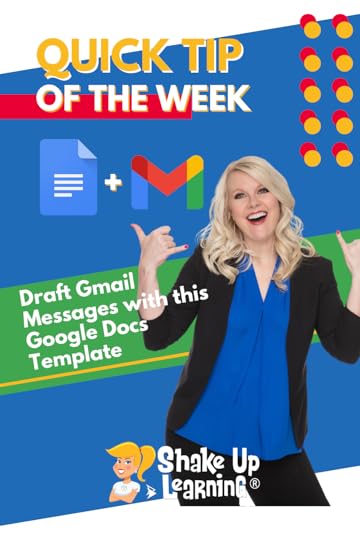 Oh, and with one click you can import it into Gmail and send it!
Oh, and with one click you can import it into Gmail and send it!
Easy Peasy, y’all!
This is great for collaborating on long or intricate emails, or if you just like using Docs more than Gmail!
Watch the very short video below to learn how easy this is!
Draft Gmail Messages with this Google Docs Template
Click To Tweet Draft Gmail Messages with this Google Docs Template*Related: How to Create a Gmail Signature in Google Docs*Related: Use the “@” Symbol to Access to Shortcuts in Google Docs Access ALL the Google Quick Tips Here!
Access ALL the Google Quick Tips Here!amzn_assoc_tracking_id = "shauplea-20";amzn_assoc_ad_mode = "manual";amzn_assoc_ad_type = "smart";amzn_assoc_marketplace = "amazon";amzn_assoc_region = "US";amzn_assoc_design = "enhanced_links";amzn_assoc_asins = "1735601829";amzn_assoc_placement = "adunit";amzn_assoc_linkid = "45e28ed74bb20171862e30ab5be2b0c3";
amzn_assoc_tracking_id = "shauplea-20";amzn_assoc_ad_mode = "manual";amzn_assoc_ad_type = "smart";amzn_assoc_marketplace = "amazon";amzn_assoc_region = "US";amzn_assoc_design = "enhanced_links";amzn_assoc_asins = "1735601802";amzn_assoc_placement = "adunit";amzn_assoc_linkid = "4c02c8cc44526bc9fbb710edf527215a";
© Shake Up Learning 2022. Unauthorized use and/or duplication of this material without express and written permission from this blog’s author and/or owner is strictly prohibited. Excerpts and links may be used, provided that full and clear credit is given to Kasey Bell and Shake Up Learning with appropriate and specific direction to the original content on ShakeUpLearning.com. See: Copyright Policy.
The post New Gmail Template in Google Docs! appeared first on Shake Up Learning.
April 12, 2022
10 Reasons to Think Before You Share Photos of Children Online – SULS0153
The post 10 Reasons to Think Before You Share Photos of Children Online – SULS0153 appeared first on Shake Up Learning.
 The photo may seem innocent to you.
The photo may seem innocent to you.
You may have parents’ permission and be sharing something awesome, beautiful, or even funny, but there’s a dark side to the Internet that every teacher, administrator, and parent should know.
Please think before sharing ANY photos of ANY child online.
Here are 10 Reasons to Think Before You Share Photos of Children Online.
10 Reasons to Think Before You Share Photos of Children Online
Click To TweetListen to this article.
10 Reasons to Think Before You Share Photos of Children OnlineThis post and episode may hit a bit differently, but it’s one that is near and dear to my heart. I feel like I must speak out and be an advocate for our children and students.
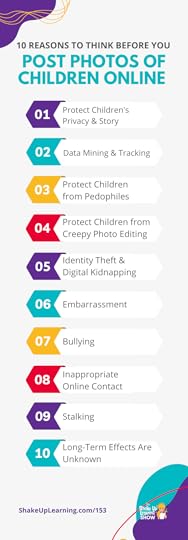 Recently, I have been doing a lot of research about the risks of sharing pictures of children online.
Recently, I have been doing a lot of research about the risks of sharing pictures of children online.
As a parent and a teacher, I feel like I must advocate for our children and share this information. There is no 100% safe way to share a child’s image or information online.
I have personally struggled with the idea of sharing my beautiful son online. While I am bursting with pride as a parent, I am also aware of many dangers online. So, I did my research and there is so much that parents, teachers, and schools should be aware of.
The purpose of this post is to grow awareness, not to point fingers. Make your own educated decisions about what is right for the children in your life.
Before we dive in, I want to clarify something I have talked about in the past, sharing student work for an online, authentic audience. This is still important! Kids need an audience, but remember, we do not need to share names, faces, or identifying information in order to give students an audience for their work. (I talk a lot about his idea in my books.)
As parents, we have to think about whether we are sharing this for ourselves or for the good of our children?
As teachers, we have to think about whether we are sharing this for ourselves or our school, or for the good of our students?
This question comes up a lot in a book I’m reading, Growing Up Shared: How Parents Can Share Smarter on Social Media—and What You Can Do to Keep Your Family Safe in a No-Privacy World.
3 Kinds of Parent Sharers Casual proud parentSharenting: the habitual use of social media to share news, images, etc. of one’s childrenInfluencer – Mommy ran accountsKinds of School Sharers (still developing this list!)Casual school prideOver-eager documentariansTeacher influencersStudent influencersThe list shared in this post and podcast episode could be much longer than just ten! Below are 10 Reasons to Think Before Sharing Photos of Children Online. amzn_assoc_tracking_id = "shauplea-20";amzn_assoc_ad_mode = "manual";amzn_assoc_ad_type = "smart";amzn_assoc_marketplace = "amazon";amzn_assoc_region = "US";amzn_assoc_design = "enhanced_links";amzn_assoc_asins = "1735601829";amzn_assoc_placement = "adunit";amzn_assoc_linkid = "45e28ed74bb20171862e30ab5be2b0c3";
Are you posting for you or for the child?
“I’ve decided that I want to protect my child’s digital footprint so that when she grows up, she can be whoever she wants to be without information I’ve put out there getting in the way.” – Growing Up Shared: How Parents Can Share Smarter on Social Media—and What You Can Do to Keep Your Family Safe in a No-Privacy World.
Privacy is very hard to protect these days. Will the child appreciate what has been shared and told about their life, their struggles, and their successes? Will they like knowing that personal and even intimate moments have been shared and talked about by strangers?
#2 Data Mining and TrackingAll images and information are being tracked by big data companies. I say this all the time, “You must both fear and respect Google (and Facebook, etc.) because they know a lot about you.” If you think they aren’t using facial recognition on the children in your photos, you are naive.
Our children and students are now data points being tracked throughout their entire lives. Data is big money these days. Are you willing to share that information? Is it your information to share?
#3 Protect Children from PedophilesThe dark web is a reality and there are so many horrible human beings that can take an innocent picture of a child’s first steps, or winning the volleyball championship and turn it into something vile.
There is a gruesome underground world where images found online are regularly exchanged, rated, and discussed in horrifying ways. They even have their own code and emoji.
The Creepiest New Corner Of Instagram: Role-Playing With Stolen Baby Photos
Do you know who is following your account?
Do you want your photo in the hands of a pedophile?
#4 Protect Children from Creepy Photo EditingI had no idea that there’s a world of sharing among pedophiles where they regularly take normal, appropriate photos and edit them into something sexual. It makes me sick. I don’t even want to say more than that. This should scare you!
Do you want your photo edited into something inappropriate and sexual?
#5 Identify Theft & Digital KidnappingYes, this happens to children. Identity theft is a massive problem for adults, but did you know there are people collecting tiny tidbits of information about children and stealing their identities too?
Almost every photograph contains embedded information that you may not even be aware you are sharing like time and location. But there are clues in photos that could also be used against you.
Have you heard of digital kidnapping? It’s a thing! People can take your photos and post them online and claim the children belong to them. The crazy things people do these days.
amzn_assoc_tracking_id = "shauplea-20";amzn_assoc_ad_mode = "manual";amzn_assoc_ad_type = "smart";amzn_assoc_marketplace = "amazon";amzn_assoc_region = "US";amzn_assoc_design = "enhanced_links";amzn_assoc_asins = "1735601802";amzn_assoc_placement = "adunit";amzn_assoc_linkid = "4c02c8cc44526bc9fbb710edf527215a";
Maybe I should have started here with something as simple as an embarrassment. Remember when your mom would bring out the baby book and show it to visitors at your home, perhaps your new boyfriend! In my day that was embarrassing. Now put that on steroids with high-resolution photos and VIDEOS and share it with the whole world!
Will students appreciate that TikTok dance and song with them in the background while you make extra cash?
Will your child appreciate your advocacy when they are overcoming handicaps, obstacles, or just throwing a fit and you hit their face with a slice of cheese? Or will they be mortified? Is it your story to tell?
Will the child be embarrassed now or in the future? What are the consequences of that?
Are we teaching our students how to protect themselves online?
#7 BullyingMany kids are already being bullied about their photos online. A bully needs very little to hurt someone. Something that seems cute and funny when they are small can be fodder for a kid looking to be hurtful.
I’m a firm believer in advocacy, but what is the cost of sharing a child’s handicap, illness, or even wearing a helmet as an infant?
Could the child be bullied for the image shared?
Digital citizenship is more important than ever. Our children and students need to know how to behave online and protect their information.
#8 Inappropriate Online ContactCheck your followers and comments! (Or check those of some influencers you follow.)
There are fake accounts of course, but there are plenty of grown men following underage girls and commenting. I even found a mommy-ran account selling pictures of her 11-year-old child with subscription packages! (OMG!)
“Any time a [child’s] picture is shared, digitally, on social med, you should assume it can get out of your control.” – Leah Plunkett, author of Sharenthood: Why We Should Think before We Talk about Our Kids Online
Any time a [child’s] picture is shared, digitally, on social med, you should assume it can get out of your control.” – Leah Plunkett, author of Sharenthood: Why We Should Think before We Talk about Our Kids Online
Click To Tweet #9 StalkersDo you think you’ve hidden your location? Think again, especially if you work at a public school! Posting a picture from a public park? They will show up and find you there, too. Maybe you think they can’t figure out where you live? They can…just ask the girl that was confronted by a gunman at her door.
I’ve seen many news stories on stalkers finding and endangering both adults and children. I recently saw a mother posting about someone showing up at the park where she regularly takes her children (and takes pictures from) to meet the “TikTok famous” mother and child. Stalkers need very little information to find you, your child, or your school.
#10 Long-Term Effects are UnknownThe bottom line is that this is still something so new that we do not yet know the long-term ramifications for our children and students.
All we can do is try to protect them while we can, and teach them to protect themselves.
amzn_assoc_tracking_id = "shauplea-20";amzn_assoc_ad_mode = "manual";amzn_assoc_ad_type = "smart";amzn_assoc_marketplace = "amazon";amzn_assoc_region = "US";amzn_assoc_design = "enhanced_links";amzn_assoc_asins = "1946444693";amzn_assoc_placement = "adunit";amzn_assoc_linkid = "3567fefd26ae685b347909c6cb09d453";
© Shake Up Learning 2022. Unauthorized use and/or duplication of this material without express and written permission from this blog’s author and/or owner is strictly prohibited. Excerpts and links may be used, provided that full and clear credit is given to Kasey Bell and Shake Up Learning with appropriate and specific direction to the original content on ShakeUpLearning.com. See: Copyright Policy.
The post 10 Reasons to Think Before You Share Photos of Children Online – SULS0153 appeared first on Shake Up Learning.
April 7, 2022
How to Change the Default Font in Google Sheets
The post How to Change the Default Font in Google Sheets appeared first on Shake Up Learning.
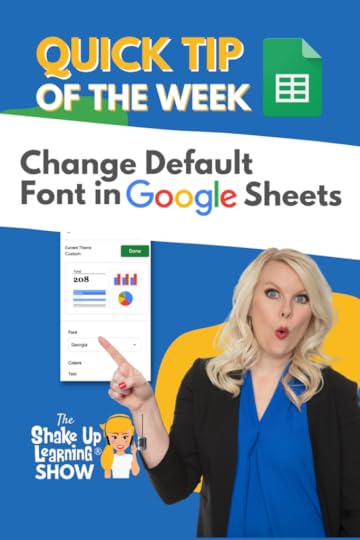 Did you know that Google Sheets now has themes?
Did you know that Google Sheets now has themes?
Yes! And you can customize everything including the font!
When you customize a Google Sheets theme you can change the default font, the color, the accent colors, the link color, and more!
Learn how in the short video below.
How to Change the Default Font in Google Sheets
Click To Tweet How to Change the Default Font in Google Sheets*Related: How to Change the Default Font in Google Slides
*Related: How to Change the Default Font in Google Docs
 Access ALL the Google Quick Tips Here!
Access ALL the Google Quick Tips Here!amzn_assoc_tracking_id = "shauplea-20";amzn_assoc_ad_mode = "manual";amzn_assoc_ad_type = "smart";amzn_assoc_marketplace = "amazon";amzn_assoc_region = "US";amzn_assoc_design = "enhanced_links";amzn_assoc_asins = "1735601829";amzn_assoc_placement = "adunit";amzn_assoc_linkid = "45e28ed74bb20171862e30ab5be2b0c3";
amzn_assoc_tracking_id = "shauplea-20";amzn_assoc_ad_mode = "manual";amzn_assoc_ad_type = "smart";amzn_assoc_marketplace = "amazon";amzn_assoc_region = "US";amzn_assoc_design = "enhanced_links";amzn_assoc_asins = "1735601802";amzn_assoc_placement = "adunit";amzn_assoc_linkid = "4c02c8cc44526bc9fbb710edf527215a";
© Shake Up Learning 2022. Unauthorized use and/or duplication of this material without express and written permission from this blog’s author and/or owner is strictly prohibited. Excerpts and links may be used, provided that full and clear credit is given to Kasey Bell and Shake Up Learning with appropriate and specific direction to the original content on ShakeUpLearning.com. See: Copyright Policy.
The post How to Change the Default Font in Google Sheets appeared first on Shake Up Learning.
April 5, 2022
30 Things You Didn’t Know Google Slides Could Do! (FREE eBook and Templates) – SULS0152
The post 30 Things You Didn’t Know Google Slides Could Do! (FREE eBook and Templates) – SULS0152 appeared first on Shake Up Learning.
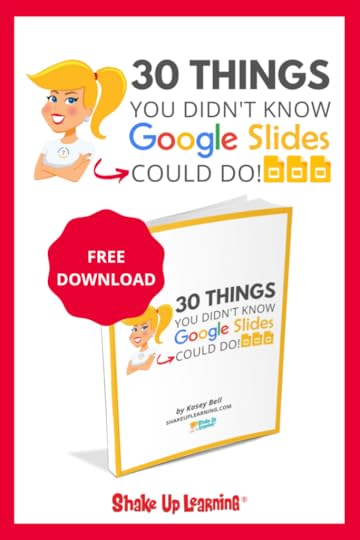 In this special episode, Kasey shares 30 Things You Didn’t Know Google Slides Could Do and a FREE eBook download with templates!
In this special episode, Kasey shares 30 Things You Didn’t Know Google Slides Could Do and a FREE eBook download with templates!
A follow-up to one of our most popular blog and podcast series, Kasey is going to give you even more ideas for student-created projects with Google Slides.
There is so much you can create with the Swiss Army Knife of Google!
30 Things You Didn’t Know Google Slides Could Do! (FREE eBook and Templates)
Click To Tweet FREE eBook and Google Slides Templates!Grab a copy of the FREE eBook to get access to all the tips, lesson ideas, and 9 FREE Templates for your classroom!
30 Things You Didn’t Know Google Slides Could Do!Listen to this article to get the full details!
This episode is sponsored by Hāpara We provide teachers with tools to build flexible, personalized digital learning environments so they can power awesome learning.
This is a refresh on one our most popular podcast series: 25 Things You Didn’t Know Google Slides Could Do. (Listen to part 1 and part 2 of this series below.)
This is NOT just adding five more things to the list. This is a complete refresh of the ideas originally shared with an even bigger emphasis on student creation activities and free templates.
Y’all know I love me some Google Slides. It is such a flexible tool, and can do so much more than just traditional presentations.
In the podcast, I will share the newest ideas that were added to the series.
To get ALL 30 ideas and access all the FREE Google Slides templates, you MUST fill out the form on this page and download the eBook. I promise you will not be disappointed! amzn_assoc_tracking_id = "shauplea-20";amzn_assoc_ad_mode = "manual";amzn_assoc_ad_type = "smart";amzn_assoc_marketplace = "amazon";amzn_assoc_region = "US";amzn_assoc_design = "enhanced_links";amzn_assoc_asins = "1735601829";amzn_assoc_placement = "adunit";amzn_assoc_linkid = "45e28ed74bb20171862e30ab5be2b0c3";
Below is a quick glimpse at the table of contents of the ebook and a few screenshots. There’s a lot of ground to cover–more than we can cover in one blog post or podcast episode.
1. Internal Linking
2. Create an Interactive Table of Contents
3. Student Table of Contents (FREE Template)
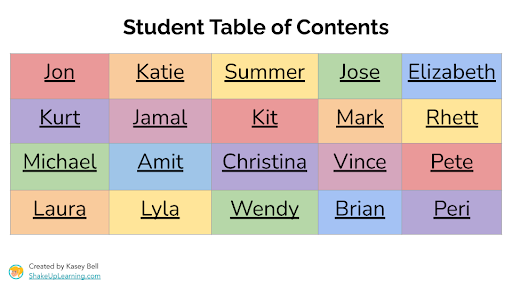
4. Interactive Dictionary or Glossary (FREE Template)
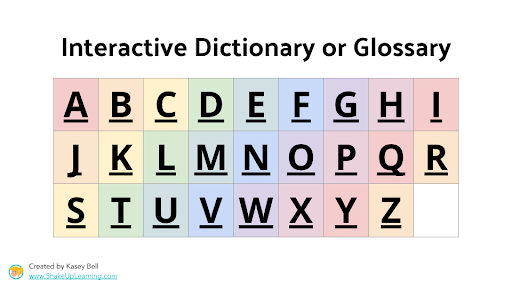
5. Interactive Choice Boards (FREE Template)
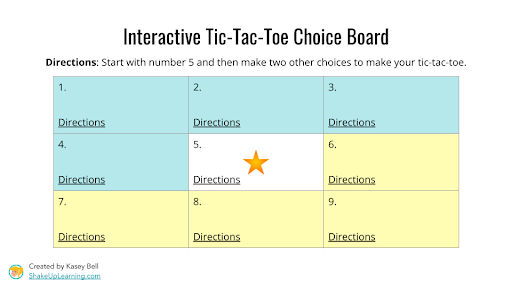
6. Choose Your Own Adventure Slides
7. Create “Apps” (FREE Template)
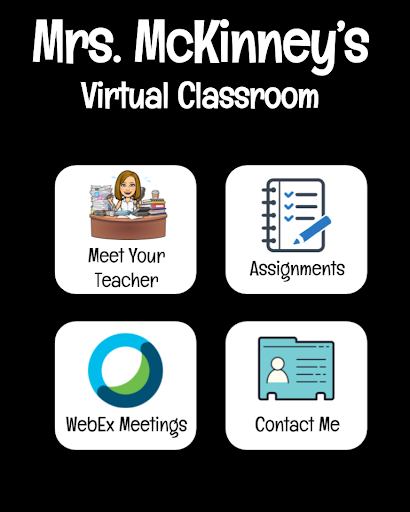
8. Self-Checking Review
9. Games
10. Customize the Size of Your Slides
11. Convert Google Slides
12. Create eBooks
13. Add a Drop Shadow & Format Options
14. Integrate with Google Keep
15. Auto-Play a Video When Presenting
16. Play a Clip from a Video
17. Insert Audio
18. Insert Charts
19. Link Sheets Data to Slides
20. Insert Diagrams
21. Interactive Timelines
22. Create Background Images
23. Create Graphic Organizers
24. Drag-and-Drop Activities
25. Magnetic Poetry (FREE Templates)
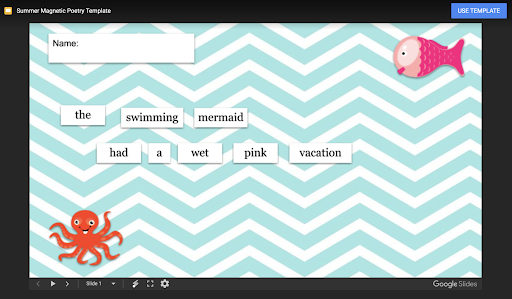
26. Use Slides Mania Templates
27. Import Canva Templates
28. Build a Collage or Vision Board
29. Create a Newsletter
30. Create a Comic Strip (FREE Template)
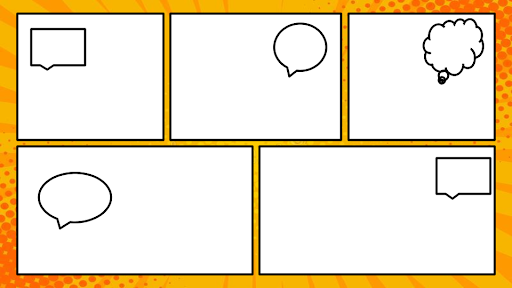 amzn_assoc_tracking_id = "shauplea-20";amzn_assoc_ad_mode = "manual";amzn_assoc_ad_type = "smart";amzn_assoc_marketplace = "amazon";amzn_assoc_region = "US";amzn_assoc_design = "enhanced_links";amzn_assoc_asins = "1735601802";amzn_assoc_placement = "adunit";amzn_assoc_linkid = "4c02c8cc44526bc9fbb710edf527215a";
amzn_assoc_tracking_id = "shauplea-20";amzn_assoc_ad_mode = "manual";amzn_assoc_ad_type = "smart";amzn_assoc_marketplace = "amazon";amzn_assoc_region = "US";amzn_assoc_design = "enhanced_links";amzn_assoc_asins = "1735601802";amzn_assoc_placement = "adunit";amzn_assoc_linkid = "4c02c8cc44526bc9fbb710edf527215a";
Did you miss the original series? Listen below.
25 Things You Didn’t Know Google Slides Could Do! (Part 1 e77)
25 Things You Didn’t Know Google Slides Could Do! (Part 2 e78)
window.addEventListener('LPLeadboxesReady',function(){LPLeadboxes.addDelayedLeadbox('Yrjbu4VUZcAv6HB64VfDCe',{delay:'30s',views:0,dontShowFor:'0d',domain:'shakeuplearning.lpages.co'});});
© Shake Up Learning 2022. Unauthorized use and/or duplication of this material without express and written permission from this blog’s author and/or owner is strictly prohibited. Excerpts and links may be used, provided that full and clear credit is given to Kasey Bell and Shake Up Learning with appropriate and specific direction to the original content on ShakeUpLearning.com. See: Copyright Policy.
The post 30 Things You Didn’t Know Google Slides Could Do! (FREE eBook and Templates) – SULS0152 appeared first on Shake Up Learning.
March 28, 2022
How to Schedule Assignments for Multiple Classes in Google Classroom
The post How to Schedule Assignments for Multiple Classes in Google Classroom appeared first on Shake Up Learning.
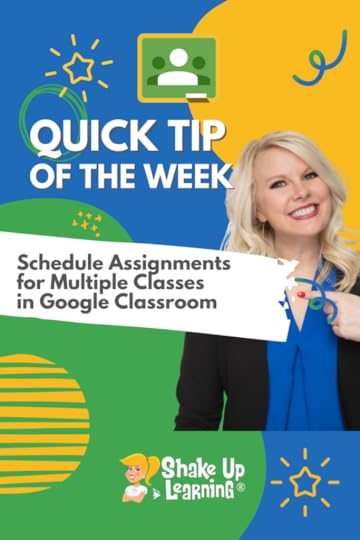 It’s the feature we’ve been waiting for!!!!
It’s the feature we’ve been waiting for!!!!
We can now schedule assignments across multiple classes all at once in Google Classroom.
Schedule each class at a different due date, time, and even topic.
Or you can copy the same settings to each class.
EASY PEASY!
Watch the short video below to learn how!
Related: 15 Google Classroom Tips for Teachers
How to Schedule Assignments for Multiple Classes in Google Classroom
Click To Tweet How to Schedule Assignments for Multiple Classes in Google Classroom*Related: Find Google Classroom Assignments Quickly Using This Keyboard Shortcut!
*Related: How to Use Google Templates and Assign in Google Classroom
 Access ALL the Google Quick Tips Here!
Access ALL the Google Quick Tips Here!amzn_assoc_tracking_id = "shauplea-20";amzn_assoc_ad_mode = "manual";amzn_assoc_ad_type = "smart";amzn_assoc_marketplace = "amazon";amzn_assoc_region = "US";amzn_assoc_design = "enhanced_links";amzn_assoc_asins = "1735601829";amzn_assoc_placement = "adunit";amzn_assoc_linkid = "45e28ed74bb20171862e30ab5be2b0c3";
amzn_assoc_tracking_id = "shauplea-20";amzn_assoc_ad_mode = "manual";amzn_assoc_ad_type = "smart";amzn_assoc_marketplace = "amazon";amzn_assoc_region = "US";amzn_assoc_design = "enhanced_links";amzn_assoc_asins = "1735601802";amzn_assoc_placement = "adunit";amzn_assoc_linkid = "4c02c8cc44526bc9fbb710edf527215a";
 Take your Google Classroom skills to the next level with The Google Classroom Master Class
Take your Google Classroom skills to the next level with The Google Classroom Master Class
© Shake Up Learning 2022. Unauthorized use and/or duplication of this material without express and written permission from this blog’s author and/or owner is strictly prohibited. Excerpts and links may be used, provided that full and clear credit is given to Kasey Bell and Shake Up Learning with appropriate and specific direction to the original content on ShakeUpLearning.com. See: Copyright Policy.
The post How to Schedule Assignments for Multiple Classes in Google Classroom appeared first on Shake Up Learning.
March 21, 2022
How to Change Default Font in Google Slides
The post How to Change Default Font in Google Slides appeared first on Shake Up Learning.
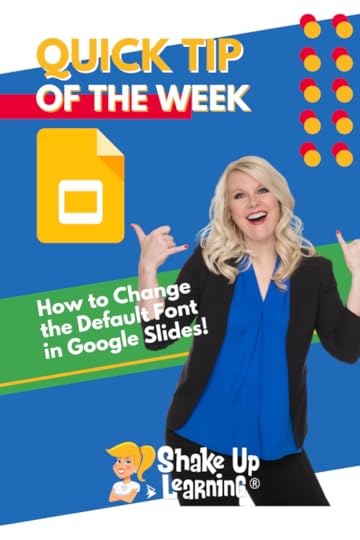 Did you know that you can customize the font in your Google Slides theme, so you don’t have to change the font on every slide?
Did you know that you can customize the font in your Google Slides theme, so you don’t have to change the font on every slide?
Yes!
Customize your themes for your Google projects with your favorite fonts.
Watch the super short tutorial below to learn how EASY this is!
How to Change the Default Font in Google Slides
Click To Tweet How to Change Default Font in Google Slides*Related: How to Change the Link Color in Google Slides Themes*Related: View ONE Slide at a Time in Google Slides (Hide Filmstrip View)*Related: How to Resize Google Slides for Creation Projects, Templates, and More! Access ALL the Google Quick Tips Here!
Access ALL the Google Quick Tips Here!amzn_assoc_tracking_id = "shauplea-20";amzn_assoc_ad_mode = "manual";amzn_assoc_ad_type = "smart";amzn_assoc_marketplace = "amazon";amzn_assoc_region = "US";amzn_assoc_design = "enhanced_links";amzn_assoc_asins = "1735601829";amzn_assoc_placement = "adunit";amzn_assoc_linkid = "45e28ed74bb20171862e30ab5be2b0c3";
amzn_assoc_tracking_id = "shauplea-20";amzn_assoc_ad_mode = "manual";amzn_assoc_ad_type = "smart";amzn_assoc_marketplace = "amazon";amzn_assoc_region = "US";amzn_assoc_design = "enhanced_links";amzn_assoc_asins = "1735601802";amzn_assoc_placement = "adunit";amzn_assoc_linkid = "4c02c8cc44526bc9fbb710edf527215a";
© Shake Up Learning 2022. Unauthorized use and/or duplication of this material without express and written permission from this blog’s author and/or owner is strictly prohibited. Excerpts and links may be used, provided that full and clear credit is given to Kasey Bell and Shake Up Learning with appropriate and specific direction to the original content on ShakeUpLearning.com. See: Copyright Policy.
The post How to Change Default Font in Google Slides appeared first on Shake Up Learning.
March 17, 2022
How to Create a Gmail Signature in Google Docs
The post How to Create a Gmail Signature in Google Docs appeared first on Shake Up Learning.
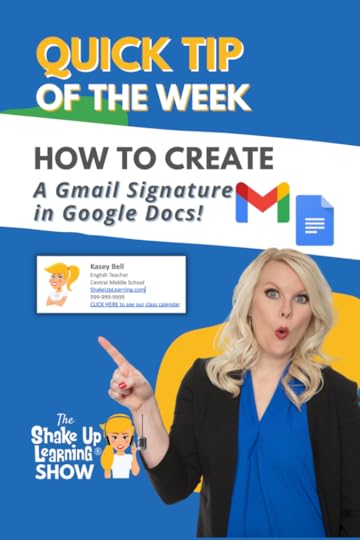 Have you ever been frustrated trying to make a professional-looking signature with an image in Gmail?
Have you ever been frustrated trying to make a professional-looking signature with an image in Gmail?
No worries!
This little trick is easy peasy!
I’ll show you have to create a signature in Google Docs in just a few minutes!
Watch the short video below to learn how!
How to Create a Gmail Signature in Google Docs
Click To Tweet How to Create a Gmail Signature in Google Docs*Related: Change the Default Font in Google Docs*Related: How to Get More Fonts for Your Google Projects*Related: Google Docs Tables: How to edit, arrange, add a header, unsplittable rows, sort, and much more! Access ALL the Google Quick Tips Here!
Access ALL the Google Quick Tips Here!amzn_assoc_tracking_id = "shauplea-20";amzn_assoc_ad_mode = "manual";amzn_assoc_ad_type = "smart";amzn_assoc_marketplace = "amazon";amzn_assoc_region = "US";amzn_assoc_design = "enhanced_links";amzn_assoc_asins = "1735601829";amzn_assoc_placement = "adunit";amzn_assoc_linkid = "45e28ed74bb20171862e30ab5be2b0c3";
amzn_assoc_tracking_id = "shauplea-20";amzn_assoc_ad_mode = "manual";amzn_assoc_ad_type = "smart";amzn_assoc_marketplace = "amazon";amzn_assoc_region = "US";amzn_assoc_design = "enhanced_links";amzn_assoc_asins = "1735601802";amzn_assoc_placement = "adunit";amzn_assoc_linkid = "4c02c8cc44526bc9fbb710edf527215a";
© Shake Up Learning 2022. Unauthorized use and/or duplication of this material without express and written permission from this blog’s author and/or owner is strictly prohibited. Excerpts and links may be used, provided that full and clear credit is given to Kasey Bell and Shake Up Learning with appropriate and specific direction to the original content on ShakeUpLearning.com. See: Copyright Policy.
The post How to Create a Gmail Signature in Google Docs appeared first on Shake Up Learning.
March 15, 2022
Time-Saving Gmail Hacks for Teachers – SULS0149
The post Time-Saving Gmail Hacks for Teachers – SULS0149 appeared first on Shake Up Learning.
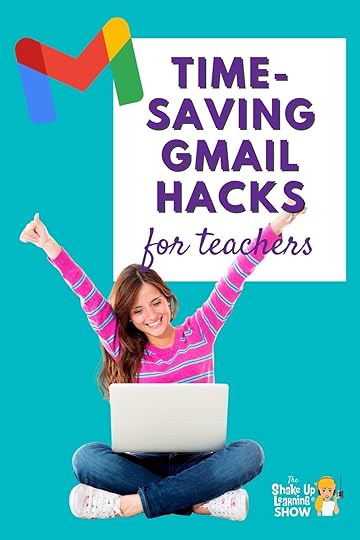
In this episode, Kasey shares her favorite Gmail hacks and features to help teachers save time and make the most of this robust tool.
Let’s get organized, save time and frustration, manage annoying emails, and get to what’s important.
For every Gmail user, this episode is bound to give you some great ways to clean up your email and enjoy a much better experience.
Learn a few hidden gems about Gmail for your school or personal email.
Time-Saving Gmail Hacks for Teachers – SULS0149
Click To Tweet
Listen to this article.
1. Undo SendWhoops! It’s happened a time or two to everyone. Perhaps the attachment didn’t actually get attached or you realized there was something or someone that needs to be added. In the settings, you can enable an Undo Send pop-up that gives you 30 seconds to change your mind about hitting that send button.
To find your settings, click on the cogwheel in the top right corner. In the general section, you’ll find a place to choose how many seconds you’d like to have to change your mind. Thirty seconds is the maximum option. Be sure to click “Save Changes” found at the bottom of the page.
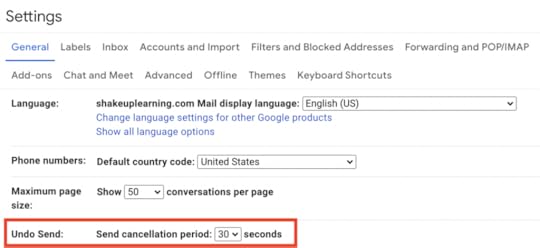
This feature can be super helpful for emailing parents newsletters or reminders. This is a great way for teachers to save time. You might sit down to plan a unit with several due dates or know that events are happening that you want to get reminders out for. Save time, and don’t get caught forgetting, by scheduling those emails.
To use this function start by composing the email. Rather than hitting the send button, click on the dropdown arrow and choose Schedule Send. A new box will pop up with the option to send the next day, morning and then afternoon, or Monday morning. If these don’t work for you click on Date and Time to choose the one you need.
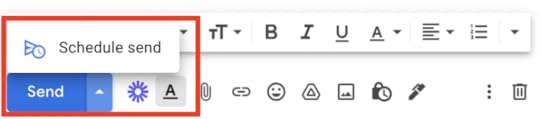 amzn_assoc_tracking_id = "shauplea-20";amzn_assoc_ad_mode = "manual";amzn_assoc_ad_type = "smart";amzn_assoc_marketplace = "amazon";amzn_assoc_region = "US";amzn_assoc_design = "enhanced_links";amzn_assoc_asins = "1735601829";amzn_assoc_placement = "adunit";amzn_assoc_linkid = "45e28ed74bb20171862e30ab5be2b0c3";
amzn_assoc_tracking_id = "shauplea-20";amzn_assoc_ad_mode = "manual";amzn_assoc_ad_type = "smart";amzn_assoc_marketplace = "amazon";amzn_assoc_region = "US";amzn_assoc_design = "enhanced_links";amzn_assoc_asins = "1735601829";amzn_assoc_placement = "adunit";amzn_assoc_linkid = "45e28ed74bb20171862e30ab5be2b0c3";
Be sure to check out today’s quick tip for quickly creating a signature! Think about how you might leverage the email signature as a time saver for you. This is a great place to include links to essential places for information; that might include a Google Calendar, teacher website, or webpage. Any district website links or calendars that are frequently requested make a perfect addition to your email signature.
This can save you time answering the same questions over and over from parents. Refer them to the link in your signature! I used this a lot with helicopter parents who emailed every day and asked “what did you do today?” That information was always saved in my online calendar and I added that link to my email signature.
4. LabelsSome might be more familiar with the term Folders, however, Gmail calls these Labels. On the left side, labels are displayed, after Drafts, and have the option to be color-coded. Kasey shares a great organizational tip for utilizing labels by creating one called “1Respond.”
The beauty of Labels versus Folders is the option to choose multiple labels. If the email fits multiple topics give it the appropriate label and it will show up in both places. For example, the email has a lesson plan with a graphic organizer attached. You might want to give it both the label of “lesson plan” and “graphic organizers.”
Creating a label is simple. Scroll to the bottom of the list on the left sidebar. The last option likely has a plus sign and says Create New Label.
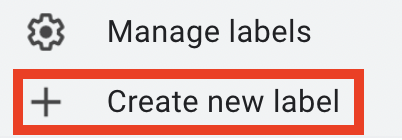
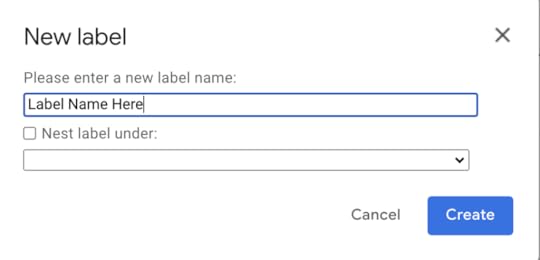
This will then be added to the left sidebar menu of label lists. When hovering over the name the stacked three dots will appear. By clicking on the three dots you’ll have the option to color-code the label and add sub-labels.
5. FiltersTell your email how you want it to behave. Applying filters to emails as they arrive can help keep your inbox a little more organized. To add filters, locate the search bar at the top and click on the icon to add search options. From here you can search based on the criteria options, consider commonalities that consistently come through your inbox. Once you input search criteria the option to create a filter becomes available.
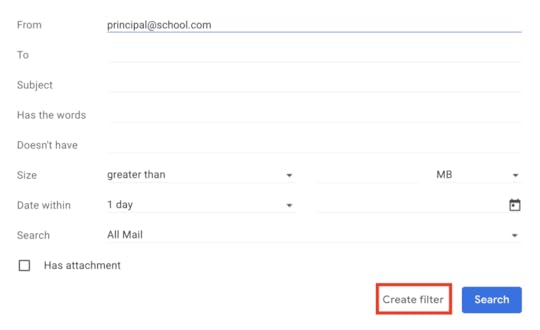
Perhaps you’d like every email from your team of teaching colleagues to be labeled “team.” Or you’d like to star every email that comes from your principal. Select one or more options to automate your inbox by starring, mark as read, apply a label, delete, and more.
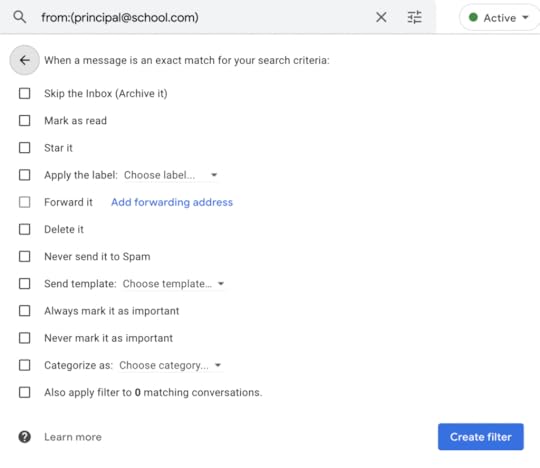 amzn_assoc_tracking_id = "shauplea-20";amzn_assoc_ad_mode = "manual";amzn_assoc_ad_type = "smart";amzn_assoc_marketplace = "amazon";amzn_assoc_region = "US";amzn_assoc_design = "enhanced_links";amzn_assoc_asins = "1735601802";amzn_assoc_placement = "adunit";amzn_assoc_linkid = "4c02c8cc44526bc9fbb710edf527215a";
amzn_assoc_tracking_id = "shauplea-20";amzn_assoc_ad_mode = "manual";amzn_assoc_ad_type = "smart";amzn_assoc_marketplace = "amazon";amzn_assoc_region = "US";amzn_assoc_design = "enhanced_links";amzn_assoc_asins = "1735601802";amzn_assoc_placement = "adunit";amzn_assoc_linkid = "4c02c8cc44526bc9fbb710edf527215a";
Once you’ve been teaching longer than a year, it becomes clear how much time you spend repeating yourself. To save some time create an email template for those repeat requests or needs for communication. Perhaps you have a procedure in place where parents get an email if a student has missing assignments at the end of the week. Streamline this process with a template.
Start by composing an email. Type a typical message using brackets for information that will need to be personalized.
Once it’s typed click on the three dots in the bottom right corner, then choose template. It’s possible to save a new template or replace it with an updated template.
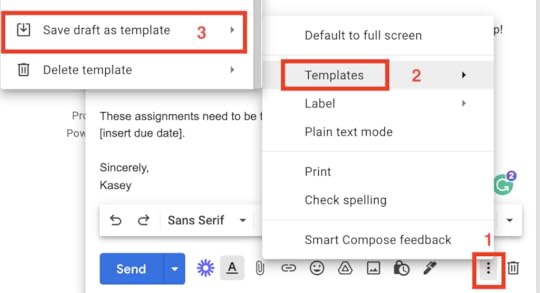
In case you don’t see the template option be sure to check your advanced general settings for the template option to be enabled.
7. Archive vs. DeleteOne of the benefits of Gmail is the search option. When searching it’s possible to find emails as long as they have been archived. If an email is set to delete then Google will remove it after 30 days. Once it’s removed it’s gone forever. I prefer to archive so I can always go back and locate information.
To archive a message there are three icons when hovering over the message. The first icon of a folder and arrow is to archive.

This will place the email out of the inbox but not gone forever. Choosing to see all mail will display any archived messages as well as current inbox messages.
Gmail Rocks!Gmail is a robust email tool that can help save teachers time–save anyone time. Take advantage of these awesome features to make the most of your inbox!
What time-saving tip would you add to this list? Leave us a comment below.amzn_assoc_tracking_id = "shauplea-20";amzn_assoc_ad_mode = "manual";amzn_assoc_ad_type = "smart";amzn_assoc_marketplace = "amazon";amzn_assoc_region = "US";amzn_assoc_design = "enhanced_links";amzn_assoc_asins = "1946444693";amzn_assoc_placement = "adunit";amzn_assoc_linkid = "3567fefd26ae685b347909c6cb09d453";
© Shake Up Learning 2022. Unauthorized use and/or duplication of this material without express and written permission from this blog’s author and/or owner is strictly prohibited. Excerpts and links may be used, provided that full and clear credit is given to Kasey Bell and Shake Up Learning with appropriate and specific direction to the original content on ShakeUpLearning.com. See: Copyright Policy.
The post Time-Saving Gmail Hacks for Teachers – SULS0149 appeared first on Shake Up Learning.
March 10, 2022
How to Change the Default Font in Google Docs
The post How to Change the Default Font in Google Docs appeared first on Shake Up Learning.
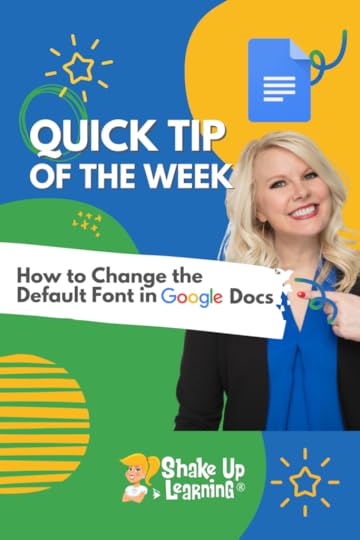 Yes! Here’s how to change the default font in Google Docs!
Yes! Here’s how to change the default font in Google Docs!
Are you tired of Arial 11 as your font in Google Docs?
I am!
Did you know you can change the default font in Docs?
Yep! Every time you open a new Doc it will be set to your default!
This is a great time-saver for teachers.
How to Change the Default Font in #GoogleDocs
Click To TweetWatch the quick video below to learn how!
How to Change the Default Font in Google Docs*Related: How to Change the Font in Your Google Slides Theme*Related: How to Get More Fonts for Your Google Projects*Related: Google Docs Tables: How to edit, arrange, add a header, unsplittable rows, sort, and much more!*Related: Use the “@” Symbol to Insert and Access Shortcuts in Google Docs Access ALL the Google Quick Tips Here!
Access ALL the Google Quick Tips Here!amzn_assoc_tracking_id = "shauplea-20";amzn_assoc_ad_mode = "manual";amzn_assoc_ad_type = "smart";amzn_assoc_marketplace = "amazon";amzn_assoc_region = "US";amzn_assoc_design = "enhanced_links";amzn_assoc_asins = "1735601829";amzn_assoc_placement = "adunit";amzn_assoc_linkid = "45e28ed74bb20171862e30ab5be2b0c3";
amzn_assoc_tracking_id = "shauplea-20";amzn_assoc_ad_mode = "manual";amzn_assoc_ad_type = "smart";amzn_assoc_marketplace = "amazon";amzn_assoc_region = "US";amzn_assoc_design = "enhanced_links";amzn_assoc_asins = "1735601802";amzn_assoc_placement = "adunit";amzn_assoc_linkid = "4c02c8cc44526bc9fbb710edf527215a";
© Shake Up Learning 2022. Unauthorized use and/or duplication of this material without express and written permission from this blog’s author and/or owner is strictly prohibited. Excerpts and links may be used, provided that full and clear credit is given to Kasey Bell and Shake Up Learning with appropriate and specific direction to the original content on ShakeUpLearning.com. See: Copyright Policy.
The post How to Change the Default Font in Google Docs appeared first on Shake Up Learning.
March 8, 2022
The FREE Lesson Plans and Resources You Aren’t Using! (but should be) – SULS0148
The post The FREE Lesson Plans and Resources You Aren’t Using! (but should be) – SULS0148 appeared first on Shake Up Learning.
![148: The FREE Lesson Plans and Resources You Aren't Using! (but should be) [interview with Rich Dixon]](https://i.gr-assets.com/images/S/compressed.photo.goodreads.com/hostedimages/1646806472i/32664377._SY540_.jpg)
In this episode, Kasey chats with Rich Dixon, Senior Director of Innovative Learning at Hāpara. Rich shares the power of Open Educational Resources (OER)–what they are, where to find them, and how to get started. The FREE Lesson Plans and Resources You Aren’t Using (but should be)–Find free, standards-aligned lesson plans and teaching resources for your classroom. (This episode sponsored by Hāpara.)
Stop buying lesson plans and worksheets and access the wonderful free resources available to you!
Rich started his teaching career as an elementary school teacher in the Seattle area. As he moved around into different grade levels and roles, Rich discovered his passion for using technology to teach. He loved watching students succeed with the right tech for their needs.
The FREE Lesson Plans and Resources You Aren’t Using! (but should be)
Click To TweetListen to this article.
This episode is sponsored by Hāpara We provide teachers with tools to build flexible, personalized digital learning environments so they can power awesome learning.
The FREE Lesson Plans and Resources You Aren’t Using! (but should be)Rich shares that he spent some time recently at the Buck Institute for Education, which focuses on Project Based Learning. They specifically help educators to move into a more online or hybrid learning environment through the use of project-based learning. This knowledge fits well with Rich’s current position at Hāpara, where he explains how PBL and OER go hand-in-hand.
amzn_assoc_tracking_id = "shauplea-20";amzn_assoc_ad_mode = "manual";amzn_assoc_ad_type = "smart";amzn_assoc_marketplace = "amazon";amzn_assoc_region = "US";amzn_assoc_design = "enhanced_links";amzn_assoc_asins = "1735601829";amzn_assoc_placement = "adunit";amzn_assoc_linkid = "45e28ed74bb20171862e30ab5be2b0c3";
Teaching, learning, and even research that live in the public domain or have been licensed to be used freely. This also means that these resources are able to be customized and personalized for the classroom.
OER includes any number of educational resources from worksheets to reflection sheets, teacher-created projects and lesson plans, textbooks, and more. Often times the resources do need to be given author attribution or they are listed under the creative commons license.
Historically teachers have been utilizing open resources for decades now. However, in the beginning, these free resources were often not formatted in a way that teachers could readily customize or provide for their students to effectively use. They were also usually not high quality or aligned to teaching standards.
With the emergence of Common Core and very few resources available to align with these new standards, teachers began utilizing OER once again. There was an influx of districts assigning teachers or instructional coaches to compile OER options that reflected the needs of common core. As Common Core matured and publishers began providing professional resources the use of OER trickled away.
In 2015, the Department of Education at the federal level enacted an initiative called Go Open. It was a commitment of districts and educators to provide resources to share. However, this was not an initiative that really took off.
More recently the higher education sector has found a demanding need for OER due to the high cost of textbooks and ever-changing information within their curriculum. These same issues are affecting schools at the K-12 level. Then add in the pandemic forcing the use of online learning. These issues have brought OER back to the forefront of educational needs.
amzn_assoc_tracking_id = "shauplea-20";amzn_assoc_ad_mode = "manual";amzn_assoc_ad_type = "smart";amzn_assoc_marketplace = "amazon";amzn_assoc_region = "US";amzn_assoc_design = "enhanced_links";amzn_assoc_asins = "1735601802";amzn_assoc_placement = "adunit";amzn_assoc_linkid = "4c02c8cc44526bc9fbb710edf527215a";
Rich suggests the best place to start is at the OER Commons website. Here educators can search based on subject, grade level, and standards. There are also curated Hubs that have specifically compiled resources. Teachers are also able to share their own resources to give back and share with the education community. These are all completely free!
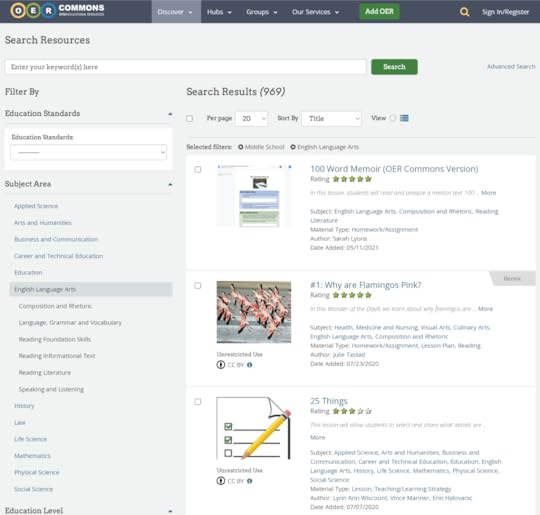
For those teachers looking specifically for Science resources, Rich suggests taking a look at Open Science Ed. They are growing a collection of high-quality resources with clear learning outcomes, teacher lesson plans, and student resources. All of these resources are able to be customized or personalized to standards or student needs.
How do I get started with OER?If you’re new to OER it can be overwhelming to comb through all the resources. Rich suggests that as we all return to the classroom and reevaluate our teaching materials tackle this with a team of teachers. Start with one unit, divide the workload. Evaluate the materials you currently use, look through the options offered through OER and make updates as needed. Working with a team of teachers will allow the team to share and not be given the burden of an entire school year. Rich points out that working with a team also allows for quality conversations around the materials to learn from each other. Here’s a great article on how to get started with OER in the classroom.
Check out these websites to find resources for your classroom:
OER CommonsOpenSciEdFishtankOpenUpGeoGebraamzn_assoc_tracking_id = "shauplea-20";amzn_assoc_ad_mode = "manual";amzn_assoc_ad_type = "smart";amzn_assoc_marketplace = "amazon";amzn_assoc_region = "US";amzn_assoc_design = "enhanced_links";amzn_assoc_asins = "1946444693";amzn_assoc_placement = "adunit";amzn_assoc_linkid = "3567fefd26ae685b347909c6cb09d453";How can Hāpara help?
Hāpara provides educators with a Digital Backpack. This tool integrates with Google Classroom for a more streamlined experience. They also ensure that all resources will be viewable on any device.
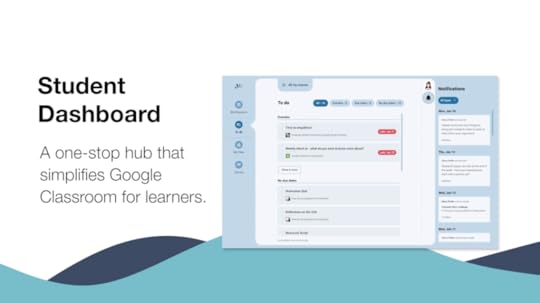
For example, if a teacher wants students to read a text in PDF they cannot always ensure students can easily read the text. Hāpara allows that text to be mobile-friendly for students to read in reasonable font size. For all texts, a table of contents will also be generated for easy navigation. Any graphics or charts are formatted so that students see it as a whole even if it was printed on two separate pages. This brings accessibility of the texts to all students.
For students to access the Digital Backpack, they sign on with their Google credentials to the student dashboard and all of their Google Classroom items integrate into the dashboard. If teachers would like to see what this looks like go take a look on the Hāpara website.
Related Article: 85+ Awesome Apps that Integrate with Google ClassroomOne Last PointThe potential for diversifying is increased through the use of OER in your classroom. Rich points out that the authorship of OER is vast and it’s likely a teacher will find an author for students to identify with among all the options. When our students can see themselves in the content it leads to greater student engagement and better learning outcomes. This can be inspiring to students as well.
 About Rich Dixon
About Rich DixonRich Dixon is the Senior Director of Innovation at Hāpara where he focuses on championing the use of OER to help differentiate learning for all students. He is passionate about applying his 25+ years as a teacher, administrator, staff developer, IT director, and curriculum coordinator to promote differentiated learning that addresses educational equity issues. He is a national speaker who has presented on a range of emerging EdTech topics, including OER, digital badges, and technology-enhanced pedagogy. Previously, he served as the Director of Professional Learning Services at Lesson Planet, a legacy OER aggregation provider. Most recently he was the Director of Online Learning at PBLWorks/Buck Institute for Education, where he studied under the National Equity Project to help create professional development that leveraged culturally responsive practices. He has also been a faculty member of the Education Innovation Alliance, and a Lecturer in the Graduate School of Education at UC Santa Barbara.
© Shake Up Learning 2022. Unauthorized use and/or duplication of this material without express and written permission from this blog’s author and/or owner is strictly prohibited. Excerpts and links may be used, provided that full and clear credit is given to Kasey Bell and Shake Up Learning with appropriate and specific direction to the original content on ShakeUpLearning.com. See: Copyright Policy.
The post The FREE Lesson Plans and Resources You Aren’t Using! (but should be) – SULS0148 appeared first on Shake Up Learning.







