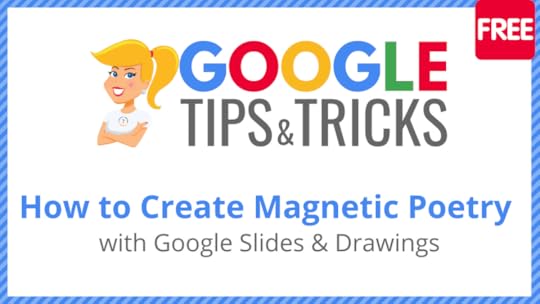Kasey Bell's Blog, page 26
December 7, 2021
I Just Took the Google Certified Educator Exam (and here’s what you need to know) – SULS0138
The post I Just Took the Google Certified Educator Exam (and here’s what you need to know) – SULS0138 appeared first on Shake Up Learning.
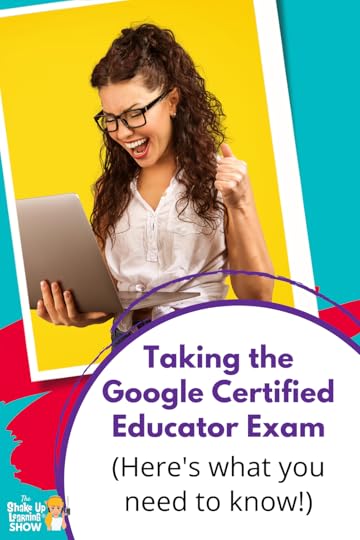
I take the Google Certified Educator Exams frequently so that I can stay-up-to-date and support other educators seeking certification.
A big update happened not to long ago, and the Level 1 and Level 2 exams just got EASIER!
Yes, I said the exams are now easier.
(I kind of wish this wasn’t the case, but it’s important to know the stakes.)
If you’ve been putting Google Certification off, now is the time to do it!
Here’s what you need to know…
I Just Took the Google Certified Educator Exam (and here’s what you need to know)
Click To TweetListen to this article.
I Just Took the Google Certified Educator Exam(and here’s what you need to know)What is Google Certification?There are FIVE different certification options for educators: Level 1 and Level 2 Google Certified Educator, Google Certified Trainer, Google Certified Innovator, and Google Certified Coach. You can learn more in my free webinar: How to Get Google Certified.
(Note: There are many other Google certifications outside of education.)
Google Certified Educator Level 1 and Level 2: Designed for educators and classroom teachers who wish to demonstrate proficiency in using Google for Education tools. The Level 1 status indicates that an educator is able to successfully implement Google tools into their teaching practice in order to enhance teaching and learning. The Level 2 status indicates that an educator is able to successfully integrate a wider range of Google for Education tools and other technologies in order to transform their teaching practice.
Google for Education Certified Trainer: Google for Education Certified Trainers are passionate and driven education professionals with a desire to help others transform classrooms with technology. Whether you are a school’s go-to technologist, a stellar classroom teacher or an enterprising consultant, anyone is welcome to apply for membership in the program.
Google for Education Certified Innovator: Designed for education thought-leaders who create new and innovative projects using Google for Education tools. To learn more about Innovator, check out 5 Tips to Become a Google Certified Innovator.
Google Certified Coach: The Certified Coach program empowers instructional coaches to work 1:1 with educators and drive impactful technology use in their schools. Coaches get access to research-backed strategies and tools — so that new and veteran educators alike can transform instruction across every classroom.
amzn_assoc_tracking_id = "shauplea-20";amzn_assoc_ad_mode = "manual";amzn_assoc_ad_type = "smart";amzn_assoc_marketplace = "amazon";amzn_assoc_region = "US";amzn_assoc_design = "enhanced_links";amzn_assoc_asins = "1735601829";amzn_assoc_placement = "adunit";amzn_assoc_linkid = "45e28ed74bb20171862e30ab5be2b0c3";
There are many benefits to the various certifications that can help you improve as a teacher and even take your career to the next level.
Here’s a quick overview of just a few of the benefits:
Support Remote and Blended LearningGain Confidence with Digital Learning Strategies and Google ToolsFacilitate and Inspire Student Learning & CreativityCreate a Paperless ClassroomCollect Data & Improve FeedbackLearn How to Find Answers & SupportIncrease Digital Citizenship Skills in the ClassroomIncrease Efficiency & Save TimeEngage in Professional Growth & LeadershipProve Your SkillsGet the Badge & Join the Google Certified Family!Related: The Benefits of Google Certification
Related: 10 Reasons to Become a Google Certified Educator
Google Certified Educator Level 1 and Level 2Let’s break this down!
Google Certified Educator Level 1Level 1: can “successfully implement Google for Education into their teaching practice to enhance
teaching and learning.”
Preparation:
Enroll in the Level 1 Academy for hands-on trainingOn your own, using the Google Teacher Center and free resourcesLevel 1 Exam:
Multiple choiceDrag and dropOrder the steps& Performance-based scenarios (no longer on the exam)180 minutes$10 feePass with 80% or aboveGood for 3 yearsGoogle Certified Educator Level 2Level 2: can “successfully integrate a wider range of Google for Education tools and other
technologies to transform their teaching practice.”
Preparation:
Enroll in the Level 2 Academy for hands-on trainingOn your own, using the Google Teacher Center and free resourcesLevel 2 Exam:
Multiple choiceDrag and dropOrder the steps& Performance-based scenarios (no longer on the exam)180 minutes$25 feePass with 80% or aboveGood for 3 yearsamzn_assoc_tracking_id = "shauplea-20";amzn_assoc_ad_mode = "manual";amzn_assoc_ad_type = "smart";amzn_assoc_marketplace = "amazon";amzn_assoc_region = "US";amzn_assoc_design = "enhanced_links";amzn_assoc_asins = "1735601802";amzn_assoc_placement = "adunit";amzn_assoc_linkid = "4c02c8cc44526bc9fbb710edf527215a";
Did you notice the strikethrough above? The biggest change to the Level 1 and Level 2 exams is that it no longer requires that you complete the performance tasks in a special Google account. THIS IS HUGE!
Honestly, I’m not happy about this change because they took away the most challenging part of the exam and have essentially made it easier to get your Google Certification.
However, this is important to know if you have ever wanted to become Google Certified and have been intimidated by the exam.
Old Exam Format v. New Exam FormatThe performance tasks are not the only thing that has changed.
No special Google account login: You no longer need to wait for special login credentials to login to the exam. Now, you only need the unique link to the exam. (You will receive this after registering for the exam via email.)
No need for going “Incognito” in Chrome: You no longer need to use a special “Incognito” window in Chrome to take the exam.
Question format: The questions on the exam are all multiple choice, drag and drop, or order the steps. I saw more “order the steps” style questions this round which seem to be the replacement for more of the performance tasks.
Receive your results immediately: Due to the more simplistic exam, it can be assessed much more quickly which means you should receive your results within just a few seconds of submission. With the complex performance task questions, you sometimes had to wait a while to get your score.
The exam is still timed. You have 3 hours to complete, which is PLENTY of time!
The cost of the exams has remained the same. $10 for the Level 1 exam and $25 for the Level 2 exam.
The topics and applications that are covered in the exam should remain the same. However, it’s just not possible to go into depth with these question types like it was with performance tasks. Again, this is now an easier exam.
Why Did the Exam Change?Here’s the word from Google for Education:
“Last month, you heard about new features that Google for Education launched to build safer digital learning environments. These included changes to age-based domain settings, as well as new defaults for tools like Incognito mode, which impacted our ability to offer scenario-based questions in the Level 1 and Level 2 exams. We’ve also heard from our global communities about the technical and accessibility challenges around the scenario-based questions. All of this, alongside a rapidly changing landscape for education, led to necessary adjustments to the Certified Educator exams.
Here’s what you can expect in the latest versions of the Certified Educator Level 1 / Level 2 exams:
35 exam questionsTesters can expect to see 35 multiple choice style questions (multiple choice / multiple answer and drag and drop).Three hours to testTesters will have up to 3 hours (180 minutes) to complete the exam.Unique test linkTesters will receive an exam email with a unique link to launch the exam.Incognito mode and a testing account is no longer required.Note – If testers registered for the exam before the switch, they will get the previous instructions and exam questions.”What to Expect on the New ExamBelow are resources from Google to help you understand what to expect on the new exam.
NEW – What to expect + Sample Test QuestionsStep-by-Step Guide to Registering for Level 1 / 2 ExamsGoogle Certified Educator L1 and L2 Exam FAQsFundamentals and Advanced Course OutlinesGoogle Workspace Skills ChecklistGoogle Educator Level 1 Basic TasksGoogle Educator Level 2 Basic Tasksamzn_assoc_tracking_id = "shauplea-20";amzn_assoc_ad_mode = "manual";amzn_assoc_ad_type = "smart";amzn_assoc_marketplace = "amazon";amzn_assoc_region = "US";amzn_assoc_design = "enhanced_links";amzn_assoc_asins = "1946444693";amzn_assoc_placement = "adunit";amzn_assoc_linkid = "3567fefd26ae685b347909c6cb09d453";Prepare for the Exam!
Preparation for the exam will depend on your experience level with Google tools. Some will only need a quick refresher, and others may need a full course to learn all of the skills
Check out the Google Teacher Center for some quick skill checks:
Fundamentals Course (prep for Level 1)Advanced Course (prep for Level 2)Or, if you need more help and prefer video learning, come learn with me in the Google Certified Educator Academies!
Google Certified Educator Academy Level 1Google Certified Educator Academy Level 2FREE Webinar: How to Get Google Certified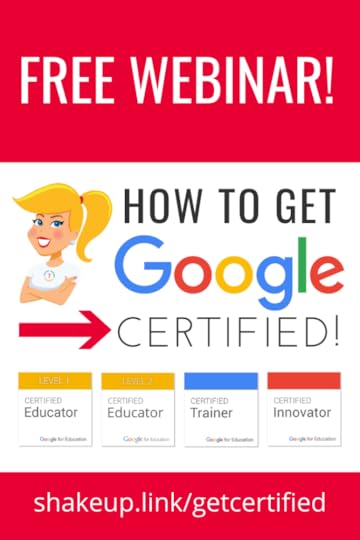
Do you want to learn more about the certifications and what it takes to achieve each one?
Getting Google Certified can be daunting and confusing, so I put together this free webinar on How to Get Google Certified!
In this webinar, I will give you an overview of Google Certification, Google Certified Educator Level 1, Google Certified Educator Level 2, and Google Certified Trainer.
REGISTER for the WebinarGoogle Certification Academies
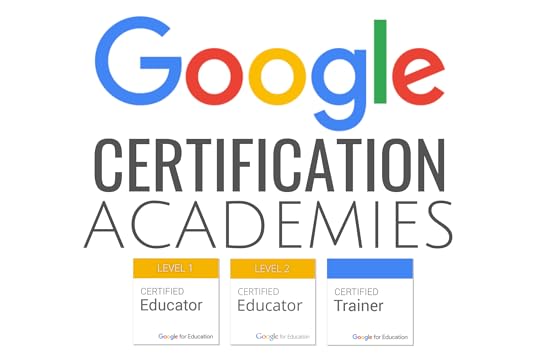 I also teach online boot camps to walk you through all the skills and help you prepare for the exams. I have helped thousands of educators through these online, self-paced courses!
I also teach online boot camps to walk you through all the skills and help you prepare for the exams. I have helped thousands of educators through these online, self-paced courses!
Learn more about each course using the links below:
Level 1 AcademyLevel 2 AcademyTrainer AcademyGoogle Training for Schools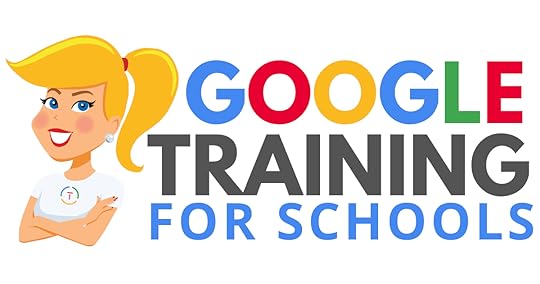 We have many programs to help your teachers learn how to meaningfully integrate Google tools and the entire suite in the classroom. From online courses to books, to face-to-face training, we got you covered!
We have many programs to help your teachers learn how to meaningfully integrate Google tools and the entire suite in the classroom. From online courses to books, to face-to-face training, we got you covered!
COVID-19 forced many teachers and schools to scramble to find tools to deliver online assignments, design digital learning experiences, and Google for Education was the number one suite of tools to help make this a reality.
Just in time resources and learning will help teachers, students, and parents survive the crisis. When we return to the new normal, Google skills will help set the foundation for more dynamic and meaningful learning in the classroom.
Get your entire campus or district on board with Google! Help your teachers learn more about Google tools, Google Classroom, and meaningful technology integration strategies. You can even help all your teachers become Google Certified Educators!
GoogleTrainingforSchools.com Check out all of the FREE Google Certification Resources from Shake Up Learning!window.addEventListener('LPLeadboxesReady',function(){LPLeadboxes.addDelayedLeadbox('okADBK6XzzeZzxPPDQGJtW',{delay:'30s',views:0,dontShowFor:'0d',domain:'shakeuplearning.lpages.co'});});
© Shake Up Learning 2021. Unauthorized use and/or duplication of this material without express and written permission from this blog’s author and/or owner is strictly prohibited. Excerpts and links may be used, provided that full and clear credit is given to Kasey Bell and Shake Up Learning with appropriate and specific direction to the original content on ShakeUpLearning.com. See: Copyright Policy.
The post I Just Took the Google Certified Educator Exam (and here’s what you need to know) – SULS0138 appeared first on Shake Up Learning.
November 30, 2021
Use the “@” Symbol to Insert and Access Shortcuts in Google Docs
The post Use the “@” Symbol to Insert and Access Shortcuts in Google Docs appeared first on Shake Up Learning.
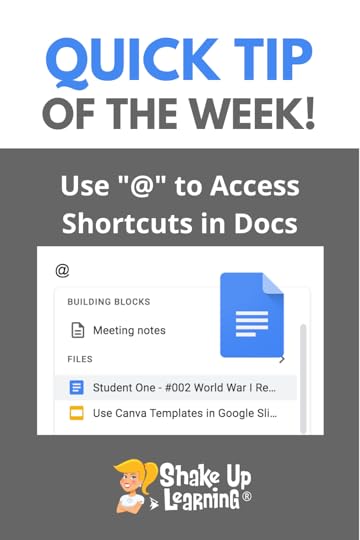 Did you know that a whole new menu appears when you type the @ symbol in Google Docs?
Did you know that a whole new menu appears when you type the @ symbol in Google Docs?
It gives you shortcuts to insert all kinds of things like tagging people, adding links to files, inserting media and bullets, and much more!
Watch the quick tutorial below to see it in action!
Use the “@” Symbol to Insert and Access Shortcuts in #GoogleDocs
Click To Tweet Use the “@” Symbol to Insert and Access Shortcuts in Google DocsRelated: Search Google Images inside Google Docs, Slides, Sheets or DrawingsAccess ALL the Google Quick Tips Here!amzn_assoc_tracking_id = "shauplea-20";amzn_assoc_ad_mode = "manual";amzn_assoc_ad_type = "smart";amzn_assoc_marketplace = "amazon";amzn_assoc_region = "US";amzn_assoc_design = "enhanced_links";amzn_assoc_asins = "1735601829";amzn_assoc_placement = "adunit";amzn_assoc_linkid = "45e28ed74bb20171862e30ab5be2b0c3";
amzn_assoc_tracking_id = "shauplea-20";amzn_assoc_ad_mode = "manual";amzn_assoc_ad_type = "smart";amzn_assoc_marketplace = "amazon";amzn_assoc_region = "US";amzn_assoc_design = "enhanced_links";amzn_assoc_asins = "1735601802";amzn_assoc_placement = "adunit";amzn_assoc_linkid = "4c02c8cc44526bc9fbb710edf527215a";
© Shake Up Learning 2021. Unauthorized use and/or duplication of this material without express and written permission from this blog’s author and/or owner is strictly prohibited. Excerpts and links may be used, provided that full and clear credit is given to Kasey Bell and Shake Up Learning with appropriate and specific direction to the original content on ShakeUpLearning.com. See: Copyright Policy.
The post Use the “@” Symbol to Insert and Access Shortcuts in Google Docs appeared first on Shake Up Learning.
How to Work LESS and Become a More Effective Teacher – SULS0137
The post How to Work LESS and Become a More Effective Teacher – SULS0137 appeared first on Shake Up Learning.
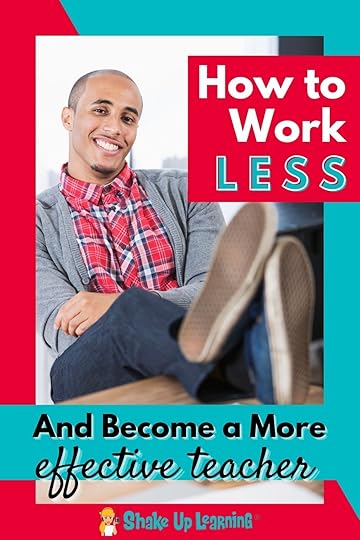 In this episode, Kasey chats with Dan Jackson, author of Work Less, Teach More. Dan shares strategies that will help you save time, prioritize what’s important personally and professionally, and become a more effective teacher!
In this episode, Kasey chats with Dan Jackson, author of Work Less, Teach More. Dan shares strategies that will help you save time, prioritize what’s important personally and professionally, and become a more effective teacher!
Dan grew up in a family of teachers and became one himself in 2006. Teaching gave him the flexibility to continue with University courses and a nice income. However, several years into his career Dan found himself burnt out. In the time that he took off from the classroom, Dan started an online company. Through this business adventure, Dan discovered that he and most likely other teachers were making it much harder than it needed to be.
How to Work LESS and Become a More Effective Teacher [interview with @DanJacksonTPD]
Click To TweetListen to this article.
How to Work LESS and Become a More Effective TeacherWork Less, Teach MoreMany teachers in today’s classrooms are being asked to do more than in previous years. With a nationwide teacher shortage, as well as a substitute teacher shortage, many educators are forced to give up their individual planning time to cover for these shortages. Many educators are feeling burned out in the current system. The environment of a worldwide pandemic has played a role, but teachers were feeling overworked well before a pandemic hit.
Dan shares in his book that the system may be part of the problem, but we can’t keep contributing to the problem. Educators must do what’s best for students and themselves. Dan also begins his book by clearly stating that the content is not about productivity or efficiency, it’s about being effective. amzn_assoc_tracking_id = "shauplea-20";amzn_assoc_ad_mode = "manual";amzn_assoc_ad_type = "smart";amzn_assoc_marketplace = "amazon";amzn_assoc_region = "US";amzn_assoc_design = "enhanced_links";amzn_assoc_asins = "B09M5D1DW4";amzn_assoc_placement = "adunit";amzn_assoc_linkid = "9ab7dcc41097adcb38ee4fb20ce38596";
There is a universal perception that only the teachers who go above and beyond are the ones that love and care for their students. The stereotypical “perfect” teacher, who makes that major impact on a child’s life because they spent extra time for them, is not a reality. The reality is that over the course of a child’s education they generally have upwards of 13 teachers and each of those teachers will have some kind of an impact.
Teaching is a paid profession. Albeit not usually a high-paying profession, but at the end of the day it’s the job you have been paid to do. Completing tasks outside that timeframe is a choice. You can choose to spend an extra four hours working by waking up early or staying up late, however, lack of sleep is not going to make you an effective teacher. Setting boundaries on your time allows you to look after yourself, which allows you to be there for your students.
When we give ourselves start and stop times the work will expand to fill that time. For example, when we set a deadline of three weeks from today it will take that much time. So if we give ourselves only one week to complete the project then it will be completed in that amount of time. Time limits also require us to prioritize the most important tasks and not allow distractions to derail completing tasks.
amzn_assoc_tracking_id = "shauplea-20";amzn_assoc_ad_mode = "manual";amzn_assoc_ad_type = "smart";amzn_assoc_marketplace = "amazon";amzn_assoc_region = "US";amzn_assoc_design = "enhanced_links";amzn_assoc_asins = "1735601829";amzn_assoc_placement = "adunit";amzn_assoc_linkid = "45e28ed74bb20171862e30ab5be2b0c3";
Through Dan’s research, he discovered how being out in nature allows your brain to switch off in a way it’s not always able to. Consider all the ways your brain must continuously process information when the environment is much more crowded and busy. In nature, there is a stillness and peace that allows your brain to refresh.
Green time, anywhere from 5-15 minutes outside, will give your brain enough of a chance to refresh before going back to work. Dan shares that in his experience time spent outside was often more energizing than drinking a cup of coffee.
Combine TechniquesThe Pomodoro technique is a time management system that encourages people to work with the time they have rather than against it. As Dan explained through setting time boundaries, this technique also utilizes short breaks between work periods. Combining this technique with green time breaks could increase productivity.
Related Article: Productivity Tips and Tools for Teachers and StudentsWhat Really MattersStart by thinking beyond the day in front of you. Always prioritizing the current day stops you from thinking about important goals and values. Visualize the big picture first. Dan shares a unique exercise that asks you to visualize your funeral. Consider who are the people coming up to talk and what is it that they are saying. This makes it easy to identify the key people you’d like to impact with your life. Thinking about what you hope they say will give you a clear focus on how you’d like to be remembered.
Now it’s possible to establish goals and values for your life. Teachers may visualize former students coming to speak about the impact they made in their life. However, some may also expect that their own children would also speak to the impact they had as a parent. This struggle to find a balance between work and home will never be one with equal proportions.
However, if we only allow for those people who matter most to us to receive very little of our time and attention it sends the message that they are not important. Schools are a business, and if teachers are willing to give extra time without compensation no one will stop them.
Eisenhower’s matrix is a structure to help see which tasks need to be prioritized. Essentially, there are four quadrants labeled Do, Delay, Delegate, and Delete. Thinking about your daily teaching tasks that are important and urgent versus the tasks that are not important and not urgent will help you make a list in each category. “Do” will include all of the items that can only be done by you and are considered urgent. “Delay” includes tasks that need to be completed by you, but they are not urgent. “Delegate” is for items that do not need to be completed by you. This might be an area for growth, as many teachers find it necessary to complete many tasks that could just as easily be done by someone else. Students can be considered for many tasks teachers do daily. Finally, “delete” is meant for items that are not important and not urgent.
amzn_assoc_tracking_id = "shauplea-20";amzn_assoc_ad_mode = "manual";amzn_assoc_ad_type = "smart";amzn_assoc_marketplace = "amazon";amzn_assoc_region = "US";amzn_assoc_design = "enhanced_links";amzn_assoc_asins = "1735601802";amzn_assoc_placement = "adunit";amzn_assoc_linkid = "4c02c8cc44526bc9fbb710edf527215a";
There will always be seasons of busyness and seasons that are slower by nature. Accepting that but also planning ahead through the use of Eisenhower’s Matrix can help create more flow. Managing the time you have and being intentional about blocking time for each task can help alleviate any current workload. Scheduling tasks allows us to prioritize what’s truly urgent. Especially if we need more time to complete a task. Shifting tasks may be necessary, but keeping the important tasks priorities is also important.
Dan reminds listeners that watching television may be something we like to do, but when important tasks need to be done sacrificing that hour to complete a task has greater value. The same is true for the environment in which we choose to complete certain tasks. If there are too many distractions then it will take more time and we will be less effective.
To learn more about the tips and ideas that Dan has shared in this episode grab a copy of his book, Work Less, Teach More, released on Amazon starting today, November 30. Find more of Dan Jackson’s resources on his website Teachers PD.
Dan’s book is available on Amazon!
 About Dan Jackson
About Dan JacksonI have been teaching Personal Development, Health and Physical Education (PDHPE) since 2006 and have been involved with two professional bodies for my subject area. I was a regional representative for the PDHPE Teacher’s Association as well as a Board Member for the Australian Council of Health and Physical Education and Recreation NSW Branch.
I am currently a Google for Education Certified Trainer and Innovator as well as a Flipped Learning Certified Trainer. I am also the host of the Effective Teaching podcast and I love learning about education in order to help other teachers.
I currently work for myself with the goal to help teachers as much as I can in order to create authentic, rich and engaging learning in their classrooms which foster students who are self-sufficient, lifelong learners.amzn_assoc_tracking_id = "shauplea-20";amzn_assoc_ad_mode = "manual";amzn_assoc_ad_type = "smart";amzn_assoc_marketplace = "amazon";amzn_assoc_region = "US";amzn_assoc_design = "enhanced_links";amzn_assoc_asins = "1946444693";amzn_assoc_placement = "adunit";amzn_assoc_linkid = "3567fefd26ae685b347909c6cb09d453";
© Shake Up Learning 2021. Unauthorized use and/or duplication of this material without express and written permission from this blog’s author and/or owner is strictly prohibited. Excerpts and links may be used, provided that full and clear credit is given to Kasey Bell and Shake Up Learning with appropriate and specific direction to the original content on ShakeUpLearning.com. See: Copyright Policy.
The post How to Work LESS and Become a More Effective Teacher – SULS0137 appeared first on Shake Up Learning.
November 28, 2021
Winter Magnetic Poetry with Google Slides
The post Winter Magnetic Poetry with Google Slides appeared first on Shake Up Learning.
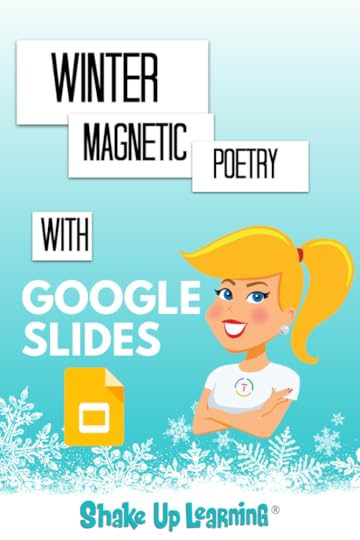 Let’s have some fun with Winter Magnetic Poetry with Google Slides!
Let’s have some fun with Winter Magnetic Poetry with Google Slides!
Winter is coming! Well, at least for some of you. Things are still pretty warm here in Texas!
This is the third installment of magnetic poetry templates that I have shared.
The first one was Collaborative Magnetic Poetry with Google Drawings.
The second one was the Halloween version: Halloween Magnetic Poetry with Google Drawings.
I had a lot fun creating these, but even more fun when I see them used!
I love seeing pictures of these being used in the classroom. It warms my heart in the cold, winter months!
[Tweet “Winter Magnetic Poetry with #GoogleSlides #gsuiteedu”]
Magnetic Poetry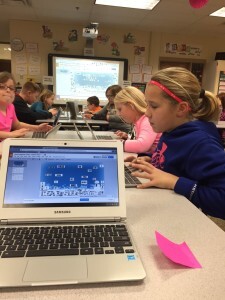
Lynn Kleinmeyer’s Students Using Winter Magnetic Poetry
What is Magnetic Poetry?This digital template takes the idea from the original refrigerator magnet game, where you are challenged to write poetry, phrases, sentences, or even stories with a limited word bank of little magnets.
What a fun and creative activity for students!Google Drawings v. Google SlidesAs mentioned above, I have shared a few different versions of these over the years. The first versions were shared in Google Drawings.I love Google Drawings and have used it in the past templates to help teachers see the flexibility and creativity that this tool can offer. But to offer more variety, the winter version was created in Google Slides.Winter Magentic Poetry with Google Slides I created this version to offer some teachers some other options and to show you how the same idea that I created in Google Drawings can also be done in Slides if you prefer.
I created this version to offer some teachers some other options and to show you how the same idea that I created in Google Drawings can also be done in Slides if you prefer.
Here are some of the options Google Slides will give you in this version:
Google Drawings is not currently compatible on mobile devices, but Google Slides is compatible. Be sure to download the Google Slides App for iOS or Android.
Teachers always ask about locking the background in Google Drawings, so that students don’t accidentally move it. In Drawings, you can’t lock the background, but you can in Slides.
The background in this Google Slides template is “locked,” meaning the background image is set as the background on the slide. (Note: The background can still be changed if you prefer, just right-click on the slide.)
I have included a word list in the template for you and your students.There are over 100 words.
(This word list was a collaboration, generated by students from Lynn Kleinmeyer’s school in Iowa, words from the glossary in Winter: The Coldest Season of All, and some extra articles and nouns to bring it all together.)
Remember, you can always add your own text boxes to add new words. They will not have the same look as the images I created, but that’s no big deal.Let students make it their own. Although, I do love the challenge of only working with the words that are there, like in the original magnetic poetry kit, do what works for you and your students.Get Your FREE Copy of the Winter Magnetic Poetry TemplateReady to get started? Use the links below to make a copy of the template.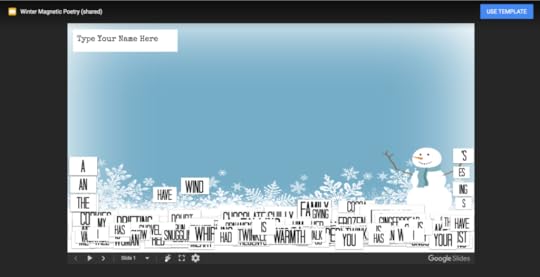 Click here to use the template link
|
Click here to make a copy
PLEASE DO NOT REQUEST TO VIEW! Use one of the links above to add a copy to your Google Drive. Requests will not be granted because it is already viewable.Remember, this can be a collaborative student project or done individually. Have fun with it, and please share your pictures with me on social media!! It warms my heart to see students using these templates! And if you have created other versions, please share in the comments below!
The Winter Around the World Project
Click here to use the template link
|
Click here to make a copy
PLEASE DO NOT REQUEST TO VIEW! Use one of the links above to add a copy to your Google Drive. Requests will not be granted because it is already viewable.Remember, this can be a collaborative student project or done individually. Have fun with it, and please share your pictures with me on social media!! It warms my heart to see students using these templates! And if you have created other versions, please share in the comments below!
The Winter Around the World Project
This template was originally created for the Winter Around the World Project in 2015.
The Winter Around the World Project is a globally collaborative project in which students share their winter stories, songs, poems, illustrations, and photographs. It is open to students of ALL ages around the world!
The wonderful Shannon Miller and Lynn Kleinmeyer asked me to collaborate on the Winter Around the World Project and create a special winter edition of magnetic poetry. It was an honor to collaborate with these dedicated librarians and educational leaders!
The winter projects was gathered in this collaborative Google Slides presentation, then be published as an eBook that was shared around the globe!
Looking for inspiration? Check out the sing-a-long ebook from Cantata Learning: Winter: The Coldest Season Of All . The song is available from free from the Cantata Learning website here. Check out all of the details and resources from Shannon Miller available on this Tackk: https://tackk.com/sd4byjHow to Create Magnetic Poetry Mini-CourseWant to learn how to make your own magnetic poetry and other types of interactive lessons?
Jump into my FREE mini-course, How to Create Magnetic Poetry with Google Slides and Drawings.
In this course, are two, quick, video-based lessons to show you how to create the background and create your own word images. All self-paced! Learn when and where you want! Easy peasy!
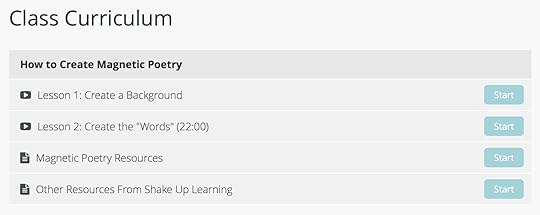
© Shake Up Learning 2021. Unauthorized use and/or duplication of this material without express and written permission from this blog’s author and/or owner is strictly prohibited. Excerpts and links may be used, provided that full and clear credit is given to Kasey Bell and Shake Up Learning with appropriate and specific direction to the original content on ShakeUpLearning.com. See: Copyright Policy.
The post Winter Magnetic Poetry with Google Slides appeared first on Shake Up Learning.
November 23, 2021
How to Add a Folder to the Chrome Bookmarks Bar
The post How to Add a Folder to the Chrome Bookmarks Bar appeared first on Shake Up Learning.
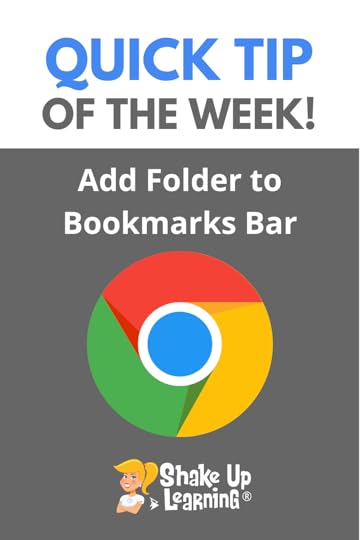 The Chrome Bookmarks Bar gives you quick access to your favorite websites, but you can quickly run out of space.
The Chrome Bookmarks Bar gives you quick access to your favorite websites, but you can quickly run out of space.
Add a folder to organize and add even more bookmarks for easy access!
I keep several different folders of bookmarks front and center in my bookmarks bar.
This is a huge time-saver!
Watch the video tutorial below to learn how easy this is to create!
How to Add a Folder to the Chrome Bookmarks Bar – save time and space!
Click To Tweet How to Add a Folder to the Chrome Bookmarks BarRelated: How to Enable Closed Captions for Almost Any Video on the Web!Access ALL the Google Quick Tips Here!amzn_assoc_tracking_id = "shauplea-20";amzn_assoc_ad_mode = "manual";amzn_assoc_ad_type = "smart";amzn_assoc_marketplace = "amazon";amzn_assoc_region = "US";amzn_assoc_design = "enhanced_links";amzn_assoc_asins = "1735601829";amzn_assoc_placement = "adunit";amzn_assoc_linkid = "45e28ed74bb20171862e30ab5be2b0c3";
amzn_assoc_tracking_id = "shauplea-20";amzn_assoc_ad_mode = "manual";amzn_assoc_ad_type = "smart";amzn_assoc_marketplace = "amazon";amzn_assoc_region = "US";amzn_assoc_design = "enhanced_links";amzn_assoc_asins = "1735601802";amzn_assoc_placement = "adunit";amzn_assoc_linkid = "4c02c8cc44526bc9fbb710edf527215a";
© Shake Up Learning 2021. Unauthorized use and/or duplication of this material without express and written permission from this blog’s author and/or owner is strictly prohibited. Excerpts and links may be used, provided that full and clear credit is given to Kasey Bell and Shake Up Learning with appropriate and specific direction to the original content on ShakeUpLearning.com. See: Copyright Policy.
The post How to Add a Folder to the Chrome Bookmarks Bar appeared first on Shake Up Learning.
Time-Saving Tips and Tools for Teachers (Part 2) – SULS0136
The post Time-Saving Tips and Tools for Teachers (Part 2) – SULS0136 appeared first on Shake Up Learning.
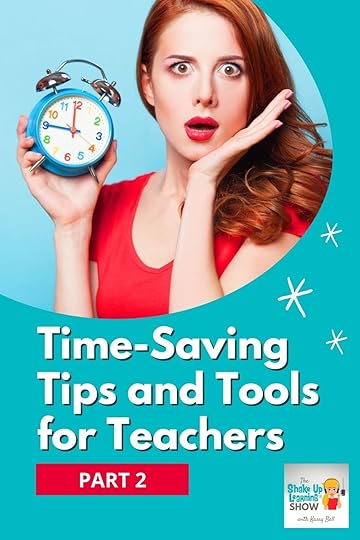
In this 2-part series, Kasey is sharing time-saving tips and tools for teachers and FROM TEACHERS in the Shake Up Learning community. You will learn tips and tools to help you save clicks, paper, grading time, and frustration. Every teacher needs these tips!
Based on conversations happening in the Shake Up Learning Facebook group, teachers shared some of their best time-saving tips and tools. Remember to visit part 1 of this series for more time-saving tips and tools.
Kasey shares tips to help you stay organized, save clicks, and even save time grading!
Did you miss Part 1 of this series? Check it out right here!
Time-Saving Tips and Tools for Teachers (Part 2)
Click To TweetListen to this article.
Time-Saving Tips and Tools for Teachers (Part 2)Chrome Tab GroupsChrome has a special feature that allows you to create groups of tabs. You can even color-code them! This can be especially helpful when working with several websites or documents at once. To group the tabs, right-click on a tab and select Add Tab to New Group.
For example, most teachers have a group of websites that are open daily. We need to take attendance, check email, share lessons, post to Google Classroom. All of these tabs could be grouped, labeled “daily,” and color-coded so with one click each morning you’re ready to go.
Link to Google Classroom AssignmentOne of the most viewed YouTube videos on the Shake Up Learning channel shares how to directly link Google Classroom assignments. Fellow teacher, Tammi Brunner, shares how she uses these direct links in a Google Slides planner. Tammi has her students use a weekly planner of slides that contain each day’s agenda and all the links students need. This is great for keeping kids on track for each day.
To find the link, go into Google Classroom where the assignment has been posted in Classwork. The three dots in the right corner will give the option to copy the link. These links can be shared in email, linked in a document or slide, in the comment section of digital grade books, or any other place you have established for students to find information.
amzn_assoc_tracking_id = "shauplea-20";amzn_assoc_ad_mode = "manual";amzn_assoc_ad_type = "smart";amzn_assoc_marketplace = "amazon";amzn_assoc_region = "US";amzn_assoc_design = "enhanced_links";amzn_assoc_asins = "1735601829";amzn_assoc_placement = "adunit";amzn_assoc_linkid = "45e28ed74bb20171862e30ab5be2b0c3";
Mote is a free Chrome extension that allows you to leave audio messages. Talking is much faster than typing. Using the Mote extension allows you to talk through a personal message to students about their work. The extension works in all the Google places, Docs, Slides, and Sheets. To learn more about how Mote can help check out podcast episode 107.
Use Your Phone as a ScannerThere are several ways to use mobile phones for scanning. While taking a picture could do the trick, scanning will provide a more organized system for where that image is stored. Several apps, like Evernote Scannable or Notes on iPhone, will provide the option to scan any document and make it digital. This tip is a great way to quickly provide information in a digital format. amzn_assoc_tracking_id = "shauplea-20";amzn_assoc_ad_mode = "manual";amzn_assoc_ad_type = "smart";amzn_assoc_marketplace = "amazon";amzn_assoc_region = "US";amzn_assoc_design = "enhanced_links";amzn_assoc_asins = "1735601802";amzn_assoc_placement = "adunit";amzn_assoc_linkid = "4c02c8cc44526bc9fbb710edf527215a";
If packaging assignments is a new concept go listen to episode 68 where Kasey discusses this in-depth. The basic idea is to include all the parts and pieces students need to complete the end product. Providing students with all the important information up front, in one place frees teachers up to spend time engaging rather than answering simple questions over and over again. If students or parents are in need of due dates, timelines, or requirements they will have one place to look for the answer.
Fellow teacher, Stephanie Richardson, shares how she often packages her assignments using a daily Google Slide, hyperdocs, or Wakelet. Here are 10 tips for how to package your assignments.
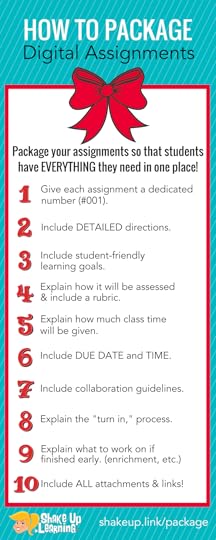
Providing video lessons for students is part of asynchronous learning. This is the opportunity for students to learn within a specific period of time, but having materials to visit over and over when they are needed. For some of Kasey’s best tips on providing asynchronous learning listen to episode 97.
Breaking down longer or more complex concepts into bite-sized chunks provided in a video format is a way of duplicating yourself. Videos can also be a great way to share feedback or reteach when necessary. Simple morning videos or social-emotional check-ins or a way to provide choice for our students are more ways that videos can help.
Add a Folder to the Bookmarks Bar in Google ChromeBookmarking essential websites can be a great time saver. In a similar fashion to grouping tabs, saving commonly visited websites saves lots of time. Teaching students how to do this as well can save time when working digitally in the classroom.
One way to save space and organize even more links in the Bookmarks Bar is to create folders!
Auto-Grading FormsThere are several digital assessments that provide an auto-graded option. Some of the web-based options include Quizizz, Quizlet, Kahoot!, Formative, GimKit, and many more. Did you know Google Forms can also be auto-graded? In settings, choose to make the Form a quiz. This will allow you to choose a correct answer or to manually grade written responses.
amzn_assoc_tracking_id = "shauplea-20";amzn_assoc_ad_mode = "manual";amzn_assoc_ad_type = "smart";amzn_assoc_marketplace = "amazon";amzn_assoc_region = "US";amzn_assoc_design = "enhanced_links";amzn_assoc_asins = "1946444693";amzn_assoc_placement = "adunit";amzn_assoc_linkid = "3567fefd26ae685b347909c6cb09d453";
Vicki Heupel is the guru for utilizing collaboration in the classroom. You can hear how she developed a collaborative system with her students in episode 26 and then hear a follow-up to that coaching interview in episode 120. Vicki chimed in on the time-saving conversation to share how she uses priority workspaces in Google Drive.
If you’re not familiar with Workspaces, it can be found under Priority in the Google Drive menu. Using the Priority Drive is similar to grouping tabs. Workspaces are folders you create with your most-used files without removing them from their current location. Creating a workspace when starting a new project can be a great way to keep all of the files organized in one place, especially if they reside in a different organization on Drive.
Use the Comment Bank in Google Classroom GradingEvery teacher appreciates advice for speeding up their grading workflow. When using Google Classroom for assignments one way to speed up providing feedback is to use a comment bank. When grading within Classroom it’s now possible to grade document after document in one place with a simple click. In the right sidebar menu, you’ll find the comment bank. We all know there are popular mistakes and rather than typing the same feedback each time, adding it to the comment bank allows you to speed up the process. You’re still able to add personalized feedback or a video link as well.
Did you miss Part 1? Get even MORE time-saving tips and tools here.© Shake Up Learning 2021. Unauthorized use and/or duplication of this material without express and written permission from this blog’s author and/or owner is strictly prohibited. Excerpts and links may be used, provided that full and clear credit is given to Kasey Bell and Shake Up Learning with appropriate and specific direction to the original content on ShakeUpLearning.com. See: Copyright Policy.
The post Time-Saving Tips and Tools for Teachers (Part 2) – SULS0136 appeared first on Shake Up Learning.
November 18, 2021
Search Google Drive and Gmail from the Chrome Omnibox!
The post Search Google Drive and Gmail from the Chrome Omnibox! appeared first on Shake Up Learning.
Did you know you can search your Google Drive from the Chrome address bar?That’s right! With this one little trick, you can search right from the search box (aka the Omnibox) in Google Chrome.
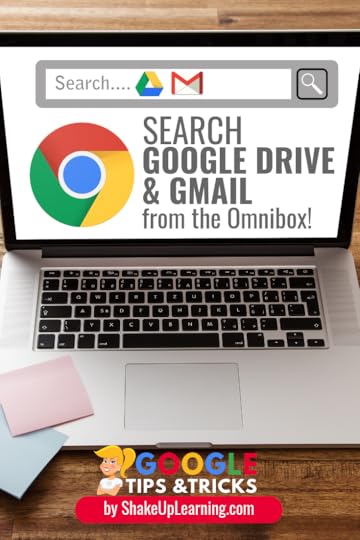 If you are anything like me, you store EVERYTHING in Google Drive.
If you are anything like me, you store EVERYTHING in Google Drive.
I use Google Drive to backup all of my files so I can get to my stuff from anywhere at any time.
But, as you may have read in my previous post: 8 Fantastic Ways to Find Anything in Google Drive, I am not so great at keeping my files organized and rely deeply on the searching functionality within Google Drive.
So take the power of Google Drive search and combine it with the ability to customize your search engine shortcuts in Google Chrome, and you’ve got a winner!
In this post, I will show you how to create custom search engines in Google Chrome so you can search Drive and Gmail in one location!
This is soooooooo easy, and a great time saver! We all need that!
[Tweet “Whaaattt??? You can search #GoogleDrive and #Gmail from the Chrome Omnibox!”]
Search Google Drive and Gmail from the Chrome Omnibox!Google ChromeGoogle Chrome is a powerful browser!
I often refer to Chrome as the learning environment for all things Google because Google works best with Google.
So if you have not made the switch, I highly recommend making Google Chrome your default browser.
The Google Chrome address bar is that white text field at the top of the screen where you type the web address or enter your search terms to use Google’s search engine.
Google calls this the Omnibox because it does much more than you probably realize.
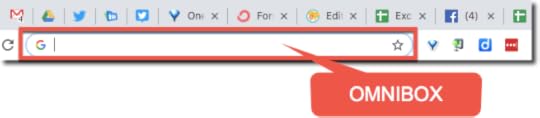
You probably know that Google Chrome makes it easy to use Google as your primary search engine.
But, did you know that you can customize your very own search engines?
Even better you can create a shorthand of keywords to trigger your favorite searches in the Chrome Omnibox, and you can use this to search Google Drive and Gmail!
amzn_assoc_tracking_id = "shauplea-20";amzn_assoc_ad_mode = "manual";amzn_assoc_ad_type = "smart";amzn_assoc_marketplace = "amazon";amzn_assoc_region = "US";amzn_assoc_design = "enhanced_links";amzn_assoc_asins = "1735601829";amzn_assoc_placement = "adunit";amzn_assoc_linkid = "45e28ed74bb20171862e30ab5be2b0c3";
1 – Right-click on the Omnibox, and select, “Manage Search Engines.” This will open your search engine settings in Google Chrome.
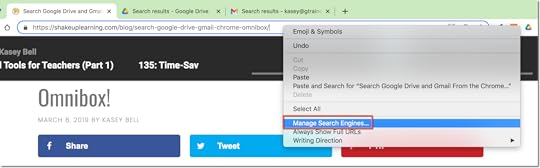
2 – From here, scroll down to the “Other search engines,” section and click on “Add.”
3 – Name your search engine.
4 – Then choose the keyword you want to use. It doesn’t even have to be a full word.
5 – Then just copy and paste the search URL. (Try this one for Google Drive: https://drive.google.com/#search?q=%s)
6 – Click “Add.”
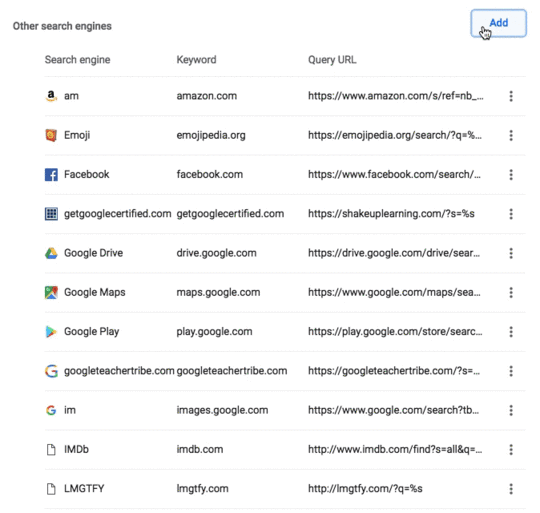
Now test it out!
Type your new keyword in the Omnibox and then click the tab button on your keyboard to activate your search engine.
Then enter your search terms!
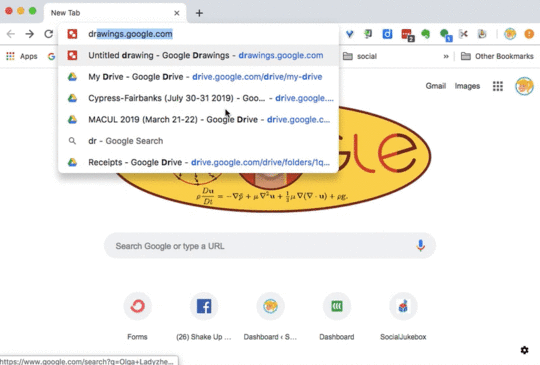 amzn_assoc_tracking_id = "shauplea-20";amzn_assoc_ad_mode = "manual";amzn_assoc_ad_type = "smart";amzn_assoc_marketplace = "amazon";amzn_assoc_region = "US";amzn_assoc_design = "enhanced_links";amzn_assoc_asins = "1735601802";amzn_assoc_placement = "adunit";amzn_assoc_linkid = "4c02c8cc44526bc9fbb710edf527215a";
amzn_assoc_tracking_id = "shauplea-20";amzn_assoc_ad_mode = "manual";amzn_assoc_ad_type = "smart";amzn_assoc_marketplace = "amazon";amzn_assoc_region = "US";amzn_assoc_design = "enhanced_links";amzn_assoc_asins = "1735601802";amzn_assoc_placement = "adunit";amzn_assoc_linkid = "4c02c8cc44526bc9fbb710edf527215a";Search Gmail from Chrome
You can also create a search for your Gmail account.
Repeat the directions above, choose a new keyword, and use the drive URL: https://mail.google.com/mail/ca/u/0/#....
How awesome is that?
Now you can create and edit other search engines that you use frequently. (I use “am,” to search Amazon since I’m a frequent flyer.)
Below is a list of common searches you may want to try and some suggested keywords.
Other Custom Searches to TryNameKeyword(or choose your own)URLGoogle Drivedrivehttps://drive.google.com/drive/search... Mapsmapshttps://www.google.com/maps/search/%s... you have a new trick you can share with other teachers, students, and friends. Go show off your mad Google skills!
© Shake Up Learning 2021. Unauthorized use and/or duplication of this material without express and written permission from this blog’s author and/or owner is strictly prohibited. Excerpts and links may be used, provided that full and clear credit is given to Kasey Bell and Shake Up Learning with appropriate and specific direction to the original content on ShakeUpLearning.com. See: Copyright Policy.
The post Search Google Drive and Gmail from the Chrome Omnibox! appeared first on Shake Up Learning.
November 16, 2021
Time-Saving Tips and Tools for Teachers (Part 1)
The post Time-Saving Tips and Tools for Teachers (Part 1) appeared first on Shake Up Learning.
Let’s face it. As teachers, your time is precious. You only have so much time with your students, and you want to maximize that time for learning.
 We don’t want to end up wasting valuable time searching for documents, websites, or setting up our lessons.
We don’t want to end up wasting valuable time searching for documents, websites, or setting up our lessons.
We need to use technology to help us save instructional time, not add to it.
I asked the Shake Up Learning Community to share their favorite teacher time-saving tips.
This group of over twenty-thousand educators never fails to disappoint!
I highly recommend you join us so you can connect and learn from this impressive group.
And it’s no surprise that these tips also happen to be very Googley!
Below you will find 10 excellent tips and tools to help you and your students save valuable classroom time.
Time-Saving Tips and Tools for Teachers (Part 1)
Click To Tweet This Episode Sponsored by WacomWacom’s intuitive and easy-to-use digital pen tablets and pen displays help teachers, and students, enhance classroom interaction and collaboration in all of today’s learning environments – remote, hybrid, blended or in-person. Able to seamlessly connect with PC, Mac, or Chromebook computers and work with virtually any software, Wacom’s family of digital pen products move easily between the physical and digital classroom and offer a natural writing and drawing experience to art, math, science, and language teachers seeking to build classroom interactivity and dialogue.
Listen to this article.
Time-Saving Tips and Tools for TeachersTip #1: Use Keyboard ShortcutsIf you have never taken the time to learn a few keyboard shortcuts, you really should. They can save you valuable time clicking around.
Google Chrome is the browser of choice, and there are many keyboard shortcuts to help you and your students navigate the web.
Note: Mac users, substitute Cmd for Ctrl in the keyboard shortcuts below.
Here are some of my favorites:
Ctrl + T = opens a new tabCtrl + Shift + T = reopens the last closed tabCtrl + (any number 1-9) = jumps to that tab in your window.Ctrl + F = opens a search to find words on a pageYou can find a complete list of Google Chrome keyboard shortcuts here for Windows, Mac, and Chromebooks.
I have also included a list of all of the keyboard shortcuts for Google Docs in the Google Docs Cheat Sheet that you can download here.
Tip #2: Use Classroom ScreenClassroom Screen is frequently shared by many teachers as a go-to favorite.
Classroom Screen is a web-based tool that gives teachers the ability to customize the webpage with their most-needed tools.
Quickly get a timer, text area, drawing tool, name picker, work symbols and more. Completely free.
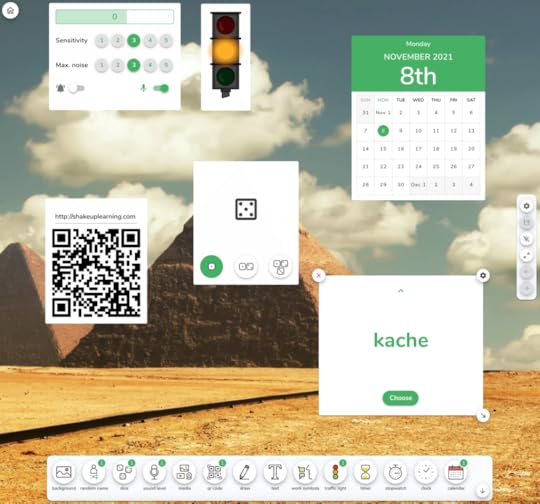
amzn_assoc_tracking_id = "shauplea-20";amzn_assoc_ad_mode = "manual";amzn_assoc_ad_type = "smart";amzn_assoc_marketplace = "amazon";amzn_assoc_region = "US";amzn_assoc_design = "enhanced_links";amzn_assoc_asins = "1735601829";amzn_assoc_placement = "adunit";amzn_assoc_linkid = "45e28ed74bb20171862e30ab5be2b0c3";
Chrome makes it easy to add bookmarks to the bookmarks bar, the bar directly below your search box which is called the Omnibox.
The bookmarks bar is a great place for your most frequently used websites and applications.
If you do not see your bookmarks bar, you can show it by using the keyboard shortcut Ctrl + Shift + B.
Not only can you easily add bookmarks to this bar by clicking and dragging from the icon at the front of the URL, but you can also create folders right there in the bar.
To add a folder, right-click on some blank space in your bookmarks bar and select “add folder.” You will then be prompted to name your folder. Tip: Keep it short and sweet!
Real estate in the bookmarks bar is very valuable, and sometimes you may want to edit the default names of your bookmarks to shorten or take it down to just an icon.
To edit a bookmark in your bar, right-click on the bookmark and select “edit.” Here you can abbreviate your title, or just delete it if the icon is enough for you to identify your bookmark.

BONUS Tip: Click and drag your Google Classroom Classwork pages to the bookmarks bar for easy access!
The bar is not the only location for your bookmarks; you can also click on the star in the Omnibox to bookmark any page and save it elsewhere.
SHOW ONLY THE ICON IN THE BOOKMARKS BAR
Tip #4: Use Google KeepGoogle Keep is quickly becoming a favorite teacher tool!
Google Keep is an online to-do list and note manager, and it saves to your Google Drive!
I frequently refer to Google Keep as the Instantpot of G Suite because it is so versatile.
Google Keep is also a part of G Suite for Education and is a great tool for students, especially secondary students.
Here you can keep track of not only your to-do lists and notes but also use the Save to Keep Chrome extension to save bookmarks to your keep notebook.
Teachers love to organize their bookmarks in Keep and use the labels to organize sites by class or subject area.
Learn more about Google Keep by getting this FREE Google Keep Cheat Sheet.
Keep is also a great place to save your notes from staff meetings and professional development.
AND, I love saving comments and images in Google Keep to use for student feedback. You can learn more about this method in my previous post, 4 Ways to Use Google Keep for Feedback and Assessment.
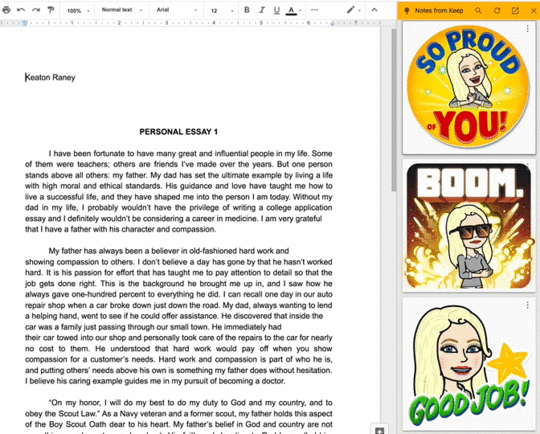
Most teachers have more than one Google account, usually a personal and a school account.
You may have even more than two accounts as I do.
Logging in and out can be a huge time drain and really annoying.
The best way to toggle between accounts is by using a feature in Google Chrome called Chrome profiles.
Watch the video below to learn how to clean up the old, messy way and set up profiles for quick success!
Be sure you subscribe to Shake Up Learning on YouTube so you can access all of the latest tutorials and playlists!
amzn_assoc_tracking_id = "shauplea-20";amzn_assoc_ad_mode = "manual";amzn_assoc_ad_type = "smart";amzn_assoc_marketplace = "amazon";amzn_assoc_region = "US";amzn_assoc_design = "enhanced_links";amzn_assoc_asins = "1735601802";amzn_assoc_placement = "adunit";amzn_assoc_linkid = "4c02c8cc44526bc9fbb710edf527215a";
My Google Drive is not always the most organized, but that’s okay.
I can find ANYTHING using the search inside of Google Drive.
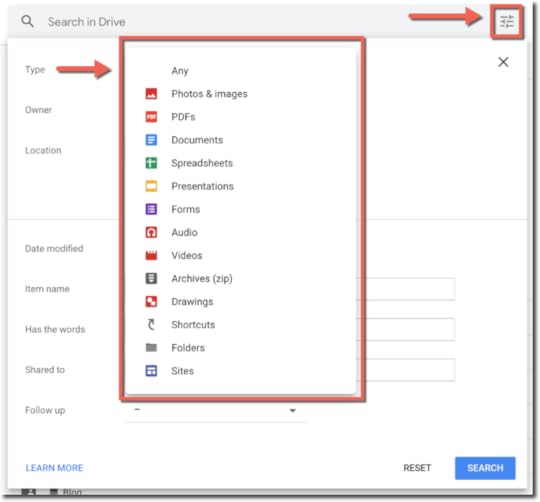
Even if I’m not sure what the file was named, who owns it, or the folder where I tucked it away, I can find it with the power of Google Drive.
Folders are great, but when you need to save valuable teacher time, just use the search!
Be sure you also click on that drop-down arrow in the search box to learn all the advanced searching fields.
I have an entire post on this to teach you all my tricks: 8 Fantastic Ways to Find Anything in Google Drive.
Tip #7: Use the Omnibox to Search Your Drive and Gmail!Did you know that you can use the Chrome search box (aka the Omnibox) to search your Google Drive and Gmail?
Yes, you can!
This means you do not have to separately open Google Drive in order to search and open your files.
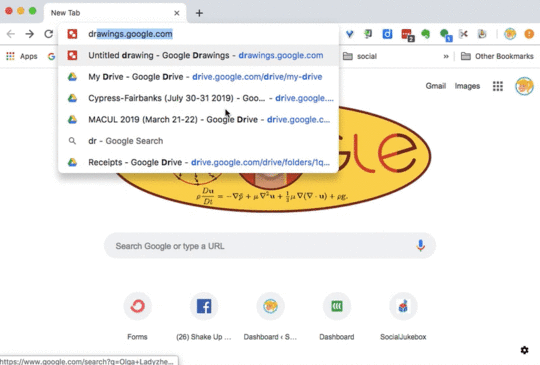
To do this, you will need to set up custom search engines in Chrome, and I promise it is super easy!
You can do this for all your favorite sites. You can even set up a custom search for ShakeUpLearning.com.
To create a custom search engine, follow the step-by-step directions in this blog post.
Tip #8: Use Chrome Extensions to Manage Your TabsI am a confessed tab hoarder, meaning I always have a ton of tabs open in Google Chrome.
Running too many windows and tabs can slow down your computer.
Luckily, I have strategies to help me save tabs for later so I don’t use up all the memory in my computer.
My favorite, can’t live without Chrome extension is OneTab.
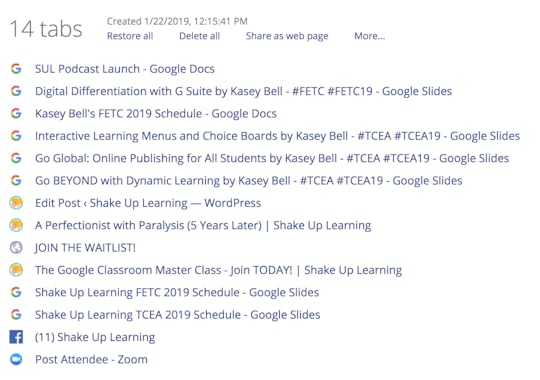
OneTab allows me to quickly close all of my open tabs and saves them in a new window for me.
It also gives me an easy way to re-open all the tabs at once, open individually, or even share all the links as a webpage or QR code.
Perfect for saving a group of links for students!
So when I am in a hurry and need to close my computer, I just click on the OneTab extension to save all my tabs.
Another extension that I like for saving and organizing my tabs is Toby for Chrome.
Toby allows you to create collections of tabs and organize with tags and more.
I like to use Toby to organize links for lesson plans and workshops that I deliver.
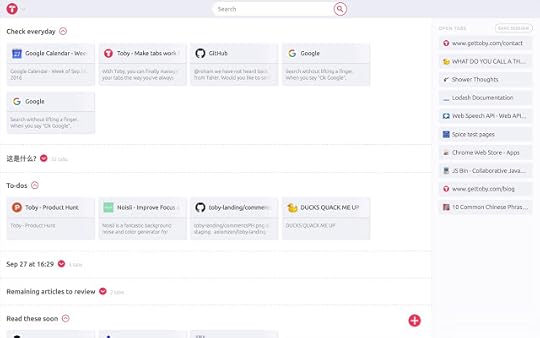
It’s easy to use and drag-and-drop to organize your collections.
To see all of my favorite Chrome Apps and Extensions, explore the Chrome App and Extension Database and use the filter to find my faves.
amzn_assoc_tracking_id = "shauplea-20";amzn_assoc_ad_mode = "manual";amzn_assoc_ad_type = "smart";amzn_assoc_marketplace = "amazon";amzn_assoc_region = "US";amzn_assoc_design = "enhanced_links";amzn_assoc_asins = "1946444693";amzn_assoc_placement = "adunit";amzn_assoc_linkid = "3567fefd26ae685b347909c6cb09d453";
Google Classroom has become a very robust application for teachers and students.
Google updates the platform often based on feedback from teachers.
One update that you may not have noticed is the ability to copy an entire class.
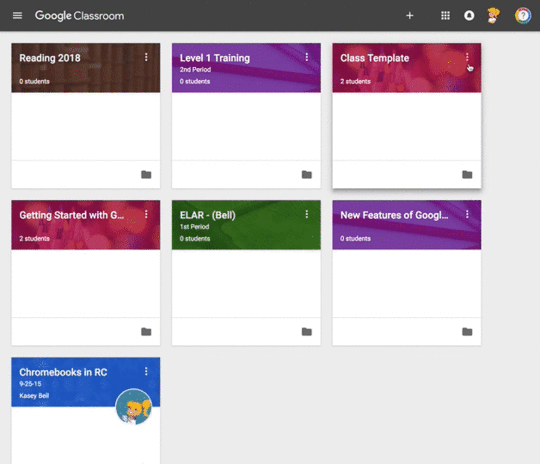
This can save you tons of time when you are setting up new classes at the beginning of the year or semester.
By creating a class template inside Google Classroom, you can easily create the ideal set up for your class, including topics and assignments, and copy these into a new class each year, each semester, and release assignments as you need.
Follow the step-by-step directions here to set-up your Class Template: How to Create a Class Template in Google Classroom.
For more Google Classroom tips and resources, visit this post: 350+ Google Classroom Tips, Tutorials, and Resources.
Tip #10: Use Voice Typing in Google DocsDid you know that you and your students can voice type inside Google Docs?
This is a really great speech-to-text feature that can save you and your students valuable time!
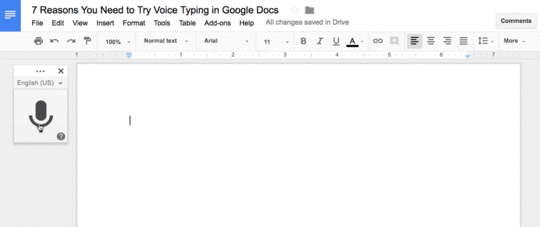
To enable voice typing, go to Tools>Voice Typing and give the program permission to access your microphone.
You can dictate right into the document!
You can also dictate formatting and punctuation.
To learn more about all of the uses for voice typing, check out 7 Reasons You Need to Try Voice Typing in Google Docs.
Oh, and it works on the mobile version of Docs as well!
Part 2 Coming November 23, 2021!Teachers are always short on time, and I hope you have found some new tips in this article!
What other time-saving tips would you add? Please leave a comment below!
© Shake Up Learning 2021. Unauthorized use and/or duplication of this material without express and written permission from this blog’s author and/or owner is strictly prohibited. Excerpts and links may be used, provided that full and clear credit is given to Kasey Bell and Shake Up Learning with appropriate and specific direction to the original content on ShakeUpLearning.com. See: Copyright Policy.
The post Time-Saving Tips and Tools for Teachers (Part 1) appeared first on Shake Up Learning.
November 11, 2021
How to Create a Google Classroom Banner with Canva
The post How to Create a Google Classroom Banner with Canva appeared first on Shake Up Learning.
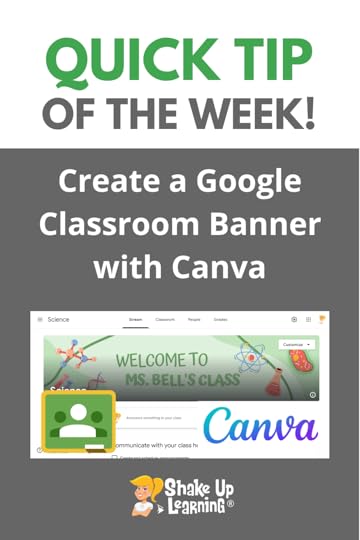 There are hundreds of FREE templates for teachers in Canva for Education!
There are hundreds of FREE templates for teachers in Canva for Education!
There are even templates for your Google Classroom banner or header.
Here’s how to customize and upload to Google Classroom.
I love Canva and it is completely FREE for Teachers and Students!
Don’t miss our two-part series on 30+ Ways to Use FREE Canva Templates in the Classroom!
Part 1
Part 2
How to Create a Google Classroom Banner with Canva
Click To Tweet How to Create a Google Classroom Banner with CanvaRelated: How to Use Canva Templates in Google SlidesAccess ALL the Google Quick Tips Here!amzn_assoc_tracking_id = "shauplea-20";amzn_assoc_ad_mode = "manual";amzn_assoc_ad_type = "smart";amzn_assoc_marketplace = "amazon";amzn_assoc_region = "US";amzn_assoc_design = "enhanced_links";amzn_assoc_asins = "1735601829";amzn_assoc_placement = "adunit";amzn_assoc_linkid = "45e28ed74bb20171862e30ab5be2b0c3";
amzn_assoc_tracking_id = "shauplea-20";amzn_assoc_ad_mode = "manual";amzn_assoc_ad_type = "smart";amzn_assoc_marketplace = "amazon";amzn_assoc_region = "US";amzn_assoc_design = "enhanced_links";amzn_assoc_asins = "1735601802";amzn_assoc_placement = "adunit";amzn_assoc_linkid = "4c02c8cc44526bc9fbb710edf527215a";
© Shake Up Learning 2021. Unauthorized use and/or duplication of this material without express and written permission from this blog’s author and/or owner is strictly prohibited. Excerpts and links may be used, provided that full and clear credit is given to Kasey Bell and Shake Up Learning with appropriate and specific direction to the original content on ShakeUpLearning.com. See: Copyright Policy.
The post How to Create a Google Classroom Banner with Canva appeared first on Shake Up Learning.
November 9, 2021
Engage Students AND Meet Standards with Student Podcasting! – SULS0134
The post Engage Students AND Meet Standards with Student Podcasting! – SULS0134 appeared first on Shake Up Learning.
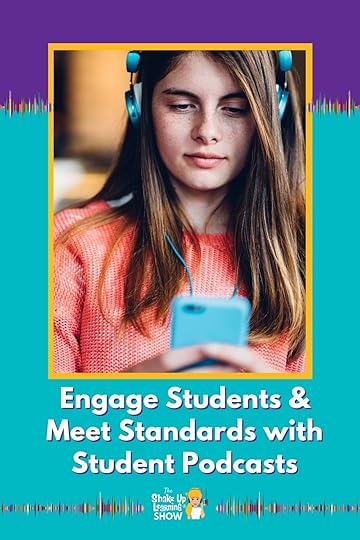 In this episode, Kasey chats with Jennifer Conti about the podcasting initiative launched at her school. Jen shares how podcasting can help students meet content standards, explore their interests, learn new skills, tap into the 4 c’s, and engage in authentic learning.
In this episode, Kasey chats with Jennifer Conti about the podcasting initiative launched at her school. Jen shares how podcasting can help students meet content standards, explore their interests, learn new skills, tap into the 4 c’s, and engage in authentic learning.
You don’t want to miss this episode!
Jen shares her background as a teacher for 24 years. Nineteen of those were in middle school, which is the level where she currently serves as a Tech Integration Specialist. Her job is to help teachers to use technology to meet the needs of their students.
Engage Students AND Meet Standards with Student Podcasting! Interview with Jennifer Conti
Click To Tweet Engage Students AND Meet Standards with Student Podcasting!Getting StartedA unique aspect of Jen’s school is its elective program for seventh and eighth-graders. Once a week students choose their elective class based on an area of interest. These classes are taught by teachers, parents, grandparents, and community members as organized by the principal. Jen took this program a step further by offering students an opportunity to podcast about their interests that they are learning about throughout this time.
Jen began by letting students explore the content available in podcasts. Next, students started recording their own content using Google Slides. Jen took their podcasting to the next level when she was awarded $10,000 of grant money. They were able to purchase recording equipment, as well as, professional development for helping all teachers to utilize podcasting in their classrooms.
amzn_assoc_tracking_id = "shauplea-20";amzn_assoc_ad_mode = "manual";amzn_assoc_ad_type = "smart";amzn_assoc_marketplace = "amazon";amzn_assoc_region = "US";amzn_assoc_design = "enhanced_links";amzn_assoc_asins = "1735601829";amzn_assoc_placement = "adunit";amzn_assoc_linkid = "45e28ed74bb20171862e30ab5be2b0c3";
With the help of educator friend, Jake Miller, teachers and students were given hands-on learning with the new recording equipment. Chris Nesi, another educator friend, and podcast producer took time to Google Meet with students and provide feedback. To continue with this feedback, Jen and Chris set up a Flipgrid space for students to upload their episodes.
The best way to get started is to just start. Simple voice recording tech makes it a podcast. There is no need to have fancy equipment or to stream on all the name-brand platforms. Teachers interested in using the podcasting concept should be encouraged by the simplicity.
Exposing students to other student-created podcasts helps students to gain the confidence for sharing their own content. Whether 100 or only 1 person listens to the episode it’s still a podcast and students shared their voices. Jen’s students started simple. They each had a Google Slide to upload their voice recording. They also designed logos and added Slide animation to play on clicks. Eventually, Jen created a Google Site to share their Slides. Here is an introductory Hyperdoc lesson that Jen uses with her students to get started.
amzn_assoc_tracking_id = "shauplea-20";amzn_assoc_ad_mode = "manual";amzn_assoc_ad_type = "smart";amzn_assoc_marketplace = "amazon";amzn_assoc_region = "US";amzn_assoc_design = "enhanced_links";amzn_assoc_asins = "1735601802";amzn_assoc_placement = "adunit";amzn_assoc_linkid = "4c02c8cc44526bc9fbb710edf527215a";
As students’ competency grew they began writing their own scripts and inviting guests for interviews. They are owning their podcasts and having a whole lot of fun doing it. While Jen’s kids may be creating for an elective this concept for students to show what they know can be used in content classes as well.
Consider how students might use a podcast as an assessment tool. Students can present their learning on any topic without having to write it all out or record with their faces being displayed. Of course, writing out their ideas first is an option and one that can help many students. The opportunity to record their writing can also help students to hear mistakes and make edits. Reading their writing aloud also helps students gain fluency skills. When students have an authentic audience and experience they take more pride in their work.
Jen knew her students had arrived at that next level when students in other grades were talking to her students in the halls as their podcasting persona. Kids are well versed in the video creation world of YouTube and see how the professionals create nicknames or slogans.
Podcasting EquipmentWith the grant money, Jen was able to purchase 12 Blue Yeti microphones. They simply plug into a computer or Chromebook with a USB. Students were able to Google directions for how to get them up and running. They also purchased sound boxes to give students specific spaces to record.
For the younger students, Jen started using iPads and microphone headsets to help them to record their voices. Teachers are excited to start their elementary students recording their voices.
In the beginning, students would record for 60-90 seconds. Now students have built up to 12 minutes. Soundtrap for EDU allowed students to add music and talk for longer on their topics of interest. Jen shares how one student interviewed her for 20 minutes about the Harry Potter series. Students were surprising themselves with how long they could talk on their topics.
Jen shares how students are beginning to see how these skills can help them explore career choices. They are recognizing the professionals in the field of podcasting and video production. It’s opening their eyes to the aspects of production that they enjoy and excel in.
amzn_assoc_tracking_id = "shauplea-20";amzn_assoc_ad_mode = "manual";amzn_assoc_ad_type = "smart";amzn_assoc_marketplace = "amazon";amzn_assoc_region = "US";amzn_assoc_design = "enhanced_links";amzn_assoc_asins = "1946444693";amzn_assoc_placement = "adunit";amzn_assoc_linkid = "3567fefd26ae685b347909c6cb09d453";
Jen hopes to expand the podcasting project into all classrooms. Sharing this project helps to give students a tangible growth mindset work ethic. Teachers at Jen’s school who have implemented podcasting or voice recording are already guiding students when they ask to try again for a better recording.
Jen is also working on an ELA project with our 5th grade and Literacy Enrichment teachers to help students “Show What They Know” about Summarizing, Character Analysis, and Sequencing. We are “App Smashing” with Canva, Google Slides, Flipgrid, Fake Text Message, and Slidesmania.
This school year the teachers of Immaculate Heart of Mary are focusing on aligning standards and assessments. They opened the school year with a PD analyzing the verbs in our standards and aligning assessments to match those verbs. It was REALLY eye-opening for some teachers! The principal, two teachers, and Jen were on a podcast episode for the Diocese of Cleveland talking about the goals for this project. Take a listen!
Up next for Jen is a virtual PD workshop through Kent State University. A semester course, Innovative Teaching, and Learning: Integrating Digital Tools to Engage Your Learners, where educators can work at their own pace on tech tools like movie trailers, Pear Deck, Flipgrid, podcasting, and so many more. The course is open to all educators for $75 and graduate credit through Kent State is also available.
 About Jen Conti
About Jen ContiJen Conti is a proud alum of Kent State University’s College of Education, Health & Human Services. She brings 24 years of classroom and tech integration experience helping students and teachers use tech in innovative ways. She is a Google Certified and Flipgrid Certified Educator. She has presented at multiple local and state conferences and has worked on several Curriculum Planning Teams for the Diocese of Cleveland. She was also part of the Blended Learning with Google Book Launch Team. Her passion is helping other teachers bring learning alive in their classrooms!
© Shake Up Learning 2021. Unauthorized use and/or duplication of this material without express and written permission from this blog’s author and/or owner is strictly prohibited. Excerpts and links may be used, provided that full and clear credit is given to Kasey Bell and Shake Up Learning with appropriate and specific direction to the original content on ShakeUpLearning.com. See: Copyright Policy.
The post Engage Students AND Meet Standards with Student Podcasting! – SULS0134 appeared first on Shake Up Learning.