Kasey Bell's Blog, page 28
September 16, 2021
Search Google Images inside Google Docs, Slides, Sheets or Drawings
The post Search Google Images inside Google Docs, Slides, Sheets or Drawings appeared first on Shake Up Learning.
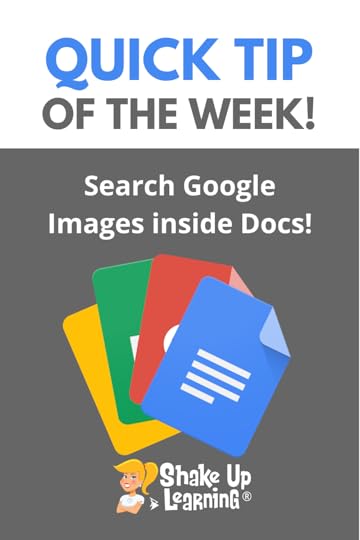 Did you know you can search for Google Images without ever leaving your Doc or Slide?
Did you know you can search for Google Images without ever leaving your Doc or Slide?
Yep! This can save valuable time in the classroom!
AND these images are filtered for use–meaning copyright-friendly for students!
Watch the video tutorial below to learn how!
Search Google Images inside #GoogleDocs, #GoogleSlides, #GoogleSheets or #GoogleDrawings
Click To Tweet Search Google Images inside Google Docs, Slides, Sheets or DrawingsAccess ALL the Google Quick Tips Here!amzn_assoc_tracking_id = "shauplea-20";amzn_assoc_ad_mode = "manual";amzn_assoc_ad_type = "smart";amzn_assoc_marketplace = "amazon";amzn_assoc_region = "US";amzn_assoc_design = "enhanced_links";amzn_assoc_asins = "1735601829";amzn_assoc_placement = "adunit";amzn_assoc_linkid = "45e28ed74bb20171862e30ab5be2b0c3";
amzn_assoc_tracking_id = "shauplea-20";amzn_assoc_ad_mode = "manual";amzn_assoc_ad_type = "smart";amzn_assoc_marketplace = "amazon";amzn_assoc_region = "US";amzn_assoc_design = "enhanced_links";amzn_assoc_asins = "1735601802";amzn_assoc_placement = "adunit";amzn_assoc_linkid = "4c02c8cc44526bc9fbb710edf527215a";
© Shake Up Learning 2021. Unauthorized use and/or duplication of this material without express and written permission from this blog’s author and/or owner is strictly prohibited. Excerpts and links may be used, provided that full and clear credit is given to Kasey Bell and Shake Up Learning with appropriate and specific direction to the original content on ShakeUpLearning.com. See: Copyright Policy.
The post Search Google Images inside Google Docs, Slides, Sheets or Drawings appeared first on Shake Up Learning.
September 14, 2021
The Power of Podcasts for Learning: Listening, Creating, Sharing, and Growth – SULS0127
The post The Power of Podcasts for Learning: Listening, Creating, Sharing, and Growth – SULS0127 appeared first on Shake Up Learning.
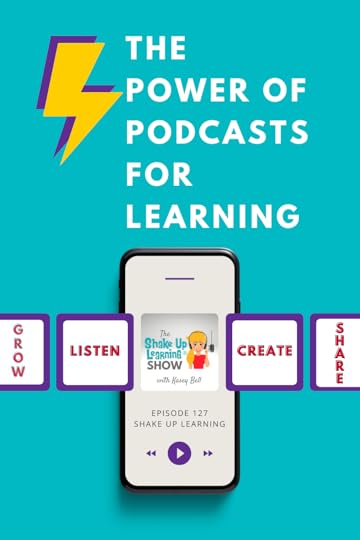 Podcasts are a powerful tool for learning! In this episode, Kasey talks about all sides of podcasting–what it is, how to listen, how to use them in the classroom, and how to create!
Podcasts are a powerful tool for learning! In this episode, Kasey talks about all sides of podcasting–what it is, how to listen, how to use them in the classroom, and how to create!
Maybe you’re reading these show notes and have never listened to an episode. Auditory learning isn’t for everyone, which is why this is the perfect episode to start with if you’re new to podcasts.
Podcasts can be published by anyone, anywhere, on countless platforms. On-the-go listening has made podcasts incredibly popular. Apple introduced podcasting in 2005 with the popularity of its iPods. But it wasn’t until Serial, a true-crime podcast debuting in 2011, that skyrocketed the listening audience. Breaking with the typical format, Serial used a storytelling structure in episodes that were released weekly. Much like our favorite television shows.
The Power of Podcasts for Learning: Listening, Creating, Sharing, and Growth!
Click To TweetListen to this article.
The Power of Podcasts for LearningToday, there are 2 million active podcasts with 48 million episodes available. When listeners were asked why they listen, 3 out of 4 answered to learn new things. A precedent for learning has been set.
Types of PodcastsThe structure of a podcast has many different forms. Some of those include:
The Interview The Solo The Panel Conversational and co-hosted Non-fiction storytelling Fiction storytellingEach of these structures provides a different purpose to reach a particular audience. Different structures work best with specific contents and purposes for sharing. Some shows, like The Shake Up Learning Show, utilize several structures depending on the content of the episode.
amzn_assoc_tracking_id = "shauplea-20";amzn_assoc_ad_mode = "manual";amzn_assoc_ad_type = "smart";amzn_assoc_marketplace = "amazon";amzn_assoc_region = "US";amzn_assoc_design = "enhanced_links";amzn_assoc_asins = "1735601829";amzn_assoc_placement = "adunit";amzn_assoc_linkid = "45e28ed74bb20171862e30ab5be2b0c3";
There is a podcast for just about everything under the sun, or including the sun. Whatever the content that you teach might be, you’re guaranteed to find a podcast episode to go with it. Some of the most popular categories include:
True CrimeComedySportsFictionHistoryBusinessSociety and CultureKids & FamilyEducationNewsReligion and SpiritualityTV & MoviesTechnologyArtsHealth and FitnessMusicScienceLeisureGovernmentTeachers can use podcast episodes for a number of reasons in the classroom with students. But there are also wonderful podcasts to help teachers gain professional knowledge as well.
amzn_assoc_tracking_id = "shauplea-20";amzn_assoc_ad_mode = "manual";amzn_assoc_ad_type = "smart";amzn_assoc_marketplace = "amazon";amzn_assoc_region = "US";amzn_assoc_design = "enhanced_links";amzn_assoc_asins = "1735601802";amzn_assoc_placement = "adunit";amzn_assoc_linkid = "4c02c8cc44526bc9fbb710edf527215a";
If listening to podcasts is a newer concept for you, read advice from Jen Giffen on how to best listen to podcasts. The advantage of learning from a podcast is that you can listen when doing just about anything. That means your everyday activities can be done while listening and learning.
Here is a list of recommended podcasts for teachers:
The 10 Minute Teacher with Vicki DavisThe House of EdTechCult of PedagogyAngela Watson’s Truth for TeachersTeaching KeatingCheck This Out!EduMatch Tweet & TalkThe Creative ClassroomHack LearningTeacherCast Modern Learners Edsurge On AirReimagine SchoolsISTE – Your Edtech QuestionsPodcast PDShukes and GiffEducational Duct TapeDitch That TextbookSchool administrators are now accepting podcasts as a way of gaining professional credits. They might be embedded during a face-to-face training session to help enhance the content. Listeners can always answer questions in a Google Form or share during a discussion to demonstrate evidence of learning. For the Shake Up Learning Show, there is a question of the week posed at the end of each episode which can be used as well. Or utilize podcasts over an extended period of time through a PD choice board.
Podcasts and StudentsIf podcasts can teach teachers, then there must be something for students as well. Consider these ideas for using podcasts as content in the classroom:
Use podcasts as a stationAn option on a choice boardEnrichmentTo enhance text and other media (read-alongs)Improve listening skillsImprove note-taking skills while listeningUse a Google Form to submit evidence and reflectionHere are some great places to start if you’re looking for content, but of course searching for your topic would also work.
The 25 Best Podcasts for KidsNPR Podcasts for KidsKids ListenPinna.fmBest Podcasts for Kids16 Great Learning Podcasts for the Classroom18 Best Podcasts for Kids in Elementary, Middle, and High School50 Of The Best Podcasts For High School StudentsAnother option for using podcasts in the classroom is to have students create them. Kasey shares how her class produced an episode of Miss Bell’s Chime Time to share their best writing. While in 2005 this project took more time than it would now, Kasey still hears about the positive impact it had on her students from that year.
Other ideas for producing student-created podcasts include:
School and community newsStorytelling (Retelling/Historical/Fictional)Celebration of successOvercoming failureInterview (experts, family, community, other students)AudiobooksOral reading of their own writingBook reviews/trailersReflectionRecord a presentationExplain answers to a problemPerform/singHere are some teachers creating podcasts in their classrooms if you’d like a great example:
Tony Vincent’s PixelPaws Student PodcastConnected 4 Learning: The Chrome Squad (Royse City HS)8 Student Podcasts That Made Us SmileThere are also a few great resources to help teachers navigate the production of a classroom podcast.
25 Ways to Use Audio in Google Slides ProjectsNPR’s Guide for Students50 Ideas for Student Podcasts from Edubloggeramzn_assoc_tracking_id = "shauplea-20";amzn_assoc_ad_mode = "manual";amzn_assoc_ad_type = "smart";amzn_assoc_marketplace = "amazon";amzn_assoc_region = "US";amzn_assoc_design = "enhanced_links";amzn_assoc_asins = "1946444693";amzn_assoc_placement = "adunit";amzn_assoc_linkid = "3567fefd26ae685b347909c6cb09d453";
The good news is that there isn’t any need for fancy equipment or software. As long as you have access to a computer with recording capabilities then it can be done. A separate microphone can provide higher-quality audio, but it’s not a must-have. There are several free options available to record and edit your podcasts.
AudacityTwisted Wave SoundtrapOnline Voice RecorderApowersoft Free Online Audio RecorderThere are also a few free, easy-to-use options for publishing as well.
AnchorGo SynthSpreakerTo learn even more about podcasting with your students this episode of The Shake Up Learning Show can help. When you have published with your students be sure to share.
© Shake Up Learning 2021. Unauthorized use and/or duplication of this material without express and written permission from this blog’s author and/or owner is strictly prohibited. Excerpts and links may be used, provided that full and clear credit is given to Kasey Bell and Shake Up Learning with appropriate and specific direction to the original content on ShakeUpLearning.com. See: Copyright Policy.
The post The Power of Podcasts for Learning: Listening, Creating, Sharing, and Growth – SULS0127 appeared first on Shake Up Learning.
September 7, 2021
How to Layer and Arrange Images in Google Slides
The post How to Layer and Arrange Images in Google Slides appeared first on Shake Up Learning.
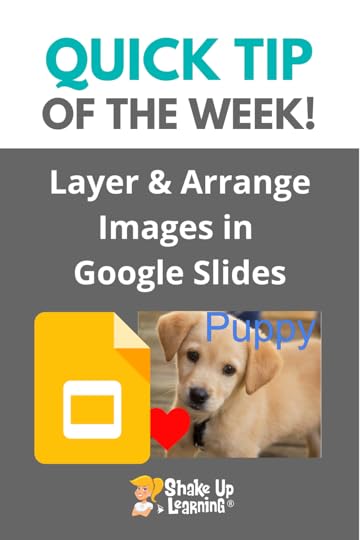 Did you know you can layer and arrange images and objects on top of each other in Google Slides?
Did you know you can layer and arrange images and objects on top of each other in Google Slides?
Yes, and you can and your students can use this to create some awesome projects.
Learn how to use the arrange tool and group objects together in this quick tutorial.
This is a must-have creation skill for teachers and students!
How to Layer and Arrange Images in #GoogleSlides
Click To Tweet How to Layer and Arrange Images in Google SlidesAccess ALL the Google Quick Tips Here!amzn_assoc_tracking_id = "shauplea-20";amzn_assoc_ad_mode = "manual";amzn_assoc_ad_type = "smart";amzn_assoc_marketplace = "amazon";amzn_assoc_region = "US";amzn_assoc_design = "enhanced_links";amzn_assoc_asins = "1735601829";amzn_assoc_placement = "adunit";amzn_assoc_linkid = "45e28ed74bb20171862e30ab5be2b0c3";
amzn_assoc_tracking_id = "shauplea-20";amzn_assoc_ad_mode = "manual";amzn_assoc_ad_type = "smart";amzn_assoc_marketplace = "amazon";amzn_assoc_region = "US";amzn_assoc_design = "enhanced_links";amzn_assoc_asins = "1735601802";amzn_assoc_placement = "adunit";amzn_assoc_linkid = "4c02c8cc44526bc9fbb710edf527215a";
© Shake Up Learning 2021. Unauthorized use and/or duplication of this material without express and written permission from this blog’s author and/or owner is strictly prohibited. Excerpts and links may be used, provided that full and clear credit is given to Kasey Bell and Shake Up Learning with appropriate and specific direction to the original content on ShakeUpLearning.com. See: Copyright Policy.
The post How to Layer and Arrange Images in Google Slides appeared first on Shake Up Learning.
How Technology Can Help Build Relationships, Ease Anxiety, and Empower Learners! – SULS0126
The post How Technology Can Help Build Relationships, Ease Anxiety, and Empower Learners! – SULS0126 appeared first on Shake Up Learning.
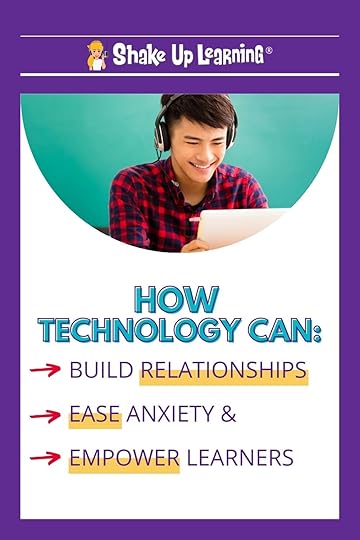 In this episode, Kasey chats with Stacey Roshan about how she transformed her classroom using the power of technology.
In this episode, Kasey chats with Stacey Roshan about how she transformed her classroom using the power of technology.
Technology doesn’t have to be impersonal.
In fact, it can help you personalize learning for all students, empower student voice, and level the playing field!
Stacey is the author of Tech With Heart, a book that shows educators how she flipped her classroom to allow for more one-on-one time with her students, teach to their needs, and give all students the opportunity to share their learning. I
n this interview with Kasey, Stacey elaborates on how the pandemic has forced this same shift for many educators.
How Technology Can Help Build Relationships, Ease Anxiety, and Empower Learners!
Click To TweetListen to this article.
How Technology Can Help Build Relationships, Ease Anxiety, and Empower Learners!While that shift may have been forced, going into this year there is more experience and knowledge about technology and how educators can leverage it moving forward. Stacey reminds educators that implementing any technology should always begin with the why. Finding a tech tool to facilitate these outcomes can also provide students with multiple platforms for sharing.
Stacey shares how the right tech tool can allow for students to share their learning through written response, video response, or choosing to share in the classroom. Over the years, Stacey has discovered how tech tools like FlipGrid, Nearpod, Pear Deck, and many others allow those students who might be labeled the “quiet” kid may not be as quiet as they are in the classroom.
Students who would not normally share in a class discussion might find more comfort in their home and open up a little more when recording their answers. It might also be that they had more time to construct their response or write out a script to follow. The option to edit responses can also be freeing for students.
amzn_assoc_tracking_id = "shauplea-20";amzn_assoc_ad_mode = "manual";amzn_assoc_ad_type = "smart";amzn_assoc_marketplace = "amazon";amzn_assoc_region = "US";amzn_assoc_design = "enhanced_links";amzn_assoc_asins = "1735601829";amzn_assoc_placement = "adunit";amzn_assoc_linkid = "45e28ed74bb20171862e30ab5be2b0c3";
Stacey advises that teachers use 3-4 tech tools with their students. Too many tools can be overwhelming for teachers and students. Keeping it simple with a few tech tools also allows teachers to use them as part of their daily classroom routines.
Choosing to flip your classroom can benefit educators and their students, however, it should fit with your personality and goals for the course. Making this shift will take time. In fact, it’s taken Stacey eight years to create her system.
She advises that teachers start with the production of lesson videos. Often these can take less time than actually lecturing to students. There is no need to pause for student understanding as they have the option to choose when to pause your words in the video.
amzn_assoc_tracking_id = "shauplea-20";amzn_assoc_ad_mode = "manual";amzn_assoc_ad_type = "smart";amzn_assoc_marketplace = "amazon";amzn_assoc_region = "US";amzn_assoc_design = "enhanced_links";amzn_assoc_asins = "1735601802";amzn_assoc_placement = "adunit";amzn_assoc_linkid = "4c02c8cc44526bc9fbb710edf527215a";
After compiling lesson videos, Stacey moved on to designing how students will spend their time in the classroom. Without the need for lectures, students are free to work through concepts together or one-on-one with the teacher. These interactive opportunities open up more time for students to learn from their peers and collaborate.
Another great opportunity with a flipped classroom is the option to embed questions. Stacey explains how this type of data can help teachers quickly address the most pressing issues for students. It can ensure that all students are learning and being heard.
One other side effect of a flipped classroom is that teachers may learn more about their students than they might reveal in person. Stacey shares how a student would write quirky answers showing off more of her personality than what she shared in the classroom. It’s also possible to include more personal questions when assigning these lessons. Asking students to share their greatest win or failure for the week reveals just as much about their academics as it might their everyday life.
amzn_assoc_tracking_id = "shauplea-20";amzn_assoc_ad_mode = "manual";amzn_assoc_ad_type = "smart";amzn_assoc_marketplace = "amazon";amzn_assoc_region = "US";amzn_assoc_design = "enhanced_links";amzn_assoc_asins = "1946444693";amzn_assoc_placement = "adunit";amzn_assoc_linkid = "3567fefd26ae685b347909c6cb09d453";
Getting to know your students is part of creating a culture of learning and trust in your classroom. When students feel heard they talk more. When students know you’re listening they feel safe to share. A culture of trust also opens students up to academic risks which will lead to growth.
That kind of growth can also help students to access more success in your subject. They grow into their learning and take ownership over their learning. Every teacher, at every level, strives to see this kind of academic maturity in their students.
If a flipped classroom fits your personality, your classroom needs, and the tech access is available, then Stacey’s YouTube tutorials are the perfect place to start. She knows that you won’t be able to change it all at one time, so start small and build.
amzn_assoc_tracking_id = "shauplea-20";amzn_assoc_ad_mode = "manual";amzn_assoc_ad_type = "smart";amzn_assoc_marketplace = "amazon";amzn_assoc_region = "US";amzn_assoc_design = "enhanced_links";amzn_assoc_asins = "1949595285";amzn_assoc_placement = "adunit";amzn_assoc_linkid = "f08e3af650cb82fbfca823cc90754a49";
 About Stacey Roshan
About Stacey RoshanTwitter: @buddyxo
Website: https://techiemusings.com/
Bio: Stacey Roshan is Director of Innovation & Educational Technology at Bullis School and author of Tech with Heart: Leveraging Technology to Empower Student Voice, Ease Anxiety, & Create Compassionate Classrooms. She is passionate about bringing innovative tools into the classroom to create a safe learning environment for all students to find their voice and build confidence. Her work has been featured in USA Today, The Washington Post, CNN, and PBS Newshour. She has also been named Teacher of the Future by NAIS. In addition to teaching high school students to love and understand math, Stacey works closely with faculty to design tech-infused lessons aimed at providing the optimal learning environment for all students.
© Shake Up Learning 2021. Unauthorized use and/or duplication of this material without express and written permission from this blog’s author and/or owner is strictly prohibited. Excerpts and links may be used, provided that full and clear credit is given to Kasey Bell and Shake Up Learning with appropriate and specific direction to the original content on ShakeUpLearning.com. See: Copyright Policy.
The post How Technology Can Help Build Relationships, Ease Anxiety, and Empower Learners! – SULS0126 appeared first on Shake Up Learning.
September 2, 2021
How to Add Audio to Google Forms with Mote
The post How to Add Audio to Google Forms with Mote appeared first on Shake Up Learning.
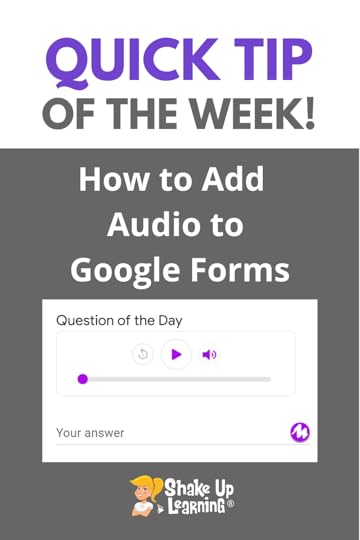 I love the Mote Chrome extension!
I love the Mote Chrome extension!
Did you know you can use Mote to add audio to your Google Forms?
Better yet!
You can even have students record an audio response in Google Forms! (Must have the extension installed for this to work.)
How to Add Audio to Google Forms with Mote
Click To Tweet How to Add Audio to Google Forms with MoteRelated: 15 Ways to Use Mote in the Classroom
Access ALL the Google Quick Tips Here!amzn_assoc_tracking_id = "shauplea-20";amzn_assoc_ad_mode = "manual";amzn_assoc_ad_type = "smart";amzn_assoc_marketplace = "amazon";amzn_assoc_region = "US";amzn_assoc_design = "enhanced_links";amzn_assoc_asins = "1735601829";amzn_assoc_placement = "adunit";amzn_assoc_linkid = "45e28ed74bb20171862e30ab5be2b0c3";
amzn_assoc_tracking_id = "shauplea-20";amzn_assoc_ad_mode = "manual";amzn_assoc_ad_type = "smart";amzn_assoc_marketplace = "amazon";amzn_assoc_region = "US";amzn_assoc_design = "enhanced_links";amzn_assoc_asins = "1735601802";amzn_assoc_placement = "adunit";amzn_assoc_linkid = "4c02c8cc44526bc9fbb710edf527215a";
© Shake Up Learning 2021. Unauthorized use and/or duplication of this material without express and written permission from this blog’s author and/or owner is strictly prohibited. Excerpts and links may be used, provided that full and clear credit is given to Kasey Bell and Shake Up Learning with appropriate and specific direction to the original content on ShakeUpLearning.com. See: Copyright Policy.
The post How to Add Audio to Google Forms with Mote appeared first on Shake Up Learning.
August 31, 2021
30 Ways to Use Google Forms in the Classroom – SULS0125
The post 30 Ways to Use Google Forms in the Classroom – SULS0125 appeared first on Shake Up Learning.
In this episode, Kasey takes a deep dive into the uses of Google Forms.
There are so many ways to use Google Forms beyond a standard survey or quiz.
Learn how you can use Google Forms to engage students in new ways, use powerful add-ons, and save valuable time!
And don’t miss out on the handy infographic with 30 Ways to Use Google Forms in the Classroom!
30 Ways to Use Google Forms in the Classroom
Click To TweetListen to this article.
30 Ways to Use Google Forms in the Classroom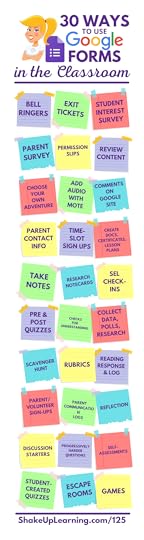 1. Bell Ringer
1. Bell RingerGoogle Forms is a great way to give students warm-ups or “bell-ringers” to see what they remember from the previous lesson.
2. Exit TicketSimilarly, use Google Forms as an exit ticket to see what they learned during class that day. (Students must complete before they are allowed to leave. It’s their ticket out the door.)
3. Student Interest SurveyThere are lots of ways to get to know your students, but Google Forms is a great way to gather some basic information and keep it organized in a spreadsheet.
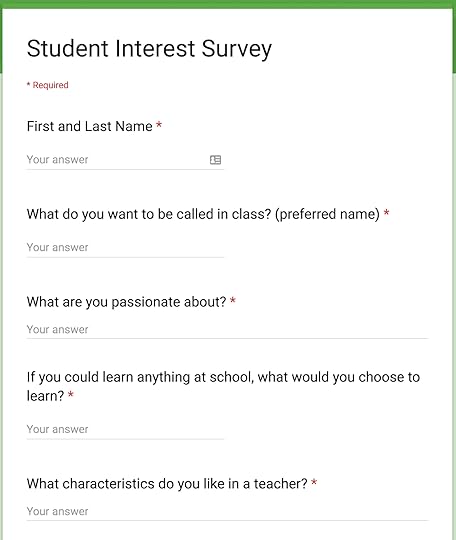
You can also use Forms to survey parents and guardians to learn about home life, internet access, and your students.
5. Permission SlipsGo paperless with permission slips and use a Form!
6. Review ContentI love to use Google Forms to help students review content. Try using the “Go to Section Based on Answer” feature to help students review questions that they answered incorrectly.
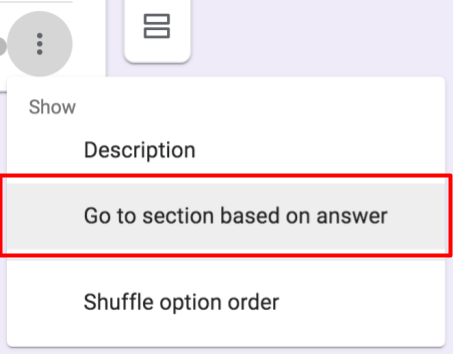
This is called branching, and it can get complicated, but very powerful.
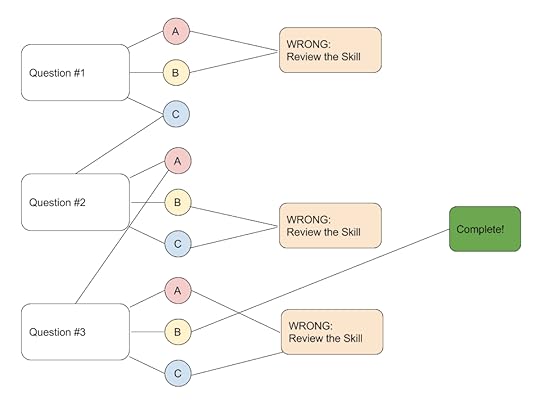
Here’s a simple review example.
Learn how this works in this post.
amzn_assoc_tracking_id = "shauplea-20";amzn_assoc_ad_mode = "manual";amzn_assoc_ad_type = "smart";amzn_assoc_marketplace = "amazon";amzn_assoc_region = "US";amzn_assoc_design = "enhanced_links";amzn_assoc_asins = "1735601829";amzn_assoc_placement = "adunit";amzn_assoc_linkid = "45e28ed74bb20171862e30ab5be2b0c3";
This strategy also makes use of the “Go to Section Based on Answer” feature in Google Forms, but allows students to make decisions in a story–similar to a Choose Your Own Adventure book.
Here’s an example of a Choose Your Own Adventure Google Form from Sylvia Duckworth.
8. Add Audio with MoteMote is a Chrome extension that allows you to use audio in your favorite Google Apps. With Mote, you can leave an audio question and students can respond with audio as well.
9. Collect Feedback and Comments on a Google SiteGoogle Sites is a great tool, but it’s missing one important feature–comments! A workaround is to embed a Google Form on the bottom of your page to gather feedback.
10. Contact/Parent Information FormsSo much paper goes home to parents! Try a Google Form for collecting basic contact and parent information.
11. Sign Up for Meeting/Conference Time-SlotsWith add-ons like Choice Eliminator 2 or Choice Removal, you can use Google Forms to have students, parents, or anyone sign up for a time-slot!
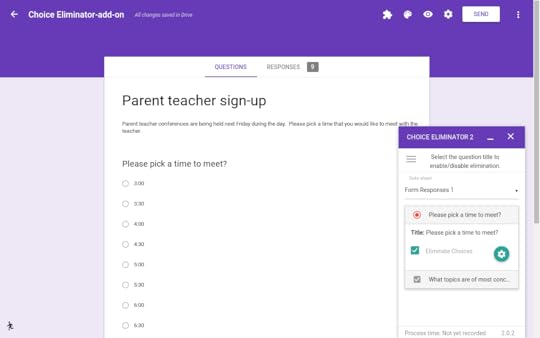
Install and set up the add-on, then you can add your options and have each option eliminated after it’s selected so no one signs up for the same slot.
amzn_assoc_tracking_id = "shauplea-20";amzn_assoc_ad_mode = "manual";amzn_assoc_ad_type = "smart";amzn_assoc_marketplace = "amazon";amzn_assoc_region = "US";amzn_assoc_design = "enhanced_links";amzn_assoc_asins = "1735601802";amzn_assoc_placement = "adunit";amzn_assoc_linkid = "4c02c8cc44526bc9fbb710edf527215a";
Did you know you can use add-ons like Autocrat or Form Publisher to create customized documents from the data entered in a form? Create docs, certificates, lesson plans, or anything else you need!
13. Take NotesYes, you can create a form with a paragraph response and use it to take quick notes and save them in ONE location!
14. Research NotecardsRemember taking index cards to the library? Try using Google Forms for students to enter their research information–book titles, page numbers, quotes, etc. Then it will be organized in Google Sheet.
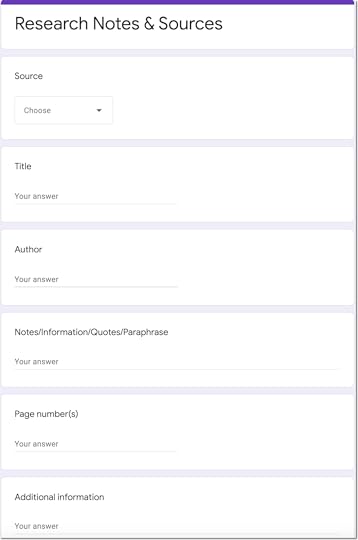
Social-Emotional Learning is more important than ever! Use Forms to check-in with your students emotional well-being.
16. General Quizzes & Assessments (pre and post)Of course, Google Forms is a great tool for regular quizzes and classroom assessments. Don’t forget you can use Forms for pre-assessment as well as post.
17. Checks for UnderstandingSometimes it can be challenging to know if your students have understood the content. Try using Forms for a simple check for understand to make sure they are ready to move on.
18. Collect Data/Polls/ResearchAs a survey tool, Google Forms is a great way for students and teachers to collect data, poll students or community members, and collect research.
19. Scavenger HuntGoogle Forms can be used for games like a Scavenger Hunt where the next clue is revealed after evidence has been submitted. Customize the confirmation message to communicate the next steps.
Go to the settings in your form, select the “Presentation” tab, then customize the message for your game.
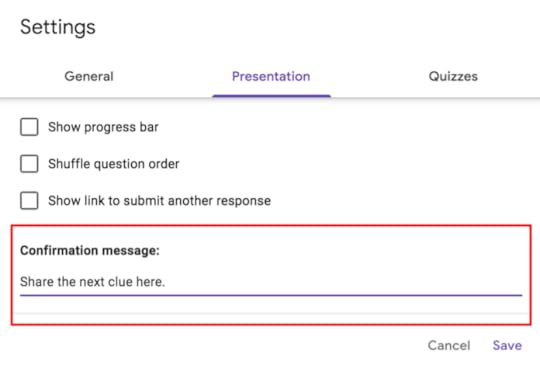
Consider creating a Google Form for yourself with the information from your rubric and fill out the form for each item you assess. Then your selections will feed into a Google Sheet so you can easily see the results for your class in one location.
21. Reading Response and LogAs a reading teacher, I know how important it is to get students to track their reading and write thoughtful responses. Use Forms to have students submit their reading logs and responses each week.
amzn_assoc_tracking_id = "shauplea-20";amzn_assoc_ad_mode = "manual";amzn_assoc_ad_type = "smart";amzn_assoc_marketplace = "amazon";amzn_assoc_region = "US";amzn_assoc_design = "enhanced_links";amzn_assoc_asins = "1946444693";amzn_assoc_placement = "adunit";amzn_assoc_linkid = "3567fefd26ae685b347909c6cb09d453";
Need help? Use Forms for parents to sign up to volunteer for special events, classroom support, etc.
23. Parent/Guardian Communication LogAs teachers, we have to keep a log of the communication we have with each parent. Use Google Forms to quickly add the parent information and a summary of the communication so you know you have it recorded.
24. ReflectionReflection is an essential part of the learning process. There are many ways to have students reflect, but it can be quick and handy to submit reflections with a Google Form.
25. Discussion StartersSometimes it can be difficult to get students to discuss the topic at hand. Try using a Form to stimulate conversation ideas, so students are ready to share.
26. Progressively Harder QuestionsThis strategy also uses the “Go To Section Based on Answer” feature mentioned in #6 and #7 above.
As students answer questions correctly, they can be taken to questions that get progressively more difficult instead of every student just answering the same exact questions.
27. Self-AssessmentsUse Forms to have students self-assess their own work. This is particularly helpful in group projects.
28. Student-Created QuizzesTeachers aren’t the only ones who should be creating with Forms. Students can use it to create forms and quizzes, too.
Have students create their own test or quiz! (They usually create something harder than the teacher!)
29. Escape Rooms/BreakoutsEscape rooms can require a lot of supplies, locks, etc. But you can create a digital version where students have to solve the form in order to get the next clue!
30. Amazing RaceAnd yet another great game idea is to use Google Forms for the Amazing Race. (I actually participated in one of these at the Google Innovator Academy and it was super fun!)
Here are detailed directions from Steph Pearson on how to set this up!
BONUS: Use Doc Appender for Student Observations!Thank you to Jen Giffen for sharing this idea!
Document those conversations you have with students on the fly. Jen uses Doc Appender to feed all the information into a Google Doc so it’s not so hard to read it on a Sheet. These Docs can also be shared with administrators and parents!
What would you add to this list? Please leave a comment! The Back to School Conference (FREE)
The Back to School Conference (FREE)Looking for more Back to School ideas to prepare for the “new normal”?
The Shake Up Learning Team is excited to announce a brand new online conference coming this September! It’s completely free, online, asynchronous, and designed for K-12 teachers and educational leaders.
With a focus on adapting to the “new normal,” this conference will help teachers and educational leaders learn new skills and strategies to engage students in online and blended learning.
With 30+ breakout sessions from education experts and special keynotes by Kasey Bell and Jen Giffen, this is sure to be an event to remember. Teachers will walk away with practical ideas to move learning forward. Leaders will learn about critical shifts, and how to lead meaningful change.
All presenters have been hand-selected from the Shake Up Learning Team, and special invited guests, including Jake Miller, Evan Robb, Angela Draper, and Jon Corippo. We even have a few sessions in Spanish!
With engaging presentations by the expert SHAKE UP LEARNING TEAM and invited guests, educators across the globe can take their teaching and leadership skills to the next level.
30+ sessions, including keynotes by Kasey Bell and Jen Giffen.Video presentations are released each day of the conference week.Videos available until Oct. 30, 2021 (or one-year access with the ALL-ACCESS PASS)Topics include: Google tools, Dynamic Learning, Google Certification, Leadership, SEL, and AccessibilityGET CREDIT! Certificates will be available for each session.© Shake Up Learning 2021. Unauthorized use and/or duplication of this material without express and written permission from this blog’s author and/or owner is strictly prohibited. Excerpts and links may be used, provided that full and clear credit is given to Kasey Bell and Shake Up Learning with appropriate and specific direction to the original content on ShakeUpLearning.com. See: Copyright Policy.
The post 30 Ways to Use Google Forms in the Classroom – SULS0125 appeared first on Shake Up Learning.
August 26, 2021
How to Resize Google Slides for Creation Projects, Templates, and More!
The post How to Resize Google Slides for Creation Projects, Templates, and More! appeared first on Shake Up Learning.
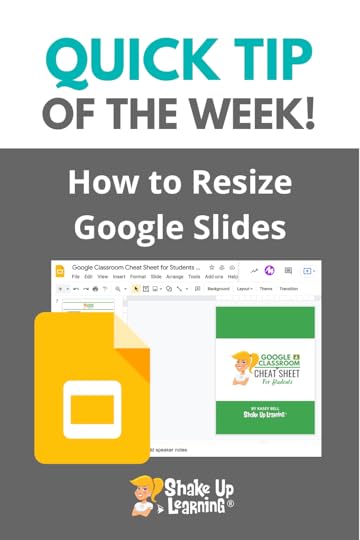 This is a game-changer!
This is a game-changer!
One of my favorite uses of Google Slides is creating new projects that are not just presentations.
One way to open up the possibilities for your and your students is to learn how to change the size and orientation of your slides!
This one little feature really changed how I used Google Slides.
Use Google Slides to create templates, drag-and-drop activities, ebooks, and to get students creating more than presentations.
How to Resize Google Slides for Creation Projects, Templates, and More!
Click To Tweet How to Resize Google Slides for Creation Projects, Templates, and More!Access ALL the Google Quick Tips Here!Related: 25 Things You Didn’t Know Google Slides Could Do!
amzn_assoc_tracking_id = "shauplea-20";amzn_assoc_ad_mode = "manual";amzn_assoc_ad_type = "smart";amzn_assoc_marketplace = "amazon";amzn_assoc_region = "US";amzn_assoc_design = "enhanced_links";amzn_assoc_asins = "1735601829";amzn_assoc_placement = "adunit";amzn_assoc_linkid = "45e28ed74bb20171862e30ab5be2b0c3";
amzn_assoc_tracking_id = "shauplea-20";amzn_assoc_ad_mode = "manual";amzn_assoc_ad_type = "smart";amzn_assoc_marketplace = "amazon";amzn_assoc_region = "US";amzn_assoc_design = "enhanced_links";amzn_assoc_asins = "1735601802";amzn_assoc_placement = "adunit";amzn_assoc_linkid = "4c02c8cc44526bc9fbb710edf527215a";
© Shake Up Learning 2021. Unauthorized use and/or duplication of this material without express and written permission from this blog’s author and/or owner is strictly prohibited. Excerpts and links may be used, provided that full and clear credit is given to Kasey Bell and Shake Up Learning with appropriate and specific direction to the original content on ShakeUpLearning.com. See: Copyright Policy.
The post How to Resize Google Slides for Creation Projects, Templates, and More! appeared first on Shake Up Learning.
August 24, 2021
How to “Fake” Blogging in the Classroom (FREE Template) – SULS0124
The post How to “Fake” Blogging in the Classroom (FREE Template) – SULS0124 appeared first on Shake Up Learning.
In this guest post and interview with Lisa Johnson (a.k.a. Tech Chef 4 U).
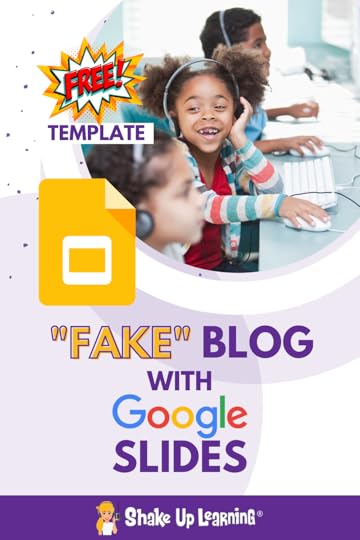 Lisa shares a great Google Slides template and lesson idea — The Fake Blog Post!
Lisa shares a great Google Slides template and lesson idea — The Fake Blog Post!
I know what you’re thinking…why would you want or need to fake a blog with students?
Stay with us here.
There is so much you can do at any level with this template, and it is a great way to talk about media, blogging, writing, digital citizenship, and more.
The ideas are endless!
How to “Fake” Blogging in the Classroom (FREE Template from @TechChef4U)
Click To TweetListen to this article.
Below is a guest post by Lisa Johnson.How to “Fake” Blogging in the Classroom (FREE Template)Sometimes I create things because I get a wild hair. Other times, because a teacher is in need of something and they can’t seem to find it online. In this case, a teacher at the high school had reached out to me. She wanted to set up a faux blog for a student and was looking for a template that wasn’t public but mimics the blogging format. She also wanted the student to be able to share ideas freely (e.g. personally identifiable or confidential information) to support generalizing writing skills.
amzn_assoc_tracking_id = "shauplea-20";amzn_assoc_ad_mode = "manual";amzn_assoc_ad_type = "smart";amzn_assoc_marketplace = "amazon";amzn_assoc_region = "US";amzn_assoc_design = "enhanced_links";amzn_assoc_asins = "1949595080";amzn_assoc_placement = "adunit";amzn_assoc_linkid = "96ea45fbb2d406bbe809f0c58c029f72";
Related: 6 FREE Google Templates for Creative Productivity
I did a little googling and didn’t find much. It is possible that I was using the wrong search terms. After twenty minutes or so, I just decided to create something myself. I decided to use Google Slides for a variety of reasons:
Familiarity: Most students have experience with this tool.Login and Longevity: We didn’t want anything “public” and we didn’t want anything that wouldn’t be easy to take with the student if they leave us.Google Slides: Each slide acts as its own blog post and can be commented on.Design: I suppose I could have created this in Google Docs but I don’t know that it would have functioned the same way and really I love the whole digital binder idea with tabs/buttons that can be linked to other slides.Simple: I didn’t want to create anything that was too overwhelming for the student. After all, the main point was to get them writing.[image error]
I am incapable of sending something boring. I mean I could have just created a text box and some basics but I truly believe that it is important to make things look and feel as much like their real-world counterparts as possible. I created 4 different versions. Each one is editable and can easily be modified.
Related: Productivity Tips and Tools for Teachers (e32)
amzn_assoc_tracking_id = "shauplea-20";amzn_assoc_ad_mode = "manual";amzn_assoc_ad_type = "smart";amzn_assoc_marketplace = "amazon";amzn_assoc_region = "US";amzn_assoc_design = "enhanced_links";amzn_assoc_asins = "1506356370";amzn_assoc_placement = "adunit";amzn_assoc_linkid = "d4577367f9ac327ce5f4480aaf54948b";
Here are a few things to keep in mind about the templates:
Pages: One can duplicate pages so this could be used as a standalone fake blog for a literary or historical figure or be expanded to be a personal blog or writing assignment encompassing multiple slides (each slide being an individual post that could easily be linked to other posts using the tabs/buttons).Links: As I mentioned, the tabs on the right panel can be used to link to other slides within the presentation – thus creating some navigation.Customize Colors: Because this is created in slide software, all of the buttons and graphics are editable and the colors can be customized (if you or your students don’t love the teal).Gray Title and Bio Picture: I also added a placeholder for the gray blog title (as many blogs have a graphic above their post) and a place to add a bio picture. Students can replace these placeholder images by right-clicking on them and adding their own.Possible Uses: I truly never know how the templates I create will be used. As I mentioned earlier, this template could easily be used like a fake social media template where one creates a fake blog post from a literary, scientific, political, or historical figure. It could also be used to promote the idea of blogging and writing in your classroom and truly just be a blog for students.Cool “Real World” Features: As I tried to mimic the nature of real blogs, I added a few blog sidebar options such as categories, recent posts, favorite posts (like popular posts but these would be the student’s favorite ones), place for a profile pic and mini-bio, a possible affiliate ad/sponsored product, and how to connect with the blogger socially. I should mention I am not endorsing having students create/use/link personal social media accounts to their fake blog… more than if they were writing a faux blog or even if it was their real blog, which types of social media would they use to promote it and/or connect with readers?[image error]
amzn_assoc_tracking_id = "shauplea-20";amzn_assoc_ad_mode = "manual";amzn_assoc_ad_type = "smart";amzn_assoc_marketplace = "amazon";amzn_assoc_region = "US";amzn_assoc_design = "enhanced_links";amzn_assoc_asins = "1735601829";amzn_assoc_placement = "adunit";amzn_assoc_linkid = "45e28ed74bb20171862e30ab5be2b0c3";
Related: 30-day Photo Journal Template
How to Access the Fake Blog Template (and more)Thanks for letting me share my tips for creative instruction.
These FREE BLOGGING templates AND MANY MORE TEMPLATES can be found in the exclusive Creatively Productive Doc Locker on the Creatively Productive companion site.
All you have to do is put in your email address and you will get a follow-up email with a link to the site and a password.
First Name
Last Name
(function($) {window.fnames = new Array(); window.ftypes = new Array();fnames[0]='EMAIL';ftypes[0]='email';fnames[1]='FNAME';ftypes[1]='text';fnames[2]='LNAME';ftypes[2]='text';fnames[3]='ADDRESS';ftypes[3]='address';fnames[4]='PHONE';ftypes[4]='phone';}(jQuery));var $mcj = jQuery.noConflict(true);
Enjoy! I go more into depth into topics, tools, and templates for social emotional learning, literacy, and executive functioning skills in my latest book, Creatively Productive.
 About Lisa Johnson
About Lisa JohnsonTwitter: @TechChef4U
Instagram: @NoteChef4u
Website: https://techchef4u.com
Location: Austin, Texas, USA
Title: Educational Technologist
School District: Eanes ISD / Westlake High School
Bio: Lisa Johnson (better known as TechChef4u) has 20+ years of edu experience ranging from teaching HS English & MS Math to international curriculum development, creating and presenting workshops, and even running technology integration camps across the state. She holds a Master’s Degree in Curriculum, Instruction, & Tech and currently serves as an Educational Technologist for Eanes ISD which proudly supports an 1:1 iPad initiative from K-12.
Additionally, she has been recognized and selected as an Apple Distinguished Educator and PBS Lead Digital Innovator for Texas. Lisa is passionate about college and career-ready skills, social-emotional learning, executive functioning, instructional design, creating accessible slides and documents, and professional development for students.
She is a recognized voice in the edusphere and has been featured in the publications iPads in Education for Dummies and The Missing Voices in Ed Tech and has co-authored the global iBook hit Hot Apps 4 HOTS. Lisa enjoys “cooking up” purposeful, engaging, authentic resources to meet educator’s needs.
Her latest recipes are the books Cultivating Communication in the Classroom and Creatively Productive. In her spare time, she delights in house sprucing, reading, bullet journaling and planning, filing away productivity hacks, snuggling with her cats (Harley and Quinn), and discovering new Netflix and Hulu series with her hubby.
© Shake Up Learning 2021. Unauthorized use and/or duplication of this material without express and written permission from this blog’s author and/or owner is strictly prohibited. Excerpts and links may be used, provided that full and clear credit is given to Kasey Bell and Shake Up Learning with appropriate and specific direction to the original content on ShakeUpLearning.com. See: Copyright Policy.
The post How to “Fake” Blogging in the Classroom (FREE Template) – SULS0124 appeared first on Shake Up Learning.
August 19, 2021
How to Save Progress in Google Forms!
The post How to Save Progress in Google Forms! appeared first on Shake Up Learning.
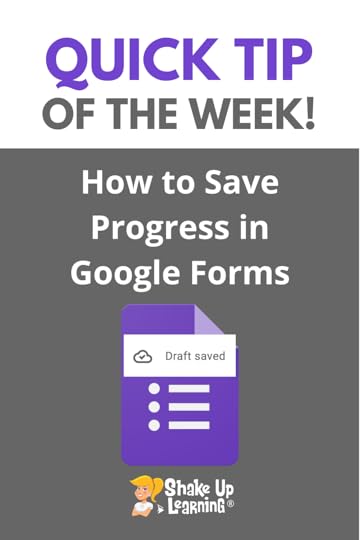 This is a feature we have been waiting for!
This is a feature we have been waiting for!
When responding to a Google Form, Quiz, or Quiz assignment in Classroom while signed into your Google account, your progress will automatically be saved as a draft for 30 days from your last edit, or until your submission is complete.
(Rolling out to users through the end of Sept. 2021)
Now, if you have students who need extra time to complete a form or quiz, they can come back and finish later!
Watch the video below to learn how!
How to Save Progress in Google Forms!
Click To Tweet How to Save Progress in Google Forms!Access ALL the Google Quick Tips Here!amzn_assoc_tracking_id = "shauplea-20";amzn_assoc_ad_mode = "manual";amzn_assoc_ad_type = "smart";amzn_assoc_marketplace = "amazon";amzn_assoc_region = "US";amzn_assoc_design = "enhanced_links";amzn_assoc_asins = "1735601829";amzn_assoc_placement = "adunit";amzn_assoc_linkid = "45e28ed74bb20171862e30ab5be2b0c3";
amzn_assoc_tracking_id = "shauplea-20";amzn_assoc_ad_mode = "manual";amzn_assoc_ad_type = "smart";amzn_assoc_marketplace = "amazon";amzn_assoc_region = "US";amzn_assoc_design = "enhanced_links";amzn_assoc_asins = "1735601802";amzn_assoc_placement = "adunit";amzn_assoc_linkid = "4c02c8cc44526bc9fbb710edf527215a";
© Shake Up Learning 2021. Unauthorized use and/or duplication of this material without express and written permission from this blog’s author and/or owner is strictly prohibited. Excerpts and links may be used, provided that full and clear credit is given to Kasey Bell and Shake Up Learning with appropriate and specific direction to the original content on ShakeUpLearning.com. See: Copyright Policy.
The post How to Save Progress in Google Forms! appeared first on Shake Up Learning.
August 17, 2021
Back to School with the 4 C’s [Aligned Activities]- SULS0123
The post Back to School with the 4 C’s [Aligned Activities]- SULS0123 appeared first on Shake Up Learning.
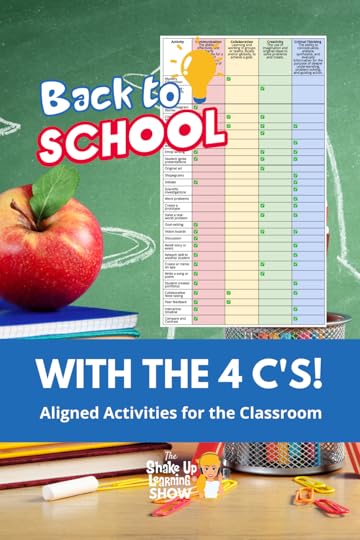 The 4 C’s are foundational skills that students need to thrive in the 21st Century.
The 4 C’s are foundational skills that students need to thrive in the 21st Century.
How are you ensuring your students are tapping into the 4 C’s this school year?
In this episode, Kasey shares learning activities that align with the 4 C’s, as well as tips to help you build these skills throughout the school year.
Be sure to listen to the podcast episode! Kasey will walk you through the activities and how to apply the 4 C’s!
#BacktoSchool with the 4 C’s (Aligned Activities)
Click To TweetListen to this article.
Back to School with the 4 C’s [Aligned Activities]Back to School is the perfect time to begin planning with the 4 C’s!
As you plan your lessons this school year, think about the 4 C’s and how you can implement them on a regular basis.
Are there C’s that you implement frequently? Are there some that you rarely implement?
At the heart of the Dynamic Learning Model are the four Cs: creativity, communication, collaboration, and critical thinking skills.
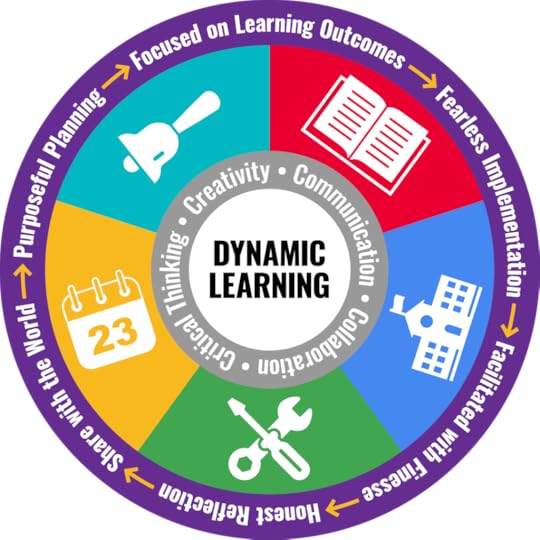
Foundational for learning transformation, the four Cs help prepare students for the future.
I often refer to the 4 C’s as the “Superfoods of Learning.”
Every time I walk into a classroom and see something amazing, at least one of the four Cs are present, if not more. Every Dynamic Learning Experience should include at least one of the four Cs.
This is something I share more extensively in my books, Shake Up Learning: Practical Ideas to Move Learning from Static to Dynamic, and Blended Learning with Google: Your Guide to Dynamic Teaching and Learning.
amzn_assoc_tracking_id = "shauplea-20";amzn_assoc_ad_mode = "manual";amzn_assoc_ad_type = "smart";amzn_assoc_marketplace = "amazon";amzn_assoc_region = "US";amzn_assoc_design = "enhanced_links";amzn_assoc_asins = "1735601829";amzn_assoc_placement = "adunit";amzn_assoc_linkid = "45e28ed74bb20171862e30ab5be2b0c3";
For our purposes, we will define these skills as the following:
Creativity: The use of imagination and original ideas to solve problems and create (Examples: Cultivate creativity and innovation with projects that require students to design original solutions, invent something new to solve a problem, or integrate art and design, with room to fail.)
Communication: The ability to effectively and clearly communicate for a variety of audiences and using a variety of tools and mediums (Examples: Give students opportunities to interact with adult experts, authors, and real-world audiences. Let them experience speaking and presenting.)
Collaboration: Learning and working in groups or teams, locally or globally, to achieve a goal (Examples: Ensure that there is purpose to the collaboration and not just group work. Form partners and teams strategically, with assigned leadership roles, include team-building exercises, and establish collaboration guidelines and shared decision-making.)
Critical Thinking: The ability to conceptualize, analyze, synthesize, and evaluate information for the purpose of deeper understand- ing, problem-solving, and guiding action (Examples: Create learning experiences, such as mock trials or debates, scientific investigations, interpreting events in history or literature, or design challenges.)
Related: The 4 C’s Choice Board
amzn_assoc_tracking_id = "shauplea-20";amzn_assoc_ad_mode = "manual";amzn_assoc_ad_type = "smart";amzn_assoc_marketplace = "amazon";amzn_assoc_region = "US";amzn_assoc_design = "enhanced_links";amzn_assoc_asins = "1735601802";amzn_assoc_placement = "adunit";amzn_assoc_linkid = "4c02c8cc44526bc9fbb710edf527215a";
The table below is merely a starting place.
Obviously, activities can be tweaked to include other C’s, but these are the basics that usually coincide with these types of activities. (Listen to the episode, and I will explain each one!)
Move BEYOND traditional assignments, expectations, and OLD rubrics.
For instance, communication goes far beyond presentation skills, in fact, you will see that communication has the most checkmarks in the chart below because it is required for almost everything that we do. How that gets translated in the classroom is up to you.
On the other hand, collaboration could be added to many of the activities below. However, I encourage you to not look at collaboration as an add-on.
Going back to episode 120 with Vicki Heupel, collaboration is much more than just putting students in pairs or groups. It needs a purpose, and often a deeper learning expectation to make it meaningful. Think of assignments that are much more challenging solo.
There is a lot of overlap in the C’s. Collaboration requires communication, and often time creativity and critical thinking also go hand in hand. It depends on your implementation.
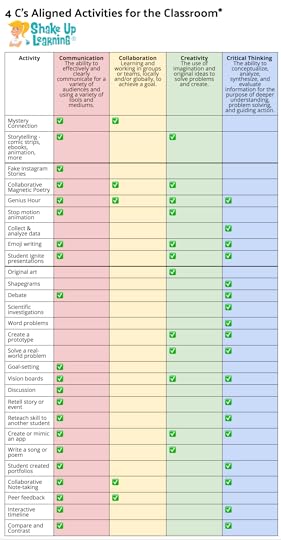
* This is just a general place to start. Be sure to listen to episode 124 of the Shake Up Learning Show for a breakdown of skills, and variables to reach more C’s. Created by Kasey Bell, ShakeUpLearning.com
Related: The 4 C’s: The Superfoods of Learning!
What will you try this school year? What would you add to this table?amzn_assoc_tracking_id = "shauplea-20";amzn_assoc_ad_mode = "manual";amzn_assoc_ad_type = "smart";amzn_assoc_marketplace = "amazon";amzn_assoc_region = "US";amzn_assoc_design = "enhanced_links";amzn_assoc_asins = "1946444693";amzn_assoc_placement = "adunit";amzn_assoc_linkid = "3567fefd26ae685b347909c6cb09d453";
 The Back to School Conference (FREE)
The Back to School Conference (FREE)Looking for more Back to School ideas to prepare for the “new normal”?
The Shake Up Learning Team is excited to announce a brand new online conference coming this September! It’s completely free, online, asynchronous, and designed for K-12 teachers and educational leaders.
With a focus on adapting to the “new normal,” this conference will help teachers and educational leaders learn new skills and strategies to engage students in online and blended learning.
With 30+ breakout sessions from education experts and special keynotes by Kasey Bell and Jen Giffen, this is sure to be an event to remember. Teachers will walk away with practical ideas to move learning forward. Leaders will learn about critical shifts, and how to lead meaningful change.
All presenters have been hand-selected from the Shake Up Learning Team, and special invited guests, including Jake Miller, Evan Robb, Angela Draper, and Jon Corippo. We even have a few sessions in Spanish!
With engaging presentations by the expert SHAKE UP LEARNING TEAM and invited guests, educators across the globe can take their teaching and leadership skills to the next level.
30+ sessions, including keynotes by Kasey Bell and Jen Giffen.Video presentations are released each day of the conference week.Videos available until Oct. 30, 2021 (or one-year access with the ALL-ACCESS PASS)Topics include: Google tools, Dynamic Learning, Google Certification, Leadership, SEL, and AccessibilityGET CREDIT! Certificates will be available for each session.© Shake Up Learning 2021. Unauthorized use and/or duplication of this material without express and written permission from this blog’s author and/or owner is strictly prohibited. Excerpts and links may be used, provided that full and clear credit is given to Kasey Bell and Shake Up Learning with appropriate and specific direction to the original content on ShakeUpLearning.com. See: Copyright Policy.
The post Back to School with the 4 C’s [Aligned Activities]- SULS0123 appeared first on Shake Up Learning.







