Kasey Bell's Blog, page 32
May 13, 2021
How to Schedule Zoom Meetings in Google Calendar
The post How to Schedule Zoom Meetings in Google Calendar appeared first on Shake Up Learning.
Did you know that Zoom and Google Calendar can work together?
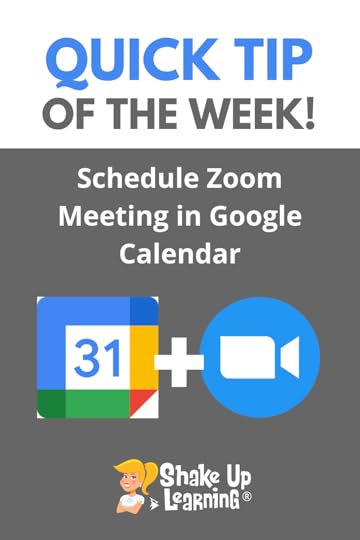 In fact, Zoom and Google work very well together.
In fact, Zoom and Google work very well together.
Here’s how to schedule a Zoom call using Google Calendar.
(HINT: You need this Chrome extension.)
The Zoom Scheduler Chrome extension will make it super easy to schedule Zoom Meetings in Google Calendar.
How to Schedule Zoom Meetings in Google Calendar
Click To TweetRelated: 10 Things You Didn’t Know About Zoom
How to Schedule Zoom Meetings in Google CalendarAccess ALL the Google Quick Tips Here! The Zoom Master Class
The Zoom Master ClassThis course contains everything TEACHERS need to become a ZOOM master! Beginners can learn everything they need to get started. Intermediate-level users can focus on learning more advanced features.
Learn about NEW features, ZOOM tips and tricks, how it integrates with Google tools, and more!
Taught by Google Certified Trainer, Susan Vincentz. Susan will show you how to use this feature-rich online teaching tool!
Go at your own pace.
Self-pacedVideo-based lessonsPDF DownloadsSupporting ResourcesBest Practices and Tips3 hours professional learning creditPO’s are acceptedBulk license discountsGet your whole team, campus, or district on boardLet’s dig in! This class is for all skill levels!
amzn_assoc_tracking_id = "shauplea-20";amzn_assoc_ad_mode = "manual";amzn_assoc_ad_type = "smart";amzn_assoc_marketplace = "amazon";amzn_assoc_region = "US";amzn_assoc_design = "enhanced_links";amzn_assoc_asins = "1735601829";amzn_assoc_placement = "adunit";amzn_assoc_linkid = "45e28ed74bb20171862e30ab5be2b0c3";
amzn_assoc_tracking_id = "shauplea-20";amzn_assoc_ad_mode = "manual";amzn_assoc_ad_type = "smart";amzn_assoc_marketplace = "amazon";amzn_assoc_region = "US";amzn_assoc_design = "enhanced_links";amzn_assoc_asins = "1735601802";amzn_assoc_placement = "adunit";amzn_assoc_linkid = "4c02c8cc44526bc9fbb710edf527215a";
© Shake Up Learning 2021. Unauthorized use and/or duplication of this material without express and written permission from this blog’s author and/or owner is strictly prohibited. Excerpts and links may be used, provided that full and clear credit is given to Kasey Bell and Shake Up Learning with appropriate and specific direction to the original content on ShakeUpLearning.com. See: Copyright Policy.
The post How to Schedule Zoom Meetings in Google Calendar appeared first on Shake Up Learning.
May 12, 2021
NEW! The Zoom Master Class from Shake Up Learning
The post NEW! The Zoom Master Class from Shake Up Learning appeared first on Shake Up Learning.
BECOME A ZOOM MASTER!
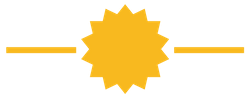
The COVID-19 pandemic has changed education forever. Teaching and learning online is now a part of almost every school across the globe.
Teachers need the skills to facilitate and engage students in online and hybrid environments.
If your school is using Zoom, you need the Zoom Master Class to prepare for the new normal.
© Shake Up Learning 2021. Unauthorized use and/or duplication of this material without express and written permission from this blog’s author and/or owner is strictly prohibited. Excerpts and links may be used, provided that full and clear credit is given to Kasey Bell and Shake Up Learning with appropriate and specific direction to the original content on ShakeUpLearning.com. See: Copyright Policy.
The post NEW! The Zoom Master Class from Shake Up Learning appeared first on Shake Up Learning.
May 11, 2021
10 Things You Didn’t Know About Zoom – SULS0109
The post 10 Things You Didn’t Know About Zoom – SULS0109 appeared first on Shake Up Learning.
In this episode, Kasey chats with Shake Up Learning trainer and community leader Susan Vincentz about Zoom.
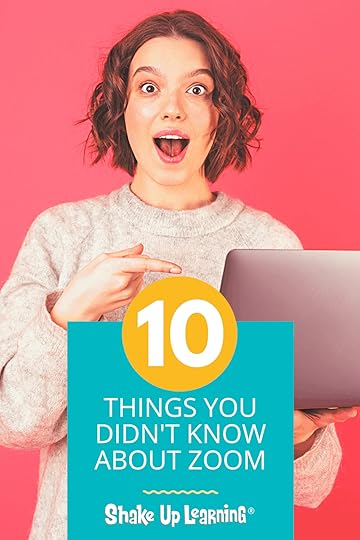 Susan shares 10 Things You Didn’t Know About Zoom!
Susan shares 10 Things You Didn’t Know About Zoom!
Zoom has become the standard for teaching online, online meetings, even newscasts, but this robust tool does so much more than you know.
The COVID-19 pandemic has changed education forever. Teaching and learning online is now a part of almost every school across the globe.
Teachers need the skills to facilitate and engage students in online and hybrid environments.
And we learn more about the new Zoom Master Class from Shake Up Learning!
Even if you are not an educator, but a Zoom user, you will learn something new in this episode!
10 Things You Didn’t Know About Zoom
Click To TweetThis episode is sponsored by Mote.
Shake Up Learning listeners can get an exclusive 3-month trial for Mote Unlimited by going to justmote.me/shakeuplearning.
ShoutoutThank you to David Santos and Jose David Perez on the Google Edu Podcast for having me as a guest! (My episode is in English!)
Quick Tip of the WeekDid you know that Zoom and Google Calendar can work together? Here’s how to schedule a Zoom call using Google Calendar. (HINT: You need this Chrome extension.)
 Watch this quick video to learn how!
Watch this quick video to learn how!
Subscribe to Shake Up Learning on YouTube
10 Things You Didn’t Know About ZoomZoom has now become a verb! Zoom has become the standard for teaching online, online meetings, and even newscasts–it’s everywhere.
But this robust tool does so much more than you know! Susan Vincentz and I are chatting about 10 Things You Didn’t Know About Zoom.
Susan is also the course instructor for the brand new Shake Up Learning course, The Zoom Master Class.
1. Use the Spacebar to Mute/UnmuteHere’s a quick way to mute or unmute yourself during a Zoom meeting, tap the space bar!
Easy peasy! You don’t have to use your mouse and navigate over to the microphone icon.
2. Create Your Own Keyboard ShortcutsYou can view and customize your own keyboard shortcuts in Zoom. There are so many keyboard shortcuts we can’t fit them all on this page. Check out this page to view the shortcuts for Mac, Windows, Linux, and iOS, and how to customize in each operating system.
Here are a few Windows shortcuts to get you started (iOS and Mac are completely different).
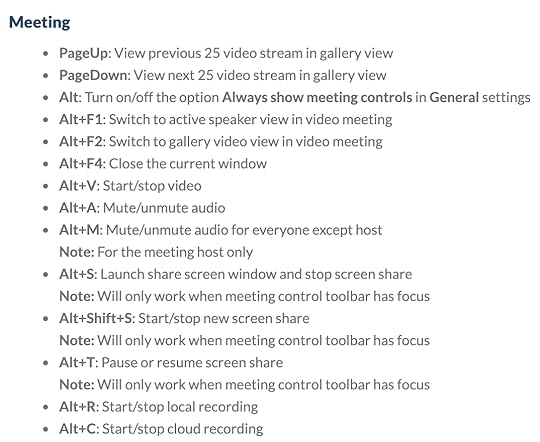
As a teacher, there are many reasons you may need to share audio with your student participants in Zoom. When you share your screen, you MUST remember to check the “share audio” box. If it is a video clip, be sure to also check the “optimize video” box before you share your screen.

Sharing audio with shared content
Start or join a Zoom meeting.Click on Share Screen on the meeting toolbar.Select the program or desktop you wish to share.Select Share Sound in the bottom-left corner of the share selection window.(Optional) Select the down arrow ˅ just to the right of the Share Sound option to view audio options and switch between Mono and Stereo (high fidelity) audio options.Click on Share in the bottom-right corner to begin sharing with your device’s audio included.
on the meeting toolbar.Select the program or desktop you wish to share.Select Share Sound in the bottom-left corner of the share selection window.(Optional) Select the down arrow ˅ just to the right of the Share Sound option to view audio options and switch between Mono and Stereo (high fidelity) audio options.Click on Share in the bottom-right corner to begin sharing with your device’s audio included.Notes:
Sharing device audio can also be enabled after you have begun sharing by locating the share toolbar, clicking More, then selecting Share Sound.To switch between mono and stereo sound while sharing, locate the share toolbar, click More, then select between Mono and Stereo (high fidelity) options under Select sharing sound mode. amzn_assoc_tracking_id = "shauplea-20";amzn_assoc_ad_mode = "manual";amzn_assoc_ad_type = "smart";amzn_assoc_marketplace = "amazon";amzn_assoc_region = "US";amzn_assoc_design = "enhanced_links";amzn_assoc_asins = "1735601829";amzn_assoc_placement = "adunit";amzn_assoc_linkid = "45e28ed74bb20171862e30ab5be2b0c3";4. What is Zoom for Education?
Zoom for Education was built for schools, giving you more control over privacy and safety and controlling who can join your meetings.
There is a free version of Zoom, but you are limited, and it’s not ideal for teachers and students. This version gives account administrators features to authenticate users and many other features.
Zoom for Education: Top 10 Frequently Asked Questions
Related: Asynchronous Learning Tips for Teachers
5. Security Features for the Meeting Host
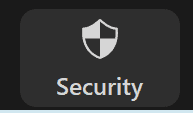
Click on the security icon in your meeting to access security features like locking the meeting so no one else can join, turn chat off and on, sharing permissions, muting permissions, and more.
6. NEW! Immersive View“Immersive View allows hosts to arrange video participants and webinar panelists into a single virtual background, bringing people together into one scene to connect and collaborate in a cohesive virtual meeting space.”
This is a fun way to view your classroom!
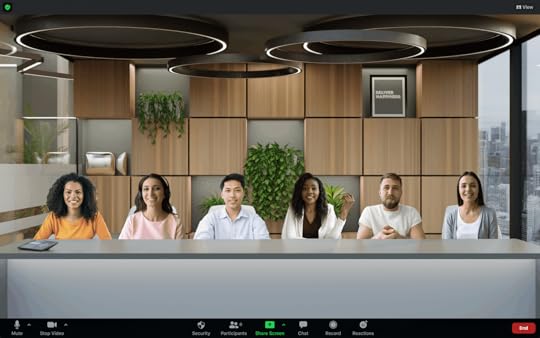
amzn_assoc_tracking_id = "shauplea-20";amzn_assoc_ad_mode = "manual";amzn_assoc_ad_type = "smart";amzn_assoc_marketplace = "amazon";amzn_assoc_region = "US";amzn_assoc_design = "enhanced_links";amzn_assoc_asins = "1735601802";amzn_assoc_placement = "adunit";amzn_assoc_linkid = "4c02c8cc44526bc9fbb710edf527215a";
Do I have access to Immersive View on Zoom?
Available for Windows and MacOS desktop clients, Immersive View is enabled by default for all Free and single Pro accounts using Zoom 5.6.3 or higher, and can be enabled via the web portal for all other account types. To learn more about how to enable Immersive View for users or groups in your account, please visit their support article.
7. Use Reaction Button to Engage with StudentsIn the desktop version, your students can use the reactions button to ask you to slow down, raise their hand, or use emojis.
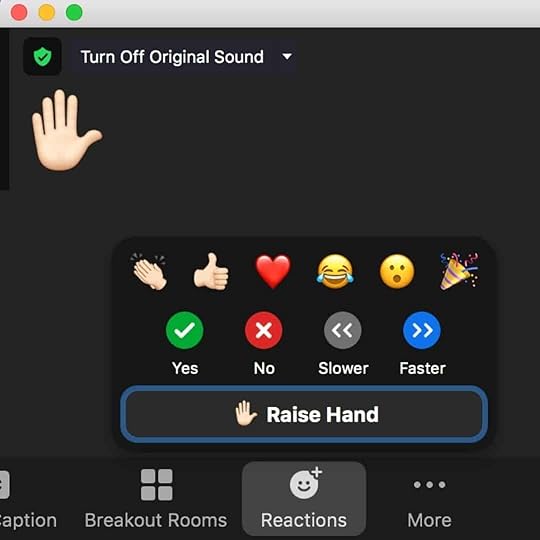
Teachers can use the chat to engage students during a Zoom lesson. You may need to save the chat to assess student answers, or to capture some inappropriate behavior.
You can save your chat as a text file. In your settings, you can set it up to auto-save the chat, or do it manually.
Saving chat manuallyYou can save your in-meeting chat manually during the meeting. This will save it locally to your computer.
When in meeting, click on Chat .At the bottom of the chat window, click …, then Save Chat.
.At the bottom of the chat window, click …, then Save Chat.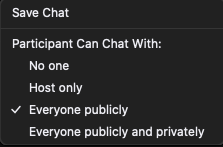 This will save your chat to your local recording location. The default is your Documents folder / Zoom / Folder with meeting name, date, and time.<amzn_assoc_tracking_id = "shauplea-20";amzn_assoc_ad_mode = "manual";amzn_assoc_ad_type = "smart";amzn_assoc_marketplace = "amazon";amzn_assoc_region = "US";amzn_assoc_design = "enhanced_links";amzn_assoc_asins = "1946444693";amzn_assoc_placement = "adunit";amzn_assoc_linkid = "3567fefd26ae685b347909c6cb09d453";
This will save your chat to your local recording location. The default is your Documents folder / Zoom / Folder with meeting name, date, and time.<amzn_assoc_tracking_id = "shauplea-20";amzn_assoc_ad_mode = "manual";amzn_assoc_ad_type = "smart";amzn_assoc_marketplace = "amazon";amzn_assoc_region = "US";amzn_assoc_design = "enhanced_links";amzn_assoc_asins = "1946444693";amzn_assoc_placement = "adunit";amzn_assoc_linkid = "3567fefd26ae685b347909c6cb09d453";/li>9. How to Use the Personal Meeting Room
Your Zoom personal meeting room (aka Personal Meeting or PMI) is a ready-to-go meeting room that you can use on the fly or even in repeated meetings. This saves you from having to create a meeting every time.
Your Personal Meeting Room is a virtual meeting room permanently reserved for you that you can access with your Personal Meeting ID (PMI) or personal link, if applicable. You can start instant meetings with your PMI, or you can schedule a meeting that uses your PMI.
Always Use PMI for Instant MeetingsYou can set your Zoom profile to always use your Personal Meeting ID for instant meetings. This will lock this setting, so whether you are starting the instant meeting on the web, with the Zoom Desktop Client, or with the Zoom mobile app, it will use your Personal Meeting ID. If you schedule a meeting, you will need to choose to use your PMI.
To Always Use your PMI for Instant Meetings:
Sign in to the Zoom web portal.Click Profile .Click Edit next to Personal Meeting ID.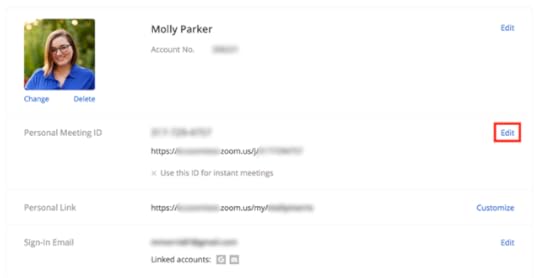 Check Use this ID for instant meetings.Click Save Changes.
Check Use this ID for instant meetings.Click Save Changes.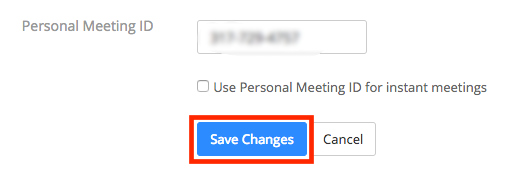 10. Add Zoom Link to Google Classroom
10. Add Zoom Link to Google ClassroomAre you a Google Classroom user and want to add your link to the Class header like you can with Google Meet? Here’s a workaround!
 The Zoom Master Class
The Zoom Master ClassThis course contains everything TEACHERS need to become a ZOOM master! Beginners can learn everything they need to get started. Intermediate-level users can focus on learning more advanced features.
Learn about NEW features, ZOOM tips and tricks, how it integrates with Google tools, and more!
Taught by Google Certified Trainer, Susan Vincentz. Susan will show you how to use this feature-rich online teaching tool!
Go at your own pace.
Self-pacedVideo-based lessonsPDF DownloadsSupporting ResourcesBest Practices and Tips3 hours professional learning creditPO’s are acceptedBulk license discountsGet your whole team, campus, or district on boardLet’s dig in! This class is for all skill levels!
© Shake Up Learning 2021. Unauthorized use and/or duplication of this material without express and written permission from this blog’s author and/or owner is strictly prohibited. Excerpts and links may be used, provided that full and clear credit is given to Kasey Bell and Shake Up Learning with appropriate and specific direction to the original content on ShakeUpLearning.com. See: Copyright Policy.
The post 10 Things You Didn’t Know About Zoom – SULS0109 appeared first on Shake Up Learning.
May 10, 2021
The Shake Up Learning ALL-ACCESS PASS!
The post The Shake Up Learning ALL-ACCESS PASS! appeared first on Shake Up Learning.
Shake Up Learning ALL-ACCESS PASS
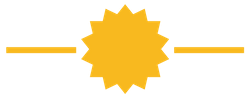
With the ALL-ACCESS Pass, participants can access all of the Master Classes, Online Workshops, Podcast PD, and the Members-Only Library! (*excludes Google Certification Academies).
Includes:
The Google Classroom Master Class (valued at $99/year)The Google Slides Master Class (valued at $99/year)The Google Meet Master Class (valued at $79/year)The Zoom Master Class (valued at $79/year)The Dynamic Learning Workshop (valued at $99/year)The Blended Learning with Google Workshop (valued at $99/year)Includes access to ALL future master classes and workshops!Members-Only Library of ebooks and cheat sheets!Podcast PD (with credit certificates and new content each week!)More than 50 hours of PD credit (with more added soon)!Even more exclusive content coming in the 2021-2022 school year!Total Value is more than $600 per year!
© Shake Up Learning 2021. Unauthorized use and/or duplication of this material without express and written permission from this blog’s author and/or owner is strictly prohibited. Excerpts and links may be used, provided that full and clear credit is given to Kasey Bell and Shake Up Learning with appropriate and specific direction to the original content on ShakeUpLearning.com. See: Copyright Policy.
The post The Shake Up Learning ALL-ACCESS PASS! appeared first on Shake Up Learning.
May 4, 2021
Enter to Win the Shake Up Learning PRIZE PACK!
The post Enter to Win the Shake Up Learning PRIZE PACK! appeared first on Shake Up Learning.
Happy Teacher Appreciation Week!
And a very special thank you to all of the teachers!
You’ve done more than anyone thought possible.
You’ve worn your superhero capes, learned how to teach kids in new ways, and learned a ton of new skills.
I’ve never been more proud to be a teacher.
#ShakeUpLearning is giving away a PRIZE PACK for #TeacherAppreciation Week! #edtech #edchat
Click To TweetTo show our love for teachers, Shake Up Learning is giving away a PRIZE PACK worth more than $300!
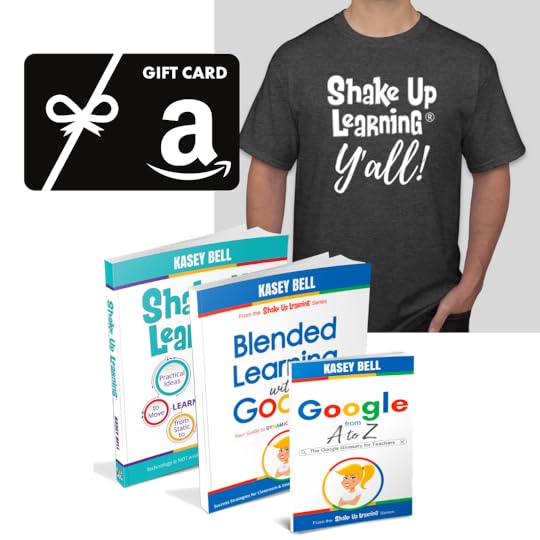
One lucky teacher will be randomly selected to win:
$200 Amazon Gift CardAll THREE Shake Up Learning books signed by the authorShake Up Learning t-shirt and stickers**Must be 18+ years or older and reside in the Continental United States to win.
(Ends May 7, 2021. Winners will be contacted on Friday, May 7, 2021)
Use the form below to enter! (Multiple entries are not allowed)
© Shake Up Learning 2021. Unauthorized use and/or duplication of this material without express and written permission from this blog’s author and/or owner is strictly prohibited. Excerpts and links may be used, provided that full and clear credit is given to Kasey Bell and Shake Up Learning with appropriate and specific direction to the original content on ShakeUpLearning.com. See: Copyright Policy.
The post Enter to Win the Shake Up Learning PRIZE PACK! appeared first on Shake Up Learning.
How to Organize “Shared with Me” in Google Drive
The post How to Organize “Shared with Me” in Google Drive appeared first on Shake Up Learning.
The “shared with me” section of Google Drive can be confusing.
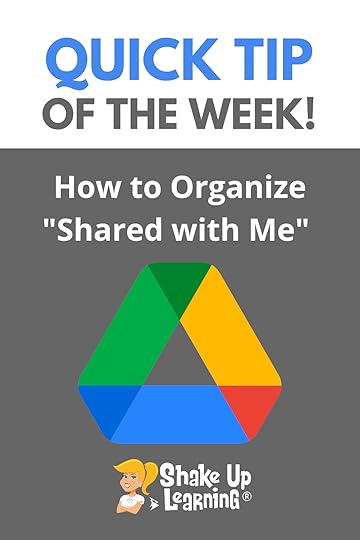 Let’s talk about how to organize the files you see in “shared with me.”
Let’s talk about how to organize the files you see in “shared with me.”
Please resist the urge to delete and clean up the shared with me section.
These are not your files, but files that other accounts have shared with you.
Think of this section like a filter.
You can add shortcuts to these files inside your own folders to keep these files organized.
Related: Quickly Create New Google Files with this Shortcut
How to Organize “Shared with Me” in #GoogleDrive
Click To Tweet How to Organize “Shared with Me” in Google DriveAccess ALL the Google Quick Tips Here!Check out ALL the Google Slides Resources Here!amzn_assoc_tracking_id = "shauplea-20";amzn_assoc_ad_mode = "manual";amzn_assoc_ad_type = "smart";amzn_assoc_marketplace = "amazon";amzn_assoc_region = "US";amzn_assoc_design = "enhanced_links";amzn_assoc_asins = "1735601829";amzn_assoc_placement = "adunit";amzn_assoc_linkid = "45e28ed74bb20171862e30ab5be2b0c3";
amzn_assoc_tracking_id = "shauplea-20";amzn_assoc_ad_mode = "manual";amzn_assoc_ad_type = "smart";amzn_assoc_marketplace = "amazon";amzn_assoc_region = "US";amzn_assoc_design = "enhanced_links";amzn_assoc_asins = "1735601802";amzn_assoc_placement = "adunit";amzn_assoc_linkid = "4c02c8cc44526bc9fbb710edf527215a";
© Shake Up Learning 2021. Unauthorized use and/or duplication of this material without express and written permission from this blog’s author and/or owner is strictly prohibited. Excerpts and links may be used, provided that full and clear credit is given to Kasey Bell and Shake Up Learning with appropriate and specific direction to the original content on ShakeUpLearning.com. See: Copyright Policy.
The post How to Organize “Shared with Me” in Google Drive appeared first on Shake Up Learning.
Educational Duct Tape (interview with Jake Miller) – SULS0108
The post Educational Duct Tape (interview with Jake Miller) – SULS0108 appeared first on Shake Up Learning.
In this episode, Kasey chats with Jake Miller, host of the Educational Duct Tape podcast.
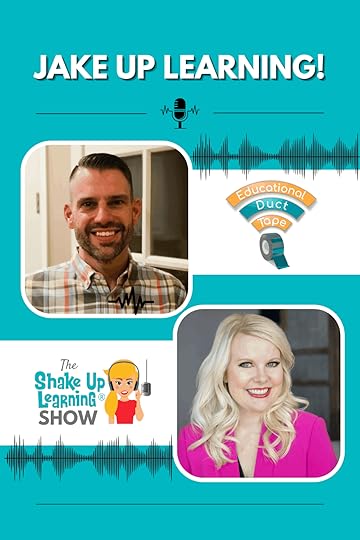 Jake shares his unique perspective on edtech and the meaning behind #EduDuctTape.
Jake shares his unique perspective on edtech and the meaning behind #EduDuctTape.
We also chat about the power of GIFs, podcasting, and Jakes’s upcoming book!
As a veteran science teacher and Technology Integration Specialist of nearly 20 years,
Jake shares his passion for tech teaching tools with humor and practicality.
Oh! And don’t miss Kasey’s interview on Educational Duct Tape that will be released on May 5th!
It’s time to Jake Up Learning with @JakeMillerTech!
Click To TweetThis episode is sponsored by Mote.
Shake Up Learning listeners can get an exclusive 3-month trial for Mote Unlimited by going to justmote.me/shakeuplearning.
ShoutoutThanks for sharing on Twitter, Brandilyn Stroup!
Quick Tip of the Week (Organize “Shared with Me”)
Just learned a trick to click P on a Google Drive file for a preview to automatically pop up! Thanks @ShakeUpLearning for this awesome tip!
— Brandilyn Stroup (@bstroup_edtech) April 14, 2021
Please resist the urge to delete and clean up the shared with me section. These are not your files, but files that other accounts have shared with you. Think of this section like a filter. You can add shortcuts to these files inside your own folders to keep these files organized.
 Watch this quick video to learn how!
Watch this quick video to learn how!
Subscribe to Shake Up Learning on YouTube
Educational Duct Tape with Jake MillerThe Jake Up Learning ShowJake Miller is the voice and laughter behind the Educational Duct Tape podcast and now the soon-to-be book.
Jake understands the workload teachers have in a typical school year, let alone one that coincides with a global pandemic. When he started to discover technology as a tool for his own classroom, he wanted to find a way to share this with other educators. Jake discovered he gained a greater passion for teaching teachers how to integrate technology into their lessons. He lives for those lightbulb moments when teachers, apprehensive to use technology in the classroom, find their confidence with it.
After realizing YouTube videos were too time-consuming for teachers, Jake discovered the magic of GIF lesson videos. These soon became his signature help for educators.
amzn_assoc_tracking_id = "shauplea-20";amzn_assoc_ad_mode = "manual";amzn_assoc_ad_type = "smart";amzn_assoc_marketplace = "amazon";amzn_assoc_region = "US";amzn_assoc_design = "enhanced_links";amzn_assoc_asins = "1735601829";amzn_assoc_placement = "adunit";amzn_assoc_linkid = "45e28ed74bb20171862e30ab5be2b0c3";
“Educational technology is at its best when it’s not the goal of a lesson or the focus, but instead used as a tool to solve a problem, meet a goal, or address a learning standard.” Duct tape is the same (and it’s funny to reference). Generally, we don’t set out to use duct tape, however, it’s a flexible tool that can help us fix things and make things work the way we want them to.
Technology can work in the same manner within the classroom. Technology is the tool. Jake explains how teachers want to start with the learning then look for the tool to help make that learning dynamic. Establishing the mindset of using technology as a tool and making the right choices about which tool will get the job done is key to his educational duct tape metaphor.
Jake has been working to write a book that shares more of this concept for using technology as a means of teaching standards. He is passionate about helping teachers who are feeling overwhelmed or are not excited by using technology in their classrooms.
amzn_assoc_tracking_id = "shauplea-20";amzn_assoc_ad_mode = "manual";amzn_assoc_ad_type = "smart";amzn_assoc_marketplace = "amazon";amzn_assoc_region = "US";amzn_assoc_design = "enhanced_links";amzn_assoc_asins = "1735601802";amzn_assoc_placement = "adunit";amzn_assoc_linkid = "4c02c8cc44526bc9fbb710edf527215a";
Whether you pronounce it with a hard G or a soft G, JIF, these short video lessons can really help teachers learn new skills quickly. Jake’s collection of GIF lessons don’t require the need to listen or a ton of time. Each GIF is clear, concise, and exactly what you need to solve your problem. A GIF will automatically loop, allowing you to see it over again or pause to follow the steps. You can find Jake’s library of GIF tips and tricks on his website conveniently organized to watch and share in a Google folder.
Education Beyond COVIDThose teachers who had not yet embraced technology to support their teaching were feeling a greater overwhelm when the pandemic forced their hands to learn new skills. But teachers around the world showed their true colors as a profession and learned to find ways to hear from each of their students and post engaging digital content. Now, teachers who previously put a hand up to tech were becoming experts in Google Meet or Zoom, Flipgrid, Google Classroom, and other necessary tech tools. This type of digital avenue for teaching is likely the new normal in education.
As a parent, Jake is thankful for teachers. As a teacher, he’s proud of each teacher.
amzn_assoc_tracking_id = "shauplea-20";amzn_assoc_ad_mode = "manual";amzn_assoc_ad_type = "smart";amzn_assoc_marketplace = "amazon";amzn_assoc_region = "US";amzn_assoc_design = "enhanced_links";amzn_assoc_asins = "1946444693";amzn_assoc_placement = "adunit";amzn_assoc_linkid = "3567fefd26ae685b347909c6cb09d453";
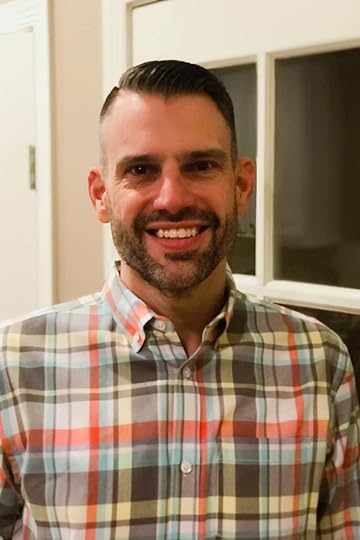 About Jake Miller
About Jake MillerJake Miller is an edtech and learning enthusiast who hosts the Educational Duct Tape podcast and shares #EduGIFs at @JakeMillerTech and on JakeMiller.net.
He works as a science teacher for the Orange City School District in Ohio and previously spent 5 years as a technology integration specialist and an additional 12 years in the classroom teaching math, science & STEM at various grade levels. Jake’s favorite job, however, is his full-time position as a husband and father.
© Shake Up Learning 2021. Unauthorized use and/or duplication of this material without express and written permission from this blog’s author and/or owner is strictly prohibited. Excerpts and links may be used, provided that full and clear credit is given to Kasey Bell and Shake Up Learning with appropriate and specific direction to the original content on ShakeUpLearning.com. See: Copyright Policy.
The post Educational Duct Tape (interview with Jake Miller) – SULS0108 appeared first on Shake Up Learning.
April 29, 2021
Record and Insert Audio in Google Slides with Mote!
The post Record and Insert Audio in Google Slides with Mote! appeared first on Shake Up Learning.
Did you know you can use the Mote Chrome Extension to record and insert audio in Google Slides in just a 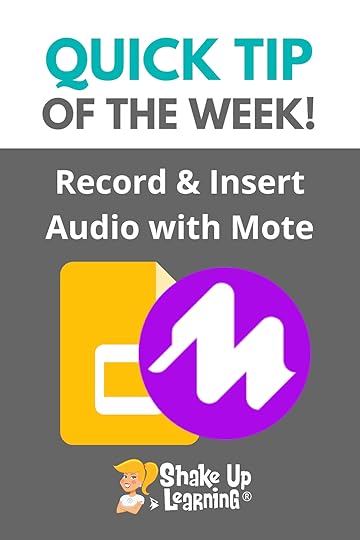 few steps? Super easy!
few steps? Super easy!
Inserting audio in Google Slides is great, but it’s not easy recording with a separate tool, uploading, sharing, etc.
Mote will do all of this for you–automagically!
Mote can do so many amazing things for teachers and students.
Related: 15 Ways to Use Mote in the Classroom
Install the Mote extension and try it out!
Shake Up Learning listeners can get an exclusive 3-month trial for Mote Unlimited by going to justmote.me/shakeuplearning.
Record and Insert Audio in #GoogleSlides with Mote!
Click To Tweet Record and Insert Audio in Google Slides with Mote!Access ALL the Google Quick Tips Here!Check out ALL the Google Slides Resources Here!amzn_assoc_tracking_id = "shauplea-20";amzn_assoc_ad_mode = "manual";amzn_assoc_ad_type = "smart";amzn_assoc_marketplace = "amazon";amzn_assoc_region = "US";amzn_assoc_design = "enhanced_links";amzn_assoc_asins = "1735601829";amzn_assoc_placement = "adunit";amzn_assoc_linkid = "45e28ed74bb20171862e30ab5be2b0c3";
amzn_assoc_tracking_id = "shauplea-20";amzn_assoc_ad_mode = "manual";amzn_assoc_ad_type = "smart";amzn_assoc_marketplace = "amazon";amzn_assoc_region = "US";amzn_assoc_design = "enhanced_links";amzn_assoc_asins = "1735601802";amzn_assoc_placement = "adunit";amzn_assoc_linkid = "4c02c8cc44526bc9fbb710edf527215a";
© Shake Up Learning 2021. Unauthorized use and/or duplication of this material without express and written permission from this blog’s author and/or owner is strictly prohibited. Excerpts and links may be used, provided that full and clear credit is given to Kasey Bell and Shake Up Learning with appropriate and specific direction to the original content on ShakeUpLearning.com. See: Copyright Policy.
The post Record and Insert Audio in Google Slides with Mote! appeared first on Shake Up Learning.
April 27, 2021
15 Ways to Use Mote in the Classroom – SULS0107
The post 15 Ways to Use Mote in the Classroom – SULS0107 appeared first on Shake Up Learning.
Mote is a fantastic (and FREE) Chrome extension for teachers.
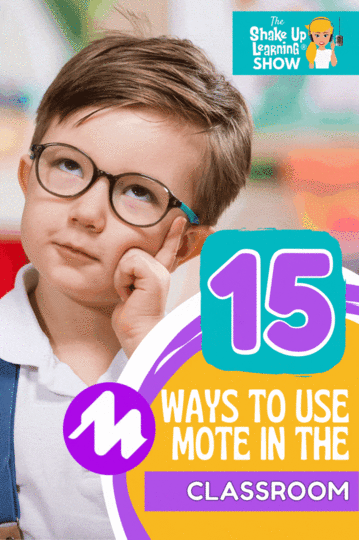 Learn how Mote helps support ELLs, STEM, and helps engage ALL students with 15 Ways to Use Mote in the Classroom.
Learn how Mote helps support ELLs, STEM, and helps engage ALL students with 15 Ways to Use Mote in the Classroom.
In this episode, Kasey chats with teacher and Mote Community Leader, Eleni Kyritsis.
Eleni shares how Mote, a voice note extension, allows you to do so much more than just leave notes and feedback in your favorite Google tools.
Teachers, you are going to love using Mote to engage your students!
15 Ways to Use Mote in the Classroom – SULS0107
Click To TweetListen to this article.
This episode is sponsored by Mote.
Shake Up Learning listeners can get an exclusive 3-month trial for Mote Unlimited by going to justmote.me/shakeuplearning.
ShoutoutThank you to Bobbie Rae Flores on Twitter for sharing her excitement and ideas as she reads Shake Up Learning: Practical Ideas to Move Learning from Static to Dynamic.
Quick Tip of the Week (Google Slides)Did you know you can use Mote to record and insert audio in Google Slides in just a few steps? Super easy!
 Watch this quick video to learn how!
Watch this quick video to learn how!
Subscribe to Shake Up Learning on YouTube
15 Ways to Use Mote in the ClassroomMote is a FREE Chrome extension that allows you to leave voice notes and feedback, and much more!
Mote allows you to talk more and type less. If you haven’t explored all of the features of Mote, now is the time!
Teachers need to have it installed. Students do not have to have it installed, but it works more seamlessly if they do have it.
Jon Neale from Mote recorded a great demo tutorial for Shake Up Learning readers:
1. Voice Comments and FeedbackWith one click of a button, you can record audio feedback for students and leave it as a comment in your favorite Google applications or Google Classroom. You can also record any time using the Chrome browser and paste the link wherever you need it to go–Canvas, Schoology, etc.
This is a huge time saver for teachers!
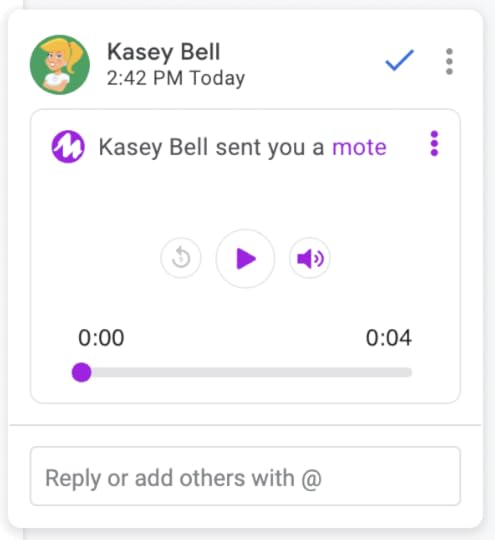
Mote also gives you the option to insert a text transcription with the audio. But it gets better; you can also translate that text into 25 other languages. (Available with Mote unlimited.)
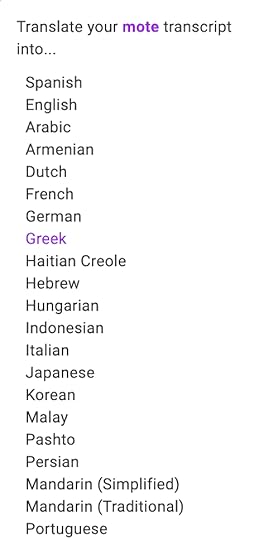
Not only can you insert voice comments with transcription, but you can also insert emoji!
Here’s a reminder about how to easily insert an emoji using mote.
To start, just type the symbol colon :Then type at least two other letters, e.g. :heUse up/down arrows to select your emoji, or ‘delete’ to try another combination of lettersOnce your preferred emoji is highlighted, just hit ‘return’ to insert the emoji.
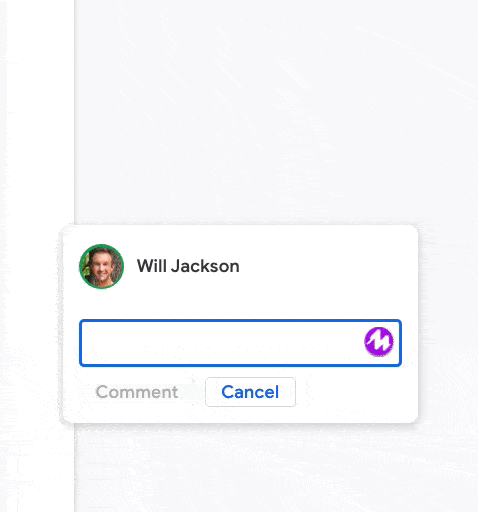
Using the translation feature is a great way to support our English Language Learners. Record and translate into the student’s first language. So they can hear it in the language they are learning and see the translation to reinforce the meaning.
Foreign language teachers will also love this feature for helping students learn a new language. amzn_assoc_tracking_id = "shauplea-20";amzn_assoc_ad_mode = "manual";amzn_assoc_ad_type = "smart";amzn_assoc_marketplace = "amazon";amzn_assoc_region = "US";amzn_assoc_design = "enhanced_links";amzn_assoc_asins = "1735601829";amzn_assoc_placement = "adunit";amzn_assoc_linkid = "45e28ed74bb20171862e30ab5be2b0c3";
Once installed, you will see the Mote icon inside Google Classroom posts. Add voice instructions to your assignments, leave voice comments, voice announcements, or use them in the grading workflow.
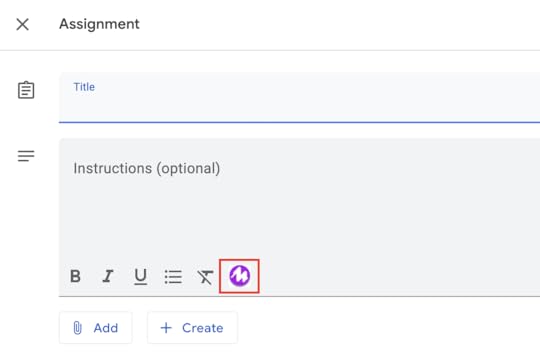
Learn more about using Mote with Google Classroom.
Related: 5 Chrome Extensions that Make Google Classroom Even More Awesome
5. Create a Bank of Voice Comments with MotebookSave and reuse your voice comments with Motebook!
6. Support STEM with Scientific Notation (STEM Mode)STEM, math, and science teachers, listen up! Use STEM mode to include scientific notation in your Motes.
Just enable STEM Mode and transcription in your Mote account settings from the extension icon.
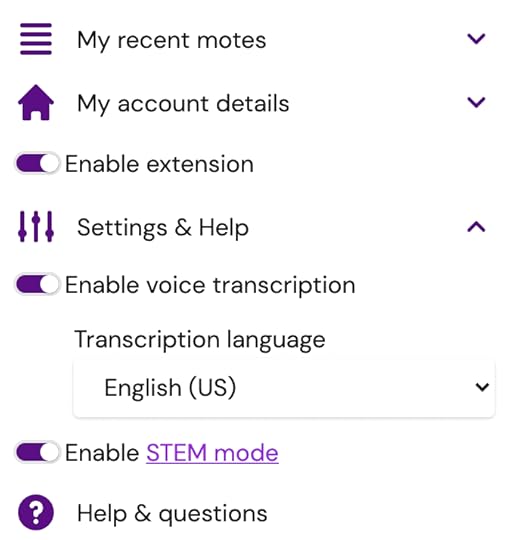
Now start talking like you do, and see motes appear with notation. Just like magic. For example, saying “C 10 H 16 N 2 O 3 S” will appear in your mote as:
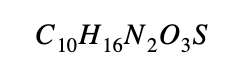 amzn_assoc_tracking_id = "shauplea-20";amzn_assoc_ad_mode = "manual";amzn_assoc_ad_type = "smart";amzn_assoc_marketplace = "amazon";amzn_assoc_region = "US";amzn_assoc_design = "enhanced_links";amzn_assoc_asins = "1735601802";amzn_assoc_placement = "adunit";amzn_assoc_linkid = "4c02c8cc44526bc9fbb710edf527215a";
amzn_assoc_tracking_id = "shauplea-20";amzn_assoc_ad_mode = "manual";amzn_assoc_ad_type = "smart";amzn_assoc_marketplace = "amazon";amzn_assoc_region = "US";amzn_assoc_design = "enhanced_links";amzn_assoc_asins = "1735601802";amzn_assoc_placement = "adunit";amzn_assoc_linkid = "4c02c8cc44526bc9fbb710edf527215a";
This is so easy! You can record and insert audio into Google Slides with Mote!
(embed quick tip video)
Related: 25 Ways to Use Audio in Google Slides Projects
8. Creative Writing in SlidesEleni also suggests using Mote for creative writing in Slides. She gives her students a picture book as a writing prompt.
9. Choose Your Own Adventure Stories in SlidesEleni uses Google Slides for students to create their own “Choose Your Own Adventure” style stories. By linking slide to slide, the stories can have different options. Then, they use Mote to add narration to their stories.
10. Student ReflectionsEleni has her students take a photo of their work, insert it into Slides, then record a reflection using Mote. amzn_assoc_tracking_id = "shauplea-20";amzn_assoc_ad_mode = "manual";amzn_assoc_ad_type = "smart";amzn_assoc_marketplace = "amazon";amzn_assoc_region = "US";amzn_assoc_design = "enhanced_links";amzn_assoc_asins = "1946444693";amzn_assoc_placement = "adunit";amzn_assoc_linkid = "3567fefd26ae685b347909c6cb09d453";
Students can improve their reading fluency by using Mote to record themselves reading and listen to it.
12. Demonstrate LearningConsider the many ways students can add a mote audio recording to explain their answers and demonstrate their learning.
13. Exit TicketsYou can also use Google Slides and Mote for exit tickets. Eleni likes to use “Two Stars and a Wish” to guide students through their exit tickets for the day. On the slide, they insert their mote recording to share their thoughts and questions.
14. GmailMote is also available in Gmail.
With mote for Gmail, you won’t ever have to proofread another email. You get to capture the enthusiasm of your voice, the warmth of your tone while saving a ton of time.
Before you begin, you’ll need to allow permissions to approve mote in Gmail. Simply click the Mote icon in the browser bar (or the ‘puzzle’ icon if you can’t see mote, then ‘pin’ mote to the browser). Next, click “YES” in the purple pop-up.
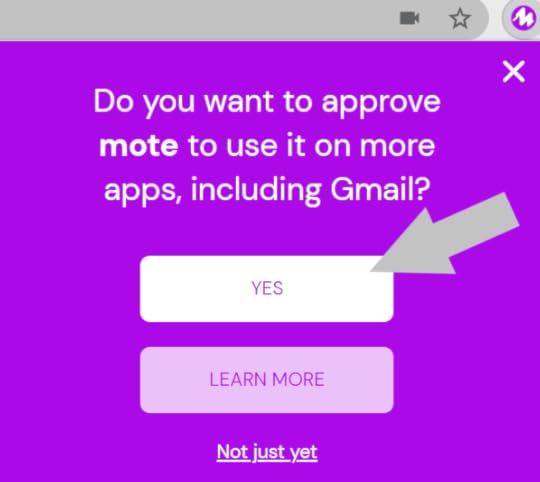
Next, click “Allow” in the Chrome pop-up that opens in your browser. If you don’t see this, just check to see if you have other Chrome windows open, and see if the approval pop-up has appeared elsewhere.
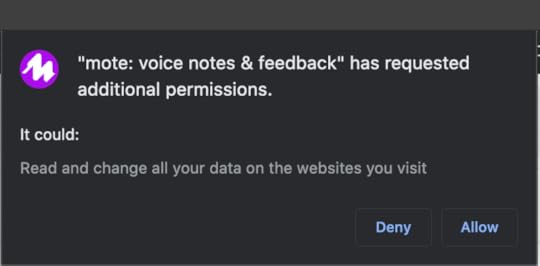
One of the best things about Mote is that you can actually see if students have listened to the Mote recordings.
And in Google Classroom, students can use an emoji to show their understanding of the assignment or indicate they need help.
Just Released! Mote for Google Forms!Coming Soon to Mote!
BIG News!
Teachers: Voice notes in Google Forms would be awesome
Us: We think that you’ll love Mote for Forms!
It’s easy to use and is launching today in beta
As always, we look forward to hearing your feedback
Get started today at https://t.co/E1GnNrlzyP! pic.twitter.com/FkjexAPKjb
— Mote (@justmoteHQ) April 23, 2021
Mote is working on a mobile app. Look for that to be released in the coming months.
Become a Mote Certified Educator #MOTECEDemonstrate your mote knowledge and earn an exclusive certificate by becoming a mote certified educator.
APPLY NOWBecome a Mote AmbassadorThink you’ve got what it takes to reach the pinnacle of mote expertise? If you’re already a #MOTECE, then you’re ready to begin your journey to becoming a Mote Ambassador.
Spring semester applications for the Mote Ambassador program are now closed, but we’ll be re-opening applications for the Fall cohort in August 2021.
 About Eleni Kyritsis
About Eleni KyritsisTwitter: @misskyritsis @justmoteHQ
Website: elenikyritsis.com www.justmote.me
Location: Melbourne, VIC Australia
Title: Community Leader (Mote) / Curriculum & Innovation Leader
School District/Campus (or Employer): Mote / Strathcona Girls’ Grammar
Bio: Eleni is an award-winning teacher with a passion for sharing her creative lesson ideas to enhance teaching and learning around the world. Eleni has been recognized for her outstanding contribution and support of the education community by being awarded the 2017 ACCE Australian Educator of the Year and the 2016 DLTV Victorian Educator of the Year. She is a Google Certified Innovator & Trainer, Microsoft Innovative Education Expert, Apple Teacher, and Hapara Certified Educator. Eleni has been honored by the opportunity to facilitate keynote presentations and professional learning workshops across the globe.
© Shake Up Learning 2021. Unauthorized use and/or duplication of this material without express and written permission from this blog’s author and/or owner is strictly prohibited. Excerpts and links may be used, provided that full and clear credit is given to Kasey Bell and Shake Up Learning with appropriate and specific direction to the original content on ShakeUpLearning.com. See: Copyright Policy.
The post 15 Ways to Use Mote in the Classroom – SULS0107 appeared first on Shake Up Learning.
April 21, 2021
MUST-HAVE Google Skills for Teachers (Podcast Series)
The post MUST-HAVE Google Skills for Teachers (Podcast Series) appeared first on Shake Up Learning.
There is so much to learn when it comes to Google tools, and Google Workspace for Education, but what 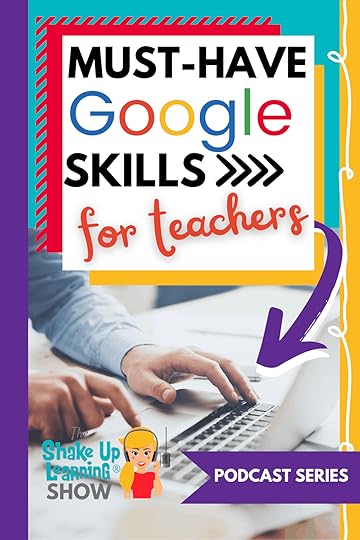 are those MUST-HAVE Google skills for teachers?
are those MUST-HAVE Google skills for teachers?
I have created a 4-part podcast series with step-by-step blog posts to walk you through must-have Google skills, tips, and tricks for teachers!
Together we will explore Google Chrome, the learning environment for all things Google, Google Classroom, Google Drive, and Google Docs and Slides.
These skills will give you the confidence to create more meaningful learning experiences for your students.
Everyone will learn something new in this series!
This page contains links to each of the 4 episodes and blog posts.
© Shake Up Learning 2021. Unauthorized use and/or duplication of this material without express and written permission from this blog’s author and/or owner is strictly prohibited. Excerpts and links may be used, provided that full and clear credit is given to Kasey Bell and Shake Up Learning with appropriate and specific direction to the original content on ShakeUpLearning.com. See: Copyright Policy.
The post MUST-HAVE Google Skills for Teachers (Podcast Series) appeared first on Shake Up Learning.





 OR, watch it on TikTok!
OR, watch it on TikTok!






