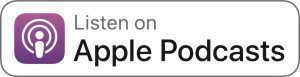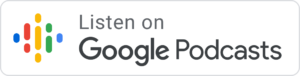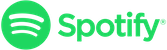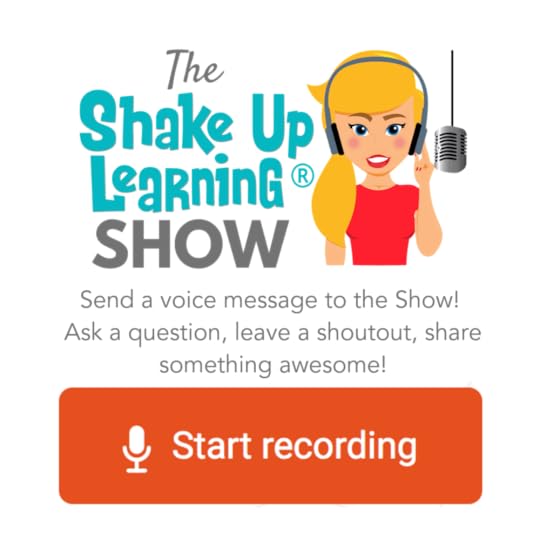13 Tips to Organize Your Google Drive
The post 13 Tips to Organize Your Google Drive appeared first on Shake Up Learning.
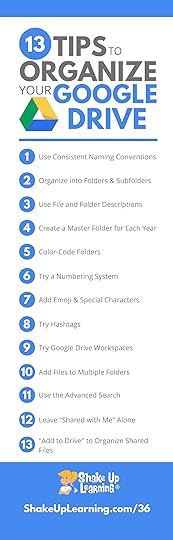 In this blog post and podcast episode, you will learn 13 Tips to Organize Your Google Drive.
In this blog post and podcast episode, you will learn 13 Tips to Organize Your Google Drive.
Google Drive is the heart of G Suite. Google Drive allows you to store your files securely and access them from any device, as well as create, open, and edit your files.
I have thousands of files stored in my My Drive and struggle with keeping them all organized.
Luckily, Google Drive has an amazing search capability that saves me loads of time.
But did you know that you can do things like color-code your folders, add emojis, hashtags, or add the same file to multiple folders?
There are so many great features of Google Drive that can save you time and help you and your students work more efficiently.
If your Google Drive is a hot mess, I have 13 tips to help you!
This post is available also available as an audio podcast below. Feel free to listen, read, or both!
13 Tips to Organize Your Google Drive
Click To Tweet
Shoutout
Kim Christman is a new Level 2 Google Certified Educator! Congrats! Kim is also a graduate of my Level 2 Academy.
Here’s what Kim had to say about the course, “I felt very prepared for some of the items that I don’t often use as a Tech Coordinator of my school – Google Scholar, Google Books, YouTube (since it is blocked at my school). I took my time with the course and then went back and reviewed some of the lessons before taking the test. There wasn’t really anything that I had to do that I wasn’t prepared for after taking this course. Thanks Kasey for putting this awesome course together.”
Learn more about the courses: GetGoogleCertified.com
Do you have a question or idea to share on the podcast? Leave me a message here.
13 Tips to Organize Your Google Drive
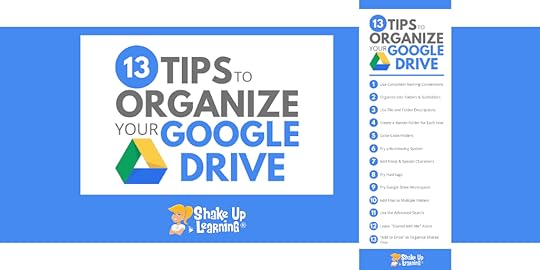
Keeping things organized in Google Drive helps save me time and sanity.
Google Drive is where I store EVERYTHING, including not only my Google file types like Docs and Slides, but I also upload and backup other files like my podcasts and images.
Teachers love to organize, so here are 13 Tips to Organize Your Google Drive!
(Please note, these tips refer to the desktop version of Google Drive, but most tips will work similarly on mobile.)
1. Use Consistent Naming Conventions
A naming convention is the way you name your files.
This is an old school recommendation, but still handy. Even though Google Drive will let you name your files however you like, it’s important to be consistent.
Keep file names short but meaningful to you and your students. A consistent naming convention will help clean up our Google Drive.
For instance, when naming lesson plan documents, use the same naming conventions to make life easier.
Example:
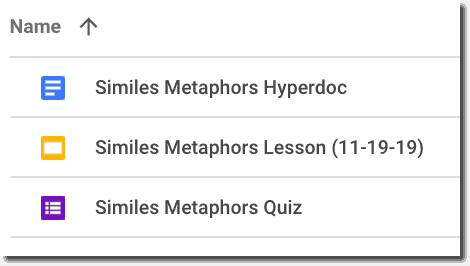
Notice, I didn’t include “and,” not because it is wrong, but to keep it short and simple. Extraneous words are not necessary.
In most cases, there isn’t any reason to include the name of the file type because Google Drive will allow you to see the file icon and filter by file types, like Docs, Slides, etc.
If you need to add a date, include month, day, and year. However, remember Google Drive will allow you to see the last time you opened or edited a file, so adding a date may not be necessary. I added it above as a note to myself of the date I was delivering the lesson.
If you need to abbreviate, I recommend using CAPITAL letters to help you remember.
Google defaults to display your files in alpha order, so this also helps you see things more clearly as opposed to naming them with different versions of the same title.
Of course, keep this in mind when you assign files in Google Classroom since Google Classroom will name each student’s file the same and append their name to the end of the title.
Bottom line, choose the system that works for you and stick with it!
2. Organize into Folders and Subfolders
Once you have determined your naming conventions, you will want to organize things into folders and subfolders.
To see your current folder list, click on the drop-down arrow next to “My Drive.” From here, you can easily click-and-drag files into folders.
If you are organizing as you go, you can also just click on the folder icon from the application to move the file to a folder.

To create a new folder from Google Drive, click on the “New” button, and then select “Folder.”
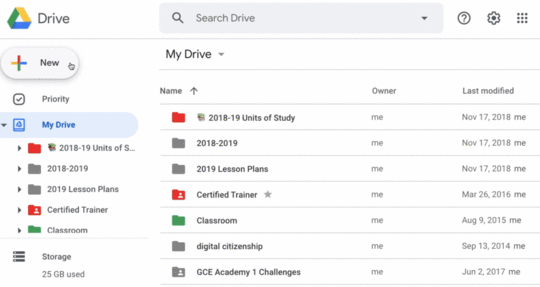
You will then be prompted to name your folder. Remember to use your consistent naming convention.
Be sure to pay attention to what you have selected BEFORE you create the folder.
If you want it at the top-level (as seen above), select “My Drive,” then create the folder.
If you want to create a subfolder (a folder within a folder), select the parent folder first. This will save you time clicking-and-dragging things around.
3. Use File and Folder Descriptions
Did you know that Google Drive allows you to add even more information to your files and folders?
You can view the details and activity related to a file or folder by first selecting the file/folder, then click on the “View Details” icon near the top-right.
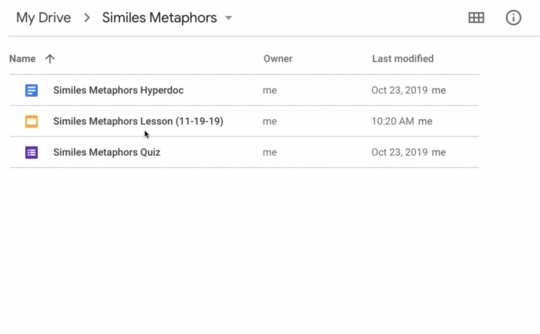
Here you add additional information, a more detailed description, a note to yourself, or whatever you need. This also makes your file more searchable.
4. Create a Master Folder for Each School Year
Many teachers like to create master folders for each school year. As most teachers are on a school year cycle, this helps you organize each year’s files and folders.
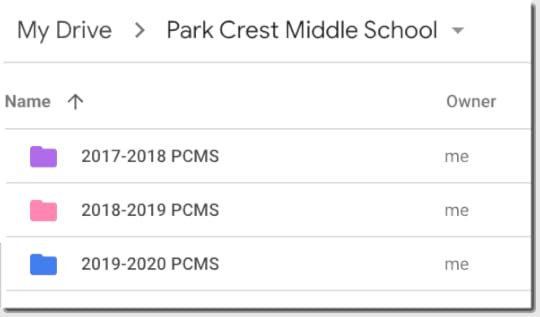
You can then add subfolders for other topics, lessons, etc.
5. Color-Code Your Folders
Adding color to your folders can help you visually recognize files faster and give you additional ways to organize your Google Drive.
As you can see in the screenshot above and below, the folders are colored. Not only is this more visually appealing than plain old grey, but you can assign meaning to specific colors.
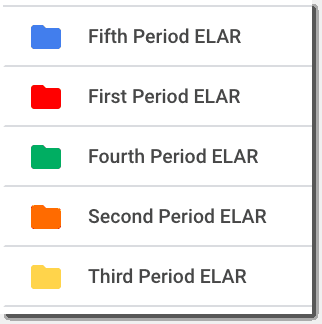
To change the color of the folder from Drive.
Right-click (or control-click) on the folder
Go to “Change Color”
Select the color from the palette
You may really love color coding and color all of your folders, or you may be more like me and just add color to your most important folders, so they stand out.
Again, choose the style and method that works for you.
6. Try a Numbering System
Numbering my files and folders has helped me keep my most important folders at the top of My Drive, no matter what they are named.
Now compare this screenshot to the one above where I only used words. By adding the number, I can now see my classes in order (and the rainbow pattern I assigned ;)).
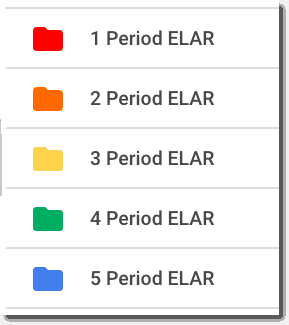
I also used numbers to help me get my most important folders at the top of My Drive so I can get there is just one click.
7. Add Emoji and Special Characters
Adding emojis