Michael Linenberger's Blog, page 8
May 25, 2019
MikeAdmin
The company ClearContext Corp. has just released a new German compatible version of the MYN Views software.
As you may know, MYN Views is a Windows Desktop Outlook add in that installs the MYN configurations into your Outlook To-Do Bar, and into the Tasks folder view collection.
Up to now it only worked with English versions of Outlook. But MYN Views is now capable of installing German compatible views.
As before, you purchase the software from the ClearContext website. And all upgrade and support questions should be directed to that company through that website. (My company makes no money off these software sales and does not sell or support the software—we simply encourage its use since it is so helpful for MYN system users).
Michael Linenberger
May 15, 2019
New Video Added to Outlook Inbox Ninja Video Course: Using TaskTask with 1MTD
I just added a new video to the Outlook Inbox Ninja Course (the option with Tasks). It’s the new Lesson 4.11 on how to use iPhone app TaskTask with 1MTD. Available to all paid users, login to watch it now.
A few days ago I also added this video to the 1MTD Outlook video course. So, it’s the same video in both locations.
This video is an excellent overview of TaskTask, and how to set it up to work with 1MTD, including how to make sure drag-sorting works and syncs between Outlook and TaskTask.
With TaskTask on your iPhone or iPad, you can see and edit your tasks in both places.
Michael
Good Article about Moving Away from Long Hours at Work
This is a good trend, in my opinion: See this article
NYTimes article about moving away from long hours.
Michael
May 10, 2019
Good Evolution Coming in Microsoft Apps?
This article (title: Microsoft wants to close the UWP, Win32 divide with Windows Apps) on ZDNet from Mary Jo Foley is really good news (here is the link):
https://www.zdnet.com/article/microsoft-wants-to-close-the-uwp-win32-divide-with-windows-apps/
In summary, the article tells us that Microsoft is fixing what is a big mess right now regarding various and competing app platforms on Windows 10, which often ends up leading to real issues for everyday users.
The problem is that there are currently different application platforms within Windows 10, and each has it’s own set of features that it allows. The two that are most impactful are Win32 (think normal Office desktop apps) and UWP (think Microsoft Store app, usually used for a tablet).
OneNote Example
Perhaps the best example of the problem is the OneNote debacle from last year. I wrote about that here, but here’s a short summary:
OneNote was originally developed as a normal Win32 Office App, just like Word, Excel, and so on, but then it got a bit lost.
What happened was, with Windows 8 and then Windows 10 tablet, a UWP tablet version (Windows Store version) of OneNote was developed that had tons of inking capability (inking is something limited on the Win 32 platform). I and others liked the app—it is a nice inking app. But overall, I prefer the 10x features in the Win32 app.
Well, I don’t know if it was a political battle within Microsoft, or a cost-cutting action, but last year Microsoft decided to cease development of the Win32 app, and only move forward with the UWP version, leaving a lot of users who depend on the extra features in the Win32 app stranded. A predictable outcry and general gnashing of teeth resulted—with no resolution in sight.
So, this new strategy that Mary Joe Foley is highlighting is much needed—it promises to merge all the development platforms together. Let’s hope it arrives in time to save OneNote Win32.
Michael
New Video Added to 1MTD Outlook Video Course: Using TaskTask with 1MTD
I just added a new video to the 1MTD Outlook Video Course, it’s the new Lesson 11 on how to use iPhone app TaskTask with 1MTD. Available to all paid users, login to watch it now.
It’s an excellent overview of TaskTask, and how to set it up to work with 1MTD, including how to make sure drag-sorting works and syncs between Outlook and TaskTask.
With TaskTask on your iPhone or iPad, you can see and edit your tasks in both places.
Michael
May 9, 2019
Last 24 hrs of Linenberger Store Coupon
Quick note, the 25% off coupon sale ends tomorrow, and recall it applies to all products. Go to our web store at this link and then enter this code at checkout for any product:
Coupon Code: SPRING2019
Again, doing that will take an additional 25% off the lowest price you see on any of the products. Coupon Expires tomorrow.
Enjoy the savings!
Michael
May 7, 2019
Using the iPhone app TaskTask and Matching it to the Outlook To-Do Bar
As may know, my favorite iPhone tasks app is called TaskTask. This article is on how to make sure that it matches your Windows Outlook To-Do Bar task list.
TaskTask is great because it synchronizes its task list with either Exchange or Outlook.com. And there are easy and quick ways to set up TaskTask so that it matches either of my two task management systems: MYN or 1MTD.
I have a very complete write up about TaskTask, and how to use it with either MYN or 1MTD at this link. That link is really the place to start if you are using TaskTask.
Matching the Windows Outlook To-Do Bar
The goal, of course, when using any smartphone tasks app like TaskTask with Exchange is that you can see and edit your tasks both in Outlook and on your iPhone, and presumably to have the two lists sync and match exactly. Most of my clients use Windows Outlook, and for them I recommend using the To-Do Bar to view and edit their tasks in Outlook.
But sometimes that’s hard to do, to get an exact match in both places. This article is to help fix that.
At the
start of this article I am going to focus on why, if you are using my 1MTD
system and trying to get drag-to task sorting to match, they might not match
and how to fix it.
And in the
rest of the article I go over other reasons Outlook and TaskTask might not
match, reasons that apply to MYN as well. Again, I identify fixes.
Drag-To-Settings for 1MTD
At the very
end of the article at the link above, you might notice that I say that I
sometimes have trouble getting the 1MTD preset settings in TaskTask to work
quite right with regard to the ability to drag tasks up and down to reorder their
position within a given priority group. And in that article, I provided a workaround
where instead of using the drag-to position, you could instead use alphabetical
sorting.
Well, in
case you have had those difficulties also, I’ve made some discoveries recently
on how to fix that—how to make the TaskTask drag-to sorting match your Outlook
drag-to sorting. I really do believe drag-to sorting is better than the
alphabetical sorting workaround I provided at the end of that article, so take
a look at what I have written below to see if it will help you.
Start with the Outlook To-Do Bar 1MTD Settings
The instructions
I give 1MTD users for setting up the Windows Outlook To-Do Bar is to simply
arrange the To-Do Bar task list by Importance. For example, that’s what I show
in the Quick Start video at
this link (scroll down on left to the Quick Start video, it’s free).
If you simply
arrange the To-Do Bar task list by Importance, the result is that tasks are
grouped by priority: high, normal, and low. And then tasks within each of those
groups are sorted manually. What “manually” means is that you can drag tasks
vertically into any order within each of those priority groups.
I like drag sorting as applied in 1MTD, it’s a very intuitive way to sort and prioritize a list. But also keep in mind, when you advance to MYN you must give up drag sorting. That’s because Start Date sorting takes over, and that’s even more powerful. But again, this section is about 1MTD users who want to sync drag sorting.
Matching Drag Positions
If, when using 1MTD, you do drag tasks into position in the Outlook To-Do Bar, then ideally, whatever smartphone to-do list app you use would match that drag sorting, so you can see your priority-order clearly on your smartphone.
TaskTask
allows you to do this. (And by the way the new Microsoft To-Do app does not allow that—it will not match the drag-to settings in the
Outlook To-Do Bar. So TaskTask is better in this way).
To get
TaskTask ready for that, you should use the 1MTD preset built into TaskTask. I
tell you how to do that in the article at the link at the top of this article.
Then, the
way to manually drag tasks in TaskTask is to go to a task list and click the
Edit button in the upper right. That displays drag bars at the right of each
task. Then drag the tasks as needed. Click Done in the upper right. Then click
the Sync button in the lower left to get those positions synced into Outlook.
And the
same should work the other direction. Drag some tasks vertically in Outlook,
come back to TaskTask, click the Sync button, and they should match.
However,
this ability to sync the drag-to order into Outlook seems to work for some
people, and not for others. For a long time, it did not work for me. I’d drag
tasks in one location, and nothing would change in the other. I think it has
something to do with using multiple computers on your same Outlook account, but
I’m not really sure why it fails when it does.
The Solution
However, I
just discovered a simple solution, one that works for me.
In the To-Do
Bar do this one-time fix: simply drag sort every single task at least once—drag
them out of order and then back into order. Then refresh the screen in TaskTask
(click the Sync button in lower left).
For some reason
that works, and that should do it, the drag order should match.
However, if
it does not work for you, you might need to do a one-time reset of the cache in
TaskTask—that clears out the older sorting. The way to do that in TaskTask is
this:
Go to the Folders window.Click the Gear in the lower right corner.Click on Accounts.Click on your account name.Click on Advanced, near the bottomScroll to the bottom and click Reset CacheBack all the way out to the Folders window.,Click the Sync button in the lower left corner.You may then need to reapply the 1MTD settings to your tasks view, per the instructions in the link above and click the sync button again.
Your drag positions should match
after that.
Let me know
if this solution to duplicating drag-to positions works for you. It worked for
me and I tried it in three different Exchange accounts, including one the was
an Outlook.com account.
Other Thoughts on Matching the Two Lists: Multiple
Task Folders and Flagged Mail Tasks Complicate Things
Now there
are a couple other things to keep in mind if you’re trying to match your To-Do
Bar task list with the TaskTask task list. There are a few things that may
prevent the two lists from showing the same tasks. I am not talking about task
order, but rather which tasks are
shown in each.
They are 1)
having multiple task folders in Outlook, 2) having multiple Exchange accounts linked
into a single instance of Outlook, and 3) hiding or not hiding flagged mail
tasks. Let’s talk about 1 and 2 next.
If you have
multiple folders or multiple accounts in Outlook, you probably want to make
sure you are looking at exactly the same folders in TaskTask. If you are not,
then the two lists will not match.
One reason is
that the Outlook To-Do Bar is a virtual
view that combines all of the tasks
folders and accounts that you have in Outlook into one combined task list. So,
if you have multiple tasks folders in Outlook, or multiple accounts in Outlook,
the To-Do Bar will show the combination of all of those. And that may not match
what you see in TaskTask.
The
solution?
If you
really want to see the combined contents of all your Outlook task folders in TaskTask
(so as to match the To-Do Bar), then in the Folders window in TaskTask, simply select
the folder name called All Tasks and that will show you all your tasks in all
folders and all accounts combined into one list. See below.
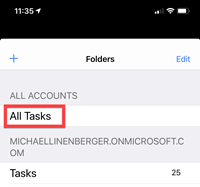
And for
this to work, if you do have multiple accounts in Outlook, then you must have the
same multiple accounts added to TaskTask. The way to add more accounts to
TaskTask is to click on the gear icon at the bottom of the Folders window,
click on Accounts, and add more accounts.
One Account, Multiple Folders
But even if
you have only one account linked in both Outlook and TaskTask, you can still
have an issue if you have more than one tasks folder in Outlook.
For
example, I have a separate task folder called Old-Tasks in Outlook. In that
folder, I store old tasks I am not interested in doing, but ones that I might
want to research later due to old information in the Notes of those tasks.
The problem
is, the incomplete tasks in that folder still show up in my To-Do Bar.
So again,
in this case, to make a match between the To-Do Bar and the list in TaskTask, I
have to be sure to choose the All Tasks folder in TaskTask.
Making the To-Do Bar show only One Folder
But really,
the best solution is to think carefully about why you have multiple folders in
Outlook, and whether you really want to combine them all into the Outlook To-Do
Bar. Generally, I cannot think of a reason why you would want to do that—have them
all combined like that.
Normally
the only reason I create extra task folders in Outlook is to have a separate place
to archive old tasks and to get them
out of my main list. That was my initial reason for the Old-Tasks folder I
created. But then I realized I goofed by putting incomplete old tasks in there—I did not really want them showing in
my To-Do Bar, but they did.
There are
two fixes for this. One is to open that Old-Tasks folder and mark ALL the tasks
in there complete. Recall completed tasks do not show up in the To-Do Bar.
The other
solution, if you really want to have incomplete tasks in another folder, but
ones you don’t want to see in your To-Do Bar each day, is to filter the To-Do
Bar so it does not show the contents of other task folders. That’s eventually
what I did—I set it up so that only my main Tasks folder shows in the To-Do
Bar.
Here is how
to filter the Outlook To-Do Bar to show only your main Tasks list:
right-click at the top of the To-Do Bar task listchoose view settingschoose filterclick on the advanced taband then below the field button in the lower right in that empty
box type the phrase “in folder” (no quotes). In the condition drop-down choose “is (exactly)” (no
quotes).in the value box enter the word Tasks then click Add to List, and then click OK, and then click OK
again.
If you do
those steps, you will now see that the To-Do Bar task list has been shortened
down to only show you the tasks that are in your main Tasks folder. And that’s
probably what you want, it’s a much shorter and simpler list.
And now, in
TaskTask, the way to match this is simple. Just be sure to click on the Tasks
item in the folders window (see the second item in the figure above). If you do
that, your TaskTask list, and your To-Do Bar, should both only be displaying
your default Tasks folder, and they should match.
Hiding Flagged Mail Tasks
If at that
point, the two lists still don’t match, it may be due to flagged mail tasks.
Remember, in
nearly all my MYN and 1MTD instructions these days I tell you to hide flagged mail tasks in the Outlook
To-Do Bar. But TaskTask will show
flagged mail tasks by default, and that would cause the two lists not to match.
In that
case, I would also hide flagged mail tasks in TaskTask. To do that, follow the
instructions in the link at the top of this article.
April 30, 2019
Toodledo Adds Start Date Underlines Feature
The Toodledo team just
added a new feature which is quite important for my MYN system users.
It’s the ability to display underlines on tasks that have a start date of
today.
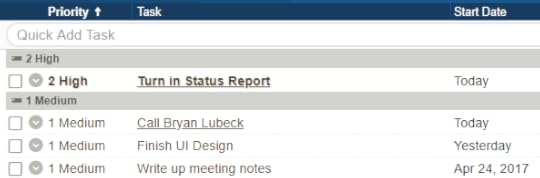
This Is Important for Two Reasons
First, in MYN methodology, if you set the start date of a task to the future, the task is hidden. Then on that date the task reappears at the top of the corresponding priority section in your visible task list, ready to work on.
In Outlook with MYN settings, it appears there on that day underlined. The underline draws your attention to the task, reminding you that it just appeared that morning, and that there might be a significant reason you scheduled it for today. It helps the newly arriving task stand out.
Toodledo never had that capability, but now it does.
The second reason it’s important is that in the MYN methodology, there is an optional 4th urgency zone called Target Now (see Lesson 16 in my Toodledo-MYN video set or Lesson 15 in my Outlook-MYN video set). The Target Now section lists non-critical opportunity now tasks that you really want to act on today. It’s a great way to add focus to your day.
The way tasks are tagged for that in Outlook MYN settings is to for you to set the start date to today, which causes it to be underlined, and so it stands out clearly at the top of the normal priority section.
Toodledo never had that underline capability, but now it does.
Interestingly, this was one of the few features Toodledo lacked, with respect to MYN. Given that it is now here, and given that Toodledo handles due dates much better than Outlook, I’d say that Toodledo is now the best MYN platform out there.
Okay, so next, let’s talk about how to activate this new feature.
How to Activate the
Feature in Toodledo
For it to work, the underline feature requires that the Start Date column to be present, which it should already be if you are using MYN settings in Toodledo.
Once that’s there, then go to the Settings window (click your profile in upper right, then click the gear icon); scroll down the settings list about half way and find Row Style, and then click Edit; then use the third dropdown to choose “Title is underlined if Start Date is Today.” Save the changes. Be sure to refresh your tasks screen after that. Set a task to a start date of today and you should see an underline on the task name. And future scheduled tasks will now come in underlined.
Future Plans: This
Setting will be part of the MYN Methodology Preset
The Toodledo company is also committed to making this
feature a part of the MYN Methodology preset that you can activate at this link. That should
arrive shortly; but for now, you’ll need to add the underline setting by hand,
using the steps above.
Another Nice New
Feature
Another nice new feature that Toodledo recently added is the
ability to multi-select tasks for batch editing. For example, you could select
a batch of tasks to add today’s start date to, to make them all Target Now
tasks, in one click. This new Toodledo feature is written up here.
So that’s it for the new features I want to highlight. Many more new features are on their way in Toodledo, I hear.
My Thoughts about
Toodledo and Its Pricing
By the way, for the rest of this article, I am going to go off topic and rant a bit. Read on if you like, or quit reading here, because the guts of the article are what you just read above.
So here goes. I know a lot of you felt frustrated by the
price increase the new owners of Toodledo implemented at the start of the year.
I’ve been completely silent on this, mainly to let people vent and get their
frustrations out, and hopefully find their own peace with it. But I am now ready
to state my opinion on it, and here it is: I
highly approve of the price increase. I think it was overdue, I think it was
badly needed, and I think it was absolutely correct. And by the way, I have no
financial ties with the company. Zero. I just love the product.
One reason I support the increase is that the company can
now start adding a ton of new features, like the two features I just listed.
Being able to rapidly add new features like that is hugely important for a software product, to keep it viable and
relevant in a rapidly changing software world.
You know, I strongly feel that the previous owner was—is—a
fantastic guy. He is a deeply principled person who, with sincere passion and
purpose, created a world-class product all on his own. I truly believe Toodledo
is, by far, the best task management software out there, hands down, and this
single person, Jake, did it all, basically by himself, along with raising a
family and having a real life to boot. He simply loved his vision, and he made
it happen. And you as a Toodledo user are benefitting from the results of his blood,
sweat, and tears.
But Jake could only do so much. Think about it: he was the sole programmer, the sole marketer, the sole website developer, and the sole support staff. And as the years went by, as I continued to work with and teach others how to implement MYN on the Toodledo product, I came to feel that, from a business perspective, that owner (bless his heart) was giving away way too much for free. Unlike Microsoft or Google, who can give away or underprice certain products as loss leaders (Outlook.com, Gmail), thus leading buyers to their other high-priced products (Office 365 at $12.50 per user per month). Or by making a ton of money off embedded advertising: think Google. Unlike companies like that, Toodledo was Jake’s only product. And yet, still, he gave most of it away for free. And also, out of principle, he did not embed ads. Again, bless his heart.
But in my mind, if the Toodledo product and company were to
thrive as a viable and growing software business, the product really needed to
be priced at its full value—and I didn’t
think it was. This was a world-class product, comparable in feature robustness
to web-based products like Salesforce.com, or Travelocity, that was mostly being given away free.
The results? Happy users, but very limited ongoing development.
For example, simply to update his Android app, the previous owner had to crowd
source his development work—which is a slow and risky way for a company to do
product development. And he had to back-burner tons of really cool features that
people wanted. Features that I wanted
that would help my MYN users. For example, this underline feature I wrote about
above—I personally requested that from the previous owner over five years ago, and it never got in. And
my MYN users were one of his biggest customer sets.
But now, with the recent price increase, I feel it really is
priced at its value, and not
coincidentally, the new company can now afford to hire a team of programmers
who can really advance this product to even higher levels. When I asked the new
owners for the underline feature back in December, it arrived in Toodledo in only
a few months!
And let me be clear. In my mind, you don’t have to wait for
that many new features. Even with the current feature set, Toodledo is by far
the most powerful task system out there in terms of raw capability,
customizability, and intelligent design (Windows Desktop Outlook Tasks is its
only real competitor). It’s the only system
that I recommend to people who cannot use or who refuse to use Windows desktop Outlook
(Mac and Gmail users for example), and it is even better than Windows Outlook tasks in many ways. As you may know, I
have a full video
training set on how to use MYN with Toodledo—it’s the only other task platform I will teach MYN on,
besides Outlook. That’s how strongly I feel about the quality of Toodledo.
And in my mind, if Toodledo, because of its superior features, even gives you back as little as 10 minutes of wasted time a day, the new price is an absolute bargain. I mean think about it: for the cost of one Starbucks Mocha per month, you can get an advanced feature set that gives you a way to really take back control of your workday, in ways that almost no other product can do.
So my opinion? Flat out, even at the new price, Toodledo still
seems like a really good deal to me, given
the quality of the product.
Anyway, that is my 2 cents on Toodledo pricing. Place your
counter rants in comments below, I am ready.
April 29, 2019
Coming Soon: Microsoft To-Do and Using it for 1MTD
You may have read my recent article where I said the new Microsoft To-Do app is not for serious task managers. In it, I mentioned that it does have possibilities for my simpler One Minute To-Do List system (1MTD).
Well, I’ve been working on that, designing a simple way to
use To-Do with 1MTD. I am only part way through that, but I’ve become rather
encouraged by the possibilities. I’ve decided that the designers of Microsoft
To-Do have done a rather nice job of creating a simple set of task tools, and
so I am warming up to it.
I am finding, though, that it does take some thought on how to do a 1MTD port into To-Do —how to do it right. So if I were you, I wouldn’t jump right into it without some guidance, which I hope to have for you soon. I will announce in this newsletter when I have that 1MTD porting to Microsoft To Do completed.
Who Should Consider Microsoft To-Do?
Who would want to consider doing this, using Microsoft To-Do for 1MTD? Well, if you’ve struggled getting going with either my MYN or 1MTD systems in the past, whether in Outlook or Toodledo, this might be a good way to go. The To-Do apps could be just what you need since they are so simple.
Or maybe you know someone who does not have the patience to
take my other training, and you want to give them a quick option. Microsoft To-Do,
used with 1MTD, might be that solution.
Still, Not for
Serious Task Managing
But, that said, it is still obvious to me that serious task managers, those adding say ten new tasks a day and collecting hundreds of deferred actions, will NOT want to use To-Do. IMHO, it just can’t handle the high volumes, the quick editing, and the automatic re-prioritizing that a desktop copy of Outlook, or Toodledo, can give you.
So, stick with my core MYN and 1MTD training
if any of that concerns you.
If interested, next steps: But if you need a super-simple solution, keep an eye open for my next writings and video sets that will cover using Microsoft To-Do with 1MTD. And let me know in the comments section of this post if that sounds interesting to you.
April 20, 2019
My Obsession with DESKTOP Outlook
You know, it seems almost old fashioned these days to not primarily be using a web or smartphone version of a mail app, or anything else, really.
Obviously, Gmail and the Google Docs started that trend to web-based apps being primary, and then Microsoft responded swiftly and smartly with their web (and smartphone) product line. And there are a ton of other web-based productivity tools out there, of course.
But, when I have a choice with Microsoft Office, I just can’t bring myself to use the web-based versions much. Rather, I am still obsessed with the desktop versions—the Windows desktop versions specifically.
For good reason of course, they are so incredibly feature-rich
compared to all other versions, and I use
a lot of those features.
Case in point. I use Quick Steps all the time in Windows desktop
Outlook. Probably 40 times a day. I’d feel super cramped without it. And it
does not exist anywhere else. Not in Mac desktop Outlook, not in Outlook
online, and of course not in the Outlook smartphone app.
There are probably ten or twenty other features just like that. And they aren’t just fun features, they are features that enable me to get through my mail a ton faster—I am talking major productivity improvements.
In fact, that’s largely what my Outlook Inbox Ninja video
course is about: tools (and corresponding processes) in Windows desktop
Outlook that you can use to get through mail quickly, and then near-empty your Inbox
each time.
And it’s really only made possible by using Windows desktop Outlook (at least part of each day).
So, while many people are in love with the online and smartphone
app world, don’t forget the power and productivity that is possible with a
good, traditional, Windows application. And Outlook is probably the best
example.
Michael Linenberger's Blog
- Michael Linenberger's profile
- 14 followers



