Michael Linenberger's Blog, page 12
November 28, 2018
See Images in Your Desktop Outlook Email
This is a pet peeve of mine: I open an email from someone I trust, and all the images in the email are disabled—you know, you see a blank square where the image should be. Then you have to right-click the square to display the image.
Well, there is a way to fix that so that the images DO load automatically for people you trust.
First, a little Background
Outlook makes this a default global setting to avoid privacy issues and malware infections. It’s a real concern and you probably should leave this global setting as-is, and continue blocking image downloads in emails from unknown senders.
But did you know you can automatically unblock images for trusted senders? It’s incredibly easy and well worth it; you’ll no longer need to right-click images inside their emails to view them.
How to Fix This
The way to do this is you simply white-list those users in Outlook, and from then on, all mail from them will include downloaded images automatically. You do this one sender at a time, as you determine that certain senders are trusted (by the way, I recommend you do this for MY newsletters!).
Here’s how to do it:
Right-click an email in the Inbox.
Choose Junk.
Choose Never Block Sender. Or choose Never Block Sender’s Domain (if you get trusted email from numerous addresses in that company).
That’s it! From now on all mail from that sender will auto-download images whenever you open them, saving you time and giving you more information.
Michael
November 18, 2018
How to be an Outlook Inbox Ninja
I released an Outlook Inbox Ninja video course last spring. But for those who have not watched it, here are the main points for becoming an Outlook Inbox Ninja.

The goal of being an Inbox Ninja is this: email is not distracting you from your main work and it’s not taking you too much time to process your email. Rather, you are keeping up with email easily, getting other work done, and not missing important communications.
Here are the Specific Outcomes of being an Outlook Inbox Ninja:
You are able to rapidly scan mail using advanced Outlook Inbox views and tools.
All tasks from email are captured in an easy-to-use task system
Important email is filed away using very rapid filing techniques.
All other email is deleted using very quick scans.
Your Inbox is nearly emptied at least once each day, easily.
A simple email-archiving system is put in place so your server mailbox doesn’t keep running out of space.
Consider taking the Outlook Inbox Ninja video course so you can easily achieve these goals. We’ve got a 20% coupon offer this week, take a look.
Michael
Outlook Inbox Ninja Video Course Pre-Black Friday 20% Coupon, Good until Wednesday Only!
Here is a Pre-Black Friday Coupon Offer, good for the next few days only.
The coupon code is PBKEZPHN. It expires end-of-day Wednesday.
To use this, go to the Outlook Inbox Ninja Video Course, click either of the purchase options at the bottom, and enter that code in the Coupon Code field at checkout. You’ll get 20% off!
Again, this offer expires the Wednesday before Thanksgiving.

Michael
November 16, 2018
Microsoft OneNote: Confused about Your Version?
A lot has happened with Windows OneNote in the last year around its versioning, and it’s now getting confusing for many people. This version confusion can influence several things that 1MTD and MYN users might be doing. So, let me sort out these different Windows OneNote versions for you.
First, let me say that I really like OneNote, which is Microsoft’s notetaking app, and I recommend it often to my 1MTD and MYN users. I use it for a lot more than just notetaking. I use it for shopping lists, for saving web links, for collecting ideas for books, and more.
In my video courses, I also recommend OneNote for small project management and for email archiving. Which video courses? I discuss using OneNote in my One-Minute Project Management Video Course and in my Outlook Inbox Ninja videos. Picking the right version is important for both courses. So for those courses, and for other reasons, let me explain current Windows OneNote versioning.
This is a relatively long article by the way, but the first few paragraphs may tell you all you need to know, so at least read the beginning.
Two Primary Versions of OneNote
There are currently two primary versions of the Windows OneNote application in use. One is called OneNote 2016, and the other is called OneNote for Windows 10.
The best place to see these is in the Windows 10 Start Menu. Look at the Start Menu screenshot below. While the OneNote 2016 naming in clear, notice that the OneNote for Windows 10 icon simply shows the name OneNote.
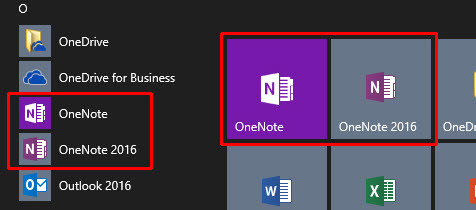
Also, you should know that both versions run in Windows 10.
When you open these apps, they look quite different.
Here is a screenshot of OneNote 2016 once it’s launched:

And here is a screenshot of OneNote for Windows 10:

Each of these versions has its strengths and weaknesses. For example, notice in these screenshots that the page and section navigation user interface is quite different between the two, and you may have a preference. But beyond that, there are many other differences between the two versions.
I’ll go over many of those differences ahead but let me cut to the chase. For both of my video courses that I mention above, I recommend you use OneNote 2016. It has needed features that are not present in OneNote for Windows 10.
And in general, OneNote 2016 is my go-to choice nearly always. Read on for more details.
Determining which Version You Have
Be aware that both versions may already be installed on your Windows 10 computer, but perhaps not.
And it may be initially hard to tell which versions you have. For example, even if you do have both, you might not have large tiles for both installed on your Start Menu. And text searching on “OneNote” in the Start Menu sometimes only finds one—even if you have both.
The best way to tell what you have is to open the Start Menu (e.g. click the Windows key), and then scroll through the alphabetical list of apps on the left side of the Start Menu; that’s the vertical list with the small tiles as shown in the first figure above. Scroll down to the section for the letter O. If you have both versions installed, you will see both in that section, as shown in that figure.
How to Get OneNote 2016
Again, I recommend you mostly use the Outlook 2016 version. However, if you confirm that OneNote 2016 is not installed on your Windows computer you might be concerned. Well, the good news is you can download it for free from Microsoft at this link:
Delineating the Two Versions
Okay, so why is Microsoft distributing two different current versions of OneNote? It’s a long story but I’ll try to make it short and clear.
First, let me state that there are two different types of apps represented here. OneNote 2016 is a normal Windows desktop application (also called a Win32 app), like Word, Excel, Photoshop, and so on. These types of apps have been around a long time—literally for decades—and most have accumulated tons of great features over years of updates.
The second type was started around 2012, and it is what used to be called a Windows Store App, or a Trusted Microsoft Store App, or a Modern App. In the technical press they are mostly called UWP apps these days (I will explain that acronym below). They are simpler and have fewer features than the full-fledged Win32 apps. They are usually designed to work well on tablets. Of the two OneNote apps, the one called OneNote for Windows 10 is a UWP app.
Why the UWP Version?
As I said, UWP apps are primarily created to work well in Windows tablet mode (but they have other reasons to exist, as well). In the beginning days of Windows 8, these apps were full-screen, very simple, and primarily designed to be used with touch or a pen. Microsoft released UWP versions of several of its Office software products (Excel Mobile, Word Mobile, PowerPoint Mobile, and OneNote). There is no Outlook UWP app per se, but Microsoft created Mail and Calendar apps that link to your primary servers. Many other software sellers have created simple UWP apps that correspond to their more feature-laden desktop apps.
However, you also might recall that the tablet version of those apps never really took off with most Windows users. And the count of software developers that bothered to make UWP/Microsoft Store versions of their desktop software was not as high as Microsoft had hoped.
Furthermore, for those UWP apps that were made to match their older cousins, the UWP versions were usually hobbled and feature-poor in comparison to their desktop equivalent. That’s because, to make them work with touch on a Windows tablet, the developers had to eliminate a lot of the features. Many of those features were normally embedded in tiny menus, and such menus did not work well in touch mode. And the tiny dialog boxes that controlled many software features were also hard to work with in touch mode. So, most of these software packages were greatly dumbed-down compared to their original versions. Plus, it can take years to recode an entire application from the ground up to capture decades worth of features—it was a big task.
Switching Back to the Keyboard
At first it was a novelty, being able to use a touch-based Windows tablet with their Microsoft Office software. At least with me anyway. But over time, I and most other Office users switched back to the full-featured Win32 desktop apps that worked better with a keyboard and mouse/trackpad. We needed the features there. So, the corresponding tablet business software languished, as did other software categories you’d normally expect to see on a tablet.
Perhaps the best (or worst) example is this: about two years ago Amazon killed its UWP version of the Kindle app. Amazon now only distributes the desktop (Win32) Kindle app for Windows 10. To me that really represented the decline of the tablet apps in Microsoft Store. If you can’t even read a Kindle book when in true tablet mode, what can you do with tablet mode? OneNote might be one answer, which I’ll come back to in a moment.
Catching Up with Tablet Apps
Microsoft saw the issues and tried several things to supply its users with a true tablet experience in their business software without compromising features. First, they quickly added a Touch Mode to all their standard Win32 desktop Office apps. By clicking a single control in the upper left of the app, you could toggle between a keyboard/mouse friendly interface and a touch friendly interface. There was a huge advantage to this in that the user retained full-feature functionality but could also use touch. In my mind, that was a very good solution, and I still use it today.
Microsoft also continued trying to improve the simpler UWP/Microsoft Store versions of Office apps, adding over time many features that were missing. Plus, UWP became the common coding platform for Windows Mobile (phone) apps and a lot of other new Windows hardware like Surface Hub, Xbox, HoloLens, and more (thus its UWP name: Universal Windows Platform). So, a single app could run on all these devices. That was pretty useful, and until recently, there was a lot of hope for UWP business apps.
But perhaps that UWP attention was too little too late for two reasons. First, those tablet apps still never really caught on with PC users. Let’s face it, if you are doing typical Excel work you are likely to have your PC in desktop mode, with a keyboard and mouse/trackpad. And you are likely to favor using the desktop version of Excel. That’s also true with most of the other Office apps.
Second, Microsoft abandoned Windows Mobile, and that entire smartphone OS market, which was a primary motivator for creating UWP apps. Given these two realities, Microsoft is reportedly not developing the UWP versions of Office apps any further, at least not now.
Why OneNote is Different
But there is one class of products that does make sense to continue expanding and improving for the Windows tablet, and that’s ink notetaking and drawing apps. Windows 10 in tablet mode, when used with a pen, is perfect for making ink notes and ink sketches, and the UWP version of OneNote shines in this area. It’s optimized for that. And as of recent, the UWP version of OneNote also works okay as a desktop app (though I prefer the user interface and extra features of the OneNote 2016 app).
Perhaps because it’s not bad in its desktop mode, and perhaps to save money and define focus better, Microsoft has decided that the touch-optimized UWP version of OneNote is the primary version they are going to support, develop, and distribute, going forward.
OneNote Version Detached from Office
In fact, Microsoft has announced that all new features and app development for OneNote are only being made on the UWP version. The Win32 desktop version will supposedly have no more updates made to it. In fact, at last announcement, there will be no Win32 OneNote 2019 released to accompany Office 2019.
Reportedly, OneNote has been “detached” from the Microsoft Office suite, and the UWP OneNote is now installed as a part of Windows 10 (the OS) instead. Which explains its formal name: OneNote for Windows 10.
That said, as of this writing, if you go to any of Microsoft’s Office products sale sites, OneNote is still shown as being part of the Office suite. So, it’s a bit confusing. And note that it’s the UWP version that you will get if you install Office 365 or Office 2019 today.
What does this mean feature wise, and which version should you use?
I think each of the two OneNote versions has its own strengths and so I keep both installed. The UWP version is being enhanced with many new features that are not in OneNote 2016, most of them ink-based. So, if you use OneNote with a pen on a Windows computer in tablet mode, you should launch that version. Its user interface is optimized for such.
But in terms of interoperability with other Office apps, the older OneNote 2016 version works better. It also still has way more general features. And I feel its interface works better with a mouse and keyboard.
So for now, I always launch OneNote 2016 when I use OneNote if I am using a keyboard and mouse/touchpad (which is 99% of the time). Not only does it have more features, but I like the top-tabbed section interface much better than the side-tab design of the UWP version, which seems to eat up much more screen real estate (see the screenshots at the start of this article to see what I mean).
Why Do I Need the OneNote 2016 Version for my Video Courses?
Okay, back to why I recommend you use the older Win32 OneNote 2016 app with my video courses. Simple: it has some important needed features that the UWP app does not have.
For example, in my One-Minute Project Management Video Course I rely on the use of OneNote templates to create project pages. This greatly speeds up adding new project pages to OneNote. But as of this writing, the UWP OneNote does not support such templates. Only OneNote 2016 does. Support for templates is supposedly planned for future releases of the UWP app, but it’s not there yet. Other features are missing in the UWP app like the Link-to-Outlook-tasks button.
Also, in my Outlook Inbox Ninja videos video Lesson 7.4, I show using OneNote as an option for archiving Outlook email. In that video I state that to make that practical you really need to store your mail archive OneNote Notebook file on your local hard drive, not in the cloud. Unfortunately, the UWP version of OneNote does not support local notebook files and never will. It will only support cloud files. So, OneNote 2016 is what I recommend there, too.
Is Using OneNote 2016 a Dead End?
You might be wondering, is your using OneNote 2016 leading you to commit to a dead-end app?
Well, the fact is, even though Microsoft is not further enhancing OneNote 2016, they did say they will continue to support it (think security and OS updates) for many more years to come, reportedly through 2025 even. And they will continue to allow you to download it free (at the link above). Too many people rely on its advanced features to simply drop it at this point, so, it will remain a viable app for some time.
Also consider that Microsoft has changed its strategy many times around UWP/Microsoft Store apps. Given that the market has been so lukewarm toward them, it would not surprise me if in a few months Microsoft reverses its position again on this and starts releasing new Win32 versions of OneNote.
And finally, since Microsoft recently announced it is no longer developing the UWP versions of Word, Excel, and PowerPoint—rather they are currently focused on the Win32 versions (and the Office Online versions) instead—that tells me it’s quite possible Win32 OneNote could also get fresh attention in the future.
In the meantime, I’d say you should continue to use one or both, whichever version best solves your needs on your hardware.
In the comments section let me know your thoughts. Do you have a favorite between the two versions, and why?
Michael
November 14, 2018
Turning Off Outlook’s Focused Inbox
I helped a friend install a new Office 365 account the other day, including Outlook desktop. Throughout the day as her mail was coming in she called me and complained: “Hey, some important mail I know that was just sent to me is not in my Inbox!”
I came back to visit and found that the Focused Inbox was turned on by default, and some important mail was in fact going into her Other tab—which she didn’t know she should be checking.
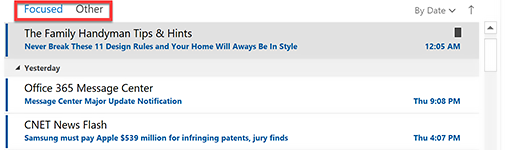
We talked and agreed that the Other tab was probably not good for her and that we should turn Focused Inbox off.
How to Turn It Off
Here is how to turn off the Focused Inbox in both your Windows Outlook desktop application, and in Outlook Online if you use that. And finally, I show how to turn it off in the Outlook phone app, if you use that.
And by the way, I have a video that shows this and a lot more about Focused Inbox and the Clutter folder in my Outlook Inbox Ninja video course. See video number 2.9. It discusses why you may or may not want to use these features—what advantages and disadvantages they have—so I encourage you to watch that.
But the short steps are here:
To Turn Off Focused Inbox in Outlook Desktop:
Click on the View tab
In the third section from the left find the Show Focused Inbox button and click it.
That’s it! The Focused and Other tabs at the top of your Inbox will disappear. Any mail that was in the Other tab will now be merged in with your single main Inbox.
To Turn Off Focused Inbox in Outlook Online
If you use Outlook Online, the Focused and Other tabs may be there too, and if you don’t like them, you have to turn them off there separately from the Outlook application. Here is how.
Open Outlook Online for your account.
Once the Outlook Online window is open, click the Gear icon in the upper right. A Settings panel appears on the right.
Scroll far down in Setting panel and click Mail near the bottom. An Options panel opens on the left.
Find the Mail section, it should be open. Find the Layout section in that, it too should be open. Then find the Focused Inbox entry and click it.
If you want to turn off the Focused and Other tabs, click Don’t Sort Messages, and then click Save at top.
That’s it.
To Turn Off Focused Inbox in the Outlook phone app
If you have installed and use the optional Outlook phone app, the Focused and Other tabs may be there too, and if you don’t like them, you have to turn them off there separately from the other locations I just showed. Here is how (these steps work on the iPhone and should work on Android as well).
Activate the menu in the upper left.
Tap the Gear icon in the lower left
Find the Focused Inbox setting and turn it off.
That’s it!
Study what these Features Do
Again, all this is assuming you simply want to turn these features off. But these features actually might be useful to you, and you may want to study them to see what they can do for you. If so, see video 2.9 in my Outlook Inbox Ninja video course.
Michael
October 30, 2018
3 New Videos Added to Ninja Course
October 30, 2018
I just posted three new Archiving Outlook videos in the Outlook Inbox Ninja course, and one is free for all readers. These videos show you alternate ways to archive your Windows Outlook email and can really help you if you have limited server space! They include archiving to OneNote and archiving to PDF files. Other solutions are also shown.

Current subscribers, you should simply go to your Outlook Inbox Ninja paid videos page (whether the tasks version or the non-tasks version), log in, and watch lessons 7.4, 7.5, and 7.6.
Non-subscribers go here and scroll down to Lesson 7.4 which is free.
Michael
October 29, 2018
Do Long Hours Lead to Success?
October 29, 2018
Periodically I post about not working ridiculously long hours—how in most cases it ultimately hurts your success. Here is another article (from another writer) with data about that:
How Many Hours a Week Should You Work? Here’s What the Research Says.
Michael
October 24, 2018
Download a New Outlook Keyboard Shortcut Guide
October 24, 2018
Microsoft just posted a new keyboard shortcut guide to Windows Outlook, one that you can download and print out. It’s in a PowerPoint file so you need access to that app.
Here’s the link at Microsoft: https://templates.office.com/en-us/50-time-saving-Outlook-keyboard-shortcuts-TM16411077?WT.mc_id=eml_CXM_EN-US_Consumer_O365_Monthly_Newsletter_Home_October_2018_EN-US

October 23, 2018
Devices in Meetings
Oct 23, 2018
I’ve been in the business world for a long time. For the first half of that time, no one brought computers into business meetings. And having your mobile phone out during a meeting was considered rude. Of course now, all that is commonplace. Especially since using a laptop or even a smartphone for note taking is so normal.
But I sometimes wonder whether going back to “the old days” wouldn’t make sense. This recent article lists many of the objections I still hold to allowing devices in meetings: https://www.cnn.com/2018/10/03/success/meeting-laptops-phones-ban/index.html
To add a thought to that article, I still feel that using a tablet ink capability for notetaking in a meeting is a good compromise. Something about writing notes with one hand seems to leave enough awareness open for full meeting participation. In contrast, typing with two hands with a screen in your face does not. But that just might be me.
What is your opinion on this?
Michael
October 4, 2018
New Windows Outlook Rolling Out
Oct 4, 2018
Many subscribers to Microsoft Office 365 are seeing a significantly new version of Desktop Outlook appearing in their automatic updates. There are different versions going to different people (for example members of the Insider program get a more advanced one) and for some of you, your MYN or 1MTD functionality may be affected. Here’s the story.
Simple Icon Changes
Most of you, if you get the update (I had to manually update my Outlook through my subscription to get this), will see only cosmetic changes. All the ribbon icons have been updated in what I think is a pleasing way. Here’s a glimpse of how it now looks on the left side of the Home tab:
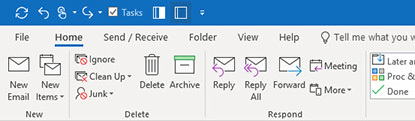
Notice that the Delete button is now a trash can (was an X before). All icons now look different. Same with the ribbons at the top of open emails.
But otherwise all functionality in Outlook appears to be the same.
Bigger Changes for Some
However, some of you might be getting an update with bigger changes. You’ll know you got that if you see the Coming Soon button in the upper right of the screen as shown below:
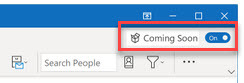
Apparently you get this if you are a member of Microsoft’s Insiders program. But perhaps some of you are getting it too (let me know)? If you do see that button, and it’s turned on, a number other changes will appear in your copy of Outlook (this is according one of my clients who shared his screen with me):
You’ll get a new reduced-view option on the Ribbon so that it can be shown less tall with fewer commands—just the mostly used ones—and the full ribbons can also be shown. You can apparently selectively control which commands show in the reduced set. Many people report they like this option.
You’ll lose the ability to see full-text primary navigation labels at the bottom of the Outlook windows (the Mail, Calendar, People, Tasks labels); rather you’ll see the icon equivalents only. In the past this was called compact navigation and settable by clicking the ellipsis next to those labels. Now the option to change it is gone, icons are the automatic and only choice.
You’ll lose the ability to right-click drag an email to the Tasks icon and convert it to a task as an attachment. You can still do the normal left-click drag to create a task as text.
And there may be more changes, those are the ones we initially noticed. Setting the Coming Soon button to Off removes the above changes.
Really, Coming Soon?
I don’t know if the list of Coming Soon changes above are trial balloons or are finalized features that will appear to everyone in their final update. I hope they don’t remove the features as I just listed, particularly that last one. It is important to MYN and 1MTD users. But if they do remove that last one, at least there are workarounds (creating an equivalent Quick Steps button for example—see video number 24 at this link).
Let me know in the comments to this post what changes you are seeing in your copy of Windows Desktop Outlook. And by the way, it is unclear what if any of these changes will make it into the shrinkwrap version of Windows Outlook 2019 (the non-subscription one time purchase) that is soon to be released. I will keep you posted.
Michael
Michael Linenberger's Blog
- Michael Linenberger's profile
- 14 followers



