Michael Linenberger's Blog, page 7
July 31, 2019
Some New Features and Releases in Microsoft To-Do
As you may know, I see Microsoft To-Do as a good simple multi-platform Tasks app to use with my simple One Minute To-Do List (1MTD) tasks system. And I have a whole video course on that.
Well, this is a fast moving product and the Microsoft team is adding more features to To-Do every month. Here are some new features and releases that have come out since I released that video training set in June, (many are in beta or Insiders only, so I don’t yet have details):
A Macintosh version has been released. Now all the major platforms are covered: Web, Windows, iOS, Android, and now Mac.The ability to Assign tasks to people you share your task list with. This was just announced and might be only in the Windows beta, looking into it now.In Android, the ability to create task Groups. Again, no details yet. When I know more I’ll post more.Some fixes to drag and drop issues–one of my pet peeves, by the way, so good to see they are working on that.
As these new features firm up, I’ll make videos about them and add them to my To-Do video set.
Michael
July 23, 2019
My Recommended Smartphone Apps
At least once a week I get an
email from a curious reader asking me which smartphone app they should use for 1MTD or MYN tasks,
or just for email in general. I’ll answer that in this in this article.
I have a few questions for you first:
Do you use 1MTD or do you use
MYN instead? That’s a really important question.
And the next question is
this: if you use 1MTD, are you planning to upgrade soon to MYN?
And finally, are you committed
to managing tasks in Outlook when at your desk, or is that not a requirement?
Alright, let me explain why I ask these and what choice-answers come out of these.
Use Neither 1MTD or MYN
First, by the way, if you use neither 1MTD or MYN, and just want a good email app, then I say just continue to use the native mail app delivered on iPhone or Android. They are probably your best choice. The Outlook app is also good, but I see no huge advantage to it compared to the native apps.
1MTD Users
Next, if you are a 1MTD user,
and do not intend to update to MYN and are not commited to using Outlook
tasks, then I say consider using Microsoft’s new To-Do app. It’s simple and
identically designed on iPhone and Android (and on Windows, Mac, and the web).
And it’s free. See my training on this app at this link.
If you are a 1MTD user and you DO think you will advance on to MYN in the near future, then here is my app advice:
If you are fairly commited to Outlook tasks, and use Exchange or Office 365 business, or Outlook.com, then use the TaskTask app on iPhone, and the Nine app on Android. Both of these are strong apps that work well with Outlook/Exchange tasks. And they both have a good upgrade path to MYN. Read about TaskTask here, and about Nine here.If you do not care about Outlook tasks, and perhaps don’t even use Outlook/Exchange (or do), then look at the mobile apps that come with Toodledo. They are strong and flexible and also offer an excellent upgrade path to MYN. They can be used with Outlook email or any other email.
MYN Users
Finally, if you are a dedicated MYN user and use Outlook/Exchange or Outlook.com, the choice is simple: use TaskTask on iPhone, and Nine on Android. Both of these are strong apps that work well with Outlook/Exchange tasks. Read about TaskTask here, and about Nine here.
Also on the iPhone, consider using Preside. It formats well for MYN Tasks and has a great email system in which you can convert emails to tasks in it, and set email categories.
And MYN users, if you are not committed to Outlook tasks, and perhaps don’t even use Outlook/Exchange (or do), then look at the mobile apps that come with Toodledo. They are strong and flexible and can be used with Outlook email or any other email.
Apps for Email
What apps to use for email? Normally I recommend using the native mail apps on your smartphone. Note that all the apps above I listed mainly due to their TASK capability.
That said, Nine is also a mail app and is the best combined
choice for Android, especially since you can convert emails to tasks on it, use
email categories, and set it up well for 1MTD or MYN tasks.
On the iPhone, Preside is
a really good email app and you can convert emails to tasks on it, set categories,
and it also sets up well for both 1MTD and MYN tasks.
Hope that helps!
July 11, 2019
New Free PDF of book The One Minute To-Do List
I’ve just updated the free PDF version of the book The One Minute To-Do List. In that update I’ve added some info on newer products and removed some old info about Outlook and other products that no longer applies.
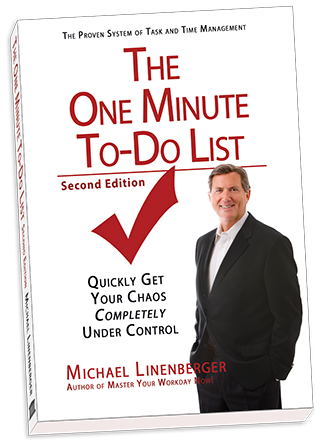
There are no huge changes but if you want to have the latest copy of the book, download it below. Also, the file at the standard sign-up page has been updated.
TheOneMinuteTo-DoList-Ed2.2-Free-Edition
July 10, 2019
Updates in Outlook Inbox Ninja Video Course
I just updated Lesson 4.12 in the Outlook Inbox Ninja Video Course to add information about using Outlook Categories in the Android app called Nine. It’s at the end of the video, starting at around the 18 min point.
And I’ve made minor updates to Lesson 6.1, about mobile processing of email.
June 27, 2019
Android “Nine” Videos Added to Ninja and 1MTD-Outlook Courses
We just added new videos to both the Outlook Inbox Ninja video course (the one with 1MTD tasks) and to the One Minute To-Do List in Outlook video course. They are about the Android app “Nine” and they show you how to use that app with 1MTD.
To view these, in the Outlook Inbox Ninja video course paid subscribers should go watch Lesson 4.12. In the One Minute To-Do List in Outlook video course, paid subscribers should go watch video 12.
In both these new videos we show how to set the Nine app up for the One Minute To-Do List (1MTD) and generally how to use the app for viewing and adding tasks.
We also show how to convert emails into tasks, something Nine is very good at, and something that is very important for getting your email and tasks under control.
Go take a look.
June 20, 2019
New Videos: Microsoft To-Do Quick Start, and Sale on Course
I have finally finished the Quick Start video I promised and you can watch it free by clicking the image below. It’s about Microsoft’s flagship To-Do software that is replacing tasks nearly everywhere in the Microsoft Office app suite.
New Video Course On Sale
And I am also very excited to announce release of my latest video course: Using Microsoft To-Do with the One Minute To-do List. This is an 18-video set that teaches you all you need for getting to know Microsoft’s latest Office product to manage to-dos and tasks. The Quick Start video is the first in that set, so again, click the image below. There are more free and paid videos at this link (www.to-do-videos.com).
The paid videos are on sale for a week or so, as an introductory offer. So check out the course at to-do-videos.com .
June 3, 2019
Outlook’s “Coming Soon” Features Are Here
Microsoft has an Office Insiders group for Microsoft Office 365 users that any user can join. Those that join receive previews of upcoming features in Outlook, and they can toggle them on and off using the Coming Soon button in the upper right corner of Outlook. Eventually, after a comment period, those features either make it into the product, or they don’t.
Well, in the last weeks it looks like a whole batch of such features that were previously only for Insiders have been moved into the main product. These include:
The Simplified Ribbon optionSlightly more space between messages in the Inbox
And slightly more vertical space between tasks in the To-Do Bar task list
Adding a yellow highlight to an entire email message listing in the Inbox if it is flagged
As a result, a lot more users are experiencing them for the first time, and might have questions on them.
So to that end, here are links to where I have documented these features.
The Simplified Ribbon and the next two features I have described here, and I cover the simplified ribbon in videos in my Outlook Inbox Ninja Course.
The last one in the list above, yellow highlights on flagged mail, has generated a slew of comments by people who want to turn it off (see that link). FYI—I don’t know how to turn it off.
Not sure what the next batch of coming soon features will be, but I will keep my eye on them.
Michael
May 29, 2019
Current Lesson List for Upcoming 1MTD To-Do Video Course
I have been creating a video course on how to use my simple 1MTD system with the even simpler Microsoft tasks software called To-Do. I’ve seen some good possibilities in that combination, and I talk about that here. In fact, you can get part way to using the more advanced MYN system in that combination, and it may be just the ticket for readers who are just starting in the task management world. In any case, I’ve made progress on that video course, and now have the list of lessons to show you, many of these are done.
Video Lesson List
Below is the current lesson list for that upcoming course. It may change a bit more, but this is what I have created so far:
1-FREE: QuickStart for 1MTD in To-Do
2-FREE: Why Consider Microsoft To-Do?
3-FREE: Office 365 Subscribers Using Outlook Tasks: Watch this First
4-Cleaning Up your Imported Tasks list
5-Using
Urgency Zones in Microsoft To-Do: How it’s done
6-Converting
Emails to Tasks—The way it’s done in To-Do
7-
Flagged mail in To-Do
8-Your
Daily and Weekly Task Review in To-Do with 1MTD
9-Using
the My Day list Smartly in To-Do with 1MTD
10-The
Planned, Important, and Assigned Lists
11-The
Various Versions of To-Do (Mobile, desktop, and Browser) How they Differ–and
which is best
12-
Misc Settings and Features of To-Do
13-Extending
1MTD in To-Do to Handle More Tasks with Defer-to-Review
14-Scheduling
Tasks with Defer-to-Do
15-Using
Repeating Tasks and Steps
16-Using To-Do with Desktop Outlook
That’s the current outline. So keep your eyes open for the official release of this video course. Not sure of the price yet, likely between $70 and $100. That release might be about 3 to 4 weeks away.
Michael
Guest Post: Using App “Good Task 3” on iPhone for MYN
One of my readers, Erik Wettersten, wrote me a while back and said he was using the app Good Task 3 on the iPhone and had set it up for MYN. I asked him if he could write up the experience, and here is his writeup (Unedited by me—just a few comments added). Thanks Erik!
Erik’s Write Up:
When my company’s IT upgraded their security to use multi-factor authentication it broke TaskTask. It took a while, but I had to accept that TaskTask won’t work with this more thorough security scheme and I no longer had a way to integrate the MYN system from my desktop to my mobile device.
Enter GoodTask, www.goodtaskapp.com.
If you find yourself in this situation, here’s what you need
to know. Note, there are some cool
things you can do with GoodTask (GT) that you couldn’t do with TaskTask (TT) –
especially if you enjoy a hands-free relationship with your smartphone. So even if you don’t have to make the switch, it’s worth a look.
TIP: if you’re just looking for configuration information,
skip ahead.
DISCLAIMER: I only used GT with an iPhone, your experience may be different on other platforms.
[Michael’s comment: Some users have said there are ways to get TaskTask to work in certain multi-factor authentication set ups—so don’t abandon TaskTask immediately. See the comment at the bottom of this post:
https://www.michaellinenberger.com/blog/using-the-iphone-app-tasktask-and-matching-it-to-the-outlook-to-do-bar/ ]
WHAT’S WEIRD:
GoodTask is different than TT. Cross your arms in front of your chest like
you’re watching your spouse buy more shoes – now try to cross them with the
other arm on top. Going from TT to GT is
going to feel that way for quite a while.
Lists:
GT embraces all manner of lists for different ways to look
at the same data (think: grocery lists to full blown project management). It even supports the concept of subtasks
which don’t map to Outlook but can be of use.
For MYN purposes, you’ll have to create a special list which replicates
what you see on Outlook and use it to replace TaskTask. The ability to “view” tasks with different
list paradigms expands the power of GT beyond what you need for MYN but with
this power comes a reduction in simplicity.
Along those lines, GT understands the concept of reminders independent of tasks. Which means if you accidentally create a “reminder”, you won’t see it under your task list.
The Native iPhone
Reminder App:
GT works by sharing information via the Reminder app that came with your iPhone. You don’t need to access the Reminder app and you’ll get along fine if you never look at it, but just know if you change something via that app, it’ll change on GT and vice versa. The upshot is that as long as Reminder app reminders are synching, then GT is. This is why GT is unaffected by the multi-level security.
WHAT’S GOOD:
Voice Commands:
Besides the obvious fact that multi-factor security might make this your only choice, like TaskTask it retains the ability to use voice commands to create tasks via Siri.
[Michael Comment: To see how to add tasks using voice commands in TaskTask, see this link: https://www.michaellinenberger.com/blog/tip-use-iphones-siri-to-add-tasks-to-outlook/]
Imagine yourself out for your morning run when you remember
something important. You simply say: “Hey Siri, create reminder to change oil in
the batmobile” and you can keep on jogging with the warm fuzzy feeling you
haven’t broken your stride or lost your flash of competence. This is nirvana if you drive a lot or are
prone to inspiration when your hands and eyes are busy doing other things. Imagine driving back from a late meeting
while dictating your entire next day’s punch list via a bunch of “Hey Siri’s”. It’s so fast and convenient, I do most of my
reminders this way even if I could be
typing them.
Along those lines, anything else your iPhone can already do with reminders, including ignore incoming phone calls, will roll into GT. When the call comes, tap the “remind me” button and it’ll create a task in GT – complete with an alert if you so choose.
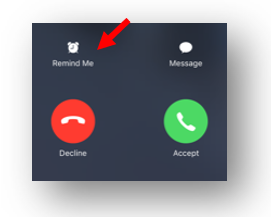
Cost:
GT is free as a fully functional app for two weeks, so you
get a nice, free, test-drive. Beyond
that, it’ll cost you $9.99/year. It’s
totally worth a couple cappuccinos.
Miscellaneous:
There is a lot of functionality to explore beyond MYN
applications; I won’t dive into them, but here are some things to explore:
Tasks can have a specific time – which crosses
the bridge between a calendar event and a task, so instead of making a calendar
event to “call Superman at 10am”, you
can make it a task (Complete with reminder). Sub tasks – see the GT website.Lists – there’s room here for grocery lists,
your workout routine, and all manner of lists beyond the scope of MYN. If you want to create a list then just filter
it out of MYN, you can have more of your world in one spot as you need it.
WHAT YOU WON’T
LIKE:
You can’t set the default priority. If you create a task, it’ll default to “no priority”
and even “no date” (if you used voice to text).
This is irritating because that’s a cornerstone of MYN – however, it’s
manageable. You can set it manually in a
few seconds, but it’d be nice to have a default. More on this below.
GT does not honor the forced sorting you might have done on Outlook. I.e., if you have two tasks of equal start date and equal priority, you can shuffle the order on Outlook – but unfortunately, it won’t replicate that to GT.
TO CONFIGURE FOR
MYN:
First, you’ll need to create a new “smart list”, in this
case, we’ll name it “MYN” and set the sorting to be “priority”, then “due date/reversed”. In addition to that, we’ll filter tasks which
are scheduled within 1 day OR with no due date to match the MYN paradigm.
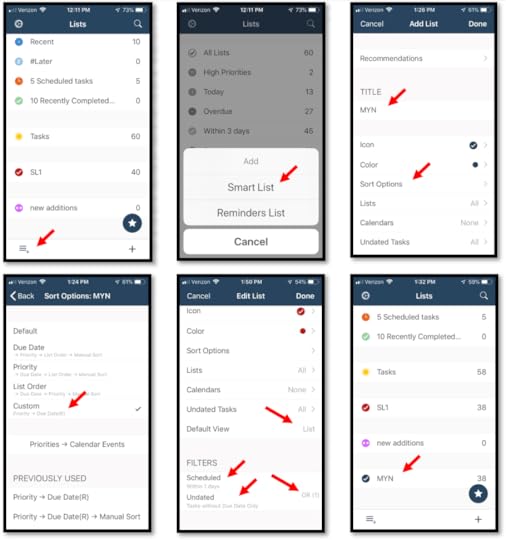
When you click the MYN List, it should bring up your task
list in a way that looks familiar. The
buttons at the bottom, allow you to see the list in the context of your
calendar, but generally speaking, the list mode seems the most useful to me. At this point, you’re 90% done, but there are
a few other things to set up to make it easier.
By the way, if you need to go back and edit your smart list, you need to
swipe right from the list screen to do that.
More (Global) Settings:
These will
help alleviate some display issues:
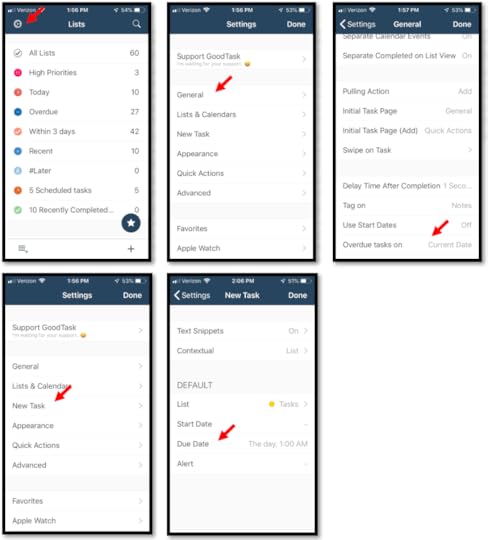
Then set your “quick actions” to give you access to editing an existing task (swipe right on a task to access these options); you’ll want the important ones up at the top:
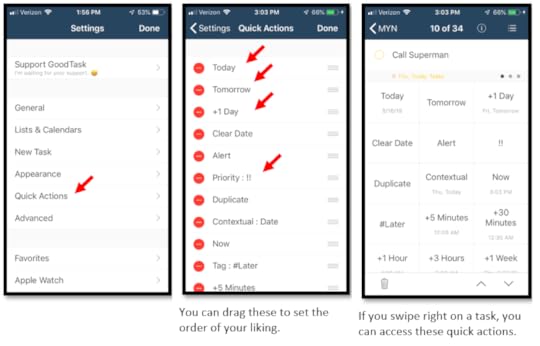
And finally, the moment you’ve been waiting for: create a new task.
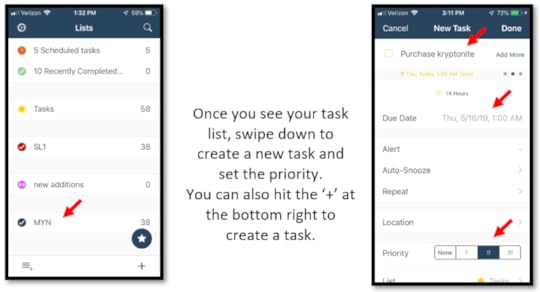
While you’re at it, set up Siri to open your task list on
command. Why? Because you can (and it’s super-useful for
hands-free remembering all those phone calls you thought you’d return during
your drive).
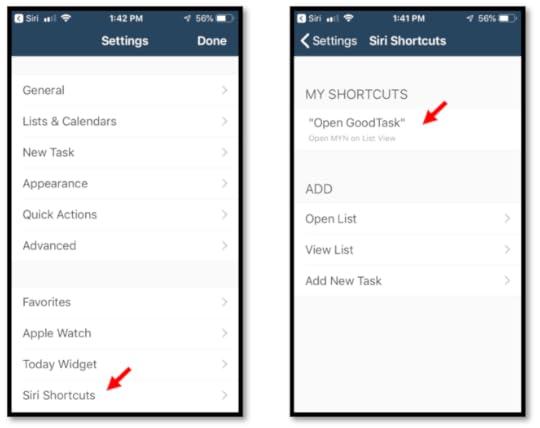
Finally: Dealing with
the problem of no default priority or due date.
If you’re like me and heavily utilize voice to text (see above, under “What’s Good”), you’ll create a bunch of tasks which have no priority and no due date. These will show up under your Outlook listing at the very bottom under your “normal” priority. Oddly, these will show up on your mobile device at the very bottom under “No priority”.
Since the biggest virtue of voice-to-text is to record
spontaneous thoughts – often at odd times – I just leave these in limbo until the
next time I get to my computer. At that
time, I fix any typos and clean up the date/priority which is much easier done
from the computer:
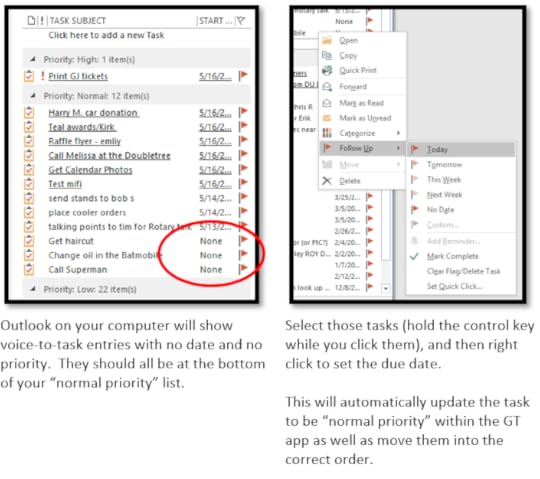
[Michael Comment: I haven’t tested this in Good Task, but I think if, when dictating a task in Siri, you make sure you state “today” and also state some random time later in the day from the moment you make the task, that will solve the problem of them having a none start date and due date in Outlook. See my article here for details:
https://www.michaellinenberger.com/blog/tip-use-iphones-siri-to-add-tasks-to-outlook/ ]
Summary:
I miss the simplicity of TaskTask, but the additional power of GoodTask has some upside. There’s a hump to cross getting accustom to it, but all-in, does what you need and has a few bonuses too.
Best of Luck, -EW
May 25, 2019
MYN Views Update
The company ClearContext Corp. has just released a new German compatible version of the MYN Views software.
As you may know, MYN Views is a Windows Desktop Outlook add in that installs the MYN configurations into your Outlook To-Do Bar, and into the Tasks folder view collection.
Up to now it only worked with English versions of Outlook. But MYN Views is now capable of installing German compatible views.
As before, you purchase the software from the ClearContext website. And all upgrade and support questions should be directed to that company through that website. (My company makes no money off these software sales and does not sell or support the software—we simply encourage its use since it is so helpful for MYN system users).
Michael Linenberger
Michael Linenberger's Blog
- Michael Linenberger's profile
- 14 followers



