Michael Linenberger's Blog, page 5
March 20, 2020
Gmail Tasks and The One Minute To-Do List
In the last few months I’ve been testing other platforms for achieving workday productivity. One of those platforms I’ve tested is Gmail. I’d used it in the past, not really liked it, but thought I should look at it again. It’s evolved greatly since my first use, so I decided to see, first-hand, how its newer versions compare with the Microsoft Outlook ecosystem of products.
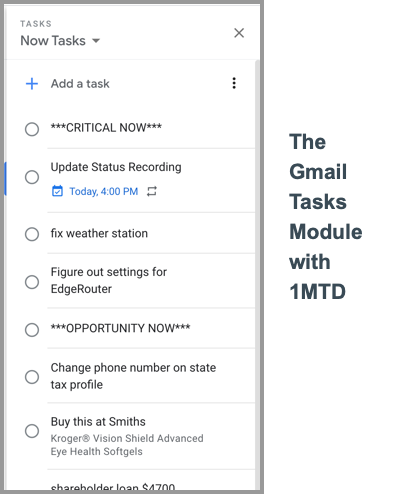
I’ll write much more about in the coming months, but my initial conclusion is that Gmail’s webmail, in its recent incarnations, has come a long way and offers productivity opportunities comparable to Outlook.
Gmail Tasks and 1MTD
This is especially true of the new Tasks module that Google released a number of months ago (shown above).
I’ve used it a lot recently, and in my mind, that new Tasks module is comparable to the new Microsoft To Do task module in terms of how well it can be used with my simple One Minute To-Do List (1MTD) system. It works well!
Some of the things I like about Gmail Tasks are:
it has good drag-prioritization, good conversion of emails into tasks, and a nice clean interface.
Good iPhone and Android Apps
And Google has new iPhone and Android Tasks apps that match the
web functionality well.
Because of all that, I’ve started developing a brand-new video
course on using Google Tasks with 1MTD. That new course is probably two or
three months from release, but I’ll give you a heads up as it gets closer.
By the way let’s be clear: while Google Tasks is a great app
for 1MTD, it is not something to use for the powerful MYN system. Rather, Windows
desktop Outlook, or Toodledo, are still your best app choices there.
Should You Choose Microsoft To Do or Google Tasks?
So if you want to use 1MTD, which should you use, Microsoft
To Do or Google Tasks?
In my mind the choice is a question of which productivity ecosystem
you want to hook your wagon to: Microsoft’s or Google’s. Are you currently using
the Microsoft Office set of tools, or the Google G-Suite toolset? That is how I
would decide, match with your other tools.
If you are a Gmail user and want to implement 1MTD, watch my
newsletters for an announcement of the new Gmail for 1MTD video course.
January 9, 2020
New Video: How to Add Quick Action Buttons to Outlook
Windows Desktop Outlook was recently expanded with the ability to add more Quick Action buttons to the Inbox. I’ve created a new free video (within my Outlook Inbox Ninja Course) that shows you how to do this. Go to this link and scroll down to free video lesson 8.6, you don’t need to own the course.
What are Quick Action Buttons?
Quick Action buttons are those buttons at the right edge of each email item in the Inbox that take action on the email.
By default, Windows Outlook comes with only two buttons:
Flag and Delete (the trashcan icon).
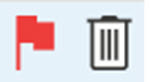
You see these when you hover over the right end of a message. But with recent Office 365 subscription updates to Windows Outlook, you can now add up to two more.
Watch the Free Video
To see how, go to this link and scroll down to free video lesson 8.6
Office 2016 for Mac Support Ending in October
Microsoft recently announced that as of Fall 2020, mainstream support for Office 2016 for Mac will come to an end. Upgrades are recommended prior to the support end date.
Microsoft states that “Although you will still be able to use Office 2016 for Mac, you will no longer receive security updates and bug fixes after October 13, 2020. Upgrade to a newer version of Office so you can stay up to date with all the latest features, patches, and security updates.”
I am sort of surprised how quickly the 2016 Mac version is being retired. After all, on the Windows side Outlook 2010 has been supported all the way to this year. My guess is that’s because there are far more corporate installs of Outlook 2010.
Here is what Microsoft Suggests to Replace Office 2016 for Mac (copied from their website):
Recommended: Upgrading to Office 365, the subscription version of Office that comes with Word, Excel, PowerPoint, and other apps, depending on the plan you choose. With Office 365, you can get apps on your computer as well as premium functionality in the web and mobile apps and receive regular feature updates.Upgrading to Office 2019 for Mac. Office 2019 for Mac is a one-time purchase (not a subscription) for installation on one Mac only. Office 2019 for Mac does not receive feature updates.
New Version of Outlook for Mac Coming
I reported earlier that a new version of Outlook for Mac is coming soon to Office 365 subscribers, so that’s another reason to use the first choice above. Office Insiders may be able to test it out now, but I have not seen an official full release date. See this article I published earlier:
New Outlook for Mac Version Coming Soon
Resolved: Get Tasks and Email Under Control in 4 Steps
 You CAN Get Tasks and Email Under Control
You CAN Get Tasks and Email Under ControlThe resolution season is upon us. So, let’s resolve to get
tasks and email under control.
It’s good to tackle both tasks and email together since, in
many businesses, up to 90% of new tasks arrive by email.
It Simply Takes 4 Steps to Move this Forward
1. Commitment: make a commitment to reach that control. Without that, the next 3 steps won’t happen.
2. Technology: make a small commitment in new technology—you might need a new task management app or email management tool. But this is useless without the next point.
3. Methodology: this is key, you must understand that having the right task and email methodology in place is what makes this work. I am biased of course, but I’ve never found a methodology that works better than the MYN, 1MTD, and Outlook Ninja methodologies.
4. A Little Training: the above steps can’t be achieved by simply loading a new app on your smartphone. Too many of us try that easy way out but fail. Rather, it takes at least a little training to put the methodology in place, and to learn how to apply that methodology to technology (we show which apps and software to use). Of course, that’s my specialty: self-study video training to do just that.
See my store page for a list of those video courses. They are easy to use and will get you going quickly.
And see this
short article that explains how my three methodologies are different, and
which you should use.
Resolve to do this today!
December 17, 2019
Gain Focus by Limiting Outlook E-mail Notifications
In nearly every live class and video course that I teach, I advise all participants to limit Outlook incoming e-mail notifications.
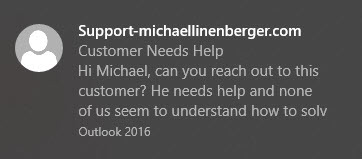
By e-mail notifications, you know what I mean: in Windows 10 it’s the small black rectangular box, shown above, that pops into the lower right corner of your computer screen every time an e-mail comes in.
Officially it’s called a desktop alert, but no matter what you call it, it’s bad for your productivity—so turn that thing off. And then only leave it on for very important contacts.
Why it’s So Bad for You
Why turn it off? Well, the trouble with that box is it displays just enough of the message to entice you to read it, which then wrenches your attention completely away from your current high priority work—it’s an interruption.
This interruption happens even if you do not stop and open the mail item because it still takes time and attention for you to consider and decide if the e-mail is worth reading in the moment. Even that short consideration distracts you. So you will want to turn it off.
Research shows it can take up to five minutes for a worker to adequately refocus on a task after an interruption, so as these things pop up every 5 or 10 minutes, or even more often, guess what—your productivity is getting hosed.
Turn it On Just for VIPs
Again, you can turn it back on so it pops up only for
specific very important senders, if you like (say your boss or family member),
which still greatly lowers the numbers of interruptions it will cause.
Turning it off by the way is easy. But turning it on for specific
senders requires creating an Outlook rule and is bit more challenging. Not bad,
but watching one of my videos on how to do it is recommended.
I show how to do this in two places in my video courses:
In the Outlook Inbox Ninja (all versions), it’s shown in Video number 2.7.
In my Complete MYN Outlook course, it’s shown in Video number 25.
Make those settings today and I can guarantee you’ll get tons
of focused time back!
Microsoft to End Office 2010 Support in 10 Months
I am amazed how many of my clients still use Outlook 2010. Well, it’s time to start planning for an upgrade, because Microsoft support for that Outlook version, and for all Office 2010 products, will end in 10 months. See more information at this link:
https://docs.microsoft.com/en-us/deployoffice/office-2010-end-support-roadmap
What does that mean? Bug fixes, call-in support, and most importantly security upgrades will end on October 13, 2020. It will be risky to linger on that version any longer. And really, isn’t ten years long enough?
What to do?
Well, I did this reluctantly some time ago, but it’s time to sign up for an Office 365 subscription and simply have the latest versions delivered to you at all times. These days, that’s what I recommend. That’s because it’s the only way to get the best features in Outlook.
You could of course buy a boxed set of Office 2019, but that’s not my recommendation. The feature set in Outlook for Office 365 has already moved well beyond the features included in Outlook 2019, and you might as well have the latest going forward.
So sign up for one of the Office 365 subscription plans, and enjoy the latest features in Outlook. I don’t make any finders fee for leading you to this. I simply feel the latest versions of Outlook and Office really are the best for most people.
Consider Exchange Server
And by the way, if you are an individual who has never activated an Exchange account, it is probably time to do that. The features built into Exchange are difficult to pass up, and these days using hosted Exchange is pretty simple to do for an individual.
So click the Business tab on the page that the link above leads you to, and choose one of the plans that includes Exchange under the Services section.
Again, I don’t make any money recommending these products, I simply think you will be glad you upgraded to them.
December 6, 2019
How to Choose Among the Three “Linenberger” Systems
Over the twelve years that I’ve been creating productivity systems, I’ve released and expanded three main systems, in this order:
MYN (Master Your Now)— an advanced task or to-do list management system.1MTD (The One Minute To-Do List) —a starter task or to-do list management system that works with MYN.Outlook Inbox Ninja—an Outlook email Inbox management system that can be combined with the two above.
Are Any of these Systems for You?
If you are new to my newsletters, you may not fully understand
what these are and how they are different. You may wonder which, if any of
them, you should use. I’d like to answer that here.
First of all, my target audience for all three systems is
this: the overworked, overwhelmed, or over-extended office worker or
manager. If that sounds like you, then one of these will work for you. In these
systems, I am helping people who have too many tasks and/or too many
communications, including an overloaded email Inbox.
But Which of the Three Should You Use?
I tell
most people to start with 1MTD (The One Minute To-Do List).
It’s a simple to-do list system that you can learn and implement very quickly. If you have fewer than 100 open to-dos, then 1MTD will work for you. It uses an intuitive “urgency zone” approach to prioritize your tasks and to help you focus. It’s a good way to start on any of the three systems and you can grow from there.
To learn 1MTD you have several choices:
If you like to read, my One Minute To-Do List
book will get you going in just a few minutes. Get a free PDF download here
or buy a paper or Kindle copy at a bookstore.Or use my 1MTD Outlook Video Course
to guide you through how to implement 1MTD using the desktop Windows Outlook
tasks system. Quick and powerful course.My 1MTD To-Do Video Course
shows the same using Microsoft’s new and simple To Do App. With this you are
using Microsoft’s latest technology.Or you can combine the second item above (1MTD
Outlook videos) with Inbox
Ninja (more on that below)
Next, MYN
(Master Your Now)
MYN is a more advanced to-do or tasks system that starts
with the 1MTD urgency zones and then adds many more tools, including the
ability to schedule task’s visibility. With MYN you can manage an unlimited
number of to-dos.
To learn MYN you have several choices:
If you like to read, my book: Total Workday
Control Using Microsoft Outlook teaches you MYN in a very through
manner.My MYN-Outlook
Complete Video Training takes you step by step through the Windows Outlook
solutions with very clear video presentations.If you don’t use Windows Outlook, my Full-MYN Toodledo
Video Training teaches MYN in the powerful to-do app called Toodledo that
you can use on any device.Or you can combine the second item above (MYN
Outlook videos) with Inbox
Ninja (more on that below)
Next, Outlook
Inbox Ninja
Outlook Inbox Ninja is an advanced email management system
that teaches you how to near-empty your Outlook Inbox each day using powerful
tools and techniques in Windows desktop Outlook. If you feel overwhelmed by an
overloaded inbox, then by using this system you’ll get full control of your
Inbox each day and not drop any actions in that mail.
To learn Inbox Ninja you have several packages all
described at
this link:
The basic Outlook Inbox Ninja Video Course, with
no combined task system. It contains videos showing tons of tools to control
your mail.The Outlook Inbox Ninja Video Course combined
with Outlook 1MTD videos; the two complement each other quite well and you can
save some money getting them together.The Outlook Inbox Ninja Video Course combined with
the Outlook MYN videos. I call this Super Ninja and it is really is the
ultimate combination. The two are logically coordinated and you save some money
getting them together.
Again, see all three of these described at
this link.
Conclusion
So that’s how to select which of my three systems to get,
and how you can learn them. Get started today!
November 15, 2019
Major New Outlook for Mac Version Is Rolling Out Soon
For those of you who use Outlook for Mac Desktop and have Office 365 subscriptions, a new version is coming soon.

The new version moves the Search box up to the top and adds more search filters, like what is happening in Windows desktop Outlook.
My Day is now a pane on the right, sort of like the To-Do Bar in Windows.
And apparently it’s got some major underlying architecture changes in that “it is powered by the Microsoft Cloud and connects using Microsoft sync technology.” The article linked below says it is “Built on the same Microsoft sync technology utilized by Outlook for iOS and Android and Windows Mail” and as a result “the new Outlook for Mac is faster and more reliable.”
Lot’s of other changes described in article below.
I haven’t seen it yet, but it is written up here:
https://techcommunity.microsoft.com/t5/Outlook-Blog/Introducing-the-new-Outlook-for-Mac/ba-p/936884
November 11, 2019
OneNote 2016 Support Expanded
Microsoft just made this very good announcement a few days ago (November 4):
“In 2018, we announced that Microsoft would end mainstream support for OneNote 2016 in October 2020. That is no longer the case. Although OneNote 2016 is not available on the Office install pages today, it is coming back.”
From: MC194800, Plan For Change, Published date: Nov 4, 2019
“Beginning March 10th, 2020, new installations of Office suite products will include OneNote 2016 by default.”
“In addition, config.office.com, SCCM, and Intune will display OneNote 2016 as being included with Office by default.”
This announcement is important because OneNote 2016 is the only version of OneNote fully integrated with desktop Outlook. It’s also got a ton of important other features not present in the newer Windows Store (UWP) versions of OneNote.
I wrote about those concerns in this article from a year ago.
Plus, OneNote 2016 is the primary software in my One Minute Project Management Video Course, so this is good news for that reason too.
So I am glad to see Microsoft come to their senses on this. My hope is that they will also continue to develop it, perhaps releasing a OneNote 2019.
October 30, 2019
Free Video Added to Outlook Inbox Ninja Course
We’ve just added another free video to the Outlook Inbox Ninja Video Course. It’s Video 3.8 Outlook’s New Search Box. It gives details of the significant changes Microsoft has made to the Outlook Search functionality in its latest Office 365 subscription monthly release.
To see that video, go here, and then scroll down to Video 3.8 where you can watch it free.
Michael Linenberger's Blog
- Michael Linenberger's profile
- 14 followers



