Michael Linenberger's Blog, page 19
November 19, 2016
TaskTask iOS App for MYN and 1MTD
Nov 19, 2016
[Note: this article is an update of my 2014 article about the earlier version of TaskTask for iOS. You can still find that article at this link. This topic is covered much more thoroughly as a video in my paid MYN Outlook Video Course; see Lesson 22b.]
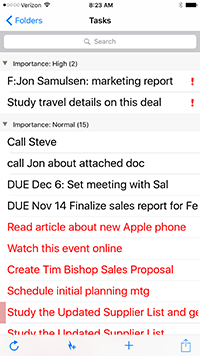 As you may know, it is hard to find iPhone or iPad software that syncs tasks with your corporate Outlook Exchange Server. There is one app that works great. It’s called TaskTask (and TaskTask HD for the iPad), made by Ryan Gregg.
As you may know, it is hard to find iPhone or iPad software that syncs tasks with your corporate Outlook Exchange Server. There is one app that works great. It’s called TaskTask (and TaskTask HD for the iPad), made by Ryan Gregg.
Once TaskTask is set for MYN configs (a simple menu choice), it works perfectly for MYN. That means it groups on Priority, then, within Priority groups it sorts on Start Date descending. It excludes future tasks and it hides completed tasks. And it colors today’s tasks differently from older tasks. In other words, everything works for my MYN system. Configuration for my simpler 1MTD system is just as easy. And one thing unique about TaskTask is it shows task attachments, something rare in the task app world.
So, if you use Outlook tasks and are on Exchange (you most likely are using Exchange if you are in a company of any size) download TaskTask now; it’s a great little app.
Initial Sync to Exchange
Your first step is to link to your Exchange account and sync in your tasks. When TaskTask starts, it will ask you to indicate if you are using Exchange or Office 365. Office 365 is essentially the same as Exchange, but choosing Office 365, if you have it, speeds up the config. Then enter your email and password for your account. If all goes well, you’ll go to the Folders screen. If not, it will ask for more details on your Exchange server. But before hunting those down, try again on the simple username/password approach, sometimes the link works better on the second or third try.
Understanding TaskTask Folders
Once linked, you’ll then be taken to the Folders screen. Notice that the sync icon is spinning in the lower left, showing that your tasks are syncing in. Let me take you through some steps to learn about the concept of Folders in TaskTask:
Tap on All Tasks. If your tasks have finished syncing in, you’ll see all your tasks here, including flagged mail tasks. Notice this list is not yet in MYN order.
Click on Folders in upper left to go back and next chose Flagged Mail. This shows you only flagged mail tasks.
Click on Folders in upper left to go back and notice there is a Tasks item there as well. If you only have one account synced in, this shows the same items as All Tasks, again with flagged mail tasks shown. If you enter multiple accounts in TaskTask, the Tasks item shows just your default account, and All Tasks combines tasks from all your accounts.
I’ll discuss how to filter out flagged mail, if you want, below
Activating MYN or 1MTD Settings
The latest versions of TaskTask come with presets for MYN and for 1MTD making their use super simple. So the next step is to choose either the 1MTD or MYN view presets. (Note, you do this separately for each folder.) Here is how:
Open a folder you want to apply the settings to, say the All Tasks folder; once there click the box-with-arrow icon in the lower right;
Choose Change View; at the top under View Name it probably says Default View, but whatever it says click it. Then choose either Master Your Now (MYN) or One Minute To-Do List.
To save that setting then click View Options in upper left; then click Done in upper left.
If you also want to apply these settings to the Tasks folder, select that and repeat all these steps.
Your task list now matches either MYN or 1MTD.
MYN vs. 1MTD Settings in TaskTask
Both MYN and 1MTD hide completed tasks. And both group mail by priority (urgency zone). If you chose MYN view, then tasks inside each group are sorted by start date descending and tasks with future start dates are hidden. If you chose 1MTD, tasks inside each group are sorted by the position you manually dragged them into while last in Outlook; and future dated tasks are not hidden.
Adding tasks from the app:
if you click the plus sign at the bottom it brings up a full task window that you can specify all task settings in.
If you click the lighting bolt it brings up a quick add window in which you can add multiple tasks at once (just their subject lines), and they all get created at once, taking the default task settings (today’s start date, priority=normal).
Show or Hide Flagged Mail Tasks
You will quickly see that, by default, TaskTask includes flagged mail in all views. If you like them, then just leave that setting as is. But if you decide you want to remove Flagged Mail from your tasks (and I think you should), here is how to hide them:
Click the box-with-arrow icon in the lower right corner;
click Options; click Accounts; choose your current account that is synced in;
click Advanced; turn off Flagged Mail Items choice.
To save that setting then click Account in upper left; choose Done in upper right; choose Options in upper left; click Done in upper left, and you’ll be back at the Folders window.
Notice the Flagged Mail folder option is now gone. And you’ll notice that All Tasks and Tasks no longer include flagged mail in their views.
That’s it. Again, for video coverage of the above, see video number 22b in the paid MYN Outlook Video course.
November 2, 2016
New Full Set of MYN Outlook 365 Video Trainings Just Released
Nov 2, 2016
We’ve just finished creating a full new set of MYN Outlook 365 Video Trainings that focuses on Windows Outlook 2013 and 2016, and how to use it with my MYN system of e-mail and task management. About this release:
These are all new videos, 34 in all, that we’ve been working on for eight months.
This set essentially replaces the current MYN Outlook video course set, though that current set remains available for previous buyers.
The previous video set is also available to new buyers who want to view the older set, say because they still have older versions of Outlook (version 2010 and earlier).
As before, this new video set sells for $299.95 for new buyers (see upgrade info below).
All previous video purchase links now lead to this new set—it’s our main set now.
Free Access for Recent Buyers (within about 1 year)
Anyone who bought the previous set on or after Oct 1, 2015 has free access to this new video set. Just go to the following link and you should have access after you log in using your previous login information: http://michaellinenberger.com/MYN-Outlook-365-VideoCourse/
Upgrade For Earlier Buyers
Anyone who bought the previous set before Oct 1, 2015 can upgrade to the new set for only $99 by first logging in to your old video set, and then in same browser going to this link: http://www.michaellinenberger.com/amember4/signup/index/c/mVA2jWeP0
Why Upgrade to the New Videos?
You don’t have to upgrade, the old videos are still applicable to Outlook 2013 and 2016 (and of course to older versions too). But here’s why you might want to upgrade:
The videos are greatly improved with more information and more screen capture video of Outlook in action. Fewer slideshow type presentations. More total material.
The videos capture my latest thinking about MYN and Outlook. There is not a ton of this, but my thinking has evolved over the years.
If you’ve got the old set and have been thinking about reviewing the material, this is a great time to move up to the new material.
From now on, all updates to the Outlook videos will only be placed on the new video set.
That includes updates to smartphone software videos—new ones will be placed only on the new set (and there are some new ones there now, including one for the Android app “Nine”).
Since coverage of older versions of Outlook is not mixed into this new set, there is less clutter when watching these newer videos. But you can always get to the older videos too.
So start using the new video set today. And if you’ve never bought my MYN Outlook Video training before, this is a great time to get started with a brand new set. Again, for new users, the new video set sells for $299.95
BTW, this is just a blog posting (blog postings are emailed to relatively few people) so we will re-announce this in a newsletter shortly.
Michael
Michael Linenberger's Blog
- Michael Linenberger's profile
- 14 followers



