Michael Linenberger's Blog, page 16
November 27, 2017
Outlook 2016 Archive Button—Can’t Change Target Folder Now
Nov 27, 2017
In my June 6, 2017 newsletter I discussed using the Archive folder and button that Microsoft added to Outlook 2016. I also wrote about it in the 5th Edition of my Outlook book. In both places I stated that you could change the target folder that the Archive button points to. And I suggested pointing it to the Processed Mail folder.
Well, it a new build of Outlook 2016 this last fall Microsoft removed the ability to change the target folder for that button. The button can now only be pointed at the Archive folder.
I think Microsoft removed the ability to choose your own target folder because Microsoft is adding the Archive button to all its mail products, including their phone apps, and they probably found that it’s too hard to support it if people keep moving the target folder around. So I guess I don’t blame them.
If you like the one-click approach for filing into the Processed Mail folder, then using a Quick Step to do the same thing is not a bad workaround and more flexible. (Watch free Video #24 at this link for more info on Quick Steps).
However there are some advantages to the Archive button. First is it’s Backspace key shortcut—that’s pretty handy. Next is that Microsoft added it to its smartphone Outlook app, and if you use that app having that button there is also pretty handy.
So my suggestion is this: some MYN users might consider using the Archive folder instead of the Processed Mail folder, so you can get those benefits. You’d use it in exactly the same way as the Processed Mail folder, and simply move all mail there. As far as I can see, there are no downsides to making that change.
Michael
November 17, 2017
My Current Laptop Choice: Dell XPS 13, late 2017 model
Nov 17, 2017
In the months before Christmas each year I often report on my current laptop choice for productive travel work, and here’s this year’s choice: the brand new late-2017 release of the Dell XPS 13. Here’s why I am recommending it:
I like a 13 inch screen for travel laptops, which it has.
My current work patterns no longer call for a tablet and I now prefer a regular clamshell, which this is. And I like a compact clamshell laptop if traveling a lot. Due to the Dell’s infinity screen, this is still the world’s smallest 13 inch laptop. (I still use my XPS 15 for more stationary work like desktop replacement with monitor). And it’s very very light.
The main reason for choosing this laptop over other small and lightweight 13 inch ones: this is one of the first laptops to come out with Intel’s brand new 8th generation i7 processor, which is a quad-core processor in a dual-core footprint (called Kaby Lake R). So you get XPS 15 quad core performance in a tiny, battery-saving, footprint, and the reports are that it has blazing performance.
But don’t get this if you routinely use a webcam on your laptop… like on the XPS 15 the webcam is positioned wrong. I don’t use laptop webcams, so no problem for me.
I don’t have one of these yet (still using my Yoga 900 for travel and no need to upgrade yet), so my recommendation is based on third-party reviews, like this one. For detailed benchmarks on this new processor, read this article.
Michael
November 10, 2017
How to Influence Outlook’s Design
Nov 10, 2017
Microsoft is constantly changing desktop Outlook, usually for better but occasionally for worse (one unfortunate change from October is mentioned here). But what many don’t know is that you can have a say in what features they add and remove. It’s called UserVoice and it’s built into Outlook—you just click a button and type in your suggestions. I am told by insiders that it is one of the main places Microsoft goes when looking for new features and user opinions.
If you have a suggestion on how to improve Windows desktop Outlook, here’s how to submit it:
Click File at the top left of Outlook’s window.
In the list on the left of the window that opens, about two thirds down, click Feedback.
Click the Suggest a Feature button.
Enter your idea in the web page that pops up. Or scan through existing new ideas and vote for them.
So yes, you have a voice. Are you going to use it?
Michael
Problems in a New Release of Outlook 2016, And a Fix
Nov 9, 2017
For those of you that subscribe to Office 365, you know that you can receive updates to Office with new features quite regularly—it’s one of the advantages to that subscription. But it can sometimes work against you. Specifically, in a new release that came out in October (and one that’s still the latest release), Microsoft inserted a problem in Outlook 2016. They accidentally eliminated the View Settings command in every place it was located in Outlook. So if you have not updated Office 365 since before October, I recommend you reject offers to update Office for a while till they make the fix.
If you DID accept that update, note that this is primarily an issue for new MYN users because the View Settings command is what you use to insert the MYN settings into Outlook’s To-Do Bar (using Chapter 3 of my Outlook book, or Lessons 8 and 9 of my video course). Since it’s now missing that’s quite a problem for new MYN users.
This problem is documented at this Microsoft link. They show a workaround, but it is not applicable to the To-Do Bar. So if you are a new user of MYN following my instructions and have that update, you may be wondering what to do.
The Fix
Well, the good news is there is another workaround—a fix—that you can if you are a new user who is formatting the To-Do Bar, and here it is: Simply follow my instructions at this article to add the Change Views button to the Outlook 2016 Quick Access toolbar and create the MYN Tasks view per instructions there. Then select it and make it active in the To-Do Bar.
Doing that is a temporary stop gap to be used until Microsoft releases a new release of Outlook 2016 with a fix. That said, the Change View button is a pretty useful tool, as described in that article, so consider using it as described there.
Michael
November 9, 2017
Changing Views in Windows Outlook To-Do Bar
Nov 9, 2017
[Note: this article is presented in new Video #30 just added to the MYN Outlook 365 Complete Video Training.]
One of the great things about Windows Outlook is the ability to save and activate various views in all of Outlook’s main modules (Mail, Tasks, Contacts, Calendar). I especially like using various views in the Tasks folder because you can use them to filter out or show certain types of tasks, prioritize them in different ways, and so on. The result is that that you make sure you focus on your most important tasks and don’t waste time. It’s an underused tool that I encourage you to try, and it’s easy to do: simply go to the View tab in the Tasks module and choose Change Views.
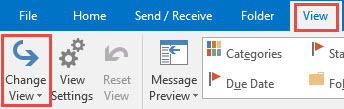
In the resulting menu you can pick from a number of preset views, or add your own views using Manage Views at the bottom. And the software MYN Views adds a number of views useful to MYN users to this menu.
No Change View for To-Do Bar
However that said, I’ve never found a way to do this in the To-Do Bar, where you must make all view changes one at a time—you can’t save and select sets of view changes and recall them. Since in MYN and 1MTD we mostly use the To-Do Bar to manage tasks, this has been a needed feature in Outlook for years.
A Solution
Well, thanks to reader Thomas Miquelon, I’ve discovered there IS a way. Thomas points out that you can add a Change View button to the Quick Access toolbar, and that button does work with the To-Do Bar. It allows you to create and then open various special and useful task views in the To-Do Bar, ones that can help you get tasks done.
Adding and Using Change View in the To-Do Bar
As mentioned above, I just put a video out on how to do this on the MYN Outlook 365 Complete Video Training, new video number 30 (for paid users), but here is the gist of how to do this in Outlook 2016:
Click the down arrow at the right edge of the Quick Access Toolbar in the upper left corner of the Outlook window.
Choose More Commands…
At top of window change the “Popular Commands” dropdown to “All Commands”.
Scroll down to the C’s in the list, and choose Change Views and click Add in the middle.
Click OK.
You’ll see a button appear at the right of the Quick Access toolbar (upper left the Outlook Window). It looks like a curved arrow as shown below. That’s it and you’re now ready.

Using the Change View button
Before clicking that button, select any task at random in the To-Do Bar (this is important).
Then click the Change View button you just added. The preset views you’ll see listed will be applied to the To-Do Bar if you select any of them. Now, that said, these preset ones are not very useful for the To-Do Ba because they are formatted for the larger Tasks folder. So it’s better to create new views. One you might want to create is the MYN To-Do Bar view itself so you can restore it at any time.
To do that, click Manage Views and then New, name it MYN Tasks, and then follow the steps in Chapter 3 of my Outlook book starting with section Adjusting the Columns. After that you can create any other views for your To-Do Bar that meet your tasks needs. The video I mentioned above shows how to create three useful views. Or you might pattern new views after the views shown in Chapter 12 of the Outlook book.
From now on you can insert any of those views into the To-Do Bar any time you want using that the new Change View button you just added.
Michael
October 20, 2017
2 Videos Updated in the 1MPM Video Class
Oct 20, 2017
If you own the One Minute Project Management video class, (1MPM), we’ve just updated the two Toodledo videos. So the fifth video and the eleventh video in the class are updated as of today.
We primarily did this to reflect newer versions of Toodledo, but we also added a few more principles; the videos are each about twice as long now and contain more details.
Michael
September 26, 2017
Review of Note Taking Apps
Someone sent me this link and it looks like a good comparison review of note-taking apps (OneNote, Evernote, Google Keep), so thought I’d pass it on.
https://www.cloudwards.net/best-note-taking-apps/
(I started out years ago on Evernote, but ended up on OneNote and that’s what I always use these days).
Michael
September 24, 2017
Outlook Tips from a Reader
Sep. 24, 2017
Reader David Morrison sent me the following Windows Outlook tips, which I have copied word for word below. And one of them I will write about separately later. Thanks David!
From David:
What I have found to be helpful is to setup a second calendar called TASKS (Outlook allows you to turn on and off alternate calendars – and display side by side or overlay) I use this to potential times to do tasks. This is opposed to the main calendar that has appointments (and I have yet another for just reminders that are not tasks or hard appointments)
I am able to change the appointments from one calendar to another by simply dragging it to the calendar name in the folder pane – it removes it from one then places it in another (holding ctl will copy it instead of moving it)
I am able to drag these appointments to the task bar, creating an appointment ( it seems to by default create it in the priority:normal section – if you know how to have them be priority high please let me know.
I can also drag tasks from the task bar to the calendar to put them in a proposed time to accomplish the task.
I can drag these appointment ( proposed task times) around the schedule to move to another time
I can select multiple calendar items and by holding shift key keep them all selected and shift them together (holding ctl will copy them).
Separately, David wrote this:
You can press control and use the mouse scroll wheel [in the Calendar view] to quickly change from day to week to month view. What I do is keep two calendar windows open – one is set to next seven days or alternatively, a set of days that might be from two days ago for ten day (set by setting the view to Day, then by clicking the first day (in the folder bar calendar) then shift clicking the last day), the second calendar is set for month view to see the big picture plan. Having two calendars with different time scales (and maybe different active calendars) is helpful. I can have a big picture without messing up the scale in the other window I have set up.
I also use this technique with mail – I keep one window open to the inbox, the second to the processed mail folder – I find myself often having to check on the content of mail that I have received – maybe to find an attachment, for example.
Lastly I always keep a contacts view open on my third monitor (the docked) at all times. All told I have five outlook windows open on three monitors.
September 20, 2017
Asking a Favor
Sep 20, 2017
I have a favor to ask of my regular readers. Someone left a nasty review for my Outlook book on Amazon, and for some reason it is sitting right at the top of the featured reviews list, in the most prominent position. It’s actually from a few years ago (a previous edition) and the person admits he didn’t even read more than 1/3 of the book, yet gave it only two stars and a terrible title and review. Nearly all other reviews are 5 stars, so this gives a skewed appearance to the book and leaves an inaccurate impression for new potential buyers.
The favor I am asking is for you to go to that book listing and mark the reviews below it as “helpful” (click the Yes button at the bottom of the other reviews). That should push them up in the list and push that review down. The amazon listing is here:
And even better is, after you do that, and if you’ve read the book, put a positive review on the Amazon site for the book. Amazon reviews are incredibly influential to potential buyers, so I appreciate your action on this.
Thanks!
Regards,
Michael Linenberger
Couple Quick Videos Introducing 1MTD and MYN
Sept 20, 2017
If you have friends who need a quick overview of 1MTD or MYN, here are a couple quick videos that you might want to pass to them.
This is an animation that encourage people to try 1MTD. https://www.youtube.com/watch?v=ob6_QDDXQeA
And this is from a State Bar of Wisconsin interview I did, talking about the email problem and controlling it: https://www.youtube.com/watch?v=ob6_QDDXQeA
Michael
Michael Linenberger's Blog
- Michael Linenberger's profile
- 14 followers



