Michael Linenberger's Blog
February 12, 2025
The Real Reason for MYN: Overcoming Your Overwhelm
It hits me sometimes that many new readers of my books and videos don’t really understand the true value of MYN. It might be because I take people into the weeds too fast about how to do MYN, and I fail to step back and discuss why we do it and why it works so well. So in this brief article, I want to explore that: why do we use MYN and why does it work so well?
At the highest level, MYN is about this: helping you overcome your feeling of overwhelm. It’s about having a system of organizing and seeing your true priorities so accurately that you find your work, your life, and your sanity all clearly under control. With MYN, once you see your responsibilities clearly laid out in their MYN urgency zones, and once you apply appropriate size limits, you will say to yourself: “Hey, it’s not that bad, I can do this.” And guess what? That feeling of overwhelm simply dissolves. You feel relaxed, you feel in control, and you have a clear focus on what to do next.
You Need a Good SystemIt’s when you don’t have a system that clearly and accurately presents your true work priorities that the feeling of overwhelm takes over. This is true of the typical long, poorly organized, paper or computer to-do lis most other systems present. In those other approaches, you look at the list and even though the tasks are there, you get that feeling: “There is something I am forgetting, something that I need to do.” And when you have that feeling, it’s crappy. It causes stress and concern. And interestingly, it then causes you to focus your work time on the wrong things. Why the wrong things? Because that stress and fear lead to poor decisions. You start to work quickly on whatever is in front of you. You start to scramble aimlessly, hoping to make a dent in the seemingly uncontrollable pile of work. And unfortunately, often times that means working on whatever happens to be at the top of your pile.
And especially bad is if you simply jump into your email inbox. It’s easy just to jump into the inbox because there appears to be a lot of recent and quick wins there. But the problem with that is this: the mail at the top of your inbox is usually exactly the wrong thing to be working on. You usually end up working on low priority work and neglecting the high.
It’s Not Hard to DoSo instead, put your tasks, and urgent email requests, into MYN urgency zones. Then, when you work off those, you realize you know exactly what to do and that you can do it. It’s a wonderful feeling to know you are working on exactly the right things.
And this is important: segmenting your work into MYN urgency zones is not hard to do; this is not a hard system. Simply reading my free book The One Minute To Do List, or taking one of my MYN video classes, you will quickly learn how to segment your work into those zones, and how to use them effectively with appropriate size limits and simple timing controls.
It’s Easy to RecoverGranted, even as an experienced MYN user, in the heat of a super-busy period, sometimes we slip away from our MYN principles and we let things get out of control. Maybe we are out of town on a trip and can’t attend to our tasks. Or maybe we’ve been heads down on a project and so we’ve neglected a lot of other important things that have been coming in.
But for whatever reason that your list gets out of control, the good news is this: with MYN, it’s extremely easy to get it back into control. With a little practice, it can literally only take 15 minutes to organize a pile of disorganized work back into well-organized MYN urgency zone classifications. It’s easy because the principles for doing so are simple. And once you do get them back in their zones, it all becomes clear. You have a well-presented snapshot of what work needs attention and when. You see it clearly and you see it is not so bad.
So that’s the true value of MYN. It presents to you exactly what you need to do and it allows you to get the most import of it done. It gives you a way to easily and quickly sort your tasks into their right zones. And by doing that, it erases the feeling of overwhelm. That way you can calmly and accurately complete the right work first, working with the confidence that you’re doing the right things at the right times.
January 9, 2025
Two New Videos added to MYN To Do Video Course: Creating To Do Apps
I’ve just added two new videos to the MYN To Do video course: Videos L-5 and L-6. These brand new and advanced videos show how to convert a To Do Web page into a standalone app. Doing this is optional, but it provides a wide range of task management improvements, and it makes your MYN To Do usage even easier. Below is a standalone To Do app, created from the web version of To Do, on Windows. Notice it looks like a To Do web page, but it’s really a standalone app window:
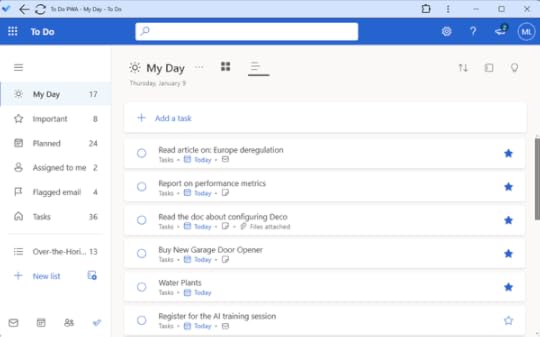
You might wonder, aren’t there good standalone apps already created by Microsoft for the Windows and the Mac platforms? Why not use those instead?
Better than Microsoft’s Desktop Apps
There are, and I discuss them in videos B-2 and L-1 in the course.
However, after trying the Windows (and Mac) desktop apps, I personally gave up on them because they lack features I need. The main missing feature is they don’t enable task categories, and that’s a feature I use a lot. Because of that, and for other reasons, I use the web version of To Do in my day-to-day work, and not the Microsoft provided apps.
But there are disadvantages to using the web version of To Do as a web page. For example, I am constantly losing track of the Chrome or Edge browser tab where I have launched the To Do web page. Also, I cannot use it if there is no internet. And there are other issues.
So, that’s why I was happy to discover the way to convert the web version of To Do into a standalone app version of To Do. And I now use that created app for nearly all my To Do task management. It’s essentially the To Do website but re-packaged nicely as an app. It’s free to create and very effective.
A web page converted into an app is something nearly all browsers enable these days. It’s called a Progressive Web App, or PWA. You can set one up in a minute or two for any web page. Use it with To Do web, and you’ll instantly see the huge advantages that it offers.
They are a bit tricky to create, and these two new videos show how. Again, they are videos L-5 and L-6 and are located down at the bottom of the paid video list, and available to all paid course subscribers. Video L-5 describes how PWAs work and why you might want to use one. The second video, L-6, shows detailed steps on how to create them. Watch these videos and within a short while you’ll be enjoying the benefits of a PWA To Do app and wondering how you ever lived without one!
December 26, 2024
Six New Videos added to MYN To Do Video Course
In the new MYN To Do video course I released in September, the Section H videos were put “on hold” awaiting their completion. They were about the new Outlook and how to use it.
Well, I am pleased to announce that those six videos are now complete and posted to the video course delivery page. They are ready for all paid video course owners to watch them. Video H-1 is also available for non-paid readers. That video gives a high-level overview of the new Outlook and of the other videos in that section.
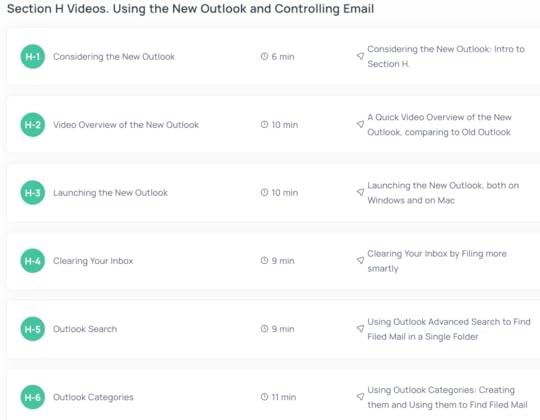
Videos Are Optional
Note that Section H is an optional part of the MYN To Do video course set. It’s for those of you who are considering adopting new Outlook and either are not sure if you want to or not sure how to get started. Videos in Section H show how to launch the new Outlook and how it’s different from old Outlook. Videos there also show you how you can near-empty your inbox each day with tools built into the new Outlook.
The videos are optional because Microsoft To Do users don’t need to use new, or old, Outlook to succeed with Microsoft To Do. That’s why 90% of the MYN To Do videos in that course are about To Do alone and do not assume you are using Outlook. You can use any email app with To Do, in fact.
How to Watch the Videos
But if you are considering using the new Outlook, or you just want to learn more about it, take a look at the new Section H videos. Paid users should log into their paid videos web page and scroll down to Section H. Unpaid users should go to the MYN To Do course sales page and scroll down to Section H and play the free video H-1 there.
December 21, 2024
Decoding “To Do”
In previous posts, (one here, and another here), I decoded the various names of Outlook to get past growing confusion around recent Outlook releases. Similarly, in the free video below, this time I tackle the term “To Do” and what that name can mean as it integrates into more and more Microsoft products.
Decoding “To Do” is needed because, with the increasing spread of Microsoft To Do over the widening Microsoft ecosystem, we now have the potential for serious confusion. That’s because the old Outlook Tasks Module is also still in widespread use. So watch the video below and get ahead of this before it starts to cause issues with your tasks management. In the video, I show four examples where the name To Do can lead you astray.
Text From Video
Below is the rest of the text from that video in case you’d rather read than watch.
#1 Microsoft To Do. The main concern is if you are using the new Microsoft To Do and trying to mix it with old Outlook tasks. Microsoft To Do is the new Tasks module that Microsoft started rolling out in 2017, and that now dominates Microsoft’s suite of productivity products. These days, if Microsoft mentions “To Do,” they are either referring to this module, or a task item inside it. The module replaces the old Outlook Tasks module for all new products.
However, Microsoft still supports tasks in the old, classic version of Outlook, too, and often refers to tasks there as To Dos, also. To mitigate issues, Microsoft has set up automatic instant sync between the two task systems for a given Microsoft account, so tasks from each mostly match, which is great. But they are not fully interchangeable.
The main example of resulting issues is this: In the old system, there is a three-level field called Priority, with choices High, Normal, and Low. But in the new To Do system, there is no Priority field. The closest equivalent to Priority is the Importance field, with two levels: Important and none. Microsoft tries to sync these two, and mostly succeeds with high priority tasks, which map to “important” in the new To Do system. But for normal and low priority tasks in the old outlook, Microsoft maps all those to an importance of none. And that causes all sorts of issues. So, be very careful when switching between the two systems. The best solution is to fully cutover to the new one, and leave the old one behind. But if you must use both, then be sure you understand which system, old or new, you are working with when dealing with “To Dos” in Microsoft products these days. Microsoft almost always means the new system; but there are exceptions, like in the next case.
#2 To-Do Bar. In the old Outlook, there is a special tool called the To-Do Bar, and it’s the To-Do Bar that some of us still think of when we think of the word “To-Do.” After all, look at the name!
However these days, that can be enormously confusing because the To-Do Bar’s tasks can act is differently from tasks in the new Microsoft To Do. the old To-Do Bar links only with the OLD Tasks module.
I really like the To-Do bar, and I wrote entire books about using the To-Do Bar in Outlook. It was the primary tool I recommended my readers used to manage Tasks in the old Outlook. It still is if you want to keep using old Tasks. But don’t get it confused with Microsoft To Do, nor with the To Dos found in Microsoft’s mobile task apps, which I discuss next.
#3 Mobile Task Apps. One nice thing about the 2017 release of Microsoft To Do was that Microsoft also released iPhone and Android apps for their tasks. This is the first time Microsoft has released mobile tasks apps, and it’s great to have them. However you must be aware that the to do’s shown in the mobile apps are from the new Microsoft To Do app, not from the old Outlook Tasks app. So, if you are an old Outlook Tasks app user, note that many fields you might be expecting to see will be absent or incorrect. You might be able to work around that due to the sync, but not with MYN. Really, the best solution is to finally let go of the old Outlook tasks module, and start using only the To Do modules that Microsoft now assumes you will use.
#4 The To Do. view The To Do view is a view within the new Outlook’s My Day pane. It is useful, but it can be a bit confusing, too. It is Microsoft’s replacement for the old To-Do Bar I discussed earlier, and one might think the To-Do _Bar_ and To Do _view_ show the same things, right? No. The To-Do Bar shows tasks from the old Tasks Module and the To Do view shows tasks from the new Microsoft To Do app. So, like for mobile apps, if you want to use the new Outlook and you want to view tasks there, the best solution would be to finally let go of the old Outlook tasks module, and start using only the To Do modules Microsoft to manage tasks. Don’t forget my new video course teaches how to do that. Go to this link to learn more [bit.ly/myn-to-do](bit.ly/myn-to-do)
November 12, 2024
Another New Video Added to MYN To Do Course: Advanced Method to Convert Emails to Tasks without Drag and Drop
In my MYN To Do Complete Video Course, I show several ways to convert emails into tasks. ln last week’s newsletter, I highlighted a new video about how to do that with non Microsoft emails. In this week’s newsletter, I talk about another video that I just added to the course (Video G-8), that teaches yet another useful method.
The Key: Choosing Different Title Text
In a new video I just posted to that course, video G-8, I show a trick that enables you to pre-fill the new task title with text other than the title of the original email. Rather, you pick the text from the body of the email, which can yield exactly the right title! And you don’t have to drag and drop the email, rather just click the To Do icon that appears above the selected text, and that creates the new task with that text prefilled in the title.
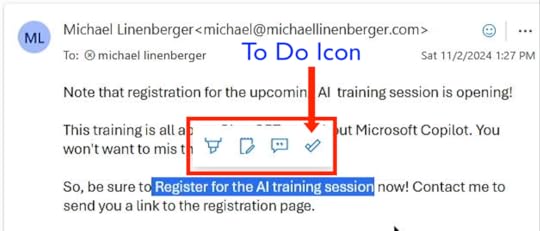
You must be using the new Outlook for this to work. And it must be a Microsoft email account. All the details are in that new video, which is free to all paid subscribers of the video course. To learn more about the MYN To Do Complete Video Course, go to this link.
November 6, 2024
New Video Added to To Do Course: G-7 How to Convert Non-Microsoft Emails into Tasks
In my MYN To Do Complete Video Course, I show several ways to convert emails into tasks. Almost all of them rely on the email arriving in a Microsoft account, either a subscription Microsoft 365 account or an Outlook.com account. But if you have a Gmail address mounted in your Outlook client, you cannot convert a mail in that account to a To Do task using the normal methods.
The Solution: Watch Video G-7In a new video I just posted to that course, video G-7, I show a trick that makes it work. It’s easy to do, but does take a little thought. So watch that video for the complete solution. The video is free to all paid subscribers to the video course.
To learn more about that video course, go to this link.
November 1, 2024
New Outlook vs. Classic Outlook
Microsoft offers at least five distinct products all bearing the name Outlook, and that abundance of products with the same name can certainly lead to confusion. Following last week’s article on the recently released free Outlook for Windows, the responses I received underscored the need to teach a bit more about Outlook’s package names and underlying functionality.
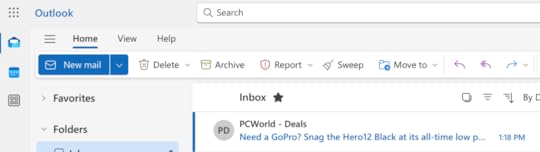
In this article, I intend to concentrate on one very specific aspect of Outlook naming: the distinctions between new Outlook and classic Outlook. It’s important that you understand their differences if you want to fully understand the rapid transformations occurring within the Outlook product ecosystem right now. And at the end of the article, I’ll also clarify the functionality of free Outlook a bit more.
Classic OutlookClassic Outlook is the long-standing Windows Desktop application that Microsoft has offered for many years. It is the feature-rich, highly stable, and well-regarded mail, calendar, and contacts application that many of us have used for much of our professional careers.
Classic Outlook is the default application that opens when you start almost any desktop Windows Outlook instance. Whether you have sourced your Outlook from a Microsoft 365 subscription or a boxed set from Amazon, the initial experience will be classic Outlook.
The only exception to this is the free Windows Desktop Outlook I discussed in last week’s article. The free Outlook I describe there, whose icon is labeled Outlook (new) on your Windows 11 PC Start menu, launches by default into the new Outlook application. However, you can immediately switch it to classic Outlook if desired.
So that’s classic Outlook. We all know it and have used it for years. Let’s talk more about new Outlook next.
What Is New Outlook?Since 2023, Microsoft has been previewing a comprehensive reimagining of Windows Desktop Outlook called new Outlook. Interestingly, Microsoft’s official designation for this important new version is simply “new Outlook,” with a lowercase “new” employed in that official name. That’s a modest name given how critical this version of Outlook is to Microsoft’s future vision of its productivity ecosystem, and given how radically different it is from previous Outlook versions. Even though at first blush it looks merely like a simplified version of classic, its underlying architecture is vastly different, and its position within Microsoft’s ecosystem is remarkably important.
New Outlook is a complete top-to-bottom rewrite of classic Outlook based on a web-centric architecture. Its key importance is that the new architecture enables robust integration with Microsoft cloud productivity apps, including To-Do, Teams, Planner, Loop, Project for Web, and more. The ultimate result will be a suite of apps that all work together almost as one. And at the time I released this video, that goal has been mostly met.
How to Launch New OutlookUp to recently, the main way to launch new Outlook in Windows was to open a subscription-based version of Classic Outlook and immediately activate the “Try the new Outlook” switch in the upper right corner; that opened new Outlook. And while that’s still a primary method, in last week’s article, I showed an alternative method for launching New Outlook: You simply locate the application icon named “Outlook (new)” within your Start menu and click it—this opens new Outlook. Once there, you can either continue using new Outlook or transition back to classic mode by toggling the “Try the new Outlook” switch to “Off.” If the “Outlook (new)” app icon is not yet installed on your Windows 11 computer and you need a free copy of Outlook, you can conduct a search for “Outlook for Windows” in the Microsoft Store and install it
Another outcome of the complete rewrite of Outlook is that the new desktop Outlook is now effectively identical to Outlook for the Web, the browser version of Outlook. So, if you are working away from your computer and perhaps using someone else’s, you can launch new Outlook in any web browser on any device.
One key benefit of that is this: Even though Microsoft is not releasing a Mac version of new desktop Outlook, if a Mac user opens Outlook for the Web in a web browser, they will reach new Outlook.
Even better is if the user makes a progressive web app (PWA) instance of that web page. A PWA is the equivalent of a desktop app. It is created by exporting and transforming a web site into a single icon. It takes about one minute to create a PWA, and a PWA version of new Outlook is what I use when I am working on my Mac. It looks and feels exactly like my Windows version. So, there is no need to wait for Microsoft to develop a matching Mac instance of new desktop Outlook—you can create one yourself, now. See the upcoming Video H-3. Launching the new Outlook on Mac in my new MYN To Do video course, due out in December, for more information on how to create a progressive web app version of new Outlook on your Mac.
New Outlook RolloutAs I said, this new Outlook enables a remarkable level of integration with a long list of products within Microsoft’s new cloud app ecosystem. I especially like the integration with the tasks app To Do. However, as a preview product, Microsoft’s new Outlook has been in a state of limited support and light customer adoption.
That changed on August 1, 2024. On that date, the new Outlook officially entered General Availability (GA) mode, marking its transition from a preview novelty to a fully supported product. This advancement positions new Outlook as Microsoft’s latest production version of Outlook, replacing the classic Outlook as the primary mail, calendar, and contacts application. While classic Outlook remains prominently available and in majority use, Microsoft is now actively promoting the new version. It’s clear they want new Outlook to be the primary Outlook in use, and sooner rather than later. The reason: to close the circle on their suite of cloud-based apps.
Some say, however, that releasing new Outlook to GA now is too soon because many basic features are not yet programmed into the new Outlook. And that’s true; there are a significant number of classic features unavailable and pending release. As a result, some people who try the new Outlook decide to switch back to classic.
But I personally have made peace with those feature gaps. I have found that, with minor efforts, for my specific work requirements, I can work around nearly all of the new Outlook’s current shortfalls. And if I cannot work around a missing feature, I temporarily flip the Try the new Outlook toggle to Off and use classic Outlook to access what features I need, when I need them. But I always switch right back to new Outlook because its integration with To Do is so important to me.
Plus, week by week, Microsoft developers are rapidly filling in the feature gaps. I truly feel it won’t be long before new Outlook reaches and passes feature parity with classic Outlook. If you want to see the current state of missing features, and assess Microsoft’s progress on fixing them, this link will take you to the new Outlook section of Microsoft’s feature and bug tracking system.
Free Outlook vs. Subscription OutlookTo close this article, let me talk a bit more about the related topic of my last article, which was about the free desktopOutlook product that Microsoft is rolling out to all Windows 11 users in 2024. How does that compare to new and classic Outlook?
First, the free Outlook’s official name is Outlook for Windows, and its icon is labeled with the name Outlook (new). It replaces the old, free, Mail and Calendar apps normally provided by Windows OS. Like the Mail and Calendar apps it replaces, it too is free. Microsoft is auto-installing it during OS updates in 2024, and you probably have it now on your computer; again, look for the app icon named Outlook (new). If you don’t see it, you can go to the Microsoft Store, search for Outlook for Windows, and install it at no charge, if you want or need it.
Many users are getting confused about this free app, though. They are confusing the word “free” with “new,” and that’s understandable given the name displayed on the icon; but you need to look beyond that unfortunate icon name.
So let me be clear. This free copy of Outlook for Windows, even though it has the word “new” in its icon name, is effectively the same app that you get when you pay for subscription Outlook. Like subscription Outlook, once installed and launched, it supports both classic Outlook and new Outlook. Again, both modes are supported in this free version. One distinction from subscription is the free version launches initially into new Outlook, thus the name on the icon; but once open, you can toggle it back into classic if you want. The same with the subscription copy of Outlook, it too can be toggled into either the classic mode or the “new” mode. So again, the free Outlook is effectively identical to subscription Outlook in both new and classic mode.
What this tells me is that Windows 11 users are getting quite a deal. They truly are getting the full and powerful desktop version of Outlook, both classic and new, which is typically a $100 value. I think that’s something to celebrate!
Here are some next steps to consider:
If you want to learn more about the free desktop Outlook, read last week’s article. To read Microsoft’s reasoning for releasing a free desktop Outlook, go to this link about Windows Mail and Calendar becoming new Outlook. And to learn how to use To Do with my advanced MYN task system, and with new Outlook, go to this link.October 25, 2024
Is Desktop Outlook Free Now?
The Windows Desktop Outlook app has always been a paid product, and a relatively expensive one, too. But recent licensing changes now make it free for Windows 11 users. If that sounds interesting to you, read on.
Normally About $100In my last blog article and newsletter, I talked about the new Office 2024 rollout that occurred on October 1, 2024. If you read that article, and looked at product pricing, then you saw that adding desktop Outlook costs around $100 for a non-subscription, perpetual version. For a subscription version, you’ll pay about $100 a year for the whole Office suite including Outlook. Sure, you can get a free equivalent of Outlook if you don’t mind using Outlook for the Web, but many Outlook users want only the desktop version, and that normally costs you.
New Free Desktop OutlookNot anymore. Starting sometime in 2024, Windows Desktop Outlook became free for Windows 11 users. You might even have it on your computer now. Here is how to check. Open the Windows 11 Start menu and search for “Outlook,” there is a good chance you will see an icon named “Outlook (new).” It looks like this.
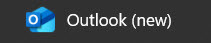
This is the new free one, and it was auto installed on your computer by Microsoft sometime in 2024, probably during a Windows OS update. You’ll see this even if you purchased no previous subscription or perpetual license for Outlook or Office.
If you don’t see it initially, then in the Start menu, list your apps alphabetically (click All apps in upper right) and scroll down to the O’s. That should show it, assuming it’s installed. If it is not installed, it will be soon. If it is there, click on it, and you open a full copy of Windows Desktop Outlook.
Old Mail App Going AwayWhy is Microsoft now giving away desktop Outlook?
Mainly because Microsoft, throughout 2024, is sunsetting their old Mail (and Calendar) apps on Windows 11 and they need a replacement, the new Outlook is that replacement. Let me explain that.
In case you don’t know, Windows has long had a free email app simply called Mail, and it looks like this in the Start menu app list.
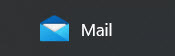
Similarly, there has long been a free Calendar app. And at one point there was also a People app. These old, free, desktop apps were designed as simplified, low-tech solutions for users who needed basic Mail or Calendar functionality, but not much more.
However, Microsoft has decided they will gradually remove these apps from Windows 11 in 2024. And starting in 2025, those apps will become completely unavailable. A full copy of Outlook will take their place.
Different IconAgain, if you open this free app, you’ll open a full copy of Windows Desktop Outlook. But note, this free Outlook version is slightly different from the paid version, though not very different. First, its icon is different as you can see below.
And note this: if you already installed Outlook from a Microsoft 365 subscription, then this free app will be installed and appear in addition to the Microsoft 365 subscription version of Outlook, and so you’ll likely have two Outlook icons for the apps as I show below.
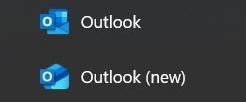
The subscription icon is at the top, and the new, free Outlook is at the bottom. On that bottom icon, beyond the different name, notice the different icon artwork, having a color-band approach instead of the small squares.
Functional Difference?Other than the icon, are there any other differences between the free and the paid Microsoft 365 subscription version? The only difference I’ve noted so far is this: at the time this video was made, the free version always launched into the new Outlook, but the subscription version allows you to launch into the older classic Outlook. Let me clarify.
In the paid Outlook that you get with a Microsoft 365 subscription, by now you know you can flip the Try the new Outlook toggle to OFF (see below) to reach classic Outlook. Classic Outlook is the older, non-web-centric version of Outlook. It’s what we have all been using for years.

And here’s the important point about this: If you then quit the Outlook app, when you restart Outlook later, the subscription version will launch back into the same mode you had open before—in this case, classic Outlook. Essentially, your decision to use classic Outlook is saved. That’s convenient if you have no intention of using the new Outlook.
But the free copy always launches into the new Outlook, no matter how you leave it. You can still switch to classic after it launches since that same toggle is there and you can immediately use it. But again, new Outlook is always the first choice upon launch. That behavior is not terrible since it only takes a moment to toggle it back to Classic, but it’s a little cumbersome.
Again, this is the only difference I’ve seen so far between the subscription version of Outlook and the free Windows 11 version. If you see other differences, please let me know.
[*Update*. In the comments and emails I am getting in response to this article and this question about anyone seeing other differences, many of you are getting confused about that statement above. You seem to think I am comparing the old *classic* outlook to the *new* Outlook, and yes, there are huge differences there. But that is not the comparison I am making in this article. In this article, I am comparing the *free* outlook to the *subscription* Outlook. That’s a very different comparison *End Update*]
To see Microsoft’s formal 2024 announcement of the free Outlook release and read more about the sunsetting of Mail and Calendar, go to this link: Windows Mail and Calendar becoming new Outlook
SummaryA lot is happening in the Outlook world right now, as well as in the To Do task app world. For example, the new Outlook on August 1 entered General Availability (GA), meaning it is no longer in preview but rather it is now considered a fully supported app. And To Do is making tons of linkages into cloud apps like Teams, Planner, and into the new Outlook.
I have a whole new video course about using To Do with MYN; it’s available at this link: MYN To Do Video Course. In that course, I show some of Outlook’s integration with To Do. Furthermore, to help you get started with the new Outlook, I am about to add a set of about 10 new videos to that course. They will dive deeply into the new Outlook: what it is, why you might want to use it, and how to use it. These will be inserted in section H of the course videos; you will see them there by late November or early December. All owners of the MYN To Do video course will get access to those videos at no charge when they are ready and released. I’ll announce their release in an upcoming newsletter.
October 11, 2024
Outlook 2024 Is Formally Released
On October 1, 2024, Microsoft launched the new Office 2024 package, which includes Outlook 2024 making its debut. With this and other updated Outlook versions coming out simultaneously, now is a good time to clarify the key differences, and to clarify which Outlook versions I write about in my various communications and video courses.
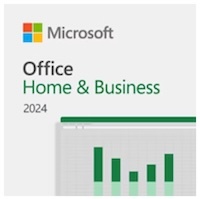
For example, in my recently released MYN To Do video course, I focus on a version of Outlook called the new Outlook, and I list reasons to consider it. Elsewhere, I write about a version essentially the same as Outlook 2024 called classic Outlook. And finally, I often refer to outlook.com, Outlook online, and more.
So, in case you are in the market for Outlook, let’s explore some of the key versions and determine which one might suit your needs.
Perpetual License VersionThe newly released Office 2024 Outlook is Microsoft’s latest perpetual license version. This means you buy the software once and can use it indefinitely without a subscription. This version is often referred to as the consumer version, and it is available as a boxed set from retailers like Amazon or Best Buy. Some large companies also purchase this version in bulk through an LTSC license.
Subscription VersionMost users and companies, however, now prefer using the Microsoft 365 subscription program for Office and Outlook. That’s because subscription-based Office apps are continuously updated with new features and security enhancements, unlike the perpetual license products, which do not receive feature updates. Additionally, the subscription license includes access to a range of other Microsoft 365 apps and integrates seamlessly with the Microsoft 365 ecosystem of cloud-based services, including Microsoft’s new Copilot AI tools. So there are a lot of reasons to favor the subscription version.
MYN To Do Video Course FocusI just recently released my new MYN To Do video course, and in that course, I also favor the subscription version of Outlook, mainly because it integrates so well with To Do. You also should know this, however: the subscription Microsoft 365 Outlook currently includes two versions of Outlook: classic Outlook and the new Outlook.
Classic Outlook: This is the traditional Desktop Outlook with abundant mature features and a long, reliable, bug-free history. It includes the older Task module and the traditional To-Do Bar.New Outlook: This version, currently accessible via a toggle switch in the upper right corner of classic Outlook, offers tight integration with To Do and other cloud apps. However, it is still in development and suffers from bugs and missing features. With time, though, those will be worked out and this will become Microsoft’s flagship version of Outlook.Which Should You Get?If you are in the market for Outlook, you have multiple choices and three stand out.
Outlook 2024: If you prefer the stability of classic Outlook and want to avoid ongoing subscription costs, choose the just released Office 2024 product, and use the Outlook 2024 inside.Microsoft 365 Subscription: If you want the latest features, and you want integration into a wide range of Microsoft apps, opt for the Microsoft 365 subscription and activate the new Outlook using the toggle in the upper right corner. Despite its bugs, it offers cutting-edge, work-place productivity tools. Alternatively, you can opt for the Microsoft 365 subscription but leave the toggle off and use classic Outlook. As of today, that version is essentially the same as Outlook 2024, but with a ton of Microsoft ecosystem options thrown in.Outlook.com: A third possible choice is good for those who are on a tight budget or who simply want to experiment with the new Outlook. That is to opt for the free Outlook.com product. If you don’t mind using an email address with the outlook.com domain name (like johnsmith343@outlook.com), you will get access to a remarkably long list of Microsoft cloud-based apps, including the online versions of Outlook, Word, Excel, PowerPoint, and much, much more, all at no charge. The Outlook version you reach in outlook.com is the new Outlook, and so you get full integration with To Do and other cloud apps. Outlook.com really is a remarkable deal if you can live with the outlook.com email address. It’s also a great way to try out the new Outlook cloud products without committing to upgrading your main account.My ChoicePersonally, I prefer the 365 subscription with the new Outlook toggled on. I use that version daily for nearly all my email—mainly due to its strong To Do integration. That allows me to manage tasks directly within Outlook and convert emails into To Do tasks easily. And recently I’ve been toying with Microsoft Copilot and other new cloud tools Microsoft offers, and those are only available in this subscription product. There really are some incredibly useful apps coming online in the Microsoft 365 subscription, and I encourage you to consider exploring them.
I hope this article has clarified the differences between the new Office 2024 release and the various other Outlook versions—and helps you decide which one to choose.
September 10, 2024
Announcing a Brand New Video Course from Michael: The Complete MYN To Do Video Course
After almost a year of searching for a backstop to replace the MYN Outlook teachings (that will soon be out of date), I’ve developed an MYN training that uses Microsoft To Do as the Tasks platform.
To learn about this new video course, go here: https://www.michaellinenberger.com/MYN-To-Do/to-do-video-course.html
Or watch this video about why you will probably want to take this course:
You are going to want this course since Microsoft will be fully removing Outlook Tasks from Outlook very soon, meaning my old MYN Outlook training will no longer work. This new course is its replacement. It teaches how to use Microsoft’s new task management module, To Do, to manage your tasks with all the power of MYN principles.
A few months ago I would have said this was not possible, that To Do was not powerful enough to implement MYN. But all that has changed because Microsoft has recently upgraded the To Do software in ways that make it perfect for MYN. I am super excited about this new capability, and find I like it even better than Outlook Tasks. I think you will too.
So, take this new video course that I have developed that shows you how.
Michael
Michael Linenberger's Blog
- Michael Linenberger's profile
- 14 followers



