Michael Linenberger's Blog, page 9
April 17, 2019
Microsoft’s New To-Do Module—Does it replace Tasks?
About once a month I get a note from someone asking: “When are you going to show us how to use the new Microsoft To-Do with MYN or 1MTD?” Well my short answer is: “not until they add a ton more features. And it may be a while, by the way.”
You see, Microsoft To-Do is designed for a different audience, and so it lacks some really important task management stuff that MYN (and 1MTD) users come to expect:
There is no 3-level priority setting; there is no start date field; view filtering is very limited; there is no way to convert an email into a to-do
from Desktop Outlook (web version only); no categories; no attached files; and no task assignment.
In terms of which of these features are really important,
the lack of 3-level prioritization kills it for both 1MTD and MYN, and the lack
of a start date field kills it for MYN.
The other deficiencies are unfortunate too because they lead
to greatly limiting your flexibility for sophisticated task management. You
see, I have a ton of optional task views and processes that I also teach, and
many people use, and they provide ways to take MYN and 1MTD to the next level.
They provide advanced users a way to really nail down their comprehensive daily
work management routines. But all those lacking features preclude you from making
those expansions.
Not All Bad
I look at To-Do as sort of an imitation of Google tasks,
which is another very, very limited tasks module. As with the very simple
Google tasks, I am sure there is a market for To-Do among casual to-do list
management users.
So, I am not knocking To-Do in general, in fact, I applaud Microsoft’s efforts to provide
simple solutions for simple users. There is no doubt in my mind that many
people have found Outlook’s Tasks module too confusing and need a module like
To-Do.
But those people are not serious task managers. The amazing power of a serious task system like MYN, and even 1MTD, comes from some very specific task capabilities. For example, the start date field is especially important for MYN. And there are a lot more needed.
I don’t expect To-Do to try to become that, and I admit, not
many to-do list apps even come close to having all the features needed for MYN.
And that’s okay. As long as Microsoft doesn’t eliminate Outlook’s Tasks module, or remove features, then my readers will be able to continue to use the older Tasks module. And they should just ignore To-Do.
And so far, that seems to be the case—the Tasks module continues to be supported. If you go to the module launcher in the web version of Outlook, for example you will see that Both modules are available there.
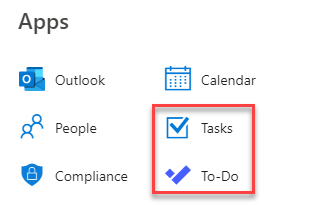
And Outlook desktop has no link at all to To-Do. So far so
good.
If You Try Out To-Do
By the way, many of you, after reading this article, are going
to try out To-Do, which makes sense. But a few warnings before you blindly do
that.
If you launch To-Do from your current Outlook Online (OWA)
account, it will sync all your Outlook Tasks into the To-Do module and display
them in the To-Do view. If you then use To-Do to edit those tasks, be careful.
I’ve heard horror stories on how To-Do will screw up the start dates when it
syncs those tasks back into the Tasks module, and now your Outlook Tasks are
messed up.
So, MYN users who use start dates, it might be best just to
avoid To-Do for now. And if you want to learn more about it, perhaps open it in
a “spare,” non-critical Microsoft Exchange account that you might have. Or simply
do a Google search and read about it
for now.
Is the Tasks Module
“Safe”?
As I said, it looks like Microsoft is supporting both To-Do
and Tasks, which at first seems harmless. However, Microsoft adding the To-Do
module may not be completely harmless, because it then leads to a question: Is
the Tasks module safe from
Microsoft’s ongoing simplification and cost-cutting scalpel? In its obsession
to simplify its Office suite and cut costs in the MSFT corporation, will
Microsoft eventually kill the Tasks
module?
Well, the following interview might answer that question. Here is an excerpt from a Feb 5 2018 interview between John Gruber and Microsoft’s Senior Product Manager of To-Do, Simon Chan:
Question from John Gruber: “Outlook Tasks have always been a bit lacking and hasn’t been upgraded to fit into Microsoft’s productivity and collaboration suite well. To-Do is a much better option. Is Microsoft To-Do going to replace Outlook Tasks?”
Answer from Simon Chan: “You might be surprised to learn this, but there’s actually a sizable active customer base of Outlook Tasks! But almost every customer we talk to tends to agree that Outlook Tasks is in need of some attention. Long term, we are looking to simplify and unify the tasks experience customers have across the Microsoft ecosystem which includes improving Outlook Tasks. We don’t have an exact schedule of when you’ll be seeing a new Outlook Tasks experience, but it’s something that we’re working towards.”
So, what does that tell me? Well, I am not sure. The phrase
“simplify and unify the tasks experience” could be interpreted in different
ways.
I Hope Microsoft Does
it Right: Simplified Ribbon
My advice to Microsoft is this: Use your new Simplified
Ribbon approach as a template for how you simplify the Tasks module. You see,
the recent Ribbon
simplification was done the right way. What Microsoft did with the new
Ribbon was to present a greatly simplified Ribbon, but then leave all the
full-power features of the full
Ribbon available only one-click away. And they even provided ways for you to
customize the new Simplified Ribbon to add back certain features you may want within
it. That whole upgrade was very nicely done.
Please, Not What
Happened with OneNote
What I don’t want
to see happen is what
happened with OneNote recently. The way that was handled was a BIG mistake
in my mind.
Here’s the story: Back in 2014 or so, Microsoft developed a
parallel product, the Windows Store version of OneNote—mostly tablet based. It
had nice tablet features, but it came with a fraction of the features of the
full OneNote. We all hoped that eventually the new OneNote would become
feature-equal to the main one, with the added tablet features, and we could all
use it instead, whether on a tablet or not.
But it didn’t happen. The dev team was slowly moving in that
direction, got maybe 75% to feature equity, but then a huge unfortunate
decision was made. Last year they announced they would stop development of the original
OneNote and focus all energy and distribution on the new one, which was still
far weaker in most areas that mattered. And still is.
At that point, the old OneNote (OneNote 2016) was the orphaned.
The new and in my mind weaker one is what is distributed with Office these
days. The older, more powerful one, is now only made available as an optional
download—a download that few people even know exists.
What is particularly galling is the lack of future OneNote
2016 development. While Microsoft might pretend OneNote 2016 is still
supported, it’s obvious that it’s a dead end and all of the best new stuff will
never get there. The new, still much weaker, OneNote is all that matters now.
Here’s my point: I seriously now wonder if the entire older
OneNote 2016 module will shortly disappear. After all, Microsoft does not have
unlimited resources and it is known to cut and run on lower-priority projects
(think Microsoft Phone).
Is that Happening
with Tasks?
In fact, I am seeing some of that happening now with tasks.
I am seeing Microsoft favor the newer To-Do module over the older Tasks module
for new development. Case in point: Microsoft recently added to its online
version of Outlook the ability to convert emails into To-Do items (this new
feature is slowly rolling out). But it has not yet added the ability to convert
online emails into the Tasks module. Plus, Microsoft has released smartphone
apps that have all the features of To-Do. But not so with the Tasks module—only
third-party apps work with the Tasks module, and Microsoft has ignored it in
the smartphone arena. So, it may already be starting.
Outlook.com Has already Cut Over
Furthermore, over in the Outlook.com world, Microsoft has already replaced the Tasks module there with the To-Do module. If you have an Outlook.com account, open it now, online, and look down in the lower left corner at the navigation icons there (you might have to drag the right edge of the folders pane wider to see them all).
Many or all of you will now see a To-Do icon instead of the Tasks icon, as shown in the figure below. If you see the one on the left side, well, you’ve already been assimilated into the new To-Do world. That means, for online access to Outlook.com, you now only have access to To-Do and your old tasks are now imported into the To-Do module. The Tasks module is gone. Is that what you wanted?

Now granted, not many MYN or 1MTD users were using the Tasks module in Outlook.com. The tasks editing screens there were terrible for that purpose, so I don’t bemoan that change. And after all, Outlook.com, used via its web interface, is the consumer version of Outlook, and it probably makes sense to link the simpler To-Do module to it now.
My Concern: Eventual
Desktop Changes
But my concern is this: I have noticed that changes made to
Outlook.com often later end up in Outlook Online (OWA). And then design changes
added there, to Outlook Online (OWA), often end up in Windows Desktop Outlook.
Examples are the Archive folder and the Focused Inbox: both started first in Outlook.com,
then Outlook Online, and then migrated to the desktop version. So, is this
where Microsoft is going, and will they eventually be replacing the Tasks
module in desktop Outlook?
If so, and if in that process the OneNote fiasco happens
with the Tasks module—if Tasks gets sunsetted or dumbed-down too much—I’ll be very
disappointed. To me, the desktop version of Outlook is the ultimate version of
Outlook, and the only one I really feel can save the overwhelmed office worker.
By now you know that ALL of my best teachings direct you to Windows desktop
Outlook. It’s the cream of the crop. All this Office Online nonsense is silly
noise trying to compete with Google, and mostly a waste of time for the serious
productive knowledge worker.
We Have Fallback
So, if Microsoft does make a really stupid decision, and eventually
does swap To-Do into the desktop
version of Outlook, the good news is we at least have a fallback. I will simply
tell all my customers to use Toodledo instead. Toodledo can be used quite
effectively with Outlook, so it is an option. The Toodledo company is dedicated
to creating a full-featured, non-compromised tasks solution and continues to
add power-user features along with
simplifications. I know their pricing has gone up, but in my mind, they are
still the best task management software out there, after Outlook Tasks. Maybe
even better.
But I hope it doesn’t come to that—it would be unfortunate.
And it would cut out a lot of corporate users who need to keep their enterprise
data—including data embedded in tasks—on their internal servers (Toodledo is
cloud only).
Maybe That’s the Good
News
And that is my good-news indicator that Microsoft will in
fact be retaining the Tasks module
for the long-term. You see, their new To-Do module was designed bottom up to be
a cloud feature only—it’s not built
into Exchange. So, unless Microsoft integrates it into Exchange, the Tasks
module appears to be safe. Why do I say that? Because all companies that demand
to use an on-premises Exchange Server will need to continue to have access to an
on-premises Tasks module, through Exchange—Tasks are too widely used in the corporate
environment. So that bodes well for the longevity of Tasks in Outlook.
In fact, this may be the reality: It may be that To-Do will
always and only be a focus in Microsoft’s online,
browser-based, app world, the one that competes with Google’s apps. If so,
fine.
As you know, I steadily and consistently tell my readers to
focus on the Windows desktop version
of Outlook and to generally ignore Outlook Online. I do that because the desktop
version is the only version that has
enough features for full MYN tasks management, and the only one suitable for my
full Outlook Inbox
Ninja email management system. The online apps don’t even come close.
So if To-Do is all about Outlook Online, then fine.
But that said, there is a wrinkle. Microsoft is heavily
committed to Office 365 and all its online glory. How to reconcile that with
companies that demand inside-the-firewall data protection? Well, Microsoft is
now reportedly developing on-premises versions of its web-based Office 365
server that can exist inside the firewall. Presumably, such a server could replace on-premises Exchange. If
so, then who knows, maybe To-Do will be favored over the Tasks module.
Tell Microsoft What
You Want
So, if a slow, full cutover to the To-Do module, while a long
way away, is eventually inevitable, and if To-Do does eventually replace the Tasks module, even on the desktop,
let’s at least hope they strengthen To-Do features and make it usable by
serious task managers. If they simply added start dates and 3-level priority, they’d
be a long way there.
To that end, perhaps we should all start pinging Microsoft to
do at least that—to add those two features to To-Do. Microsoft has a pretty
good system for collecting user input. It’s called UserVoice, and it allows vote
on feature suggestions. Those two feature requests are already out on
UserVoice. So, do me a favor and go there now and vote for them using the two
links below.
Vote on the Add 3-level Priority feature here.
Vote on the Add Start Date feature here,
Please follow those links, and go and vote for each of them now. Let’s try to influence Microsoft to at least beef up To-Do over the long run, in case they eventually emphasize it over the older Tasks module, even in desktop Outlook.
Conclusion
I admit, Microsoft’s marketing of To-Do is pretty snazzy.
All you have to do is go to the To-Do
marketing webpage to see all the bling—to see the full-court push Microsoft
is making for this new module. There is no corresponding marketing for the
venerable, and much better, Tasks module. So, you and others might be swayed,
by all that sexy advertising and by the brand-new, pretty, smartphone apps, to
make a change.
But please don’t let the bright colors and the apparent “newness” of To-Do sway you from what’s important. If you are an MYN or 1MTD user, which means you care about powerful task management, then stick with the Tasks module. It will serve you well for a long time.
And note this, in case the fancy new To-Do smartphone app is swaying you: there are plenty of smartphone apps that support the full Tasks module: TaskTask, Nine, and so on. So, there is no reason that you must cut over to To-Do. The older and wiser Tasks module is the place to be.
April 15, 2019
Something to Consider: Creating Multiple Processed Mail Folders
As you probably know, I recommend using a single-folder
filing system to speed filing and finding mail. Typically, I recommend you
create a subfolder of the inbox and name it Processed Mail. Or, in newer copies
of Outlook, I recommend that you use the new Archive
folder and button that Microsoft provides in many recent versions of
Outlook.
Clearly, if you use such a single-folder approach, it’s
going to collect a lot of mail over time. And with the huge storage limits we
have these days on Exchange—50 GB in many cases—there seems to be no reason to not
let that single folder expand as much as needed. As long as you don’t exceed 50
GB total storage, why not simply let that folder grow?
Item Count Limits on
Folders
Well, it turns out that the Outlook system gets a bit cranky when single folders have too many items in them.
According to Microsoft, if you have too many items in a folder, you can start to see performance issues during many everyday mail actions. Microsoft recommends having fewer than 100,000 items per folder for Outlook versions 2019, 2016, 2013, and 2010. For Outlook 2007 the limit is 50,000 items per folder. Read this reference for more information on these limits.
So, you might want to take a look right now at the item
count in your Processed Mail folder or Archive folder. To do that, look in the
lower left corner of the Outlook window when you have the folder open.
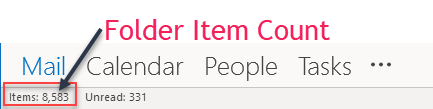
If you are getting close or over the limit, one solution
might be to create one or more additional Processed Mail folders to move older
mail to. Using a date range in the title of each makes sense. For example, you
might create something like what I show below:
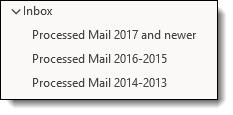
The goal, of course, is to get the count in each folder below
Microsoft’s item limits, so you’d want to set date ranges accordingly to spread
the mail out.
If you use the Archive folder I mentioned above, you cannot
change its name, but you can of course create additional custom-named folders to
hold older mail moved from the Archive folder. Perhaps create them as
subfolders of the Archive folder.
Does this defeat the single-folder filing approach? Well, to
a certain extent, yes. But with very old mail, it probably doesn’t matter.
By the way, all these solutions leave the mail on your
server. But Archiving mail off your
mailbox server may be a better solution since your server space could
eventually run out, and you may want to remove very old mail from search
results. See my article at
this link to discuss various off-server archive solutions.
April 13, 2019
Price Reduction on MYN Outlook Video Training for Ninja Course Owners, (and visa versa)
Starting immediately, if you own either of the Outlook Inbox video courses, you can purchase the MYN Outlook video course for roughly $65 off (new price: $235). To get to that price, log into your Ninja course, then go to this link.
There is a small amount of overlap between the two courses, and we wanted to adjust the price to give credit for that overlap.
Price reduction on Ninja Course for MYN Course owners
Also, if you already own the MYN Video Course, and would like to purchase either level of the Ninja course, then enter this coupon code MYNNIN when checking out and get $50 off your Ninja course purchase. Again, this is to give credit for the small amount of overlap between the two courses.
April 11, 2019
Letting Go of Excess Tasks
I read an interesting article today about how the prevalence of Burnout at work is getting out of control.
Almost no one will disagree with that, but it also reminded me that while nearly all of us really are overloaded, there are some overloaded people who don’t burn out. In fact, many of them have the gift of enjoying work, and life, in spite of their overwhelmed work demands: they are able to stay positive about it and above the fray.
There are, of course, a ton of ways to attain that positive view. Stress reduction, balanced life style, positive thinking, etc., all are good examples. But you need to add to that the following: effective management of your workday.
An “Ah ha” Experience
I want to reflect on an experience that I had the other day that’s illustrative of the latter of those as a way to avoid burnout.
As background, I recently wrote an article on how to dig out of an overloaded task list. I wrote it because I had allowed my own MYN task list to exceed the MYN/1MTD size limits (see that link for details), and it was bugging me: I was starting to feel overloaded.
So I followed my own recommendations, and worked to get my list under my recommended size limits. I ended up with fewer than 25 items in my entire visible task list. Fewer than 5 were critical and the rest were optional for the week (in 1MTD/MYN language, they were Opportunity Now tasks).
By the way, for those who use MYN, note that using MYN Defer-to-Review to schedule most deprioritized tasks to later dates was absolutely key to getting this cleanup accomplished. So if you are an MYN user, be sure YOU are using Defer-to-Review, too. But I digress.
The Result?
Cleaning up my list felt great! It was so refreshing to see a reasonably-sized list throughout the day and not feel the weight of an impossibly-long list of to-dos. It was good to know that the entire list was a good and authentic one, and as a result I took it much more seriously. And since, in that cleaning, I examined every item before dismissing it, it felt great to free myself from the weight of worrying that some items in my unattended list might possibly blow up in my face soon.
The Process of
Letting Go of Tasks
But even more interesting was this: with each task that I deprioritized by hiding to the future (or deleting), I realized I was going through a process. The process was one of deciding not to care about that task. It was deciding that I can, in fact, postpone or let go of that task in the interest of the larger good. The larger good, of course, is sanity. And the other larger good is clearly deciding to focus only on my most important things—to do those well, and to let go of those things that don’t make the cut and that I know I cannot get to anyway.
The letting go
process can be very hard for many people.
Why so hard?
First of all, when we dismiss a task, there is a sense that we are breaking a commitment, either to one’s self or to others. You see, in the act of writing down a task, we tend to make an unconscious commitment to doing it, and that commitment lingers, often well past the timeliness of the task.
This is where I want to express my admiration for David Allen’s writings in which he tells his readers that they are allowed to “renegotiate commitments,” whether with themselves or with others, when they find themselves overloaded. I encourage all to embrace that thought. You really can renegotiate your commitment to a given task and postpone or let go of it. This is of course easier to do if you work for yourself, which leads to this:
Getting Past Fear
The other emotion felt by many when doing this is fear. You fearfully ask yourself: Will I
look bad to my boss or my clients if I ask for an extension? Will it hurt my
career if I don’t get it all done like a superman or superwoman?
That fear issue is a tough one. The good news is that in some cases, such fear is misplaced. What I mean by this is if you were to go to your boss and describe the impossible list you have been assigned, I suggest that in many cases your boss will say “You are right, that list it too long. Let’s prioritize it and get it down to a reasonable size.” So you see, the solution to any renegotiation is often to talk it through with the stakeholders: your boss in this case.
Industry Match?
But that doesn’t always work. First, in some extremely fast-paced industries, super performance IS expected—it’s the norm—and the management thinking is “get on board or get out.” I actually feel this is okay, as long as you are able to recognize that if it’s not working for you, you should get out—and not feel bad about getting out. You are not a match for that industry, don’t feel badly about that.
And second, in some more-normal-paced industries, the management of some companies has simply become cynical. They know they are setting unreasonable expectations for you and just don’t care whether you can handle it or not—their boss is pushing them, so they are going to push you, and you are expected to make it all happen.
Put Up or Move On
This second one is unfortunate. If it’s extreme it
represents bad management. It represents short-sighted thinking. So you have a
decision: Do I put up with this or move on?
To make that decision, my recommendation is to do some soul searching. Ask yourself: “What will it take for me to match my view of a reasonable work-life balance with my need for money, prestige, and challenge?”
In my own work life, I’ve been all over the map in finding that answer. At times I let myself get way overcommitted in the interest of better money. Later I’d find myself swinging back to more reasonable solutions. I am currently in the “more reasonable” zone. I am happy with it and I suggest to all that it’s the best place to be.
But that’s a personal decision everyone will need to make as
they prioritize what’s important in their life.
Start with Your Current
Tasks
In the meantime, get accustomed to making those hard decisions about your current task list and renegotiating or letting go of tasks that just are not going to fit into your schedule. Get your task list cleaned out (follow that link to learn how). It will feel great, give you better focus, and still allow you to reach the core goals you want to reach.
And read the article about burnout. Perhaps it will motivate you to find a solution.
April 9, 2019
Windows Outlook Tip: Hiding Select Conversation Email. New Free Video
Have you ever been cc’d on an ongoing email conversation that seems to go on forever in Outlook and you don’t want future messages from the conversation clogging up your Inbox anymore?
There are two commands in Windows Outlook that can help you process these automatically, essentially stopping future messages in those conversations from entering your Inbox. They are the Ignore command and the Always Move command. One deletes the future messages, and the other moves them to another folder as they come in.
I’ve just made a new video that shows how to use these quick commands, it’s Lesson 1.13 in the Outlook Inbox Ninja Course, and it’s free to anyone who wants to watch it. Go to that link, scroll to Lesson 1.13, and watch it now.
Or if you prefer to read about this topic, the text below is a short subset of what’s in that new video lesson.
Ignore by Auto Deleting: If the conversation is truly useless, one way to handle this is to auto-delete all members of this conversation. You do that by selecting an item in the conversation and then clicking the Ignore Conversation on the Home tab (the command is in the Delete section at the left, see image below). By doing that, all current and future members of that conversation will be auto-deleted.
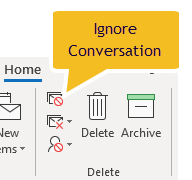
Auto Filing: Auto-deleting can be a bit risky—you won’t even be able to search those conversations in the future. Better might be to automatically save all future messages from the conversation as they arrive into a bulk folder, directing them out of your Inbox. At least you can search those later.
You could create a custom rule to do that, but much simpler is using the Windows Outlook command: “Always Move Messages in This Conversation.” This command automatically moves all current and all future messages in this conversation to a different folder. You won’t have to manually file them anymore!
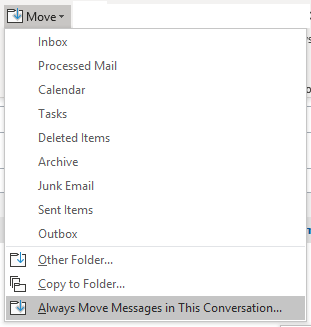
Steps: To use this command, select one of the messages in your Inbox, then go to the Home tab, and then find the Move command, and choose: “Always Move Messages in This Conversation” from the submenu (see figure above). Choose the folder to save it in. That’s it!
To see more details on both of these commands, scroll to Lesson 1.13 at the Outlook Inbox Ninja Course page, that video is free to anyone who wants to watch it.
Michael
April 5, 2019
Help, My To-Do List it Way Too Long!!!!
I just read an interesting and entertaining article about
how all to-do lists tend to get too long after only a few weeks or months of
use, and then we give up on them. It’s a funny and informative article, and it describes the problem well. However, I definitely don’t agree with the author’s solution (Sticky Notes—Really?). As a 1MTD or MYN user, you already have the solution.
But in any case, here’s the link to the article: https://medium.com/swlh/why-high-performers-dont-use-to-do-lists-5d298045444d. Perhaps the problem statement in that article resonates and inspires you to take action (just don’t get serious about his fix).
You Already Have the
Fix to an Overloaded To-Do List
You know, the thing is, both my 1MTD and MYN to-do list
systems solutions are designed from the ground-up to solve that overloaded-list
problem. In both 1MTD and MYN, the use of Urgency Zones and size-limits in each
zone are phenomenal solutions to the typically overloaded to-do list. And the
use of start dates in MYN takes it to the next level (if unsure about which
system to use, be sure to see my
recent article about the difference between 1MTD and MYN).
A Derailed System?
Now, even the best plans can get derailed, and even though you are using one of my systems, I bet many of you have more than 5 high priority items and more than 20 normal or medium priority items.
A quick way to see that is, if you are using Windows Outlook, simply check the number next to the priority label in the To-Do Bar, as shown in the figure below—the list below is overloaded.
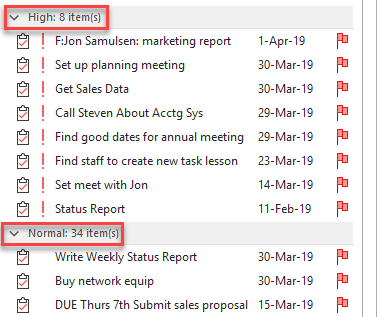
If yours is like that, or worse, I bet you are starting to suck wind a bit every time you review your list. Maybe some important things are even dropping through the cracks?
How to Fix
If you are a 1MTD or MYN user, and this sounds like you, then read my short articles at the two links below, both are about cleaning up a 1MTD or MYN list. One beauty of the 1MTD and MYN systems is that they are very easy to clean up in a quick sitting. The steps are much faster than you think, and the relief is palpable once you do it.
If it’s time for you to take back control, then follow the links to one or both of my cleanup articles:
How
to know when 1MTD or MYN is Bogging Down
April 4, 2019
Competing Task Systems: 1MTD vs. MYN (and extending 1MTD)
You probably know that I created and teach two task (to-do list) management systems: the One Minute To-Do list (1MTD) and Master Your Now (MYN).
The first, 1MTD, is a great starter system, and it’s “good enough” for many people to get control of work. It’s the topic of my book by the same name.
But MYN handles a lot
more tasks. You see, 1MTD normally gives out after you have more than about
100 total saved tasks. And that’s normally when I recommend moving to MYN.
But you can extend 1MTD, perhaps double its capacity, without moving to MYN, by using the lessons in the 1MTD Video Course (see Videos 9 and 10). Or by using the corresponding videos in the Outlook Inbox Ninja Tasks videos (Lessons 4.9 and 4.10). So definitely consider that if you aren’t ready to move up to MYN.
But really, MYN is by far the more sophisticated and useful system of the two, and that’s primarily because of its very powerful use of the Start Date field on tasks. It also takes a bit more study to learn.
What is it about using
the Start Date field that is so key?
Two things: the ability to schedule tasks to the future (thus hiding them from your list till then). And the ability to automatically sort tasks with older start dates lower in your list
(usually tasks like that lack energy).
The start date scheduling feature is especially useful because it gives you a way to make a time commitment on tasks without declaring a false due date. You see, fake or false deadlines will absolutely kill a to-do list system since the fake deadlines lead to a “cry wolf” phenomenon and they water down real deadlines—soon you lose faith in all due dates you set on tasks. Using the start date on all tasks in a strategic way solves that, and the creative way MYN does that is nothing short of brilliant (if I may say so myself!).
There are many other things in MYN that go well beyond 1MTD. You can learn more about the differences and see next-step study actions at this link.
And please leave in comments (reply) your thoughts if you have upgraded from 1MTD to MYN, and how it worked out for you. I’d like to hear!
Michael
March 29, 2019
6 Time-Saving Ways to Use Outlook Rules
Many people have used Outlook rules to automatically move incoming email to a folder. But there are a ton of other useful ways to use rules in Windows Desktop Outlook. In this article I’ll give an overview of 6 ways rules can help you. I’ll also tell you which lessons in the Outlook Inbox Ninja Video Course to watch if you want more details.
1. Moving Email Directly to a Folder
Anybody who uses Outlook rules probably does this. In fact, this is so popular that Outlook includes shortcut steps to set up such rules. See Lesson 2.4 for clear instructions of how to do this, including how to use the shortcuts.
2. Categorizing Incoming Email (and Leaving it in the Inbox)
Categorizing incoming email and leaving it in Inbox might be the most important new use of Outlook rules for anyone to learn. Why? Because doing this expands the range of email you can automatically apply rules to for auto-processing.
You see, most people use auto-filing rules only for very low, non-mission-critical mail, like newsletters. That’s because if you use rule type 1, above, you never see the email unless you open the folder it was moved to, and that’s risky to do for mission-critical mail.
But if you use a rule to auto-categorize (and choose to leave the mail in the Inbox), then you can apply such rules to important mail, because you still can read it in the Inbox. Then, after you are ready to dismiss the email, you can drag such categorized mail to whatever folder you want, even in bulk. Lesson 2.3 shows you how to do this.
3. Categorize Email that You Send
This is less important, but some people like to categorize mail that they send so that searching the Sent Items folders is easier to do. This is a bit harder to do and Lesson 2.6 shows you how.
4. Auto-Forwarding and Automatic Replies of Incoming Mail
Using Rules for Auto Forwarding and Automatic Replies to incoming email is also less-often done. But if you have a role where a lot of email queries come to you that need to be forwarded on to others, setting a rule to do it automatically is a huge timesaver.
Or, if you have a role where standard answers can be provided for standard questions, you can use rules to set up automatic replies with those answers. Lesson 2.5 shows how to do all this.
5. Rules For Limiting Email Notifications
This is an important one. Studies show that interruptions to our focused work take minutes to recover from, and unneeded email notifications are just that. Outlook rules can solve the problem.
In Outlook, it appears that the only setting you have is to turn notification off completely (and Lesson 2.7 shows how). But the next step is to turn notifications back on for certain people, and that’s where rules come in—also shown in Lesson 2.7.
6. Rules for Setting Exchange Retention Policies
Outlook/Exchange have powerful ways to auto-expire (after days, weeks, or months) and delete select groups of email. This is a great way to automatically clear your Inbox and folders for mail you want to keep for a short time. Lesson 2.10 shows how to use rules to apply these policies to the right kind of mail, again, automatically.
March 25, 2019
New Video Added to Outlook Inbox Ninja Course: Showing More Old Email
I have a pet peeve with newer versions of Outlook/Exchange. The default setting for these is to cache (or store) less mail locally, meaning when you scroll or search, only newer mail is shown and older mail may be completely excluded.
Well, it turns out there is a setting for this, a setting that allows you to store much more mail locally, which speeds up scrolling and shows more search returns. Technically, it’s a easy way to directly control the Cached Exchange setting (expands the OST cache).
I’ve created a new video in the Outlook Inbox Ninja Video Course that shows you how to do this. It’s Lesson 8.4, and it’s available to all paid users.
Go take a look!
March 15, 2019
Announcing $ Awards to You for Referring Video Courses
Starting immediately, if you refer someone to purchase one
of our video
training classes, we now have a very generous award program in place. We
will give you 25% of the fee. So, for example, if someone buys a $299 video
class because you recommended it to them, you will get $74.75. You can do this
as many times as you like with as many new customers as you like.
Two Ways this Will Work
There are two ways this will work. If you expect to refer just a few people, then simply contact us by email after the buyer makes the purchase and let us know you made it happen. We need the date the purchase was made and clear identification of the buyer—both so we can confirm the purchase in our system.
Affiliate Link
The other way this can be done is by using an affiliate link, and that’s for those of you who have a popular website, or blog, a large email list, or a significant social media presence. When you mention our product in the text of your mailing or site, you can include a link to the product (we provide that link customized for you) and it contains a trackback code that identifies you as the referrer, even if they buy months later. Again, a 25% award will be provided.
However, customized affiliate links are a bit cumbersome for
us to set up, so only do this if you know you may have some volume, at least a
few referrals a month, say.
And finally, if you accept ads on your website or in your
mailings, we can prepare a graphic ad that has the affiliate link embedded in
it.
A Few More Details
Here are a few more fine-print details.
For individual sales, we must wait at least 30 days after
the purchase before we send the award money to you. That’s because we have a
30-day money back guarantee on all products, so we need to make sure the buyer is
not going to request a refund after we pay you.
And for affiliate links, we generally pay quarterly since it
saves us time writing many checks for many individual sales. But if sales
volumes are very high for you, we can pay sooner.
How do we pay? We can either send you a check or make a PayPal transfer. We much prefer the latter.
Also, the 25% is calculated off whatever price the person pays, after sale or special discounts are applied. Not off the full list price (unless they buy it for that).
Which Products
Which products? All video products are included, but the PDF books are not included—it’s just too small a dollar amount to make it worth our effort to track and pay.
One last thing, this is a new program and it is only for new purchases starting as of today and into the future. So, sorry if you referred a purchase that happened last week, last month, or last year, that’s not eligible. And sorry, you cannot refer yourself for your own purchase.
Let us know if you’d like to participate. And let us know if
you have any questions!
Michael Linenberger's Blog
- Michael Linenberger's profile
- 14 followers



