Michael Linenberger's Blog, page 4
August 26, 2020
New Cheat Sheet for 1MTD & MYN
I’ve just created a cheat sheet for 1MTD and MYN users who need a review or introduction to the system basics. Mostly, it shows how the Urgency Zones work in a quick overview.
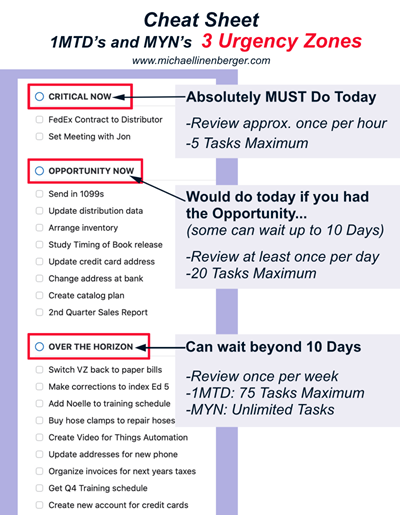
You can download a free printable PDF of this cheat sheet at this link.
Michael
July 3, 2020
Guest Post: Using “Things 3” Apps for 1MTD and MYN, by Charles Olsen
The Things 3 app set is a set of to-do list management apps that run on the Mac and iOS devices. Reader Charles Olsen has spent a lot of time and effort developing ways to use 1MTD and MYN within those Things 3 apps. He published a guest post on this topic some time back, and now has a new guest post that improves his approach, and I’ve published it below.
Take a read and I think you will see that not only is Charles an excellent writer, but what he’s come up with as a way to implement 1MTD and MYN is very nicely done! In my mind, this might now be the easiest way to implement MYN if you own a Mac. If you like this, give Charles a big “thank you” shout out in the comments section below.
Michael
Things 3 for 1MTD and MYN by Charles Olsen
Last year, I wrote a guest post for this blog about using the Things 3 app for
MYN. In the time since I wrote that article, I have continued to refine my
approach to MYN in Things. This article will present a more elegant way to use
Things 3 for 1MTD and MYN.
(Note: As before, I have no affiliation with Cultured Code,
the company that publishes Things 3.)
I’m going to start by describing how to set up 1MTD in Things.
The One Minute To-Do List is a powerful tool, and may be all that you need to
get your task lists under control. Then if you do need a more powerful system,
it’s easy to layer MYN into your Things setup for 1MTD.
If you’ve already set up Areas and Projects in Things and
entered your tasks, it will be easy to move them over into 1MTD or MYN. I’ll
talk about that later in the article.
This system can be set up and used on a Mac, iPad, or iPhone.
I prefer to do the initial setup and daily reviews on a Mac, where I have a
large screen and a full-size keyboard. But the iPad and iPhone versions of
Things are fully functional, so you can use either of those if you prefer.
Initial Setting
There are two options that must be set in Preferences
to use Things for 1MTD or MYN.
Under the General tab, there is an
option called Group to-dos in the Today list by project or area.
This option must be checked. Under the Quick Entry tab, Quick
Entry saves to should be set to Today.
Basic Setup
While you can create tasks in Things without putting them into
lists, Things does allow you to create your own lists for organizing tasks. You
can create two types of lists, called Areas and Projects. Both types of lists
can contain tasks. The difference is that Areas can also contain Projects.
For 1MTD, we will use Projects for the urgency zones. Areas
are not useful for an MYN setup, so we won’t be creating any Areas.
At the very top of your project list, create a project named CRITICAL
NOW. Under that, create a project called OPPORTUNITY NOW.
Then create a new project below that, called OVER THE HORIZON.
The order of projects in this list is important.
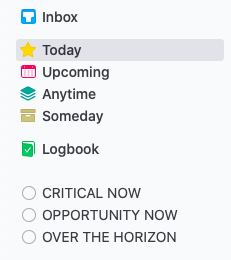
Things sidebar with Project list
And That’s It!
You now have a One-Minute To-Do List in your Today
list in Things. The lists will appear in your Today view in the same order that
you entered them in your project list — that’s why it was important to put them
in that order.
Any tasks that must be done today should be
entered in the CRITICAL NOW project.
Tasks which are available to work on today, but not absolutely
due today, should be entered in the OPPORTUNITY NOW project. And tasks that you
don’t need to work on during the next 10 days should be entered in the OVER THE
HORIZON project.
With these lists set up, you can follow standard 1MTD review
cycles. The CRITICAL NOW list should be reviewed several times a day — every
hour is a good practice.
OPPORTUNITY NOW should be reviewed every day, preferably at
the start of your work day. If any tasks have become due today, drag them up
into the CRITICAL NOW list. Other tasks can be dragged up or down to indicate
their current priority. If any tasks have dropped in priority — but you’re not
ready to delete them — drag them down to the OVER THE HORIZON list.
And finally, the OVER THE HORIZON list should be reviewed once
a week. Tasks that have become relevant can be dragged up to the appropriate
urgency.
You can add a reminder to any task, if you’d like for Things
to remind you at a particular time. You can also set a deadline on a task. The
deadline will be displayed as a countdown — for example, 3 days left.
On the day of the deadline, it will say today in red. If the
task is still incomplete after the deadline, it will display the number of days
past due in red.
If all tasks for Today in an urgency zone are completed, that
zone will disappear from the Today view. The project names still appear in the
sidebar on the left, and you can drag tasks there to assign them to a
particular urgency zone.
You can also double-click a task to open it, and use the Move
command to move it to another urgency. Or single-click a task to select it, and
press Cmd-Shift-M to move it to the desired urgency.

1MTD Task list
Expanding 1MTD
The 1MTD system is recommended for up to about 100 tasks.
CRITICAL NOW should have no more than 5 tasks, OPPORTUNITY NOW can have about
20 tasks, and OVER THE HORIZON should be limited to about 75 tasks. When you
have more tasks than that, especially in the OVER THE HORIZON section, it can
be difficult to keep up with the recommended review cycles. And without regular
reviews, you won’t know if you are actually keeping up with your obligations.
If you routinely have more tasks than that, you may need to
move up to the MYN approach. But if you’re only exceeding these numbers a
little, or only occasionally, you may be able handle it by adding another
review zone.
OVER THE HORIZON should be reviewed every week. If that list
has grown beyond 75 items, then chances are good that you don’t really need to
review every one of those items every week. Many of those tasks might be
Someday/Maybe items that can be reviewed less frequently.
You can expand your 1MTD setup by creating another project
(urgency zone) called OVER THE HORIZON (review Monthly). I
don’t like the way that looks on the display — the long project name takes up a
lot of space — so instead I call it OTH (Monthly). Then I
renamed the original OVER THE HORIZON list to OTH (Weekly).
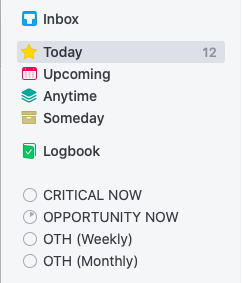
Expanding 1MTD
If you use this approach, it’s a good idea to add a task at
the top of the list indicating the next review date.
With another bucket for storing these long-term items, your
weekly reviews won’t be as long and painful. You could even expand this another
step if you wanted, adding a project called OTH (Quarterly).
If that works for you, then that’s great. Personally, I feel like if you’ve
gotten to that point, it’s really time to move on to MYN.
Step Up To MYN
If your 1MTD setup is overwhelmed by your task list, it’s time
to move up to MYN. In Things, it’s an easy conversion from 1MTD as it uses the
same urgency zones and adds the concept of a deferred start date.
In Things, when you add a task to the Today list, it
automatically sets the Start Date (which Things calls When) to
Today. Or you can set the When date to Today when you create the task, and that
will put it on the Today screen. When you set up 1MTD in Things, you
weren’t using the When date — but Things actually was using it, and every task
had a When date of Today. You didn’t need to think about this, because Things
was handling it automatically.
With MYN, you can set the When date in the future to postpone
a large number of low-priority tasks, which keeps them off of your daily and
weekly review lists. In this way, MYN allows you to track and handle an
unlimited number of tasks.
In MYN, every task is assigned a start date, indicating the
date that you want to first see or work on the task. If a task has a When date
in the future, it does not appear on the Today list. By using When dates and
working from your Today list, tasks that you don’t need to see now are hidden
from your list. You’re not overwhelmed with a long list of tasks that don’t
need your attention right away.
Urgency Zones
Much of what you learned in 1MTD applies to MYN. The CRITICAL
NOW urgency zone is for tasks that must be completed today. If
it is not done by the end of your work day, you will stay late and work on the
task until it is completed. There should be no more than five tasks visible in
this list.
The OPPORTUNITY NOW list shows tasks that are available for
you to work on today, but they are not absolutely due. Some of them may be due
tomorrow, or any time in the next 10 days. But they are not due today. You
don’t need to stay late to work on these. There should be 20 or fewer items
visible on this list.
The OVER THE HORIZON list works a little differently in MYN.
This list has items that you don’t need to think about for at least the next 10
days — and some of them may not be relevant for months.
In MYN, you will use the When date to get the items off your
list until you need to think about them. You may have dozens of tasks (or more)
in CRITICAL NOW or OPPORTUNITY NOW, but the Today list will only show those
that you need to see today.
Defer to Do
There are a couple of ways to decide what When date to put on
a task. The When date could be:
The date you want to start working on the task, orThe date you want to start thinking about the task
If you know that a task can easily be completed on the day it
appears on your Today list, then you can set the When date to the due date of
the task. If it’s a larger task, or your day can be hectic and you can’t be
sure of completing it in one day, then you will probably want to set the When
date to a day or two before the date that the task needs to be completed. Once
the When date is set, the task will disappear from your Today list until that
day arrives.
If you intend to start working on the task when it appears in
Today, put the task in OPPORTUNITY NOW or CRITICAL NOW. If the task will
absolutely be due on the day it pops into the list, assign it to CRITICAL NOW.
If it will not be absolutely due on that day, assign it to OPPORTUNITY NOW.
This approach is called “Defer to Do” — you intend to do
the task when it appears on the list. Even if this When date is months in the
future, if you intend to do the task when it shows up, put it in CRITICAL NOW
or OPPORTUNITY NOW.
For example, I have a couple of maintenance tasks around the
house that I need to do roughly every 3 months. That’s well outside the 10-day
view of OPPORTUNITY NOW, but when the task comes up I do need to complete it
within a week or so. I put this task in OPPORTUNITY NOW, and set the When date
to the next time I want to do the task.
Defer to Review
You may have quite a few “Someday/Maybe” tasks. These are
tasks that you may want to tackle at some point in the future, and you want to
make sure you don’t forget about them. For example, you may be in the middle of
a big project that you will be working on for the next two months. When that is
finished, you expect to have time to think about these new tasks.
But things change — life happens. You know full well that by
the time you can think about these other tasks, something else with a higher
priority may have come up. Or you may no longer be interested in accomplishing
these tasks. When you assign a future date to these tasks it’s not with the
intention to do the tasks, but merely to reconsider them.
These tasks are called “Defer to Review.” When the start date
arrives, you intend to review the tasks. You may decide to do
them, or you may decide to put them off again to a future date. Or you may
realize that they are no longer relevant, and can be deleted.
When a task is Defer to Review, move it to the OVER THE
HORIZON list. Set the When date for as far in the future as appropriate for the
task. For many items, a monthly or quarterly review may be the best approach.
You can set the start date a month or two in the future.
Set the When date to a Monday when you want to review the task
again. This is a great way to reduce distraction, as it will hide your low
priority list until Monday, when a few items will appear for review.
On Monday morning when you plan your week, you’ll have a short
list of Over the Horizon items to review. For each task, you have three possible
choices:
Set the When date to a future date. This is probably
the most commonly used choice. Be sure to choose a Monday as far in the future
as appropriate.Move the task up to OPPORTUNITY NOW or even CRITICAL
NOW, if it has become more important and you intend to work on it this week.Delete the task. If you’ve seen this item come up
several times, and you keep putting it off into the future, then you’re
probably not going to do this. Remove the item, so you don’t have to keep
rescheduling it.
Each time I defer an Over the Horizon task to the future, I
add a brief note in the task notes field. For example:
6/8/2020 Too busy to work on now; defer 2 months.
This way, I have a record of each time I deferred the task,
and why. When I see in the notes that a particular task has been deferred
several times, it’s pretty obvious that it isn’t going to happen. That task can
be removed from the list.
In Things, there are three ways to remove the task. The
simplest way is to click the checkbox, marking the task as complete. It will
disappear from the list.
You can also right-click the task to pop up a menu. Highlight Complete,
and new choices will appear:
Mark as CompletedMark as Canceled
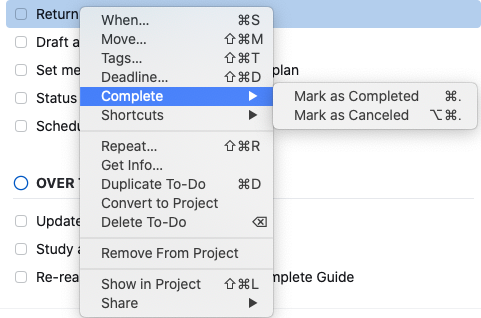
Canceling a Task
Either choice will remove the task from the Today list and
move it to the Logbook, where Things keeps a list of your completed tasks.
Tasks that you marked as Complete will have a checkmark to the left, while
tasks that you marked as Canceled will have an X. If you do refer to the
Logbook to review completed tasks, this would document the tasks properly.
Finally, you can delete the task by pressing the Delete key or
right-clicking the task and choosing Delete To-Do.
FRESH Prioritization
While many task managers put the oldest tasks at the top of
the list, and maybe even highlight them in red, MYN acknowledges the reality
that if you’ve let a task sit undone for days, it’s probably not that
important. MYN puts the newest tasks at the top of each list, using a sorting
method called FRESH: Fresh Requests Earn Sorting Higher.
Things automatically does FRESH sorting for you. When new
tasks are added because the When date has arrived, the newest tasks are at the
top of each urgency list.
You can then drag tasks up or down within that urgency list or
to a different list, as you make plans for the day.
Optional Urgency Zones
You now have everything you need to manage your task list in
Things using MYN. Keep the base rules in mind for the urgency zones:
Critical Now: up to 5 visible tasks, review every hour.
Opportunity Now: up to 20 visible tasks, review at the
beginning of every dayOver the Horizon: empty except for Monday, when a few
deferred tasks will pop up. Move any tasks that you intend to work on this week
up into the appropriate list. Reschedule tasks that you’re not ready to work on
yet, and delete any tasks that you’ve decided you’re not going to do.
While this gives you a powerful system for managing your task
lists, there are some optional urgency zones you can use to make it even more
flexible.
Significant Outcomes
You may have some larger tasks, that will take several hours
or even an entire day to accomplish. These may be tasks that you will work on
during the week between meetings or other tasks. You want these tasks to be
displayed prominently as a reminder to keep moving them forward, but they don’t
really fit in the urgency zones we already have.
In MYN, this level of task is called a Significant Outcome
(SOC). In Things, I handle this by creating an additional urgency zone
(project) called SIGNIFICANT OUTCOMES. This should be above your CRITICAL NOW
project.
If you have no Significant Outcomes at the moment, the list
will not show on your Today view. When you add one or more SOCs, they will
appear at the top of your Today list. This will keep them on your mind as you
work through your tasks for the day and week.

Significant Outcomes
Target Now
There are probably times when you have some tasks that you
really want to get done today. But they are not absolutely due today, so they
don’t belong in CRITICAL NOW. In MYN, these tasks are considered to be Target
Now.
There are a couple of ways to handle this in Things. The
simplest approach is to drag them to the top of your OPPORTUNITY NOW list. When
you do your morning planning, you should be dragging tasks into the approximate
order that you intend to work on them. Your first tasks (after CRITICAL NOW)
will be at the top of the OPPORTUNITY NOW.
I prefer to specifically indicate those tasks that I really
want to focus on for today, so I’ve added another urgency zone (project) called
TARGET NOW. This project sits between CRITICAL NOW and OPPORTUNITY NOW. If I
have no tasks on that list for today, the list will not appear in my Today
view.
This is also handy for Defer to Do tasks that I want to target
on the day they appear — I set the When date, and I set the project to TARGET
NOW. It will automatically pop up on that list when the day arrives.
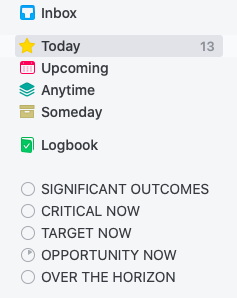
Sidebar with additional Urgency Zones
MYN Summary
Setting up MYN in Things is quite simple — set up three
projects:
CRITICAL NOWOPPORTUNITY NOWOVER THE HORIZON
Then you can use the standard MYN principles, using these
three projects as your urgency zones. Set the When date to defer tasks, set a
Deadline as needed, and you can manage your workday in the Today view.
If you want to use the optional urgency zones, set up these
projects:
SIGNIFICANT OUTCOMESCRITICAL NOWTARGET NOWOPPORTUNITY NOWOVER THE HORIZON
Any lists that have any tasks for today (including incomplete
tasks from previous days) will appear in your Today view. Tasks with a future
When date are hidden. Every day, Things will show you only the tasks you need
to see today.
If you need to see all of the tasks in a specific urgency
zone, you can click the name in the project list on the left. Tasks that are on
the Today list will be at the top of the list, while tasks that are deferred to
the future will appear below them, in order by When date.
All tasks should have a When date, but if you accidentally
entered any tasks without the date, they will also appear on this list. Undated
tasks will appear below the Today tasks, and above the future dated tasks. This
gives you a quick way to check and make sure that you have assigned a date to
every task.
Notes About Things
That’s everything you need to know to start using 1MTD or MYN
with the Things 3 app. If you’re thinking about switching from another app to
Things 3, there are some other questions you should be asking.
Getting Tasks into Things
First, how easy is it to get tasks into your Things lists?
The answer: very easy. There are several ways to add tasks.
Using Things on a Mac, click the file menu and choose New
To-Do, or just press Cmd-N to create a new task. The task window will open, and
you can enter the task name, any notes about the task, the When date, Deadline,
Tags, and set the project (urgency zone). If this is a recurring task, you can
set it to repeat on a fixed schedule, or based on the last time it was
completed.
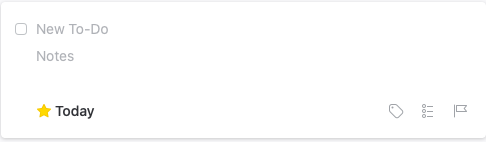
New Task window
Using Things on the iPad or iPhone, you’ll see a blue button
with a plus sign at the bottom right. You can tap the button to create a task,
or drag the button into a project to create a task directly in that urgency
zone.

Things on iPad
On the Mac, you can also create a new task while working in
another app. As long as Things is running, you can be in another app and press
the hotkey for Quick Entry, which will pop up a window to create a new Task in
Things.
There is another keystroke called Quick Entry with Autofill.
This will create a new task in Things, and grab information from the window you
are currently working in. This is really handy when you want to save a web page
as a task. It will grab the web page, automatically filling in the page title
as the task subject, and the URL is added to the task notes. You can edit the
subject, add additional notes, and set the dates and project before saving the
task.
If you’ve set the options as I specified above, tasks captured
through Quick Entry will be added at the top of the Today list — above your
urgency zone projects. This makes it easy to spot new items that need to be
moved to an urgency zone, and possibly deferred to a future date.
You can also use the Share function in most apps to share a
task to Things.
Emails Into Things
It’s also easy to convert emails to tasks in Things. You need
to enable Things Cloud, which is also necessary if you want Things to sync
between multiple devices. With Things Cloud, a unique email address is assigned
to you.
Any email sent to that address will automatically be added to
your Things Inbox. The email subject will be the task subject, and the text in
the body of the email — up to 2000 characters — is added in the task notes.
Text beyond 2000 characters, or any attachments, will not be stored in Things.
There are also other ways to convert email into tasks in
Things. Some third-party email apps (including Airmail and Spark) have a
command to save an email into a Things task. The task notes will include a link
that will launch the email app and open that email.
Or if you’re using web mail such as Gmail in your web browser,
you can use the Quick Entry with Autofill hotkey to capture an email that you
have open in the browser.
Already Using Things?
If you already have areas, projects, and tasks set up in
Things but have not been using MYN principles, it’s not difficult to transition
to MYN.
Start by creating the 3 (or 5) urgency zone projects and place
them at the top, above any other areas or projects. Make sure you’ve set the
option to Group to-dos in the Today list by project or area,
so that the Today view will show your MYN list properly.
With the urgency zone projects set, you can start in your
Inbox and Today lists. Move each task to the appropriate urgency zone, and
change the date if you want to defer it to the future.
Then you can go through each project, setting the urgency and
When date for every task. When all tasks have been moved into an MYN project,
you can delete the old projects or click the box next to the project names to
mark them as complete.
Final Notes
Things 3 gives you several fast, easy methods for entering all
of your tasks. Depending on how you enter tasks, they may go straight into your
Today or deferred lists, or they may start in the Things Inbox. Keep an eye on
the Inbox, so you can empty it and get tasks onto the appropriate lists.
Things is only available for Apple devices: Mac, iPad, iPhone,
and Apple Watch. There is no web version. If you are using Windows, Android, or
Linux, you will not be able to use Things on those devices.
Things is a paid app — you pay once for each type of device
running Things. The Mac version is $49.99, iPhone and Watch are $9.99, and iPad
is $19.99 (US currency). You can download a trial version of Things for Mac,
which will allow you to try it out for 15 days for free.
You can learn more about
Things, and get the apps, from the Cultured Code website: https://culturedcode.com/things/
May 29, 2020
Quick Note on Gmail iOS: “Add to Tasks” Command just Added
Yesterday I happened to notice that in the most recent version of the iOS Gmail app, Google has added the Add to Tasks menu item, allowing you to move an email into Google Tasks. This was absolutely needed and I am delighted to see it!
I am nearly done creating my new Google Tasks and 1MTD video course, so that feature addition was a nice project-wrap present to me, and to all of you, too, if you use Gmail and Google Tasks on an iPhone or iPad.
May 12, 2020
My Thoughts on Gmail vs. Outlook
For the last four months I’ve made it a point of using both
Gmail and Outlook, equally, for my business mail. I did this to study the
differences in their current versions. I wanted to do this updated evaluation
because a lot has changed in each product over the years, especially recently.
I admit I’ve been a bit biased. I’ve been an Outlook user
for decades and dismissed Gmail years ago (when in beta) as being merely a good
free web mail app, but not a serious business tool. Because of that, all my
books and courses have mostly been about Outlook.
But that has changed. With Gmail’s recent redesigns, I now
find the two apps, on balance, nearly equivalent for serious business email
management. Each has advantages and disadvantages, however, and those will definitely
influence your choice.
Preliminary App Definitions
Before I present my conclusions, let’s get these preliminary
“definitions” out of the way.
When I say Gmail, I mean Gmail as used with its web
interface. Google no longer has a desktop app, and I did not look at third-party
front-end desktop tools for Gmail.When I say Outlook, I mean Outlook as used with
Outlook.com or with Exchange/Microsoft 365 as the mail server. So, I did not
evaluate Outlook desktop used with, say, a Yahoo email address. Outlook desktop
always works better with Microsoft mail servers.I am not addressing the huge ecosystem
implications behind these two applications. So, I am not evaluating if
Microsoft 365 applications are in general better than the G-Suite set. And I am
not addressing the differences in corporate philosophies or in customer
support. That’s a whole other discussion.
Conclusion Summary
Here is a bullet list of my conclusions; details on each of
these bullet points will follow in future articles.
As you’ll see in this list, I find it’s a bit of a wash now,
with each platform ahead and behind in different ways.
I like Windows Outlook Desktop better than Gmail web. Outlook desktop is faster to navigate, faster to clean the inbox, and has many more mail processing tools. So if, for example, you use my Outlook Ninja system, the Windows Outlook desktop system is the best way to go for rapid inbox processing.That said, I like Gmail’s web interface much better than Outlook Online; Gmail web has more tools and it has a better layout compared to Outlook’s web interface.I like the Gmail smartphone apps much better than Outlook’s, mainly because of two key features: You can apply labels (categories) to mail on the Gmail smartphone app, (but not on the Outlook smartphone app). And on the Android version of Gmail’s phone app, you can convert emails into tasks. These two features are critical to me.I find the Microsoft To-Do app (Microsoft’s new tasks system) to be a bit better than Google Tasks, particularly for use with my 1MTD productivity system. But both can work.If you use my more powerful MYN productivity system, then the Windows Outlook Desktop Tasks system is the way to go. That desktop-based task module is one of the most powerful task modules on the market, hands down. The Google Tasks system isn’t even close in regard to having such a powerful feature set.
While overall, the apps pros and cons roughly balance, it is gratifying to me to see Gmail has become so useful and mature in its feature sets these days. Frankly, I think Microsoft needs the competition. And in the Smartphone arena, it’s especially good to see Gmail’s strong support for labels (categories) and conversion of emails to tasks. Given how much I use my smartphone for email, this alone is one reason to favor the Gmail approach.
Upcoming Gmail Courses
Because of this near equivalence (and Gmail’s growing business penetration), I am starting to develop video courses for Gmail. The first is a course on using Google Tasks with my 1MTD system. I should be releasing this video course in about one month, so watch my newsletter announcements.
And I’ll be issuing more detailed comparison articles on
these two apps, ones that drill down on my bullet points above, in upcoming newsletters.
Take Another Look at Skype
Zoom is all the rage these days for video calls. And in contrast Skype is, well, old school, right?
So why would I suggest you take another look at Skype (and perhaps pass on Zoom)?
Aside from the security issues recently discovered in Zoom,
I suggest two main reasons for taking a fresh look at Skype:
First, Skype recently introduced a totally new way to use
Skype, one that I think changes everything: it’s called Skype Meet Now.
Second, Skype has long had a feature that I am just now
beginning to appreciate: cross ecosystem texting.
Let’s start with Skype Meet Now.
Skype Meet Now
This feature has been out for a few months but is just now
getting the press it deserves.
Skype Meet Now enables you to create a Skype meeting on the
fly, very similar to how Zoom and Go To Meeting work, but even easier. You open
it in a browser window (Edge or Chrome only), create a meeting with one click,
and you are given a link you can send to anyone. Link recipients can use it whether
they have a Skype app or not.
Amazingly, you don’t even need a Skype account to use it, (and
again, no need to install a Skype app). And even if you do have a Skype
account, you don’t have to use the (harder) tools that you normally use in the Skype
app to create meetings. It really is as easy as one-click on a simple web page to
create the meeting. Again, you don’t even need to log in.
It used to be hard to set up meetings in Skype, now it is
super easy, easier than any of the competitors.
Cost? It’s Free
Furthermore, Skype Meet Now is free for basic usage, and the
time limits on such meetings, compared to a free Zoom account, are much more
generous.
Given all the security concerns in recent weeks about Zoom,
I’d say the arrival of this feature from Skype is very timely.
Here are few articles about Skype Meet Now that will give
you more details.
https://lifehacker.com/host-a-quick-meeting-with-skypes-meet-now-no-login-nee-1842706796
Second Reason I Have
Reconsidered Skype: Cross-Ecosystem Texting
Skype has good cross-ecosystem texting that I came back to
recently. But some background first.
If you own both an iPhone and an Android Phone, and you want
to see and send texts from either device with the same account, it’s
hard to do. Your Android phone’s SMS app won’t work with the same account on an
iPhone (and visa versa), because it’s tied to the unique phone number on each
phone. WhatsApp won’t work either—it too is tied to your device’s phone number.
Most other phone texting methods also prevent using both an
iPhone and an Android on the same account.
This can be a problem. I don’t want my friends to be
required to text to both numbers to try to reach me.
Some Choices
Again, what I wanted is one messaging account on both phones
that will show the same messages on both phones, with one login.
And key to this is that I want to get an alert for new
messages on either phone.
The alert issue is the problem with WhatsApp. While
you can run WhatsApp in a web on another phone, the web version provides no lock-screen
alerts on the phone, which is critical.
I could use Teams or Slacker across platforms, but
that was way overkill for what I needed and more business oriented. My texting
is 95% personal texting, and most of my friends don’t have or want to use
either of those.
Facebook Messenger came to mind since it should work
well across ecosystems and since so many people use Facebook. And it does provide
alerts. But frankly, I just don’t like Facebook, so I didn’t even test it. However,
for many of you, Facebook Messenger might be a good solution (let me know in
comments below how it works for you across ecosystems).
Google Hangouts came to mind too. It has a similar cross
ecosystem texting ability as these others. But as I studied its features, it
was clear it had far fewer texting bells and whistles than Skype had. Plus, far
more of my friends had Skype already installed across various platforms
compared to those who had Hangouts (which was mostly Android users).
Back to Skype
So, it’s that process of elimination that led me back to Skype
as my personal cross-ecosystem texting solution. Many of my friends already had
it installed and knew how to use it. It has a ton of features. Also, I am using
it again for video meetings (per earlier part of this article). And as an added
bonus, I can use Skype desktop to text from my PC and Mac, too. And of course,
all texts on all platforms get duplicated across all the Skype apps. I can pick
up a conversation from any of them.
So, I’ve told my friends to expect my texts on Skype from
now on, and they now know that it is what they should use to reach me. It is
working well.
Now I admit, this is a really old problem with lots of old solutions.
And I admit, I am late to the game, being stuck in the iOS iMessage world for
so long. So, I bet you have your own preferences and apps to solve the same
problem. Why don’t you describe them in the comments section below.
Office 365 now Rebranded as Microsoft 365
If you have an Office 365 plan, you might be surprised to see a name change on your product. It’s now called Microsoft 365.
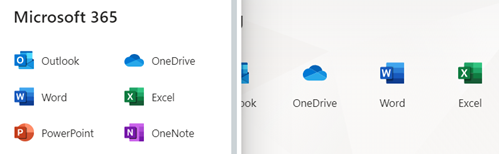
This change went into effect April 21 for business products.
Microsoft has also repackaged its personal subscription Office
offering as Microsoft 365 Personal.
The best summary of all these changes is at this ZDNet
article:
April 22, 2020
Microsoft To Do Tasks App finally Adds Top-of-List position for New Tasks
Boy, this feature request, which was probably the most requested feature, has finally been implemented.
Now, when you create a new task in any of the Microsoft To Do, it goes to the top of the list instead of the bottom. It’s a settable option too.
To me this is probably the single best new feature in 8 months!
April 6, 2020
More Evidence that Microsoft is Reviving OneNote 2016
In a previous article, I mentioned that Microsoft had announced it is extending support for OneNote 2016, which was great news.
Now this: Microsoft is actually adding features again to OneNote 2016, which is really good news. That was announced in this online article a few months back:
Maybe Microsoft will finally add a big block of features and rename this OneNote 2019, to show that it is even-steven with the other current shrink-wrapped Office set with the 2019 designation. Let’s hope so.
Michael
March 21, 2020
Outlook Online vs. Windows Desktop Outlook
I decided to do an experiment recently in which I switched
to using Outlook Online for all my daily email. So, I put my usual Outlook
Windows desktop software aside for a while.
Why would I do this? More and more people are working from
the web these days, so evaluating Outlook Online is a timely topic. Basically, I
wanted to see how different the two products really were these days. I wanted
to see if I could, yet, recommend Outlook Online to my readers.
My conclusion is that Outlook Online is pretty good for basic
email, calendar, and contacts functions, but if you need to process high
volumes of mail, or if you are using my MYN tasks system,
you should stick with Windows desktop Outlook.
Want details? Read on.
The main differences between desktop Outlook and Outlook
Online can be summed up in three words: tasks, views, and automation.
Windows desktop Outlook does a much better job on all three of these. Let’s
start with tasks.
Outlook Tasks
The Tasks experience in Outlook Online is highly dependent on whether or not you’ve triggered “The new Outlook” setting in the upper right corner of the Tasks window (available only to Office 365 subscribers). That switch looks like this when activated:
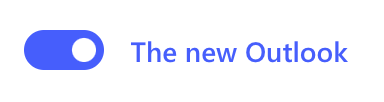
Now, for some Office 365 accounts, that switch has been removed and you are already in the new Outlook Online experience. Conversely, most corporate accounts don’t have access to this since they are using an on-premises version of Exchange.
The Older Outlook Tasks Module
So, if you are not in the new Outlook mode, then you’ll see the normal, older, Outlook Tasks module, the one that has been around for years within Outlook Online.
This older tasks module offers roughly the same fields as desktop Outlook tasks, but it has only about 10% of the sorting and filtering features. One such missing feature is that it has no ability to drag-sort tasks, something I am favoring these days for my 1MTD system.
Furthermore, you can’t drag-convert emails to tasks. And of course, there is no To-Do Bar tasks list view in Outlook Online with the older tasks module.
So, the older tasks module offers a very limited experience when used online. The result is you cannot use it to implement the MYN system, and you really cannot even use it for the simple 1MTD system either—it’s just not very good.
Microsoft To Do Tasks: The New Tasks Pane
However, if you have triggered “The new Outlook” setting, or if you have it by default, then your task experience is completely different.
First, you now do have a very rough equivalent of the
Outlook To-Do Bar available. It’s not sorted right for MYN, but at least it shows
a task list along with your email. You activate it by clicking this button in
the upper right part of the window.

Once you click that, you’ll see the Tasks pane appear at the right side of the inbox.
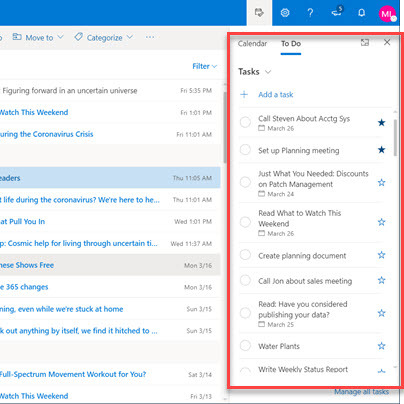
Really what’s happening here is that you are now in the “new”
Outlook Online experience, and so you are now using the Microsoft To Do tasks
module instead of the old tasks module.
And there are some good features in this new module. Among them are you can drag-sort tasks vertically and you can drag emails to that pane to convert emails to tasks (or to calendar events).
Tasks Folder = Microsoft To Do Website
The fact that you are accessing a completely different tasks module in the new Outlook Online is especially noticeable when you click on the Tasks icon in the lower left corner of the Outlook Online window. In desktop Outlook this would take you to the Tasks folder. But in the new Outlook Online, this will redirect you to an entirely different product, the Microsoft To Do website.
I have written about this new Microsoft To Do product extensively,
and in fact I have a whole video course on how
to use it. I’ve also written a recent
article on my conclusions about Microsoft To Do. Some of my conclusions
have evolved since I produced those videos, so you might want to read that article
too.
But the net net is this: unless you are using the new Microsoft To-Do product and Office 365 with Exchange, the Outlook Online tasks experience is pretty worthless, I’d stick with Windows desktop Outlook.
Outlook Online Views
Let’s talk now about the second of the three main differences between Windows desktop Outlook and Outlook Online: Views, and in particular, email list views.
The default Outlook Online Inbox view roughly matches the standard compact view of desktop Outlook. In this view you’ve got a few lines of the email displayed for each item in the inbox list, and you’ve got a Reading pane view of the email off to the right, as I show below.

You can turn that Reading pane on and off if you click Settings
(the gear icon in upper right), and then use the controls in the lower portion
of the Settings pane that opens.
If you turn the Reading pane off, then you get a single-line list of email in your Inbox, as I show below, one that is roughly similar to the single-line view in desktop Outlook.

Not Good for Speedy Email Processing
These compact and single-line views are okay, but you have very little control over them. For example, if you studied my Outlook Inbox Ninja course, you’ve seen that the inbox in Windows desktop Outlook offers a ton of view options that can greatly speed your processing of email. Not so with Outlook Online.
For example, one problem in the Outlook Online compact inbox view, the top one above, is this: Even if you have a large monitor you cannot drag-widen the inbox list on the left past a certain rather narrow point. And its widest setting is way too narrow in my opinion. There are many other limitations compared with Windows desktop Outlook.
Automation
The third main feature gap in Outlook Online is in automation. Here I mainly refer to limits in using Outlook Rules and Quick Steps. The Rules module on Outlook Online is okay, but it is nowhere as powerful as the one built into Windows desktop Outlook. That will slow you down if you heavily filter your incoming mail, like I recommend.
My bigger complaint is that the Quick Steps feature is
completely absent in Outlook Online, and Quick Steps is a really nice feature. As
I show in my Outlook
Inbox Ninja course, one of the great things about Quick Steps is the
automating of one-click filing. Since that’s absent in Outlook Online, it
becomes slow to use folders other than the Archive folder for folder filing.
Conclusion
Outlook Online is quite usable if you have moderate volumes of email, calendar, and contacts. It is a good choice if you have decided to work purely in a web browser environment.
But if you get too much mail and need to process it rapidly, you’ll be greatly disappointed by Outlook Online. Rather, Windows desktop Outlook is the better way to go. And if you want to use my powerful MYN tasks system along with Outlook, there is really no choice: you should be using Windows desktop Outlook to truly get control of your tasks.
March 20, 2020
Microsoft To Do, Recent Thoughts
It’s been a while since I wrote about Microsoft To Do, which
is Redmond’s premiere to-do list platform these days. I released a video course on
how to use Microsoft To Do last year. But you might wonder, six months later, how
do I feel about it now?
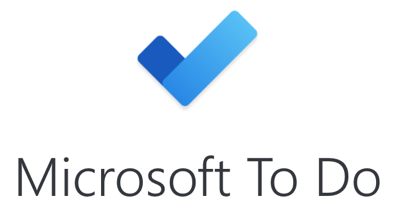
Here is my current thinking: Microsoft To Do is now
my first recommendation when current Outlook users ask me what app to
use to implement my simple One Minute To-Do List (1MTD) system. And that’s
mainly because of its simplicity and its excellent smartphone apps.
To be clear, it is not my choice for MYN users (readers
new to my work: see the difference between the 1MTD and MYN systems at this link). And
that’s fine, not everyone needs the more powerful (and complex) MYN system;
1MTD is quite good for most people.
Let me drill down on why I like Microsoft To-Do so much for the
1MTD system.
Simplicity
To Do is a nice, simple to-do list system that is optimized for ease of use with non-confusing, highly intuitive controls. The average user can jump right in and start using it immediately.
It has a good drag-prioritize capability, meaning you can drag and drop tasks vertically to show their relative importance.
And if you link your To Do account to an Office 365 (Exchange) account, or an Outlook.com account, then emails you convert into tasks in Outlook will drop right into To Do.
And as you can see in the free videos at this link, To Do sets up quickly for 1MTD.
Good Smartphone Apps for 1MTD
It also has very simple mobile tasks apps on iPhone and Android. This is a big deal; Microsoft has never created smartphone task apps before. And these apps are well designed and easy to use.
Also, while To Do is primarily web based, Microsoft has created desktop task apps for this module that run on Windows, Mac, iPad, and Android tablets. So, Microsoft has done a good job of creating a multi-platform to-do list system that competes well with the many other multi-platform task apps on the market.
And by the way, all of the apps are free.
Nearly Identical Apps
That multi-platform presence is important by the way. In the past, your only options for accessing Outlook tasks away from Outlook were third-party apps that, while powerful, were not as simple, and you needed to learn the interface of each one and configure each one differently.
But the high degree of integration between the the various platform To Do apps is impressive. They all look and function nearly identically. If you drag sort a task in one app, almost instantly that task gets repositioned in the other apps. Any setting changes you make in one app migrate instantly to the apps on other platforms.
So for all these reasons, these days for Outlook users, Microsoft To Do is my first choice for implementing 1MTD. If you want to learn how to do that, watch my Microsoft To Do 1MTD video course.
Not for MYN
But all that said, Microsoft To Do has nowhere near the feature list needed to fully implement the more powerful MYN system. A user can get moderately close to MYN using some tricks in To Do, as I show in the aforementioned video course. But it’s just not good enough for processing high volumes of tasks.
Case in point: Right after I released that video course, I
tried for months to use Microsoft To Do for real my business needs. All my
daily tasks went into it, and it was pretty good for a while. But then my work
pace increased, and To-Do just couldn’t keep up. I finally gave up and went
back to the Windows desktop Outlook tasks system.
That experience confirmed for me that the Windows desktop Outlook
Tasks module is still the most powerful task systems available, and it is still
my choice for MYN users.
Future of Tasks in Microsoft Office
But it is clear to me that the Microsoft To Do platform is
the future of task processing in the Microsoft Office ecosystem. In fact, I
would not be surprised if Microsoft eventually abandoned the older but more
powerful Tasks module in favor of To Do.
Is that really going to happen? Well, Microsoft is slowly
but steadily merging the feature sets of online and desktop Office apps, with
the online versions getting most new development. And as of today, Microsoft has
almost fully switched over Outlook online to To Do tasks. Really, only time
will tell.
The good news is, for my simple One Minute To-Do List
system, To Do is a pretty darn good to-do list platform.
Michael Linenberger's Blog
- Michael Linenberger's profile
- 14 followers



