UXpin's Blog, page 13
January 8, 2025
15 AI Tools for Designers in 2025

AI tools are software applications powered by machine learning algorithms that automate tasks, analyze data, and simulate human-like thinking. For designers and developers, AI tools have become essential for streamlining workflows, enhancing creativity, and delivering personalized user experiences.
From design automation and code generation to user research and content creation, AI enables professionals to work more efficiently and make data-informed decisions. By integrating AI into your workflow, you can amplify your capabilities and create better, more innovative products—faster and with fewer resources.
Looking for a tool that combines the power of AI with the speed of building functional user interfaces? Try UXPin Merge. It enables designers and developers to work seamlessly together by integrating live, code-based components directly into your design environment. With the addition of the AI Component Creator, UXPin takes your interface-building capabilities to the next level, allowing you to create and iterate faster than ever. Request access to UXPin Merge.
Reach a new level of prototyping
Design with interactive components coming from your team’s design system.
Discover UXPin Merge .discover-merge { margin: 40px 8px;}.discover-merge__container { display: flex; max-width: 690px; height: 200px; padding: 20px; padding-left: 24px; border-radius: 4px; background-color: black; box-shadow: 10px 10px #9999ff; align-items: center; justify-content: space-between;}.discover-merge__left { width: 50%;}.discover-merge__left p { margin: 10px 0px !important; color: white !important; font-size: 18px !important;}.discover-merge__heading { font-weight: bold !important; color: white !important; font-size: 18px !important;}.discover-merge__text { margin: 0 !important; line-height: 22px !important;}.discover-merge__button { width: 174px; height: 44px; margin: 10px 0px; border: none; border-radius: 2px; background: white; color: black; font-size: 16px; text-align: center;}.discover-merge__button:hover { cursor: pointer;}.discover-merge__image { max-width: 320px !important; height: 200px; margin-right: -19px;}@media (max-width: 760px) { .discover-merge__container { height: auto; margin: 10px; align-items: left; }}@media (max-width: 500px) { .discover-merge__container { flex-direction: column; } .discover-merge__left { width: 100%; align-items: normal; }}What Are AI Tools?
.discover-merge { margin: 40px 8px;}.discover-merge__container { display: flex; max-width: 690px; height: 200px; padding: 20px; padding-left: 24px; border-radius: 4px; background-color: black; box-shadow: 10px 10px #9999ff; align-items: center; justify-content: space-between;}.discover-merge__left { width: 50%;}.discover-merge__left p { margin: 10px 0px !important; color: white !important; font-size: 18px !important;}.discover-merge__heading { font-weight: bold !important; color: white !important; font-size: 18px !important;}.discover-merge__text { margin: 0 !important; line-height: 22px !important;}.discover-merge__button { width: 174px; height: 44px; margin: 10px 0px; border: none; border-radius: 2px; background: white; color: black; font-size: 16px; text-align: center;}.discover-merge__button:hover { cursor: pointer;}.discover-merge__image { max-width: 320px !important; height: 200px; margin-right: -19px;}@media (max-width: 760px) { .discover-merge__container { height: auto; margin: 10px; align-items: left; }}@media (max-width: 500px) { .discover-merge__container { flex-direction: column; } .discover-merge__left { width: 100%; align-items: normal; }}What Are AI Tools?AI tools are software applications powered by advanced machine learning algorithms. These tools can analyze vast amounts of data, automate repetitive tasks, and even simulate human-like thinking processes. For designers and developers, AI tools have become indispensable for boosting creativity, speeding up workflows, and enhancing user experiences.
In the context of UX design and development, AI tools can assist in various ways.
Design AutomationTools powered by Artificial Intelligence can automate mundane design tasks, such as layout adjustments or color recommendations, allowing designers to focus on more strategic aspects of their work.
Code GenerationDevelopers can leverage AI-powered coding assistants (like GitHub Copilot) to suggest code snippets, auto-complete complex functions, or even generate boilerplate code based on natural language descriptions. This can be useful when building a code-backed design system.
User Research & AnalyticsArtificial Intelligence tools can analyze user interactions to identify patterns, predict user behavior, and provide insights into usability issues. These insights can drive data-informed design decisions.
Content GenerationAI-driven content tools can create compelling copy, generate blog ideas, or assist with technical documentation—saving time and resources.
PersonalizationAI can personalize user experiences based on behavioral data. For instance, recommendation engines (think of those used by Amazon or Netflix) can be integrated into websites to offer personalized content or product suggestions.
Why AI Tools Matter for DesignersThe integration of AI into design and development workflows isn’t just about automation—it’s about amplification. AI tools allow designers to explore more possibilities faster and help developers write cleaner code by automating tedious debugging processes. Ultimately, these tools enable teams to create better products in less time.
In the fast-evolving landscape of technology, staying ahead means embracing tools that enhance your capabilities. AI is not here to replace designers or developers but to empower them, making it easier to deliver innovative, user-centered products.
How to Measure the Usefulness of an AI Tool as a DesignerTo determine whether an AI tool is beneficial in your design workflow, consider evaluating it based on the following criteria:
Time Saved: Measure how much time the tool saves compared to manual processes. Does it automate repetitive tasks like resizing elements, adjusting layouts, or generating variations faster than you would do it yourself? Use time-tracking tools to quantify these savings.Quality of Output: Assess the quality of the AI-generated designs or suggestions. Are the results consistent with your design standards, or do you often need to make additional tweaks? The best AI tools should minimize rework and help you achieve high-quality outcomes faster.Ease of Integration: Evaluate how easily the AI tool integrates into your existing design workflow. Does it seamlessly fit with your preferred prototyping tool or require cumbersome adjustments? The more frictionless the integration, the more useful the tool.User Experience Improvements: Measure how the AI tool impacts the final user experience. Tools like heatmap analyzers or AI-powered user testing platforms can reveal if the tool’s insights lead to better usability, increased engagement, or reduced friction for end-users.Feedback from Team Members: Gather feedback from your team members (other designers, developers, or project managers) on how the AI tool affects collaboration and productivity. A useful AI tool should enhance team collaboration rather than create bottlenecks or confusion.ROI and Cost-Benefit Analysis: Consider the financial impact of the AI tool. Compare the cost of the tool with the value it provides in terms of time saved, higher quality designs, or reduced need for additional tools or resources. Tools that offer a high return on investment are more likely to be valuable additions to your toolkit.Creativity Enhancement: Finally, evaluate whether the tool enhances or restricts your creativity. Useful AI tools should free up cognitive space by handling mundane tasks, allowing you to focus on strategic ideation and experimentation.By systematically evaluating an AI tool against these criteria, you can determine its effectiveness and suitability for your design needs.
15 Best AI Tools for DesignersAI Component Creator by UXPin
The AI Component Creator is a built-in feature of UXPin Merge. It leverages artificial intelligence to automate the creation of UI components, significantly accelerating the design and development process.
This feature enables designers and developers to generate fully functional components with just a few inputs. Here’s how it works and why it’s useful:
Speeds Up Design Work: It automates creating buttons, forms, and other elements by generating components that match your design system and code, saving you a lot of time.Ready for Developers: The components it makes aren’t just for show—they’re functional and ready for developers to use immediately. This means less back-and-forth between designers and developers.Easier Collaboration: With real-time updates and changes, everyone on the team can see the latest designs without needing to manually share files.The tool has received positive reviews on Product Hunt, with users appreciating its ability to generate real UI components. Many designers find it to be a valuable addition to their toolkit, enhancing both productivity and the overall quality of the design process.
Read this article that outlines the process of using AI Component Creator.
Lummi AI
Lummi AI is a design assistant that generates design concepts, provides layout suggestions, and offers creative prompts to kickstart the design process. It uses AI to analyze your inputs and produce multiple iterations based on design principles.
Lummi AI helps overcome creative blocks and allows designers to quickly visualize various design directions without starting from scratch, making the ideation process faster and more efficient.
According to reviews on Product Hunt, users highlight the tool’s efficient filters and wide variety of categories that make it easy to find the perfect image for different needs. Patrizia Slongo, a UI/UX designer, mentions that Lummi is an “exceptional resource for web design” with its professional-grade images, while another user, Gilbert Anka, notes that it’s a “must-have for small businesses” due to its usability and variety of images available (Source).
If you’re a designer looking for an AI-powered solution to quickly access high-quality images without the typical hassle of searching through traditional stock photo libraries, Lummi AI could be an excellent tool to explore.
PNG Maker AI
PNG Maker AI specializes in removing backgrounds from images, creating transparent PNGs with a high degree of accuracy. It uses AI to differentiate between foreground and background elements, providing clean extractions.
Many users appreciate the accessibility and free core features, which make PNG Maker AI a go-to option for basic image creation needs. Some have pointed out that while the tool is highly functional, advanced features are gated behind a premium subscription (Source).
Background removal is a time-consuming task. PNG Maker AI’s precision and speed can save hours, making it ideal for creating assets for UI designs, marketing materials, or any context requiring isolated image elements.
Color Magic App
Color Magic uses AI to generate harmonious color palettes based on specific themes or emotions. You can upload images or enter keywords, and the app will suggest color combinations that align with your brand or design goals.
Users can view real-time previews of their palettes and receive suggestions based on different themes like “Winter” or “Sunset,” ensuring the tool provides highly relevant and visually appealing results for diverse design needs (Source).
Overall, Color Magic is a well-regarded tool for generating unique and thematic color palettes, but it might not meet the needs of those requiring extensive editing capabilities or offline use.
Octopus AIOctopus AI is a research assistant that automates user research by analyzing large sets of qualitative and quantitative data, generating insights, and creating visual reports.
If user research feels overwhelming, this tool can help by organizing and analyzing feedback quickly, allowing you to make data-driven design decisions without the usual time investment.
Board of Innovation AIThis AI tool generates innovative ideas and concepts by using prompts related to business challenges, design thinking principles, and industry trends. It’s built to support strategic brainstorming sessions.
This tool is great when you need inspiration for out-of-the-box solutions or want to explore new design and business opportunities within your projects.
Chart AI
Chart AI generates data visualizations based on raw data or even natural language descriptions. It offers a wide range of charts, from basic bar graphs to complex scatter plots.
Chart AI supports a wide range of chart types, such as flowcharts, Gantt charts, pie charts, sequence diagrams, ER diagrams, mind maps, and class diagrams. This variety makes it versatile for different use cases, whether you’re mapping out complex systems or creating simple visual summaries.
Users can customize the appearance of charts with different styling options, helping them create visuals that align with their branding or specific design preferences.
Data visualization is crucial in UX design, especially for user research and presentations. Chart AI simplifies the process, making it easy to communicate insights visually. Its ability to interpret natural language inputs, support for a wide array of chart types, and real-time data integration make it a powerful tool for creating visually appealing and informative diagrams.
Miro AssistAre you using Miro for brainstorming and design sprints? Great! Here’s something for you. Miro Assist is an AI-powered feature within Miro’s collaborative whiteboard platform. It automates the organization of sticky notes, mind maps, and project plans, suggesting logical groupings and connections.
Miro Assist enhances real-time collaboration by reducing time spent on structuring information, so your team can focus on generating and refining ideas.
DescriptDescript is an audio and video editing tool that uses AI for transcribing, editing, and producing multimedia content. It can convert spoken words into text, making editing as simple as revising a text document.
If your design process includes creating video tutorials, presentations, or voiceovers, Descript’s powerful AI tools make content editing faster and more accessible. The same goes for those of you who include videos in your web design. Descript can help you make the videos more engaging and user-friendly.
Prompt Board
Prompt Board is an AI-powered brainstorming tool that generates creative prompts for design projects. It’s built to stimulate creative thinking and encourage exploration of unconventional ideas.
The tool offers access to over 2,000 curated AI prompts, making it easy for designers to get inspired and generate creative ideas quickly. The prompts cover a wide range of topics and can be customized for different creative projects.
Prompts can be shared across multiple AI models like ChatGPT, Gemini, and Claude, enabling designers to use the same prompts for various generative tasks, from image generation to brainstorming content ideas.
Designers often need inspiration to get started. Prompt Board’s diverse prompts can help you explore new directions and keep the creative juices flowing.
Headlime
Headlime is an AI copywriting tool that generates headlines, descriptions, and microcopy tailored for various design contexts. It offers templates for landing pages, ads, and more.
The AI tool excels at understanding context, tone, and audience preferences, making it ideal for creating user-focused copy that aligns with the brand voice. This is useful for UX designers who need to craft messages that resonate with users and enhance the overall experience.
This AI copywriting tool supports multiple languages, making it a good choice for UX teams targeting a global audience. Designers can generate and test copy in different languages to ensure consistency and effectiveness across regions.
Good copy is integral to effective design. Headlime can help you craft compelling text that complements your visuals, saving time and ensuring a cohesive message.
Vance AI
Vance AI is a suite of image enhancement tools that use AI to upscale images, reduce noise, and sharpen visuals without losing quality.
Use Vance AI to improve the quality of low-resolution assets and maintain high standards in your designs.
Fontjoy
Fontjoy is an AI-powered tool that helps designers find balanced font pairings. It suggests typeface combinations based on contrast, similarity, or user preference.
Users can adjust the contrast between fonts—ranging from very similar to highly contrasting—allowing for flexibility in how the fonts are paired based on project requirements. Designers can lock specific fonts they like and let Fontjoy generate complementary fonts for a cohesive design.
Designers can replace sample text with their own copy to see how the font combinations work in real-world scenarios, such as for headings, subheadings, or body text. This feature is particularly useful for UI projects where consistency and legibility are critical.
Font selection can be challenging. Fontjoy simplifies this process, ensuring that your typography choices are visually appealing and complement each other.
Designs.AI
Designs.AI is an all-in-one creative suite that offers tools for logo design, video creation, banner generation, and more. It uses AI to automate creative processes, making it easier to produce high-quality designs quickly.
While Designs.ai provides a good range of features and tools for its price point, it may not be the best option for users seeking high-level customization or complex design projects. It’s better suited for those looking to quickly create content with minimal manual input, making it a practical tool for early-stage branding or content creation.
Adobe Sensei and FireflyAdobe has introduced two powerful AI tools fully integrated into its Creative Cloud applications: Adobe Sensei and Adobe Firefly. Each tool serves a distinct purpose, making them indispensable assets for creative professionals.
Adobe Sensei focuses on productivity by automating repetitive and time-consuming tasks. It handles actions like background removal, content-aware fills, and smart tagging in Photoshop and Lightroom. These features streamline workflows, allowing users to spend less time on technical manipulations and more on the creative aspects of their projects.
Adobe Firefly, on the other hand, is Adobe’s generative AI tool designed for content creation. It specializes in generating new content such as images, illustrations, and text effects based on detailed text prompts.
Firefly’s capabilities extend to generating realistic or abstract visuals, recoloring vectors, and even creating 3D graphics, all through simple text commands. This tool is integrated across Adobe’s applications like Photoshop, Illustrator, and Adobe Express, making it easy to create and edit graphics in real-time.
Both Sensei and Firefly work in harmony to enhance creativity and productivity, offering a balanced approach for both automation and innovation. While Sensei simplifies complex processes, Firefly pushes creative boundaries by enabling unique, AI-driven content generation. Together, they provide substantial benefits for Adobe Creative Cloud users looking to streamline their workflows and elevate their creative projects to new levels.
Use the Power of AI Tools in DesignAI tools are transforming the way designers and developers work by automating repetitive tasks, enhancing creativity, and enabling data-driven decisions. From design automation and code generation to user research and content creation, these tools allow professionals to streamline their workflows and produce high-quality results with greater efficiency.
Whether you’re a designer looking to explore new creative possibilities or a developer wanting to optimize your code, integrating AI into your process amplifies your capabilities. The key is to find the right tools that fit your workflow and enhance your productivity without compromising quality.
AI isn’t here to replace creativity—it’s here to amplify it. Embrace these tools, and you’ll find yourself delivering better, more innovative products in less time, making a lasting impact on your projects and your team. Keep experimenting, keep creating, and let AI help you take your work to the next level!
UXPin Merge combines the power of AI and code-based components to help designers and developers build user interfaces more efficiently. The AI Component Creator automates the creation of functional UI elements, allowing teams to create production-ready components with just a few inputs. Request access to UXPin Merge.
Discover MergeThe post 15 AI Tools for Designers in 2025 appeared first on Studio by UXPin.
Code to Design Complete Guide for 2025

Design-to-code is a familiar workflow. Designers create a prototype using a design tool, and developers convert it to code–a simplified version of the standard product development process.
UXPin Merge turns this process upside down with a revolutionary code-to-design workflow. This article explains code to design and how it enhances the product development process with four case studies, including FinTech giant PayPal. Learn more about UXPin Merge.
Design UI with code-backed components.Use the same components in design as in development. Keep UI consistency at scale.
Try UXPin Merge .discover-merge { margin: 40px 8px;}.discover-merge__container { display: flex; max-width: 690px; height: 200px; padding: 20px; padding-left: 24px; border-radius: 4px; background-color: black; box-shadow: 10px 10px #9999ff; align-items: center; justify-content: space-between;}.discover-merge__left { width: 50%;}.discover-merge__left p { margin: 10px 0px !important; color: white !important; font-size: 18px !important;}.discover-merge__heading { font-weight: bold !important; color: white !important; font-size: 18px !important;}.discover-merge__text { margin: 0 !important; line-height: 22px !important;}.discover-merge__button { width: 174px; height: 44px; margin: 10px 0px; border: none; border-radius: 2px; background: white; color: black; font-size: 16px; text-align: center;}.discover-merge__button:hover { cursor: pointer;}.discover-merge__image { max-width: 320px !important; height: 200px; margin-right: -19px;}@media (max-width: 760px) { .discover-merge__container { height: auto; margin: 10px; align-items: left; }}@media (max-width: 500px) { .discover-merge__container { flex-direction: column; } .discover-merge__left { width: 100%; align-items: normal; }}What is Code to Design?
.discover-merge { margin: 40px 8px;}.discover-merge__container { display: flex; max-width: 690px; height: 200px; padding: 20px; padding-left: 24px; border-radius: 4px; background-color: black; box-shadow: 10px 10px #9999ff; align-items: center; justify-content: space-between;}.discover-merge__left { width: 50%;}.discover-merge__left p { margin: 10px 0px !important; color: white !important; font-size: 18px !important;}.discover-merge__heading { font-weight: bold !important; color: white !important; font-size: 18px !important;}.discover-merge__text { margin: 0 !important; line-height: 22px !important;}.discover-merge__button { width: 174px; height: 44px; margin: 10px 0px; border: none; border-radius: 2px; background: white; color: black; font-size: 16px; text-align: center;}.discover-merge__button:hover { cursor: pointer;}.discover-merge__image { max-width: 320px !important; height: 200px; margin-right: -19px;}@media (max-width: 760px) { .discover-merge__container { height: auto; margin: 10px; align-items: left; }}@media (max-width: 500px) { .discover-merge__container { flex-direction: column; } .discover-merge__left { width: 100%; align-items: normal; }}What is Code to Design?
Code to design is a UX workflow developed by UXPin using Merge technology. With UXPin Merge, you can use coded UI components to build fully interactive interfaces, and once you’re done with your design, export production code. The components aren’t translated from design to code. They are code.
The code-to-design workflow offers several benefits for designers, stakeholders, and engineers:
Designers build fully interactive prototypes, increasing testing scope during the design process.Designers don’t design from scratch, thus reducing time to market.Stakeholders can grasp design’s vision because prototypes behave like an end-product.Design handoffs are smoother because designers and engineers use the same source of truth.Teams share a design system which adoption is no longer an issue.The drag-and-drop workflow makes product design more accessible to non-designers, and developers, stakeholders, researchers, and more can create a prototype on their own.Design to Code vs. Code to Design Design to code results in misalignment
Design to code results in misalignmentDesign to code is the traditional UX workflow. Design teams create mockups and prototypes using standard image-based design tools, which developers convert to code.
The biggest challenge with a design-to-code workflow is that it creates a gap between designers and engineers. To bridge that gap, designers must use external tools, write detailed documentation, and meet with devs to explain how prototypes and interactions must function.
Even with all this extra work and explanation, the final product often doesn’t meet the designer’s specifications and expectations. Designers and engineers argue over who is to blame, but the real issue is a language barrier. Designers work with vector graphics tools, while engineers work with code.
Code to design boosts collaborationA code-to-design workflow bridges the gap between designers and engineers. They still speak different languages, but a technology like Merge facilitates the translation between design and development.
Design teams work with visual UI elements, while engineers work with the code powering them–the same component from two perspectives.
Teams working with a design system benefit most from this code-to-design workflow.
With design-to-code workflow, teams work with two versions of the design system:
Image-based UI kit for design toolsUI component library for programmingCode to design eliminates this separation because design teams and engineers use the same component library from the same repository–creating a true single source of truth.
Code to Design Use Cases
You’re probably thinking, “this code-to-design thing sounds great, but how does it translate to real-world product development?” Glad you asked. Here are four use cases where companies use code-to-design for product development.
PayPalIn 2019, PayPal completely redesigned its internal product development process using UXPin Merge. PayPal’s internal UX team had a unique challenge–they had five designers to over one thousand engineers managing 60+ products. No two products looked the same, and each had usability and design inconsistency issues.
Erica Rider, UX Lead EPX at PayPal, was tasked with solving this problem. To add a layer of complexity, Erica had to create a workflow that enabled PayPal’s product team to design, test, and deliver products. They lacked design skills and had little design tool experience.
After trying several solutions using traditional image-based tools, Erica discovered Merge. PayPal’s UX team used Merge to sync a customized Fluent UI design system to UXPin.
PayPal’s stakeholders wanted to test the effectiveness of this new code-to-design investment. Erica’s experiment involved creating two versions of a one-page prototype: one using an image-based tool and the other using the UXPin Merge. The results were better than expected:
Image-based tool: over one hourUXPin Merge: 8 minutesThe Merge prototype had far superior fidelity and functionality. And, with some coaching, PayPal’s product teams achieved the same results.
Read PayPal’s full case study.
IressSoftware developer Iress was on a four-stage process to design system maturity.
 Stage one: PDF style guidesStage two: HTML pattern library with CSSStage three: UI kit and component libraryStage four: a fully integrated single source of truth with no design or code required for releases
Stage one: PDF style guidesStage two: HTML pattern library with CSSStage three: UI kit and component libraryStage four: a fully integrated single source of truth with no design or code required for releasesIress was stuck on stage three, unsure how they would bridge the gap between design and development to reach the final goal–until the team discovered code-to-design approach.
This workflow ticked all the boxes for Iress at that moment:
A single repository serving designers and engineers the components they need to build and release products.Better alignment between designers and engineers, with seamless design handoffs.No designing or front-end programming from scratch.No design drift or inconsistencies across the organization.Realistic, interactive prototypes give testing participants and stakeholders an accurate representation of the final product.The opportunity to experiment with theme switching for dark mode or multi-brand design systems.TeamPasswordThe first two use cases were enterprise products. But what can code-to-design do for startups and small teams? TeamPassword operates in the highly competitive password management market. The startup’s biggest challenge is that they don’t have any UX designers.
For a startup entrusted with people’s passwords and sensitive data, usability issues and design inconsistencies erode trust, ruining TeamPassword’s reputation and resulting in churn.
TeamPassword’s engineers did all the design and user testing using code prototypes. While these prototypes accurately represented the product’s functionality and user experience, building and iterating on ideas was time-consuming.
In 2022, TeamPassword switched to the MUI design system, which they synced to UXPin using Merge. Instead of developing prototypes, engineers used their custom MUI React library in UXPin. This code-to-design workflow significantly reduced time-to-market while eliminating usability issues and design drift.
When TeamPassword’s developers update the design system repository, the change automatically sync to UXPin, so they always have the latest version. Merge’s Version Control allows the team to track changes and switch between versions during testing.
Read TeamPassword’s full case study.
Reach a new level of prototyping
Design with interactive components coming from your team’s design system.
Discover UXPin Merge .discover-merge { margin: 40px 8px;}.discover-merge__container { display: flex; max-width: 690px; height: 200px; padding: 20px; padding-left: 24px; border-radius: 4px; background-color: black; box-shadow: 10px 10px #9999ff; align-items: center; justify-content: space-between;}.discover-merge__left { width: 50%;}.discover-merge__left p { margin: 10px 0px !important; color: white !important; font-size: 18px !important;}.discover-merge__heading { font-weight: bold !important; color: white !important; font-size: 18px !important;}.discover-merge__text { margin: 0 !important; line-height: 22px !important;}.discover-merge__button { width: 174px; height: 44px; margin: 10px 0px; border: none; border-radius: 2px; background: white; color: black; font-size: 16px; text-align: center;}.discover-merge__button:hover { cursor: pointer;}.discover-merge__image { max-width: 320px !important; height: 200px; margin-right: -19px;}@media (max-width: 760px) { .discover-merge__container { height: auto; margin: 10px; align-items: left; }}@media (max-width: 500px) { .discover-merge__container { flex-direction: column; } .discover-merge__left { width: 100%; align-items: normal; }}dotSource
.discover-merge { margin: 40px 8px;}.discover-merge__container { display: flex; max-width: 690px; height: 200px; padding: 20px; padding-left: 24px; border-radius: 4px; background-color: black; box-shadow: 10px 10px #9999ff; align-items: center; justify-content: space-between;}.discover-merge__left { width: 50%;}.discover-merge__left p { margin: 10px 0px !important; color: white !important; font-size: 18px !important;}.discover-merge__heading { font-weight: bold !important; color: white !important; font-size: 18px !important;}.discover-merge__text { margin: 0 !important; line-height: 22px !important;}.discover-merge__button { width: 174px; height: 44px; margin: 10px 0px; border: none; border-radius: 2px; background: white; color: black; font-size: 16px; text-align: center;}.discover-merge__button:hover { cursor: pointer;}.discover-merge__image { max-width: 320px !important; height: 200px; margin-right: -19px;}@media (max-width: 760px) { .discover-merge__container { height: auto; margin: 10px; align-items: left; }}@media (max-width: 500px) { .discover-merge__container { flex-direction: column; } .discover-merge__left { width: 100%; align-items: normal; }}dotSourcedotSource is a German-based digital product consulting and development agency. The company uses multiple design systems to deliver products and solutions to clients.
dotSource’s biggest problem in delivering these products was redundant processes and duplicate work with two design systems–a UI kit for design and a component library for development. The design system’s documentation created a third piece the team had to maintain.
dotSource’s “single source of truth” was actually three sources, not one–a problem many organizations encounter with design systems.
dotSource knew they had to make their single source of truth code-based but didn’t know how to achieve this workflow using traditional image-based design tools–until they discovered UXPin Merge.
dotSource uses Merge’s Storybook Integration to sync its design system to UXPin. Storybook allows dotSource to update the design system’s repository, documentation, and UXPin’s components with every release.
“Switching to a code-based design workflow is the only way around these image-based limitations. A code-based prototyping tool like UXPin with Merge technology enables this workflow by rendering code (instead of vector graphics), just like a browser. In UXPin, UI components look and behave exactly as they do for developers, effectively bridging the gap between design and development–a real single source of truth.” – dotSource
Read dotSource’s full article.
How Does Code to Design Work in UXPin?Product teams have two options when importing code components into UXPin:
Import a product design systemImport an open-source UI libraryUse built-in libraries available on trialThere are three ways to bring these libraries into UXPin:
Git Integration: syncs React component libraries from a repository to UXPin.Storybook Integration: allows teams to sync many front-end frameworks, including React, Vue, Angular, Web Components, and Ember, to name a few (find the complete list in Storybook’s docs).npm Integration: designers can import UI components from open-source libraries from the npm registry using the Merge Component Manager (MCM).We have three tutorials for using the npm Integration and Component Manager:
React-BootstrapAnt DesignMUIThe Git and Storybook integrations are a little more complex, requiring technical skills to complete the Merge setup with UXPin’s Technical Support Team.
Ready to get started with code to design? Set up a trial and see how it speeds up your product development process and keeps your team on the same page. Try UXPin Merge for free.
Try UXPin MergeThe post Code to Design Complete Guide for 2025 appeared first on Studio by UXPin.
Top UX Design Tools for 2025

User Experience design is all about ensuring that the relationship between the user and the digital product is positive. Thankfully, with the many modern tools out there, teams of designers can easily collaborate on a design in real-time as well as test its usability and make iterations to designs.
Research is one thing, but you will be able to pick the best UX design tool only after you try it. Design prototypes that feel real in UXPin. Try UXPin for free.
Build advanced prototypes
Design better products with States, Variables, Auto Layout and more.
Try UXPin .try-uxpin-banner { margin: 40px 0px;}.try-uxpin__container { display: flex; max-width: 689px; height: 210px; padding: 20px; padding-left: 24px; border: 2px solid black; border-radius: 4px; align-items: center; justify-content: space-between; background-color: white; box-shadow: 10px 10px black;}.try-uxpin__left { width: 54%;}.try-uxpin__heading { font-size: 28px !important; font-weight: bold;}.try-uxpin__left p { margin: 10px 0px !important; color: black !important;}.try-uxpin__text { margin: 0 !important; font-size: 18px !important; line-height: 22px !important;}.try-uxpin__button { width: 135px; height: 44px; background: black; margin: 10px 0px; padding: 10px 20px; border: none; border-radius: 2px; color: white; font-size: 16px; text-align: center;}.try-uxpin__button:hover { cursor: pointer;}.try-uxpin__image { max-width: 320px !important; height: 200px; margin-right: -21px; margin-bottom: -6px;}@media (max-width: 760px) { .try-uxpin__container { height: auto; margin: 10px; align-items: left; }}@media (max-width: 500px) { .try-uxpin__container { flex-direction: column; } .try-uxpin__left { width: 100%; align-items: normal; }}
.try-uxpin-banner { margin: 40px 0px;}.try-uxpin__container { display: flex; max-width: 689px; height: 210px; padding: 20px; padding-left: 24px; border: 2px solid black; border-radius: 4px; align-items: center; justify-content: space-between; background-color: white; box-shadow: 10px 10px black;}.try-uxpin__left { width: 54%;}.try-uxpin__heading { font-size: 28px !important; font-weight: bold;}.try-uxpin__left p { margin: 10px 0px !important; color: black !important;}.try-uxpin__text { margin: 0 !important; font-size: 18px !important; line-height: 22px !important;}.try-uxpin__button { width: 135px; height: 44px; background: black; margin: 10px 0px; padding: 10px 20px; border: none; border-radius: 2px; color: white; font-size: 16px; text-align: center;}.try-uxpin__button:hover { cursor: pointer;}.try-uxpin__image { max-width: 320px !important; height: 200px; margin-right: -21px; margin-bottom: -6px;}@media (max-width: 760px) { .try-uxpin__container { height: auto; margin: 10px; align-items: left; }}@media (max-width: 500px) { .try-uxpin__container { flex-direction: column; } .try-uxpin__left { width: 100%; align-items: normal; }}UXPin
UXPin gives you all the features you need to design high-fidelity prototypes that actually feel like you’re using the finished digital product. UXPin comes with hundreds of user interface elements that make it easy to design fast and stay consistent across the team.
https://www.youtube.com/watch?v=n_s4O...
UXPin Merge
UXPin has a one-of-a-kind Merge technology for building layouts faster than in any other tool. Your team can design with drag-and-drop components that come from an open-source component library, such as MUI, Fluent UI, or any other coded design system.
Once your design is done, you can extract the code behind each component and use it to develop the app. You don’t need a design to code translation anymore – your design is already ready for development. You have all the specs inside the tool. Watch a quick review below.
https://www.youtube.com/watch?v=8fhhf...
What’s more, UXPin makes it easy to perform usability testing. Simply, share your design with others and watch how they can interact with a design. That’s all without wasting your time on developing the design.
Figma
Figma focuses on interface design and brainstorming. Similar to Google Docs, you can see who is presently working on the project and what they are inputting, which allows for a convenient real-time collaboration on a project. You can build mockups and partially functional prototypes.
https://www.youtube.com/watch?v=D4NyQ...
To make Figma designs work like an end-product, you may integrate it with a prototyping tool. UXPin has their own extension of copying and pasting Figma designs to UXPin, to make it interactive. Read the full tutorial of how to do that: From Figma to UXPin – Full Tutorial.
InVision
Once a revolutionary tool and a great hub for designers, InVision used to offer a comprehensive set of UX design features. The platform’s intuitive interface made it easy to design and iterate on user interfaces, saving valuable time and resources.
https://www.youtube.com/watch?v=x2Ra-...
Designers used InVision to gather feedback from team members and stakeholders, fostering a more iterative and collaborative design process. InVision offered a user-centric approach to prototyping and UX design, empowering designers to deliver high-quality, interactive designs that align with user needs and business goals.
Unfortunately, InVision was shut down in January 2024. If you’re looking for an alternative, we strongly recommend you try UXPin Merge, which is a leader when it comes to interactive UX design. Discover UXPin Merge.
Sketch
Sketch is another UX design tool that supports shared libraries and layouts and allows you to share and export designs with others. It also has many editing tools such as vector and plugin tools. If you are working on a detailed design, then you can zoom in and edit at a more precise level. Another convenient feature is the ability to resize parts of your design on command.
https://www.youtube.com/watch?v=OJLnv...
Sketch is good for creating unique icons and designs that you can then save in your library. This allows for an easy share feature across projects where, for example, an icon can be used on multiple separate designs with relative ease.
On top of that, you can store your designs on the cloud which allows your team or organization to have easy access to designs and a more fluid design process. Another important feature allows contributors to comment, edit, and make changes to a project that are then automatically synced to the cloud.
Marvel
Marvel is another cloud-based platform that will automatically sync web designs to the cloud. Plus, it offers mobile support for quick changes on the go. There is also a library of templates, images, and screen components like buttons that can easily be accessed and implemented into your project.
https://www.youtube.com/watch?v=2e1KD...
Marvel is built more for beginner use and has a drag-and-drop system that allows users to develop a design without the need for self-imputed coding. It is also a collaborative design platform that allows other team members to provide feedback and input their own designs.
There are templates specifically designed for various devices such as tablets, smartphones, and desktop computers. Mockups can be tested as if they were the real thing which allows for the designer to quickly find any faults and update the design as needed.
You can also download the Marvel app onto your iOS or Android device. This allows for ideas to be tested on smartphone devices and easy sharing options.
Pick the best UX design tool
As you’ve seen from the examples above, some of the most popular design platforms allow you to focus on one element of the design process. While some, like Marvel, are great for casual designs, others are catered to working on more complex digital products and mobile apps.
Unfortunately, using several solutions means a larger design toolkit that can slow you down. Your designers will need to integrate or jump between a number of apps in their daily work.
Luckily, you can also turn to advanced tools that allow you to work on a design from idea to completion. Or, like UXPin, they’ll even allow developers to copy HTML and CSS code from design to their workflow.
When compared to other solutions, UXPin is one of the most comprehensive UX design tools in the industry. This makes it a particularly attractive alternative to software like Axure, Proto.io or Figma which were traditionally used for specific phases of the design process.
With UXPin you can design fully interactive prototypes that make it clear what the final user experience should be like. See how UXPin helps you design more realistic prototypes. Sign up for UXPin trial.
Try UXPin for free
The post Top UX Design Tools for 2025 appeared first on Studio by UXPin.
10 UX UI Design Trends that Dominate 2025

AI in design, animated icons, cross platform UX are some of the most exciting 2024 UX and UI design trends. Our research has also noticed an interesting UX UI trend toward larger screens, with Instagram improving its desktop experience to accommodate the growing demand.
Create high-quality, fully functioning prototypes to test your UI design ideas with UXPin. Sign up for a free trial to explore UXPin’s advanced features today!
Build advanced prototypes
Design better products with States, Variables, Auto Layout and more.
Try UXPin .try-uxpin-banner { margin: 40px 0px;}.try-uxpin__container { display: flex; max-width: 689px; height: 210px; padding: 20px; padding-left: 24px; border: 2px solid black; border-radius: 4px; align-items: center; justify-content: space-between; background-color: white; box-shadow: 10px 10px black;}.try-uxpin__left { width: 54%;}.try-uxpin__heading { font-size: 28px !important; font-weight: bold;}.try-uxpin__left p { margin: 10px 0px !important; color: black !important;}.try-uxpin__text { margin: 0 !important; font-size: 18px !important; line-height: 22px !important;}.try-uxpin__button { width: 135px; height: 44px; background: black; margin: 10px 0px; padding: 10px 20px; border: none; border-radius: 2px; color: white; font-size: 16px; text-align: center;}.try-uxpin__button:hover { cursor: pointer;}.try-uxpin__image { max-width: 320px !important; height: 200px; margin-right: -21px; margin-bottom: -6px;}@media (max-width: 760px) { .try-uxpin__container { height: auto; margin: 10px; align-items: left; }}@media (max-width: 500px) { .try-uxpin__container { flex-direction: column; } .try-uxpin__left { width: 100%; align-items: normal; }}Top UX UI Trends in 2024Trend #1: AI-integrated Design
.try-uxpin-banner { margin: 40px 0px;}.try-uxpin__container { display: flex; max-width: 689px; height: 210px; padding: 20px; padding-left: 24px; border: 2px solid black; border-radius: 4px; align-items: center; justify-content: space-between; background-color: white; box-shadow: 10px 10px black;}.try-uxpin__left { width: 54%;}.try-uxpin__heading { font-size: 28px !important; font-weight: bold;}.try-uxpin__left p { margin: 10px 0px !important; color: black !important;}.try-uxpin__text { margin: 0 !important; font-size: 18px !important; line-height: 22px !important;}.try-uxpin__button { width: 135px; height: 44px; background: black; margin: 10px 0px; padding: 10px 20px; border: none; border-radius: 2px; color: white; font-size: 16px; text-align: center;}.try-uxpin__button:hover { cursor: pointer;}.try-uxpin__image { max-width: 320px !important; height: 200px; margin-right: -21px; margin-bottom: -6px;}@media (max-width: 760px) { .try-uxpin__container { height: auto; margin: 10px; align-items: left; }}@media (max-width: 500px) { .try-uxpin__container { flex-direction: column; } .try-uxpin__left { width: 100%; align-items: normal; }}Top UX UI Trends in 2024Trend #1: AI-integrated DesignFrom brainstorming design solutions, constructing research plan to complex UX design decisions, artificial intelligence is becoming integrated into the design process. ChatGPT took most industries by the storm and design is no different.
In 2023, designers shared prompts left and right and design tools like Framer and other integrated AI processes to help users come up with initial UI to iterate on. We believe that AI-integrated design will be a thing that will help put most repetitive tasks on autopilot. Let’s put our energy into solving complex problems, right?
UXPin is another tool that added AI to its arsenal. Our Merge technology for code-first design has an AI Component Creator built into it. The creator generates a fully-coded Tailwind UI component based on the prompt you write. Check out this to see how it works: ChatGPT in UI design.
Trend #2: Cross-Platform UXWhile cross-platform UX isn’t new to most of you, it will be taken to another level in 2024. Last year we reported that apps like Instagram have upgraded their desktop versions to take advantage of large-screen monitors. YouTube, on the other hand, embraced TikTok-like stories format, making it better suited for hand-held devices.
An approaching trend is personalization within cross-platform experience. Apps want to stay relevant and give the users content that they may enjoy to make them stay longer.
Trend #3: Location-Based UXThe buzz around location-based experiences is growing. The apps that offer it will be the epitome of user-centric design next year, as users are starting to value experiences that are both personalized and effortlessly convenient. Picture this: having public transport recommendations more suitable to your lifestyle.
AI takes center stage in shaping the future of location-based experiences. It helps predict user movements and behaviors. Product teams may use AI to anticipate user preferences, intuitively suggesting relevant places, events, or services—often before users actively seek them out.
Trend #4: Animated IconsAnimated icons have officially made their grand entrance into iOS17, injecting life into your Apple apps. Whether you prefer solid icons or lean towards the elegance of outline icons, now is the time to infuse movement into your visual elements.
Get ready to breathe new life into your interface with animated icons that resonate seamlessly with the dynamic spirit of iOS17.
Trend #5: 3D Visual ElementsAre you trying to visualize complex data, building a UX of a VR app or trying to enhance brand recognition? Include 3D elements in your work! Such interfaces are going to be big in 2024.
3D elements help designers draw the user’s eye and add depth and realism that draws users in. We can’t say what originated the trend but some of the designs look like something that was created using Midjourney – another AI tool.
Trend #6: Emotionally Intelligent DesignEmotionally Intelligent Design means creating products, services, or experiences that take into account users’ emotions. It acknowledges and addresses the emotional aspects of human interaction with technology. Examples of emotionally intelligent design might include features like empathetic error messages or interfaces that adapt to users’ moods.
Key aspects of emotionally intelligent design include:
Empathy: Understanding and empathizing with users’ needs, desires, and emotions. This involves considering the user’s perspective, emotions, and potential pain points throughout the design process.Anticipation: Predicting and responding to users’ emotions and needs before they explicitly express them. This can involve using data, user research, and intuitive design to anticipate user reactions and proactively address potential issues.Feedback and Communication: Providing clear and supportive feedback to users, acknowledging their actions, and communicating effectively. This includes using language, visuals, and interactions that resonate emotionally with the user.Adaptability: Designing interfaces that can adapt to users’ emotional states or changing needs. This might involve customization options, personalization features, or dynamic content that responds to user behavior.Inclusivity: Recognizing and accommodating a diverse range of users with different emotional responses, cultural backgrounds, and preferences. Inclusive design ensures that products and experiences are emotionally resonant for a broad audience.Ethical Considerations: Ensuring that design decisions consider the ethical implications of the product or service, including potential emotional impact. This involves avoiding manipulative practices and prioritizing the well-being of users.Trend #7: Focus on TypographyThe latest trend in typography for 2024 can be summarized in three words: big, bold, and capitalized. It’s fantastic strategy for UI designers looking to grab users’ attention. Even the global web trends website, Awwwards, uses capitalized bold typography for its homepage H1 and header callout.

UI designers also mix typefaces and styles to emphasize words or draw users’ attention. For example, this hero from Lacoste’s Draw it Yourself campaign uses bold capital styling combined with solid and outlined text for its H1.

Tennis star Venus Williams also uses big, bold, capitalized typography throughout her website design. The font helps reinforce Venus’ status as a strong, dominant world number one.

If you want to stand out and position your brand as a dominant market leader, big, bold, capital typography can help achieve that in 2024! For a softer, calmer approach, you can use thin, condensed, and capitalized lettering–like this example from the Aussi-based creative initiative Hip Opera.

Take your UI design to the next level with UXPin–the world’s most advanced design and prototyping tool.
Improve user testing and get meaningful stakeholder feedback with fully interactive prototypes that look and feel like the final product. Sign up for a free trial to explore UXPin’s advanced prototyping features.
Try UXPin for freeThe post 10 UX UI Design Trends that Dominate 2025 appeared first on Studio by UXPin.
13 UI Examples to Get Inspired by in 2025

User interface design plays a crucial role in shaping how users interact with digital products. A well-designed UI not only enhances usability but also creates a seamless experience that keeps users engaged. Whether you’re working on a SaaS platform, an eCommerce site, or a mobile app, understanding the best UI practices can elevate your design process.
In this article, we’ll explore UI examples from top brands like Slack, Airbnb, and Spotify. These examples will highlight key design elements, interactive features, and responsive layouts to inspire your next project.
With UXPin Merge, you can design using real, code-based components to ensure that your UI matches development from the start, creating a consistent, production-ready user experience across your projects. Request access to UXPin Merge.
Reach a new level of prototyping
Design with interactive components coming from your team’s design system.
Discover UXPin Merge .discover-merge { margin: 40px 8px;}.discover-merge__container { display: flex; max-width: 690px; height: 200px; padding: 20px; padding-left: 24px; border-radius: 4px; background-color: black; box-shadow: 10px 10px #9999ff; align-items: center; justify-content: space-between;}.discover-merge__left { width: 50%;}.discover-merge__left p { margin: 10px 0px !important; color: white !important; font-size: 18px !important;}.discover-merge__heading { font-weight: bold !important; color: white !important; font-size: 18px !important;}.discover-merge__text { margin: 0 !important; line-height: 22px !important;}.discover-merge__button { width: 174px; height: 44px; margin: 10px 0px; border: none; border-radius: 2px; background: white; color: black; font-size: 16px; text-align: center;}.discover-merge__button:hover { cursor: pointer;}.discover-merge__image { max-width: 320px !important; height: 200px; margin-right: -19px;}@media (max-width: 760px) { .discover-merge__container { height: auto; margin: 10px; align-items: left; }}@media (max-width: 500px) { .discover-merge__container { flex-direction: column; } .discover-merge__left { width: 100%; align-items: normal; }}UI Examples by Industry
.discover-merge { margin: 40px 8px;}.discover-merge__container { display: flex; max-width: 690px; height: 200px; padding: 20px; padding-left: 24px; border-radius: 4px; background-color: black; box-shadow: 10px 10px #9999ff; align-items: center; justify-content: space-between;}.discover-merge__left { width: 50%;}.discover-merge__left p { margin: 10px 0px !important; color: white !important; font-size: 18px !important;}.discover-merge__heading { font-weight: bold !important; color: white !important; font-size: 18px !important;}.discover-merge__text { margin: 0 !important; line-height: 22px !important;}.discover-merge__button { width: 174px; height: 44px; margin: 10px 0px; border: none; border-radius: 2px; background: white; color: black; font-size: 16px; text-align: center;}.discover-merge__button:hover { cursor: pointer;}.discover-merge__image { max-width: 320px !important; height: 200px; margin-right: -19px;}@media (max-width: 760px) { .discover-merge__container { height: auto; margin: 10px; align-items: left; }}@media (max-width: 500px) { .discover-merge__container { flex-direction: column; } .discover-merge__left { width: 100%; align-items: normal; }}UI Examples by IndustryDifferent industries have unique challenges and requirements when it comes to UI design. A well-executed user interface must not only look good but also align with the specific needs of users in that sector.
In this section, we’ll explore UI examples from key industries like SaaS platforms, eCommerce, and marketplaces. By analyzing successful interfaces from each, we can uncover design principles that can be applied across projects, helping designers create more intuitive, engaging experiences tailored to each industry’s unique demands.
SaaS UI ExamplesSlack: Excellent Navigation and Intuitive Messaging SystemSlack is a great example of UI design in the SaaS industry, particularly for its clear navigation and intuitive messaging interface. The platform excels at organizing a large amount of content into manageable, easy-to-access sections. Its left-hand navigation provides quick access to channels, direct messages, and threads, allowing users to efficiently manage their communications.
Icons in Slack are clear and minimalistic, reducing cognitive load while enhancing navigation. The use of subtle animations and microinteractions, such as hover states and status indicators, improve usability without overwhelming the user. Slack’s messaging system integrates clean, responsive layouts that adapt smoothly across devices, offering a consistent experience.
Slack’s emphasis on simplicity, functionality, and visual clarity makes it a strong UI example for SaaS platforms, especially when dealing with complex communication systems.
Notion: A Flexible Workspace with Customizable UI ComponentsNotion stands out in the SaaS industry for its flexible, modular workspace design that adapts to different user needs. Its clean and minimalistic UI ensures a clutter-free experience while allowing users to organize information in various ways. With drag-and-drop functionality, users can easily customize pages by adding blocks for text, images, databases, and more.
The UI is designed to be highly adaptable, offering a customizable structure that makes it easy for users to create dashboards, wikis, or task managers based on their preferences. This flexibility makes Notion a versatile tool for individuals and teams, offering a streamlined interface without sacrificing functionality.
Dropbox: Easy-to-Use File Management with Minimalistic UIDropbox exemplifies simplicity in its file management system, offering a clean, minimalistic UI that prioritizes ease of use. The interface is intuitively designed, allowing users to quickly navigate through folders, upload files, and manage documents with minimal distractions. The straightforward navigation, combined with recognizable icons and well-structured menus, creates a frictionless experience for users managing files across devices.
The UI’s minimalism, combined with responsive design, ensures that Dropbox delivers a consistent, user-friendly experience across web, mobile, and desktop platforms.
eCommerce UI ExamplesAmazon: Well-Organized Product Pages and Seamless Checkout FlowAmazon’s UI exemplifies efficiency and clarity in the eCommerce world. Its product pages are highly structured, with key information—like pricing, reviews, and delivery options—presented upfront, making decision-making easy for users. The use of clear calls to action, such as “Add to Cart” and “Buy Now,” simplifies the purchasing process.
The checkout flow is designed to be frictionless, guiding users through a quick, intuitive sequence that reduces cart abandonment. Amazon’s seamless UI ensures that users can move from product discovery to purchase with minimal effort, enhancing user experience and increasing conversion rates.
Apple: A Visually Stunning Product Showcase with Responsive, Interactive ElementsApple’s UI is a masterclass in visual storytelling, offering users an immersive product showcase. Each product page features high-quality images and videos that respond to user interactions, allowing users to explore every detail of the product. With its signature clean, minimalist design, Apple’s interface focuses on elevating the product by keeping distractions to a minimum.
Additionally, the UI is fully responsive, ensuring a seamless experience across devices. Interactive elements like smooth scrolling and animations further engage users, creating an intuitive and visually striking journey from product discovery to purchase.
Marketplace UI ExamplesAirbnb: User-Friendly Navigation and Intuitive Search FiltersAirbnb offers one of the most intuitive UIs in the marketplace industry, making it easy for users to browse and book accommodations. The clean navigation allows users to search and filter results with minimal effort, thanks to visually prominent filters and well-organized layouts.
Each listing is presented with high-quality images, clear pricing, and reviews, helping users make informed decisions. The UI remains responsive and easy to navigate, whether users are browsing on desktop or mobile, enhancing the overall booking experience.
Booking.com: Data-Driven Design for Optimized User ChoicesBooking.com’s UI stands out because of its data-driven design approach. Unlike many other marketplaces, Booking.com prioritizes visual clarity, but the UI is heavily optimized to influence user behavior. The use of urgency cues, such as “Only 2 rooms left” or “Booked 5 times today,” creates a sense of immediacy, driving users to make decisions quickly.
The interface is clean and functional but focuses on leveraging data to increase conversions, from its prominent filters to its organized listing layouts, designed to help users compare options efficiently.
UI Examples by PlatformDifferent platforms present unique challenges and opportunities for UI design. Whether you’re designing for the web, mobile, or creating cross-platform experiences, it’s essential to adapt to the specific needs of each medium.
In this section, we’ll explore web-based UI examples from websites that prioritize innovation and usability, highlight mobile UIs that excel in user engagement, and showcase cross-platform UIs that maintain consistency across web and mobile interfaces, providing a seamless experience for users on any device.
Mobile UI ExamplesGoogle Maps: Intuitive Interaction and Real-Time FeedbackGoogle Maps is a prime example of a mobile UI that excels in user engagement and ease of use. The app’s clean and minimalistic interface ensures users can focus on navigating and finding locations without unnecessary distractions. Its responsive map UI allows for smooth zooming and panning, and real-time updates enhance usability.
Google Maps integrates intuitive gestures for mobile, such as pinch-to-zoom and swipe actions, while offering detailed information layers (e.g., traffic, terrain). Its combination of real-time data and smooth interactions ensures a highly engaging, user-friendly experience across devices.
Duolingo: Clean and Engaging UI for Gamified LearningDuolingo’s mobile UI is designed to provide a fun and visually appealing learning experience. The interface leverages a clean layout with simple, colorful icons and minimal text, ensuring that users can navigate through lessons easily. The progress indicators are clear and visually engaging, with bars and icons that motivate users to keep advancing.
The use of whitespace and clear sections ensures that users aren’t overwhelmed by too much information at once, creating a structured and easy-to-follow experience.
Desktop UI ExamplesBBC: An Accessibility-First UI ApproachBBC’s desktop UI exemplifies an accessibility-first approach, ensuring a wide range of users can easily navigate and interact with the website. The UI includes a high-contrast mode for users with visual impairments, enhancing readability and reducing strain.
Additionally, the interface supports full keyboard navigation, making it accessible to users who cannot use a mouse, and is screen reader compatible, ensuring visually impaired users can navigate content effectively.
Asana: Clear Hierarchical Layout for Efficient Task ManagementAsana’s desktop UI is designed for efficiency and clarity, offering a clean, hierarchical layout that allows users to easily navigate between projects, tasks, and subtasks. The interface uses clear, visually distinct sections to help users prioritize their tasks and stay organized.
The minimalist design avoids clutter, while icons and color coding are strategically used to highlight important actions and deadlines.
Cross-Platform UI ExamplesGmail: Consistent and Intuitive UI Across PlatformsGmail provides a consistent user interface across web, mobile, and desktop platforms, offering users a seamless experience when managing emails. The design maintains familiar navigation with its sidebar, action buttons, and labels, ensuring users can switch between devices without any disruption.
The responsive layout adapts efficiently to various screen sizes, ensuring email management remains intuitive on both mobile and desktop devices. Gmail’s clear use of icons, colors, and spacing keeps the interface simple yet powerful for both personal and professional use.
Trello: Unified UI for Task ManagementTrello’s UI is designed for simplicity and consistency across web, desktop, and mobile platforms. The drag-and-drop interface allows users to easily organize tasks, cards, and boards with intuitive controls, making task management effortless. Trello’s UI uses a clean, visual structure, with boards and lists that are flexible and easy to customize.
Whether on a desktop or mobile device, Trello ensures a seamless user experience, maintaining the same functionality, layout, and interaction model, enabling users to work fluidly across multiple devices.
UI Design Best Practices from the UI Examples AboveUse clear, intuitive navigation UI to enhance usability.Offer flexible, customizable UI components for personalized experiences.Prioritize minimalism and easy navigation across platforms.Structure product pages for fast decision-making with clear CTAs.Utilize responsive, interactive elements to create engaging visual experiences.Implement intuitive filtering systems for better user journeys.Use urgency cues to influence user decisions.Integrate real-time feedback for interactive elements.Keep layouts clean and progress indicators prominent.Ensure accessibility with features like high-contrast modes and keyboard navigation.Organize content with clear hierarchies and visual cues.Maintain consistent design across platforms for seamless user experience.Tools for UI DesignCreating impactful UIs requires the right tools that support design, prototyping, and development workflows. Here are some essential UI design tools:
UXPin: A powerful tool for designing with real, code-based components, ensuring seamless collaboration between designers and developers.Figma: A collaborative design platform for real-time interface design, wireframing, and prototyping, perfect for team collaboration.Sketch: A popular vector-based design tool used for UI design, offering a wide array of plugins for enhanced functionality.Framer: A prototyping tool that blends design and code to create highly interactive UIs and animations.These tools enhance efficiency and collaboration, helping teams create polished, user-friendly interfaces.
SummaryEffective UI design is crucial for usability and engagement across digital products. Whether for SaaS platforms, eCommerce, or marketplaces, understanding industry-specific UI principles can elevate your design process.
This article explores UI examples from top brands like Slack, Notion, Airbnb, and Trello, highlighting how clear navigation, customization, and responsiveness improve user experience across web, mobile, and desktop platforms. With UXPin Merge, designers can create consistent, production-ready UIs using real, code-based components. Request access to UXPin Merge.
Discover MergeThe post 13 UI Examples to Get Inspired by in 2025 appeared first on Studio by UXPin.
Top 5 Prototyping Tools for 2025

Prototyping tool is a product that helps designers create a replica of the final product, used for user testing, presenting to stakeholders, and handing off to developers. Most design tools offer a prototyping as an additional feature, but you will get to an advanced prototyping with dedicated tools.
UXPin is one of the companies leading the code-based design revolution. Sign up for a 14-day free trial to explore UXPin’s advanced prototyping features for your next digital product or web design project.
Build advanced prototypes
Design better products with States, Variables, Auto Layout and more.
Try UXPin .try-uxpin-banner { margin: 40px 0px;}.try-uxpin__container { display: flex; max-width: 689px; height: 210px; padding: 20px; padding-left: 24px; border: 2px solid black; border-radius: 4px; align-items: center; justify-content: space-between; background-color: white; box-shadow: 10px 10px black;}.try-uxpin__left { width: 54%;}.try-uxpin__heading { font-size: 28px !important; font-weight: bold;}.try-uxpin__left p { margin: 10px 0px !important; color: black !important;}.try-uxpin__text { margin: 0 !important; font-size: 18px !important; line-height: 22px !important;}.try-uxpin__button { width: 135px; height: 44px; background: black; margin: 10px 0px; padding: 10px 20px; border: none; border-radius: 2px; color: white; font-size: 16px; text-align: center;}.try-uxpin__button:hover { cursor: pointer;}.try-uxpin__image { max-width: 320px !important; height: 200px; margin-right: -21px; margin-bottom: -6px;}@media (max-width: 760px) { .try-uxpin__container { height: auto; margin: 10px; align-items: left; }}@media (max-width: 500px) { .try-uxpin__container { flex-direction: column; } .try-uxpin__left { width: 100%; align-items: normal; }}UXPin
.try-uxpin-banner { margin: 40px 0px;}.try-uxpin__container { display: flex; max-width: 689px; height: 210px; padding: 20px; padding-left: 24px; border: 2px solid black; border-radius: 4px; align-items: center; justify-content: space-between; background-color: white; box-shadow: 10px 10px black;}.try-uxpin__left { width: 54%;}.try-uxpin__heading { font-size: 28px !important; font-weight: bold;}.try-uxpin__left p { margin: 10px 0px !important; color: black !important;}.try-uxpin__text { margin: 0 !important; font-size: 18px !important; line-height: 22px !important;}.try-uxpin__button { width: 135px; height: 44px; background: black; margin: 10px 0px; padding: 10px 20px; border: none; border-radius: 2px; color: white; font-size: 16px; text-align: center;}.try-uxpin__button:hover { cursor: pointer;}.try-uxpin__image { max-width: 320px !important; height: 200px; margin-right: -21px; margin-bottom: -6px;}@media (max-width: 760px) { .try-uxpin__container { height: auto; margin: 10px; align-items: left; }}@media (max-width: 500px) { .try-uxpin__container { flex-direction: column; } .try-uxpin__left { width: 100%; align-items: normal; }}UXPin
UXPin is a code-based prototyping tool which means that your design can be fully interactive. Unlike many leading design solutions, UXPin doesn’t need plugins – everything you need for prototyping and testing is built-in!
UXPin gives you the option to download the software on your desktop (Mac & Windows) or use it in the browser. The benefit of downloading UXPin is that you can continue working even when you’re offline.
You can test prototypes in the browser or use UXPin’s Mirror app to run prototypes on mobile devices (including iOS and Android). UXPin’s documentation is excellent, covering every aspect of the tool with step-by-step instructions and video tutorials.
UXPin also has another advantage over the rest of prototyping tools – UXPin Merge for building fully-functioning prototypes with React components.
With Merge, you have the option to sync React components via Git repo, npm or use the Storybook integration for Vue, Angular, Web Components, Ember, and more. It helps design a layout and launch a product 10x faster.
Figma
Figma is one of the most widely used design tools. They have a big, engaged community with lots of YouTube content and detailed documentation.
Figma has built-in prototyping functionality with a mobile app to test prototypes on multiple devices. You can work in the browser or download Figma to work offline on your desktop.
While Figma is excellent for early stage concepts, advanced prototyping is still not perfect, and it’s unlikely that designer can create a prototype that’s ready for user testing.
In 2023 Figma added a lot of features that simplify interactive prototyping, yet Figma’s inputs are still limited, and UX researchers can’t test any actions that require users to enter information. The tool makes it difficult to create dynamic user flows that adapt to user interaction.
Add interactions to your prototypes made in Figma. Use a plugin for importing Figma designs to UXPin for interactive prototyping. Check out the tutorial: Quick Tutorial: Make Figma prototypes interactive in UXPin.
Adobe XD
Adobe XD is another popular user experience design tool. However, it got discontinued in 2023.
One interesting Adobe UX prototyping feature was Auto-Animate which saved time for specific interactions. With Auto-Animate, you could create the first and last frame of an animation sequence and Adobe XD filled in the rest. The feature didn’t work for all animations, but it saved a significant amount of time when creating something like a parallax effect.
Invision
Invision was a strong prototyping component for many years, yet it decided to shut down. It was an amazing prototyping tool, yet compared to other tools on the market, it wasn’t not strong enough for creating interactive UI designs in 2024.
Invision had a great Design System Management feature, which is handy for managing your design system and providing developers with CSS and starter code at handoffs. DSM integrated with Storybook so that designers and developers could create one sharable design systems that would fit into both worlds. Unfortunately, teams using Invision couldn’t use Storybook components to build prototypes like you can with UXPin Merge.
If you’re looking for an InVision’s alternative in 2024, talk to us and see what you can create with UXPin Merge.
Framer
Framer is one of the top prototyping tools in 2024 for creating web layouts. It has an AI feature for rapid prototyping. Users type in what kind of a website they want and Framer gives them a design to customize. It embraced AI very quickly.
Other notable features include Layout and Insert Menu, which allow you to design and iterate concepts fast. Although impressive, UXPin offers similar features with Auto-Layout and built-in design libraries.
Framer’s Smart Components feature offers similar functionality to UXPin’s States, but not as comprehensive. Using Variants and Variables, you can give elements a hover or pressed state, like toggling a switch or activating a checkbox.
While Smart Components is a step up from other vector-based design tools, it still doesn’t give you as much fidelity as you get from UXPin’s States, Interactions, Expressions, and Variables features.
More Design Tool ComparisonsCheck out more popular prototyping tools and how they stack up against UXPin:
Marvel AppJustinmindProto.ioAxureZeplinBalsamiqWould you like to try UXPin?If you’re looking for a design tool, there are plenty (including the five listed above) that designers can use to create beautiful low-fidelity wireframes and mockups.
But designing a user experience requires testing, which means you need high-fidelity prototypes, not mockups! UX designers design products for coded products but conduct user testing on image-based prototypes. It’s impossible to get accurate and meaningful results. Invariably there will be usability issues that make their way into the final product.
With code-based tools like UXPin, designers can build functioning high-fidelity prototypes. Usability participants don’t have to “imagine” that a button or input works; they can use it as they would with a final coded product.
Join the user experience design revolution. Sign up for a 14-day free trial and discover better prototyping and testing with UXPin.
Try UXPin for freeThe post Top 5 Prototyping Tools for 2025 appeared first on Studio by UXPin.
Best UI Design Tools in 2025

UI design tools are apps used by designers to create, prototype, and refine user interface design for digital products such as websites, mobile apps, and web apps. These tools facilitate various aspects of the design process, from wireframing and prototyping to creating high-fidelity mockups and interactive designs.
These tools are essential for UI designers as they provide the capabilities needed to create user-friendly and visually appealing interfaces. The choice of tool often depends on the specific needs of the project, team preferences, and workflow integration. Let’s go over the most popular UI design tools.
Build interactive prototypes and streamline your design handoff with UXPin, an end-to-end UI design tool. Use drag-and-drop building blocks that come from your design system and streamline design operations. Try UXPin for free.
Build advanced prototypes
Design better products with States, Variables, Auto Layout and more.
Try UXPin .try-uxpin-banner { margin: 40px 0px;}.try-uxpin__container { display: flex; max-width: 689px; height: 210px; padding: 20px; padding-left: 24px; border: 2px solid black; border-radius: 4px; align-items: center; justify-content: space-between; background-color: white; box-shadow: 10px 10px black;}.try-uxpin__left { width: 54%;}.try-uxpin__heading { font-size: 28px !important; font-weight: bold;}.try-uxpin__left p { margin: 10px 0px !important; color: black !important;}.try-uxpin__text { margin: 0 !important; font-size: 18px !important; line-height: 22px !important;}.try-uxpin__button { width: 135px; height: 44px; background: black; margin: 10px 0px; padding: 10px 20px; border: none; border-radius: 2px; color: white; font-size: 16px; text-align: center;}.try-uxpin__button:hover { cursor: pointer;}.try-uxpin__image { max-width: 320px !important; height: 200px; margin-right: -21px; margin-bottom: -6px;}@media (max-width: 760px) { .try-uxpin__container { height: auto; margin: 10px; align-items: left; }}@media (max-width: 500px) { .try-uxpin__container { flex-direction: column; } .try-uxpin__left { width: 100%; align-items: normal; }}UXPin
.try-uxpin-banner { margin: 40px 0px;}.try-uxpin__container { display: flex; max-width: 689px; height: 210px; padding: 20px; padding-left: 24px; border: 2px solid black; border-radius: 4px; align-items: center; justify-content: space-between; background-color: white; box-shadow: 10px 10px black;}.try-uxpin__left { width: 54%;}.try-uxpin__heading { font-size: 28px !important; font-weight: bold;}.try-uxpin__left p { margin: 10px 0px !important; color: black !important;}.try-uxpin__text { margin: 0 !important; font-size: 18px !important; line-height: 22px !important;}.try-uxpin__button { width: 135px; height: 44px; background: black; margin: 10px 0px; padding: 10px 20px; border: none; border-radius: 2px; color: white; font-size: 16px; text-align: center;}.try-uxpin__button:hover { cursor: pointer;}.try-uxpin__image { max-width: 320px !important; height: 200px; margin-right: -21px; margin-bottom: -6px;}@media (max-width: 760px) { .try-uxpin__container { height: auto; margin: 10px; align-items: left; }}@media (max-width: 500px) { .try-uxpin__container { flex-direction: column; } .try-uxpin__left { width: 100%; align-items: normal; }}UXPinUXPin is a comprehensive design tool known for its robust real-time collaboration capabilities, allowing multiple users to work simultaneously on the same project.
It excels in supporting design systems, enabling designers to create and manage reusable components and styles efficiently. UXPin’s advanced interactivity features allow for the creation of high-fidelity prototypes using conditional logic and variables.
Despite its powerful capabilities, UXPin has a steeper learning curve, though it provides extensive resources and templates to help users get started.
The tool also facilitates the design handoff process with detailed specifications with HTML and CSS code to copy, and includes functionalities for collecting user feedback through usability testing as well as integrations (like the one with testing tool – Fullstory.)
The tool has a Mac app, Windows app, but it also works in the cloud.
UXPin MergeIf you need a single source of truth, UXPin has also another solution — UXPin Merge.
UXPin Merge is a powerful extension of UXPin that allows designers and developers to work with the same components, ensuring consistency and accuracy throughout the design process. This feature is particularly beneficial for collaboration and responsive design.
UXPin Merge excels in supporting design systems by allowing teams to sync components directly from a Git repository, such as those using React. This ensures that the design components used in UXPin are the exact same ones used in the final product, maintaining consistency and reducing the risk of discrepancies.
FigmaFigma is a web-based product design tool, highly regarded for its exceptional collaboration features, allowing real-time multi-user editing and commenting.
It offers strong design system support with shared libraries, UI kits and design tokens that can be easily updated across projects.
While Figma’s interactivity features are sufficient for most UI/UX design needs, they are not as advanced as some other tools. The tool is intuitive and easy for beginners, offering a user-friendly interface and a variety of templates for layouts, user journeys, and more.
Figma supports design handoff through detailed specs and code snippets accessible to developers, and facilitates user feedback collection directly on designs. Although it has limited native support for real data, you can easily find various plugins for this.
Figma also offers a digital whiteboard tool called FigJam that’s perfect for brainstorming, uniting team members and stakeholders with a mutual vision of their design before project kickoff.
AxureAxure is a powerful prototyping tool known for its advanced prototyping capabilities, supporting detailed interactions and conditional logic. It allows for collaborative work, though it may not be as seamless as tools like Figma.
Axure supports design systems with reusable widgets and styles, but its primary strength lies in its detailed prototyping features. The tool includes features for data-driven prototypes, using variables and datasets, and provides comprehensive design handoff documentation.
Axure has a steeper learning curve but offers robust capabilities for creating complex and interactive prototypes. It also supports user feedback collection through shared prototypes and annotations, making it a versatile UI/UX tool for highly interactive design work.
SketchSketch is a favorite UI design software among Mac users, offering a powerful set of vector editing tools tailored for UI/UX design. It supports real-time collaboration through Sketch for Teams, although it is limited to macOS users.
Sketch excels in design systems, providing reusable UI kits and shared libraries that can be easily updated. Its prototyping capabilities are basic but can be enhanced with plugins. Sketch integrates well with tools like Zeplin for detailed design handoff processes.
The tool is user-friendly and offers many templates and resources, making it easy to start designing quickly. Sketch supports adding real data through various plugins and facilitates user feedback collection using third-party tools.
Sketch is one of the most cost-effective choice, with prices starting from $10 per month.
UIzardUIzard is distinguished by its AI-driven design capabilities which streamlines the design process for low-fidelity and high-fidelity designs.
It provides collaborative features but might lack the depth found in more established tools like Figma. UIzard focuses on AI-driven design systems, which can be useful for quick prototyping but may not offer the same level of customization as the leaders on the market of UI design.
Its reusability features are primarily driven by AI, which can streamline the design process but may require further refinement for more complex UI/UX design projects.
UIzard offers basic feedback features and integrates AI to create interactive elements, although it may not provide the same level of manual control as other tools mentioned here.
MarvelMarvel is known for its simplicity and ease of use, making it an ideal choice for quick design iterations. It offers real-time collaboration and commenting, allowing teams to work together seamlessly.
Marvel supports basic design systems with reusable components and style guides, making it suitable for straightforward projects. The tool provides interactive prototyping features that are good for simple interactions but may lack the depth required for more complex designs.
Marvel facilitates design handoff with specifications and integrates with development tools. It supports basic integration of real data and includes user testing and feedback collection capabilities, making it a well-rounded tool for rapid design and prototyping.
JustinmindJustinmind is a versatile prototyping tool that supports advanced interactivity with conditions and events. It allows for collaborative work with version control and commenting, making it suitable for app or web design projects. Justinmind offers design system capabilities with reusable UI elements and templates, enhancing the efficiency of the design process.
The tool provides detailed specifications for design handoff and integrates with tools like JIRA. Justinmind supports real data integration for dynamic interactions, allowing for more realistic user experience design.
It also facilitates user feedback collection through shared prototypes and annotations, making it a comprehensive tool for detailed and interactive design work.
About InVision and AdobeXDWhile both InVision and Adobe XD have been popular tools in the UI/UX design community, they faced significant competition from other tools that offer more advanced features and better integration with modern design workflows.
InVision has been a significant player in the design collaboration space, offering tools that were integral to many design workflows. However, as of 2024, InVision has announced the discontinuation of its design collaboration services, including prototyping and its Design System Manager (DSM), effective by the end of the year.
This decision marks a significant shift in the industry, as InVision was once a frontrunner in providing tools that bridged the gap between designers and developers. The shutdown is attributed to increased competition from other tools like Figma, which have surpassed InVision in terms of functionality and user adoption. As a result, InVision’s focus will shift away from these services, leading to its exclusion from the list of recommended tools for 2024.
Adobe XD, another major tool in the UI/UX design field, is also being discontinued in 2024. Adobe has decided to phase out Adobe XD in favor of focusing on other products within their Creative Cloud suite.
Despite its strong integration with other Adobe products and a comprehensive set of features, Adobe XD has struggled to keep pace with the innovative features and real-time collaboration capabilities offered by its competitors. Consequently, Adobe XD will no longer be available, prompting designers to migrate to other tools that continue to receive support and development.
Which UI design tool will you try?Among the tools reviewed, Marvel and Sketch are the cheapest options for 2024, with Marvel being particularly accessible due to its free pricing tier. Sketch remains a strong contender for macOS users looking for an affordable, professional-grade tool. Adobe XD and InVision offer competitive pricing but face discontinuation, which may impact their adoption moving forward.
For enterprise teams, UXPin and Figma are the strongest contenders due to their robust collaboration, design system support, and ease of integration with real data and feedback mechanisms. Axure excels in advanced interactivity and detailed prototyping but may have a steeper learning curve and less seamless collaboration compared to the other two UI design tools.
Build UI design that not only look well, but they’re fully coded. Try UXPin, an end-to-end design tool that’s code-backed for easier designer-developer collaboration. Try UXPin for free.
Try UXPin for freeThe post Best UI Design Tools in 2025 appeared first on Studio by UXPin.
13 Best Design System Examples in 2025

Design system is a set of components, rules, style guides, and documentation used to build a coherent and on-brand interface of a product. Most brands create their own design system and we prepared a list of thirteen most popular design systems that you can learn a lot from. Those and other design system examples can be found in our design system repository called Adele.
Boost design system adoption and governance with UXPin Merge. Bring all interactive components from your design system to the editor, build fully interactive prototypes, and keep your designs consistent. Read more about UXPin Merge.
Reach a new level of prototyping
Design with interactive components coming from your team’s design system.
Discover UXPin Merge .discover-merge { margin: 40px 8px;}.discover-merge__container { display: flex; max-width: 690px; height: 200px; padding: 20px; padding-left: 24px; border-radius: 4px; background-color: black; box-shadow: 10px 10px #9999ff; align-items: center; justify-content: space-between;}.discover-merge__left { width: 50%;}.discover-merge__left p { margin: 10px 0px !important; color: white !important; font-size: 18px !important;}.discover-merge__heading { font-weight: bold !important; color: white !important; font-size: 18px !important;}.discover-merge__text { margin: 0 !important; line-height: 22px !important;}.discover-merge__button { width: 174px; height: 44px; margin: 10px 0px; border: none; border-radius: 2px; background: white; color: black; font-size: 16px; text-align: center;}.discover-merge__button:hover { cursor: pointer;}.discover-merge__image { max-width: 320px !important; height: 200px; margin-right: -19px;}@media (max-width: 760px) { .discover-merge__container { height: auto; margin: 10px; align-items: left; }}@media (max-width: 500px) { .discover-merge__container { flex-direction: column; } .discover-merge__left { width: 100%; align-items: normal; }}What is a Design System?
.discover-merge { margin: 40px 8px;}.discover-merge__container { display: flex; max-width: 690px; height: 200px; padding: 20px; padding-left: 24px; border-radius: 4px; background-color: black; box-shadow: 10px 10px #9999ff; align-items: center; justify-content: space-between;}.discover-merge__left { width: 50%;}.discover-merge__left p { margin: 10px 0px !important; color: white !important; font-size: 18px !important;}.discover-merge__heading { font-weight: bold !important; color: white !important; font-size: 18px !important;}.discover-merge__text { margin: 0 !important; line-height: 22px !important;}.discover-merge__button { width: 174px; height: 44px; margin: 10px 0px; border: none; border-radius: 2px; background: white; color: black; font-size: 16px; text-align: center;}.discover-merge__button:hover { cursor: pointer;}.discover-merge__image { max-width: 320px !important; height: 200px; margin-right: -19px;}@media (max-width: 760px) { .discover-merge__container { height: auto; margin: 10px; align-items: left; }}@media (max-width: 500px) { .discover-merge__container { flex-direction: column; } .discover-merge__left { width: 100%; align-items: normal; }}What is a Design System?A design system is a collection of all design resources that a product team may use to build user interface of their app, website, eCommerce store or any other UI design they need to develop.
Design systems aren’t only for designers. They are also for developers, as they contain all code snippets and development resources with necessary front-end code together with documentation as well as design guidelines, relevant plugins, design patterns, style guides, reusable components, rules plus guidelines, and all other building blocks useful for web design and development workflow.

These design systems are then hosted as websites online and can be publicly available (they are open-source design systems) or internal, whatever the brand decides.
We can think of a design system as a vast data library that acts as a valuable document with applicable instructions and examples, product design and coding guidelines, and a part of the UI kit all at the same time.
As you can see, there are many product design concepts related to design systems. If you want to learn to differentiate design systems from pattern libraries, component libraries, and UI kits, read our previous article on the topic: The difference between design system, pattern libraries, style guides, and component libraries.
Why Are Companies Building Unique Design Systems?Companies like Shopify, Google, AirBnB, and other are building their own unique design systems because they want:
Consistency – design systems act as a single source of truth for design and development.Transparency – developers can use the design system components directly, without needing to interpret design decisions.Scale – designers are able to build prototypes faster and streamline developer handoff.Reusability – design systems facilitate the creation of prototypes with consistent components that can be shared within the organization.Clarity – design systems help ensure that design decisions are based on shared knowledge, making it easier for team members to understand and contribute effectively.What is There to Learn from Design Systems?The majority of design systems follow rather general setup patterns.
The system often features its top navigation with the main categories: Design, Code, Language, Components, etc.
Each of these main categories has its subcategories that discuss things in more detail, making the most out of the atomic design structure. For instance, these subcategories could be something like Typography, Color, Forms, Banners, etc.
Following this intuitive navigation can get you valuable information about best practices in terms of design.
The Benefits of Creating a Design SystemWith a well-built design system in place, businesses can considerably improve their teamwork and streamline decision-making process, but that’s not all that you can get from creating a design system.
Such collection of guidelines, elements, and data minimizes communication issues between designers and developers and minimizes the room for potential UX design bugs or acquiring UX debt.
What’s more, having such a reference-rich library significantly reduces the necessary time to go from a prototype to an actual product.
For example, PayPal uses Fluent UI together with Merge technology. This allows them to incorporate the interactive components to the UXPin library. That way, both designers and product team members alike can easily access these components and design with them over and over again. 
Design systems are a great way to minimize the disconnect between designers and developers but are still not the ideal solution on their own. Thanks to the Merge technology revolution, product team members can easily use the same tools and improve their DesignOps workflow processes. This means that both developers and designers can access and use the same UI elements from one single source.
 Design System Challenges and Solution
Design System Challenges and SolutionEven when companies try to create their design system, specific issues and consistency disconnects can still happen, especially when maintaining all the elements, documentation and code.
Learn more about design system challenges and solutions from one of the top design leaders – Johnson & Johnson. During our webinar, the J&J team shared all their best practices.
Example 1: Porsche Design System
The Porsche Design System is an exemplary model due to its comprehensive, well-documented, and high-standard approach to design and implementation, making it a valuable reference for anyone looking to create top-tier web applications.
The Porsche Design System stands out because it provides the essential design fundamentals and elements required for creating visually appealing and high-quality web applications. One of its key strengths lies in its pixel-based libraries for Figma and then coded ones in UXPin, which streamline the design process for digital creators. Additionally, it includes coded Web Components and detailed usage guidelines, ensuring that the implementation is as smooth and consistent as the design.
What truly sets this system apart is its adherence to the rigorous Porsche quality standards and corporate design principles. Every component is meticulously built and tested, guaranteeing not only aesthetic excellence but also functional reliability. This holistic approach ensures that the final products are both beautiful and robust, reflecting the esteemed Porsche brand.
Example 2: Google Material Design System
One of the most popular design system is Google’s Material Design. Google created and publicly shared their Material Design System that goes into the tiniest details regarding everything there is to know about the design and design principles. Every UXPin user can easily use the Material Design components as they are one of the UXPin libraries.
Thanks to this system, users can get valuable information that perfectly unifies UI and UX across different devices, platforms and input methods.
Material Design allows other brands and individuals to have a strong foundation for building upon when it comes to their own approach to atomic design, industry innovation and unique brand expression.
The main features of the Google Material Design System include:
Starter KitsDesign Source FilesMaterial ThemingLayoutTypographyColorComponentsMobile GuidelinesGoogle’s Material Design System looks very mature. It has a lot of design guidelines, but it also contains documentation about UI components that are used in development. Did you know that such components can be used in design? Bring your developers’ components to design with UXPin’s Merge technology. Request access to UXPin Merge.
Example 3: Apple Human Interface Guidelines
Apple has one of the top design system. It is called Apple Human Interface Guidelines and it presents a vast and rather valuable design system resource for the web design essentials and pattern libraries but downloadable templates. The iOS UI kit library is also available with a UXPin account.
The system follows Steve Job’s design principles:
Craft with great precision and attention to detailEmphasize user experience and connection with the usersFocus on what’s truly important on a larger scaleGenerate wanted user reactions thanks to the specific design language and practicesUtilize the friendly aspect of high tech for both novice and advanced usersSimplify everythingFeatures of Apple Design SystemApple Human Interface Guidelines consist of practical resources, visual guidelines and style guides for both designers and developers for iOS, macOS, vOS and watchOS.
Its includes design system documentation about using:
MenusButtonsIcons and ImagesFields and LabelsWindow and ViewTouch BarIndicatorsSelectorsExtensionsVisual DesignVisual IndexApp ArchitectureSystem CapabilitiesUser InteractionThemesExample 4: Atlassian Design System
Atlassian Design System is one of the best out there. Atlassian Design System focuses on providing valuable assistance to teams from all over the world by making their collaboration seamless and easy. Atlassian Design Guidelines are also a part of UXPin’s library collection.
Atlassian design philosophy is all about utilizing the digital experience to improve the productivity and overall potential of teams and individual team members, perfectly reflected in their globally used collaboration tools Trello and Jira.
That said, Atlassian Design System features agile practices and efficient tracking of every single step within a project that ultimately yields valuable results in terms of product delivery and development.
Features of Atlassian’s design systemAtlassian’s design system includes
UI componentsbrand valuesUI kitUI patternsdesign tokensillustration librarycontent guidelinesExample 5: Uber Design System
According to Uber, movement ignites opportunity and that’s how they structured their design system.
After all, Uber service bases on movement with ride-hailing, peer-to-peer ridesharing, food delivery and micro-mobility involving scooters and electric bikes.
For this type of service to work impeccably, from sub-brands to internal ones and products to programs, Uber requires an effective design system that the company shares with the rest of the world.
Features of Uber Design SystemMain features of Uber Design System to copy to your design system example:
Brand ArchitectureCompositionTone of VoiceMotionIllustrationPhotographyIconographyColorLogoTypographyExample 6: Shopify Design System Polaris
Shopify is a global eCommerce platform that provides everything a brand may need to run and grow its business in one place.
It’s no wonder that their design principles focus on creating a better and more accessible commerce experience.
Shopify’s public design system called Polaris encompasses the company’s core values:
Be caring and considerate to the usersProvide people with the right tools to accomplish whatever they set out to doEnjoy the top level of craftsmanship that matches the brand imageMinimize the hustle by providing accurate and quick solutionsAlways build upon users’ trustMake the users feel comfortable with using the productsPolaris Design System provides an easy-to-follow and practical style guide for designing for the Shopify platform. It offers a vast knowledge base on utilizing UI components, visual elements, content, and design language for creating a better user experience and product in general.
Features of Shopify’s Design SystemShopify’s design system example includes main features that follow the practices mentioned above to a tee:
Data VisualizationAccessibilityInteraction StatesColorsTypographyIconsIllustrationsSpacingSoundsResourcesExample 7: Carbon IBM Design System
IBM operates on a global scale by meeting large enterprise IT needs.
Their services range from business consulting and financing, software development and IT hosting/management to software-to-hardware products.
IBM’s core belief revolves around making constant progress, be that human condition, society or a brand, by utilizing science, reason and intelligence.
According to IBM, a good design is not only a mere requirement but an actual responsibility to the users.
Features of IBM’s Design SystemThis is where their Carbon Design System shines with its main features, offering plenty of tools and visual resources for Adobe, Axure and Sketch designers as well as developers:
Data VisualizationPatternsComponentsGuidelinesTutorialsUXPin users can conveniently find everything they need from Carbon in their account as well.
Example 8: Mailchimp Design System
Mailchimp has come a long way from being a renowned email marketing leader to providing an all-in-one marketing platform that goes beyond email only.
Mailchimp has one clear goal: to help small businesses grow while remaining true to their brand identity and image.
Features of Mailchimpr’s Design SystemThat is also one of the many reasons behind creating the Mailchimp Design System and its main features that focus on creative expression, better user experience and top quality:
Data VisualizationGrid SystemColorTypographyComponentsExample 9: Salesforce Lightning Design System
Salesforce goes above and beyond to deliver a personalized experience to its users through the integrated cloud-based CRM software.
The purpose of the Salesforce CRM is to improve marketing, commerce, IT, service and sales efforts – and allows their users to do the same with their users.
Their design philosophy is reflected in the Hawaiian word for intentional family, Ohana, with four core values that drive their company actions and overall culture:
InnovationEqualityTrustCustomer SuccessFeatures of Salesforce Design SystemSalesforce has put out their own Lightning Design System that allows everyone working with content management systems to learn and benefit from its main features:
Design GuidelinesPlatformsAccessibilityComponents (and a lot of them)Lightning components are a part of the UXPin account libraries as well.
Example 10: Pinterest Design System
Pinterest created a design system that they named Gestalt. The company goes above and beyond to create a visually rich and personalized experience for its users, enabling them to discover, collect, and curate ideas from across the web. Through its intuitive platform, Pinterest empowers users to explore a vast array of topics, from home decor to recipes, and beyond, making it a leading destination for creative inspiration.
The purpose of Pinterest’s design system is to enhance every aspect of the user experience by promoting consistency, scalability, and accessibility across its platform. By leveraging the design system, Pinterest ensures that both internal teams and external partners can create cohesive, user-friendly interfaces that align with its core visual discovery mission.
Pinterest’s Design Philosophy: Pinners FirstPinterest’s design philosophy is driven by a commitment to empowering users (“Pinners”) with a seamless and delightful experience, anchored by these core values:
Inspiration: Encouraging creativity and helping users discover ideas that fuel their passions.Simplicity: Delivering an intuitive, easy-to-navigate interface that puts the user experience at the forefront.Empathy: Designing with the understanding of users’ diverse needs and backgrounds.Scalability: Creating a system that can grow and adapt as Pinterest evolves, while maintaining consistency across all platforms.Features of the Pinterest Design SystemPinterest has developed its own design system to ensure that designers and developers can create unified, visually consistent experiences.
Design GuidelinesResponsivenessAccessibilityReusabilityExample 11: Capital One Design SystemCapital One goes above and beyond to deliver a user-centric and personalized experience across its digital financial services. Through its intuitive platform, Capital One empowers users to manage their banking, credit cards, and personal finance with ease, offering tools and resources that cater to diverse financial needs.
The purpose of Capital One’s design system is to ensure consistency, scalability, and accessibility across its products, enabling designers and developers to create seamless, secure, and engaging experiences for millions of customers. This system drives the creation of unified interfaces and interactions that align with Capital One’s mission to make banking smarter, faster, and easier.
Capital One’s Design Philosophy: Customers FirstCapital One’s design philosophy is anchored in a commitment to providing customer-centric, intuitive digital experiences. It reflects the company’s dedication to putting customers at the heart of every design decision. The core values that guide their design efforts are:
Innovation: Constantly exploring new technologies and design patterns to stay ahead in the digital financial space.Simplicity: Prioritizing easy-to-use interfaces that streamline financial tasks for users.Trust: Building secure, reliable digital products that foster customer confidence in managing their finances.Accessibility: Ensuring inclusive designs that accommodate all users, regardless of their abilities or backgrounds.Features of the Capital One Design SystemCapital One’s design system offers a robust framework that enables designers and developers to create cohesive, scalable digital experiences. It is built with the flexibility to support a wide range of financial products while maintaining a consistent look and feel across platforms.
Through its thoughtfully crafted design system, Capital One ensures that its digital products provide a cohesive, intuitive, and accessible experience for its users. The system empowers teams to create financial tools that are not only functional but also user-friendly and secure, driving customer satisfaction and trust across every touchpoint.
Example 12: Intuit Design System
Intuit goes above and beyond to deliver intuitive, user-friendly experiences that simplify financial management for individuals and businesses alike. From TurboTax to QuickBooks, Intuit’s suite of products is designed to make complex financial tasks easier, helping users manage their taxes, accounting, and personal finances with confidence.
The Intuit design system serves as the backbone for creating consistent, scalable, and efficient experiences across its wide range of financial products. By using a unified design framework, Intuit ensures that its customers can seamlessly navigate their financial journey, whether they’re filing taxes or managing business finances.
Intuit’s Design Philosophy: Design for DelightIntuit’s design philosophy is centered around delivering delightful user experiences that simplify complex financial processes. The company is guided by key principles that ensure every interaction is crafted with care, empathy, and innovation. These principles include:
Empathy: Designing with a deep understanding of users’ financial challenges and needs.Craftsmanship: Striving for the highest quality in both design and functionality to make financial management easier.Speed: Ensuring that users can complete tasks quickly and efficiently, reducing the time spent on financial work.Trust: Building experiences that foster trust through transparency and reliability in financial data.Features of the Intuit Design SystemIntuit’s design system provides a robust framework for designers and developers to create seamless, consistent, and scalable experiences across its products. It equips teams with the tools and guidelines needed to deliver intuitive and delightful user interfaces.
Example 13: Adobe Design System
Adobe has long been at the forefront of delivering innovative tools that empower creatives, designers, and businesses to bring their visions to life. From Photoshop to Illustrator and beyond, Adobe’s suite of products is known for its powerful functionality and user-centric design. To ensure a consistent and seamless user experience across its diverse portfolio, Adobe developed a robust design system that harmonizes its visual language, components, and interactions.
The Adobe design system, called Spectrum, acts as a foundational framework that enables designers and developers to build cohesive, scalable, and accessible experiences across Adobe’s extensive product lineup. This system helps unify the creative tools while allowing for flexibility and innovation in how products evolve.
Adobe’s Design Philosophy: Create for AllAdobe’s design philosophy is centered around empowering users to unlock their creativity, whether they are professionals, hobbyists, or businesses. The company is guided by core principles that inform every design decision, ensuring its products are accessible, powerful, and inspiring. These principles include:
Creativity: Enabling every user to express themselves through intuitive and powerful tools.Consistency: Providing a unified experience across Adobe’s products, so users can seamlessly switch between them.Inclusivity: Designing for all users, regardless of their abilities or backgrounds, ensuring that creativity is accessible to everyone.Scalability: Building a design system that grows with Adobe’s expansive product suite, ensuring future-proofed design decisions.Features of the Adobe Design SystemThe Adobe design system is a comprehensive toolkit that supports designers and developers in creating consistent, scalable, and user-friendly experiences across all Adobe products. It combines design guidelines, reusable components, and accessibility features to create a seamless experience for users.
Make the Most of Design System: the UXPin Merge WayBuilding and maintaining a design system can be challenging when there’s a communication gap between design and development teams. UXPin Merge eliminates these issues by enabling designers to work with the exact same components developers use in production. This means no more inconsistencies between your designs and the final product.
With UXPin Merge, your design system becomes more than just a static library of assets. It evolves into a dynamic, code-powered toolkit where each component is linked directly to the source code. Every UI element in your design matches production code perfectly, reducing the need for handoffs and extensive reviews.
Why UXPin Merge?
Create with Production-Ready Components: Drag-and-drop coded components directly into your designs. Forget about “faking” interactions or aligning to colors—your prototypes now use the exact same code components developers will use in the final build.Effortless Consistency: When your design system components are updated in the codebase, they’re automatically updated in UXPin. This ensures that every change is reflected across the entire design, reducing time spent on maintenance.Real-Time Collaboration: No more back-and-forth between teams. Designers can leverage Merge to build and test fully functional, high-fidelity prototypes without waiting on developers. This accelerates the design process and shortens project timelines.Scalable and Reliable: Easily manage complex design systems with Merge’s seamless integration with code repositories like Git or Storybook. As your design system scales, Merge helps maintain a single source of truth, ensuring all teams have access to the latest components and documentation.See Your Vision Come to Life—Exactly as You ImaginedWith UXPin Merge, you’re not just designing the look and feel—you’re building the final product’s foundation. Avoid costly inconsistencies, improve collaboration, and watch as your design system evolves into a powerful bridge between design and development.
Ready to build the perfect design system with UXPin Merge? Start your journey today and experience the efficiency, consistency, and satisfaction of turning your design vision into reality. Request access to UXPin Merge.

On the other end, developers get the prototype preview and continue to work with the available production-ready elements.
Which Design System Example is Your Favorite?Design systems consist of tons of UI components and guidelines that are meant to optimize and improve the design efforts and promote consistency among the teams.
However, if the design system is poorly maintained and implemented, the said system can turn into nothing more than many clunky and confusing code snippets, libraries and components.
A design system can quickly help team members to promote consistency while also allowing designers to deal with more complex UX issues. And when you add revolutionary Merge tech to the mix, you can truly take your design system organization to the next level. Learn more about UXPin Merge.
Discover MergeThe post 13 Best Design System Examples in 2025 appeared first on Studio by UXPin.
UX Design Principles for 2025

There are many important UX design principles organizations must consider when building products. These UX principles complement the design thinking process, placing the user at the center of all decision-making.
This article looks at 16 UX design principles organizations can use to build better products.
UXPin’s advanced prototyping and testing features allow design teams to minimize usability issues to create better user experiences. Sign up for a 14-day free trial today!
Focus on the UserWhile it might seem obvious to focus on the user, many designers still make decisions based on personal preference or bias rather than fully understanding their users.
Designers also get sidetracked with design and technical innovation that doesn’t always solve users’ problems or add significant value to the product.
The best design decisions come from understanding your users and fulfilling their needs. Why?—because you’re designing products for people!
Many experienced UX professionals believe focusing on users rather than humans creates a disconnect where designers forget they’re dealing with human beings.
Reframing the term to human-centered design helps UX teams shift from solving design and technical issues to helping people.
Building a framework based on design thinking principles will always keep the user front and center:
Empathy—know your humans (end users)Define the problemGenerate ideasPrototypeTest and iterateYou can read more about human-centered design here.
Be ConsistentDesign consistency is a vital ingredient to providing a good user experience. An inconsistent user experience means people will have trouble using parts of a product or might have to relearn how to use it with every feature release or update!
A designer’s goal is to build a product that fulfills users’ needs without worrying about inconsistencies, ultimately building trust and loyal customers.
Creating a design system can help develop consistency, so designers, product teams, and developers always use the same elements, typography, colors, components, assets, etc.
Don’t have a design system? Check out our 7-step process for building a design system from scratch.
Easy to DigestCreate content and experiences that users can easily digest. Designers must recognize that people will always look for the easiest route. If you don’t provide something easy to use in this highly competitive tech landscape, someone else will!
If your product requires onboarding, ensure your documentation is easy to understand with step-by-step instructions.
The UXPin documentation is a perfect example. Firstly, we categorize instructions, so it’s easy to find what you’re looking for. Next, we organize content with subheadings, step-by-step instructions, and explainer videos, making the information easy to follow and digest.
Don’t Make Users ThinkInformation architect and user experience professional Steve Krug states in his book, Don’t Make Me Think, “As a user, I should never have to devote a millisecond of thought to whether things are clickable or not.”
UX designers must follow design standards for product, app, and web design. For example, don’t hide navigation where users wouldn’t expect to find it. Make sure buttons, CTAs, and links are obvious to find and take users to their intended destination.
Creativity and innovation come from solving problems competitors haven’t thought of, not creating experiences where users have to relearn fundamental standards and processes.
How human psychology and cognitive load relate to UX design is something every designer must learn. Optimizing product design to minimize cognitive load will foster better user experiences and trust in the brand.
Understand Visual GrammarFirst defined by the Bauhaus school in the early 1900s, the building blocks of all design comprise of three core elements: points, lines, and planes.
The best UX designers understand how to use these three elements to minimize design complexity, making products easier to navigate thus creating better user experiences.
If you feel your designs are getting too complex and complicated, return to the basics and figure out how to create the same user experience using simple design elements.
Identify the Problem FirstIdentifying problems comes from thorough UX research and testing—not designer intuition.
UX researchers should keep asking why a problem exists to understand the root cause and find the right solution. Testing and iterating prototypes play a crucial role in helping to identify and solve problems.
If you don’t have proper prototyping and testing tools, you might get inaccurate results or even create problems that don’t exist!
UXPin is the world’s most advanced prototyping and testing tool. Designers can use a design system to build high-fidelity prototypes for testing quickly. Share prototypes straight from UXPin to identify problems through testing, make changes, and iterate!
Sign up for a 14-day free trial to discover how UXPin can identify and solve user problems better than any other design tool.
Simple Language Is BestLanguage should be as simple as possible, and designers should avoid using jargon or insider terms that people won’t understand. Alienating people through complicated language is a quick way to lose customers!
Readability can have a significant impact on cognitive load, even for highly educated users. It goes back to point four, Don’t Make Users Think.
According to the widely-used writing aid Grammarly, you should use eighth-grade language (13 years old in the United States) for written content.
Have Empathy for Your AudienceEmpathy is the heart of human-centered design—taking designers beyond understanding to connect with users on a deeper level. Designers use empathy so they can relate with users, their struggles, and their environment.
An empathy map is a UX research tool that helps designers empathize by identifying what users:
SeeHearThinkFeelTeams use empathy maps during initial research and usability testing to identify different feelings and emotions. Understanding users on a deeper level can help identify problems they might not express or verbalize.
Provide FeedbackUse microinteractions and animations to communicate with your users to provide feedback and context for their actions.
For example, if your product needs time to process an action, use a throbber or loading icon to let the users know to wait. Ensure error messages help users correct the problem, like highlighting missed required form inputs.
Use consistent feedback that aligns with brand messaging to ensure you always provide a positive user experience.
Don’t Forget the Business ValueDesigners must satisfy two entities, users and the brand. While focusing on users is vital to building a successful product, designers must also ensure designs create business value.
Business value and human-centered design often overlap. For example, a smoother, faster eCommerce checkout experience will improve the user experience (user-centered) while increasing conversion rates (business value).
Whenever you’re trying to solve user problems, always look for opportunities to create business value simultaneously.
Ewelina Łuszczek from the Polish-based agency, HERODOT, summarizes a designer’s obligation to business value in one concise sentence, “A great UX designer will manage to link user goals with business goals so that both users and the company reap benefits.”
Here are four great examples from a 2014 INFRAGISTICS study, The Business Value of User Experience:
Bank of America
Designer action: user-center redesign of the registration processResult: registration up 45%Anthropologie (clothing company)
Designer action: UX redesign of the checkout processResult: sales up 24%GFK (consulting firm)
Designer action: buy button redesignResult: sales up $500 millionUnited Airlines
Designer action: user researchResult: online ticketing up 200%You can read INFRAGISTICS’ complete 12-page study for more information about creating business value through UX design here.
User testingLike point six, Identify the Problem First, user testing is crucial for designers to understand real user issues rather than making educated guesses.
Usability testing provides UX teams with valuable feedback and user insights, including:
Validating design concepts to solve users’ problemsExposing usability problems to fixDiscovering opportunities for improvementLearn more about the usersIdentifying business value opportunitiesTeams should test from conceptualization to final design handoff—constantly looking for problems to solve and validating their solutions.
Learn more about testing in this article: What is Usability Testing and How to Run It.
Visual HierarchyVisual hierarchy helps organize a product or screen layout so users can identify important elements and quickly scan to find what they need.
Designers create visual hierarchy by using distinct variations in color, contrast, scale, and grouping.
An excellent example of visual hierarchy is how writers use header tags to structure and organize content in an article—as we’ve done with this blog post!
Check out this informative article from the Nielsen Norman Group, Visual Hierarchy in UX: Definition.
AccessibilityAccessibility is an important design consideration to make products inclusive for users with impairments or disabilities. Accessibility should also consider who Google calls the “Next Billion Users” (people using technology for the first time).
Some key accessibility considerations include:
Ensuring screen readers can interpret content and instructionsEnsuring colors and contrast don’t impair readabilityUsing a combination of icons and text so that all users understand links and navigationUsing legible fonts and text sizesUX designers often forget about these considerations because design tools don’t provide accessibility checker functionality.
At UXPin, “We believe no one should feel excluded from digital experiences because of their visual disabilities.” So, we built Accessibility Features into our design editor.
Sign up for a 14-day free trial and start building more inclusive products with UXPin!
Give the User ControlWhere possible, always make it easy for users to change their minds or edit the information they submit. For example, providing a back button on every screen in a checkout flow gives the user control to fix errors or make changes.
Never force people to commit to a decision they’ve made, and always ensure your product does not mislead users—whether it’s intentional or not.
Many organizations intentionally make it difficult for users to cancel a subscription by hiding the option in settings or making them contact support (where they usually try to offer incentives to continue the subscription).
Limiting the controls users have to change their minds or edit information creates distrust in the brand and pushes customers to find other solutions.
Design HandoffAlthough it’s an internal process, a poor design handoff can adversely affect users by causing unnecessary delays or introducing technical errors.

UX teams, product designers, and developers must work together to develop processes and protocols, so design handoffs run smoothly with minimal errors.
UXPin Merge can help bridge the gap between design and development. Firstly, Merge allows designers to sync components with a repository (via Git or Storybook integrations) so design teams can build fully functioning high-fidelity prototypes—improving testing and reducing usability issues.
Secondly, UXPin’s Spec Mode facilitates an easy handoff process where developers can get detailed information about designs.
Inspect properties: grab CSS for elements and components, including sizing, grids, colors, and typographyDistance measurement: hover over elements for the distance between elements and the canvas edgeStyle guide: a summary of the product’s design system with the option to download assets when applicableExplore the power of UXPin Merge and how to connect your preferred technology, either through our Git integration for React or Storybook for other popular front-end libraries.
Reevaluate and ReviseOne of the beautiful things about UX design is that it’s constantly evolving, allowing organizations to improve products and user experiences continuously.
Once you launch a new product or release, the work of analyzing data and reviewing designs begins.
How does the product perform when thousands or millions of people use it? Do users use the product as intended?Do users take shortcuts that you can use to improve their experience?What do heat maps tell you about user behavior?Where do users drop off on signups or checkouts?When analyzing a product’s performance, teams should always look for ways to improve the user experience while exploring avenues to increase business value.
SummaryHopefully, you can use these 16 UX design principles to improve workflows and create better product experiences for your users. This is by no means an exhaustive list, so we recommend you always look for ways to improve your processes.
UXPin is a collaborative design tool that can help foster healthy UX design principles for your company. It’s the only design tool that successfully bridges the gap between designers, product teams, and developers to improve every aspect of the UX design process.
Get started with a 14-day free trial to explore a new world of design with UXPin!
The post UX Design Principles for 2025 appeared first on Studio by UXPin.
December 10, 2024
A Quick Sidebar Tutorial for UI Designers
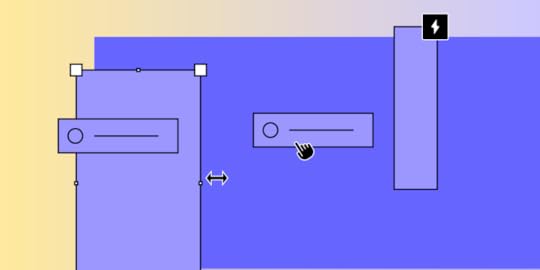
Sidebars are a staple in UI design, acting as essential navigational tools that help users explore and interact with an app or website. Typically found as vertical panels on the left or right side of the screen, sidebars provide quick access to key sections like dashboards, settings, or user profiles. Their primary role is to improve usability by organizing links and tools in one easily accessible space, so users don’t need to jump between pages to find what they need.
Design interactive, high-fidelity sidebars in UXPin that mirror the real user experience. With UXPin’s advanced prototyping features, you can build fully functional sidebars with collapsible panels, sliding transitions, and responsive design. Try UXPin for free.
Build advanced prototypes
Design better products with States, Variables, Auto Layout and more.
Try UXPin .try-uxpin-banner { margin: 40px 0px;}.try-uxpin__container { display: flex; max-width: 689px; height: 210px; padding: 20px; padding-left: 24px; border: 2px solid black; border-radius: 4px; align-items: center; justify-content: space-between; background-color: white; box-shadow: 10px 10px black;}.try-uxpin__left { width: 54%;}.try-uxpin__heading { font-size: 28px !important; font-weight: bold;}.try-uxpin__left p { margin: 10px 0px !important; color: black !important;}.try-uxpin__text { margin: 0 !important; font-size: 18px !important; line-height: 22px !important;}.try-uxpin__button { width: 135px; height: 44px; background: black; margin: 10px 0px; padding: 10px 20px; border: none; border-radius: 2px; color: white; font-size: 16px; text-align: center;}.try-uxpin__button:hover { cursor: pointer;}.try-uxpin__image { max-width: 320px !important; height: 200px; margin-right: -21px; margin-bottom: -6px;}@media (max-width: 760px) { .try-uxpin__container { height: auto; margin: 10px; align-items: left; }}@media (max-width: 500px) { .try-uxpin__container { flex-direction: column; } .try-uxpin__left { width: 100%; align-items: normal; }}What is a Sidebar in UI Design?
.try-uxpin-banner { margin: 40px 0px;}.try-uxpin__container { display: flex; max-width: 689px; height: 210px; padding: 20px; padding-left: 24px; border: 2px solid black; border-radius: 4px; align-items: center; justify-content: space-between; background-color: white; box-shadow: 10px 10px black;}.try-uxpin__left { width: 54%;}.try-uxpin__heading { font-size: 28px !important; font-weight: bold;}.try-uxpin__left p { margin: 10px 0px !important; color: black !important;}.try-uxpin__text { margin: 0 !important; font-size: 18px !important; line-height: 22px !important;}.try-uxpin__button { width: 135px; height: 44px; background: black; margin: 10px 0px; padding: 10px 20px; border: none; border-radius: 2px; color: white; font-size: 16px; text-align: center;}.try-uxpin__button:hover { cursor: pointer;}.try-uxpin__image { max-width: 320px !important; height: 200px; margin-right: -21px; margin-bottom: -6px;}@media (max-width: 760px) { .try-uxpin__container { height: auto; margin: 10px; align-items: left; }}@media (max-width: 500px) { .try-uxpin__container { flex-direction: column; } .try-uxpin__left { width: 100%; align-items: normal; }}What is a Sidebar in UI Design?A sidebar is a vertical panel that typically appears on the left or right side of a screen or web page. It acts as a navigational aid, providing access to important sections, tools, or settings while keeping content accessible on the main screen.
Sidebars are a popular choice for structuring content-heavy interfaces like dashboards, admin panels, and web applications because they allow users to quickly access different parts of an app without losing context.
Key Features of SidebarsNavigation: Sidebars often contain links to primary sections, such as dashboard, settings, and other main areas.Hierarchical Structure: They may organize items hierarchically, showing main categories and sub-categories.Collapsible and Responsive: Many sidebars are collapsible to maximize screen space and adapt to different screen sizes, especially for mobile views.Content Toggle: In some cases, sidebars allow users to toggle between different types of content or settings.3 Types of SidebarsPermanent Sidebars: Always visible, usually in applications or large-screen designs.Sliding/Overlay Sidebars: These appear and disappear as needed, overlaying or pushing the main content, common in mobile and tablet interfaces.Accordion Sidebars: Used when there’s a large amount of content, where sections expand or collapse as users interact.Let’s discuss them, one by one.
Permanent sidebarsPermanent sidebars are fixed elements that remain visible on the screen at all times, offering a consistent area for navigation or quick access to options without needing to open or close it repeatedly. This type of sidebar is often used in large-screen applications, such as desktop web apps like Google Drive or Trello, where users need steady access to sections like “Files,” “Trash,” or “Settings.”
Permanent sidebars improve usability by reducing clicks and making navigation elements easy to locate. However, they also occupy valuable screen space, which may hinder content immersion on smaller screens or for applications that prioritize content display over navigation.
Sliding or overlay sidebarsFor mobile and tablet interfaces, where screen space is more limited, sliding or overlay sidebars are popular. These sidebars are dynamic and can slide in from the side, either overlaying or pushing aside the main content. This design allows users to access navigation as needed while keeping the screen uncluttered. Sliding sidebars are often activated with a hamburger icon or swipe gesture, providing a space-efficient solution for responsive designs.
Many social media apps, like Facebook and Instagram, or mobile versions of web apps like Slack, use sliding sidebars to balance functionality and screen space. While sliding sidebars are ideal for mobile-friendly designs, they may require more user actions to open, adding steps to the navigation process and potentially hiding options for new users unfamiliar with the iconography.
Accordion sidebarsFor content-heavy applications with complex navigation needs, accordion sidebars offer a versatile solution. These sidebars include expandable sections that allow users to reveal or hide content within the sidebar itself, often presenting a hierarchical structure.
E-commerce sites like Amazon and other platforms with extensive categories and filters often rely on accordion sidebars to display multiple categories in an organized way. Users can expand only the sections they need, keeping the sidebar compact and manageable.
Accordion sidebars strike a balance between accessibility and organization, offering an efficient way to navigate large volumes of information. However, they can become cumbersome on mobile devices where frequent expanding and collapsing may slow down navigation, especially if users need to move quickly between sections.
By selecting the appropriate sidebar type based on application goals, screen size, and user expectations, designers can optimize usability, enhance navigation, and create a more cohesive user experience.
What to Pay Attention to When Designing a Sidebar?When designing a sidebar, consider several key aspects to ensure it enhances user experience, supports navigation, and works well across different devices. Here’s what to remember:
Define the Sidebar’s Purpose and ContentClarity and Relevance: Clearly define what role the sidebar will play—whether it’s for primary navigation, filtering content, or providing shortcuts to important sections. Include only the most relevant items to prevent overwhelming users.Hierarchy and Grouping: Organize content logically, using categories and subcategories if needed. Group related items together to create a natural flow that helps users easily locate what they need.Optimize for Screen Space and ResponsivenessCollapsibility: Design the sidebar to collapse or expand as needed. Collapsible sidebars save screen space, especially on mobile, where space is limited. Ensure users can easily toggle between the collapsed and expanded states.Responsiveness: Ensure the sidebar is responsive and adapts to various screen sizes. Consider how the sidebar will look on different devices and make it touch-friendly for mobile and tablet users.Maintain Visual ConsistencyConsistency in UI Elements: Use consistent icons, fonts, and spacing to create a visually coherent design. Consistent visuals reduce cognitive load, helping users navigate more intuitively.Highlight Active Sections: Indicate the current or active section clearly, often by highlighting it with a different color or background. This helps users know where they are within the app and reduces navigation errors.Ensure Accessibility and Ease of UseKeyboard and Screen Reader Compatibility: Make sure the sidebar can be navigated with a keyboard and is compatible with screen readers. This includes setting proper focus states, using ARIA labels, and testing the sidebar with assistive technologies.Clear Icons and Labels: Use descriptive labels and intuitive icons to convey the meaning of each sidebar item. Avoid overly complex or unclear icons that might confuse users, especially for high-priority sections.Provide Feedback and TransitionsHover and Active States: Use subtle animations or color changes on hover and click to give users feedback on their interactions with the sidebar. This not only makes the experience smoother but also reassures users that their actions are registered.Smooth Transitions: If the sidebar includes collapsible sections or toggles, add smooth transitions to make interactions feel fluid. Abrupt changes can be jarring and create a disconnect in the user experience.Keep it Simple and Minimize DistractionsAvoid Overloading: A sidebar with too many links or options can overwhelm users. Focus on simplicity, providing only the most important options and grouping others within collapsible sections if needed.Minimal Animation: While animations can enhance the design, excessive or flashy effects can distract users. Keep animations subtle and purposeful to maintain focus on navigation.Consider Customization OptionsUser-Adjustable Sidebars: In complex applications, consider giving users the option to customize or reorganize sidebar elements according to their preferences. This can enhance usability for advanced users who want to tailor the sidebar to fit their workflow.Light/Dark Mode: Offer light and dark modes to improve readability and reduce eye strain, especially for users working long hours. A sidebar that adapts to these modes is more versatile and visually comfortable.Keeping these considerations in mind can help you design a sidebar that is both functional and user-friendly, enhancing navigation and providing a seamless experience across devices.
Sidebar Tutorial in UXPinCreating a sidebar in UXPin is straightforward and offers flexibility to make it interactive and responsive. Here’s a step-by-step guide to get you started:
Step 1: Design the Sidebar StructureAdd a Box or Rectangle: Start by selecting the Box tool (from Quick Tools or by pressing “B”) and draw a rectangle along the left or right edge of the canvas. This will act as the background for your sidebar.Set Width and Position: Adjust the box’s width to fit your design, such as 250px for a typical sidebar. Align it to the left or right edge of the screen.Step 2: Add Sidebar ElementsAdd Icons and Links: Use the Icon tool and Text elements to add menu items, links, and icons. You can align them vertically and space them evenly within the sidebar to keep the layout clean.Group Elements: Select all items in the sidebar (icons, text, etc.) and Group them (right-click and choose “Group” or press Cmd/Ctrl + G). This will allow you to move the entire sidebar as one unit and add interactions more easily.Step 3: Make the Sidebar InteractiveAdd Hover or Click Interactions: To make the sidebar interactive, you can add actions to each item:Select an icon or text item, open the Interactions panel on the right, and set a “Click” trigger to link to another page or section.Add hover effects (e.g., change color on hover) by selecting the item, setting the trigger to “Hover,” and defining an effect, like changing the text color.Toggle Visibility: If you want a collapsible sidebar:Add a button outside the sidebar that will act as the “toggle.” Set an interaction on the button to show/hide the sidebar when clicked.In the sidebar group’s settings, select “Visibility: Hidden” to hide it initially, and then set a “Show” action on the toggle button.Step 4: Preview and AdjustTest in Preview Mode: Click Preview to test how the sidebar looks and functions, ensuring that interactions like click, hover, and toggle work as intended.Adjust for Responsiveness: If you’re designing for multiple screen sizes, you can set breakpoints in UXPin to adapt the sidebar layout for smaller screens, such as hiding the sidebar or changing its width on mobile.This setup lets you create a fully interactive sidebar with navigation that can be collapsed, expanded, or linked to various pages, enhancing the prototype’s usability and realism. Let me know if you’d like more advanced tips on animations or specific sidebar effects!
Why are Sidebars Worthwhile in UI Design?Sidebars improve navigation by giving users a persistent menu that is easy to locate and interact with, even in complex applications. They streamline access to key sections, saving users time and clicks. A well-designed sidebar helps users maintain context within an app or website, supports a clean, organized interface, and ultimately boosts productivity, making it an invaluable component in UI design.
With UXPin, creating interactive sidebars is straightforward and powerful, empowering designers to build realistic prototypes that users can genuinely engage with. Here’s why UXPin is ideal for interactive sidebar prototyping:
Real Interactivity, Real ResultsUXPin’s advanced prototyping capabilities allow designers to create fully functional sidebars that mimic real app behavior. You can add collapsible panels, sliding transitions, and nested menu items, enabling users to navigate through the prototype as they would in the final product. By prototyping the sidebar’s exact interactions—like hover effects, smooth toggling, and active states—you’ll gain realistic user insights early in the design process.
Responsive Design for All DevicesWith UXPin, you can create responsive sidebars that adapt seamlessly to different screen sizes, from desktop to mobile. This feature allows designers to prototype sidebars that work perfectly on any device, providing a consistent experience across various screen sizes, essential for creating responsive apps and websites.
Design Systems and ReusabilityUXPin’s design system capabilities let you save interactive sidebar components and reuse them across multiple projects. With reusable components and UXPin’s Merge technology, teams can prototype using real UI components, ensuring consistency, speeding up workflows, and keeping designs aligned with development.
User Testing with Realistic FeedbackTesting interactive sidebars in UXPin gives users a real sense of the final experience, providing feedback based on actual usage rather than static images. This interaction-driven testing reveals how users will navigate within the app, surfacing insights that can lead to a more intuitive, effective sidebar design.
For designing sidebars that feel real and work intuitively, UXPin is the ultimate platform, bridging the gap between design and development with features that allow you to build, test, and iterate on sidebar interactions like never before. Try UXPin for free.
Try UXPin for freeThe post A Quick Sidebar Tutorial for UI Designers appeared first on Studio by UXPin.
UXpin's Blog
- UXpin's profile
- 68 followers



