B.A. Fegles's Blog, page 15
October 27, 2016
Halloween 2016 Offer monstrous discount: get 30% off! [Expired]
Another year, another Halloween, another huge discount for all our premium WordPress themes. Great news if you are looking to purchase one of our themes for a lower price: everything goes 30% OFF this Halloween so I’d hurry if I were you, we won’t be letting these gorgeous themes slip between our fingers for more than a couple of days.
This is the perfect opportunity to stock up some WordPress themes since the discount code applies to our yearly membership (usually $99/year) plan and also our lifetime access plan (usually $249 one time only).
Use the Halloween discount and get:
1 Standard Theme for $41 (save $18) (Choose a Theme)
1 Year Access for $69 (save $30) (Subscribe)
Lifetime Access for $174 (save $75) (Get Lifetime Access)
The 30% OFF voucher:
In order to benefit from the discount, just enter this code at checkout:
TRICKORTREAT
You may also like:
Winners Announced
For a limited time only everything goes 40% off! [expired]
10 The Core WordPress themes giveaway [EXPIRED]

Halloween 2016 Offer monstrous discount: get 30% off!
Another year, another Halloween, another huge discount for all our premium WordPress themes. Great news if you are looking to purchase one of our themes for a lower price: everything goes 30% OFF this Halloween so I’d hurry if I were you, we won’t be letting these gorgeous themes slip between our fingers for more than a couple of days.
This is the perfect opportunity to stock up some WordPress themes since the discount code applies to our yearly membership (usually $99/year) plan and also our lifetime access plan (usually $249 one time only).
Use the Halloween discount and get:
1 Standard Theme for $41 (save $18) (Choose a Theme)
1 Year Access for $69 (save $30) (Subscribe)
Lifetime Access for $174 (save $75) (Get Lifetime Access)
The 30% OFF voucher:
In order to benefit from the discount, just enter this code at checkout:
TRICKORTREAT
You may also like:
Winners Announced
For a limited time only everything goes 40% off! [expired]
10 The Core WordPress themes giveaway [EXPIRED]

How To’s & TutorialsWordPress Content Marketing
As you know, WordPress is one of the world’s most popular website creating and open-source platform.
It is the system thanks to which bloggers developed the best experience for their audiences and an advanced Content management system (CMS) which balances between functionality and aesthetics.

Speaking of content marketing in the WordPress environment, we can’t neglect blogging. Users seem to have embraced the principle of delivering high-quality and reader-friendly content, as it is the main tool that can help them attract interest and followers to their website. Competition is strong, but aspiring bloggers still manage to lead their niche only because of their top notch content.
Online content marketing is gaining momentum – offering skill-based services people need and can’t handle alone is the same as teaching them and sharing knowledge, which is why learning management systems are revolutionizing training, and turning random blog posts into invaluable knowledge sources.
You may have a number of newsletter subscribers and a 1000+ knowledge base, but that won’t mean you have all customer information you need. It takes some deep drilling to understand who your visitors are, which device they’re using, or where they are coming from. Their names can’t really reveal these facts.
Knowing this, it is easy to understand why content marketing has become imperative for every business, both in the marketing and business sense of the word. Many users, however, don’t know the meaning of content marketing, neither do they realize what it can do for their growth and development.
Explained in the simplest way, content marketing refers to sharing content online in order to accomplish your marketing mission. It involves the way how you draft, create, and distribute your content, and the strategies you use to attract and retain readers.
By content, we refer to every single piece of information that delivers a message, be it a long media post, product description, or an email. What content marketing aims to do is not to attract as many visitors as possible, but to engage with them in order to drive profit. Here are some facts you probably don’t know:
More than 50% of today’s marketers consider content marketing to be their main priority.
Content marketing is applied by approximately 86% of all companies operating online.
Content marketing reduces traditional marketing costs by more than 60% (it eliminates the need to advertise with flyers, posters, TV commercials, newspapers, and so on).
Even if it is not a real lead generation, it will increase leads three times as much as traditional marketing can bring.
As you can see, it is easy to like content marketing, as it doesn’t really ‘care’ about the scale of your business, or the industry you’re operating in. The budget needed to obtain it is moderate, as we like to put it.
The advantages of content marketing
Brand awareness and brand-centered business
Reliability and customer satisfaction
Unexpected traffic rates
Outstanding SEO for leading SERPs
A higher number of customer conversions
Obviously, the miracle of obtaining all benefits won’t happen at ones, especially if you’re running a small team where few employees do all the heavy lifting. Content marketing, however, triggers a spillover effect between these benefits, as better SEO invokes better traffic rates.
WordPress content marketing: Essential How TOs

Step 1: Plan your marketing strategy in advance
The first and most important step in marketing is planning, and that’s something every professional in the area will confirm. It is not a game of chance, and you can’t just jump on an opportunity without being sure you can afford to do so.
This is particularly true for content, where you simply can’t write whatever and let it go viral unless you are not that concerned whether readers will like it or not. Thinking about your actions is the only way to succeed, the content being at the center of the process.
Besides, the market is piled with digital organizers and usable editorial calendars which can organize your content better than you do. First of all, you can use software to examine the readability of your piece, and schedule it for a particular day in order to post it automatically. Sounds like a dream, doesn’t it?
Step 2: Produce some content
Success in content marketing depends on the wow-effect your content does or does not provoke, which is why you should be extremely careful with the pieces you’re creating.
The basic rule is to make it useful, easy to digest, and engaging, and to pay attention to the specific needs customer have (otherwise, there is no point for them to read it). These are the basic tips to have in mind:
Write with the subject in mind
Use facts and accurate information
Engage your audiences
Step 3: Drafting email contact lists

The purpose of contact lists is to let you send information automatically to directly connected users, or such who already proved to have an interest in that topic, and would like to receive related content on their email.
In order to do this, you have to make people subscribe for your content, either with an inspiring message or direct CTA (call to action). If the CTA message is strong enough, the subscription popup will not cause the usual annoyance effect, and it will do wonders for your website.
As a matter of fact, irresistible content will do this itself, as the better you become, the more people will hear about you and be interested in subscribing and accessing your posts. By irresistible, we mean attractive and action-ready, but most of all tailored to the needs of your audience.
Step 4: Make it visible on social media
Nowadays, a lot of users’ actions and reactions are inspired by social media, not just because of the fact they use it for personal statuses, but also because they familiarize with brand updates, and the content great websites have to offer.
The easiest way to build a strong and growing audience is to use Twitter, Facebook, and LinkedIn, and to enable direct conversions to drive more traffic to your website.
In order to make the social media strategy even more effective, consider facilitated sharing options embedded on your WordPress site, because it will eventually be users who are going to popularize your posts. To make matters even better, you can trigger the same strategy to revive old, but quality content.
Step 5: Do the analytic heavy lifting

We all hate analytics, but without them, your content marketing strategy would be hopeless. Many bloggers neglect the importance of proper analysis, even if it takes one hour per week to drive content in the right marketing direction.
The same as other strategies, analytics won’t bring instant results, but you have to be patient and monitor every trend that may indicate the need for modifications.
The analysis doesn’t have to be performed using complex software – an Excel sheet with few important metric columns (page views, traffic, conversions, bounce rates, and so on) will be enough to distinguish interested users from immediate bouncers. When choosing the metrics, think of the specific goals your website’s content is trying to achieve.
We highly recommend Google Analytics and powerful WordPress plugins, as they handle incredible amounts of data, and tackle numbers you can’t measure yourself (social media indicators, online store conversions, and much more).
Google Analytics is definitely the leader for website estimations, as it reveals the full picture of how your content marketing strategy can be driven towards success.
Marketers’ must-have WordPress plugins
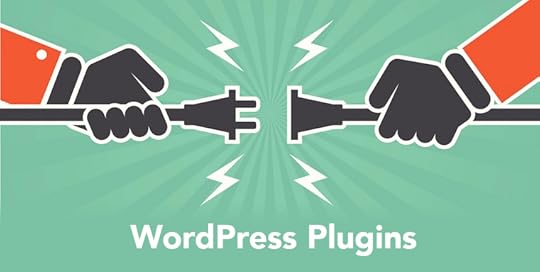
Jetpack
Jetpack is a one-stop-shop content marketing solution, where you will be able to use out-of-the-box features involving mobile themes, analytics, content editing tools, and much more. Jetpack is more than open for customization, meaning that you can tailor it to suit the exact needs of your business.
Just Writing
Just Writing revolutionized WordPress’ Distraction-Free Writing Mode (DFWM) in a way which allows bloggers focus solely on their content, and skip essential formattings such as paragraph styling and spell check.
Google XML Sitemaps
Thanks to Google XML Sitemaps, you can create an XML sitemap to index your blog in a way which reveals your whereabouts to leading search engines. The plugin is incredibly easy to use, in particular for Yahoo and Google which crawl the site’s structure to extract relevant information, and are promptly notified of every post or content modification.
Leadin
Leadin is great for marketing automation purposes, as it tracks visitors and their actions, and reveals priceless conversion opportunities for you to grab on time. Once your visitors have converted, Leadin includes them in your current contact lists, and records every of their actions in a history database.
FD Word Statistics
Slightly less known, FD Word Statistics is used to boost post readability, and uses thereof a number of well-known readability analyzing methods. Smart marketers like it because it works with both the Flesch-Kincaid and Gunning Fog writing score formula to deliver information such as the education of your ideal readers.
Broken Link Checker
As it can be concluded by the name, Broken Link Checker revises ready posts to depict broken links and let you know that you have to fix them. You can either use it so skip complex manual modifications, or to simplify the process of removing these links from your posts.
Proofread Bot
You may think that you don’t need a proofreading plugin, but we all end to make mistakes out of negligence or when working in a rush. WordPress developers thought of this too, and delivered a helpful plugin called Proofread Bot which stylizes content, and identifies grammar and spelling mistakes. It can also detect plagiarism, and notify you of it with the popular red flags.
Title Experiments
Title Experiments enable bloggers to perform A\B testing, both for entire posts or titles. Thanks to it, they can detect trends for boosting click-through rates, and select the best content fit in every occasion.
As a marketer, you are probably aware of revenue-boosting opportunities your most loyal customers can provide, as for instance creating active product communities, and engaging newcomers to check out your website. In case you’re running a Learning Management System, this is probably the very skyrocket hint that will break down usability records.
You may also like:
Applying Google Fonts on WordPress Websites
How to Add HTTPS to WordPress
The Fundamentals of Frontend Development: Getting Started & Beginner’s Tips

October 26, 2016
The Core: Tips, Tricks & Tutorials How to Create a Google API Key
As you may know, earlier this year (on June 22nd), Google changed the way users add Google Maps to their websites. This requirement was introduced that all new users will need a Google Maps API key in order to insert a Google map on their website.
Since our, The Core multi-purpose WordPress theme comes with a map shortcode that you can use to embed a Google Map on your website, let me show you how you can create and add a Google API in your new The Core theme.
Here is how it works
An important aspect of this change is that Google Maps JavaScript API consists of two separate plans: Standard and Premium.
The Standard plan gives you free access up to 25,000 map loads per day and you must pay $0.50 per 1,000 additional views, up to 100,000 views per day. Most of you will use the Personal plan but if you generate more than 100k views per day, check out the Premium plan pricing structure.
More about Google Maps APIs, what are they, limits and how to use them can be found in the Google Maps APIs Documentation.
Test it for FREE, right now
If you are one (of the few :P) that didn’t purchase our The Core multi-purpose WP theme yet, you can test it for FREE right now for 3 Days. Just press the button …
You may also like:
How to Create a WordPress custom login page
The Contact Form Builder
How to Use the Visual Builder Templates

October 24, 2016
Did you knowEssential WordPress Plugins Every Website Owner Should Install
Bloggers love WordPress because this platform makes it possible to create a fully functional website for free, and without any programming or coding skills.
One would probably wonder how this could happen on an open source platform, but the secrets are the 40,000 and more WordPress plugins offered by the platform’s Plugin Directory, whose functions add extra features and capabilities.

Using these plugins, you will cease hiring professional programmers to do the heavy part of the job, and build a professional website at a fraction of the cost you’d otherwise pay.
It is because of this that plugins are considered as amazing solutions, but as expected, there is a catch in the process – the more plugins you install on your website, the longer loading times will be, and you’ll end up having a bunch of dysfunctional pages users bounces because content is simply not displayed. Therefore, be picky when selecting your add-ons, and choose only such that can really boost your performance.
1. Accelerating the blog’s performance
Slow loading times are destructive for the success of your website, because that’s the most annoying thing customers can experience when landing on your page.
Loading times are also important for your SERP position, as Google uses a special algorithm to estimate it, paying special attention to the loading time of your mobile versions. The problem of slow loading can be solved with the main plugins:
W3 Total Cache
W3 Total Cache is one of the most feature-robust plugins that does more than caching. If you configure it properly, it will affect loading times beyond any problem additional plugins can cause.
WP Super Cache
Quite similar to W3 Total Cache, WP Super Cache serves deliberately generated static HTML pages to readers, instead of displaying the original dynamic ones that need time to load.
2. Making sure your blog is secure

The hottest issue when it comes to WordPress websites was and will be security. It is absolutely normal for the biggest CMS platform to be a common hacker target, so make sure your website is secure with few plugins that will keep it locked.
iThemes Security
This is one of WordPress’s simplest and most straightforward plugins. It takes few seconds to set it up, and a single click to put it in action. If interested, you can tweak some of its exclusive add-ons, and make sure your blog is even safer.
Wordfence
The thing about Wordfence is that it offers bank-grade security for free, thanks to its extremely robust features that nevertheless won’t require you to reinvent the wheel to use them.
Jetpack
Jetpack is another popular name when it comes to WordPress security, as it also enhances better site performance, offers a variety of content modification options, and tools for visual engagement.
3. Backing it up
Once we’re talking about security issues, why not considering backup as well? Many website owners take backup for granted and rely too seriously on their web host’s promise that their data will be safe in case of any failure. What we recommend you do is to restore control over your data, ideally with a free plugin that will serve the purpose.
Another thing you must have in mind is to choose a plugin that performs a full backup, rather than a database one.
BackupBuddy
When choosing a backup plugin, the priority should always be reliability. BackupBuddy is exactly the type of plugin to trust, full of time-saving features and easy to use. The coolest thing about it is that you can use it even on servers different than WordPress – its functionality won’t be affected.
BackWPup
BackWPup is probably the best backup plugin you can get for free, not exactly luxurious, but still packed with all helpful features that will protect your data. In case you like it, you can always upgrade to the premium package, where a support team will do the backup instead of you.
4. Controlling 404 errors and managing redirects

Once the URL of your post has changed, you need to make sure the guest will be redirected to another functional URL.
For the purpose, you have to allow access to that URL both for your readers and search engines, because not doing so can mess up with users’ experience. In the worst scenario, it may even lead a completely corrupted website where no one but you can access the content.
The thing to do in such case is to enable 301 redirects, so that the URL will become permanent, and you won’t have to monitor its performance.
However, have in mind that you may wish to redirect users elsewhere and that you’ll eventually switch to the original URL too (happens quite often with e-commerce sites). In cases like that one, you need to stay alerted for 404 errors and make sure you monitor them pro-actively to add the right redirects for your users.
Redirection
Redirection is the definition of a lightweight and handy plugin that cleans WordPress chaos for you. It manages all URL redirects on your behalf, and monitors 404s to log errors as soon as they happen.
5. Optimizing the blog to make it search-engine-ready
Optimizing a blog for SERP purposes is not as easy as you perceived to be before you jumped on the bandwagon. There are a lot of bells and whistles involved, but luckily just as many plugins that can deal with them.
All in One SEO Pack
Just as the name indicates, All in One SEO Pack acts as a complete feature manager that selects the most usable optimization tricks and applies them to your blog. For instance, it may exclude file editors where not necessary, but activate XML Sitemaps that are useful for every blog.
Yoast SEO
If there is WordPress plugin everybody has heard of, that’s Yoast SEO. This popular SEO assistant offers a wide range of optimization features, including XML Sitemaps, SEO scores for individual pages, adding OpenGraph data, and much more.
6. Progress monitoring and analytics

Monitoring and analytics don’t always require plugins, but rather simple tracking codes inserted directly on the theme or even such that are already there. Nevertheless, these plugins come with extra functionality that is definitely worth of considering.
Google Analyticator
Google Analyticator is a plugin where Google Analytic codes can be embedded directly to stop logged users with specific roles from being tracked.
Clicky by Yoast
In the WordPress ecosystem, Yoast is a symbol of great quality, which is why we recommend you to try out Clicky. Easy to use as it is, Clicky adds tracking codes to every blog without the blogger being necessarily involved in the process.
7. Managing teams for better editorial processes
A serious drawback of WordPress compared to similar platforms is that it doesn’t manage editorial teams and processes. Once in, you’re on your own, and you should consider functionality plugins that can help you manage your blog.
Edit Flow
Edit Flow is one of the rare plugins that manage editorial workflows end-to-end, and give you a useful calendar to depict posting overlays and visualize the frequency of your posting. At the same time, you will get a grasp on a unique editorial comments section, where all contributors can share and discuss their posts, and receive notifications each time a new contributor joins.
Editorial Calendar
Compared to Edit Flow, Editorial Calendar is way easier to use and enables bloggers to set and monitor posting dates and switch those with a handy drag-and-drop functionality.
SumoMe
Adding opt-in forms is quite easy with SumoMe, which is excellent for beginners because it’s free. At the same time, the product offers a variety of mobile apps designed for lead generation and list building.
8. Fast building of convertible landing pages
The rationale behind the entire landing page idea is to avoid distractions for visitors and to motivate them to convert. That’s why it is essential to have a reliable plugin that will build them.
LeadPages
More than a simple plugin, LeadPages is a complete landing form builder which covers the entire creation and hosting procedure up to the delivery of digital access. Thereof, it is the handiest asset you can attach to your WordPress blog.
OptimizePress
This is another reliable plugin that creates high-quality landing pages easily and can be used for a variety of similar marketing pages.
9. Enabling social sharing

Regardless of what you’ve done to make your blog perfect, readers will still surpass it if the content is not good, or cannot be accessed easily. Thereof, think of plugins that can help you share content on social networks, where most people are likely to see it.
Social Warfare
Social Warfare has all that it takes to drive traffic from social networks, allowing you to make unique posts with creative descriptions and imagery. What is really specific about it is that you can use it for Pinterest as well.
Share by SumoMe
SumoMe has a powerful content distribution option, which empowers you to add share buttons to your posts for various locations. More than a single button, you can add entire floating bars for social interaction, but the system will require you to have a registered account in order to give people a complete list of sharing options.
10. Contact forms
WPForms
WPForms stands for the most startup-friendly contact forms plugin, and that’s because of the easy drag-and-drip builder for contact forms. In fact, you can also use it to create order forms, email subscriptions, payment forms, or even more specific ones within minutes.
Contact Form 7
Contact Form 7 can manage multiple contact forms, plus you can customize the form and the mail contents flexibly with simple markup.
You may also like:
8 Best WordPress Themes for Car Dealers
Resources and Automating Tools for WordPress
The Best WordPress Drag and Drop Page Builders

October 20, 2016
Discover8 Best WordPress Themes for Car Dealers
The car dealership is certainly one of the most specific businesses when it comes to online retail, and therefore requires series of specially adjusted features to list products and engage buyers. To start with, all similar websites need beautiful and fast-loading galleries, inventory management suites, accessible content forms, and many similar faucets.
A simple or unspecified WordPress theme won’t do for them, which is why designers offer several great cars dealing templates.
These themes can be used to sell vehicles, or list them for any other purpose, and allow users to categorize them in special groups, using a wide range of fast locating filters.
With a theme like this, the car dealer can promote all vehicles he’s selling, but also invite visitors to sell theirs, or simply participate in open discussions. With both parts being able to sell, visitors will be allowed to use end submission forms to create accounts and attach files, and that’s far from being the only monetization option car dealer themes can provide.
Among other useful features, the car dealer can benefit from VIN decoders, easy import channels; online payment, e-commerce support, listing submissions, and a variety of customization possibilities that will make his brand look more professional and memorable.
1. AutoTrader

If you’re looking for a theme that will not only be responsive, but beautiful as well, Autotrader is your solution. It performs impeccably as a car dealing website, but you can also use it as a blog or an auto magazine.
It makes use of WordPress’s most advanced features, such as custom taxonomy, custom post types, and custom fields. As an experienced car dealer, you probably understand this will help you share all relevant information concerning your products. On top of that, selling will become simpler than ever before.
AutoTrader makes it possible to include most of the vehicle’s technical data, such as mileage, engine type, and size, gas, pricing, previous users, and so on. On top of that, data is displayed in a visually attractive fashion that intrigues the user and allows him to use filters to narrow the list down to few relevant choices. With a theme like that, buyers will never have to spend hours looking for inventory.
What is also a trademark for this theme is the suit of page design elements, as for instance buttons, galleries, tables, and tabs which help you create the exact website you wanted with few simple shortcodes. You will be in total control of how your content is displayed, and decide whether it can be shared, commented, or reused. For each post, there will be a special header containing sliders, images, and videos, depending on what you want users to see.
2. Automotive

Gorilla Themes has recently introduced a premium solution for web car dealership called Automotive. It is a very elegant and appealing theme which also goes beyond usability standards, and makes your online sells easier to manage.
A handy feature all users like is Batch importing, as it allows them to automatically transfer all car listings from XML and CSV files.
It means that you will have your theme ready in only a few minutes, even if you’re switching from another theme, and need to preserve the details that were already there. Automotive is really good when it comes to data organization, and you’re about to see that for yourself.
A thing that will also impress you is the VIN number filter – once you’ve entered VIN data, the theme displays all relevant details about that car, and that’s how both vendors and buyers save precious time.
3. Motors

Certain designers believe Motors is not as powerful as the two themes we mentioned so far, but can’t deny it is probably the simplest and most intuitive car dealership template there is on the market.
Motors was developed by Stylemix and offers their separate modes for different users. WordPress dealers should consider the so-called Default mode, as it allows them to import their directories and to create beautiful galleries. If interested to sell more than cars, or to offer car related services, we recommend you to give other themes a look as well or to promote your business in more than one direction.
Honestly speaking, there is little difference to none when looking at the modes’ performance, so try all of them to see which one works the best of you. The best indicator will be the ease of importing demo content, and the degree of allowed customization on both themes and content. Note, however, that the Default theme is the only one that guarantees the creation of custom page layouts, and does so with a handy drag-and-drop widget.
4. AutoDealer
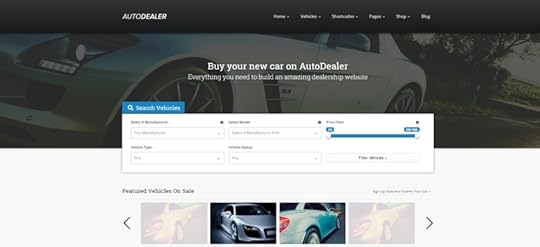
AutoDealer is another great simplicity representative where all data import, structuring, and deals are completed with one click.
The theme is actually a very basic one but has an automation plugin installed to let you choose elements which you want to import and to use. At the same time, it makes it possible to design demo pages, add uncategorized vehicles, and configure the website to work in coherence with several e-commerce platforms.
5. Autos Pro
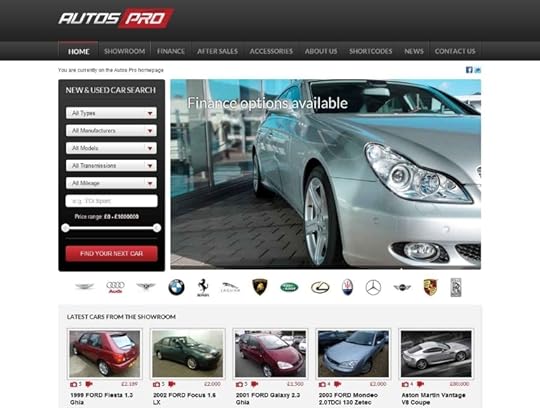
Autos Pro is FrogsThemes’ proudest moment, and that can be seen from the theme’s popularity, feature robustness, and full responsiveness. Its developers have considered even the most advanced car dealership necessities, and have thereof come up with the most amazing vehicle listings available for WordPress usage.
Once you’ve installed your Autos Pro theme, the website will automatically become mobile responsive for all screens and devices and will showcase your products in unique and interesting ways which attract attention. In fact, Autos Pro is known by its virtual showrooms where users can see everything you’re offering at once.
6. Garage
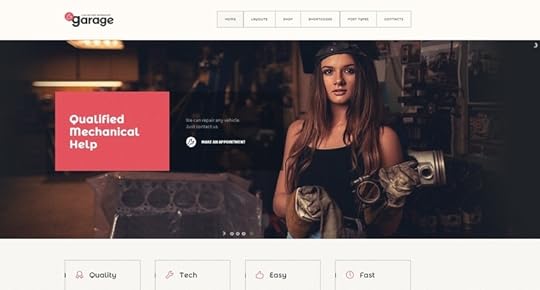
Garage is a very up-to-date theme, and that’s both because of how it looks and how it functions. Users like its modern appeal, and the techniques it uses to engage the audience with sophisticated technology and to lead them towards closing a deal.
Developers will also find it handy and friendly, as they can expand its graphic easily, and make it even more flexible and impressive. Basically, Garage is one of those themes you can transform completely in order to adjust them to your business. For that, we have to thanks, clever programmers who believed online catalog themes should above all, be usable.
Plus, one doesn’t get that many nifty and crafty templates to use on WordPress, and Garage is one where one can actually flex ‘each muscle’ to his specific needs and demands. Garage’s functionality won’t depend on the size or industry of your business – you can use it to sell cars, but also artwork, clothes, or even to offer carpenter services. Whatever you may have in mind, Garage will take care of it.
7. Auto Image

When it comes to elegant WordPress design, the ultimate challenge is to arrive at the cleanest and best-designed theme that will display all relevant content in a visible place but won’t clutter navigation and make users confused.
Auto Image was created balancing between availability and simplicity, and has a powerful Bootstrap 3 framework that allows unfussy customization. Together with the theme, you will receive an 1170 grid system-built layout that resizes fantastically fast on every device, and a package of cute retina-ready elements that will make it more eye-attractive on HiDPi screens.
Nevertheless, be prepared to employ your creativity and hard work to adjust the site to your preferences. You will absolutely love the multiple font styles, backgrounds, and the intuitive idiot-proof customizer that eases the adjustment process.
8. CarShire
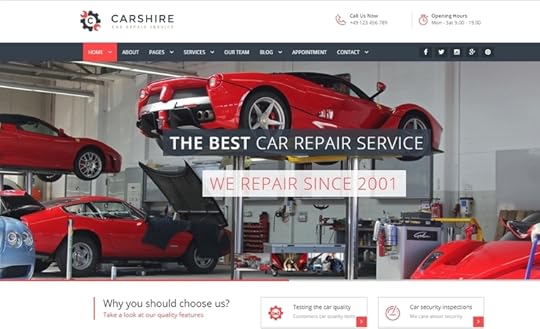
CarShire is an easily recognizable template, as it is used by most mechanic workshops, car wash companies, auto painters, car repairers, or providers of any similar car-related service.
Small businesses renting cars, the same as car maintenance companies, auto care, handymen, and servicemen, are also invited to use it. It requires absolutely no coding knowledge while installing, but it can be expanded significantly when used by an advanced developer.
The reason why CarShire is so popular is that it contains all primary features needed to perform car dealerships, such as detailed car listings, galleries, and search filters.
Depending on how you’re going to use it, you can consider the extra features too, as for instance charging other sellers for promoting their products, for which purpose you’ll, either way, need a theme that integrates with reliable payment gateways (at least one of them!)
There are many WordPress themes designed to serve the needs of a particular industry, and the car dealership is no exception. Depending on your exact needs, you can easily find a secure theme related to car selling, or one where you can share news and trigger discussions.
You may also like:
Resources and Automating Tools for WordPress
The Best WordPress Drag and Drop Page Builders
WordPress SEO checklist

October 17, 2016
DiscoverResources and Automating Tools for WordPress
Creating and running a WordPress website is genuinely easy with WordPress, but the more traffic the website records, the more time consuming the process becomes.
With thousands of visitors to manage day per day, it will be almost impossible to reply to all comments, manage multiple social profiles, and keep up the good quality of your content in the meanwhile. And that’s without even considering security and server hiccups – once it is time for them, you will probably be completely lost and with no time or energy.

Luckily for you, the same as millions of other users, there is a variety of resources, plugins, and automation tools that can take at least some of the burden off your shoulders. Some of them can handle even all of your website’s heavy lifting.
Think how many operations are mundane and simple enough for a machine to execute? Why would you have to respond to general questions and inquiries, or share fresh content manually?
While it is absolutely justified to keep up the good work, there is no way to boost productivity without automating at least some of the basic tasks. In this article, we are going to suggest multiple tools that will not only simplify content management but improve the overall performance of your website.
Getting rid of comment spam
Interacting with your readers will often mean dealing with spam comments, in particular if your site is doing well and has some serious competition out there. You may find yourself overwhelmed by spambots posted every day, and end up missing some of the genuinely important comments in the worse scenario.
What we believe can help in such case is Akismet or Antispam Bee. Both plugins are amazingly powerful when it comes to filtering spam comments and reducing them, and won’t require even a minimal effort on your behalf.
It doesn’t matter how well your site is doing – with a comment section on, you must have Akismet or Antispam Bee turned on. They will be your handiest asset for monitoring comments and addressing spam with minimal human interaction.
Automating posting

While posting on your website is something completely up to you, sharing those posts on social networks is a task you can easily avoid and assign to automating software. The more posts you share, the bigger odds are to drive traffic and be exposed, which is why the task is cumbersome and requires a lot of time and responsibility. Regardless of what you think or how your site looks at the moment, posting few times per week won’t be enough.
Luckily, a tool for that is also available thanks to NextScript. The name of it is SNAP (Social Network Auto Poster), and it represents a nifty widget for sharing content on Twitter, Google+, Pinterest, and of course Facebook.
What is really important about it is that it allows you to post multiple times and get promoted, both functions available for free. The only need to upgrade to a Pro version is when you post mainly on Google+ and Pinterest.
Jetpack is another handy alternative made by Automattic, which allows you to post on the top three social networks (Twitter, Facebook, and Google+) at no cost. Nevertheless, don’t expect the same styling options and update functionalities as the one of SNAP – Jetpack makes it easier to configure content, but for the full social control you should still use SNAP.
Planning a content strategy

For a well-performing website, you need to have an appropriate content strategy. Most of the time, this will mean planning and scheduling content in advance, avoiding the hassle of running late with your posts. With the appropriate plugin, you will never miss updating your website, and you won’t have to appoint dates on the schedule manually.
The solution for this problem is Automatic Post Scheduler, a plugin which schedules each of your drafts allowing you to focus on nothing more than quality. You will be required to set times and frequencies, and the plugin will handle the rest. Once installed, it will post automatically regardless of the number of posts you have at stake.
Optimizing SEO
Optimization is what matters the most to your content after its quality and the scheduling. While these plugins won’t help you automate tasks completely, they can still help you rate better on various search engines. For instance, you should consider SEO Smartlinks developed by Vladimir Prelovac, or Zemanta’s WordPress Related Posts.
The easier of the two is WordPress Related Posts, which once installed, automatically relates links to posts, and it requires nothing more than tweaking their behavior. Smartlinks is a bit more complicated to use, but offers much better results – it is a complete solution for internal linking optimization and proper configuration. Long story short, you will only have to focus on the quality of your content, and the plugin will make it popular.

Leadin
It doesn’t take much to understand that personalizing content depends on customer preferences and that you need to know your audience and understand their behavior in order to meet their needs.
Leadin makes it possible to understand lead behavior using browser cookies, as subscribing on your website means that the reader automatically reveals his data and makes it publicly available.
That data includes location, business information, working history, etc., all of them critical for you to determine the best performing content or traffic sources for both loyal customers and random visitors.
Title Experiments Free
Post titles are determinative when it comes to attracting attention, as they are the first thing readers notice when looking at your post. It is the title that drives their expectations, and can thereof make or break the content on your blog.
The creative bloggers out there may be really devoted to writing titles according to their instincts, but a much smarter method is to perform A/B testing for various titles and to see which one performs better.
For the purpose, you will need Title Experiments Free, a costless plugin that identifies outstanding performers in less than no time.
Personalization with InSiteFor WP
InSite for WP is a great choice for bloggers looking to convert visitors easily, by simply adjusting the content to their data (predetermined triggers including locations, times, visit frequency, and so on). The plugin records outstanding success when it comes to higher engagement rates, and personalizing popups and notification bars.
Developers will also like it because it allows them to enhance the experience of end users, and does so by simply accepting custom JavaScript actions and triggers.
YARPP
YARPP or Yet Another Related Posts Plugin is the current leader among related post plugins suitable for WordPress, and the reason is that it classifies posts in types, and displays only those relevant to your visitor’s background. At the end of the process, YARPP becomes the main driver of higher engagement rates and boosts the rankings of your blog.
ORBTR Ping
ORBTR was designed as a marketing automation plugin supposed to track lead behavior and distinguish the visitors that return on your website. The most important thing about ORBTR is that you don’t have to pay to use it.
CoSchedule
CoSchedule is another well-known tool for marketing automation with an all-in-one calendar for balancing between content and social media. Users like it because it works autonomously on every browser.
Simple URLs
Just as the name indicates, Simple URLs can be used to connect your content to external websites, and follow their usage there. You can also use it to manage affiliate links.
Zapier and IFTTT are third-party apps you can use to integrate a variety of your tools and automate their simultaneous application. For instance, they will make it possible to save Google Drive copies of the posts you’ve published on your blog.
The nicest side of these automatons is that they’re hosted in the cloud and maintained by their providers, and won’t slow down your website regardless of how often you’re using them.
You may also like:
The Best WordPress Drag and Drop Page Builders
WordPress SEO checklist
What are push notifications, and how to use them on your WordPress site

October 13, 2016
How To’s & TutorialsApplying Google Fonts on WordPress Websites
Designers love Google fonts because they are free and beautiful resources.
Still, a big deal of whether you can or cannot apply Google fonts depends on your website. In the WordPress case, you can always work on the CSS code to enable most of them, but there are quicker ways to resolve this issue.

The simplest course of action is to use the appropriate plugin, and benefit from the generous and free font library Google has to offer on their website. You can access the fonts manually (CSS coding), or skip modifying back-end files and use the above-mentioned plugin.
Embedding the fonts yourself won’t be as difficult as you think, as it was first introduced by CSS 2 in early 1998, and has modified significantly the @font-face rule. Thanks to this procedure, designers can download the PostScripts or True Types they like, and display them directly on their computers.
Back in the days, the only browser to support Google Fonts was Internet Explorer 4, as font developers feared their work would be pirated, and charged expensive licenses. Not even nowadays did CSS3 solve piracy problems, but at least it made it possible to use fonts on all browsers. A notable difference is the quality of the resolution, which is an additional reason to consider font embedding.
Thanks to Google, the WordPress user community has tons of web fonts to use in the recent years. All of these fonts are available for free, as long as you know how to implement them. In case you’re not familiar with them, check the library and try to understand the font types and families, and choose the one that has the most suitable characteristics.
These are the categories available:
Serif
Sans-Serif
Display
Handwriting
Monospace
These are the characteristics to consider:
Thickness
Width
Slant
You can also reduce the options by choosing a particular script, especially if you’re interested in modifying styling or using the site for translation purposes. These are your options:
Cyrillic
Cyrillic Extended
Devanagari
Greek
Greek Extended
Khmer
Latin
Latin Extended
Vietnamese
Integrating Google Fonts on your WordPress websites – options

First option: Installing Plugins
The number of seamless font-integration plugins is just outrageous, as this is the simplest Google Font adoption method so far. All it takes is to install them, activate them, and all fonts will be available to you in a matter of seconds.
Still, plugins are not almighty – integrating them will be a piece of cake, but what may turn out tricky is choosing more than one font for different text portions. The plugin cannot recognize that unless you’ve done some customization work with CSS or HTML.
WP Google Fonts. This is one of the simplest, yet most efficient plugins you can use to benefit from all Google fonts for your website. A modest dose of CSS styling will do for adapting any font to any theme or stylesheet, and this can be performed directly from the website’s admin area and with few clicks only. We perceive it to be the universal ‘one size suits all’ plugin for the purpose.
Easy Google Fonts. The popular plugin is specifically designed for novice WordPress users because it doesn’t require a coding touch to make live fonts work on your website. You get to choose fonts the same as with other plugins, but they will already be optimized, color-ready, and styled for preview. For additional fitting and customization, use the WordPress Customize area.
Second option: Code modification
Those among you who have some website building experience shouldn’t find it too hard to implement few stylesheets here and there.
In fact, all instructions for embedding stylesheets and iterating fonts can easily be found on Google.
The ideal start is by choosing the font you like and browsing Google Font’s library to see whether it contains it. If you don’t have an idea, pick one you like, and use the ‘Quick Use’ button to be redirected to a page where you can add this font, and read some instructions on how to do it.
Usually, Google suggests three tabs for the purpose, the first one being the simplest, standardized one, while the other two include coding skills. For the second, you’d need @import CSS knowledge, while the third requires advanced JavaScript skills.
The CSS method goes like this: It would be enough to simply open the theme’s style.css file, copy the font’s code, and paste it into the file.
@import url(http://fonts.googleapis.com/css?famil...
@import url(http://fonts.googleapis.com/css?famil...
You can also combine multiple font requests into one.
@import url(http://fonts.googleapis.com/css?famil...
The standard method beats the rest with simplicity because it uses a link importing method instead of coding. The URL of your website will be enough to add all the fonts you want or combine those with a single | character. Add the following code to the head section of your theme, and it will be enough. The plugin may also require you to alter the content of the header.php file, where you should paste the same code before the main stylesheet.
The point here is to send a font request as soon as possible, so that you can start using it on dot. According to what Google’s Web Fonts Blog says, adding a script tag in front of the front face declaration would indicate to Internet Explorer that a download process is going on, and it would stop the browser from rendering whatever before that process is completed.
Once the font is there, you can put it in action from the CSS file, including it like this:
h1 {font-family: 'Oswald', Helvetica, Arial, serif;}
Have in mind that not every theme is to be subdued to alteration, especially a child one or a framework. The reason is that frequent modifications can affect the way it displays in some occasions. These themes, however, are packed with filters and hooks you could use to add the fonts in the right way.
In most of the cases, you won’t be adding fonts to your theme for the first time, so create a child version to prevent losing valuable information the next time you make alterations. A consequence you should also avoid is losing the fonts you’ve installed during the next update of your WordPress settings.
How to ‘enqueue’ Google Fonts in a safe way
As we already explained, plugins are not your only choice for laying hands on all amazing Google Web Fonts. You can access those also by enqueuing them inside the functions.php file of your theme, or choose a plugin intended for the purpose.
function wpb_add_google_fonts() {
wp_enqueue_style( 'wpb-google-fonts', 'http://fonts.googleapis.com/css?famil...', false );
}
add_action( 'wp_enqueue_scripts', 'wpb_add_google_fonts' );
At the end, make sure you’ve inserted your own link instead of the font’s one.
Using JavaScript to load the fonts
This method is slightly more complicated, as there is a special code you should copy in the Google font usage instructions section, located in your JavaScript tab. The code should be pasted into the header.php file, placed right below the tag.
CSS3’s can also be used for the purpose due to their @font-face rule, but doing it you’ll be expected to upload each file to the server. The enqueue script makes this easier for you, because it establishes an immediate connection between the site and the external scripts, and saves you both time and space.
You may want to think about it if you don’t own the script, because it will increase the load of your external site’s server. Google, nevertheless, encourages users to do it.
Using the themes
Sometimes, you will come across themes that do have Google Fonts embedded, or accept them automatically. In such case, there will be no need to download plugins or to make CSS and PHP coding experience, in particular with the Themefuse themes.
Whatever your choice is, you should know Google Fonts are among your best options to improve users’ experience and add flare to your website. They are not compulsory, but still, represent Google’s best resource to lend a hand to the ones in need.
Even the default fonts offered by the browser will work, but they won’t help you make a ‘styling revolution’ and keep the site cohesive to inspire a ‘wow’ effect.
You may also like:
How to Add HTTPS to WordPress
The Fundamentals of Frontend Development: Getting Started & Beginner’s Tips
How to find blogging inspiration

October 11, 2016
The Core: Tips, Tricks & Tutorials How to Create a WordPress custom login page
The login page for a WordPress website usually looks the same on every site. The majority of websites built on WordPress use the same standard login page design.
If you are into branding and understand how important it is for your business, you’ll want to customize that standard WordPress login page and give it a more personal touch in accordance with your brand image.
How this usually happens in most of the WordPress themes, is you need to install a free or paid plugin in order to customize the login page to your liking or code it yourself. We’ve written a tutorial on how to customize your WordPress login page a couple of months back (a good read for developers as it involves having coding skills).
As for the rest of us that don’t know a line of code, good thing that our The Core multi purpose premium WP theme comes with all the customization options you need directly in the backend.
Here is how it works
In order to create a custom WordPress login page go to Appearance > Theme Settings and enable the Custom Login Page. By clicking the Styling button you’ll be able to access the customisation options like background, colors, logo & more.


Test it for FREE, right now
If you are one (of the few :P) that didn’t purchase our The Core multi-purpose WP theme yet, you can test it for FREE right now for 3 Days. Just press the button …
You may also like:
The Contact Form Builder
How to Use the Visual Builder Templates
How to Change Your Website’s Width and Background Color

October 10, 2016
How To’s & TutorialsHow to Add HTTPS to WordPress
The very moment we’ve logged in on a website, or made an online purchase, we’ve shared our personal data with the person running that website. Unfortunately, there is no 100% guarantee that transfer is safe unless the website developer introduced an SSL or HTTPS in order to protect it.
Secure HTTPS is a popular method for encrypting data, known to secure and streamline users’ browsers to server connections. Thanks to it, hackers have a hard time eavesdropping content, and usually give up on it. SSLs, on the other hand, are unique identification certificates issued for every website, thanks to which fake HTTPS are easily detected, and the user is warned not to share their information there.
SSL – what is it?

SSL (Secure Socket Layers) were initially simple securing methods, introduced by Netscape Communications in 1994. They became popular in less than no time, which is why they were revised in 1996, and a new 3.0 version was introduced for reinforced security. However, the tools were still experiencing vulnerabilities and were therefore considered for improvement in 1999, this time by Internet Engineering Task Force (IETF). The company started by renaming them to TLS (Transport Layer Security), which is why the tool is often met as TLS/SSL. Nowadays, it is one of the most meaningful website security standards.
Why should you consider SSL and HTTPS?
E-Commerce website owners should definitely obtain an SSL certificate, knowing how sensitive the payment information they’re collecting can be. This is why PayPal, Stripe, Authorize.net and similar payment service providers require stable and secure SSL connections in order to be used.
In fact, Google started ranking websites depending on whether they’re HTTPS and SSL qualified, which means that these security methods have a lot to do with your SEO. It may take some time for the engine to rate you higher on the list, but prepare to wait until the switching is completed (meanwhile, there will probably be only 1% increase).
At the same time, websites that require personal data input, as for instance names, addresses, or payment details, must be SSL covered. Otherwise, there will be a big chance for your user’s information to be compromised.
What will SSL do for you?

SSL’s main function is to encrypt data passing from the server to the browser, which means you won’t be able to see it in a plain-text format. More likely, it will display in an apparently accidental string of non-readable numbers, letters, or even words.
In order to make your SSL connection even more secure, research reputable companies tagged as Certificate Authorities, and purchase the best offer you can afford. Once the process is complete, all details are given to the certifying company to protect them, and you’re completely free from any data breach related responsibility.
As the website’s owner, you will also have to share your corporate/personal details, and you will receive both a private and a public key should keep to yourself. These keys play the role of a unique password that must remain private but takes less effort to cover.
The key consists of another string of encrypted numbers and letters, which nevertheless fit in perfect mathematical order. The reason is that this key is used to unlock information, and designed with a special Secure Hash Algorithm to connect it to previously inserted information stored in your Certificate Signing Request file.
All information is examined and verified by the authority in order to prove you’re not a hacker or a scammer. If all pieces fit together, you get your SHA-signed SSL certificate.
It is only once the certificate is issued that you get to benefit from the SSL-enabled connection.
What happens next? The visitor arrives on your protected website, and the server matches your private key with their SSL certificate. If everything is in order, an encrypted link is being established between the browser and the website, and the user gets to perform the desired action.
WordPress requirements for using HTTPS and SSL
WordPress is world’s leading content creation platform, which makes it a frequent and desirable target for hackers. This is why developers took special care of security concerns and put a high SSL threshold for certificate holders. Even those who’ve already purchased a certificate have to consult their hosting providers and make sure the key is properly installed on the server.
WordPress Setup needed for SSL and HTTPS

The most common HTTPS scenario is when you’re starting a new website, and wish to apply HTTPS on each and every page. In this case, the first thing to do is to update the URL.
Note that every change you’re about to perform has to be done on a backed up website so that you will save your data whatever happens. Once done, you can move on adding your SSL data to the website, and adjust your WordPress settings for the website to redirect from HTTP to HTTPS.
Installing SSL on one or multiple sites is very simple – you need to open your wp-config.php file and insert the below-mentioned code. Doing this will make sure that both the WordPress admin area and the logins are using SSL and operating in safe mode.
define('FORCE_SSL_ADMIN', true);
The code line should be placed just above the ‘Stop editing’ line. The next thing required from you is to set up 301 redirections to enable every visitor that lands on the website see the protected and secured version of it. This is the moment where http becomes https.
In order to enable 301 redirections, open the .htaccess file, and place the code we are about to mention there. In case you don’t have such a file, create one with the same name.
RewriteEngine On
RewriteCond %{SERVER_PORT} 80
RewriteRule^(.*)$ https://www.mysite.com/$1 [R,L]
Remember to change ‘mysite.com’ with the name of your domain, and switch server ports to 80. Reload the website yourself to see whether the https appears in the URL. It should be displayed with a green padlock next to it, as it indicates the website can be used securely.
Distinguishing SSL-protected websites from unprotected ones
The first change you will notice is a modified prefix at the beginning of your browser’s address field – http becomes https, and a small green padlock appears next to it in the URL.
Instead of the regular SSL certificate, you can choose to buy an Extended Validation version, which makes the entire address bar green, and includes the company’s name equally colored in front of the URL.
However, the purpose of purchasing an Extended Validation Certificate is not simply aesthetical – these security allowances are more powerful than the regular ones, and involve a longer and more cumbersome application process. If you want one, you would have to confirm that your physical address is genuine and that your operations meet all legal standards required in your industry.
How does an SSL certificate look? On it, you can see the company’s name, domain name, address, and city, state, and country if applicable. The certification details and responsible issuance authorities are also mentioned the same as the key expiration day.
Whenever a user is connected to your website, his browser retrieves your SSL certificate and confirms it is properly validated and unexpired. The next thing being checked is the authority that issued it, and the purpose why that authority released it. The SSL check has to pass all of the criteria successfully, or warn end-users in case even one of them is not complying. After that, it will be the user’s choice whether he wants to check your website or not.
The importance of HTTPS

As you saw for yourself, SSL certificates are essential when providing the appropriate security level for your visitors, but there are many more precaution tactics you should check out. WordPress gives you the chance to protect your visitors in a variety of other ways and offers plugins that can help you do so. The most popular ones at the moment are iThemes and Wordfence.
HTTPS, on the other hand, is compulsory because it encrypts information while it is being transferred from the server to the client. So far, there hasn’t been a better method to ensure data won’t be intercepted or misused, which is why the most prominent payment login systems make use of it.
Using SSL may be a bit of a challenge in the beginning, but the platform can help you sort concerns out by checking out its pointers mentioned in the WordPress Codex, more specifically the Administration Over SSL page. You will be surprised by the variety of specific, individual-grade options that are available there.
At the same time, there are plugins specifically developed to help you grab hands around SSL, but you should check whether you’re working with their latest and most compatible versions.
Once again – SSL installation doesn’t eliminate other security steps you should consider for protecting WordPress data. Passwords, for instance, can be both the strongest and the weakest asset you have, and a common users’ mistake you have to back up with the appropriate security precautions.
If possible, purchase an SSL certificate for an HTTPS connection, install the right plugins and keep them up-to-date, scan for threats and malware, encourage users to think of a stronger password, and lock all suspicious accounts to prevent botnet attacks on the website. SSL certificates won’t cover for any of the measures mentioned about, and won’t prevent a malicious script from extracting system data unless you’ve closed all ports for the attacker to do so.
You may also like:
The Fundamentals of Frontend Development: Getting Started & Beginner’s Tips
How to find blogging inspiration
20 Simple Tricks to Boost Your Website’s Traffic




