UXpin's Blog, page 5
July 23, 2025
How AI Automates Design Tokens in the Cloud
AI is transforming how design tokens are managed, saving time and reducing errors. By combining AI with cloud platforms, teams can centralize design tokens, automate updates, and improve collaboration. Here’s how it works:
What are Design Tokens? They are reusable data files that define design elements like colors, fonts, and spacing, ensuring consistency across platforms.Why Use AI? AI automates token creation, predicts patterns, and enforces uniformity, cutting manual work by up to 50%.Cloud Benefits: Cloud platforms centralize tokens, enable real-time updates, and support distributed teams.Key TakeawaysAI simplifies token management by automating repetitive tasks.Cloud-based systems ensure instant updates and better collaboration.Teams can reduce errors and save time while scaling design systems.This combination of AI and cloud technology is reshaping design workflows, making them faster, more accurate, and easier to manage.
Atomic Design, Tokens, AI and the Future of Design Systems with Brad Frost, Ep28Prerequisites for Automating Design Tokens in the Cloud
To fully embrace the potential of AI-driven automation for design tokens, it’s essential to establish a solid foundation. Here’s what you’ll need to get started.
Required Tools and PlatformsAutomating design tokens involves three critical components: a design platform, AI tools, and cloud storage. Each plays a key role in extracting, processing, and distributing design tokens effectively.
Design Platforms: These serve as the starting point. Platforms like UXPin offer AI-driven tools and reusable UI components, ensuring structured token extraction. With code-backed prototypes, you can rely on consistent and accurate data. AI Tools: These handle the heavy lifting. For instance, Style Dictionary is a build system that converts JSON-based design tokens into style variables across platforms. You can also integrate component properties into your workflow to allow for bulk template edits and custom styling. Cloud Storage and Repositories: Cloud-based solutions help keep everything synchronized. Git-based platforms are excellent for version control, while cloud storage services handle larger assets. Look for options with APIs to ensure smooth integration. Setting Up Cloud InfrastructureAI-driven design token workflows demand more than just basic cloud storage. You’ll need scalable computing resources, reliable data storage, strong networking capabilities, and robust security measures. This is especially important given the intensive computing demands of AI.
Training and fine-tuning AI models require substantial resources. In fact, computing needs for AI have grown exponentially – by millions of times – over the last five years. To manage these demands:
Start small with pilot projects to test your infrastructure and refine your requirements.Build modular systems that can evolve as your needs grow.Consider hybrid setups that combine on-premises and cloud resources for added flexibility.Cloud services can reduce upfront costs and make scaling easier compared to on-premises solutions. Using infrastructure as code ensures consistency and simplifies management.
The financial commitment can be substantial, but proper planning makes it worthwhile. According to Flexential’s State of AI Infrastructure report, 70% of businesses now allocate at least 10% of their IT budgets to AI-related initiatives. However, 35% of organizations have abandoned AI projects due to budget constraints, highlighting the importance of careful preparation.
Partnering with vendors and consultants who specialize in AI infrastructure can also make a big difference. For example, in 2025, Yotta Data Services partnered with NVIDIA to launch the Shakti Cloud Platform in India. This collaboration provided access to advanced GPU resources by integrating NVIDIA AI Enterprise software with open-source tools.
With scalable and secure cloud infrastructure in place, you’ll be ready to configure your workflows.
Configuring Initial WorkflowsOnce your tools and infrastructure are set up, it’s time to evaluate your workflows. Identify repetitive, time-consuming tasks and set measurable goals for automation, such as reducing processing time or eliminating manual data entry. These objectives will guide your implementation and help track success.
Develop an integration strategy to connect AI tools with your existing systems. Focus on API compatibility, standardized data formats, and robust security measures.
AI workflow automation combines technologies like machine learning, natural language processing, robotic process automation, and predictive analytics. Unlike traditional automation tools that rely on rule-based triggers, AI can handle unstructured data, analyze intent, and make decisions in real time.
Train your team on both the technical aspects and the mindset shifts required for AI integration. It’s crucial for team members to understand how these tools will transform their day-to-day tasks.
Finally, use analytics tools to monitor key performance indicators like token generation speed, error rates, and team adoption rates. Regular reviews and user feedback will help you refine and improve your automated processes over time.
According to S&P Global, 18% of organizations have already integrated generative AI into their workflows. By starting with a strong foundation, your organization can join their ranks and avoid common pitfalls.
Step-by-Step Guide to Automating Design TokensWith your infrastructure ready to go, it’s time to create an automated workflow for design tokens. This approach simplifies design consistency across platforms by replacing manual processes with efficient, AI-driven operations.
Extracting Design Tokens Using AIAI tools can analyze design files from platforms like Figma or Sketch and automatically generate design tokens for elements such as colors, fonts, and spacing. This eliminates the need for tedious manual cataloging. These tools can even assign intuitive semantic names like "primary-action" or "success-state" to tokens. Beyond just extraction, AI can detect token changes and automate updates to repositories and pipeline triggers. Tools such as Style Dictionary and AI-enhanced Figma plugins make token management smoother. However, human oversight is crucial to ensure the results align with brand standards.
Once tokens are extracted, the next step is to standardize them for consistent use across platforms.
Standardizing Tokens for Cross-Platform UseTo ensure tokens work across iOS, Android, web, and other platforms, they need to be converted into technology-neutral formats, often JSON. AI-powered tools can handle this transformation, converting design-specific values – like Figma’s color codes – into formats such as hex, RGB, or HSL. Typography settings can also be adjusted into platform-specific font families, weights, and sizes.
This process includes organizing tokens into hierarchies, separating base values (like specific color codes) from semantic tokens (like "primary button background"). Establishing a structured naming convention ensures AI tools can apply patterns consistently to new tokens.
Automating Testing and ValidationAfter standardization, it’s essential to verify the accuracy of the tokens through automated testing. This goes beyond checking if files compile correctly. AI testing tools can generate test cases, update scripts automatically, and even predict potential issues. Visual AI adds another layer by validating user interfaces across devices and screen sizes. For instance, AI testing can reduce QA time by over 80% while significantly boosting regression detection.
MetricBefore AI-TestingAfter AI-TestingImprovementQA Hours per Sprint163–81%Pre-Merge Regression Detection20%95%+75ppTime per PR Visual Check15 min manually4 min automated–73%Production Visual Incidents/mo20–100%AI tools can also be trained to ignore minor pixel differences caused by anti-aliasing or font rendering, focusing instead on meaningful changes like layout shifts or color mismatches. By integrating these tools into your CI/CD pipeline, you can receive immediate feedback with every code push, avoiding delays from manual testing. Given that 81% of software teams now use AI in their testing workflows, finding the right tool for your specific needs is vital.
Building Multi-Platform OutputsOnce tokens are standardized, they need to be adapted to the formats required by different platforms. This means converting JSON tokens into outputs like CSS variables for web, Swift constants for iOS, and XML resources for Android. Modern build tools can generate these outputs simultaneously, ensuring consistency across environments. AI can further customize these outputs to meet the unique requirements of each platform.
Additionally, AI can generate style guides that showcase token appearances, usage instructions, and recommended combinations. These guides are automatically updated with every change, keeping documentation current and useful.
Distributing Design Tokens to TeamsDistribution is where automation truly shines. Design tokens can be shared via package managers like NPM, through CDNs, or via APIs. Each method can be tailored to meet the specific needs of different teams. Using a CI/CD pipeline ensures that tokens are thoroughly tested and error-free before being distributed. Tools like Git enable version control, making it easy to track changes, collaborate, and roll back updates if needed.
Automation not only saves time but also reduces errors and improves scalability. For example, leveraging the Figma API can further streamline workflows, ensuring all teams receive synchronized, error-free updates without delays.
Using AI-Powered Tools for Design Token AutomationModern design platforms are reshaping how teams manage design tokens, thanks to the integration of AI capabilities into their workflows. These advancements minimize manual work and enhance consistency during the crucial design-to-development handoff. Let’s take a closer look at how UXPin utilizes AI to streamline design token automation.
Using AI Features in UXPin

UXPin builds on automation to simplify token management through its code-backed prototyping system and integrated token tools. It allows designers to import tokens effortlessly via copy-paste or by linking to JSON files and CDNs. With plans to support tokens for colors, fonts, spacing, and animations, UXPin is enhancing its automation capabilities. The platform is also preparing to integrate with popular token management tools, enabling teams to maintain their current workflows while benefiting from AI-driven automation.
A standout feature of UXPin is its Merge technology, which effectively bridges the gap between design and code. Larry Sawyer highlighted the impact of this technology:
"When I used UXPin Merge, our engineering time was reduced by around 50%. Imagine how much money that saves across an enterprise-level organization with dozens of designers and hundreds of engineers."
This efficiency translates into quicker token implementation and fewer errors during handoffs. Another notable tool is UXPin’s AI Component Creator, which generates React components directly from design tokens, ensuring alignment between design and development.
Mark Figueiredo, Sr. UX Team Lead at T. Rowe Price, shared his experience:
"What used to take days to gather feedback now takes hours. Add in the time we’ve saved from not emailing back-and-forth and manually redlining, and we’ve probably shaved months off timelines."
In addition to its built-in AI features, UXPin enhances scalability and validation by integrating with leading cloud-based AI services.
Integrating with Cloud AI ServicesUXPin extends its capabilities by supporting integration with external cloud AI services, further refining token workflows. These integrations bring automation and validation to the forefront, ensuring design tokens are consistent and scalable. Cloud platforms offer AI-powered features that analyze and validate tokens, creating robust pipelines for quality assurance. This approach not only improves accuracy but also fosters collaboration across distributed teams, making the design-to-development process seamless and efficient.
sbb-itb-f6354c6Pros and Cons of Cloud-Native AI Token AutomationCloud-native AI token automation simplifies workflows and reduces errors, but it also comes with its own set of challenges. While the advantages are clear, implementing AI in the cloud requires careful planning to address potential hurdles.
Key Benefits of AutomationOne of the biggest perks of automation is how much time it saves. Tasks that used to take days can now be completed in minutes, revolutionizing how design iterations are handled. By removing manual processes, AI automation ensures consistency across design systems, which becomes increasingly critical as teams and projects grow. This efficiency allows teams to focus on more creative and impactful tasks. As Romina Kavcic puts it:
"The highest-performing teams don’t manually transfer design decisions into code. They automate it."
Another advantage is scalability. Automation supports the growth of design systems, with mid-sized teams often seeing a return on investment (ROI) of over 300% within two years. Additionally, cloud-native environments eliminate the need for hefty upfront investments, offering a flexible pay-as-you-go model for resource usage.
Common Challenges and SolutionsDespite its benefits, cloud-native AI token automation isn’t without obstacles. Here are some common challenges and ways to tackle them:
Data Privacy and Security: AI systems handle sensitive information, making security a top priority. Strong encryption for data both in transit and at rest, paired with regular security audits, can reduce breach risks by up to 64%. Adopting AI-specific compliance frameworks has also been shown to improve audit outcomes by 71% . High Implementation Costs: Setting up AI in the cloud requires significant investment in both infrastructure and expertise. However, using pay-as-you-go cloud services can help offset these initial costs. Technical Complexity and Skills Gaps: A lack of professionals skilled in both AI and cloud computing can create bottlenecks. This can be addressed through targeted training programs and forming strategic partnerships. Legacy System Integration: Many older systems aren’t compatible with modern AI tools. Incremental integration strategies and middleware solutions can help bridge this gap while minimizing disruptions. Scalability and Performance Concerns: As data volumes grow, AI solutions must be built with scalability in mind. Well-designed architectures can adapt to changing workloads while maintaining performance. Comparison Table of Pros and ConsHere’s a quick look at the pros and cons of cloud-native AI token automation:
AspectBenefitsChallengesTime EfficiencyChanges deploy in minutes instead of days Initial setup may take over 18 months for AI-native systems Cost ImpactROI exceeds 300% within two years High initial costs for infrastructure and expertise Error ManagementReduces manual errors 80% of enterprise AI projects fail due to poor architecture Resource AllocationOptimized cloud resource usage May require up to 15x more computation power Team ProductivityFrees up time for high-value tasks Complexity demands specialized skills and training Security64% fewer breaches with strong frameworks Data privacy requires robust encryption and compliance Performance2–5x improvements in latency and throughput Legacy systems may struggle with compatibility ScalabilityGrows without proportional effort Requires careful planning for large-scale data handlingThe decision to adopt cloud-native AI token automation depends on your team’s needs and long-term objectives. While the challenges are real, the potential benefits – when approached strategically – can lead to more efficient and scalable design systems.
ConclusionAutomating design tokens with AI in cloud environments is changing the game for design workflows, introducing opportunities that manual processes simply can’t match.
With well-structured token systems, teams can cut design and development time by an impressive 30–50%. By 2026, it’s projected that 80% of organizations will have generative AI in production – an enormous leap from under 5% in 2023. These numbers highlight not just efficiency improvements but also the ability to shift focus toward more creative and impactful work.
The benefits go beyond just saving time. AI takes on the tedious tasks that often slow creative teams down – like spotting unauthorized color usage, identifying typography issues, and ensuring consistent spacing across platforms. This allows designers to concentrate on what truly matters: solving user challenges and crafting meaningful experiences. As the IDEO U Team aptly puts it:
"AI is your creative assistant, not your replacement. The magic happens when human intuition meets machine efficiency."
On top of these creative advantages, cloud-native environments bring added benefits like scalability and seamless collaboration. These setups support rapid deployment and ensure that even if one service fails, your entire design system remains intact.
Moving forward, success will depend on a thoughtful approach. Use AI to handle repetitive tasks and ensure compliance, while keeping human creativity at the core. Machine learning can also play a role in analyzing user behavior and tailoring experiences. This blend of AI and human ingenuity is key to optimizing design token workflows in cloud-native environments.
As Kristina from MobiLab puts it:
"At MobiLab we only build things once, then we automate."
This forward-thinking approach sets apart high-performing teams from those stuck in manual processes. The time to embrace these tools is now.
FAQsHow does AI help maintain accurate and consistent design tokens across platforms?AI takes the guesswork out of managing design tokens by centralizing their control and ensuring they’re applied consistently across all platforms. It automates the detection and correction of inconsistencies, making it easier for teams to maintain a seamless design system without extra effort.
By simplifying workflows and cutting down on manual updates, AI keeps design tokens in sync, delivering a cohesive look and feel across devices and environments. This approach not only saves valuable time but also boosts the quality and dependability of your design system.
What should I consider when setting up cloud infrastructure for AI-powered design token automation?Setting Up Cloud Infrastructure for AI-Driven Design Token AutomationWhen setting up cloud infrastructure for AI-driven design token automation, the first step is to establish clear goals. These goals will act as your roadmap, ensuring the setup aligns with your specific needs and workflows. Selecting the right AI tools is equally important – choose ones that integrate seamlessly with your processes.
To handle growth and demand, make sure your infrastructure supports scalability. Features like auto-scaling and distributed processing can help your system adapt to varying workloads. At the same time, prioritize strong security measures to safeguard sensitive data and maintain trust. Regular monitoring is another must-have, as it ensures your AI tools are performing at their best.
Using infrastructure as code (IaC) can simplify deployment and ongoing management, reducing manual effort and the chance of errors. Finally, a high-availability setup is key for reliability, especially in cloud-native environments. Following these steps will provide a solid, efficient foundation for automating design tokens with AI.
What are the best strategies for integrating AI automation into legacy design workflows?Integrating AI automation into older design workflows can seem like a tall order, but with the right strategy, it’s entirely doable. One effective method is to use middleware or API wrappers. These tools act as bridges, allowing outdated systems to communicate smoothly with modern AI technologies. The best part? They let you exchange data efficiently without needing to completely replace your existing setup.
For a more manageable transition, think about incremental modernization. Instead of overhauling everything at once, focus on upgrading key components step by step. This approach minimizes disruptions and keeps risks in check. At the same time, prioritize compatibility and security by aligning updates with current standards and best practices. By taking these measured steps, organizations can fine-tune their workflows and make the most of what AI automation has to offer.
Related postsWhat Are Design Tokens in React?How AI Improves Design Team WorkflowsHow AI Syncs Design Systems Across PlatformsThe post How AI Automates Design Tokens in the Cloud appeared first on Studio by UXPin.
July 21, 2025
Dynamic Input Masking with React Components
Dynamic input masking helps users enter data in a specific format, such as phone numbers or dates, while reducing errors. React simplifies this process with reusable components and libraries like react-input-mask and @react-input/mask. These tools allow developers to create flexible input fields that adjust in real time based on user input, improving both usability and data consistency.
Key points:
Input masking formats data as users type (e.g., (555) 123-4567 for phone numbers).React libraries like react-input-mask and @react-input/mask offer components and hooks for easy integration.Dynamic masking adapts formats based on input length or context (e.g., switching between U.S. and international phone numbers).Accessibility and performance are crucial, with features like ARIA attributes and optimized rendering improving user experience.Testing for edge cases, such as paste events or autofill, ensures reliability across devices.React’s component-based structure makes it a powerful tool for creating dynamic input masks, improving form usability and ensuring consistent data formatting.
React Libraries and Tools for Input Masking

When it comes to input masking in React, several libraries have carved out their niche. react-input-mask leads the pack with an impressive 585,065 weekly downloads and 2.3k stars on GitHub. Known for its focus on user experience, it supports older browsers like IE8+ and uses a simple mask string approach with predefined format characters. This makes it a solid choice for developers, whether you’re just starting out or have years of experience.
Another strong option is @react-input/mask, which sees 191,760 weekly downloads. What sets it apart is its dual offering – a component and a hook – giving you more control over masking. For instance, it can dynamically adjust masks, like substituting country codes while entering phone numbers, based on user input patterns.
For those dealing with complex scenarios, React Text Mask is a versatile tool. It handles a variety of data types and offers dynamic and regex-based techniques for advanced validation. This makes it a go-to for developers tackling intricate masking requirements.
If your project involves number formatting, react-number-format is a standout. It specializes in handling currencies, percentages, and other numerical inputs with built-in validation. This makes it especially useful for U.S.-based applications, such as those handling dollar amounts, taxes, or financial data.
For a lightweight and performance-optimized solution, Maska is worth considering. It supports dynamic masking and allows for highly customizable patterns, all while keeping things efficient and straightforward.
Library Comparison for Dynamic MaskingHere’s a quick breakdown of how these libraries stack up when it comes to dynamic masking and other key features:
Featurereact-input-mask@react-input/maskmaskareact-maskedinputreact-text-maskDynamic MaskingNoYesYesSomeYesCustomizationDecentHighHighHighHighCommunity SupportLargeModerateSmallModerateLargeLearning CurveModerateEasyEasySteepModeratePerformanceGood with some overheadOptimizedLightweightMore demandingGoodWeekly Downloads585,065191,760N/AN/AN/ABest Use CaseStatic masks, broad compatibilityDynamic phone/date formatsSimple dynamic solutionsComplex customizationAdvanced masking scenariosEach library comes with its own strengths and trade-offs. react-input-mask is reliable and well-supported by its community but doesn’t support dynamic masking. On the other hand, @react-input/mask strikes a balance between ease of use and dynamic functionality, making it a great choice for applications like phone number inputs that need to adapt to different formats.
For lightweight and dynamic needs, Maska is an excellent option, though its smaller community might mean fewer resources for troubleshooting. Meanwhile, react-maskedinput offers extensive customization but can be more resource-intensive and complex to implement.
How to Choose the Right LibrarySelecting the right library depends on your project’s specific needs. If your application requires dynamic mask formats – like switching between U.S. (XXX) XXX-XXXX and international phone numbers or handling varied credit card patterns – prioritize libraries with strong dynamic masking support.
Accessibility should also be a key consideration. For example, Syncfusion React Input Mask boasts a 4.5/5 rating from over 700 reviews on platforms like Capterra, G2, and GetApp. Look for libraries that integrate seamlessly with screen readers and maintain proper ARIA attributes to ensure compatibility with assistive devices.
Performance is another critical factor, especially as your application scales. Test input masks across various devices and platforms to confirm cross-platform compatibility. Lightweight options like Maska are ideal for performance-conscious projects, while more complex libraries like react-maskedinput may require additional resources for advanced scenarios.
Regular expression support is essential for validating specific data patterns. This is particularly useful for U.S.-based applications that need to handle Social Security numbers, ZIP codes, or state-specific formats. Regex capabilities provide the flexibility to enforce custom validation rules.
Finally, consider your development team and timeline. Libraries like react-input-mask offer extensive documentation and a large community, making them ideal for teams seeking quick implementation and reliable support. For projects with unique requirements, the advanced customization options in react-maskedinput might be worth the extra effort despite its steeper learning curve.
To future-proof your application, encapsulate mask logic within reusable components or hooks. This approach keeps your code organized and allows for easier library swaps if your requirements evolve over time.
Step-by-Step Guide: Building Dynamic Input Masks in ReactSetting Up Your React ProjectStart by creating a new React project using the following command:
npx create-react-app input-maskingThis will set up the necessary files and structure for your project. Next, install an input masking library to handle the masking logic:
npm install react-input-mask --save npm i @react-input/maskOnce installed, you can import the library into your component. For example, to use react-input-mask, add this line at the top of your file:
import InputMask from 'react-input-mask';The @react-input/mask package offers two options for implementation: the InputMask component and the useMask hook, giving you flexibility based on your needs.
If you’d rather load the library via a CDN, you can include it with this script tag:
With the setup complete, you’re ready to build reusable components tailored for different input scenarios.
Creating Reusable Input Mask ComponentsReusable components in React allow you to keep your code modular and flexible. By passing props for the mask, input value, and onChange handler, you can create components that handle various input formats while maintaining consistent masking logic.
For example, to handle U.S. phone numbers, you can build a component that applies the standard format: (XXX) XXX-XXXX. This ensures consistency and simplifies reuse across your application.
For currency inputs, the react-number-format library is a great choice. It automatically formats numbers with dollar signs, comma separators for thousands, and precise decimal placement.
Date inputs, such as those requiring the MM/DD/YYYY format, can use a mask like 99/99/9999. Adding custom validation ensures that users enter valid months and days.
To enhance the user experience, make sure your components maintain the cursor position and handle edge cases like null or empty inputs. Use an onChange handler to update the state while preserving proper cursor placement, and display a placeholder mask when the input is empty.
Dynamic Mask Switching and ValidationDynamic masking takes your components to the next level by allowing them to adapt in real time based on user input. This approach uses conditional logic to determine which mask to apply, making your components more flexible.
For instance, a dynamic mask function could switch between different formats based on input length. A practical example is a function that applies a CPF mask (999.999.999-99) for inputs with fewer than 12 digits and a CNPJ mask (99.999.999/9999-99) for longer inputs. This is particularly useful in scenarios where the required format changes depending on the data.
Another example is a phone number input that adjusts between 10-digit and 11-digit formats as the user types. By using a maskBuilder function, you can dynamically switch patterns to match the input length.
Time inputs, like those using the hh:mm format, also benefit from dynamic masking. Here’s an example implementation:
function TimeInput(props) { const mask = '12:34'; const formatChars = { '1': '[0-2]', '2': '[0-9]', '3': '[0-5]', '4': '[0-9]' }; const beforeMaskedValueChange = (newState) => { const { value } = newState; if (value.startsWith('2')) { formatChars['2'] = '[0-3]'; // Prevents invalid times like 24:00 } else { formatChars['2'] = '[0-9]'; } return { value, selection: newState.selection }; }; return ( ); }The beforeMaskedValueChange event from react-input-mask gives you control to tweak the mask just before the input updates, enabling real-time validation.
Finally, test these components on real devices to ensure consistent behavior across platforms. Pay attention to how autofill and paste events interact with your masks. By leveraging the formatChars prop, you can define custom masking characters using regular expressions, offering precise control over valid input values. This approach ensures your components are both functional and user-friendly.
Advanced Techniques and Best PracticesComplex Masking ScenariosWhen working with U.S. input formats, advanced masking techniques are often necessary to handle specific requirements. For example, Social Security Numbers (SSNs) follow the XXX-XX-XXXX format and require strict validation to ensure accuracy. Certain rules – like disallowing ‘000’ or ‘666’ as the first three digits – must be enforced.
Here’s how to implement dynamic masking for SSNs with validation:
const SSNMask = ({ value, onChange }) => { const validateSSN = (ssn) => { const digits = ssn.replace(/\D/g, ''); const firstThree = digits.substring(0, 3); if (firstThree === '000' || firstThree === '666' || firstThree >= '900') { return false; } return digits.length === 9; }; const beforeMaskedValueChange = (newState) => { const { value } = newState; const isValid = validateSSN(value); return { value, selection: newState.selection, isValid, }; }; return ( ); };Similarly, U.S. ZIP codes, which can be 5 or 9 digits (e.g., 12345 or 12345-6789), require a flexible approach. You can dynamically adjust the mask based on the input length:
const ZIPCodeMask = ({ value, onChange }) => { const getMask = (inputValue) => { const digits = inputValue.replace(/\D/g, ''); return digits.length > 5 ? '99999-9999' : '99999'; }; return ( ); };For product codes, which often vary in length and format (e.g., UPCs with 12 digits or SKUs like ABC-123-XYZ), creating a dynamic masking function that adapts to different patterns is crucial. These flexible solutions ensure your forms can handle diverse input types while maintaining reliability.
Accessibility and Performance OptimizationAccessibility is non-negotiable. Nearly 39% of users rely on assistive technologies like screen readers. To enhance usability, use attributes like aria-describedby to link input fields with descriptive helper text. This ensures that users understand the expected format:
const AccessiblePhoneMask = ({ value, onChange, id }) => { return ( Phone Number Enter your 10-digit phone number ); };Performance is equally vital, especially in forms with multiple masked inputs. Faster load times can significantly boost conversion rates – a site loading in just 1 second has a conversion rate three times higher than one loading in 5 seconds. To optimize performance:
State Management: Manage state locally within individual components to reduce unnecessary re-renders.Memoization: Use React.memo, useMemo, and useCallback to cache complex mask calculations:const OptimizedMaskInput = React.memo(({ mask, value, onChange }) => { const memoizedMask = useMemo(() => computeComplexMask(mask), [mask]); const handleChange = useCallback((event) => { onChange(event.target.value); }, [onChange]); return ( ); }); Virtualization: For large forms, use libraries like react-window to render only visible fields.Throttling: Avoid excessive API calls during real-time validation by throttling input changes:const useThrottledValidation = (value, delay = 300) => { const [throttledValue, setThrottledValue] = useState(value); useEffect(() => { const handler = setTimeout(() => { setThrottledValue(value); }, delay); return () => clearTimeout(handler); }, [value, delay]); return throttledValue; }; Handling Edge Cases and ErrorsPoorly handled edge cases can frustrate users, with 75% abandoning forms due to unclear error messages. To improve the experience:
Handle Paste Events: Clean and format pasted data to match the mask:const handlePaste = (event) => { event.preventDefault(); const pastedData = event.clipboardData.getData('text'); const cleanedData = pastedData.replace(/\D/g, ''); if (cleanedData.length === 10) { const formatted = `(${cleanedData.slice(0, 3)}) ${cleanedData.slice(3, 6)}-${cleanedData.slice(6)}`; onChange(formatted); } }; Monitor Autofill Events: Adjust autofilled values to match the mask:useEffect(() => { const detectAutofill = () => { if (inputRef.current && inputRef.current.value !== value) { const autofillValue = inputRef.current.value; const conformedValue = conformToMask(autofillValue, mask); onChange(conformedValue); } }; const timer = setTimeout(detectAutofill, 100); return () => clearTimeout(timer); }, [value, mask, onChange]); Error Handling: Show errors only on blur and hide them when users start correcting their input:const [showError, setShowError] = useState(false); const [isValid, setIsValid] = useState(true); const handleBlur = () => { const valid = validateInput(value); setIsValid(valid); setShowError(!valid); }; const handleFocus = () => { if (showError) { setShowError(false); } };"Most people don’t like being told they are wrong – especially when they aren’t. Users therefore naturally find it very frustrating and (quite understandably) feel unfairly reprimanded when a site claims they’ve made a mistake before they’ve had a chance to enter a valid input."
– Christian Holst, Usability Expert, Baymard Institute
For incomplete inputs, provide helpful indicators rather than blocking the user. For example, if a phone number field contains (555) 123-, show a subtle prompt to complete the input instead of throwing an error. Similarly, handle empty values gracefully by clearing the mask while keeping the placeholder visible:
const displayValue = value || ''; const shouldShowMask = displayValue.length > 0; return ( );Testing is key – verify edge case handling across browsers and devices, including mobile keyboards and voice input. These advanced practices, combined with dynamic masking strategies, create a seamless and reliable input experience.
React.js Tutorial to Mask your Input Fields With Validation in JSX Using react-input-mask Library

sbb-itb-f6354c6Using Dynamic Input Masking in UXPin

UXPin bridges the gap between design and development by enabling interactive prototypes that mimic the behavior of the final product. This dynamic capability ensures smoother integration within UXPin’s environment.
Prototyping Dynamic Input Masks in UXPinTo set up dynamic input masking in UXPin, start by importing your React components via UXPin Merge. This feature allows you to pull your React components directly into prototypes, ensuring that input masks align perfectly with production code.
Begin by creating a new project in UXPin and linking your component library. If you’re using popular libraries like react-input-mask – which boasts over 1.5 million weekly downloads as of mid-2024 – these components integrate effortlessly. Drag your React input components onto the canvas and tweak their properties as needed.
For instance, imagine you’re prototyping a checkout form. You can include dynamic input fields that adjust to various formats in real time. As users type, the mask shifts from a generic 9999 9999 9999 9999 pattern to specific formats like American Express (9999 999999 99999) or Discover (9999 9999 9999 9999). This real-time validation gives stakeholders a genuine sense of the user experience.
The true potential of UXPin becomes clear when testing more complex scenarios. Take a phone number field, for example, that needs to handle both U.S. and international formats. In UXPin, you can prototype a dropdown menu that dynamically updates the input mask based on the user’s country selection. If "United States" is chosen, the mask becomes (999) 999-9999. Selecting "United Kingdom" switches it to +44 9999 999999. This level of interactivity is a standout feature of UXPin.
You can also test edge cases like paste events, autofill, and error validations directly within the prototype. These interactions feel authentic because they rely on the same React logic that will eventually power the final product.
By leveraging React’s dynamic masking capabilities, UXPin prototypes offer real-time validation and responsiveness. This approach not only mirrors production behavior but also streamlines the entire workflow from design to code.
Benefits of Code-Backed PrototypesThe advantages of these dynamic prototyping techniques go far beyond aesthetics. UXPin’s code-backed prototypes can reduce design-to-development cycles by up to 30%, as real component logic validates input behavior early in the process.
Traditional prototyping methods often create a misleading sense of readiness. Designers craft polished mockups, only for developers to uncover challenges during implementation that require reworking designs. With UXPin, these issues come to light during the prototyping phase. For example, if a specific input mask causes performance hiccups or accessibility concerns, these problems are identified while adjustments are still easy to make.
The design-to-code workflow becomes seamless because there’s no need for interpretation. The same React components used in prototypes serve as the foundation for production code. If a designer updates the validation logic for a ZIP code field in UXPin, that change is instantly reflected in the component library. Developers don’t have to guess or translate design specs – they’re working with the actual implementation.
User testing also becomes more meaningful. Instead of asking participants to imagine how an input field might behave, they interact with a functional prototype. This allows you to observe how users respond to dynamic mask changes, whether they understand error messages, and if the input patterns feel intuitive. The feedback gathered directly informs both design and development.
Accessibility testing is naturally embedded within this workflow. By using actual React components with proper ARIA attributes and keyboard navigation, you can validate accessibility during prototyping instead of addressing it later. Features like screen reader compatibility, keyboard navigation, and focus management are tested before production begins.
The collaborative benefits extend across teams. Product managers can experience complex input behaviors firsthand, leading to better-informed decisions about features. QA teams can start planning test cases based on actual component behavior rather than written descriptions. Even marketing teams can create more accurate product demos using prototypes that reflect the final user experience.
This method is especially effective for complex masking scenarios involving multiple interdependent fields. For example, in a shipping form, the ZIP code format might change based on the selected country, and the state field could dynamically populate based on the ZIP code. With UXPin, you can prototype this entire chain of interactions, complete with error handling and edge cases. Stakeholders get a clear view of the complete user journey, enabling smarter decisions about the final implementation.
Conclusion and Key TakeawaysDynamic input masking in UXPin offers a practical way to reduce transcription errors and simplify data entry tasks. The process revolves around three main steps: selecting an appropriate React library, defining mask patterns, and building reusable components to handle edge cases effectively.
By enforcing predefined formats, input masks ensure data accuracy and consistency while improving user experience through real-time feedback. This immediate guidance on expected input formats minimizes errors and creates a smoother, more intuitive interaction for users.
To maintain performance as your application scales, consider using tools like PureComponent or memoization to avoid unnecessary re-renders. Encapsulating mask logic into reusable components or hooks further enhances efficiency.
UXPin’s code-backed prototyping, powered by UXPin Merge, facilitates the early validation of input mask behavior through React components. This approach allows teams to test and refine masking logic during the design phase, preventing issues from surfacing during development. The same components used in prototypes can transition seamlessly into production, bridging the gap between design and development.
This workflow benefits the entire product team. Designers can experiment with complex masking scenarios and realistic user interactions, developers gain validated component logic, and stakeholders experience authentic user flows before development begins. This collaborative approach ensures a smooth transition from design to production.
Achieving success with dynamic input masking requires a focus on precision, accessibility, and comprehensive testing across devices. By addressing these elements from the outset, you can create forms that are user-friendly, error-resistant, and ready to meet the needs of diverse audiences.
FAQsWhat are the benefits of using dynamic input masks in React applications?Dynamic input masks make filling out forms easier by providing real-time guidance as users type. They help ensure data is entered in the correct format, reducing confusion and making form submissions more accurate.
These masks also promote data consistency by enforcing specific input patterns. This minimizes errors and standardizes how information – like phone numbers, dates, or credit card numbers – is entered across your application.
What are the main differences between React libraries for input masking, and how can I pick the best one for my project?React input masking libraries come with different features and levels of flexibility. react-input-mask is a great pick for straightforward tasks like formatting phone numbers or ZIP codes. It’s easy to use but doesn’t offer much room for customization. On the other hand, react-text-mask is perfect for more intricate needs. It supports dynamic masking and works well with a variety of data types, making it suitable for more complex scenarios. Lastly, there’s react-maskedinput, which is lightweight and adaptable but hasn’t seen much active maintenance lately, which might be a concern for long-term projects.
When deciding which library to use, think about your project’s specific needs. For simple, fixed formats, react-input-mask will do the job. If you’re working with more dynamic or complex inputs, react-text-mask is the better choice.
How can I make dynamic input masks in React accessible and optimized for performance?AccessibilityTo make your input masks usable for everyone, it’s important to provide clear instructions for users. Incorporate non-visual cues, such as ARIA attributes, to assist individuals relying on screen readers or other assistive technologies. Additionally, ensure support for alternative input methods like keyboard navigation, so users can interact with your input masks without needing a mouse or touch interface.
Performance OptimizationEfficient performance is key. Start by minimizing unnecessary re-renders through proper management of component state. Opt for lightweight and efficient masking libraries to keep the implementation fast and smooth. Also, pay close attention to how your input masks handle large datasets or complex interactions – introducing delays or lag can frustrate users and degrade the overall experience.
Related postsDynamic Data Binding in React ExplainedHow to Build Reusable React ComponentsHow React Components Enhance Screen Reader AccessibilityThe post Dynamic Input Masking with React Components appeared first on Studio by UXPin.
July 18, 2025
React Components in Cross-Platform Design Systems
React components are the backbone of modern cross-platform design systems. They help create consistent, reusable UI elements for web, iOS, and Android platforms, saving time and ensuring a unified user experience. Here’s what you need to know:
Cross-platform design systems centralize reusable components, patterns, and guidelines to maintain consistency across platforms while meeting platform-specific needs.React’s component-based architecture allows for modular, reusable pieces of UI that simplify updates and improve scalability.Challenges include achieving native-like performance, maintaining consistent UI/UX across platforms, and handling platform-specific quirks.Key practices include structuring components for reuse, using design tokens for consistency, and ensuring clear documentation and APIs.Performance optimization techniques like memoization, lazy loading, and list virtualization keep components efficient across platforms.Theming and customization rely on global themes with platform-specific overrides, ensuring flexibility without compromising design integrity.Tools like UXPin bridge the gap between design and development by enabling teams to work with real React components during the design process.Building Cross-Platform Component Libraries for Web and Native with React – Perttu Lähteenlahtii

Building Reusable React Components for Multiple Platforms
Creating React components that work seamlessly across multiple platforms requires careful planning and a solid architectural foundation. The goal is to design components that maintain consistent behavior and appearance while being flexible enough to adapt to different environments. This section dives into structuring components, ensuring consistency with design tokens, and the importance of clear documentation and APIs to maximize reusability.
How to Structure Components for Code ReuseThe backbone of reusable React components lies in separating business logic from the UI elements. This approach not only improves code quality but also simplifies maintenance when supporting multiple platforms. By isolating the core functionality from platform-specific rendering, you can reuse components without having to rewrite them for each environment.
One effective strategy is leveraging custom hooks to encapsulate logic. For example, instead of duplicating functionality across components, you can create a custom hook like usePasswordToggler.js to handle password visibility toggles. This hook can then be reused in various components, such as Login and Registration pages.
Another useful technique is employing wrapper components to abstract third-party APIs. Wrappers ensure consistent behavior across your app while shielding the rest of your codebase from changes in external libraries. That said, it’s important to avoid overcomplicating the architecture – simplicity is key.
Organizing your files in a component-centric structure also promotes reuse. For instance, you can group a custom input component’s logic, styles, tests, and assets into a single folder. This organization not only makes components easier to find but also simplifies updates and testing.
Lastly, aim to build portable, self-contained components with minimal dependencies. Using props to pass data between components keeps them flexible and easy to refactor. Combined with a well-thought-out structure, this approach ensures your components remain adaptable.
With a solid structure in place, the next step is ensuring consistency through design tokens.
Using Design Tokens for ConsistencyDesign tokens act as the building blocks of your design system, defining key properties like colors, typography, and spacing. They serve as a single source of truth for design decisions, bridging the gap between design and development.
"Design tokens are the visual design atoms of the design system – specifically, they are named entities that store visual design attributes. We use them in place of hard-coded values (such as hex values for color or pixel values for spacing) in order to maintain a scalable and consistent visual system for UI development." – Salesforce’s Design System team
By centralizing design properties, tokens allow for quick, system-wide updates. For instance, implementing dark mode or white-label themes becomes much simpler – updating a single token propagates changes across the entire system.
To avoid redundancy and token proliferation, establish a clear ownership model and decision-making process. Phased migration strategies can help integrate tokens into existing codebases without disrupting workflows. Additionally, syncing tokens between design tools and development environments ensures a seamless and consistent experience.
Once your components are structured and visually consistent, clear documentation and API standards are essential for widespread adoption.
Documentation and API StandardsFor reusable components to succeed, clear documentation and consistent APIs are non-negotiable. Developers should be able to quickly understand how a component works, its purpose, and how to implement it effectively.
Good documentation includes:
A component’s purpose and supported propsUsage examplesNotes on platform-specific considerationsProviding real-world examples can also help developers see how to implement components in practical scenarios.
Consistent naming conventions across components reduce the learning curve and make it easier for teams to collaborate. Clear guidelines for organizing code, naming props, and structuring components are particularly important for teams working across different technologies.
Testability is another critical factor. Designing components with testing in mind minimizes bugs and ensures reliability across platforms. Tools like TypeScript can catch errors early, while default props and prop types add an extra layer of validation. Additionally, integrating a linter and adhering to its rules helps maintain code quality and consistency as your component library grows.
Theming and Customization in Cross-Platform React SystemsCreating a consistent yet adaptable design across platforms is a balancing act. The goal is to allow for brand-specific customizations and platform adjustments while preserving the core design principles that tie everything together.
Building Global Themes with Platform-Specific AdjustmentsTo effectively manage theming across platforms, start by using design tokens. These tokens act as a bridge between abstract design concepts and platform-specific implementations, enabling you to tweak themes by simply reassigning token values.
The first step is to audit your current design styles. Take inventory of every design property used across your products and platforms. Once you have a clear understanding, create a token architecture with a consistent naming structure that works universally across platforms.
Research shows that most design systems today cater to multiple platforms, often using React as the backbone. In fact, 52% of systems support React, with 42% supporting iOS and 35% supporting Android. This highlights the importance of a versatile theming system.
From your audit, define core token sets that represent your design values. Then, use tools like Style Dictionary, Specify, or Tokens Studio to generate platform-specific outputs from these core tokens. This process ensures that your global theme can be tailored to meet the unique requirements of each platform without duplicating effort.
By creating platform-specific overrides, you can adapt your global theme to align with individual platform needs while maintaining consistency. This approach eliminates the need for separate design systems and strengthens the uniformity of your components.
Customizing Without Breaking the SystemOnce you have a solid global theme, the next step is to introduce customizations without disrupting the overall design integrity. The key is to maintain flexibility while safeguarding the system’s core structure.
For instance, using a ThemeProvider allows you to load tenant-specific themes dynamically. This ensures that each tenant gets the correct theme, with all components styled consistently using the appropriate variables and colors.
Focus on building reusable components. By extracting stateful logic into custom hooks, you can separate appearance from functionality. This makes it easier to adjust styles without interfering with the underlying logic.
A utility-first CSS approach, such as Tailwind CSS, can also simplify customization. Predefined classes ensure that any changes remain within the constraints of your design system, minimizing the risk of breaking the visual hierarchy.
Additionally, pre-built component libraries provide a safeguard against inconsistent customizations. These libraries come with components that already adhere to your design standards, allowing for necessary variations while reducing the chance of errors.
Navigating Platform-Specific ChallengesEach platform has its own quirks – different interaction patterns, accessibility needs, and design preferences. Instead of resisting these differences, embrace them as opportunities to enhance user experiences.
React Native offers tools like the Platform module and platform-specific file extensions (.ios.js and .android.js) to handle these variations. The Platform module detects the app’s platform, enabling conditional logic, while file extensions allow React Native to automatically select the right implementation.
"Multi-platform React development is not about writing code once and running it everywhere unchanged. It’s about intelligently sharing business logic while creating platform-appropriate user experiences that feel native and performant on each target platform." – Kushal Shah
Web platforms often involve mouse and keyboard interactions, larger screens, stable network connections, and fewer memory constraints. Mobile platforms, on the other hand, prioritize touch-based interactions, smaller screens, fluctuating network conditions, and tight memory management.
To address these differences, your theming system should allow for platform-specific adjustments without requiring separate codebases. Use tools like Platform.select() and Platform.OS to conditionally apply styles. When differences are substantial, create platform-specific files to handle unique requirements . Regular testing on both iOS and Android devices is essential, as is optimizing your UI for various screen sizes using responsive design principles.
Many companies have successfully tackled these challenges by adopting strategies that balance shared functionality with platform-specific UI elements. The aim is to ensure consistency across platforms while adapting to individual constraints. By following these practices, you can maintain your product’s core identity and deliver a seamless user experience across all platforms.
Performance Optimization for Cross-Platform React ComponentsWhen working with cross-platform React components, keeping them fast and efficient is essential. Performance issues can snowball when components are used across multiple platforms like web, mobile, and desktop. A sluggish component on one platform can create headaches everywhere else. The key to avoiding this is identifying problem areas early and applying strategies that improve performance across the board. Let’s dive into common challenges and effective solutions.
Common Performance ProblemsOne of the biggest culprits in performance issues is unnecessary re-renders. This happens when components update even though neither their props nor state have changed in a meaningful way. It’s especially problematic in design systems, where a single component might appear on multiple screens.
Another issue is large bundle sizes, which slow down load times and can negatively affect user experience, SEO, and even conversion rates. Including heavy dependencies or unused code in your design system components means every platform that imports them will suffer.
Inefficient state updates are another frequent problem. This is particularly true when using React’s Context API without proper optimization, as it can slow down the entire component tree.
Even the Virtual DOM, which is designed to improve performance, can become a bottleneck. Components that frequently update large lists or complex nested structures – like tables or dashboards – can overwhelm the diffing algorithm, causing noticeable slowdowns.
Techniques for Better PerformanceHere are some tried-and-true techniques to tackle these challenges:
Memoization: Tools like React.memo, useMemo, and useCallback can help prevent unnecessary re-renders by caching values and functions. Code Splitting: Use React.lazy and Suspense to load components only when needed. For example:const MyComponent = React.lazy(() => import('./MyComponent')); Loading...}>This approach reduces initial load times.
List Virtualization: For components dealing with large datasets, libraries like react-window, react-virtualized, or react-virtuoso are invaluable. They ensure only the visible items are rendered, improving performance. For example: {Row} Throttling and Debouncing: These techniques limit how often functions execute in response to rapid events like scrolling, resizing, or typing in search inputs. useTransition Hook: This allows state updates to happen without blocking the user interface, which is particularly helpful on devices with varying processing power. Avoid Inline Functions and Styles: Inline arrow functions and CSS within render methods create new instances on every render. Instead, define event handlers inside components and use external stylesheets. Testing and Monitoring PerformanceTo ensure your optimizations are effective, use tools like React DevTools and React Profiler to analyze component performance. For platform-specific insights, tools like Xcode Instruments (iOS) and Android Profiler are excellent options.
Real user monitoring (RUM) tools and automated testing platforms can catch issues before they become major problems. Services like BrowserStack and Firebase Test Lab are great for testing across different operating systems and devices.
Set up alerts for critical metrics like render times, error rates, and API response times to detect performance regressions early.
For React Native apps, tools like Flipper provide real-time performance monitoring, while BugSnag tracks crashes and UI freezes in production. Additionally, the react-native-bundle-visualizer can identify oversized dependencies that might need trimming.
sbb-itb-f6354c6Managing Cross-Platform Design SystemsTo ensure long-term success, managing a cross-platform design system requires more than just building reusable components. It demands consistent oversight, efficient processes for updates, and a focus on collaboration. As your system grows, keeping everything aligned – both in quality and consistency – becomes increasingly challenging.
Setting Up Governance ModelsGovernance acts as the backbone of a consistent design system. It sets clear rules about decision-making, contributions, and the standards everyone needs to follow.
"Governance is a framework for clarifying roles, responsibilities, and authority over decisions. Having that clarity ensures that decisions for the design system streamline decision-making." – Michelle Chin, Design Advocate at zeroheight
Start by forming a governance team that includes representatives from key areas like design, development, and product management. This team will oversee strategic decisions, manage the roadmap, and ensure the system aligns with your organization’s goals and brand identity.
Create clear contribution guidelines. These should explain how team members can propose changes, submit new components, or report issues. Include details about coding standards, design principles, review processes, and approval workflows. Keep these guidelines accessible and update them regularly.
A federated model can help balance contributions across teams while maintaining consistency. In this model, teams can contribute independently but must adhere to foundational standards and document their decisions thoroughly. To keep everyone on the same page, offer training sessions and feedback loops for contributors. Remember, governance isn’t static – it should adapt as your organization and design system evolve.
Once governance is in place, the next challenge is ensuring all platforms stay aligned.
Keeping Platforms in SyncOne of the toughest aspects of managing a cross-platform design system is preventing platforms from drifting apart. When inconsistencies arise, they can confuse developers and lead to disjointed user experiences.
Semantic versioning is a great way to communicate changes across platforms. The Major.Minor.Patch format provides clarity on the scope of updates. Teams that use semantic versioning often report fewer support requests and higher satisfaction among both developers and users.
Maintaining detailed changelogs for each platform is another essential practice. Changelogs keep everyone informed about updates and the reasons behind them, fostering transparency and trust. In fact, about 70% of software teams feel more confident in their releases when they follow a structured update framework.
Allow platforms to release updates on their own schedules, but ensure system-wide communication remains transparent. Regular sync meetings across platforms can help identify potential conflicts early, before they become major issues.
Where possible, use a shared codebase to minimize redundancy and streamline maintenance. This approach reduces the risk of divergence and makes updates easier to apply consistently. If technical constraints require divergence, document the reasoning thoroughly and establish clear guidelines for when it’s acceptable.
Finally, prioritize open communication among team members. Regular cross-platform reviews can catch inconsistencies early and keep everyone aligned on upcoming changes.
When platforms are synchronized effectively, rolling out updates and managing deprecations becomes much smoother.
Managing Updates and DeprecationsRolling out updates while avoiding workflow disruptions takes careful planning and clear communication. Poorly managed updates can frustrate developers and lead to broken implementations.
Adopt a predictable release schedule and use CI/CD pipelines to automate testing and deployment. Teams using CI/CD often deploy updates 46 times more frequently while maintaining higher reliability. A steady release cadence also improves adoption rates and reduces integration issues, especially when ample testing time is built in.
Listen to user feedback to guide updates and improvements. Creating channels for developers to report issues or request features can significantly enhance satisfaction – feedback-driven updates often see a 20–30% increase in approval.
Automate repetitive tasks like tagging releases and updating version numbers to reduce errors and improve efficiency. In 2024, 75% of developers reported faster project turnaround times using automated version management, with 90% feeling more confident thanks to easy rollback options.
Document design decisions before coding begins. This ensures thoughtful choices about when platforms should converge or diverge, reducing the risk of breaking changes. Pair designers and developers during the update process to address implementation details collaboratively. As one team at Lyft explained:
"We design and build in parallel so any discussions on details that come up during implementation (and there are usually many) get addressed and considered together." – Linzi Berry, Kathy Ma, Sam Soffes at Lyft
When deprecating components, provide clear migration paths and give teams plenty of notice. Updates that incorporate user feedback tend to see higher satisfaction ratings – about 70% of such updates lead to better user experiences. By involving users in the deprecation process, you can address their needs and ensure a smoother transition.
Using UXPin for Cross-Platform React Design Systems

When working on cross-platform design systems with React components, one major hurdle is bridging the gap between design and development. Traditional design tools often generate static mockups that fail to capture how components function in real-world applications. This disconnect can lead to miscommunication, rework, and delays. UXPin tackles this issue by letting designers and developers work with real React components throughout the design process.
UXPin prototypes are rendered using HTML, which ensures that designs reflect the actual behavior of components. This eliminates guesswork when translating designs into code, especially for projects spanning multiple platforms that demand consistency. This foundation sets the stage for UXPin’s powerful prototyping capabilities.
Prototyping with Code-Backed React ComponentsOne standout feature of UXPin is Merge, which allows teams to integrate their React component libraries directly into the design tool. Designers can then work with the exact same components developers will use in production, ensuring a seamless match between design and final implementation.
Take PayPal, for example. In 2019, they cut prototype creation time from over an hour to just 8 minutes using UXPin Merge, all while achieving production-level fidelity.
This approach is particularly useful for multi-platform projects. Instead of building separate mockups for web, mobile, and desktop, teams can prototype with responsive React components that automatically adjust to different screen sizes and contexts. These components behave just as they would in the finished product, complete with animations, state changes, and interactivity.
UXPin also provides access to production-ready React libraries like MUI, Tailwind UI, and Ant Design, giving teams a head start with pre-tested components. For those building custom design systems, the platform integrates with Storybook and npm, making it easy to import and manage tailored component libraries.
Improving Design-to-Code WorkflowsUXPin’s AI Component Creator simplifies the creation of new React components. Designers can describe the functionality they need, and the AI generates reusable, customizable React code that adheres to best practices.
In 2022, TeamPassword synced its custom MUI React library with UXPin Merge, significantly reducing prototype build times and minimizing design inconsistencies.
Beyond component libraries, UXPin connects with tools like Slack and Jira, streamlining communication and handoffs between design and development teams. The platform also features version history tracking, so teams can document changes, roll back updates, and maintain consistency across platforms.
With UXPin’s Patterns feature, teams can create reusable combinations of components and layouts. These patterns can be shared across teams working on different platforms, ensuring that common elements like navigation bars, forms, and data displays remain consistent while adapting to platform-specific needs. This efficiency strengthens collaboration and keeps design systems unified.
Better Collaboration and GovernanceCross-platform design systems thrive on collaboration between designers, developers, and stakeholders. UXPin supports real-time collaboration, enabling team members to work on prototypes simultaneously and provide feedback directly within the design tool.
By using the same React components across the board, UXPin eliminates the back-and-forth that typically slows down projects. When everyone works from the same foundation, there’s no confusion about how elements should look or function. This streamlined collaboration is particularly effective for tackling the challenges of cross-platform integration.
UXPin also prioritizes accessibility. Teams can use built-in accessibility checking tools and screen reader testing to ensure their components meet compliance standards across devices and assistive technologies.
For enterprise teams, UXPin offers advanced security features and unlimited version history, which support governance by providing detailed audit trails and protecting sensitive design work. The stakeholder approval workflows integrate with existing processes, allowing design system maintainers to review and approve changes before they’re implemented. This ensures quality and consistency while keeping projects on track.
ConclusionReact components have reshaped the way cross-platform applications are built, seamlessly uniting web, mobile, and desktop environments. By implementing design systems, organizations can slash design and development time by up to 50%. Meanwhile, teams leveraging frameworks like React Native report cutting development costs by around 30% compared to creating separate native apps.
The secret to achieving this lies in focusing on simple, reusable components. Whether you’re designing a basic button or a more intricate feature, this principle should guide every step of the process.
Performance optimization techniques like memoization and lazy loading can make a massive difference. For example, these strategies have been shown to reduce load times by up to 30%, improve user retention by as much as 30%, and, in some cases, cut e-commerce page load times by 40%, which led to a 15% boost in engagement.
On the technical side, practices like automated testing and thorough documentation play a pivotal role in reducing bugs by 40% and speeding up onboarding by the same margin. Isolating components further lowers bugs by 30% and enhances reusability by up to 60%. Together, these improvements lay the groundwork for leveraging advanced tools that streamline workflows.
Modern platforms, such as UXPin, take this efficiency to the next level by integrating design and development. By allowing teams to design with real React components and offering AI-powered component creation, tools like these ensure consistency while accelerating the development process.
To build a successful system, start small – focus on foundational components like buttons and typography. Gradually expand, creating modular and well-documented elements that work across platforms and reflect your brand identity. With up to 60% of code being reusable across platforms, a thoughtfully constructed React-based system delivers substantial long-term benefits for your entire product ecosystem.
FAQsHow do React components ensure a consistent user experience across platforms like web, iOS, and Android?React components play a key role in delivering a seamless user experience across different platforms. They achieve this by utilizing design systems, shared design tokens, and component libraries. These tools ensure that UI elements look and behave consistently, no matter the platform or device.
With reusable components and tailored platform-specific adjustments, developers can strike a balance between maintaining a unified design and meeting the distinct needs of each platform. This method not only elevates the user experience but also streamlines the development process, making it more efficient and adaptable for growth.
How can you enhance the performance of React components in a cross-platform design system?To improve the performance of React components within a cross-platform design system, you’ll want to focus on a few key strategies. Start by minimizing unnecessary DOM updates and using techniques like memoization to optimize rendering. Building responsive components that adjust fluidly to different device requirements is also crucial for creating a seamless user experience. Incorporating code-splitting and lazy loading ensures that components load quickly without bogging down the system.
Another important aspect is leveraging tools that allow for smooth integration of React components. This can simplify workflows and enhance performance across platforms. Finally, emphasize reusability and maintainability to create components that are not only efficient but also easy to adapt and customize.
How does UXPin help connect design and development when using React components in cross-platform systems?UXPin makes it easier for design and development teams to work together by offering a direct way to import React component libraries using its npm integration. This feature lets designers build interactive prototypes powered by actual code, mimicking the behavior of the final product. The result? Smoother collaboration and fewer misunderstandings.
Since these prototypes use real React components, they’re not just functional – they’re also reusable. Developers can take advantage of production-ready code, cutting down on redundant work. This efficient workflow connects design and development seamlessly, saving time and boosting productivity for projects that span multiple platforms.
Related postsWhat Are Design Tokens in React?How to Build Reusable React ComponentsIntegrating React Components with Design PatternsThe post React Components in Cross-Platform Design Systems appeared first on Studio by UXPin.
July 16, 2025
Advanced Prototyping Techniques with Vue 3 Composition API
The Vue 3 Composition API is a game-changer for building prototypes. It simplifies how developers manage component logic, making it easier to create reusable, maintainable, and scalable code. Here’s why it’s worth your attention:
Cleaner Code Organization: Group related logic and state into composables instead of scattering them across data, methods, and computed.Faster Prototyping: Developers report up to 45% faster development cycles and a 30% reduction in boilerplate code.TypeScript Compatibility: Better type inference and workflow integration make it ideal for modern projects.Improved Performance: Applications see a 30% reduction in refactoring time and smoother reactivity handling.Reusable Logic: Use composables for tasks like form validation, animations, or API calls, making your code modular and maintainable.Incorporating tools like UXPin for code-backed prototyping can further streamline collaboration between designers and developers. With Vue 3, you can build prototypes that are not only functional but also production-ready.
The rest of the article explores advanced patterns, state management strategies, and best practices for leveraging the Composition API effectively.
How to Use the Vue 3 Composition API for Global State Management (without Vuex)

Reactivity and State Management Fundamentals
Vue 3’s Composition API offers tools that make managing reactive state straightforward and efficient. It automatically updates your UI when data changes, which is incredibly useful for building prototypes that respond smoothly to user interactions.
Managing Local State with ref() and reactive()Using ref() for Flexible State ManagementThe ref() function is a versatile way to manage state, supporting various data types like strings, numbers, booleans, and objects. It creates a reactive object with a .value property, which you use to access or update the data. This explicit syntax ensures clarity when working with reactive states.
import { ref } from 'vue' export default { setup() { const userName = ref('John Doe') const userAge = ref(25) const userProfile = ref({ name: 'John', email: 'john@example.com' }) // Accessing values console.log(userName.value) // 'John Doe' // Updating values userName.value = 'Jane Smith' userProfile.value = { name: 'Jane', email: 'jane@example.com' } return { userName, userAge, userProfile } } } Working with reactive() for Object StateThe reactive() function is designed for handling objects, arrays, and collections. Unlike ref(), it allows direct access to properties without needing .value, making it more intuitive for complex data structures.
import { reactive } from 'vue' export default { setup() { const formData = reactive({ username: '', email: '', preferences: { theme: 'dark', notifications: true } }) // Updating properties directly formData.username = 'newuser' formData.preferences.theme = 'light' return { formData } } } Deciding Between ref() and reactive()"Due to inherent limitations, ref() is recommended as the primary API for declaring reactive state."
This advice underlines why ref() is often preferred, especially in prototypes where flexibility is crucial for experimenting with different data structures or sharing reactive values between components.
Organizing State EffectivelyFor better organization, you can group multiple ref variables inside a reactive object. This approach combines the structured management of reactive() with the clarity of ref().
import { ref, reactive } from 'vue' export default { setup() { const state = reactive({ loading: ref(false), error: ref(null), data: ref([]), selectedItem: ref(null) }) return { state } } } Working with Computed Properties and WatchersVue’s computed properties and watchers are essential tools for managing derived state and responding to data changes.
Computed Properties for Derived StateComputed properties are perfect for creating values derived from reactive data. They automatically cache results and only recalculate when dependencies change. This makes them ideal for tasks like filtering data or calculating totals.
import { ref, computed } from 'vue' export default { setup() { const products = ref([ { name: 'Laptop', price: 999, category: 'electronics' }, { name: 'Book', price: 15, category: 'books' }, { name: 'Phone', price: 699, category: 'electronics' } ]) const selectedCategory = ref('electronics') const filteredProducts = computed(() => { return products.value.filter(product => product.category === selectedCategory.value ) }) const totalPrice = computed(() => { return filteredProducts.value.reduce((sum, product) => sum + product.price, 0 ) }) return { products, selectedCategory, filteredProducts, totalPrice } } } Watchers for Side EffectsWatchers are used to trigger actions, such as API calls, when reactive data changes. They are particularly useful for handling side effects and asynchronous tasks.
import { ref, watch } from 'vue' export default { setup() { const searchQuery = ref('') const searchResults = ref([]) const loading = ref(false) // Watching for changes in searchQuery watch(searchQuery, async (newQuery) => { if (newQuery.length > 2) { loading.value = true try { const response = await fetch(`/api/search?q=${newQuery}`) searchResults.value = await response.json() } catch (error) { console.error('Search failed:', error) } finally { loading.value = false } } }) return { searchQuery, searchResults, loading } } } Building Reusable Logic with ComposablesComposables allow you to encapsulate reusable stateful logic. By isolating logic into functions, you can keep your prototype code modular and maintainable.
Creating Effective ComposablesA good composable focuses on a single responsibility. It typically includes the primary state, supportive state (like loading or error indicators), and methods to manage these states. For example, a mouse tracking composable uses ref and event listeners to track cursor movement independently for each component that uses it.
import { ref, onMounted, onUnmounted } from 'vue' export function useMouse() { const x = ref(0) const y = ref(0) function update(event) { x.value = event.pageX y.value = event.pageY } onMounted(() => window.addEventListener('mousemove', update)) onUnmounted(() => window.removeEventListener('mousemove', update)) return { x, y } } Advanced Vue 3 Prototyping PatternsCreating advanced prototypes with Vue 3 involves using sophisticated patterns that go beyond basic reactivity. These techniques are crucial for building interactive, high-performance prototypes that can handle intricate user scenarios and grow alongside your project. Below, we’ll dive into custom composables and methods for managing complex user interactions.
Building Custom Composables for Complex LogicCustom composables are a game-changer when it comes to managing complex logic and state. The goal is to design composables that encapsulate specific functionality while remaining flexible for different scenarios.
For example, a data-fetching composable can manage loading states, error handling, and success responses all in one place:
import { ref, computed } from 'vue' import { toValue } from 'vue' export function useAsyncData(url, options = {}) { const data = ref(null) const loading = ref(false) const error = ref(null) const retryCount = ref(0) const isSuccess = computed(() => data.value !== null && !error.value) const canRetry = computed(() => retryCount.value < 3) async function execute() { loading.value = true error.value = null try { const normalizedUrl = toValue(url) const response = await fetch(normalizedUrl, toValue(options)) if (!response.ok) { throw new Error(`HTTP ${response.status}: ${response.statusText}`) } data.value = await response.json() } catch (err) { error.value = err.message } finally { loading.value = false } } async function retry() { if (canRetry.value) { retryCount.value++ await execute() } } function reset() { data.value = null error.value = null loading.value = false retryCount.value = 0 } return { data, loading, error, isSuccess, canRetry, execute, retry, reset } }Composable nesting is another useful technique. By combining smaller, focused composables, you can create more complex functionality. For instance, a form validation composable might build on a simpler field validation utility:
import { ref, computed, watch } from 'vue' function useFieldValidation(value, rules) { const errors = ref([]) const isValid = computed(() => errors.value.length === 0) watch(value, (newValue) => { errors.value = rules.filter(rule => !rule.test(newValue)) .map(rule => rule.message) }, { immediate: true }) return { errors, isValid } } export function useFormValidation(fields) { const fieldValidators = {} Object.keys(fields).forEach(fieldName => { fieldValidators[fieldName] = useFieldValidation( fields[fieldName].value, fields[fieldName].rules ) }) const isFormValid = computed(() => { return Object.values(fieldValidators).every(validator => validator.isValid.value) }) return { fieldValidators, isFormValid } }Vue Storefront’s team demonstrated that extracting complex logic into composables makes code easier to maintain and test. This modular approach also ensures that each component using a composable gets its own isolated state, preventing cross-component interference.
Handling Complex User InteractionsManaging dynamic user interactions is another key aspect of advanced prototyping. Modern interfaces often involve drag-and-drop, multi-step workflows, or dynamic forms. Vue 3’s Composition API is well-suited for handling these scenarios.
For drag-and-drop functionality, you can combine Vue’s reactivity with native HTML drag-and-drop APIs. Here’s an example of a composable to manage drag state and interactions:
import { ref, onMounted, onUnmounted } from 'vue' export function useDragAndDrop() { const draggedItem = ref(null) const dropZones = ref(new Map()) const isDragging = ref(false) function startDrag(item, event) { draggedItem.value = item isDragging.value = true event.dataTransfer.effectAllowed = 'move' event.dataTransfer.setData('text/plain', JSON.stringify(item)) } function handleDragOver(event) { event.preventDefault() event.dataTransfer.dropEffect = 'move' } function handleDrop(zoneId, event) { event.preventDefault() if (draggedItem.value && dropZones.value.has(zoneId)) { const zone = dropZones.value.get(zoneId) zone.onDrop(draggedItem.value, event) } endDrag() } function endDrag() { draggedItem.value = null isDragging.value = false } function registerDropZone(zoneId, config) { dropZones.value.set(zoneId, config) } function unregisterDropZone(zoneId) { dropZones.value.delete(zoneId) } return { draggedItem, isDragging, startDrag, handleDragOver, handleDrop, endDrag, registerDropZone, unregisterDropZone } }For multi-step workflows, you need to carefully manage state to track progress, validate inputs, and navigate between steps. A composable can help simplify this process:
import { ref, computed, watch } from 'vue' export function useMultiStepForm(steps) { const currentStep = ref(0) const stepData = ref({}) const completedSteps = ref(new Set()) const currentStepConfig = computed(() => steps[currentStep.value]) const isFirstStep = computed(() => currentStep.value === 0) const isLastStep = computed(() => currentStep.value === steps.length - 1) const canProceed = computed(() => { const step = currentStepConfig.value return step.validate ? step.validate(stepData.value) : true }) function nextStep() { if (canProceed.value && !isLastStep.value) { completedSteps.value.add(currentStep.value) currentStep.value++ } } function previousStep() { if (!isFirstStep.value) { currentStep.value-- } } function goToStep(stepIndex) { if (stepIndex >= 0 && stepIndex < steps.length) { currentStep.value = stepIndex } } function updateStepData(key, value) { stepData.value[key] = value } function resetForm() { currentStep.value = 0 stepData.value = {} completedSteps.value.clear() } return { currentStep, stepData, completedSteps, currentStepConfig, isFirstStep, isLastStep, canProceed, nextStep, previousStep, goToStep, updateStepData, resetForm } }These strategies allow you to manage intricate user interactions while keeping your codebase clean and maintainable. By leveraging Vue 3’s flexibility, you can create prototypes that feel seamless and intuitive, even when dealing with complex functionality.
Vue 3 Prototypes in Team WorkflowsVue 3’s modular design makes it a great fit for team workflows, especially when prototypes are integrated to ensure seamless transitions from design to code. The Composition API’s modular structure naturally supports collaboration, but success hinges on having clear processes and the right tools to bridge design and development.
Code-Backed Prototyping with UXPin

Code-backed prototyping simplifies the journey from design to production by enabling designers to work directly with code components. This approach ensures that designs stay aligned with the actual production code.
"Code-backed UI design is changing the way designers and developers work together. Tools like UXPin Merge are leading the charge by making it easy to integrate real code components into your design process."
UXPin
UXPin’s code-backed prototyping allows designers to use React components within their design environment, creating highly interactive prototypes with real code. While UXPin Merge focuses on React, Vue 3 teams can adopt a similar strategy by building custom component wrappers or leveraging UXPin’s libraries.
In this workflow, developers create Vue 3 components, and designers replicate their behavior in UXPin. This results in a unified component library that ensures design and development stay in sync. Both the prototype and the final product share the same interaction patterns and visual consistency, streamlining handoffs and reducing miscommunication.
A study highlighted that code-to-design workflows using UXPin Merge are over six times faster than traditional image-based methods. This efficiency comes from minimizing the back-and-forth that often arises when designs don’t account for technical constraints.
Teams can start by using UXPin’s pre-loaded libraries to build interactive prototypes and then gradually incorporate custom components that reflect their Vue 3 implementations. Designers can toggle between component variants, adjust properties, and better grasp the technical limitations of Vue 3 logic. This integration fosters stronger collaboration between designers and developers.
Team Collaboration Best PracticesOnce prototypes align with production standards, effective collaboration becomes even more important. The flexibility of the Composition API is a major advantage, but maintaining consistency is key to avoiding fragmented workflows.
Establish clear coding standards. Agree on naming conventions for composables, component structures, and state management. Using the syntax consistently makes components cleaner and easier for everyone to understand.Ensure design consistency. Define patterns for prop definitions, event handling, and composable creation so that contributors can work together smoothly.Conduct regular code reviews. These reviews catch errors early, enforce standards, and encourage knowledge sharing within the team.Document thoroughly. As prototypes grow more complex, document composables, component APIs, and patterns to help current and future team members.Use automated testing. While prototypes don’t need production-level testing, basic unit tests for composables and integration tests for user flows can catch regressions early.Adopt version control best practices. Use branching strategies that allow for parallel development while keeping the main branch stable. Feature branches are ideal for experimenting with new components or interactions.Leverage real-time collaboration tools. Regular sync meetings, shared documentation, and collaborative design reviews ensure that everyone remains aligned on goals and implementation details.sbb-itb-f6354c6Best Practices and Common PitfallsCreating effective prototypes with Vue 3’s Composition API requires knowing not just the best practices but also the potential missteps. While the Composition API offers a lot of flexibility, that same flexibility can lead to disorganized, hard-to-maintain code if not approached thoughtfully. Below, we’ll dive into strategies for keeping your prototypes clean and scalable, as well as common mistakes to avoid.
Organizing Prototypes for Growth and MaintenanceTo ensure your Vue 3 prototypes remain easy to manage as they grow, focus on logical organization rather than rigid file structures. By structuring your code around specific concerns and using composables for reusable logic, you can create a foundation that’s both scalable and manageable.
Component Structure Tips
Keep your components focused and concise. If the section of a component becomes too long, consider breaking it into smaller, more manageable components. Within each component, organize your setup function by placing refs at the top, followed by related code grouped logically. For example, group refs, computed properties, and methods based on their functionality. This approach makes it easier for others on your team to follow and update the code later.
File Organization Suggestions
A predictable folder structure can make a world of difference. Use dedicated folders for api, composables, constants, layouts, router, services, store, views, and components. Centralize API calls in an api folder, and include an index.js file for setting up Axios and handling interceptors.
State Management and Configuration
Pinia is a great choice for managing state, as it separates functional state from composition logic. For environment-specific settings, use multiple .env files tailored for local, staging, and production environments. This approach simplifies API integration across different setups. You can also implement variable-based theming with CSS variables to easily toggle between light and dark modes or other themes.
Common Mistakes and How to Fix ThemEven experienced developers can stumble over the Composition API’s new patterns. Understanding common pitfalls can save you from headaches and ensure your prototypes are more reliable.
Reactivity Missteps
One frequent issue is misusing reactivity primitives. Use reactive for objects, arrays, maps, and sets, and ref for strings, numbers, and booleans. A common mistake is using reactive for primitive values, which can disrupt reactivity. Also, avoid destructuring reactive objects directly, as this breaks their reactive connection. Instead, either access properties directly or use toRefs() to maintain reactivity. And don’t forget: .value is required when accessing ref values in JavaScript, but not in templates (except for nested refs).
Component Definition Errors
When using , always declare emitted events using defineEmits. Developers sometimes mistakenly try to use Options API properties like name within , which isn’t supported. For such properties, use a separate tag to declare name, inheritAttrs, and custom options.
Lifecycle and Async Logic
Ensure that data fetching and event listener setup occur inside lifecycle hooks within the setup function. Placing these operations elsewhere can lead to memory leaks or unexpected behavior. For async components, use defineAsyncComponent instead of handling async logic manually. This ensures proper loading states and error handling.
Template Issues
Vue 3 supports fragments, so there’s no need for unnecessary wrapper elements in templates. Using outdated lifecycle event names is another common mistake. Additionally, neglecting to consult Vue’s updated official documentation can result in wasted debugging time.
Options API vs. Composition API ComparisonDeciding between the Options API and Composition API depends on your project’s needs, team experience, and long-term goals. Both have their strengths, as outlined below:
FeatureComposition APIOptions APIBest forMedium to complex, multi-featured components requiring higher reusabilitySmall and simple, single-feature components requiring low reusabilityLearning curveSteepShallowCode organizationGroup by featuresGroup by optionsBundle sizeSmallerBiggerTypeScript supportYes (better)YesFlexibilityMoreLessReusability approachComposablesMixinsWhen to Choose the Composition API
The Composition API is a strong choice for larger, more complex projects. Its modular approach simplifies code organization and enhances reusability. It’s also better suited for projects using TypeScript, as it offers more robust type inference. Additionally, the Composition API works well with advanced JavaScript features like async/await and third-party libraries, often resulting in smaller, more efficient bundles.
When the Options API Makes Sense
For smaller projects or teams new to Vue, the Options API is a simpler, more approachable choice. It’s ideal for quick prototypes or small components and provides a clear, declarative structure that many developers find intuitive. If you’re just starting with Vue.js, the Options API can be a great entry point.
Making the Right Choice
Ultimately, your decision should align with your project’s size and complexity. For prototypes that may evolve into full-scale applications, the Composition API often pays off despite its steeper learning curve. If you’re working with TypeScript, it’s generally the better option. However, both APIs are fully supported in Vue 3, so understanding their trade-offs will help you make the best choice for your specific needs.
Conclusion: Vue 3 Composition API for Better PrototypesThe Vue 3 Composition API is reshaping how prototypes are built, offering noticeable advantages that extend well beyond the initial development phase. For instance, 66% of developers have reported easier handling of complex components, along with a 30% reduction in time spent on refactoring tasks.
One of the standout features is the modularity enabled by composables, which significantly improves team collaboration. By breaking functionality into reusable, self-contained functions, teams can work more efficiently and with fewer conflicts. Real-world examples include companies like Shopify, Twitter Lite, and YNAB, which have seen tangible improvements: a 20% drop in bundle sizes, a 35% decrease in JavaScript footprint on mobile, and a 15% boost in developer productivity, respectively.
The API’s seamless integration with TypeScript is another game-changer. This integration not only minimizes bugs but also speeds up development. Applications using this approach have shown up to a 40% improvement in key performance metrics and a 20% reduction in memory usage. Additionally, development teams report a 25% increase in productivity and a 50% cut in onboarding time for new team members.
These technical improvements naturally lead to better collaboration. UXPin, for example, benefits from the Composition API’s modular and component-focused design. This approach allows for the creation of well-organized, reusable components that align perfectly with the fast-paced, iterative nature of modern product development.
FAQsHow does the Vue 3 Composition API simplify prototyping and improve development compared to Vue 2?The Vue 3 Composition API and PrototypingThe Vue 3 Composition API simplifies the prototyping process by offering a more modular and streamlined structure. This approach makes it easier to manage complex interactions and application state. Unlike the Options API in Vue 2, the Composition API lets developers group related logic together, leading to cleaner, more organized code that’s easier to reuse and maintain.
This structure is especially helpful during prototyping, where rapid iterations and managing dynamic features are crucial. On top of that, the Composition API delivers improved performance and scalability, making it possible to create prototypes that feel much closer to fully-functional, production-level applications.
What are the best practices for managing state with the Vue 3 Composition API?To manage state effectively with Vue 3’s Composition API, using composable functions can be a game-changer. These functions help you organize and encapsulate state logic, making your code more modular and easier to reuse across your application.
For more complex or larger projects, Pinia offers a modern and streamlined state management solution tailored for Vue 3. It provides a simpler and more intuitive API compared to Vuex, which is why it’s quickly becoming a favorite among developers.
By combining the flexibility of composable functions with tools like Pinia, you can build a state management system that’s clean, efficient, and perfectly aligned with Vue 3’s design principles.
How can teams use Vue 3 prototypes to improve collaboration and streamline their workflows?Teams working with Vue 3 can take advantage of the Composition API to build modular and maintainable code, which is perfect for creating dynamic and interactive prototypes. This method not only strengthens the prototypes but also makes them easier to refine, helping bridge the gap between design and development.
For smoother workflows, integrating tools that support interactive, code-driven prototyping can make a big difference. Platforms like UXPin enable designers and developers to work together effortlessly by using reusable components and advanced interactions. This approach promotes clearer communication, speeds up iterations, and boosts overall team efficiency.
The post Advanced Prototyping Techniques with Vue 3 Composition API appeared first on Studio by UXPin.
July 14, 2025
Common Design System Documentation Mistakes
Design system documentation is critical for ensuring that teams work efficiently and consistently. But many teams face challenges that hinder its effectiveness. Here’s a quick breakdown of common issues and how to address them:
Disorganized structure: Poorly structured documentation wastes time and causes confusion. Centralize information, use clear navigation, and update regularly.Missing or outdated content: Incomplete or old guidelines lead to inconsistencies. Assign ownership, review documentation during sprints, and use version control tools to keep it current.Unclear language: Vague or inconsistent terms cause miscommunication. Use a glossary, standardize terminology, and provide specific, actionable instructions.Lack of examples: Without clear examples, teams struggle to implement components correctly. Include code snippets, visuals, and edge case scenarios.Ignoring developer and accessibility needs: Skipping technical details or accessibility guidelines slows development and excludes users. Include API references, accessibility standards, and interactive prototypes.Strong documentation bridges the gap between design and development, improves workflows, and ensures consistent user experiences. Focus on clarity, organization, and collaboration to make it a reliable resource for your team.
Coding Design Systems – ep13 – Documenting design system, with Gaël PoupardPoor Structure and Organization
When design system documentation lacks proper structure, teams often find themselves wasting valuable time searching for information. A disorganized setup disrupts workflows at every stage of product development.
How Poor Organization Affects TeamsDisorganized documentation slows progress and weakens the cohesion of a design system. Scattered information or poorly designed navigation can leave team members frustrated, struggling to locate what they need when they need it.
"Poor organization and structure within a design system can lead to a mess of confusion and lack of coordination, hesitation to share ideas and slow making amongst teams and members."
Angela Fabunan, LogRocket Blog
The consequences are far-reaching. For instance, 68% of product teams cite inefficiencies in design-to-development workflows as a result of poor design system adoption. On top of that, silos and inefficiencies can cost companies up to 350 hours annually. When team members can’t easily access component specs or usage guidelines, they often resort to creating makeshift solutions. This not only wastes time but also risks introducing inconsistencies into the design system. In many cases, developers may even recreate components from scratch, leading to variations that fragment the overall design language.
To avoid these pitfalls, documentation must be structured to meet the needs of all team members effectively.
How to Structure Documentation ProperlyThe foundation of effective documentation lies in centralization. A design system cannot succeed if its details are scattered or incomplete. By consolidating all information into a single, easily accessible location, teams can establish a reliable source of truth.
Ryan Tinsley, Staff Product Designer at eBay, emphasizes this point:
"We’ve seen teams level up their work dramatically by referencing our documentation."
Ryan Tinsley
To ensure usability, documentation should be structured around how teams actually work. Navigation systems should cater to the unique needs of designers, developers, and product managers, while content should be organized into logical hierarchies. Consistent templates and clear contribution guidelines help maintain uniformity across the documentation.
Keeping documentation up to date is equally important. Implementing update processes like semantic versioning and detailed changelogs ensures that the system remains relevant and valuable. Regular reviews provide opportunities to refine the structure and address any gaps.
Tools such as UXPin can simplify this process by centralizing and organizing documentation. These platforms allow teams to collaborate more efficiently and maintain consistency across projects, ensuring everyone stays on the same page.
Missing or Outdated ContentWhen documentation is incomplete or outdated, it can seriously undermine the effectiveness of a design system. Missing details or obsolete information can shake team confidence and, over time, even lead to the system being abandoned.
Problems with Missing DocumentationWhen key details are absent, teams are often left guessing, which can lead to inconsistent implementations and a fragmented user experience.
A lack of proper documentation has been cited as a major reason why design systems fail. Without clear information about components, usage guidelines, and implementation steps, teams might resort to improvisation – completely defeating the purpose of having a standardized system in the first place.
Outdated documentation isn’t any better. Teams might unknowingly follow old guidelines, introducing inconsistencies that can be just as harmful as having no documentation. This issue doesn’t just affect individual projects. Developers may end up recreating components unnecessarily, wasting time and effort, while fragmenting the design language. Meanwhile, designers might rely on outdated patterns or design tokens, creating visual inconsistencies that confuse users and weaken the brand’s identity.
Another critical gap is the absence of accessibility guidelines. Without clear instructions for inclusive design, teams risk creating barriers for users with disabilities. Beyond alienating users, this can expose organizations to legal and reputational risks.
To address these issues, systematic updates and clearly assigned responsibilities are essential.
Keeping Content CurrentKeeping documentation up-to-date requires a structured approach that fits seamlessly into existing workflows. Treating documentation maintenance as a shared responsibility ensures it doesn’t become an afterthought.
One effective strategy is incorporating regular documentation reviews into sprint ceremonies. These reviews help ensure that documentation reflects the latest changes, preventing the buildup of "documentation debt".
Version control tools like GitHub and automation tools such as Style Dictionary can also help keep documentation synced with code updates. These tools streamline the process, ensuring that as the system evolves, the documentation evolves alongside it.
Clear and current documentation serves as a single source of truth, promoting alignment across teams. Assigning ownership to specific team members for different sections and establishing workflows that trigger updates when components change can help maintain reliability. Tools like UXPin simplify this process by automatically updating design specifications to match the latest component states.
User feedback is another valuable resource. A simple, one-question survey can help identify gaps or outdated content, offering actionable insights for improvement.
Unclear or Inconsistent LanguageWhen design system documentation uses vague or inconsistent terms, it can create significant hurdles for teams trying to implement the system effectively. While language issues might seem minor, they can derail projects and undermine confidence in the system.
Problems with Unclear LanguageAmbiguity in documentation often leads to misunderstandings during development. Vague terms like "use sparingly" or "avoid when possible" are open to interpretation, which can result in inconsistent implementations. For example, one team might interpret "use sparingly" as once per page, while another might think it means once per project.
Inconsistent terminology is another common issue. Referring to the same component as a "button", "CTA", or "action element" confuses teams and wastes time. In fact, this kind of inconsistency can increase miscommunication by 25%. When every group relies on its own terminology, even simple discussions can turn into lengthy clarification sessions.
Under tight deadlines, teams may skip seeking clarification and make quick assumptions about unclear guidelines. These rushed decisions often lead to implementations that deviate from the design system’s standards. Over time, such inconsistencies can pile up, eroding trust in the system. In some cases, teams might even abandon the system altogether, opting to create their own interpretations instead.
To address these challenges, it’s crucial to establish clear and consistent language guidelines.
Setting Language StandardsClear language standards can streamline communication and ensure everyone is on the same page. As Afiya Smith, Design Manager at Epic Games, explains:
"Good documentation serves its purpose… What do you want this documentation to do? Who is it for? How are they going to use it?"
A glossary is a great starting point. By defining component names and standardizing terminology, teams can avoid confusion. When designers, developers, and product managers all use the same terms for elements like spacing, colors, and interactions, collaboration becomes much smoother.
Content standards are equally important. These guidelines provide a structured approach to organizing and managing documentation, including rules for content design and editorial processes. When followed, these standards ensure that all documentation feels cohesive and aligns with the design system’s goals.
Ambiguity should be replaced with clear, objective guidance. For instance, instead of saying "use this component sparingly", documentation could specify: "Use this component for primary actions only, with a maximum of one per page section." This level of detail eliminates guesswork and ensures consistent implementation.
Workshops can also play a key role in reinforcing language standards. By bringing together stakeholders from various teams, these sessions help everyone understand the terminology and why consistency matters.
Visual aids are another powerful tool. Research shows that pairing terms with visual examples can boost understanding by as much as 89%. Including visuals alongside terminology helps teams grasp both the language and the concepts more effectively.
For language standards to succeed, they must be easy to access and actionable. Teams should be able to quickly reference clear guidelines and see concrete examples of correct usage. This ensures that everyone can implement the design system consistently and with confidence.
sbb-itb-f6354c6Missing Practical Examples and GuidancePractical examples are just as important as organizational structure and timely updates when it comes to maintaining a design system’s usability and effectiveness. Without clear, real-world examples, teams are left guessing how to implement components, which can lead to inconsistencies and inefficiencies.
Why Practical Examples MatterExamples rooted in real-world scenarios bridge the gap between theory and application. They show teams exactly how components behave in specific situations, making it easier to implement them confidently and consistently. These examples not only clarify how components work but also promote uniformity across projects.
Practical examples do more than demonstrate functionality – they highlight the rationale behind design choices. For instance, documenting a button component in various states – like loading, disabled, or paired with icons – gives designers and developers the context they need to make informed decisions. This reduces unnecessary back-and-forth communication and speeds up development timelines.
Edge cases are equally essential because they reveal potential weaknesses in the system. For example, in Amazon’s early days, users could order negative quantities, leading to significant financial losses. Addressing edge cases, such as handling long text strings, empty states, or unusual data formats, ensures that components are robust and error-resistant. These scenarios act as stress tests, helping teams build more resilient products and avoid costly mistakes.
Interactive prototypes take this a step further. By including functional examples in documentation, teams can test interactions, observe how components respond to user input, and fine-tune performance. This hands-on approach not only reduces implementation errors but also boosts confidence in the system.
Adding Code and Visual ExamplesPractical guidance becomes even more effective when paired with tangible examples like code snippets and visuals. Code snippets connect design intent directly to implementation. Developers benefit from seeing exactly how to integrate components, complete with proper syntax, required parameters, and configuration options. Ready-to-use, copy-paste code examples eliminate guesswork and ensure consistency across teams.
Visual examples complement the technical details by providing a full context. Screenshots and real interface snapshots demonstrate how components should look and behave in different scenarios – whether it’s on various screen sizes, with different content lengths, or in unique interaction states. Seeing components rendered with real content (instead of placeholders) leads to better design decisions and fewer surprises during development.
Including edge case scenarios in documentation also strengthens testing strategies. Techniques like boundary value analysis and equivalence partitioning can help teams identify issues before they reach users. Calendar-related examples, such as EA’s racing game that failed on Leap Day 2024 or the infamous Y2K problem, highlight how overlooking edge cases can cause major disruptions. Accessibility considerations should also be a priority, showing how components work with screen readers, keyboard navigation, and other assistive tools.
Interactive prototypes, especially those built with production-ready React components, allow teams to explore real behaviors and test edge cases directly. By incorporating these prototypes into documentation, teams can identify potential issues early, reducing costly revisions later.
The goal is to make examples as actionable and specific as possible. Vague guidance leaves room for interpretation, while clear scenarios with predictable outcomes build trust in the system. When teams can rely on concrete examples to guide their work, they’re more likely to implement components consistently and with confidence across projects.
Ignoring Developer and Accessibility RequirementsWhen design system documentation focuses only on visual guidelines, it risks leaving out crucial developer details and accessibility standards. This creates significant obstacles, from implementation delays to products that fail to meet the needs of all users, including those relying on assistive technologies.
Documentation for DevelopersA design system isn’t just about aesthetics – it needs to work seamlessly for developers, too. Developers require more than just visual mockups. They need clear API references and integration guides to implement systems without unnecessary guesswork. Without these resources, developers may end up reverse-engineering code, leading to wasted time, increased bugs, and miscommunication across teams.
The ripple effects of poor developer documentation can be costly. Without technical clarity, teams may face code conflicts, misaligned workflows, and higher error rates. Comprehensive documentation bridges these gaps, ensuring smoother collaboration and consistent results.
Good documentation also enhances reusability and helps onboard new team members faster. For instance, new hires can quickly learn how to use pre-built components and layout patterns, cutting down onboarding time significantly.
The business impact is clear: one enterprise reported a 15% faster time-to-market after implementing a well-documented design system, saving over $2 million annually in operational costs. This shows that investing in developer-focused documentation is not just practical – it’s profitable.
Just as technical documentation supports developers, accessibility guidelines are critical to ensuring inclusivity from the start.
Including Accessibility StandardsOverlooking accessibility in design system documentation leads to barriers and delays. In fact, 67% of accessibility issues stem from design flaws. With over 1.3 billion people worldwide – about 1 in 6 – experiencing functional limitations, accessibility isn’t optional; it’s essential.
Accessibility needs to be baked into the design process. Documentation should provide actionable, detailed guidelines to ensure a seamless user experience for everyone, not just the majority. Accessibility isn’t just the responsibility of one team – it’s a shared commitment. However, without clear documentation, team members may not fully understand their roles in creating accessible products.
Effective accessibility documentation should include practical steps that teams can apply immediately. For example, validating designs with diverse users – including those with visual, auditory, motor, or cognitive disabilities – is crucial. Documentation should also offer guidance on how to conduct this validation effectively.
Some organizations are already setting examples. Pinterest’s Gestalt integrates accessibility checklists directly into Figma, helping designers incorporate accessibility practices from the start. Similarly, the USWDS team uses a spreadsheet to track compliance levels, test statuses, and common failures for all design system components.
When accessibility is prioritized early on, teams avoid the need for retrofitting fixes later. Accessibility isn’t a one-time task – it’s an ongoing process that includes regular audits, user testing, and continuous improvement. For example, the USWDS aims to meet WCAG 2.1 AA standards, going beyond legal requirements to create more inclusive experiences.
Tools like UXPin also help teams integrate accessibility into their workflows. With features for creating interactive prototypes testable with assistive technologies, teams can address accessibility requirements during the design phase rather than scrambling to fix issues during development.
Lastly, design system documentation should highlight known component issues, suggest practical alternatives, and guide teams in making informed decisions. This ensures that accessibility considerations are central to the process, not an afterthought. By embedding accessibility into documentation and workflows, teams can create products that truly serve everyone.
ConclusionAvoiding common documentation pitfalls can completely change the way teams collaborate. When guides are well-organized, up-to-date, clear, and inclusive, they bridge the gap between a design’s vision and its practical implementation. The result? Improved productivity and smoother workflows.
Here’s a striking statistic: 68% of product teams report inefficiencies in design-to-development processes due to poor documentation adoption. But systems with strong documentation – like Blade, which increased productivity for 80% of its users – show how impactful this can be. Ryan Tinsley, Staff Product Designer at eBay, puts it perfectly:
"We’ve seen teams level up their work dramatically by referencing our documentation."
Good documentation does more than just explain components – it standardizes them, speeds up onboarding, and eliminates redundant work. Tailoring content for different roles, like designers, engineers, and product managers, creates a shared language. This common understanding minimizes back-and-forth communication and accelerates decision-making.
To make documentation a core part of your workflow, integrate it into every release. Treat it as a living toolkit that evolves with your process. Since different team members need different types of information, success relies on understanding and addressing these unique needs. Focus on structure, keep content updated, use consistent language, and include practical examples to ensure your design system benefits everyone.
Tools like UXPin can simplify this process by allowing teams to create interactive UI components, document design systems, and manage updates – all in one place. With UXPin Merge, designers and engineers work with the same fully functional UI elements. As Nick Elliott explains, this creates "a single source of truth where designers and engineers are using the same design system components". Such alignment ensures documentation stays consistent with actual implementation.
Ultimately, investing in tools and processes to keep documentation current enhances adoption and consistency. Clear, inclusive documentation helps teams collaborate better, leading to stronger, more cohesive user experiences.
FAQsWhat are the best practices for keeping design system documentation organized and user-friendly?To keep design system documentation well-organized and user-friendly, start with a structured layout. Break it down into essential sections such as Overview, Foundations (like colors and typography), Components, and Patterns. Each section should provide clear explanations, visual examples, and practical usage tips.
Consistency plays a key role – stick to a uniform format for presenting design guidelines, technical details, and accessibility requirements. Make it a habit to review and update the documentation regularly so it stays accurate and useful. By balancing structure with a bit of flexibility, your documentation can adapt seamlessly to your team’s changing needs.
How can I ensure my design system documentation stays accurate and relevant?To keep your design system documentation up-to-date and useful, set up a routine review process to ensure the content reflects any changes in your designs. Incorporating version control systems can help you track updates and keep everything consistent. Automating workflows to align documentation with design updates is another smart way to save time and minimize mistakes.
It’s also important to collect feedback from users and team members to spot outdated content or missing details. Organizing your documentation into clear sections – like foundations, components, and patterns – can make it much easier to manage and update. By following these steps, your documentation will stay a dependable resource for your team.
Why should design system documentation include practical examples and accessibility guidelines?Including practical examples in design system documentation helps teams grasp design principles more effectively, ensuring consistent application across projects. These examples show how components work in real-world scenarios, making it easier to avoid confusion and mistakes during implementation.
Adding accessibility guidelines is another key aspect. It ensures digital products are usable for people with disabilities, creating a more inclusive experience for all users. Plus, accessibility practices help organizations comply with legal standards and broaden their audience, making them a crucial part of any well-rounded design system.
Related posts7 Best Practices for Design System DocumentationSolving Common Design System Implementation ChallengesDesigner vs. Developer: Bridging the Gap in Design SystemsUltimate Guide to Component DocumentationThe post Common Design System Documentation Mistakes appeared first on Studio by UXPin.
July 11, 2025
How React Components Enhance Screen Reader Accessibility
React components can make your website more accessible for users relying on screen readers. By using semantic HTML, ARIA attributes, and proper focus management, React allows developers to create interfaces that are easier for everyone to navigate. Here’s a quick summary of how React improves accessibility:
Semantic HTML: React encourages using elements like or to provide clear structure for assistive technologies.Reusable Components: Accessible designs can be applied consistently across your app.ARIA Support: React supports ARIA attributes like aria-label and aria-expanded for better screen reader compatibility.Focus Management: Tools like useRef and libraries like focus-trap-react help manage focus in dynamic content like modals and dropdowns.Keyboard Navigation: Ensures users can interact with your app without relying on a mouse.Testing Tools: Combine manual screen reader testing (e.g., JAWS, NVDA, VoiceOver) with automated tools like axe, Lighthouse, and eslint-plugin-jsx-a11y to catch issues early.Breaking The Silence: Screen Readers and React Apps – Almero Steyn

Building Accessibility with Semantic HTML in React
Using semantic HTML elements like or gives better context to both users and assistive technologies, improving accessibility and usability.
When creating React components in UXPin, focus on integrating semantic patterns. This approach helps build accessible component libraries that maintain structural integrity from design through development.
The key is to ensure the HTML structure aligns with the meaning of the content, rather than just its visual appearance. By prioritizing semantics over purely aesthetic considerations, React components can become more inclusive and functional for everyone.
Improving Accessibility with ARIA Roles and AttributesSemantic HTML lays a strong foundation for accessibility, but sometimes complex React components need extra help to work seamlessly with assistive technologies. That’s where WAI-ARIA (Web Accessibility Initiative – Accessible Rich Internet Applications) steps in. ARIA provides a way to enhance screen reader compatibility when native HTML alone isn’t enough.
Introduction to ARIA in ReactARIA acts as a bridge between standard HTML and assistive technologies, adding extra context to elements. By using ARIA attributes, you can clarify the purpose and behavior of your React components, making them easier for screen readers to interpret.
ARIA includes roles (to define an element’s purpose), states (to show dynamic properties), and properties (for labels and descriptions). React fully supports all aria-* attributes in JSX, making it straightforward to integrate ARIA into your components. However, it’s important to remember that ARIA is meant to supplement semantic HTML, not replace it.
Practical Examples of ARIA UsageLet’s look at some examples of how ARIA can enhance accessibility in React applications. ARIA attributes are especially helpful when additional context is needed for elements that might otherwise be unclear.
For instance, a button with an SVG icon might need an aria-label to describe its function:
...If you’re working with expandable sections, the aria-expanded attribute can indicate whether the section is open or closed:
MenuFor dropdowns, you can combine aria-haspopup, aria-controls, and aria-expanded to communicate its purpose, the element it controls, and its current state.
React’s event handling also supports accessibility. Using onBlur and onFocus, you can manage visibility for both mouse and keyboard users while keeping screen readers updated about state changes.
When elements need more explanation beyond their label, aria-describedby can link them to additional text. This provides extra context without replacing visible labels.
Balancing ARIA and Native HTMLWhile ARIA is a great tool, native HTML should always be your first choice for accessibility. Use ARIA only when native elements can’t meet your needs. For example:
Prefer over a with role="button".Use instead of a with role="navigation".Stick to instead of a with role="checkbox".If you use ARIA to create custom controls, remember that you’ll need to handle features like keyboard accessibility yourself. For instance, adding role="button" to a doesn’t make it keyboard-friendly – you’ll need to include attributes like tabindex="0" and implement the necessary keyboard interactions.
It’s also crucial to avoid redundant ARIA usage. For example, don’t use aria-label on elements that already have visible labels, as this can cause screen readers to ignore the visible text. Instead, use aria-labelledby to reference existing labels or aria-describedby for extra context.
ARIA shines when you’re building custom interactive elements that lack native HTML equivalents, such as data visualizations, sliders, or multi-panel interfaces. In these cases, ARIA ensures that assistive technologies can navigate and interpret your designs effectively.
Setting Up Keyboard Navigation and Focus ManagementKeyboard navigation is a cornerstone of accessible React applications, ensuring that users who rely on keyboards – whether due to motor disabilities, screen readers, or a preference for shortcuts – can interact seamlessly with your interface. Without proper focus management, these users may find themselves lost or stuck within your app, which can lead to a frustrating experience.
Making Components Keyboard AccessibleTo make your React components keyboard-friendly, start by using semantic HTML elements. Built-in elements like buttons, links, and form controls already handle key events like Enter and Space, so they’re naturally accessible. This approach not only simplifies your code but also ensures a consistent user experience.
However, there are situations where non-interactive elements need to be focusable. In these cases, the tabIndex attribute becomes your best friend. Use it carefully:
tabIndex="-1": Makes an element focusable programmatically without adding it to the tab order.Avoid positive tabIndex values: These can disrupt the natural flow of navigation, creating confusion for users.Here’s an example of a custom button component that handles keyboard events:
const CustomButton = ({ onClick, children }) => { return ( { if (e.key === 'Enter' || e.key === ' ') { onClick(); } }} > {children} ); };React’s useRef and useEffect hooks are invaluable for managing focus. With useRef, you can target specific DOM elements, while useEffect ensures focus behaves predictably when components mount or update. This is particularly useful for dynamic UIs, which we’ll dive into next.
Managing Focus in Dynamic ContentDynamic content, like modals, dropdowns, and expandable sections, requires thoughtful focus management. When a modal opens, for instance, the focus should shift to a logical element inside the modal – such as the close button or the first interactive element. When the modal closes, focus should return to where the user was before.
The focus-trap-react library can help enforce these patterns. It keeps users confined to the intended part of the UI, preventing them from tabbing out of areas like modal dialogs.
Here’s an example of managing focus for a modal:
import { useRef, useEffect } from 'react'; const Modal = ({ isOpen, onClose, children }) => { const modalRef = useRef(null); const previousFocusRef = useRef(null); useEffect(() => { if (isOpen) { previousFocusRef.current = document.activeElement; modalRef.current?.focus(); } else if (previousFocusRef.current) { previousFocusRef.current.focus(); } }, [isOpen]); return isOpen ? ( { if (e.key === 'Escape') { onClose(); } }} > {children} ) : null; };For single-page applications (SPAs), focus management is even more critical. When users navigate between routes, resetting focus to a consistent starting point helps screen readers announce content changes effectively. This ensures smooth and predictable navigation.
Best Practices for Focus IndicatorsFocus indicators are essential for helping users track their position within the interface. While custom designs often replace the browser’s default focus outline, it’s crucial to provide alternatives with good contrast and clear boundaries.
Here’s an example of a custom focus style:
.custom-button:focus { outline: 2px solid #0066cc; outline-offset: 2px; box-shadow: 0 0 0 4px rgba(0, 102, 204, 0.2); }When testing keyboard navigation, use Tab to move forward, Shift+Tab to move backward, and Enter or Space to activate elements. For more complex widgets like menus or carousels, arrow keys should handle navigation within the widget. As Deque University explains:
"In short, when it comes to widgets, the ARIA keyboard pattern should be this: users can tab to the widget, then use arrow keys within the widget."
Focus management also comes into play during error handling. For example, when a form validation fails, shift focus to the first field with an error and provide clear error messages. This helps users quickly identify and address issues, improving usability for everyone.
sbb-itb-f6354c6Testing React Components for Screen Reader AccessibilityEnsuring your React components work seamlessly with screen readers involves a mix of hands-on testing with assistive technologies and automated tools. This approach helps identify both technical issues and usability challenges that real users might face.
Screen Reader Testing MethodsTo truly understand how your components perform, test them using the same screen readers your users rely on. According to user surveys, JAWS leads the market with a 53.7% share, followed by NVDA at 30.7%, and VoiceOver at 6.5%. Each screen reader has its quirks, which can shape how users experience your app.
NVDA, often paired with Firefox, is a great place to start. It’s free, open-source, and widely used, accounting for over 30% of global screen reader usage. You can download it from NV Access and learn its basic commands like Insert + Space to toggle between browse and focus modes, H to jump through headings, and Tab to navigate interactive elements.
For macOS users, VoiceOver comes pre-installed and works smoothly with Safari. Activate it with Command + F5, then use Control + Option + Arrow Keys to move around. Its rotor feature (Control + Option + U) provides quick access to headings, links, and form controls, making it a handy tool for checking component structure.
JAWS, though requiring a license, offers advanced customization options. When testing, focus on how your components are announced. For example, ensure dropdowns clearly communicate their expanded state and that loading indicators provide meaningful updates. Also, pay attention to the reading order – screen readers follow the DOM structure, not the visual layout. A visually logical arrangement might confuse users if the DOM order is inconsistent.
For guidance on keyboard navigation, refer to the earlier section on focus management. While manual testing is crucial, automated tools can complement your efforts by catching many accessibility issues quickly.
Automated Accessibility Testing ToolsAfter manual testing, automated tools can help identify accessibility problems efficiently. While they can’t catch everything – typically only 20–40% of potential issues – they are invaluable for regular checks. Using multiple tools is essential, as each has unique strengths and might flag different errors or false positives.
axe DevTools: A versatile tool that integrates easily into workflows. Use its browser extension for quick checks or incorporate axe-core into your Jest tests. For example, Dzmitry Ihnatovich demonstrated this setup in October 2024:import { axe, toHaveNoViolations } from 'jest-axe'; import React from 'react'; import { render } from '@testing-library/react'; expect.extend(toHaveNoViolations); test('should have no accessibility violations', async () => { const { container } = render(); const results = await axe(container); expect(results).toHaveNoViolations(); });This approach integrates accessibility testing directly into your CI pipeline.
Lighthouse: Built into Chrome DevTools, Lighthouse provides accessibility scores alongside performance metrics. It uses axe-core under the hood but presents results in a beginner-friendly format with actionable recommendations. eslint-plugin-jsx-a11y: This plugin flags accessibility issues directly in your code editor, such as missing alt text or improper ARIA usage. Adding it to your ESLint setup ensures you catch problems as you code. Pa11y : Ideal for command-line testing and CI/CD integration, Pa11y can analyze multiple pages at once and generate detailed reports. WAVE : A browser extension that highlights accessibility issues directly on the page. It’s especially helpful for developers who are still learning accessibility principles.Combining manual and automated testing ensures your React components are accessible to a diverse audience.
Comparison of Testing ToolsDifferent tools are better suited for different scenarios. Here’s a quick breakdown to help you choose:
ToolBest ForWCAG SupportCI IntegrationBrowser TestingCostaxe DevToolsComprehensive testing, CI/CDWCAG 2.1YesYesFree (paid features available)LighthouseQuick audits, performance insightsWCAG 2.1YesYesFreePa11yCommand-line automationWCAG 2.1YesNoFreeWAVEDetailed issue descriptionsWCAG 2.2YesYesFree (paid features available) Accessibility Insights In-depth automated testingWCAG 2.1NoYesFree HTML_CodeSniffer Simple bookmarklet testingWCAG 2.1YesYesFreeFor React-specific workflows, pairing eslint-plugin-jsx-a11y with axe-core in your test suite is a powerful combination. This setup allows you to catch problems during development and prevent regressions through automated checks.
"Accessibility ensures that: Users with visual impairments can navigate your site using screen readers. People with motor impairments can use your site through keyboard navigation or assistive technologies. Those with cognitive impairments have a clear, easy-to-understand interface. Everyone, regardless of disability, can have an equitable user experience".
The ultimate goal isn’t to perfect every tool’s score but to ensure your React components provide a reliable, inclusive experience for all users. By integrating these testing strategies, you can consistently prioritize accessibility throughout your development process.
Conclusion and Key TakeawaysCreating accessible React components is about more than just meeting technical requirements – it’s about crafting digital experiences that everyone can engage with. By prioritizing accessibility, you ensure that no user is left out, while also improving the overall quality of your designs. Here’s a recap of the core principles to keep in mind.
Summary of Best Practices for AccessibilityThe backbone of accessibility lies in semantic HTML and ARIA roles, which provide clear structure and context for screen readers. These tools help communicate complex interactions and dynamic content changes effectively, ensuring users with assistive technologies can navigate your site.
Keyboard navigation and focus management are equally critical. Every interactive element should be usable without a mouse. When content updates dynamically, managing focus logically ensures smooth, intuitive navigation for all users.
Visual cues should go beyond color alone. Incorporate additional indicators like text labels, patterns, or icons to ensure information is accessible to users with visual impairments.
Testing is essential for catching accessibility issues. Automated tools like axe can detect 57% of accessibility problems, but manual testing with screen readers is vital for a complete picture. Each screen reader behaves differently, so combining automated and manual methods provides better coverage.
Building an Accessibility-First MindsetThe real game-changer happens when accessibility becomes part of your workflow from the very beginning. Designs that ignore accessibility create barriers, while inclusive designs invite everyone to participate.
An accessibility-first approach means incorporating inclusive design principles from the start, getting content finalized early, and testing accessibility throughout development. This proactive strategy saves time and effort compared to fixing issues later on.
Accessible design doesn’t just benefit users with disabilities – it also improves usability, supports SEO, and ensures compliance. Don Norman captures this perfectly:
"Accessibility is about making it easier for everyone".
With tools like UXPin’s code-backed prototyping, you can design with real React components that maintain their accessibility properties from prototype to production. This ensures that semantic structure, ARIA attributes, and keyboard navigation are preserved throughout the process.
While following the W3C’s Web Content Accessibility Guidelines (WCAG) provides a strong technical foundation, the real impact comes when accessibility becomes a natural part of your design process. Test thoroughly with keyboard navigation and screen readers, and remember – web technologies are inherently accessible. Your role as a designer is to protect and enhance that accessibility.
FAQsHow can I make my React components more accessible to screen readers without overusing ARIA attributes?To make your React components more accessible for screen readers, start by emphasizing semantic HTML and a well-organized content structure. Using native elements like , , , and is key since they naturally support assistive technologies and improve usability.
Another important step is managing focus effectively. With React, you can use tools like ref and the focus() method to maintain a logical focus order, especially during dynamic content changes. This approach minimizes the need for ARIA roles, keeping your components simpler and more intuitive.
Finally, always test your components with keyboard navigation and screen readers to uncover and fix accessibility issues. While ARIA attributes can be helpful, they should complement – not replace – good HTML practices. By following these steps, you can build React components that are functional and accessible to everyone.
How can I ensure proper focus and keyboard navigation in dynamic React components like modals and dropdowns?Best Practices for Focus and Keyboard Navigation in React ComponentsWhen working with dynamic React components, maintaining proper focus and keyboard navigation is essential for accessibility and usability. Here are some key practices to follow:
Implement a focus trap: Ensure the user’s focus remains within the active component (like a modal) to prevent accidental navigation to background elements.Automatically focus the first interactive element: When the component opens, set focus on the first actionable element, such as a button or input field.Hide background content from screen readers: Temporarily remove background elements from screen reader access to avoid confusion and create a smoother experience.For more control, you can programmatically manage focus using JavaScript and set appropriate ARIA attributes to assist screen reader users. To simplify focus management, consider using libraries like react-focus-on or focus-trap-react. These tools can help you handle focus transitions effectively and create a more intuitive interface.
What are the best ways to test the accessibility of React components using both manual and automated methods?To make sure your React components are accessible, it’s essential to combine manual testing with automated tools. Automated tools like axe-core or react-axe can quickly spot common accessibility problems, such as missing ARIA attributes or poor color contrast.
However, automated tools can only do so much. That’s where manual testing comes in. By simulating real user interactions – like navigating with a keyboard, managing focus, and testing screen reader functionality – you can catch issues that automation might overlook. These might include problems with logical reading order or missing focus indicators. Using both approaches together provides a more complete assessment of your components’ accessibility.
The post How React Components Enhance Screen Reader Accessibility appeared first on Studio by UXPin.
July 9, 2025
How AI Improves Free Responsive Code Export
AI is transforming how web designs turn into responsive code. Here’s the gist:
Responsive code export creates layouts that adjust automatically to different screen sizes, ensuring a smooth user experience across devices.AI tools automate this process, generating clean, efficient code in minutes instead of days. They also detect bugs, optimize layouts, and suggest fixes.Free AI-powered tools make these advanced features accessible to small teams, freelancers, and students, removing cost barriers and promoting faster workflows.Key Features:Clean, structured code: AI tools produce semantic HTML and CSS that follow best practices. Automatic layout adjustments : Designs adapt seamlessly to various devices.Text-based UI creation: Simple text prompts can now generate functional layouts.Framework support: AI tools work with React, Angular, Vue, and more.Benefits:Time-saving: Cuts design-to-code handoff time by up to 80%.Error reduction: Identifies bugs 50% faster than manual methods.Accessibility improvements: Ensures websites meet accessibility standards.While AI speeds up workflows and reduces costs, it may produce code that lacks context or requires additional testing. The future promises even smarter tools capable of understanding design intent and delivering tailored solutions.
AI is reshaping web development, making responsive, high-quality websites achievable for everyone.
How To Use AI To Convert Figma into Code

Key AI Features in Free Responsive Code Export Tools
Modern AI-powered tools are reshaping how designers and developers approach responsive code export, making the process faster, smarter, and more efficient. These features are at the heart of today’s workflows, helping to create interfaces that adapt seamlessly across devices.
AI-Generated Clean and Readable CodeOne standout feature of AI tools is their ability to produce well-structured, easy-to-read code. These systems generate semantic HTML and neatly organized CSS that adhere to industry best practices, making it easier for developers to understand and refine.
"AI code refers to code generated by artificial intelligence, often powered by large language models (LLMs). These sophisticated programs can write their own code, translate between programming languages, auto-generate documentation, and even surface relevant snippets in a snap." – CodeSubmit Team
Deep learning models take this a step further by understanding the meaning behind code and spotting potential issues early. By analyzing massive codebases, these systems uncover patterns and suggest improvements, ensuring the output is both functional and optimized for long-term maintenance.
The more specific the instructions, the better the results. For example, asking for "a three-column grid that collapses to a single column on mobile devices" produces far more accurate results than a vague request like "a responsive layout".
AI tools can also refine existing code. They can diagnose bugs based on plain language descriptions and propose fixes. For instance, if a developer mentions that a function "sometimes returns None unexpectedly", the AI can pinpoint the problem and offer a version that handles edge cases explicitly.
Automatic Layout AdjustmentsBeyond generating clean code, AI plays a critical role in refining layouts to ensure they look great on any device. Algorithms analyze design elements and automatically adjust layouts for different screen sizes, which is crucial given that 96.2% of global users accessed the internet via mobile phones in the second quarter of 2024.
These systems consider factors like content hierarchy, spacing, and typography to create layouts that balance readability and user engagement. They dynamically reorganize elements based on their importance, ensuring a polished appearance across devices.
Some AI tools even take user preferences into account. By asking about the purpose of the site or specific design goals, they can generate professional-looking layouts tailored to various devices. This includes optimizing grids, spacing, and typography without requiring manual input.
Additionally, AI can generate custom CSS for different screen sizes, significantly reducing the need for coding by hand. In some cases, these systems adapt layouts in real time, such as enhancing mobile responsiveness during periods of peak traffic.
Text-Based UI CreationNatural Language Processing (NLP) has opened up new possibilities for creating responsive interfaces. Designers can now use simple text commands to generate layouts and connect them directly to automated code generation tools, saving time and effort.
Take Framer AI as an example. It allows users to create fully functional websites with natural language prompts. Instead of manually arranging elements, a designer might type, "Create a landing page with a CTA button and a hero image", and the AI delivers an interactive web page that matches the description. This approach makes prototyping faster and more intuitive.
By translating text descriptions into design patterns, these tools enable teams to experiment with different ideas simply by tweaking their commands. This not only speeds up the design process but also boosts collaboration and creativity.
Together, these AI-driven features make responsive code export more accessible, accurate, and efficient. With the AI market projected to grow from $244 billion in 2025 to over $800 billion by 2030, the capabilities of these tools will only continue to expand.
How AI Improves Design-to-Code WorkflowsThe traditional design-to-code process often involves tedious manual work, consuming hours of effort to translate designs into functional code. AI is changing the game by automating many of these tasks, making workflows between design and development teams much more efficient. In fact, AI-powered automation can reduce UI implementation time by an impressive 30%-50%. This improved process not only speeds up handoffs but also enhances component matching and enables continuous refinement of code.
"If you are in the middle of evaluating AI strategies to boost developer productivity for your organization, you are not alone. I haven’t spoken to another CTO who isn’t knee deep in the same search for the right AI strategy." – Steve Sewell, Co-founder & CEO, Builder.io
AI’s strength lies in its ability to convert designs into pixel-perfect code. By removing much of the manual guesswork, it helps developers move through cycles faster and with greater precision. Let’s dive into how AI enhances workflows through component matching, real-time feedback, and support for multiple development frameworks.
Component Matching for ConsistencyOne standout feature of AI is its ability to recognize patterns in design elements and map them to existing code components. This ensures that common UI patterns remain consistent across projects, cutting down on repetitive coding tasks. When AI identifies similar design patterns, it can automatically reuse existing components, maintaining alignment with the current codebase.
To fully leverage this capability, teams need to prepare by mapping design system components to their corresponding code components. This ensures that the AI can accurately interpret and apply these mappings.
Beyond pattern recognition, AI also enforces coding standards. It flags inconsistencies in style and formatting, ensuring that the entire team adheres to the same guidelines. Additionally, it can recommend the most efficient approaches for writing new code.
Real-Time Feedback and ChangesModern AI tools take collaboration to the next level by offering continuous feedback during development. These tools can generate code dynamically in response to changes, often maintaining a tree structure of components for quick updates. For instance, if a layout is adjusted, the AI can immediately reflect those changes in the code, eliminating the usual back-and-forth between designers and developers.
AI also acts as a smart assistant, identifying vulnerabilities or bugs as developers work. Think of it as an intelligent pair programmer, suggesting fixes and offering best practices based on historical project data. Some advanced tools even include chat-based prompts and live previews, allowing developers to tweak generated code using simple, natural language commands.
Support for Multiple FrameworksAI doesn’t just stop at real-time updates – it also supports a variety of development frameworks. Whether it’s React, Angular, Vue, or Flutter, AI tools can generate consistent, high-quality code across multiple platforms. This flexibility means teams can choose the frameworks that best meet their technical needs without being tied to a single ecosystem.
Some platforms go even further, supporting a wide range of technologies like HTML/CSS, Tailwind, React, Vue, iOS, Android, and Flutter. Others focus on specific frameworks like React and Vue. AI tools also allow developers to tailor the generated code to meet team-specific standards and preferences, ensuring that the final output aligns with both design intent and coding guidelines.
Benefits and Drawbacks of AI-Powered Responsive Code ExportUsing AI for responsive design-to-code workflows offers a mix of advantages and challenges. While it can significantly boost productivity and streamline processes, it also introduces certain risks that teams must carefully manage.
Advantages of AI-Powered Code ExportAI-driven code generation has the potential to save time and reduce errors. By automating repetitive tasks and creating boilerplate code, it enhances developer efficiency. Studies show that teams can achieve productivity gains of 20-30% when using AI for tasks like code refactoring. Additionally, development timelines can be shortened by up to 30%, making AI a valuable tool for meeting tight deadlines.
"AI code generation is changing how developers approach their work. Modern code completion AI tools like GitHub Copilot and ChatGPT offer faster development cycles, improved productivity, and the ability to automate repetitive tasks." – Legit Security
AI also improves error detection, identifying bugs 50% faster than traditional methods. It automates syntax checks and ensures consistency by following standardized coding patterns and best practices. These features not only reduce the time spent on code reviews but also help maintain a uniform coding style across teams.
Challenges of AI-Powered Code ExportDespite its benefits, relying on AI for code generation comes with its own set of complications. One major concern is the loss of developer control. The code produced by AI might not align with a developer’s vision or preferences, potentially leading to issues with long-term maintainability. Additionally, prioritizing speed over quality can result in buggy code that requires extensive review and testing.
AI tools also lack adaptability for diverse or evolving requirements, which can limit their usefulness in complex projects. This rigidity often shifts more work into the testing and deployment stages, increasing the overall burden on teams. Moreover, generated code may lack context, leading to potential misalignment with project goals.
Comparison Table: Pros and ConsHere’s a side-by-side look at the benefits and drawbacks of AI-powered code export:
BenefitsDrawbacks20-30% productivity gains in code refactoring Loss of developer control 50% faster bug detection compared to traditional methods Buggy code when prioritizing quantity over quality 30% reduction in development time Increased burden on code reviews and testing Automates routine tasks like debugging and code generation Limited flexibility for diverse or changing requirements Consistent coding patterns adhering to best practices Missing context in generated code Real-time error detection and suggested fixes Unexpected outages from buggy code Reduces code review time via automated syntax checks Misalignment with developer vision and preferences The Future of AI in Software DevelopmentThe adoption of AI in software engineering is expected to grow rapidly. Gartner predicts that by 2028, 75% of enterprise software engineers will use AI-assisted coding tools, compared to less than 10% in early 2023. The market for Software Development AI is projected to reach $602.4 million by 2026, with an annual growth rate of 20.9%.
To maximize the benefits of AI while minimizing its risks, teams should establish clear guidelines for how AI-generated code is used. Employing tools that allow for gradual code deployment and automatic rollback can also help mitigate potential issues. Ultimately, the key lies in striking a balance between AI assistance and human oversight, ensuring that the code aligns with project goals and adheres to established standards.
sbb-itb-f6354c6Case Study: Responsive Code Export in UXPin

UXPin provides a clear example of how AI can bridge the gap between design and development, particularly when it comes to responsive code export. By addressing common workflow challenges, UXPin showcases how AI-driven tools can simplify and enhance the design-to-code process. This case study highlights how these features are applied to create more efficient, design-driven development workflows.
AI Component Creator for Code-Backed PrototypesOne standout feature of UXPin is its AI Component Creator, which automates the generation of Tailwind CSS components based on simple text prompts. This eliminates the need for manual coding, allowing designers to instantly integrate responsive, functional UI components directly into their prototypes.
As noted in UXPin’s March 6, 2024 release, using the AI Component Creator alongside other platform tools can boost productivity by up to three times.
"Using UXPin Merge, you’re not drawing a design, you’re creating a UI with pre-built coded components – small building blocks that you can drag around the layout and… auto-generate the code straight off the design."
By interpreting text inputs, the AI Component Creator ensures that the generated components align with established design patterns and coding standards. This results in output that is not only functional but also consistent with modern web development practices.
Integration with React Libraries

UXPin enhances its functionality by supporting four widely used open-source component libraries: MUIv5, React Bootstrap, Ant Design, and Tailwind CSS. These libraries allow teams to work with pre-built components while retaining the flexibility to customize as needed. This integration speeds up layout creation by as much as 8.6 times compared to traditional vector-based design tools.
The collaboration between the AI Component Creator and these libraries enables teams to craft custom components that seamlessly integrate with existing design systems, offering a significant boost in efficiency.
Streamlined Design-to-Code WorkflowOne of the most frustrating aspects of web development is often the handoff between design and development. UXPin tackles this issue head-on with a design-to-code workflow that minimizes friction. Designers can export responsive prototypes directly into a live development environment, like StackBlitz, with just one click.
To accommodate various team sizes and needs, UXPin offers multiple pricing tiers. These range from a free plan for basic prototyping to enterprise-level options with advanced features. Notably, the Merge AI plan, priced at $39 per editor per month, is tailored for teams looking to leverage AI-powered prototyping tools.
Future of AI in Responsive Code ExportThe landscape of AI-powered code export is evolving quickly, promising to reshape how design and development teams work together. With advancements in natural language processing (NLP) and computer vision, AI tools are becoming more adept at understanding design goals and delivering tailored solutions. These developments build on the existing benefits of AI, opening doors to new possibilities in design-to-code workflows.
Better AI Understanding of Design IntentAI is improving its ability to interpret what designers envision. Thanks to advancements in NLP and computer vision, tools are becoming more intuitive, allowing designers to use verbal instructions and enabling AI to recognize objects in images. This means AI can now suggest edits or enhancements automatically, making the design process more seamless.
In the near future, AI will analyze design systems to identify inconsistencies and suggest updates. For instance, tools like AI Co-creation (COAi™) are already making strides by using GPT4+ technology within Figma plugins to generate user interface designs based on text prompts. Beyond that, AI can assess user behavior to propose data-driven user flows and potential use cases, moving from simple code generation to creating optimized user journeys.
AI also has the potential to refine content by analyzing feedback and engagement data, ensuring that branding remains consistent. Additionally, it can process information from sources like social media, fashion events, and consumer trends to predict what’s next in design, helping teams make informed decisions.
More Customization and AutomationFuture AI-driven tools will allow for even more precise customization of code. These tools will be capable of generating intricate design elements, including advanced animations and micro-interactions, all while keeping accessibility in mind. Moreover, they are expected to expand compatibility with a broader range of platforms and frameworks, ensuring smooth integration with popular technologies like React, Vue, and Angular.
AI will also streamline team communication and automate repetitive coding tasks, allowing developers to focus on more creative and strategic work. Integration of AI into design software will enable real-time code generation as designs are being created, effectively eliminating the traditional handoff process.
For teams looking to embrace these advancements, a gradual adoption of AI tools and regular assessments of their impact will be crucial.
Conclusion: AI’s Impact on Free Responsive Code ExportAI has transformed the way responsive code is exported, removing many of the traditional hurdles that once made web development expensive and time-consuming. By automating repetitive tasks and generating clean, semantic code, AI has drastically shortened design-to-code timelines – by up to 80%. This shift not only saves time but also enhances the overall quality and accessibility of the resulting code.
Efficiency and AccessibilityOne of AI’s standout contributions is its ability to streamline workflows. For example, it can cut the time needed to identify and fix accessibility issues by a factor of 10. By automatically generating semantic HTML, AI ensures websites meet accessibility standards, addressing common problems like low color contrast or missing alt text. This makes the web more inclusive for users with disabilities, a critical step toward universal access.
Collaboration BenefitsAI has also revolutionized team collaboration. Tools powered by AI can reduce the design-to-development handoff from weeks to mere hours. This enables real-time collaboration between designers and developers, fostering a more seamless workflow. As Emily Johnson, a product manager, shared:
"We reduced our design-to-development handoff time from weeks to hours. This tool is a game-changer for our team." – Emily Johnson, Product Manager
These advancements not only save time but also improve team dynamics, creating more opportunities for innovation and efficiency.
Key TakeawaysAI’s influence on responsive code export extends beyond speed. It boosts developer productivity by as much as 45%, with even a modest 25% increase in AI adoption correlating with a 2.1% productivity gain. Unlike traditional coding, where quality often depends on individual skill levels, AI ensures consistent, high-quality code generation. This standardization minimizes errors and guarantees performance optimization across projects.
The cost savings are another major advantage. Startups, freelancers, and small teams now have access to professional-grade tools that were once out of reach. This democratization allows anyone, regardless of coding expertise, to build responsive, accessible websites.
The rapid evolution of AI tools is another exciting development. The number of unique large language models used in AI applications has grown by 92% in recent quarters, signaling even greater potential for future advancements in free responsive code export.
As one senior engineer put it:
"AI hasn’t replaced my decision-making, but it’s given me superpowers when it comes to implementation." – Tom, Senior Engineer
Looking ahead, AI is poised to deepen its role as a bridge between design and development. By understanding both creative intent and technical requirements, AI is shaping the future of web development – making high-quality, accessible websites achievable for all.
FAQsHow does AI help create responsive code that is accessible and meets industry standards?How AI Improves Responsive Code GenerationAI plays a key role in making responsive code more accessible by spotting and fixing accessibility issues automatically. It works in real-time, analyzing designs and code to suggest updates like using proper semantic HTML, ensuring color contrasts meet accessibility guidelines, and assigning accurate ARIA roles.
This means developers can rely on AI to help build inclusive digital experiences that work smoothly with assistive technologies. Not only does this reduce the likelihood of errors, but it also saves valuable development time, resulting in a final product that’s both easy to use and accessible for everyone.
What challenges might arise when using AI for exporting responsive code, and how can they be addressed?Using AI to generate responsive code comes with its own set of hurdles. One major concern is algorithmic bias, which can result in code that is either inaccurate or inefficient. Another challenge lies in integrating AI-generated code with older legacy systems. This can lead to compatibility problems or even create security vulnerabilities.
To tackle these issues, it’s crucial to train AI models on datasets that are diverse and well-represented to reduce bias. Equally important is for developers to rigorously test the AI-generated code within their existing systems. This helps uncover and fix any potential problems before the code is fully implemented. With a thoughtful approach and thorough testing, these challenges can be managed effectively, paving the way for a more seamless design-to-code process.
How can small teams and freelancers use AI tools to create responsive websites without breaking the bank?Small teams and freelancers have a lot to gain from AI-powered tools when it comes to building responsive websites quickly and on a budget. These tools take the complexity out of creating clean, responsive code in formats like HTML, CSS, and JavaScript, meaning you don’t need to be a coding expert to get the job done.
With free or affordable AI-driven platforms, developers can simplify their workflows and concentrate on designing polished, professional websites – all without breaking the bank. For those working with smaller budgets, these tools provide an efficient way to achieve high-quality results, making them a practical solution for independent professionals and small teams alike.
Related postsHow AI Improves Design Team WorkflowsHow to Automate Interactive Prototypes with AIHow AI Converts Prototypes to CodeThe post How AI Improves Free Responsive Code Export appeared first on Studio by UXPin.
July 8, 2025
HTML vs CSS – Web Development Foundations in 2025
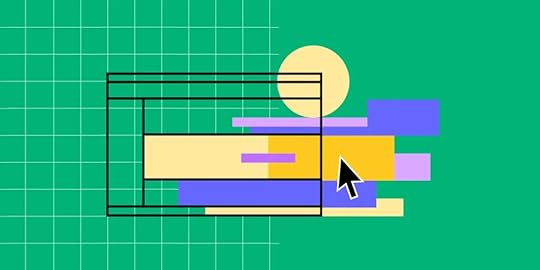
HTML and CSS are the core technologies behind every website, each serving a unique purpose. HTML, or Hypertext Markup Language, provides the structure and content, laying out the framework for a webpage. CSS, or Cascading Style Sheets, is responsible for styling and layout, bringing your HTML to life with colors, fonts, and layouts.
Understanding the differences between HTML and CSS is crucial for any web designer or developer. In this article, we’ll break down these two essential languages and explore how they work together to create beautiful, functional websites.
UXPin is a prototyping tool that leverages both HTML and CSS to help designers create interactive, code-based prototypes. Try UXPin for free.
Build advanced prototypes
Design better products with States, Variables, Auto Layout and more.
Try UXPin .try-uxpin-banner { margin: 40px 0px;}.try-uxpin__container { display: flex; max-width: 689px; height: 210px; padding: 20px; padding-left: 24px; border: 2px solid black; border-radius: 4px; align-items: center; justify-content: space-between; background-color: white; box-shadow: 10px 10px black;}.try-uxpin__left { width: 54%;}.try-uxpin__heading { font-size: 28px !important; font-weight: bold;}.try-uxpin__left p { margin: 10px 0px !important; color: black !important;}.try-uxpin__text { margin: 0 !important; font-size: 18px !important; line-height: 22px !important;}.try-uxpin__button { width: 135px; height: 44px; background: black; margin: 10px 0px; padding: 10px 20px; border: none; border-radius: 2px; color: white; font-size: 16px; text-align: center;}.try-uxpin__button:hover { cursor: pointer;}.try-uxpin__image { max-width: 320px !important; height: 200px; margin-right: -21px; margin-bottom: -6px;}@media (max-width: 760px) { .try-uxpin__container { height: auto; margin: 10px; align-items: left; }}@media (max-width: 500px) { .try-uxpin__container { flex-direction: column; } .try-uxpin__left { width: 100%; align-items: normal; }}What is HTML?
.try-uxpin-banner { margin: 40px 0px;}.try-uxpin__container { display: flex; max-width: 689px; height: 210px; padding: 20px; padding-left: 24px; border: 2px solid black; border-radius: 4px; align-items: center; justify-content: space-between; background-color: white; box-shadow: 10px 10px black;}.try-uxpin__left { width: 54%;}.try-uxpin__heading { font-size: 28px !important; font-weight: bold;}.try-uxpin__left p { margin: 10px 0px !important; color: black !important;}.try-uxpin__text { margin: 0 !important; font-size: 18px !important; line-height: 22px !important;}.try-uxpin__button { width: 135px; height: 44px; background: black; margin: 10px 0px; padding: 10px 20px; border: none; border-radius: 2px; color: white; font-size: 16px; text-align: center;}.try-uxpin__button:hover { cursor: pointer;}.try-uxpin__image { max-width: 320px !important; height: 200px; margin-right: -21px; margin-bottom: -6px;}@media (max-width: 760px) { .try-uxpin__container { height: auto; margin: 10px; align-items: left; }}@media (max-width: 500px) { .try-uxpin__container { flex-direction: column; } .try-uxpin__left { width: 100%; align-items: normal; }}What is HTML?HTML, or Hypertext Markup Language, is the standard markup language used to create and structure content on the web. It acts as the backbone of all web pages, providing a framework that defines the layout and organization of a website. HTML uses a series of elements or tags to specify different parts of a webpage, such as headings, paragraphs, links, images, and lists. Each element tells the browser how to display the content on the page.
Developed in the early 1990s, HTML has evolved significantly, with the latest version being HTML5. This version introduced a range of new features and capabilities, such as improved support for multimedia, better semantic elements, and more powerful forms, enhancing both user experience and website functionality.
At its core, HTML is all about structure. For example, an HTML file starts with a declaration, followed by the tag, which encompasses the entire document. Inside the tag, you’ll find the
and tags. The contains meta-information like the title and links to stylesheets, while the includes all the visible content on the page.Example of HTML code<!DOCTYPE html><html> <head> <title>My First Web Page</title> </head> <body> <h1>Hello, World!</h1> <p>This is my first web page using HTML.</p> </body></html>In this example, the
tag is used to create a heading, while thetag creates a paragraph. These HTML elements are the basic building blocks of web pages, and they form the structure that CSS and JavaScript can later style and enhance.
Understanding HTML is crucial for anyone involved in web design or development. It’s not just about creating content but also about ensuring that content is well-structured and accessible to all users, including those using screen readers or other assistive technologies. Additionally, well-structured HTML helps search engines understand and index your content effectively, which is vital for SEO.
In summary, HTML lays the foundation for all web content, providing the essential structure that defines how information is organized and displayed. Whether you’re creating a simple webpage or a complex web application, mastering HTML is a fundamental step in building a successful online presence.
What is CSS?CSS, or Cascading Style Sheets, is the language used to describe the presentation and design of a webpage. While HTML provides the structure and content of a webpage, CSS is responsible for its visual style, including layout, colors, fonts, and spacing. In essence, CSS brings HTML to life, transforming plain text into visually engaging content that enhances the user experience.
CSS was first introduced in the mid-1990s to address the limitations of HTML when it came to styling and design.
Before CSS, all styling had to be done directly within HTML, leading to repetitive and cumbersome code. CSS revolutionized web design by allowing designers to separate content from presentation, making it easier to maintain and update websites. The latest version, CSS3, has introduced advanced features like animations, gradients, transitions, and flexible layouts, enabling more dynamic and responsive web designs.
The core concept of CSS is its cascading nature, where styles are applied based on a hierarchy of rules and priorities. A simple CSS rule consists of a selector, which targets an HTML element, and a declaration block, which contains one or more declarations specifying the styling properties for that element.
Example of CSS codebody { font-family: Arial, sans-serif; background-color: #f0f0f0;}h1 { color: #333333; text-align: center;}In this example, the body selector applies a default font and background color to the entire webpage, while the h1 selector styles all
headings with a specific text color and alignment. This approach allows for consistent styling across a site and makes it easier to change the look and feel by simply modifying the CSS code.CSS also supports different ways to apply styles: inline, internal, and external. Inline styles are applied directly within HTML elements, internal styles are defined within a tag in the <head> section of an HTML document, and external styles are linked through a separate CSS file. External stylesheets are the most efficient way to manage styles across multiple pages, promoting cleaner code and easier updates.</p><p>By separating content from design, CSS empowers designers to create visually appealing and user-friendly websites without altering the underlying HTML structure. It also plays a crucial role in responsive web design, allowing pages to adapt to various screen sizes and devices. With media queries and flexible grid layouts, CSS makes it possible to design sites that look great on desktops, tablets, and smartphones alike.</p><p>In conclusion, CSS is an essential tool for web designers and developers, providing the means to control the visual presentation of a website. By mastering CSS, you can create more dynamic, responsive, and aesthetically pleasing web experiences that engage users and enhance the overall effectiveness of your site.</p><h2 class="wp-block-heading">HTML vs CSS – 5 Key Differences</h2><p>HTML (Hypertext Markup Language) and CSS (Cascading Style Sheets) are two fundamental technologies that work together to create and style web pages, but they serve distinct purposes and have different roles in web development. Understanding their differences is essential for anyone looking to build or design websites.</p><h3 class="wp-block-heading">Purpose and Function</h3><p>The primary difference between HTML and CSS lies in their purpose. HTML is a markup language used to structure and organize content on the web. It defines the elements of a webpage, such as headings, paragraphs, images, links, and lists, and establishes the framework for how the content is displayed in a browser.</p><p>In contrast, CSS is a style sheet language used to control the presentation and layout of HTML elements. CSS defines the visual aspects of a webpage, such as colors, fonts, spacing, and positioning, allowing designers to separate content from design.</p><h3 class="wp-block-heading">Syntax and Structure</h3><p>HTML and CSS also differ in their syntax and structure. HTML uses a tag-based syntax, where elements are enclosed in angle brackets (e.g., <h1>, <p>, <div>), and often come in pairs with opening and closing tags (e.g., <p>…</p>).</p><p>These tags provide the instructions for browsers on how to display content. CSS, on the other hand, uses a rule-based syntax. Each rule consists of a selector (e.g., p, .class, #id) that targets HTML elements, and a declaration block that contains one or more declarations defining the styling properties (e.g., color: blue; font-size: 16px;). This separation allows CSS to be more flexible and reusable, as a single style sheet can be applied to multiple HTML documents.</p><h3 class="wp-block-heading">Dependency and Relationship</h3><p>HTML and CSS have a complementary yet interdependent relationship. HTML can exist without CSS, but a webpage created solely with HTML would be plain and lack visual appeal. Conversely, CSS needs HTML to function, as it relies on HTML elements to apply styles.</p><p>Together, they create a complete and cohesive web page: HTML provides the structure and content, while CSS adds the style and visual enhancement. This separation of concerns is a key principle in web development, promoting clean, maintainable, and scalable code.</p><h3 class="wp-block-heading">Implementation and Maintenance</h3><p>Another key difference is how HTML and CSS are implemented and maintained. HTML is written directly within the HTML file of a webpage, making it integral to the content. CSS can be implemented in three ways: inline (within HTML elements), internal (within a <style> tag in the HTML document), or external (in a separate CSS file linked to the HTML document).</p><p>External CSS files are the most efficient way to manage styles across multiple pages, as they allow for centralized control over the design. This approach makes it easier to update and maintain the website’s appearance, as changes to a single CSS file can instantly affect the entire site.</p><h3 class="wp-block-heading">Impact on User Experience and SEO</h3><p>HTML and CSS also differ in their impact on user experience and search engine optimization (SEO). Well-structured HTML is crucial for accessibility and SEO, as it helps search engines understand and index the content of a webpage. Proper use of semantic HTML tags (e.g., <header>, <article>, <footer>) improves the <a href="https://www.uxpin.com/studio/blog/web..." target="_blank" rel="noreferrer noopener">accessibility of a webpage</a> for screen readers and enhances SEO by giving search engines more context about the content.</p><p>CSS, while not directly affecting SEO, plays a vital role in user experience. It ensures that a webpage is visually appealing and responsive, adapting to different screen sizes and devices, which can reduce bounce rates and improve overall engagement.</p><h2 class="wp-block-heading">How HTML and CSS Work Together</h2><p>HTML and CSS are designed to work in tandem to create visually appealing and well-structured web pages. While HTML provides the foundational structure and content of a webpage, CSS enhances the visual appearance by applying styles to the HTML elements. This combination of structure and style is what brings a webpage to life, offering both functionality and aesthetics.</p><h3 class="wp-block-heading">Separation of Content and Presentation</h3><p>One of the core principles of modern web development is the separation of content and presentation, which is achieved through the use of HTML and CSS together. HTML focuses on defining the content and structure of a webpage using tags and elements. These elements outline where different pieces of content, such as text, images, and links, should appear.</p><p>CSS, on the other hand, is used to style these HTML elements, specifying how they should look and behave on the page. By keeping HTML and CSS separate, developers can maintain cleaner, more organized code, making it easier to update and modify either the content or the styling without affecting the other.</p><h3 class="wp-block-heading">Applying CSS to HTML</h3><p>CSS can be applied to HTML in several ways: inline, internal, and external. Inline CSS is added directly within the HTML element using the style attribute, allowing for quick and specific styling. Internal CSS is defined within a <style> tag in the <head> section of an HTML document, which applies styles to that specific page. External CSS involves linking an HTML document to a separate CSS file using the <link> tag.</p><p>External stylesheets are the most efficient method, especially for larger websites, as they allow for consistent styling across multiple pages and easier maintenance. For example, with an external CSS file, a single change in the CSS can be reflected on every page that uses that stylesheet.</p><h3 class="wp-block-heading">Cascading and Inheritance</h3><p>The “Cascading” in Cascading Style Sheets refers to how CSS rules are applied to HTML elements based on a hierarchy of rules and priorities. When multiple CSS rules could apply to an element, the browser determines which rules take precedence based on specificity, importance, and source order. This cascading nature allows for flexible and precise control over styling.</p><p>CSS also supports inheritance, where certain properties defined for a parent element are automatically passed down to its child elements, reducing the need for redundant code and making it easier to maintain a consistent design throughout a webpage.</p><h3 class="wp-block-heading">Example of HTML and CSS Working Together</h3><p>To illustrate how HTML and CSS work together, consider a simple example of a webpage with a header and a paragraph:</p><p><strong>HTML:</strong></p><div class="wp-block-syntaxhighlighter-code "><pre class="brush: xml; title: ; notranslate"><!DOCTYPE html><html> <head> <link rel="stylesheet" href="https://www.uxpin.com/studio/blog/htm... </head> <body> <h1>Welcome to My Website</h1> <p>This is a simple example of HTML and CSS working together.</p> </body></html></pre></div><h4 class="wp-block-heading">CSS (styles.css)</h4><div class="wp-block-syntaxhighlighter-code "><pre class="brush: css; title: ; notranslate">body { font-family: Arial, sans-serif; background-color: #f0f0f0; color: #333; margin: 0; padding: 20px;}h1 { color: #005f99; text-align: center;}p { font-size: 16px; line-height: 1.5;}</pre></div><p>In this example, the HTML file structures the content using <h1> for the header and <p> for the paragraph. The CSS file (styles.css) then styles these elements, setting the background color of the page, the font family, and the specific styles for the <h1> and <p> elements.</p><p>The HTML and CSS files work together seamlessly, with HTML providing the content and CSS enhancing the presentation.</p><h3 class="wp-block-heading">Enhancing User Experience with HTML and CSS</h3><p>By working together, HTML and CSS allow developers to create web pages that are both functional and visually engaging. HTML provides the semantic structure that search engines and assistive technologies rely on, improving <a href="https://www.uxpin.com/studio/blog/web..." target="_blank" rel="noreferrer noopener">accessibility</a> and <a href="https://www.uxpin.com/studio/blog/ux-..." target="_blank" rel="noreferrer noopener">SEO</a>. CSS enhances this structure with styling that makes the content more appealing and <a href="https://www.uxpin.com/studio/blog/nav..." target="_blank" rel="noreferrer noopener">easier to navigate</a>. Together, they ensure that <a href="https://www.uxpin.com/studio/blog/goo..." target="_blank" rel="noreferrer noopener">web pages look good</a> and perform well <a href="https://www.uxpin.com/studio/blog/cro..." target="_blank" rel="noreferrer noopener">across a variety of devices and screen sizes</a>, enhancing the overall user experience.</p><p>In summary, HTML and CSS are two complementary technologies that work together to build the modern web. HTML defines the content and structure of a webpage, while CSS provides the styling and layout, making the web visually appealing. By understanding how they interact, web designers and developers can create efficient, maintainable, and beautiful websites that <a href="https://www.uxpin.com/studio/blog/aes..." target="_blank" rel="noreferrer noopener">meet both functional and aesthetic needs</a>.</p><h2 class="wp-block-heading">HTML vs CSS – Still Relevant in 2025?</h2><p>Despite the rapid evolution of web development, HTML and CSS remain fundamental technologies in 2025. As the building blocks of the web, HTML structures content, while CSS handles styling and layout, making them essential for creating all websites and web applications. They have adapted well to new demands, with HTML5 and CSS3 introducing features like responsive design, advanced layouts, and multimedia support, ensuring compatibility with modern web standards.</p><p>HTML and CSS are also crucial for SEO and accessibility. HTML provides the semantic structure that search engines and assistive technologies rely on, while CSS allows for visual adjustments that enhance usability. Their universal compatibility across browsers ensures that websites reach a wide audience, making them indispensable tools in any developer’s toolkit.</p><p>Learning HTML and CSS is still a fundamental skill for <a href="https://www.uxpin.com/studio/blog/sof..." target="_blank" rel="noreferrer noopener">web developers</a>, as they form the foundation for more advanced technologies. As web development continues to evolve, HTML and CSS remain relevant, adaptable, and essential for creating interactive, <a href="https://www.uxpin.com/studio/blog/use..." target="_blank" rel="noreferrer noopener">user-friendly</a> websites.</p><h2 class="wp-block-heading">Build Code-Backed Prototypes with UXPin</h2><p>In summary, while HTML and CSS are both essential for building and designing websites, they have distinct roles and functions. HTML provides the structure and content of a webpage, while CSS controls its presentation and style. Understanding these key differences allows web designers and developers to use both technologies effectively, creating web pages that are not only functional and accessible but also visually engaging and responsive.</p><p>UXPin uses real HTML, CSS, and JavaScript to create interactive prototypes. When you design in UXPin, you’re not just creating visual representations of your interface; you’re actually building it with code. This means the elements you design in UXPin behave as they would in a real web environment, offering a true-to-life user experience. For instance, buttons created in UXPin will have actual HTML and CSS properties that you can inspect and modify. <a href="https://www.uxpin.com/sign-up" target="_blank" rel="noreferrer noopener">Try UXPin for free</a>.</p><div class="wp-block-button is-style-fill"><center><a class="btn btn-flat btn-large btn-content-width" href="https://www.uxpin.com/sign-up" target="_blank" rel="noopener">Try UXPin for free</a></center></div><p>The post <a href="https://www.uxpin.com/studio/blog/htm... vs CSS – Web Development Foundations in 2025</a> appeared first on <a href="https://www.uxpin.com/studio">... by UXPin</a>.</p>
July 7, 2025
Designing Onboarding Microinteractions: Guide
Onboarding microinteractions are small design elements that respond to user actions, like animated buttons or instant feedback on forms. They might seem minor, but they play a crucial role in creating a smooth, welcoming first experience for users. Here’s what you need to know:
Core Components: Every microinteraction consists of a trigger (what starts it), rules (what happens next), feedback (response to the action), and loops/modes (managing ongoing behavior).Why They Matter: They reduce friction, provide real-time feedback, and help users navigate tasks more easily. For example, progress bars or tooltips can guide users through complex processes.Key Design Tips:Keep it simple and focused on one task at a time.Provide immediate, clear feedback, like green checkmarks or red warnings.Use motion and animation sparingly to guide attention without overwhelming users.Ensure accessibility by offering options to reduce motion.App Onboarding Screens Design & Animation Using Figma | Figma Animation TutorialKey Principles for Designing Onboarding Microinteractions
Designing effective onboarding microinteractions requires a thoughtful approach. These microinteractions should help users navigate your product seamlessly, without unnecessary distractions.
Focus on Simplicity and ClarityThe best microinteractions are often the simplest. When users are exploring your product for the first time, they need interactions that are clear and easy to understand, reducing the mental effort required to engage.
Dan Saffer, author of "Microinteractions: Designing with Details," captures this idea well:
"Microinteractions are an exercise in restraint, in doing as much as possible with as little as possible. Embrace constraints by focusing on one task per microinteraction. Mies van der Rohe’s mantra of ‘less is more’ should be the microinteraction designer’s mantra as well."
Each microinteraction should have a single, clear purpose. Trying to pack multiple goals into one interaction often leads to confusion. Instead, break down tasks into smaller, focused moments. A great example is YouTube’s like and dislike buttons – they allow users to interact with content in a straightforward and intuitive way.
Familiar interaction patterns are especially important during onboarding. For instance, Google’s search auto-complete feature provides real-time suggestions as users type. This behavior feels natural because it builds on patterns users have already encountered.
Overcomplicating microinteractions during onboarding can overwhelm users who are still learning the basics of your product. By keeping things simple and focused, you create a smoother path for users to engage with your product. This foundation sets the stage for the next principle: providing timely and meaningful feedback.
Provide Immediate and Contextual FeedbackThe timing and relevance of feedback are critical to a successful onboarding experience. In fact, 94% of web designers believe that a well-designed interface builds user trust. Immediate feedback plays a key role in fostering that trust.
Real-time validation helps users avoid frustration. For example, password strength meters and email format checks guide users as they input information, addressing potential issues before submission. This reduces cognitive load by eliminating the need to remember and fix multiple errors later.
Feedback should also match the specific task at hand. During profile setup, for instance, microinteractions should focus solely on guiding the user through that process. Visual cues like green checkmarks for success or red warnings with actionable suggestions make outcomes instantly clear.
Loading indicators are another essential element. Progress bars and spinners inform users about wait times, helping to manage expectations and reduce drop-off rates. When feedback is both timely and relevant, motion and animation can further enhance the onboarding flow.
Use Motion and Animation CarefullyMotion, when used thoughtfully, can be a powerful tool in onboarding. It helps guide attention, communicates system responses, and clarifies actions – all without overwhelming the user.
For animations to be effective, they should be subtle and purposeful. A duration of 200–300ms works best, as it’s long enough for users to notice while still feeling responsive. Incorporating easing and acceleration into animations can mimic natural movement, making them feel more intuitive. Animations that start slow, speed up, and then slow down again tend to feel smoother than linear movements.
A great example of using motion effectively is RememBear’s sign-in process. When a user enters the wrong password, the bear mascot turns red, and when it’s correct, the bear turns green. This playful animation not only lightens the mood but also clearly communicates system feedback.
However, accessibility should always be a priority. Some users experience motion sensitivity or vestibular disorders, making animations uncomfortable or even disorienting. Always provide an option to reduce or disable motion, ensuring that your onboarding process is inclusive.
Every animation should serve a purpose – whether it’s highlighting a state change, drawing attention, or providing feedback. Avoid overly decorative animations that might confuse or distract users. It’s also essential to test animations with real users, as what feels smooth to your design team might be overwhelming to someone new to your product.
Step-by-Step Guide to Designing Onboarding MicrointeractionsCreating onboarding microinteractions that are simple, purposeful, and provide immediate feedback can dramatically improve how users engage with your product. Here’s a structured approach to help you design them effectively.
Identify Key Onboarding MomentsStart by mapping the user journey to find the points where microinteractions can make the biggest difference. Break the onboarding process into phases, focusing on moments where users might feel lost or unsure about their next step.
In the early stages, prioritize introducing core features and offering contextual tips that showcase your product’s value. As users move forward, shift to reinforcing learned behaviors and providing positive feedback to encourage continued engagement.
"Micro-interactions were created with the purpose of guiding customers through any obstacles they might encounter while using a service or product. The goal was to allow customers to become more product-savvy through subtle reassurance and feedback."
– New Target – The Digital Agency
Pinpoint areas where users commonly drop off or face challenges. These friction points are perfect opportunities for microinteractions. Examples include completing forms, discovering features, finishing tasks, or navigating through different sections.
For instance, Attention Insight, a Userpilot customer, identified their onboarding checklist as a critical area for improvement. By adding progress bars to their checklists, they boosted their activation rate by 47% within six months. The progress bar helped users understand what to expect and motivated them to complete the checklist.
Similarly, Grammarly uses small flashing icons, or "hotspots", during onboarding to highlight specific features exactly when users need them. This approach ensures users discover functionality at the right time.
Once you’ve mapped these moments, outline the specific microinteractions needed to address them.
Define Triggers, Rules, and FeedbackDesign your microinteractions by focusing on their four key components: trigger, rule, feedback, and loops/modes. Tailor each element to the onboarding moments you’ve identified, ensuring they are clear and purposeful.
Simplicity is key here. Each component should have a clear role in improving the user experience. For example:
HubSpot‘s chatbot uses a "typing" indicator to show the system is processing a request, setting clear expectations during wait times . Simplenote provides immediate feedback with its password error microinteraction, alerting users as soon as an issue arises. Mailchimp incorporates celebratory GIFs to reward users for completing significant actions, offering a fun and encouraging experience .Prototype and Test with UXPin

Once your microinteraction structure is ready, bring it to life. Tools like UXPin allow you to build interactive prototypes that mimic the final product, leading to more accurate testing results.
To speed up the process, leverage UXPin’s pre-built React component libraries, such as MUI, Tailwind UI, or Ant Design. These libraries include standard microinteractions that ensure consistency in your design.
For custom interactions, UXPin’s advanced features let you create complex animations and state changes without needing to code. You can define triggers, set animation durations, and even use conditional logic to respond to user actions.
Additionally, the AI Component Creator can generate a starting point for new interaction patterns based on your description, which you can then refine further.
Collaborate with your team using UXPin’s real-time feedback and version history tools. These features allow you to gather input from stakeholders and track changes efficiently. Early and frequent user testing with interactive prototypes ensures you gather meaningful feedback on the flow and timing of your microinteractions.
Iterate Based on FeedbackUser feedback is invaluable for improving microinteractions. Designers often have assumptions that don’t align with actual user experiences, so validating and refining based on real insights is crucial.
Gather both quantitative and qualitative data. Metrics like completion rates, task durations, and drop-off points can highlight areas for improvement. Pair this data with insights from user interviews and usability tests for a fuller picture.
Accessibility is another critical consideration. Some users may find animations distracting or disorienting, so include options to reduce motion and test your designs with assistive technologies.
For example, Talana uses context-sensitive tooltips triggered by user behavior and feedback. By monitoring user interactions, they fine-tune the timing, content, and placement of these tooltips to maximize their impact.
Focus on making small, incremental changes instead of overhauling everything at once. Adjusting timing, visual feedback, or trigger sensitivity can lead to significant improvements. Document your successes and failures to build a knowledge base for future designs.
sbb-itb-f6354c6Common Mistakes in Onboarding Microinteraction DesignDesigners often stumble upon challenges that can disrupt the effectiveness of onboarding microinteractions. Being aware of these common missteps is crucial for crafting a smooth and enjoyable user experience.
Overloading Users with Too Many InteractionsA frequent error is cramming the onboarding flow with an excessive number of microinteractions. Instead of helping users, this approach can overwhelm and confuse them. Microinteractions should enhance the primary task, not distract or clutter the experience.
"Pop-up error alerts are the tool of the lazy. If an error does occur, the microinteraction should do everything in its power to fix it first."
To keep things balanced, focus on the essentials – like form validation, progress indicators, and feature discovery. Use animations sparingly to highlight key moments rather than overloading users with flashy effects. Also, keep in mind that heavy animations can slow down the interface, especially on mobile devices. Opt for lightweight CSS animations instead of resource-heavy JavaScript libraries, and always test the onboarding flow across various devices to ensure smooth performance.
Inconsistent Design PatternsAnother pitfall to watch out for is inconsistency. When microinteractions behave unpredictably – such as similar actions triggering different responses or animation timings varying throughout the onboarding process – it can confuse users and erode their trust. A consistent design creates a sense of familiarity and makes the interface easier to learn.
"Consistency is the most fragile design principle that influences user trust and familiarity with your UI design or product."
Take Gmail‘s swipe-to-delete feature as an example – it offers a seamless and uniform experience throughout the app. To achieve this level of consistency, rely on style guides, design systems, and pattern libraries. These tools help document interaction standards and ensure that similar actions always yield predictable outcomes.
Neglecting Feedback and TestingEven the best design ideas can fall flat without proper validation. Assumptions about what works may lead to clever but confusing interactions. Regular user testing and gathering feedback are critical steps to identify problem areas and refine the experience.
Accessibility should also be a priority. For some users, animations might be distracting, or they may need keyboard navigation to interact with the interface. Testing for accessibility ensures that your microinteractions are inclusive and functional for everyone, without repeating past mistakes or overlooking key user needs.
Conclusion: Designing Better Onboarding ExperiencesEffective microinteractions can transform onboarding from a frustrating process into a smooth, confidence-boosting journey.
Key TakeawaysLet’s revisit some of the essential points. The heart of successful onboarding microinteractions lies in keeping things simple and purposeful. Each microinteraction should serve a clear function – whether it’s offering feedback, guiding users through tasks, or celebrating milestones. As Nick Babich explains:
"Micro-interactions are subtle moments centered around accomplishing a single task"
This focused approach helps avoid overwhelming users and keeps the experience manageable.
Immediate, contextual feedback is another cornerstone. Users need to see the results of their actions instantly, whether they’re completing a form successfully or encountering an error. This kind of responsiveness not only builds trust but also reduces the mental effort required to navigate the interface, making it feel intuitive and reliable.
Adding a personal touch can elevate the onboarding experience even further. Microinteractions that adjust to user behavior or preferences make the process feel more relevant and engaging, as demonstrated in earlier examples.
Consistency is equally important. Users should be able to predict how interactions will behave, which minimizes the learning curve and fosters familiarity. This consistency goes beyond visual elements – it includes timing, animation styles, and feedback mechanisms. Additionally, designing with accessibility in mind from the start ensures that your onboarding experience is inclusive, accommodating needs like keyboard navigation and support for users with visual impairments.
Next StepsHere’s how to turn these insights into action. Start by mapping out your current onboarding process to pinpoint areas where microinteractions could make a difference, particularly in spots where users often struggle or lose interest.
Use tools like UXPin to prototype and test your ideas early. These tools let you create interactive prototypes backed by real code, making it easier to test your concepts with actual users. This step ensures your microinteractions enhance the user experience rather than complicate it. Keep testing and refining based on user feedback, and track metrics like activation rates, time-to-value, and satisfaction scores to gauge success.
Begin with the basics and expand thoughtfully. Focus first on critical areas like form validation, progress indicators, and error messages. Once you’ve nailed these, you can explore more advanced features like gamification or personalized touches. This gradual approach prevents users from feeling overwhelmed while laying a strong foundation for more sophisticated interactions down the line.
Ultimately, the goal is to create microinteractions that feel natural, helpful, and aligned with user goals. When done right, they subtly guide users toward success while seamlessly blending into the overall design. These small moments can have a big impact on user engagement and satisfaction.
FAQsHow do onboarding microinteractions enhance user engagement and satisfaction?Onboarding microinteractions play a key role in boosting user engagement and satisfaction by making the onboarding process smoother, more enjoyable, and easier to navigate. These tiny, intentional animations or feedback cues help users complete tasks, clarify steps, and minimize any potential confusion.
By adding moments of delight – like gentle animations or uplifting messages – microinteractions create a more personal and emotional connection with users. They make the product feel approachable, build trust, and inspire users to explore and get comfortable with the platform.
What mistakes should I avoid when designing onboarding microinteractions?When creating onboarding microinteractions, keep things straightforward. Users should instantly grasp what an interaction does without needing to figure it out. Overcomplicating the process can lead to confusion, which is the last thing you want during onboarding.
Another pitfall to avoid is neglecting clear and timely feedback. For instance, when a user completes an action, there should be a visual or auditory signal to confirm it – like a checkmark appearing or a subtle sound. This kind of feedback reassures users and keeps them engaged.
Also, be cautious with animations and effects. While they can make the interface more engaging, overdoing it can overwhelm users and distract from the onboarding goals. Instead, aim for microinteractions that are thoughtful, subtle, and easy to follow. This approach keeps the experience smooth and helps users navigate the process with ease.
How can designers make onboarding microinteractions accessible for all users?To make onboarding microinteractions accessible, designers should aim for simplicity and clarity. Flashy or overly complex animations can be distracting or overwhelming, so it’s better to stick with subtle, intentional interactions that enhance the user experience without adding unnecessary friction.
Use clear visual cues and include text alternatives for any visual feedback to ensure accessibility for users with cognitive or visual impairments. Additionally, all interactive elements should be fully keyboard-navigable, and high-contrast color schemes should be applied to assist users with visual challenges.
Focusing on inclusivity and following accessibility guidelines allows designers to craft microinteractions that work well for everyone.
The post Designing Onboarding Microinteractions: Guide appeared first on Studio by UXPin.
July 4, 2025
How AI Syncs Design Systems Across Platforms
AI is transforming how design systems maintain consistency across platforms like iOS, Android, and desktop. By automating updates, tracking changes, and offering smart recommendations, AI ensures uniformity in user experiences while reducing manual errors. Here’s what you need to know:
What It Does: AI synchronizes design elements like colors, typography, and components across platforms in real-time.Why It Matters: Users expect seamless experiences across devices, but manual updates often lead to inconsistencies.How It Works: AI manages design tokens, updates components, and auto-generates style guides, cutting production times by up to 50%.Challenges: Teams must address issues like algorithmic bias, data quality, and resistance to AI adoption.AI-powered tools, such as UXPin, simplify integration by connecting design and development workflows. The result? Faster updates, fewer errors, and improved collaboration. However, governance and ethical AI practices are essential to ensure responsible use.
Design with AI using your design system – with Subframe

Key Components of AI-Driven Design System Integration
AI is reshaping how design systems stay synchronized by handling three key elements – design tokens, components, and style guides. Together, these elements ensure a seamless, cross-platform experience while keeping brand identity intact. By leveraging AI’s ability to automate updates across platforms, these components lay the groundwork for efficient integration.
Core Elements: Design Tokens, Components, and Style GuidesDesign tokens capture the core design choices – like colors, typography, spacing, and animations – that ensure consistency across platforms. These tokens fall into three main categories:
Primitive tokens: These are the raw values, such as hex color codes (e.g., #FF5733) or specific measurements (e.g., 16px).Semantic tokens: These assign contextual meanings to values, like naming a color "primary-color" or a font size "body-text-size."Component tokens: These apply design decisions to specific UI elements, such as "button-background-color" or "card-border-radius."AI makes changes instantly across the board. For instance, updating a primary color in the system applies that change everywhere it’s used.
Components, like buttons, forms, navigation bars, and cards, are the building blocks of any interface. AI scans design files to ensure each component follows the established guidelines, automatically applying the correct brand colors, fonts, and styles. This minimizes manual errors and keeps designs consistent. Style guides, meanwhile, document how these elements should be used, and AI can even auto-generate component libraries to simplify team collaboration. Notably, companies that emphasize design-driven strategies report 32% higher revenue growth over five years compared to those that don’t.
How AI Tracks and Spreads UpdatesAI transforms the way design systems handle updates by monitoring changes in real time. It analyzes data flow, predicts where updates are needed, and resolves conflicts before they become an issue. This creates a connected ecosystem where any design change is automatically applied across all platforms. For instance, if a designer updates a button on one platform, AI ensures that the change is reflected everywhere that button appears.
Platforms like Microsoft’s Fluent Design System and Adobe Sensei highlight AI’s ability to dynamically adjust UI elements and automate maintenance tasks. AI also helps flag accessibility issues and assists with tasks like tagging assets or suggesting layout improvements.
"The future of design systems isn’t about humans vs. machines – it’s about humans with machines. As AI tools evolve, they’ll handle the ‘heavy lifting’ of consistency and scalability, freeing designers to focus on what truly matters: empathy, storytelling, and innovation."
Jamie Zhang
While AI handles updates, maintaining safety and accountability in these processes is just as important.
Governance and Continuous Monitoring with AIAs AI takes on real-time updates, governance plays a crucial role in protecting design integrity. Strong governance ensures that AI models operate responsibly, with transparency and accountability. By keeping an eye on data flows and usage, AI can detect issues like bias, anomalies, or deviations from brand guidelines.
IBM’s AI Ethics Board is a prime example of how rigorous review processes can ensure ethical AI deployments.
"AI governance refers to the processes, standards and guardrails that help ensure AI systems and tools are safe and ethical."
IBM
With 80% of business leaders citing explainability, ethics, bias, or trust as major challenges to AI adoption, implementing clear governance frameworks is essential. These frameworks include oversight mechanisms to address risks like bias and privacy concerns, while also maintaining logs and audit trails for accountability. As Servion Global Solutions predicts that AI will power 95% of customer interactions by 2025, the need for responsible AI governance will only grow, ensuring that AI delivers consistent and ethical design experiences.
Step-by-Step Guide to Synchronizing Design Systems with AISynchronizing your design systems with AI involves laying a solid groundwork, defining design tokens, and integrating the right tools. By leveraging AI’s ability to seamlessly manage design tokens, components, and style guides, you can create a streamlined workflow. Here’s how to make it happen.
Preparing for AI-Driven SynchronizationStart by defining and documenting your core design elements – colors, typography, and spacing. These are the foundation of your design system, so keeping them well-organized and accessible is key.
Use design tokens (like primary-blue for a color) to connect design choices directly to code. Tokens simplify updates – change a token once, and it updates across the entire system. This approach not only saves time but ensures consistency. For example, Microsoft successfully applied this method in their Fluent Design System. By integrating AI, their system automatically adjusts UI elements based on user preferences and device types, enhancing both efficiency and accessibility for a wide range of users.
Next, set up integrations between your design tools and development environments. This connection lets AI monitor changes and ensures updates flow smoothly from design to production. Don’t forget to configure access permissions to maintain a balance between security and collaboration.
Finally, train your AI models using diverse datasets. This step is crucial for creating inclusive designs while avoiding bias. Focus on minimizing data collection and enhancing privacy to build trust with your users from the start.
Synchronizing a Design System: Step-by-Step ProcessOnce your system is ready, AI can take over much of the synchronization process. Here’s how it works:
Monitor changes: AI keeps an eye on design tokens, components, and style guides in real time. Any updates are automatically detected and logged.Evaluate compatibility: AI analyzes how changes will look across different platforms. For instance, a button might look great on a desktop but need adjustments for mobile or tablet views. AI flags these issues early.Propagate updates: AI applies changes systematically, managing dependencies. For example, if you update a primary color, AI ensures all related components update simultaneously to maintain consistency.Verify implementation: Automated checks confirm that updates appear correctly across platforms. This includes visual regression testing and accessibility checks. If any discrepancies arise, AI alerts the team for manual review.Update documentation: AI automatically refreshes your design documentation with every change, ensuring team members always have access to the latest guidelines.Improving Team Collaboration with AIAI doesn’t just streamline design synchronization; it also enhances teamwork. Here’s how:
Simplify version control: AI tracks all changes and maintains a clear history of modifications. This eliminates confusion about design decisions and helps resolve conflicts quickly.Support design critiques: AI can analyze designs for inconsistencies, like slight deviations in spacing or color usage, helping teams maintain uniformity.Enable real-time collaboration: AI provides insights to help teams make quick, informed decisions. If conflicting changes arise, AI can suggest resolutions based on your design principles and brand guidelines.Ensure transparency: Clearly communicate how AI is used, its limitations, and how decisions are made. Always provide options for human oversight when AI-generated changes need review – this builds trust and ensures AI complements human creativity.Design inclusively: Regularly test AI-generated solutions with diverse audiences to uncover biases and improve accessibility. This ensures your design system works for everyone, regardless of their background or abilities.sbb-itb-f6354c6Benefits and Challenges of AI-Powered Synchronization"AI is here to assist, not replace. By automating repetitive tasks and offering data-driven insights, AI can free up designers and developers to focus on the creative and strategic aspects of their work."
Harry Stone, Medium
This section dives into the advantages and hurdles of AI-driven design synchronization, highlighting how AI reshapes collaboration and efficiency. While the benefits are clear, the challenges are equally real. Balancing these aspects is key to making informed decisions and setting achievable goals.
Comparison of Benefits and ChallengesAI’s role in design synchronization brings both exciting opportunities and practical roadblocks. Here’s a side-by-side look:
BenefitsChallengesSpeed: Teams report up to 50% faster prototyping with AI integration Setup Complexity: Integrating AI with older systems demands significant technical upgrades and compatibility adjustments Accuracy: Real-time synchronization minimizes design drift and reduces rework AI Misinterpretation: AI can miss key design elements during recognition Scalability: Automatic tagging and categorization simplify component reuse across systems Data Requirements: High-quality, structured data is essential – poor data leads to poor results Productivity: Generative AI tools improve performance by an average of 66% Algorithmic Bias: Datasets lacking diversity can reinforce stereotypes and lead to exclusionary designs Collaboration: Automated documentation and smoother handoffs enhance teamwork Team Resistance: Designers may worry about AI replacing their creative rolesThese figures illustrate AI’s potential to transform workflows while emphasizing the importance of thoughtful implementation. With 82% of companies globally already using or exploring AI, its impact is undeniable. AI helps enforce design standards, flags inconsistencies, and accelerates prototyping, reducing design debt by catching issues early.
However, challenges like algorithmic bias and data quality cannot be ignored. For instance, Facebook faced backlash when its ad-targeting algorithms displayed racial biases. This prompted the company to reevaluate its AI practices, prioritizing responsible design. As one designer at Facebook put it:
Solving Common Challenges"We had to quickly reassess how we were using AI. It wasn’t just about designing – it was about designing responsibly." – Designer, Facebook
Overcoming these challenges requires a mix of strategic planning and practical solutions. Here are some approaches to consider:
Improve Data Quality: Poor data undermines AI performance. IBM tackled this by revamping its data collection processes, focusing on accuracy and diversity, which significantly improved outcomes. Address Bias: Use diverse training datasets and conduct regular audits to avoid reinforcing stereotypes. Incorporate privacy-by-design principles, encrypt sensitive information, and let users control their data. Microsoft’s Seeing AI app is an excellent example of inclusive AI enhancing accessibility. Reframe AI for Teams: Clear communication can ease fears about AI replacing jobs. At Wipro, designers initially resisted AI, but the company reframed it as a supportive tool. As one senior designer explained:Upgrade Systems Gradually: Infosys encountered issues when their older tools didn’t sync with AI systems. They resolved this by ensuring compatibility between legacy and new technologies. Keep Human Oversight: Define AI’s role as an assistant, not the decision-maker. Adobe uses AI to suggest tweaks, but designers always have the final say to align with the brand’s vision. Centralize Design Systems: Maintain a single source of truth for projects and focus on phased integration rather than a complete overhaul."It’s like bringing in a new team member – just one who doesn’t need coffee breaks." – Senior Designer, Wipro
Patience and a step-by-step approach are essential for a smooth transition. As one senior designer at Lloyd & Co remarked:
"We’ve always relied on our creative instincts, but now, we have to think like data scientists too." – Senior Designer, Lloyd & Co
AI is not here to replace creativity but to enhance it, offering efficiency while keeping the human touch intact.
Practical Applications and Best Practices Using UXPin

UXPin simplifies the process of synchronizing design systems with its AI-driven tools and code-based prototyping. By bridging the gap between design and development, the platform tackles common synchronization challenges head-on.
Using UXPin for AI-Powered Design System IntegrationUXPin’s AI Component Creator transforms how components are built by automatically generating React components from design inputs. This eliminates the usual disconnect between design and development, keeping components aligned from the very beginning. Additionally, UXPin’s Merge technology integrates directly with your existing React component libraries, ensuring seamless compatibility.
Traditional methods for creating components can take over an hour, but with UXPin Merge, the process is reduced to just eight minutes. This time-saving feature delivers a tangible boost in efficiency.
"When I used UXPin Merge, our engineering time was reduced by around 50%. Imagine how much money that saves across an enterprise-level organization with dozens of designers and hundreds of engineers." – Larry Sawyer, Lead UX Designer
UXPin’s token architecture centralizes design decisions, making updates to elements like colors, typography, and spacing effortless. Any changes to these design tokens automatically update connected components, cutting down on the manual errors that often disrupt design system maintenance.
The platform also excels in collaboration with real-time feedback tools and comprehensive version control. These features simplify team communication, speed up approvals, and ensure everyone operates from a single source of truth, eliminating the delays caused by endless email chains.
"What used to take days to gather feedback now takes hours. Add in the time we’ve saved from not emailing back-and-forth and manually redlining, and we’ve probably shaved months off timelines." – Mark Figueiredo, Sr. UX Team Lead at T.RowePrice
Next, we’ll dive into how UXPin’s AI-powered features can seamlessly fit into your team’s design workflow.
Best Practices for U.S.-Based Product TeamsTo fully benefit from UXPin’s AI-driven efficiencies, teams should pair technical integration with thoughtful best practices.
Establish Clear Communication Channels: Use UXPin’s built-in commenting and approval workflows to coordinate updates without overwhelming stakeholders. This approach helps maintain a unified experience across platforms. Automate Wherever Possible: UXPin’s automated design token application ensures consistent branding across platforms. Configure the system to automatically apply tokens for spacing, colors, and typography to new components, reducing manual oversight. Encourage Team Contributions: Leverage UXPin’s suggestion and feedback tools to create a collaborative environment. Allow team members to propose new components or updates through structured processes, and consider rewarding valuable contributions to the design system. Prioritize Accessibility: Use UXPin’s built-in tools like color contrast checkers and keyboard navigation testing to ensure inclusive designs. For U.S.-based teams, this is especially critical for meeting ADA compliance standards. Adopt a Phased Integration Approach: Start by integrating the most-used components and expand gradually. UXPin’s component library structure supports incremental adoption without sacrificing consistency.Maintain Version Control: UXPin’s history tracking ensures you can revert changes or track component evolution. With a 30-day version history (or unlimited for Enterprise plans), teams can confidently manage contributions from multiple members. Integrate with Existing Tools: Connect UXPin to platforms like Slack, Jira, and Storybook for smoother handoffs between design and development. This integration helps maintain a single source of truth and prevents synchronization issues. Conclusion: AI’s Role in Changing Design System Synchronization"As a full stack design team, UXPin Merge is our primary tool when designing user experiences. We have fully integrated our custom-built React Design System and can design with our coded components. It has increased our productivity, quality, and consistency, streamlining our testing of layouts and the developer handoff process." – Brian Demchak, Sr. UX Designer at AAA Digital & Creative Services
AI is reshaping how design systems operate, turning what was once a tedious, error-prone process into an intelligent, automated workflow. Today, 49.5% of businesses use AI tools at least twice a week, and by 2025, AI is projected to manage 95% of customer interactions. This isn’t just about speeding things up – it’s about delivering more consistent and seamless user experiences across platforms.
AI serves as both a tool for automation and a strategic partner in design, helping teams streamline production while keeping designs consistent. A great example is Microsoft’s Fluent Design System, which uses AI to automatically create responsive design variants and optimize workflows.
"AI isn’t just something that will happen in the future, it’s already changing how design systems work, making digital experiences better, more efficient, and easier to access than ever." – eSparkBiz
This shift is clear in how teams now manage components and ensure cross-platform consistency. With over 80% of digital products relying on component-based design systems, AI has become essential for generating component variations, identifying inconsistencies, and suggesting accessibility improvements – all in real time.
What makes AI’s role so impactful is how it bridges design and development. By handling repetitive tasks that used to take hours, AI allows designers to focus on strategy and creativity. This has led to the rise of "evolutionary design systems" – AI-driven frameworks that adapt based on user behavior, refining elements to enhance usability and engagement over time. This kind of adaptability highlights the growing importance of collaboration between human designers and AI.
As 68% of interfaces now incorporate generative AI to structure content and manage interaction logic, teams that embrace this partnership will be better prepared to tackle the complexities of modern, multi-platform design. The future of design system synchronization lies in this balance – AI acting as a powerful assistant that enhances human creativity, enabling teams to craft consistent, accessible, and engaging digital experiences. From design tokens to style guides, AI is becoming a cornerstone of how teams create and maintain unified design systems.
FAQsHow does AI help maintain consistent design across iOS, Android, and desktop platforms?AI streamlines the process of keeping design consistent across multiple platforms by automating the alignment of design elements, components, and style guidelines. It ensures these components are tailored for platforms like iOS, Android, and desktop while preserving a unified appearance and feel.
With a centralized system to manage design tokens and components, AI enables teams to implement updates effortlessly. This approach not only keeps designs consistent across platforms but also strengthens brand identity and delivers a dependable user experience.
What challenges come with integrating AI into design systems, and how can they be solved?Integrating AI into design systems isn’t without its hurdles. Challenges such as ethical concerns, bias within AI models, privacy and security risks, and ensuring technical reliability can make adoption tricky and erode trust in AI-driven workflows.
To navigate these obstacles, teams need to take proactive steps. This includes setting up clear ethical guidelines, implementing strong bias reduction strategies, and crafting transparent, user-focused interfaces. Adding clear feedback mechanisms and prioritizing ethical AI practices can go a long way in building trust. By sticking to these principles, teams can develop cohesive, AI-powered design systems that enhance user experiences across platforms.
How can teams use AI to synchronize design systems while ensuring ethical practices and data privacy?To align design systems with AI while ensuring ethical practices and safeguarding data privacy, teams need to focus on core principles like transparency, fairness, and accountability. A great starting point is incorporating privacy directly into the design process – this is often referred to as privacy-by-design. Teams should also ensure they comply with regulations like GDPR or CCPA and always secure informed consent when gathering or using user data.
It’s equally important to establish clear guidelines for responsible AI usage. This means incorporating human oversight, addressing potential biases in systems, and implementing strong security measures to protect sensitive data. By prioritizing these steps, teams can build user trust and create secure, cohesive design experiences across platforms.
Related postsSolving Common Design System Implementation ChallengesHow AI Improves Design Team WorkflowsBest Practices for AI-Assisted Design System VersioningThe post How AI Syncs Design Systems Across Platforms appeared first on Studio by UXPin.
UXpin's Blog
- UXpin's profile
- 68 followers



