UXpin's Blog, page 3
September 23, 2025
How to Design Real Web & Mobile Interfaces: UI Guide
In the fast-paced world of UI/UX design, staying ahead requires continuous learning and practical application. One of the most effective ways to sharpen your design skills is through interface cloning – a technique where designers replicate real-world web or mobile interfaces. This method not only enhances technical abilities but also deepens your understanding of structure, layout, and design components. This article captures key lessons from a step-by-step tutorial on cloning the clean and minimalist interface of Apple’s website. Whether you’re a UI/UX designer just starting or a seasoned professional, this guide will help you refine your workflow and build better design-to-development collaboration.
By following along, you’ll learn how to replicate Apple’s clean website design, improve interface aesthetics, and consider developer-friendly practices to streamline the design-to-code process.
Why Interface Cloning is Essential for UI/UX DesignersInterface cloning is more than just a technical exercise; it’s a way to:
Strengthen your eye for design by analyzing and replicating clean, functional layouts.Practice using design tools, shortcuts, and plugins effectively.Train yourself to think like a developer by understanding how HTML and CSS bring designs to life.Learn to manage design consistency and create scalable components for maximum team efficiency.Apple’s website, with its clean, organized layout and minimalist aesthetics, serves as the perfect example for this learning exercise. The tutorial focuses on replicating its navigation bar, hero section, and other key components, emphasizing the importance of detail, alignment, and scalable practices.
Step-by-Step Guide to Cloning Apple’s Interface1. Starting with the Navigation BarThe navigation bar is a central element of most websites, and Apple’s top navigation bar is a study in simplicity and functionality.
Key steps in replicating the navigation bar:
Analyze the Structure: The bar includes an Apple logo, navigation links (Mac, iPad, iPhone, Support, and Where to Buy), and a search icon, all visually balanced.Use Auto Layout in Figma: Start by typing out the text (e.g., "Mac" and "iPad") and import the icons. Select all elements and apply an auto layout to arrange them horizontally.Adjust Spacing and Padding: Add consistent padding between the elements (e.g., 80 pixels between links) and customize margins to ensure proper alignment.Focus on Details: Match font size and weight (e.g., 10px for text), tweak icon dimensions (e.g., 16px), and give the navigation bar a subtle off-white background to reflect Apple’s design.2. Designing the Hero SectionPro Tip: Use Figma’s shortcut keys like Shift + A (for auto layout) and Ctrl + D (to duplicate elements) to speed up your workflow.
The hero section of Apple’s website is a striking combination of text, images, and white space. This area features:
A bold product name (e.g., "iPhone"),A descriptive subheading (e.g., "Meet the iPhone 16 family"), andA "Learn More" call-to-action button.Steps for the Hero Section:
Typography and Alignment: Use a large, bold font for the product name (e.g., 42px), a smaller medium-weight font for the subheading (e.g., 20px), and align them centrally for a clean look.Create a Button: Use Figma’s auto layout feature to create a button. Add padding (e.g., 16px left/right, 10px top/bottom), apply a corner radius for rounded edges (e.g., 25px), and set the background color to sky blue. Keep the text white for contrast.Include the Product Image: Import and scale the product image proportionally. Place it appropriately within the hero section, ensuring it complements the text.3. Adding Developer-Friendly Design ElementsAn essential part of UI/UX design is understanding how developers will interpret your designs. To make your work developer-friendly:
Use Grid Layouts: While the tutorial simplifies the process by skipping formalities, using a grid layout ensures precise alignment and scalability.Consider HTML and CSS Structure: Think of your design in terms of containers, padding, and margins. For instance, the hero section could be treated as one container with individual elements (text, buttons, and images) placed within.Consistent Spacing: Use consistent spacing (e.g., 42px margin between the header and hero section, 16px between text elements) to create uniformity.Tips for Effective Replication in Figma

Cloning interfaces like Apple’s website serves as a powerful exercise to enhance your UI/UX design abilities. By focusing on structure, alignment, and developer-friendly practices, you can improve your efficiency and create professional, high-quality designs. Whether you’re designing for the web or mobile, these skills are vital for delivering impactful digital products in today’s fast-evolving tech landscape. Take these lessons, apply them to your workflow, and watch your design game transform.
Start cloning, and let your creativity shine!
Source: "How to Design Real Interfaces (Web & Mobile UI Tutorial) Part 1" – Zeloft Academy, YouTube, Aug 26, 2025 – https://www.youtube.com/watch?v=Tt6Q4nS5_qE
Use: Embedded for reference. Brief quotes used for commentary/review.
Related Blog PostsHow to Create Accessible Interactive Prototypes10 Ways to Improve Design-to-Development HandoffAI in UI Design: Current Tools and ApplicationsDesign Systems vs Style Guides: Key Differences
The post How to Design Real Web & Mobile Interfaces: UI Guide appeared first on Studio by UXPin.
September 22, 2025
NVDA vs. JAWS: Screen Reader Testing Comparison
Which screen reader is better for accessibility testing: NVDA or JAWS? It depends on your goals. NVDA is free, precise, and ideal for spotting code issues early. JAWS, while more expensive, excels at simulating user experiences, especially with incomplete code. Using both tools together ensures thorough testing.
Key Takeaways:NVDA: Free, strict on code accuracy, works well with Chrome/Firefox, easier to learn.JAWS: Paid, uses heuristics for usability, supports advanced scripting, better for enterprise systems.Quick Comparison:FeatureNVDAJAWSCostFree$90–$1,475/yearMarkup InterpretationStrictHeuristicCustomizationPython add-onsAdvanced scripting (JSL)Learning CurveEasierSteepBrowser CompatibilityChrome, FirefoxEdge, IE, MS Office appsWhen to use NVDA: Early development to catch code issues and ensure WCAG compliance.
When to use JAWS: Testing user behavior and compatibility with legacy systems.
Combining both tools helps create accessible digital products that work for wider audiences.
Step-By-Step Screen Reader Testing with NVDA and JAWS
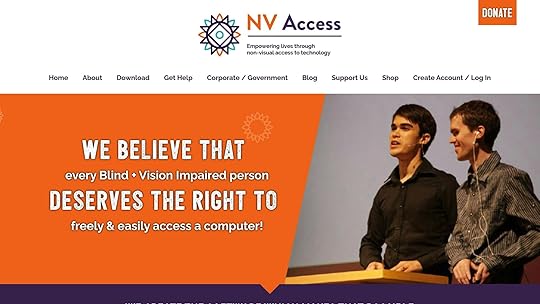
NVDA: Features, Strengths, and Limitations
NVDA is an open-source screen reader that plays a key role in accessibility testing. Its affordability and collaborative potential make it a go-to choice for teams looking to ensure web content meets accessibility standards. Unlike some commercial tools, NVDA takes a unique, code-focused approach to interpreting web content, making it a valuable addition to any accessibility testing toolkit.
Key Features of NVDAOne of NVDA’s standout features is its strict interpretation of web content. It reads exactly what’s coded, offering a precise view of how accessible a site is. To support collaboration, its Speech Viewer visually displays announcements, helping teams better understand the user experience during testing sessions.
NVDA’s functionality can be extended through Python-based add-ons, created by an active community of developers. These add-ons address a variety of testing needs, from enhanced browser compatibility to tools for testing complex interactive elements.
Another major advantage is NVDA’s compatibility with leading web browsers, including Chrome, Firefox, and Edge. This ensures that teams can test accessibility across a wide range of environments, which is particularly important when working on prototypes designed for diverse audiences.
Together, these features make NVDA a powerful tool for accessibility testing, offering both precision and adaptability.
Strengths of NVDA for Accessibility TestingNVDA’s strict adherence to markup standards means it immediately flags issues that violate WCAG guidelines. Unlike some screen readers that use heuristics to "fix" coding errors, NVDA exposes these issues exactly as they appear, ensuring nothing is overlooked.
Its no-cost availability removes financial barriers, allowing teams to deploy it across multiple environments without worrying about licensing fees. This makes thorough testing more accessible, even for smaller teams or organizations with limited budgets.
NVDA also benefits from frequent updates, keeping it aligned with evolving web standards and accessibility requirements. Since it’s open source, bug fixes and new features often roll out faster than with some commercial tools.
For developers using platforms like UXPin, NVDA’s precise handling of ARIA labels, roles, and properties offers clear feedback. This helps teams identify and address accessibility issues early in the design process, ensuring prototypes work seamlessly with assistive technologies.
Limitations of NVDAWhile NVDA’s strict markup interpretation is a strength, it can also be a drawback when trying to simulate real-world user experiences. Unlike some commercial screen readers, NVDA doesn’t use heuristics to compensate for poor or missing markup, which means it may not reflect how users navigate imperfectly coded sites.
It can also struggle with older systems that lack proper ARIA implementation or rely on nonstandard code. This makes it less effective for testing legacy environments.
Customization options, though available through Python add-ons, are limited compared to commercial tools. These add-ons often require technical expertise, which not all teams possess. For those needing advanced scripting or deep customization, NVDA may fall short in meeting more complex testing requirements.
With NVDA’s strengths and limitations covered, the next section will explore how JAWS performs in accessibility testing.
JAWS: Features, Strengths, and LimitationsJAWS (Job Access With Speech), developed by Freedom Scientific, is a commercial screen reader that stands out as a powerful alternative for accessibility testing. Designed for handling complex applications, it offers advanced navigation tools and the ability to create custom scripts, making it a versatile option for teams working with intricate systems.
Key Features of JAWSJAWS provides multiple navigation modes to suit different needs. For instance, the virtual cursor allows for quick page scanning, while the forms mode facilitates detailed interactions with input fields.
One of its standout features is the JAWS Script Language (JSL), which enables teams to craft custom scripts. This flexibility allows users to fine-tune how JAWS interacts with specific applications or even automate testing processes.
JAWS also supports a variety of output formats, including speech synthesis, braille displays, and magnification tools. On top of that, it uses heuristic methods to interpret content when accessibility markup is incomplete, giving users additional context where needed.
Strengths of JAWS for Accessibility TestingUsing JAWS for accessibility testing provides a realistic simulation of how screen reader users engage with content. This can be invaluable for understanding user behavior and identifying potential barriers.
Its extensive customization options – such as adjusting speech rate, verbosity, and navigation preferences – make it a flexible tool for evaluating a wide range of accessibility scenarios. Teams also benefit from detailed documentation and professional support, which can streamline the implementation of effective testing protocols.
For those working with UXPin during the prototyping phase, JAWS excels in handling advanced ARIA attributes. This capability helps pinpoint issues with dynamic content, ensuring better accessibility during the design process.
Additionally, regular updates keep JAWS aligned with the latest web standards and browser technologies, ensuring it remains a reliable tool for modern accessibility testing.
Limitations of JAWSDespite its strengths, JAWS comes with some notable drawbacks. Its licensing cost is high, which can be a barrier for smaller teams or organizations with limited budgets. Moreover, mastering JAWS requires significant training due to its steep learning curve.
While its heuristic interpretation can be helpful, it may sometimes obscure certain accessibility issues that other assistive technologies might reveal. Another limitation is its exclusivity to Windows, making it less suitable for teams that require a cross-platform testing solution.
Next, we’ll compare NVDA and JAWS to help you decide which tool is better suited for your accessibility testing needs.
sbb-itb-f6354c6NVDA vs. JAWS: Direct ComparisonWhen it comes to accessibility testing, comparing NVDA and JAWS helps clarify which tool aligns better with your specific needs. Each has strengths that can aid in identifying and addressing accessibility challenges.
Comparison Table: NVDA vs. JAWSFeatureNVDAJAWSCostFree and open-source$90 to $1,475 per year for single-user licensesPlatform SupportWindows onlyWindows onlyMarket Share (2024)65.6% of screen reader users60.5% of screen reader usersRelease Year20061995Markup InterpretationStrict DOM and accessibility tree readingHeuristic interpretation with compensationNavigation ModesScreen Layout (visual) and Focus ModeBrowse Mode and Forms Mode with auto-switchingCustomization DepthPython add-ons and basic settingsExtensive scripting with JAWS Script LanguageBrowser OptimizationOptimized for modern browsers (Chrome and Firefox)Optimized for Microsoft’s ecosystem (IE, Edge, legacy apps)Learning CurveIntuitive with consistent shortcutsSteep learning curve with multiple command setsSupport ModelCommunity-driven with free resourcesProfessional enterprise support and trainingNow, let’s dive into how these differences influence testing outcomes.
Key Differences and Testing ImpactA major distinction lies in how each tool interprets markup. NVDA adheres strictly to the DOM and accessibility tree, making it excellent for spotting structural issues like missing alt text or improper heading hierarchy. This strictness ensures that accessibility problems aren’t overlooked, which is essential for reliable WCAG testing.
JAWS, on the other hand, uses heuristics to enhance usability. It can infer missing labels or adjust for poorly written markup, which might improve the user experience but risks masking accessibility issues during audits.
Navigation is another area where the two tools differ. NVDA offers a Screen Layout mode that switches to Focus Mode when elements are properly marked, while JAWS employs Browse Mode with automatic switching to Forms Mode. These navigation styles cater to different testing scenarios, particularly when evaluating dynamic content.
Customization options and browser compatibility also play a role. JAWS allows for deep customization through its scripting language and is particularly effective within Microsoft’s ecosystem, including Internet Explorer and Edge. NVDA, while less customizable, shines with modern browsers like Chrome and Firefox, making it more versatile for current web technologies.
The learning curve is worth noting, too. JAWS demands more training due to its complexity and varied command sets, but it offers professional support to ease the process. NVDA, with its consistent shortcuts and straightforward interface, is easier for beginners to pick up.
For UXPin users, both tools bring value. NVDA’s precise approach is great for catching structural issues early in the design process. Meanwhile, JAWS provides insights into how real users might navigate content, even when markup isn’t perfect. Using both tools together offers a well-rounded view of accessibility, especially for complex prototypes where compliance and user experience go hand in hand.
Testing Recommendations and Prototyping IntegrationBuilding on earlier tool comparisons, the choice between NVDA and JAWS should align with the specific stage of your testing process and your goals.
When to Use NVDA or JAWSOpt for NVDA during early development stages to spot structural accessibility issues. Its precise interpretation of code makes it a great fit for compliance-driven testing, helping you catch problems before they reach end users. NVDA works especially well with modern web apps built on frameworks like React, Vue, or Angular, and it pairs effectively with browsers like Chrome or Firefox.
Go with JAWS for user experience testing and scenarios involving legacy systems. JAWS uses heuristics to handle imperfect code, offering insights into how real users might navigate your content. This makes it ideal for enterprise applications, Microsoft Office integrations, or systems where users primarily operate within the Windows environment.
Using both tools strategically can yield better results: NVDA for checking compliance during development and JAWS for validating user experiences. This complementary approach lays a strong foundation for incorporating prototyping platforms into accessibility testing.
Screen Reader Testing with Prototyping PlatformsPrototyping platforms like UXPin allow teams to perform accessibility testing earlier in the design process. With code-backed React prototypes, you can begin screen reader testing before development even starts.
UXPin integrates with component libraries such as Material-UI, Ant Design, and Tailwind UI, which come with built-in accessibility features. These components include ARIA labels, keyboard navigation, and semantic HTML, ensuring compatibility with both NVDA and JAWS.
Focus on testing elements like form submissions, navigation menus, and modal dialogs – these areas frequently cause accessibility issues in production. UXPin’s advanced interaction features let you simulate complex user flows, making it easier to identify navigation problems early in the process.
The design-to-code workflow becomes a key advantage here. Developers who receive prototypes already tested with screen readers can replicate the same interaction patterns and component structures. This reduces the risk of accessibility issues cropping up later. Once prototyping is streamlined, the next step is ensuring content aligns with U.S. localization standards.
U.S. Localization Testing ConsiderationsFor U.S. audiences, formatting conventions play a crucial role in how assistive technologies announce content. These considerations complement earlier tool-specific testing strategies, ensuring the process remains relevant for American users.
Dates: Use the MM/DD/YYYY format. For example, "March 15th, 2024" is announced differently than "15 March 2024", and the former is more familiar to U.S. users.Prices: Ensure dollar amounts (e.g., $1,299.99) are read correctly. Screen readers might announce this as "one thousand two hundred ninety-nine dollars and ninety-nine cents" or "twelve ninety-nine point nine nine dollars." Consistency is key.Measurements: Since the U.S. uses imperial units, confirm that measurements like feet, inches, pounds, and Fahrenheit are displayed and announced correctly. For instance, "72°F" should be read as "seventy-two degrees Fahrenheit", not Celsius.Phone Numbers: Test U.S. phone formats like (555) 123-4567 to ensure proper pauses and clarity. Also, verify international formats (e.g., +1 for U.S.) for consistent announcements.To ensure thorough testing, consider creating localization test scripts that focus on these elements. Run these scripts across both NVDA and JAWS to guarantee that American users experience consistent and culturally appropriate screen reader interactions, regardless of their preferred tool.
Conclusion: Selecting the Right Screen Reader for TestingKey TakeawaysWhen it comes to accessibility testing, NVDA and JAWS complement each other beautifully. Each tool brings unique strengths to the table, making them a powerful combination for uncovering a wide range of accessibility issues. NVDA focuses on precise, standards-based testing, catching structural problems like missing alt text, incorrect headings, and misused ARIA attributes during development phases. On the other hand, JAWS shines in user experience testing, offering insights into how real users navigate even imperfect code.
The reality is that many users rely on both screen readers, switching between them depending on their needs. This makes it critical for your digital products to function seamlessly across both tools.
If you’re facing budget or time constraints and can only use one screen reader, let your testing priorities guide your choice. For WCAG compliance and code accuracy, NVDA is your go-to. If you’re focusing on user experience and compatibility with older systems, JAWS is the better option. Keep in mind, though, that no single tool can catch everything. Differences in WAI-ARIA support and semantic HTML interpretation mean varied outputs across screen readers, so using just one tool may leave gaps.
By combining NVDA’s technical precision with JAWS’s real-world simulation, you can achieve well-rounded test coverage. This balanced approach ensures your products are accessible to a broader audience and aligns with the article’s overarching goal: building accessible digital experiences.
Building Accessible ProductsThe takeaways from screen reader testing go beyond just fixing bugs – they should shape your entire approach to accessible product design. To create truly inclusive experiences, pair screen reader testing with automated tools and manual reviews for the most thorough results.
Start testing early in your design process using platforms like UXPin (https://uxpin.com), which supports code-backed prototypes. Catching accessibility issues during the prototyping phase saves time, reduces costs, and ensures smoother user experiences. Early testing also helps prevent major problems from cropping up later in development.
Incorporating robust screen reader testing into your workflow leads to better compliance, greater inclusivity, and improved satisfaction for the millions of Americans who rely on assistive technologies to access digital content.
As your product evolves, so should your testing strategy. Use NVDA during development for technical validation, then bring in JAWS to verify the user experience. This dual approach ensures your products are reliable and accessible across the wide range of assistive tools that users depend on.
FAQsHow does using both NVDA and JAWS improve accessibility testing?Using both NVDA and JAWS for accessibility testing ensures a well-rounded evaluation of your digital product. NVDA, an open-source option, is budget-friendly and widely accessible, making it a great choice for broad accessibility testing. On the other hand, JAWS, known as an industry-standard tool, excels in providing detailed insights into complex user interactions and experiences.
By leveraging both tools, you can pinpoint unique issues that might only surface in one screen reader. This approach helps create a more inclusive and thorough accessibility assessment, catering to a wide variety of user needs.
How does the cost of JAWS compare to NVDA for accessibility testing?The price gap between JAWS and NVDA is hard to ignore. JAWS operates on a paid license model, with costs ranging from $90 to $1,475 per year, depending on the type of license you choose. On the other hand, NVDA is entirely free, making it an appealing option for individuals or small teams working with tighter budgets.
Although JAWS boasts a wide range of features and strong support, NVDA proves to be a powerful, no-cost alternative – an important consideration for those prioritizing affordability.
What are the key differences between NVDA and JAWS in interpreting web content, and how do these affect accessibility testing results?NVDA is designed to interpret web content exactly as it’s written in the code. This precise approach makes it especially effective at spotting issues like missing labels or incorrect markup. As a result, it’s a great tool for identifying WCAG compliance problems and establishing a solid foundation for accessibility testing.
JAWS takes a slightly different approach. It uses heuristics to fill in or infer missing elements, creating a more user-friendly experience. While this method helps simulate how users might navigate less-than-perfect or outdated web environments, it can sometimes overlook specific coding errors. This makes JAWS particularly useful for assessing usability in practical, real-world scenarios.
When used together, these tools provide a well-rounded perspective: NVDA shines in uncovering raw code issues, while JAWS offers insights into how users might actually experience a site.
Related Blog PostsHow Automated Accessibility Checks Improve Prototypes7 Metrics for Testing Accessibility PerformanceWCAG 2.1.1 Keyboard Accessibility ExplainedHow to Test Screen Reader CompatibilityThe post NVDA vs. JAWS: Screen Reader Testing Comparison appeared first on Studio by UXPin.
September 19, 2025
Design Systems and Natural Language to Code
Natural Language to Code (NLC) is changing how design systems work by allowing designers to use simple text or voice commands to create UI components and generate code. Instead of manually searching for elements or writing code, you can describe what you need, and the system does the rest. This approach speeds up workflows, reduces errors, and ensures consistency with brand and accessibility standards.
Key Takeaways:What it is: NLC uses AI to turn natural language into code or design actions.Benefits:Faster prototyping (up to 50% quicker for some teams).Ensures design consistency across projects.Reduces mental load for designers by automating repetitive tasks.Helps junior designers contribute effectively.US-specific advantages: Handles accessibility compliance (e.g., WCAG 2.1 standards) and adapts to US formats like MM/DD/YYYY dates and currency.Challenges:Security concerns with AI-generated code.Potential for misinterpreted commands or inconsistent outputs.Complexity in integrating AI tools into existing workflows.Technologies Behind NLC:AI Models: Large Language Models (LLMs) interpret commands and generate code.APIs: Bridge AI with design tools, enabling seamless integration.Implementation Tips:Map natural language commands to existing design components.Use role-based permissions to manage who can modify design elements.Create feedback loops to improve AI performance over time.NLC works best for routine tasks like generating standard components or updating documentation. For critical features or complex components, human expertise remains essential. Tools like UXPin are already demonstrating how NLC can improve design and development processes.
Code Generation based on Controlled Natural Language InputHow Natural Language to Code Improves Design Systems
Natural Language to Code (NLC) turns static design libraries into dynamic, responsive tools that enhance both productivity and quality.
Faster Workflow EfficiencyNLC simplifies routine tasks by replacing tedious manual searches in component libraries with straightforward commands. Instead of hunting for the right component, designers can simply describe their needs in plain language.
For instance, typing "add a primary button with loading state" prompts the system to locate the correct component, apply the appropriate styles, and generate the necessary code – all in just seconds. Even complex layouts benefit, as NLC can combine multiple components through aggregated commands.
Real-time synchronization between design and development further accelerates workflows. When designers make updates using natural language commands, the underlying code adjusts instantly, cutting out delays caused by traditional handoffs. Tools like UXPin’s AI Component Creator demonstrate this concept by generating consistent React components on the spot.
This streamlined process ensures faster, more reliable outcomes across teams.
Keeping Consistency Across TeamsMaintaining consistent design implementation across teams and projects is often tricky. Minor human errors can lead to inconsistencies in spacing, color usage, or component behavior. NLC workflows tackle this issue by enforcing design system rules as commands are carried out.
For example, when someone uses a command like "create a card with product information", the system automatically applies the correct structure, typography, spacing, and design tokens. This ensures the output is identical, no matter who executes the command or when.
Additionally, NLC supports accessibility by automatically applying standards during execution. Using a shared natural language vocabulary for design elements also aligns cross-team collaboration, creating a standardized design language that everyone can follow.
Less Mental Load for DesignersBeyond speeding up workflows and ensuring consistency, NLC reduces the mental strain on designers by replacing technical memorization with intuitive language commands.
Instead of remembering that a primary call-to-action button is labeled "ButtonPrimaryCTA" or that its large variant requires a specific property, designers can simply request "a large primary button for the main action", and the system handles the rest. This allows designers to focus on solving user experience challenges, refining interactions, and exploring creative solutions.
This reduced cognitive load is especially helpful for junior designers or new team members. By describing their needs in plain English, they can contribute immediately while gradually learning the system’s structure through hands-on experience. Faster onboarding reduces training time and supports team growth. Plus, natural language commands are less prone to typos or syntax errors, leading to fewer implementation mistakes and saving time on debugging.
Key Technologies Behind Natural Language to CodeTo grasp how natural language to code systems work, it’s essential to dive into the technologies that make them tick. These tools rely on a combination of advanced models and integrations to turn plain language commands into functional design elements.
Machine Learning and NLP ModelsAt the heart of these systems are Large Language Models (LLMs), which use semantic parsing to interpret natural language and convert it into structured data. For instance, they can create JSON API calls complete with the necessary function names and parameters. Over time, as these models handle more design-related inputs, they get better at recognizing design-specific terminology, understanding how components relate to each other, and capturing user intent with precision.
APIs and Modular IntegrationAPIs act as the bridge between the NLP models and design software. Through OpenAPI specifications, they define how LLMs interact with design systems – outlining endpoint details, parameter requirements, and response formats. Techniques like semantic embedding and clustering help match user queries to the most relevant API endpoints.
Modular integration plays a crucial role here, allowing teams to introduce NLP features incrementally without disrupting existing workflows. APIs also ensure smooth collaboration between system components, maintaining clarity in object relationships and enabling natural language commands to execute seamlessly within design environments. These integrations are the backbone of modern natural language to code systems.
sbb-itb-f6354c6How to Implement Natural Language to Code in Design SystemsThis section dives into actionable steps for integrating natural language workflows into design systems, emphasizing efficiency and consistency. Successfully linking natural language to code requires a thoughtful strategy that bridges user intent with your existing component library. The goal is to build these features step by step while maintaining the reliability your team relies on.
Connecting Natural Language to Design ComponentsStart by associating natural language commands with your existing UI components. This involves creating a semantic layer that can interpret commands like "add a primary button" or "create a call-to-action element." While these may refer to the same component, they might differ in styling or parameters.
Document various natural language phrases for each component. Include synonyms and alternative terms to improve the system’s ability to recognize commands accurately.
Incorporate security and accessibility by enforcing validation rules during component generation. For instance, if someone requests a button without proper ARIA labels, the system should either add them automatically or prompt for the missing details.
Take UXPin’s AI Component Creator as an example. It generates code-backed prototypes that align with design standards while ensuring accessibility compliance. It also integrates with React libraries like MUI and Tailwind UI, making it easier to blend with existing workflows.
To maintain consistency, implement version control for AI-generated components. This ensures that any variations are reviewed and prevents design inconsistencies caused by bypassing standard approval processes.
Once components are mapped effectively, the next step is to enable seamless real-time collaboration.
Best Practices for Real-Time CollaborationAfter mapping components, focus on fostering smooth teamwork. Real-time collaboration in natural language-driven environments requires systems that manage workflows efficiently. When multiple team members generate or modify components simultaneously, it’s vital to prevent conflicts and maintain a unified design system.
Introduce conflict resolution mechanisms for simultaneous changes. This could include queuing requests, showing live cursors and activity indicators, or creating temporary branches for testing changes before merging them into the main system.
Set up clear communication lines between designers and developers for natural language-generated code. Automated notifications can alert developers when new components are created or existing ones are updated using natural language. These notifications should include details about the original request, the generated output, and any manual tweaks that may be required.
Role-based permissions are critical in these environments. Not every team member should have unrestricted control over generating or modifying core design elements. Define permissions based on roles – junior designers might only create instances of existing components, while senior members can create entirely new variations.
Share your natural language conventions across teams. A shared vocabulary ensures everyone uses consistent phrasing, which improves system accuracy. Develop a guide with preferred commands, common shortcuts, and examples of more complex requests that work well with your setup.
Using Feedback for Continuous ImprovementFeedback loops are crucial for refining natural language capabilities, helping the system become more effective over time. Each interaction with the natural language interface provides data that can inform improvements.
Incorporate rating systems within workflows to collect immediate feedback. Simple thumbs-up or thumbs-down ratings, paired with optional text input, create a valuable dataset for identifying what works and what doesn’t.
Monitor common failure patterns to enhance semantic mapping. Track metrics like the percentage of requests requiring manual corrections, time saved compared to traditional workflows, and overall user satisfaction. These insights highlight areas for improvement and justify further investment in natural language features.
Schedule team feedback sessions to review interactions where the system fell short. These discussions can uncover gaps in your component library, unclear documentation, or training needs for team members unfamiliar with effective natural language commands.
Where possible, use automated learning to help the system adapt to your team’s specific terminology and preferences. However, maintain oversight to ensure the system doesn’t drift away from established design standards or pick up undesirable habits.
Benefits and Challenges of Natural Language to Code in Design SystemsIntroducing natural language to code (NLC) into design systems comes with a mix of advantages and hurdles. While the potential for improving workflow efficiency and maintaining consistency is clear, the challenges demand careful consideration. Below is a comparison of the key benefits and challenges based on real-world data and observations.
Comparing Benefits and ChallengesThe following table outlines the primary advantages and difficulties of using natural language to code:
BenefitsChallenges20–30% productivity gainsSecurity vulnerabilities – Over half of organizations reported security issues with AI-generated code in 2023Faster component creation – Use plain English to generate UI elementsCode quality concerns – AI can produce inconsistent or subpar code that requires significant reviewStreamlined workflows – Reduces mental load for routine coding tasksLanguage ambiguity – Commands can be misinterpreted, leading to unexpected outcomesImproved consistency – Automated code adheres to design system rulesIntegration complexity – Setting up AI tools within existing workflows can be technically demandingLower barrier to entry – Non-developers can contribute to code generationHallucinations and bias – AI may generate incorrect or biased code based on its training dataWhile companies report up to 30% productivity boosts with AI integration, a significant 87% of developers express concerns about the security risks tied to AI-generated code. This balance between efficiency and potential risks shapes how teams approach implementation.
Ensuring Code Quality and ReliabilityTo maintain high-quality outputs, rigorous validation is essential. AI-generated code should be scrutinized just as thoroughly as code written by junior developers. Teams can rely on robust validation processes, automated testing, and static analysis tools to catch errors or inconsistencies before they affect the design system.
The quality of an AI model’s training data is also a critical factor. Models trained on outdated or flawed code repositories may inherit those same vulnerabilities or accessibility issues. Regular audits of AI outputs can help identify and address these problems, ensuring the generated code aligns with current standards and practices.
When to Use Natural Language to Code WorkflowsUnderstanding where natural language workflows fit best in your design system is key. These workflows shine in scenarios where speed and simplicity are more critical than precision.
Routine Component Generation: For standard UI components that follow established patterns, natural language commands can save time and streamline the process.Rapid Prototyping: During early design stages, teams can quickly create multiple component variations to explore different ideas. The focus on speed over perfection makes natural language tools a great fit here.Updating Documentation: Generating code examples, updating component descriptions, and creating usage guidelines can be done more efficiently, though human review is still necessary to ensure accuracy.However, there are cases where traditional development is a better choice:
Critical System Components: For elements like authentication, payment systems, or accessibility-critical features, human expertise is indispensable. The risks of errors in these areas far outweigh any potential time savings.Complex Custom Components: Unique business logic or intricate interactions often fall outside the capabilities of AI, making manual development more reliable.Team Skill Levels: Success depends on having developers who can critically evaluate AI-generated code. Teams equipped to refine prompts and recognize flaws in AI outputs are more likely to achieve positive results.Gradual Adoption and Best PracticesA phased approach works best when adopting natural language workflows. Start with low-risk components and non-critical tasks to build confidence and refine processes. As teams grow more comfortable, they can expand the use of AI to more complex scenarios, while regularly assessing its impact.
AI should be viewed as a tool to assist – not replace – developers. Clear guidelines on where and how to use natural language workflows, combined with strong validation processes, can help teams maximize the benefits while minimizing risks. Platforms like UXPin demonstrate how natural language to code can be effectively integrated into design systems, offering flexibility and oversight for successful implementation.
The Future of Design Systems and Natural Language to CodeThe merging of natural language-to-code workflows with design systems is reshaping how US-based product teams approach development. As AI technology continues to advance, its ability to streamline the design-to-development process grows stronger, creating a new dynamic in product creation. Here’s a closer look at the current benefits, challenges, and what lies ahead.
Key InsightsNatural language-to-code (NLC) workflows are proving to be a game changer for productivity. These tools excel at generating routine UI components, speeding up prototyping, and ensuring design consistency by automatically adhering to predefined rules within design systems. This automation reduces repetitive tasks, allowing teams to focus on more complex, creative work.
However, challenges remain. Concerns about security vulnerabilities and the quality of AI-generated code are significant hurdles. Ambiguities in natural language inputs and the complexity of integrating these tools into existing workflows require teams to proceed thoughtfully. Careful planning and oversight are essential to address these risks.
The best results often come when these workflows are applied to low-risk tasks, such as creating standard components or updating documentation. For more critical elements – like custom features, accessibility-focused designs, or complex system components – human expertise remains indispensable.
To successfully adopt these tools, teams should start small, focusing on non-critical tasks. Gradual implementation, clear guidelines, and rigorous validation processes help ensure a smoother transition and build trust in the technology.
What’s Next: Trends and OpportunitiesAlthough challenges like security and code quality persist, emerging trends suggest promising solutions. Future AI-powered design systems are expected to offer enhanced accuracy and a deeper understanding of design intent. These advancements could lead to code generation that better aligns with brand guidelines and accessibility requirements.
Collaboration between designers and developers is also set to evolve. Natural language interfaces may soon enable real-time teamwork, where design changes instantly trigger corresponding updates in the code. This kind of seamless interaction could revolutionize how teams work together.
Another exciting development is the growing accessibility of code generation. Non-technical team members may increasingly contribute to product development, thanks to user-friendly tools. However, this shift will require new workflows and governance structures to maintain quality and consistency.
A great example of this progress is UXPin. By integrating AI-driven solutions with interactive prototyping and built-in component libraries, UXPin helps teams maintain design system consistency while creating accurate representations of final products.
The future also holds advancements in automated testing, accessibility checks, and performance optimization within AI-powered tools. As these technologies mature, industry standards are likely to emerge, offering clearer guidelines for security, quality, and best practices. These developments will empower US-based teams to adopt natural language-to-code workflows with greater confidence and efficiency.
FAQsHow does Natural Language to Code help ensure accessibility in design systems?Natural Language to Code enhances accessibility in design systems by incorporating automated checks and compliance standards – like WCAG – right into the code generation process. This approach ensures that components are designed to meet accessibility guidelines from the very beginning.
Developers can also define accessibility requirements using plain, natural language. This simplifies the creation of inclusive designs that address the needs of users with disabilities. By embedding these capabilities, design systems become more streamlined, consistent, and accessible for all users.
What security risks come with AI-generated code, and how can they be addressed?AI-generated code comes with its own set of security challenges, including potential vulnerabilities, bugs, or design flaws. Studies indicate that a notable percentage of AI-generated code may have security weaknesses, which can compromise the reliability and safety of your applications.
To mitigate these risks, it’s crucial to adopt proactive measures, such as:
Performing static code analysis and dependency checksKeeping a close watch for emerging vulnerabilitiesConducting in-depth code reviewsQuickly addressing and patching any discovered issuesTaking these steps helps ensure that AI-generated code is secure and reliable for practical use.
How can teams integrate Natural Language to Code tools into their design workflows effectively?Teams can bring Natural Language to Code tools into their design workflows by leveraging platforms that offer AI-powered commands and code-driven prototypes. These tools simplify the process by converting natural language instructions into functional design elements, making it easier for everyone on the team to contribute effectively.
For example, solutions like UXPin help connect design and development through smooth design-to-code workflows. This method not only cuts down on manual coding but also boosts collaboration, ensures consistency, and keeps the entire product development process aligned from start to finish.
Related Blog PostsSolving Common Design System Implementation ChallengesHow AI Improves Design Team WorkflowsHow to Automate Interactive Prototypes with AIHow No-Code Export Tools Simplify Design-to-Code WorkflowsThe post Design Systems and Natural Language to Code appeared first on Studio by UXPin.
September 17, 2025
How to Use Visual Language for Intuitive Level Design
In the realm of digital design, especially in game development, creating intuitive environments that guide users seamlessly is both an art and a science. One of the most powerful tools in achieving this is visual language – a means of non-verbal communication that leverages environmental cues to inform, guide, and immerse users. Whether you’re designing a video game level or crafting a user interface, the principles of visual language can transform how users interact with your creation while ensuring their experience feels natural and intuitive.
This article dives into the core concepts of visual language, particularly within the context of level design, and offers actionable insights for UI/UX designers and developers keen on mastering its implementation.
Why Visual Language Is Essential in DesignVisual language leverages human perception to convey information efficiently. From road signs and emergency markers to product interfaces and game environments, the best designs rely on visual cues to communicate meaning subconsciously. Why does this work so well? Because our brains are wired to process visual data rapidly, even without conscious effort.
When applied effectively, visual language enables users to make decisions, solve problems, and navigate environments without frustration. In games, this translates directly to enhanced immersion. Players feel empowered as they solve puzzles or navigate levels, believing they’ve figured things out themselves – when, in reality, expertly designed visual cues have subtly guided their behavior.
The Four Pillars of Visual Language in Game Level DesignTo create truly intuitive environments, game designers use four main types of visual language: shape language, symbol language, scripted scenes, and environmental storytelling. Each plays a unique role in shaping player experiences and ensuring smooth gameplay. Let’s explore these pillars in depth.
1. Shape Language: The Foundation of Visual CommunicationShape language refers to using forms and structures to convey meaning or function at a glance. For example:
Rounded objects may suggest safety or approachability.Angular shapes can indicate danger, urgency, or aggression.When applied in game design, shapes can subtly guide players toward objectives or alert them to potential threats. For instance:
Narrow pathways may suggest linear progression.Open spaces can imply exploration or freedom.The key takeaway? Shape language sets the foundation for how a player interprets their surroundings, even before they consciously think about it.
2. Environmental Storytelling: Turning Players Into DetectivesEnvironmental storytelling uses contextual details within a scene to convey narrative or guide gameplay. It’s a cost-effective yet powerful method for immersing players without scripted cutscenes. Examples include:
Clues in the environment: A trail of footprints leading to a hidden cave.Consequences of past events: A battlefield littered with broken weapons and armor.Silent warnings: Dead bodies illustrating the dangers ahead.This technique engages players’ subconscious, allowing them to piece together the story or solve puzzles organically. For example, rather than explicitly stating, "Don’t go this way", a designer might place scorch marks or skeletal remains near a dangerous path.
Environmental storytelling is also effective for navigation. Trails, open doors, or objects like a torch left behind can subtly nudge players toward their next goal.
3. Scripted Scenes: Adding Drama and EducationScripted scenes are cinematic moments designed to grab a player’s attention, teach mechanics, or advance the story. While these sequences are more resource-intensive to produce, they often leave a lasting impact on players. They can:
Showcase new mechanics: A scripted event demonstrating a double-jump ability.Introduce threats: Highlighting an enemy’s behavior before combat.Signal danger: A collapsing bridge alerts players to move quickly.To ensure scripted scenes are effective, designers must carefully manage player focus. This can be done by constraining camera movement (e.g., during a climb) or funneling players through bottleneck areas with clear views of the event.
4. Symbol Language: Signs, Markers, and Interaction FeedbackSymbol language relies on visual symbols – icons, text, or markers – to communicate directly with players. There are three primary types of signals in symbol language:
Signs: Text, icons, or murals that provide information. For example, a road sign in an open-world game might indicate the direction of nearby locations.Positive interaction markers: Symbols highlighting interactive elements, such as glowing handles on doors or cracks on destructible walls.Negative interaction markers: Signals indicating inaccessibility, like a locked door without a handle or piles of debris blocking a path.A prime example of this in gaming is the universal use of red to mark explosive objects. Similarly, cracks on a surface intuitively suggest that it can be broken. Consistency is critical here – players should always know what to expect when encountering a particular symbol or marker.
How to Keep Players Engaged Without HandholdingA golden rule of intuitive design is never to make users feel like they’re being spoon-fed solutions. Instead, let the environment or interface subtly nudge them in the right direction. Here are a few strategies to achieve this:
Subconscious cues: Use environmental details like trails, lighting, or shapes to guide users naturally.Layered information: Combine multiple types of cues (e.g., a glowing marker alongside a trail of footprints) to reinforce the message.Avoid overloading: Too many signals can confuse users. Focus on clarity and prioritize critical information.Respect user autonomy: Let players feel like they’re making discoveries on their own, even if you’ve carefully orchestrated the journey.Key TakeawaysVisual language enhances immersion: Subtle cues in the environment guide users without pulling them out of the experience.Shape language sets the tone: Use forms and structures to communicate danger, safety, or progression naturally.Environmental storytelling is cost-effective and engaging: Let players reconstruct past events or navigate intuitively through visual context.Scripted scenes add drama and teach mechanics: Use them sparingly to focus attention and drive key moments in gameplay.Symbol language ensures clarity: Icons, signs, and markers provide direct or subconscious guidance, reducing cognitive load.Consistency is key: Interactive elements should behave predictably to maintain trust.Design for subconscious processing: The best-designed visuals work in the background, allowing users to focus on the experience itself.Conclusion: Designing for IntuitionUnderstanding and applying visual language is essential for creating intuitive, engaging designs – whether in video games or user interfaces. By leveraging shape language, environmental storytelling, scripted scenes, and symbol language, designers can communicate with users on a subconscious level, providing a seamless experience that feels natural and rewarding.
In the end, great design isn’t about telling users what to do but about showing them the way – quietly, thoughtfully, and masterfully. Embrace these principles, and you’ll craft environments that captivate and inspire, leaving users or players with a sense of accomplishment and immersion they’ll never forget.
Source: "Intuitive Level Design | Gameplay PC" – MAZAVS – Games Channel, YouTube, Sep 6, 2025 – https://www.youtube.com/watch?v=gF9MptfpB0o
Use: Embedded for reference. Brief quotes used for commentary/review.
Related Blog Posts10 Ways to Improve Design-to-Development HandoffHow AI Improves Design Team WorkflowsHow to Integrate Collaboration Tools into Design WorkflowsHow Context-Aware Fields Improve UX
The post How to Use Visual Language for Intuitive Level Design appeared first on Studio by UXPin.
How to Connect Your Design System to LLMs with Storybook
The intersection of AI and design systems has opened up new possibilities for UI/UX designers and front-end developers looking to streamline workflows and unlock creative potential. This article explores how Storybook – a widely used tool for documenting UI components – can be paired with Large Language Models (LLMs) to enhance design-to-code workflows. Based on insights from a demo by Dominic Nguyen (co-founder of Chromatic, creators of Storybook) and TJ Petrie (CEO of Southleft), this guide unpacks how integrating LLMs into design systems can redefine productivity and transform collaboration.
The Problem: AI Without Context Falls ShortDominic sets the stage by highlighting the challenge most developers face when using LLMs like Claude or ChatGPT for code generation: lack of operational context. While LLMs are trained on billions of lines of code, they often output generic, poorly integrated results that fail to align with specific product requirements or brand guidelines. This issue is especially acute in design systems, where consistency and quality are paramount.
The crux of the problem lies in how LLMs operate: they generate code based on patterns in their training data but don’t inherently understand your design system’s unique components, structure, or guidelines. That’s where the integration of Storybook and LLMs becomes a game-changer.
The Solution: Use Storybook as a Context Provider for LLMs

By connecting design systems documented in Storybook to an LLM, teams can ensure that AI-generated code adheres to the organization’s established components and guidelines. TJ Petrie’s tool, Story UI, demonstrates how this can be achieved through a Model Context Protocol (MCP) server.
Key components of this approach include:
Storybook as a System of Record: Storybook serves as the central repository for all components, stories, and documentation.MCP Server for Context: The MCP server acts as the bridge between the design system and the LLM, providing the operational context needed for accurate code generation.LLM for Code Generation: With the context supplied by Storybook and the MCP, the LLM (e.g., Claude or ChatGPT) generates high-quality, brand-aligned UI code.This approach combines AI’s speed with the reliability of a carefully constructed design system, resulting in outputs that are usable, accurate, and consistent.
Key Features of the WorkflowTJ Petrie’s demo highlights several innovative features that showcase the potential of this integration:
1. Automating Story GenerationOne of the most time-consuming tasks in maintaining a design system is creating and updating stories for every component and variation. With Story UI, you can automate this process in seconds. By prompting the LLM via the MCP server, it can:
Generate comprehensive story inventories, such as all button variants or form validation states.Create new component layouts, e.g., a Kanban board or a card grid, using existing design system components.Iterate on designs dynamically, based on user prompts.For example, TJ prompts Story UI to generate "all button variants on one page", showcasing the speed and efficiency of this automated process.
2. Iterative Prototyping at Lightning SpeedDesigners and developers can use Story UI to quickly experiment with layouts and variations without needing to write code manually. For instance:
Generate layouts with specific content: TJ demonstrates creating a three-card layout featuring Taylor Swift-themed content within seconds.Test complex compositions: He also builds a Trello-style Kanban board using only prompts, bypassing hours of manual work.This iterative prototyping is especially valuable for testing ideas before investing in full design or development cycles.
3. Visual Builder for Non-DevelopersTo empower non-technical team members, Story UI includes a Visual Builder. This tool allows anyone to:
Adjust spacing, alignment, and layout directly in a user-friendly interface.Add or remove components without writing code.Save changes that directly update the Storybook instance.While still in development, this feature promises to make design systems more accessible to project managers, product owners, and others outside the developer ecosystem.
4. Customizable and AdaptableStory UI adapts to any React-based design system, whether it’s an open-source library like Material UI or a custom, internal system. It even accommodates less conventional design systems by improvising with available components. Additionally:
Users can specify unique considerations and rules (e.g., "don’t use inline styles") through a markdown file, ensuring outputs align with team preferences.The tool respects proprietary components and guidelines, ensuring outputs feel tailored to the organization’s needs.Real-World Use Cases1. Streamlining QAInstead of manually assembling pages for quality assurance, teams can prompt Story UI to generate:
All form validation states in a single view.Dark mode versus light mode comparisons for a comprehensive visual check.This improves the efficiency of identifying and addressing inconsistencies.
2. Designer-Developer CollaborationStory UI eliminates communication gaps between design and development by providing a shared tool for exploring and validating component usage.
3. Accelerating Client ProjectsFor agencies and consultancies, Story UI simplifies showcasing new components or layouts to clients. Teams can generate prototypes and refine them based on feedback, dramatically reducing project timelines.
Limitations and ConsiderationsWhile the integration of Storybook, MCP, and LLMs is powerful, it’s not without its challenges:
Framework-Specific: Currently, Story UI is limited to React-based design systems. Support for other frameworks like Angular and Vue is on the roadmap.Complexity in Prompts: Generating highly specific layouts or interactions may require detailed prompts, which can be a learning curve for non-technical users.LLM Dependencies: Results depend on the quality and reliability of the LLM being used (e.g., occasional issues with Claude were noted in the demo).Despite these limitations, the potential productivity gains make this approach worth exploring for many teams.
Key TakeawaysAI Without Context Fails: LLMs struggle with consistency and accuracy when they lack contextual knowledge of your design system.Storybook + MCP + LLM = Seamless Integration: Use Storybook as the central design system, an MCP server for context, and an LLM for rapid code generation.Automated Story Creation: Save hours by generating inventories, layouts, and variations instantly.Iterative Prototyping: Quickly test ideas, from simple layouts to complex dashboards, without manual coding.Empowering Non-Developers: Tools like Visual Builder make design systems accessible to project managers, product owners, and designers.Customizable for Any Design System: Whether open-source or proprietary, Story UI adapts to fit your needs.QA and Stress Testing: Generate comprehensive views of states, modes, and layouts to ensure design consistency.Still Evolving: While currently focused on React, future updates may support other frameworks and expand functionality.ConclusionThe combination of Storybook and LLMs, facilitated by tools like Story UI, represents a transformative leap for UI/UX designers and front-end developers. It bridges the gap between design and development, making workflows faster, more collaborative, and more efficient. While there are still areas for improvement, the potential for streamlining workflows and enhancing collaboration is immense. By leaning into this approach, teams can reduce inefficiencies, improve consistency, and deliver higher-quality digital products.
As design and development workflows continue to evolve, tools like Story UI illustrate how the integration of AI can unlock new possibilities, empowering teams to focus on creativity and innovation rather than tedious tasks.
Source: "AI that knows (and uses) your design system" – Chromatic, YouTube, Aug 28, 2025 – https://www.youtube.com/watch?v=RU2dOLrJdqU
Use: Embedded for reference. Brief quotes used for commentary/review.
Related Blog PostsSolving Common Design System Implementation ChallengesDesign Systems vs Style Guides: Key DifferencesHow AI Improves Design Team WorkflowsHow to Automate Interactive Prototypes with AI
The post How to Connect Your Design System to LLMs with Storybook appeared first on Studio by UXPin.
Google announces launch of AI-First Startup Hub in Hyderabad
In a significant move for Hyderabad’s growing technology sector, Google is set to launch an AI-First Startup Hub in collaboration with the Telangana government. The initiative, part of a Memorandum of Understanding (MoU) between Google and the Government of Telangana, aims to further establish Hyderabad as a center for innovation and entrepreneurship.
A Strategic Addition to Hyderabad’s Tech EcosystemThe new hub will be integrated into Hyderabad’s T-Hub, a prominent startup ecosystem enabler, and is scheduled to be inaugurated by Chief Minister A. Revanth Reddy on December 9. The partnership between Google and T-Hub is expected to accelerate the growth of AI-first startups while fostering a thriving environment for talent and innovation. Officials view this partnership as a foundational step for advancing the startups and digital innovation landscape.
This initiative aligns with the Telangana government’s broader economic vision of transforming the state into a $1 trillion economy by 2034 and a $3 trillion economy by 2047. The program embodies a strategic focus on nurturing entrepreneurs, developing cutting-edge solutions, and bridging local startups to global markets and capital.
Empowering Talent and InnovationGoogle plans to deploy senior experts across diverse domains such as artificial intelligence and machine learning (AI/ML), product design, user experience (UX), and go-to-market (GTM) strategies. These experts will conduct in-depth sessions tailored to the needs of startups, student founders, and developers.
According to the announcement, the hub will also run specialized tracks targeting specific groups, including women entrepreneurs, innovators from Tier-2 cities, and university students. This effort aims to instill an innovation mindset among over 10,000 students annually. Additionally, the curated programs will engage leading venture capitalists (VCs) from Silicon Valley, Japan, and Southeast Asia, as well as corporate innovation leaders from global enterprises.
"The IT service provider is planning to bring in founders of top AI startups to share journeys and engage with local ventures", the source states. This interaction is expected to inspire and guide local entrepreneurs, helping them navigate the challenges of building successful AI-driven businesses.
Focus on AI-Driven SolutionsThe hub is designed to serve as a launchpad for startups addressing real-world challenges in critical sectors such as climate, health, and education. To support these startups, Google and T-Hub will host AI-focused bootcamps and innovation days, equipping participants with Google’s tools, cloud credits, and AI/ML capabilities.
The government anticipates that this initiative will result in the creation of more than 200 startups by next year, with 30% of them focusing specifically on AI and deep-tech solutions. Furthermore, it is expected to attract over ₹50 crore in funding, facilitated through Google and T-Hub’s investor networks.
A Leap Toward a High-Tech FutureAs Hyderabad continues to establish itself as a global hub for technology and innovation, the launch of Google’s AI-First Startup Hub marks a vital step in nurturing the next generation of entrepreneurs. With its focus on cutting-edge technology, talent development, and international collaboration, this initiative has the potential to catalyze transformative growth for the city’s startup ecosystem and beyond.
The post Google announces launch of AI-First Startup Hub in Hyderabad appeared first on Studio by UXPin.
GitHub launches MCP Registry to streamline AI tool discovery
GitHub has unveiled the GitHub MCP Registry, a centralized platform aimed at enhancing the discovery and integration of Model Context Protocol (MCP) servers for developers. The registry is set to simplify workflows and reduce inefficiencies in connecting AI tools with development environments.
Tackling a fragmented ecosystemThe newly launched MCP Registry seeks to address the challenges developers face when integrating AI agents into their toolkits. According to GitHub, the current landscape of MCP servers is fragmented, with resources scattered across registries, repositories, and community threads. This disorganization has made it difficult for developers to find the right tools efficiently while also raising concerns about security and interoperability.
"If you’ve tried connecting AI agents to your development tools, you know the pain: MCP servers scattered across numerous registries, random repos, buried in community threads – making discovery slow and full of friction without a central place to go", said Toby Padilla, Principal Product Manager at GitHub. "Meanwhile, MCP server creators are worn out from publishing to multiple places and answering the same setup questions again and again. The result is a fractured environment that’s fraught with potential security risks."
Padilla emphasized that the launch of the MCP Registry is a step toward solving these issues. "Today, we’re taking the first step toward solving this challenge. The GitHub MCP Registry launches as a new home base for discovering MCP servers. Whether you’re building with GitHub Copilot, agents, or any AI tool that speaks MCP, this is the place to find what you need", he added.
Streamlined MCP integrationMCP, or Model Context Protocol, is an extensible framework that facilitates communication between AI agents and development tools. The protocol allows agents to access and interact with external systems, enabling more advanced workflows for software development teams.
The MCP Registry is designed to make MCP server discovery seamless within development environments such as VS Code, offering one-click installation options. Developers can also sort servers based on GitHub community activity and star ratings, helping them select tools that best suit their needs.
Collaborative efforts with industry leadersThe launch of the registry includes a curated selection of MCP servers from notable partners such as Figma, Postman, HashiCorp, and Dynatrace. These integrations showcase the potential for enhanced workflows and connectivity in software development.
Anna Kohnen, VP of Business Development at Figma, highlighted how the registry supports design-to-code workflows: "With the launch of GitHub’s MCP Registry, developers can easily bring Figma context into Copilot through our Dev Mode MCP server, accelerating their design-to-code workflow by generating code that’s both production-ready and aligned with their design system."
At Postman, the registry is seen as a critical step in creating AI-ready APIs. "At Postman, we see MCP as a foundational layer of the AI agents stack and a vital part of building AI-ready APIs. The GitHub MCP Registry helps developers access the entire Postman platform from inside their coding assistants, further bridging the gap between code, documentation, and execution in a way that wasn’t possible before", said Bajali Raghavan, Head of Engineering at Postman.
HashiCorp’s contributions include their Terraform MCP server, which simplifies infrastructure management. "Terraform empowers developers with consistent infrastructure management. With the launch of GitHub’s MCP Registry, they can now easily discover official MCP servers, such as HashiCorp’s Terraform MCP server, and add them to their workflows with a single click – making it faster than ever to bring Terraform’s capabilities into day-to-day development", said Chris Audie, SVP Product Management at HashiCorp.
Dynatrace also brings AI-powered observability and performance tools to the table. "By bringing the Dynatrace MCP server to the GitHub MCP Registry, developers get AI-powered observability, security, and performance insights right at their fingertips – so teams can deliver faster, more resilient, and more robust software with less context switching and reduced cognitive load. We’ve seen rapid adoption across our own engineering organization because the integrated agentic AI experience helps our developers to ship faster and with more confidence – all without leaving their IDEs", said Bonifaz Kaufmann, VP Product at Dynatrace.
Toward an open and collaborative ecosystemIn addition to its proprietary offerings, GitHub is collaborating with Anthropic and the MCP Steering Committee to establish an open-source MCP registry. This initiative will allow developers to self-publish MCP servers to the OSS MCP Community Registry, with those entries seamlessly appearing in the GitHub MCP Registry. The goal is to reduce redundancy, improve transparency, and foster broader contributions to the MCP ecosystem.
GitHub has also integrated its Remote GitHub MCP Server into the registry. This feature, which recently became generally available, enables AI agents to access GitHub repositories, issues, and pull requests, supporting sophisticated workflows across development teams.
By consolidating MCP servers into a unified platform, GitHub aims to make MCP server discovery as intuitive as searching on the GitHub platform itself. The MCP Registry represents a step forward in simplifying how developers integrate AI tools into their workflows.
The post GitHub launches MCP Registry to streamline AI tool discovery appeared first on Studio by UXPin.
How to Test Screen Reader Compatibility
Screen reader testing ensures websites are accessible to users who rely on assistive technologies. It involves evaluating how screen readers interpret and navigate digital content, helping identify issues like poor structure, missing labels, or inaccessible elements. Here’s what you need to know:
Why it matters: Poor design can make navigation frustrating for visually impaired users. Testing helps fix issues and ensures compliance with standards like WCAG and ADA.Tools to use: Common screen readers include JAWS (Windows, paid), NVDA (Windows, free), VoiceOver (macOS/iOS, built-in), and Narrator (Windows, built-in).Setup tips: Install and configure tools properly, clear browser cache, and create a controlled testing environment.Testing focus: Check headings, navigation, forms, interactive elements, and dynamic content. Use proper labels, ARIA attributes, and logical structures.Improvement process: Categorize issues (critical, moderate, minor), fix them, and retest with multiple screen readers.Start small by focusing on key pages, and expand testing efforts over time to ensure accessibility for all users.
Step-By-Step Screen Reader Testing with NVDA and JAWS

Choosing Screen Readers for Testing
When selecting screen readers for accessibility testing, it’s crucial to align your choice with your testing objectives and the needs of your audience. Factors like unique features, compatibility with browsers and operating systems, and platform support should guide your decision.
Popular Screen Readers OverviewJAWS (Job Access With Speech) is a paid screen reader for Windows developed by Freedom Scientific. It stands out with features like virtual cursor navigation, customizable speech settings, and advanced keyboard controls. JAWS is compatible with major browsers such as Chrome, Firefox, and Edge. Its licensing options are designed to accommodate different user requirements.
NVDA (NonVisual Desktop Access) is a free, open-source screen reader for Windows. Maintained by a dedicated community, it supports modern web standards across all popular browsers. NVDA also integrates with multiple speech synthesizers and braille displays, making it an excellent choice for budget-conscious teams while still delivering robust testing capabilities.
VoiceOver comes built into Apple devices, including macOS, iOS, and iPadOS. It offers unique features like rotor navigation and gesture-based controls on mobile devices, making it an essential tool for testing the accessibility of responsive designs and mobile applications.
Narrator, Microsoft’s built-in screen reader for Windows, provides a more basic experience compared to specialized tools like JAWS or NVDA. However, it’s a solid option for establishing a baseline in accessibility testing.
How to Select a Screen ReaderThe right screen reader depends on your target audience, platform requirements, budget, and the complexity of your application.
For example, desktop users often prefer JAWS or NVDA, while mobile users typically rely on VoiceOver for iOS or TalkBack for Android. Since browser performance varies across screen readers, testing different browser–screen reader combinations can reveal specific accessibility challenges.
Platform compatibility is another key factor. If you’re testing Windows applications, JAWS and NVDA are indispensable. For macOS or iOS apps, VoiceOver is the go-to tool. Smaller teams may find free options like NVDA a practical starting point, while larger teams or complex projects might benefit from the advanced features of commercial tools.
Team expertise also plays a role. Familiarity with a specific screen reader, combined with access to detailed documentation and active community support, can streamline the process. Starting with one or two tools that cover your primary audience’s needs is a smart approach, allowing you to expand your testing suite as feedback and requirements evolve.
Once you’ve chosen your tools, the next step is to set up the screen readers and configure your testing environment.
Setting Up for Screen Reader TestingOnce you’ve chosen the right screen readers, setting them up correctly is the next step to ensure reliable testing results. Since each tool has specific requirements, a proper configuration from the start can save time and eliminate potential issues later.
Installing and Configuring Screen ReadersNVDA is a free and open-source screen reader. To get started, download the latest version from the official NVDA website and run the installer with administrator privileges. During the installation, you’ll have the option to create a portable version or perform a full system-wide installation. For thorough testing, a full installation is recommended as it integrates seamlessly with Windows services and provides complete functionality.
Once installed, you can customize NVDA’s speech settings to fit your testing needs. Open the NVDA menu by pressing NVDA + N, then navigate to Preferences > Settings. Under the Speech category, you can enable helpful options like "Speak typed characters" and "Speak typed words" for more detailed feedback during testing.
JAWS requires a purchased license. Download the installer from the Freedom Scientific website and follow the steps in the installation wizard. After installation, open the Settings Center (accessible via Insert + F2) to configure JAWS. Setting the verbosity level to "Beginner" can be helpful for detailed announcements about page elements, making it easier to identify issues.
VoiceOver, built into macOS, can be activated through System Preferences > Accessibility > VoiceOver or by pressing Command + F5. When you launch VoiceOver for the first time, the VoiceOver Utility will guide you through the setup process. This includes selecting voices and adjusting navigation preferences. Fine-tune these settings to ensure the best feedback during navigation.
Narrator, available on Windows 11, can be enabled via Settings > Accessibility > Narrator or by pressing Windows + Ctrl + Enter. While Narrator offers fewer customization options, you can still adjust voice settings and enable features like "Hear advanced detail about controls" for more comprehensive feedback.
With the screen readers installed and configured, the next step is to prepare a controlled environment for consistent and accurate testing.
Preparing the Testing EnvironmentThe choice of browser plays a key role in screen reader performance. For example, Chrome is highly compatible with NVDA, Firefox works well with JAWS, and Safari is ideal for VoiceOver on macOS.
To ensure consistent results, start by clearing your browser cache and disabling any extensions that could interfere with accessibility features. Ad blockers, in particular, can alter page structures, so it’s a good idea to create dedicated browser profiles specifically for accessibility testing.
When testing keyboard navigation, rely solely on keyboard shortcuts and screen reader commands. On Windows, you can enable "Mouse Keys" in the Ease of Access settings as an alternative, but focusing on keyboard inputs ensures a more accurate evaluation of navigation.
Set up your workspace thoughtfully. Using dual monitors can be helpful – one screen for the application being tested and the other for taking notes or reviewing screen reader output logs. This setup minimizes accidental interactions with the test environment and keeps your workflow organized.
Before diving into testing, take time to review the structure of the website or application. Examine the HTML layout, identify interactive elements, and note any custom components. This preparation helps you distinguish between screen reader limitations and actual accessibility issues. Creating a checklist that includes navigation landmarks, headings, form labels, image alt text, and interactive elements ensures consistency across tests.
For audio clarity, use high-quality headphones to clearly hear screen reader announcements. Test the audio output to ensure clarity without overwhelming volume. If available, enable audio ducking to reduce background noise during announcements, making it easier to focus on the feedback.
Lastly, consider recording your testing sessions. Tools like OBS Studio or the built-in Windows Game Bar can capture both the visual navigation and the screen reader’s audio output. These recordings provide valuable context for identifying and addressing accessibility issues later.
With screen readers installed and your environment ready, you’re set to begin systematic testing to ensure your digital products meet the needs of users who rely on assistive technology.
sbb-itb-f6354c6Running Screen Reader TestsWhen testing your website for screen reader accessibility, it’s essential to take a systematic approach. This means carefully evaluating each component of your site using audio feedback to ensure it works as intended.
Testing Website Structure and NavigationStart by assessing how your site’s structure translates for screen readers. Open your website, activate your chosen screen reader, and listen carefully to how the content is presented. The goal is to confirm that the structure makes sense when experienced through audio alone.
Use heading and landmark navigation to check the hierarchy. For instance:
NVDA: Press "H" for headings.JAWS: Use "Insert + F6" for the headings list.VoiceOver: Try "Control + Option + Command + H."Headings should follow a logical order: H1 for the main page title, H2 for primary sections, and H3 for subsections. Landmarks should be clearly announced, offering meaningful context about the purpose of each section.
Next, test the tab order by pressing the Tab key repeatedly without relying on screen reader-specific commands. The focus should move logically from one interactive element to the next, reflecting the visual layout. If the focus skips important elements or jumps unpredictably, this indicates a structural issue that needs fixing.
Also, verify that page titles and descriptions are announced when the page loads. Navigate between pages and confirm that each has a unique, descriptive title to help users understand their location.
Once the structure is validated, move on to testing the interactive elements.
Testing Interactive ElementsInteractive elements are critical for accessibility, so they need to function seamlessly with screen readers.
Forms: Use the Tab key to navigate through forms. Each field should have a clear label, and the screen reader should announce both the label and the field type (e.g., "Name, edit text"). Test error messages by deliberately leaving fields blank or entering incorrect data. These messages should be announced immediately and provide clear instructions for correcting the error. Buttons and links: Buttons should be identified as "button", and links should include "link" in their announcement. Their text must describe the action or destination clearly, avoiding vague phrases like "Click here." Dropdown menus and select boxes: Focus on these elements using both keyboard navigation and screen reader commands. The screen reader should announce the current selection and indicate that additional options are available. Use the arrow keys to navigate through the options, ensuring each one is announced. Dynamic content: Test features like live notifications, form validation messages, or content that loads dynamically (e.g., infinite scroll). These updates should be announced promptly, so users are aware of changes.For custom elements like sliders or accordions, ensure that their states (e.g., expanded/collapsed, on/off) are announced, and the controls are described in a way that users can understand.
After verifying interactive elements, dive into testing specialized accessibility features.
Testing Accessibility FeaturesSpecialized features are what make a website truly accessible for screen reader users.
"Skip to Content" link: This is a must-have for users who want to bypass repetitive navigation menus. After the page loads, press Tab – the first focusable element should be a skip link that directs users straight to the main content. Images: Decorative images should be ignored by the screen reader, while informative ones need descriptive alt text that conveys their purpose. For complex visuals like charts or diagrams, check for longer descriptions or accessible alternatives. Video and audio content: Videos should include captions, and playback controls should be accessible. When focusing on a video player, the screen reader should announce controls like play, pause, volume, and full-screen options. Data tables: As you navigate tables, confirm that column and row headers are announced. Using the arrow keys to move through cells, the screen reader should provide context about the current row and column. Keyboard shortcuts and access keys: If your site uses custom shortcuts, ensure they don’t conflict with screen reader commands. These shortcuts should be easy to discover and well-documented so users can take advantage of them.Finally, test focus indicators by navigating with the Tab key. Every focusable element should have a visible indicator, making it clear which item currently holds the focus. If you’re unable to observe this yourself, ask a sighted colleague to assist.
Keeping Track of IssuesAs you test, take detailed notes on any problems you encounter. Include information about the screen reader and browser used, along with the exact steps to reproduce the issue. This documentation will be critical for developers as they work to address the problems and ensure your site complies with ADA and WCAG standards.
It’s also important to remember that different screen readers handle content in unique ways. Something that works flawlessly in NVDA might behave differently in JAWS or VoiceOver. Testing with multiple screen readers gives you a more complete understanding of your site’s accessibility.
Understanding Results and Making ImprovementsOnce you’ve tested your website’s navigation and interactive features, it’s time to turn those findings into meaningful changes. Start by organizing your notes on any issues you discovered and then use them to guide actionable improvements.
Analyzing Test ResultsTo make sense of your test results, group them into categories based on their severity and type:
Critical issues: These are major blockers, like inaccessible form submissions or broken navigation, that prevent users from completing essential tasks.Moderate issues: These cause frustration but don’t completely stop functionality – think missing alt text on images that provide context.Minor issues: These are smaller tweaks that improve usability, such as refining the reading order of content.Look for patterns in your data. For example, if multiple screen readers struggle with the same element, it’s likely a deeper issue. Say both NVDA and JAWS fail to announce a button’s purpose – that probably means the button lacks proper labeling in your HTML.
Pay close attention to inconsistent behavior across different screen readers. While some variation is normal, major differences often signal coding problems. For instance, if a dropdown works in VoiceOver but not in JAWS, the issue could be related to ARIA implementation or keyboard event handling.
Timing problems with dynamic content also deserve attention. If live regions fail to announce updates – or announce them too frequently – users might miss crucial information or feel overwhelmed by constant interruptions.
These observations will serve as the foundation for the fixes you’ll implement.
Fixing Issues and RetestingOnce you’ve categorized the issues and identified patterns, it’s time to roll up your sleeves and start making changes. Tackle the most critical problems first, then move on to moderate and minor ones.
HTML structure fixes are often the best starting point, as they can resolve multiple issues at once. Use proper heading hierarchies, landmark regions, and semantic elements to create a logical structure for screen readers. For example, wrapping your main navigation in a element and using consistent heading tags (, , ) ensures compatibility across screen readers.
ARIA labels and descriptions can address many labeling issues. Add aria-label attributes to buttons and links that lack descriptive text. Use aria-describedby to link form fields with their help text or error messages. For more complex widgets, include ARIA states like aria-expanded for collapsible sections or aria-selected for menu items.
Focus management is critical for smooth navigation. Pay attention to tab order and visual indicators. Use the tabindex attribute carefully – avoid positive values that disrupt the natural flow. Apply clear CSS focus styles to highlight the active element. For modal dialogs or dropdown menus, trap focus within the component and return it to the triggering element when the interaction ends.
Form improvements often involve refining labels, grouping related fields, and ensuring accessible error handling. Each form control should have a label element or an aria-label attribute. Use and to group related fields. Implement live regions for error messages so they’re announced immediately when validation fails.
After making these adjustments, retest everything with the same screen readers and scenarios to ensure no new issues have popped up.
Finally, validate your updates with real screen reader users. While technical testing can catch a lot, actual users often uncover usability challenges that automated tools miss. Their feedback is invaluable for confirming whether your changes truly improve the experience.
Document your updates and establish a testing routine for future development. Accessibility isn’t a one-and-done task – it requires ongoing attention as your site evolves. Incorporate accessibility checks into your development process to prevent new issues from arising.
Conclusion: Building Accessible Digital ExperiencesScreen reader testing lays the groundwork for creating digital experiences that work for everyone. It turns accessibility guidelines into practical improvements that genuinely benefit users who rely on assistive technologies.
Key TakeawaysEffective testing is all about being systematic. Start by selecting the right screen readers, creating controlled testing environments, and consistently evaluating navigation, interactivity, and accessibility.
Consistency is critical when designing for accessibility. A website that behaves predictably across different screen readers offers a better experience than one packed with flashy features that function inconsistently. Prioritize a strong foundation with solid HTML structure, proper use of ARIA attributes, and a logical content flow before introducing complex interactions.
If multiple screen readers struggle with a specific element, it often points to a deeper structural issue. These insights help you build more reliable and accessible interfaces from the start.
It’s also important to recognize that screen reader users aren’t all the same. Some depend entirely on keyboard navigation, while others use touch gestures on mobile devices. Preferences vary – some users favor detailed announcements, while others prefer concise information. Testing with a variety of screen readers and gathering feedback from real users helps you account for this diversity.
Use what you learn to refine and improve your testing process over time.
Next Steps for AccessibilityTo keep accessibility at the forefront, integrate it into every stage of your development process. Don’t treat accessibility as an afterthought – it should be a continuous priority.
Collaboration is essential. Designers need to think about screen reader users when creating wireframes and prototypes. Content creators should write with navigation and clarity in mind. Project managers must allocate time and resources for testing and adjustments to ensure accessibility.
Tools like UXPin can help foster this collaborative approach. By allowing teams to create interactive, code-backed prototypes that incorporate accessibility considerations early on, UXPin ensures that products are built with accessibility in mind from the beginning. When designers work with real React components that include semantic structure and proper ARIA attributes, the final output becomes naturally more accessible.
Regular evaluations are also vital to staying on top of accessibility. Technology evolves, content changes, and new standards emerge. What works today might need updates tomorrow. Schedule quarterly reviews for your most important pages and conduct full-site audits annually to maintain compliance and usability.
Investing in thorough screen reader testing does more than meet accessibility requirements – it improves overall usability. Testing interactive elements often reveals issues that affect all users, not just those relying on assistive technologies. Clear navigation benefits everyone. Properly labeled forms reduce confusion for all visitors. As highlighted earlier, strong HTML, clear ARIA implementation, and collaborative design create better digital products.
Start small by focusing on key pages and testing with one screen reader. Document your findings, address the issues, and gradually expand your testing efforts. Each testing cycle builds your skills and streamlines the process for the future.
FAQsWhat are the main differences between screen readers like JAWS, NVDA, VoiceOver, and Narrator for website accessibility testing?JAWS stands out for its extensive customization options and is a go-to tool for professionals conducting detailed accessibility testing. However, this level of functionality comes with a higher price tag. On the other hand, NVDA offers a free, open-source alternative with excellent support for braille displays and OCR. While it doesn’t match JAWS in customization features, it remains a strong choice for many users.
VoiceOver, exclusive to Apple devices, works seamlessly within the Apple ecosystem. Its intuitive tools, like rotor navigation, make it user-friendly, but its functionality is confined to macOS and iOS platforms. Meanwhile, Narrator, a free screen reader built into Windows, is more basic. It’s a handy tool for quick accessibility checks but isn’t designed for thorough testing.
For detailed audits and comprehensive accessibility testing, JAWS and NVDA are the top picks. VoiceOver and Narrator, however, excel in simpler tasks or when working within their respective ecosystems.
How can I make sure screen readers announce dynamic content updates on my website?To make sure screen readers properly announce updates to dynamic content, implement ARIA live regions with the right settings. For updates that aren’t time-sensitive, set the region to polite. This allows the screen reader to wait until it’s done with its current task before announcing the change. For updates that need immediate attention, set it to assertive so users are notified right away.
It’s also important to include clear status messages when content changes. Managing focus effectively can help direct users to the updated content. Adding descriptive labels or notifications ensures these changes are communicated in a way that’s easy to understand, improving your website’s accessibility for everyone.
What are the best practices for setting up a reliable screen reader testing environment?To achieve reliable and consistent results in screen reader testing, it’s important to use a variety of tools like VoiceOver, NVDA, and TalkBack. This approach helps simulate different user scenarios. Always test on real devices and operating systems that mirror the environments your users are likely to interact with. Don’t forget to include proper keyboard navigation and focus management in your testing process – these are critical for accessibility.
Another key factor is using semantic HTML and ensuring all elements are labeled correctly. This allows screen readers to interpret and relay content accurately to users. By incorporating these practices, you can build a testing environment that prioritizes accessibility and improves the overall experience for all users.
Related Blog PostsHow Automated Accessibility Checks Improve Prototypes7 Metrics for Testing Accessibility PerformanceUltimate Guide to Typography Accessibility TestingWCAG 2.1.1 Keyboard Accessibility ExplainedThe post How to Test Screen Reader Compatibility appeared first on Studio by UXPin.
September 15, 2025
Turning UX Survey Data into Insights
UX surveys can be overwhelming, but the real value lies in turning raw data into actionable insights. Here’s how to do it effectively:
Clean and organize your data: Fix typos, remove duplicates, and standardize formats to ensure consistency.Analyze quantitative data: Focus on metrics like task success rate, error rate, and System Usability Scale (SUS) scores to identify trends in user behavior.Interpret qualitative feedback: Use thematic analysis to group open-ended responses into patterns and themes.Leverage tools and AI: Automate repetitive tasks like data cleaning, sentiment analysis, and theme identification for faster insights.Translate insights into action: Prioritize fixes based on user impact and feasibility, then present findings clearly with specific recommendations.The goal? Use survey data to pinpoint user problems and propose design changes that improve the overall experience. When done right, this process not only enhances usability but also aligns with business objectives.
UX Research Analysis: From Data to InsightsOrganizing and Preparing UX Survey Data for Analysis
Raw survey data often feels like a tangled mess. It comes in all shapes and sizes – missing answers, inconsistent phrasing, and a mix of formats. Before diving into analysis, you need to clean and organize this data. This step is crucial because it lays the groundwork for uncovering clear patterns instead of confusing results.
Think of it like prepping ingredients before cooking. Just as chopping, measuring, and organizing ingredients make cooking easier, preparing your data ensures a smoother, more accurate analysis. For UX surveys, this preparation helps you identify trends, minimize errors, and share findings more effectively with your team. Plus, when the time comes to turn insights into design decisions, you’ll have a solid, reliable foundation to work from.
Common UX Survey Data Collection MethodsHow you collect your survey data shapes how you should organize it. Different methods produce different kinds of data, each with its own quirks and challenges.
Structured surveys: These include rating scales, multiple-choice questions, and Likert scales, which generate straightforward numerical data. While this data is easier to sort and analyze statistically, consistency across responses is key to avoid skewed results. Moderated user testing sessions: These often provide a mix of quantitative data (e.g., task completion rates) and qualitative insights (e.g., notes on user frustration). To make sense of it, you’ll need to separate measurable outcomes from behavioral observations. Unmoderated testing: Similar to moderated sessions, unmoderated tests often include detailed user comments since participants have time to reflect. However, these lack the immediate context of why users acted a certain way, making interpretation trickier. Open-ended survey questions: These are the most challenging to organize. Users may express the same idea in entirely different ways – some with detailed paragraphs, others with a single word or phrase. Identifying patterns here takes extra effort. Post-task questionnaires: These focus on specific interactions and often provide more targeted feedback. While easier to organize due to their narrow scope, you’ll still need to account for varying response styles and detail levels. Best Practices for Cleaning and Structuring Raw DataOnce you’ve gathered your survey data, the next step is cleaning and structuring it to ensure reliable analysis. Here are some steps to guide you through this process:
Export data to a consistent format: Use a spreadsheet format like CSV or Excel, which allows for easy sorting, filtering, and manipulation. Raw exports often need significant cleanup, so be prepared. Standardize column headers: Rename columns with clear, descriptive labels. For example, replace "Q1" with "Task_Completion_Rate" to avoid confusion down the line. Remove duplicate responses: Use timestamps, IP addresses, or user IDs to identify duplicates. Be cautious not to delete valid responses from users who may have restarted the survey. Clean text responses: Fix typos, standardize capitalization, and unify terms. For instance, if users wrote "UI", "ui", and "user interface", pick one format and apply it consistently. Handle incomplete responses: Decide whether to include partial data. Responses with 80% completion, for example, might still provide valuable insights. Establish a clear threshold and stick to it. Code qualitative data: Assign categories or tags to open-ended answers. For example, group mentions of "slow loading times", "confusing navigation", and "hard-to-find features" under tags like "Performance", "Navigation", and "Discoverability." This makes it easier to spot recurring themes. Organize data into separate tabs: Keep quantitative data, demographic information, and qualitative responses on different sheets. This separation reduces the risk of mixing data types and simplifies analysis. Document your cleaning process: Maintain a separate file to record decisions – such as which duplicates were removed or how you handled incomplete responses. This ensures consistency and helps others understand your process if needed. Validate cleaned data: Cross-check a sample of cleaned data against the raw data to catch any errors. Look for unusual patterns, such as identical ratings during a specific time frame, which might signal collection issues.The goal isn’t to make your data flawless – it’s to make it consistent and dependable. Clean data doesn’t need to look perfect, but it must be trustworthy enough to support meaningful analysis and informed decisions.
Analyzing Quantitative UX Survey DataAfter organizing and cleaning your data, you can dive into uncovering what the numbers reveal. Quantitative analysis takes raw data and turns it into patterns that explain how users interact with your product. The goal isn’t to get lost in complex statistics but to identify trends that show user behavior and the overall quality of their experience.
The trick is to focus on metrics that answer your key questions and interpret them within the right context. For instance, a 95% task success rate might seem like a win, but if users are taking three times longer than expected to complete those tasks, there’s likely a usability issue lurking beneath the surface. A well-rounded analysis looks at multiple metrics together to form a complete picture of the user experience.
Important Metrics for UX SurveysDifferent metrics shed light on various aspects of user experience. Rather than trying to measure everything under the sun, it’s better to focus on metrics that align closely with your research questions and business objectives.
Task Success Rate measures how many users successfully complete a task. It’s calculated as (completed tasks ÷ total attempts) × 100. A success rate below 70% often signals usability problems that need immediate attention. Time on Task tracks how long users take to complete a specific action, from start to finish. Comparing these times to benchmarks or industry norms can highlight issues like confusing navigation, unclear instructions, or overly complicated workflows. Error Rate counts the mistakes users make while performing tasks, such as misclicks, submission errors, or selecting the wrong options. High error rates suggest that interface elements may be unclear or that the overall design needs refinement. System Usability Scale (SUS) scores provide a standardized measure of perceived usability. Users rate ten statements on a 5-point scale, which translates into a score between 0 and 100. Scores above 68 are generally considered above average, while anything below 50 indicates serious usability concerns. Net Promoter Score (NPS) measures user satisfaction and loyalty by asking how likely users are to recommend your product. It’s calculated by subtracting the percentage of detractors (those who score 0–6) from the percentage of promoters (those who score 9–10). While NPS doesn’t pinpoint specific usability issues, it offers a quick snapshot of user sentiment. Completion Rate measures how many users finish the entire survey or testing session. A low completion rate might indicate survey fatigue, technical glitches, or tasks that are too long or frustrating. Using Tables for Data ComparisonTables are a great way to spot patterns and differences that might otherwise get buried in paragraphs of text. They make it easy to compare data at a glance, helping you see key differences between user groups.
For example, here’s a table comparing metrics across user segments:
User SegmentTask Success RateAverage Time (minutes)Error RateSUS ScoreNew Users68%4.212%62Returning Users89%2.14%78Mobile Users71%5.818%58Desktop Users85%2.97%74This table highlights how returning users tend to perform better across the board, while mobile users face more challenges than desktop users. Such insights can guide targeted improvements for specific user groups.
To track progress over time, arranging data chronologically can reveal trends. Adding percentage changes between periods helps you see whether things are improving or slipping.
Survey PeriodTask Success RateChangeSUS ScoreChangeQ1 202472%–65–Q2 202478%+8.3%69+6.2%Q3 202481%+3.8%72+4.3%Q4 202479%-2.5%71-1.4%The slight drop in Q4 might warrant further investigation. Was there a product update, a new feature rollout, or a technical issue that impacted performance? These trends provide clues for the next steps in your analysis.
Getting Insights from Qualitative UX Survey DataQuantitative metrics tell you what’s happening in your user experience, but qualitative data digs deeper – it reveals why it’s happening. While numbers highlight trends, open-ended survey responses, user comments, and feedback give you the context behind those trends. The challenge? Turning these raw, unstructured insights into actionable themes that guide better design decisions.
Unlike crunching numbers, analyzing qualitative data requires a more interpretive approach. Instead of calculating percentages or averages, you’re searching for recurring themes, emotional cues, and specific pain points in users’ own words. For instance, a comment about confusion during checkout might point to an issue affecting many users. This layer of analysis complements the quantitative data, creating a fuller picture of the user experience.
To get the most out of qualitative feedback, take a structured approach. Randomly skimming through responses risks missing key patterns. By methodically analyzing this data, you can uncover deeper insights and ensure no critical feedback slips through the cracks. Together, qualitative and quantitative data provide a strong foundation for making informed design decisions.
Conducting Thematic AnalysisThematic analysis is a powerful way to make sense of raw text feedback. It organizes user responses into themes, helping you identify patterns and prioritize what matters most to users.
Start by immersing yourself in the data. Read through all the responses without categorizing them to get a sense of the overall tone and recurring topics. Pay attention to the language users use, their emotional expressions, and the specific features or processes they mention repeatedly.
Use systematic coding to identify key concepts. Assign specific, flexible labels to capture similar ideas across responses. For example, if someone mentions struggling to find the search button on the homepage, you might code it as navigation difficulty or search visibility.
Group related codes into broader themes. Look for connections between your codes. For instance, codes like “confusing menu,” “hard to find features,” and “feeling lost on the homepage” could all roll up into a theme like navigation challenges. This step helps you see the bigger picture and identify which issues are most widespread.
Validate your themes against raw feedback. Don’t assume your initial themes are correct – cross-check them with the original responses to ensure they align with what users are actually saying. This step keeps your analysis grounded in real feedback.
Define your themes clearly. Each theme should have a clear, specific name that outlines what it covers – and what it doesn’t. Avoid vague labels like usability issues. Instead, use precise terms like difficulty completing checkout or confusion about account settings. Clear labeling makes it easier to share your findings with your team or stakeholders.
Presenting Themes and Sentiments VisuallyOnce you’ve defined your themes, turning them into visual summaries can help translate abstract feedback into actionable insights.
Rank themes by frequency and impact. Show which themes are most common and how they affect the user experience. This prioritization helps stakeholders focus on the most pressing issues. A simple table can work well:
ThemeFrequencyUser ImpactCheckout Process Confusion34 mentionsHighSearch Functionality Issues28 mentionsMediumMobile Navigation Problems19 mentionsHighAccount Setup Difficulty15 mentionsLowSegment sentiment analysis by user groups. Different types of users often have different experiences. For example, new users might struggle with onboarding, while experienced users might focus on advanced features. Breaking down sentiment by user segment highlights these differences, making it easier to tailor solutions.
Summarize user language effectively. Instead of quoting users directly, describe the tone and context of their feedback. For example, feedback describing a feature as “confusing” carries a different weight than feedback calling an experience “frustrating” or “unusable.” Capturing these nuances adds depth to your analysis.
Link qualitative themes to quantitative data. Whenever possible, connect your findings with numbers. For example, if many users mention checkout issues, compare this feedback with task completion rates. This connection strengthens your case for design changes and helps stakeholders see the broader business impact.
The goal is to present your qualitative insights in a way that’s clear and actionable. Stakeholders should be able to quickly grasp the key issues, understand their importance, and recognize how addressing them can improve both the user experience and business outcomes.
sbb-itb-f6354c6Using Tools and AI for UX Survey Data AnalysisOnce you’ve organized and analyzed your UX survey data, modern tools can take things to the next level by automating and scaling insights. Manual analysis, while valuable, can be slow and subjective. Enter AI-powered tools: they process thousands of data points in minutes, handling repetitive tasks and uncovering patterns that might otherwise slip through the cracks. These tools don’t replace human judgment – they enhance it, freeing you to focus on the bigger picture.
AI excels at processing qualitative feedback on a large scale, ensuring consistent theme identification across extensive datasets. This consistency is especially important when comparing feedback over multiple survey cycles or dealing with high volumes of responses. By blending efficiency with accuracy, AI has become an essential ally for analyzing both qualitative and quantitative data.
Automating Data Analysis with AI-Powered ToolsAI tools streamline the data analysis process by cleaning datasets, identifying themes, and performing sentiment analysis at scale. This automation saves time and allows you to focus on strategic decision-making.
Effortless data cleaning: Survey data often includes incomplete answers, duplicate entries, or inconsistent formatting. AI tools simplify this step by automatically detecting and fixing these issues, standardizing text, and even filling in missing demographic details. What used to take hours can now be done in minutes. Scalable theme identification: While manual analysis works for smaller datasets, AI can handle thousands of open-ended responses, grouping similar feedback even when phrased differently. For instance, comments like "confusing navigation" and "I keep getting lost on the site" would be categorized under the same theme, thanks to AI’s ability to understand context beyond simple keyword matching. Sentiment analysis for emotional context: AI tools can assess the emotional tone of user feedback, distinguishing between frustration, neutral observations, and positive suggestions. This emotional layer adds depth to your data. For example, a feature with high usage but negative sentiment points to a different issue than one with both high usage and positive feedback. Real-time insights for faster decisions: AI tools can analyze incoming survey responses in real time, giving teams early insights. This allows you to catch critical issues during development rather than after launch, enabling quicker course corrections. Integrating Platforms for a Streamlined WorkflowAI tools don’t just process data; they also integrate seamlessly with design platforms, creating a more efficient workflow. By connecting user insights directly to your design process, you can turn feedback into actionable improvements faster.
Centralized insights for team alignment: When survey data is housed in the same ecosystem as your design tools, everyone stays on the same page. Designers can reference feedback while creating wireframes, product managers can prioritize features based on user needs, and developers can understand the reasoning behind design decisions. This shared context minimizes miscommunication and ensures user feedback influences every stage of development. From insights to prototypes: Tools like UXPin let teams transition directly from analyzing survey feedback to building interactive prototypes. Instead of static mockups, you can create functional prototypes using React component libraries that mirror your actual product. This approach allows you to test solutions quickly and see if they address the issues users raised. Component-level fixes for recurring issues: If survey data highlights recurring problems – like confusing button styles or poorly designed forms – you can update these components once and see the improvements reflected across all prototypes and designs. This systematic approach ensures long-term usability improvements rather than temporary fixes. Collaborative reviews for stakeholder input: Modern platforms support real-time collaboration, letting stakeholders review survey insights alongside proposed design solutions. Team members can leave comments directly on prototypes, referencing specific feedback that guided design decisions. This transparency fosters consensus and makes it easier to secure approval for user-centered changes. Turning Insights into Actionable Design DecisionsOnce you’ve cleaned and analyzed your survey data, the real challenge begins: turning those insights into specific design actions. UX survey insights only hold value when they lead to meaningful design changes. The tricky part is bridging the gap between discovering a user problem and actually solving it. This requires a structured approach that ties user feedback directly to design tweaks.
The goal is to dig deeper than surface-level observations and uncover the core design issues. For instance, if users say, "the checkout process is confusing", that’s helpful feedback. But identifying that removing two unnecessary form fields and adding progress indicators will make the process smoother? That’s where the magic happens. Here’s how to turn raw data into actionable design improvements.
Converting Findings into Actionable InsightsThe first step is to translate raw survey findings into clear, actionable design directives. This involves organizing your discoveries, spotting patterns, and linking them to specific design opportunities.
If survey responses highlight issues with navigation, payment, and search, don’t treat these as isolated problems. Look for shared root causes, like inconsistent design elements or unclear visual hierarchy.
Focus on impact and feasibility. Address the issues that affect the largest number of users first. For example, fixing an onboarding flow that confuses 80% of new users is more urgent than tweaking a feature used by only 15% of power users.Be specific about design elements. Instead of saying, "users want better navigation", pinpoint actionable changes like "add clearer category labels to the main menu and make the search bar visible on every page."Frame insights as opportunities. For example, if shipping costs being displayed too late leads to cart abandonment, reframe the issue as, "displaying shipping costs earlier in the checkout process could reduce abandonment rates."Quantify potential impact. If 40% of users struggle to find product information, estimate how fixing this could improve conversion rates or satisfaction scores. Numbers make a stronger case for action.Presenting Insights to StakeholdersHow you present your findings can determine whether they lead to real change or get ignored. Stakeholders need to know what you’ve learned, why it matters, and what should happen next. A well-structured presentation can make all the difference.
Use visual summaries to simplify complex data. Tables are especially effective for comparing issues, their frequency, and proposed solutions:User IssueFrequencyImpact LevelProposed SolutionEstimated EffortConfusing checkout flow67% of responsesHighStreamline to 3 steps, add progress bar2-3 weeksUnclear product descriptions45% of responsesMediumStandardize format, add key specs section1-2 weeksSlow search results38% of responsesMediumImplement faster search algorithm4-6 weeksTell stories with your data. Instead of just stating, "users reported navigation issues", bring it to life: "Sarah, a loyal customer, spent five frustrating minutes trying to find the account settings page before giving up and calling customer service." Stories like this make the data relatable.End with a roadmap. Don’t just present insights – lay out the next steps. Highlight which changes should happen first, what resources are required, and how success will be measured. This clarity makes it easier for stakeholders to greenlight your recommendations.Prepare for objections. If your suggestions seem costly or risky, address these concerns upfront. Show how the investment in changes compares to the cost of leaving the problem unresolved.Tailor your presentation to the audience. The detailed analysis your design team needs will differ from the executive summary meant for leadership. Adjust your message to fit the audience’s priorities.Conclusion: From Data to Design ImpactTurning UX survey data into actionable design improvements isn’t just about gathering responses – it’s about creating a structured process that transforms feedback into meaningful changes. The path from raw data to impactful design involves careful organization, insightful analysis, and strategic communication of findings.
Great UX teams treat survey data as a foundation. They clean, organize, and analyze both quantitative and qualitative feedback to uncover opportunities that genuinely improve user experiences.
Integrated platforms can simplify this process, making it easier to connect insights to action. For example, UXPin’s design and prototyping platform allows teams to move quickly from understanding problems to testing solutions. By using code-backed prototypes and reusable UI components, designers can address issues like navigation or interaction challenges identified in surveys. These fixes can be prototyped and validated with React libraries before committing to full development, streamlining the entire workflow.
The real value lies in linking specific user problems to targeted design solutions. Vague feedback like "the interface is confusing" becomes actionable when it’s translated into clear steps, such as simplifying navigation or adding visual cues. This level of detail helps teams prioritize tasks, estimate development efforts, and track the success of their changes.
Stakeholders need more than just data – they need a clear action plan. Present findings with concrete recommendations, timelines, and measurable goals to make a compelling case for change. When research leads to real design updates, it not only improves user experiences but also drives better business outcomes. With a structured approach to data and effective prototyping, UX research can truly shape impactful design.
FAQsHow can AI tools help analyze UX survey data and ensure accuracy across large datasets?AI tools simplify the process of analyzing UX survey data by automating tasks like data processing, identifying patterns, and extracting insights. This speeds up handling large datasets while cutting down on the need for manual work.
By automating steps such as data cleaning and thematic analysis, AI ensures a consistent approach and helps reduce human bias or errors. This frees up UX teams to concentrate on interpreting the findings and making design decisions based on meaningful insights drawn from the data.
How can I effectively present UX survey insights to stakeholders to inspire actionable design decisions?To present UX survey insights effectively, aim for clear and visually engaging summaries that emphasize key findings and actionable takeaways. Incorporate tools like charts, graphs, or infographics to make the data easier to understand and more appealing. Make sure your presentation flows logically, telling a story that aligns with the goals of your stakeholders.
Connect the insights to both user needs and business objectives to show their importance. Keep your delivery focused and concise, highlighting only the most critical points to maintain your audience’s attention. Whenever possible, provide specific examples or scenarios to show how these insights can lead to meaningful design changes.
How can you balance user feedback with practical and impactful design changes?Balancing user feedback with practical design updates means carefully weighing each suggestion against its ability to improve the user experience while staying within the project’s boundaries. Tools like the RICE framework – which considers Reach, Impact, Confidence, and Effort – are great for prioritizing changes that deliver the most value for the effort required.
Another key step is categorizing feedback based on user roles and specific needs. This ensures that the most pressing issues are tackled first. Open and clear communication with stakeholders is equally essential. It helps align priorities and guarantees that any updates are both meaningful to users and achievable within the project’s timeline.
Related Blog Posts7 Metrics for Testing Accessibility PerformancePredictive Analytics in UX: Key BenefitsHow Real-Time Design Fits Agile ProcessesHow to Choose the Right Survey Tool for UXThe post Turning UX Survey Data into Insights appeared first on Studio by UXPin.
September 12, 2025
Irdeto and ContentWise announce partnership for AI-powered streaming personalization
Irdeto, a global leader in digital video platform technology and security, has entered into a strategic partnership with ContentWise to deliver an artificial intelligence-driven solution designed to enhance video streaming services. The collaboration aims to offer streaming providers an innovative and personalized content experience for their users.
A Comprehensive Personalization SolutionThe joint initiative combines Irdeto’s Experience platform with ContentWise’s UX Engine to craft a personalized and engaging user interface. This comprehensive solution focuses on content discovery, user engagement, and editorial control. Through advanced AI and enriched behavioral insights, the platform allows for seamless navigation and tailored recommendations across all user touchpoints.
In a highly competitive streaming market, platforms face increasing pressure to attract and retain users. The combined offering addresses these challenges by enabling advanced personalization, reducing churn, and driving monetization efforts.
Doug Lowther, CEO of Irdeto, highlighted the significance of this partnership, stating, "Our partnership with ContentWise is a game changer for streaming operators looking to elevate their user engagement and monetization strategies. By embedding AI-driven personalization and UX control into Irdeto’s Experience backend, we’re empowering our customers to deliver premium, adaptive and meaningful experiences that keep viewers coming back."
Advanced AI Capabilities for Enhanced EngagementThe collaboration integrates ContentWise’s real-time Adaptive UX, editorial tools, and marketing automation with Irdeto’s content management system and delivery infrastructure. The unified platform seeks to streamline workflows and enable operators to deliver highly personalized customer journeys while maximizing content return on investment.
Paolo Bozzola, CEO of ContentWise, emphasized the importance of intelligent personalization in the streaming landscape. "The partnership with Irdeto is another step forward in helping streaming platforms seamlessly deliver smart, adaptive personalization at scale. Together, we enable service providers to gain full control over their UX and content recommendations while benefiting from agentic AI adoption and new, automated personalization workflows. It’s a powerful answer to the industry’s need for differentiation and audience loyalty", he said.
ContentWise recently introduced its Agent Engine, an advanced AI feature that automates editorial workflows while creating opportunities for new use cases and integrations. This capability is central to the collaboration, as it ensures streamlined operations and expands the platform’s potential.
Elevating the User ExperienceThrough this partnership, Irdeto enhances its video platform by leveraging ContentWise’s adaptive technology to boost user retention, increase playtime, and improve overall viewer satisfaction. The combined solution strengthens Irdeto’s metadata intelligence capabilities, helping streaming services deliver a premium experience to their users.
With the integration of AI and real-time behavioral insights, the Irdeto and ContentWise collaboration sets a new standard in streaming personalization, offering service providers a powerful tool to stand out in an increasingly crowded market.
The post Irdeto and ContentWise announce partnership for AI-powered streaming personalization appeared first on Studio by UXPin.
UXpin's Blog
- UXpin's profile
- 68 followers



