UXpin's Blog, page 8
May 16, 2025
Integrating React Components with Design Patterns
React components, when combined with design patterns, make building web applications easier to manage, scale, and maintain. Here are the key takeaways:
React Design Patterns : Use patterns like Higher-Order Components (HOCs), Custom Hooks, Context API, and Component Composition to solve common challenges and improve code organization.Component Architecture: Separate components into Presentational (UI focus) and Container (logic/state focus) for cleaner and scalable code. Design Systems : Leverage tools like design tokens, CSS-in-JS libraries, and UXPin to ensure consistent and reusable components.Performance Optimization: Use memoization (React.memo, useMemo) to prevent unnecessary re-renders and improve app speed.Accessibility: Build components with semantic HTML, ARIA attributes, and proper keyboard navigation to ensure inclusivity.Testing: Combine unit, integration, end-to-end (E2E), and visual regression tests to maintain component reliability.Version Control: Use semantic versioning and tools like Git to track changes and collaborate effectively.These strategies help teams create scalable, maintainable, and user-friendly React applications while ensuring alignment between design and development.
Design Patterns You NEED for React.js Success: Factory Design Pattern
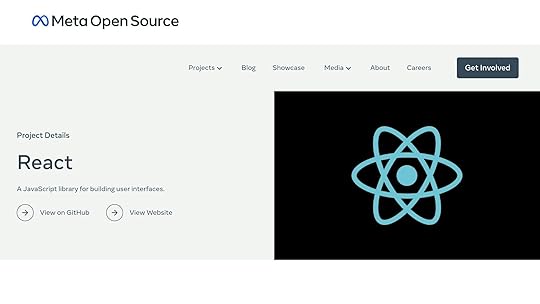
Core React Design Pattern Concepts
React design patterns play a crucial role in structuring code for systems that are both consistent and scalable. By leveraging these patterns, developers can create codebases that are easier to maintain and reuse, all while fostering modularity.
React Component Architecture BasicsAt its core, React’s component architecture embraces the principles of functional programming. This means breaking components into smaller, purpose-driven units, each responsible for a specific task. This approach not only simplifies development but also ensures the codebase remains manageable over time.
React components generally fall into two main categories:
Component TypeResponsibilityExample Use CasePresentationalFocuses on UI rendering and stylingA product card displaying an image, title, and priceContainerHandles data logic and stateA product list fetching and filtering product dataThis separation between UI and logic creates a clean boundary, making it easier to scale and maintain the application.
Common React Pattern TypesOver time, developers have identified several effective patterns to address recurring challenges in React development. Here are a few of the most widely used:
Higher-Order Components (HOCs)
HOCs are functions that take a component and return a new component with added functionality. For instance, they can be used to enforce authentication by checking if a user is logged in before rendering the desired component. If the user isn’t authenticated, they might be redirected to a login page.
Custom Hooks
Custom hooks encapsulate reusable logic into functions, making it easier to apply the same functionality across multiple components. For example, a useFetch hook could handle API requests, manage loading states, and process errors, streamlining the code in any component that needs to fetch data.
Context API
The Context API eliminates the need for "prop drilling" (passing props through multiple layers of components). A common example is managing themes:
Component Composition
This pattern involves assembling smaller components to create more complex UIs. For example, a form builder might combine reusable form, input, and button components to construct various forms.
Platforms like UXPin make it easier to prototype these patterns, allowing teams to validate functionality quickly. The real challenge lies in selecting the right patterns for your team’s unique requirements while keeping the codebase practical and well-organized.
"By using these patterns, you can write cleaner, more organized code that is easier to maintain."
Striking the right balance between pattern usage and maintainability is key to optimizing workflows and achieving better results.
Building React Components for Design SystemsCreating React components for design systems requires a focus on scalability, maintainability, and consistency. By leveraging design tokens and modern styling tools, developers can establish a strong foundation for a cohesive design system.
Using Design Tokens in ComponentsDesign tokens play a key role in ensuring visual consistency across React components. These tokens store design attributes such as colors, spacing, and typography, replacing hardcoded values with a centralized, reusable system.
// Before: Hardcoded values const Button = styled.button` background-color: #0066cc; padding: 12px 24px; font-size: 16px; `; // After: Using design tokens const Button = styled.button` background-color: var(--color-primary); padding: var(--spacing-md) var(--spacing-lg); font-size: var(--font-size-base); `;For example, in January 2024, Treatwell‘s team developed a UI library using design tokens implemented as CSS custom properties. These were distributed as a versioned NPM package through Style Dictionary, significantly improving consistency across the frontend.
Component Theming with CSS-in-JS"Design tokens are the visual design atoms of the design system – specifically, they are named entities that store visual design attributes. We use them in place of hard-coded values (such as hex values for color or pixel values for spacing) in order to maintain a scalable and consistent visual system for UI development." – Salesforce’s Design System team
CSS-in-JS libraries like Styled-Components and Emotion offer robust theming capabilities for React components. These tools allow developers to apply dynamic styles that adapt to both component states and broader design system requirements.
const theme = { colors: { primary: '#0066cc', secondary: '#6c757d', success: '#28a745' }, spacing: { small: '8px', medium: '16px', large: '24px' } }; const StyledButton = styled.button` background-color: ${props => props.variant === 'primary' ? props.theme.colors.primary : props.theme.colors.secondary}; padding: ${props => props.theme.spacing.medium}; `;This approach ensures that theming remains flexible and scalable, enabling developers to maintain a consistent look and feel while accommodating various use cases.
React Component Prototyping in UXPin

UXPin simplifies the process of designing and testing React components for design systems. Its code-backed prototyping tools allow teams to work directly with real React components instead of static visuals, bridging the gap between design and development.
Larry Sawyer, Lead UX Designer, noted that using UXPin Merge led to a 50% reduction in engineering time. This efficiency stems from the ability to prototype with production-ready components, eliminating redundant work.
"We synced our Microsoft Fluent design system with UXPin’s design editor via Merge technology. It was so efficient that our 3 designers were able to support 60 internal products and over 1000 developers." – Erica Rider, UX Architect and Design Leader
When working with React components in UXPin, teams can:
Build interactive prototypes using existing React librariesTest component behavior in real timeEnsure alignment between design and developmentValidate functionality before implementationShare functional prototypes with stakeholdersThis integration strengthens collaboration between designers and developers, paving the way for more advanced React component techniques in the next section.
sbb-itb-f6354c6Advanced React Pattern TechniquesTake your React skills to the next level by mastering advanced patterns that enhance functionality, performance, and accessibility. These techniques ensure components integrate smoothly into design systems while delivering a seamless user experience.
Component Conditional RenderingConditional rendering lets components adjust their output dynamically based on specific criteria, making your UI responsive to user interactions and data changes.
// Using a ternary operator for simple conditions const UserGreeting = ({ isLoggedIn, username }) => ( {isLoggedIn ? ( Welcome back, {username} ) : ( Please log in )} ); // Using a switch statement for multiple conditions const ContentView = ({ userRole }) => { switch (userRole) { case 'admin': return ; case 'editor': return ; default: return ; } };"Conditional rendering is a fundamental concept in React that allows us to display different UI elements based on specific conditions. It’s an essential tool for building interactive and responsive applications that adapt to user actions and data changes."
Next, let’s look at how to boost performance with memoization.
Component Performance with MemoizationMemoization techniques are a lifesaver when dealing with large-scale design systems. They help prevent unnecessary re-renders, ensuring your application runs efficiently.
// Optimizing components with React.memo const ExpensiveComponent = React.memo(({ data }) => { // Component logic return {/* Rendered content */}; }, (prevProps, nextProps) => { return prevProps.data.id === nextProps.data.id; }); // Reducing expensive calculations with useMemo const MemoizedCalculation = ({ numbers }) => { const sum = useMemo(() => { return numbers.reduce((acc, curr) => acc + curr, 0); }, [numbers]); return Total: {sum}; };"Reducing unnecessary re-renders optimizes performance of your React applications. By minimizing the number of times components are re-rendered, you can reduce the load on the browser and improve the speed and responsiveness of your application."
While performance is key, accessibility should never take a backseat.
Building Accessible ComponentsOnce your components are optimized for speed and responsiveness, the next step is ensuring they’re accessible to all users, regardless of their abilities.
const AccessibleDropdown = ({ options, label }) => { const [isOpen, setIsOpen] = useState(false); const [selectedOption, setSelectedOption] = useState(null); return ( setIsOpen(!isOpen)} onKeyDown={(e) => { if (e.key === 'Enter' || e.key === ' ') { setIsOpen(!isOpen); } }} > {selectedOption || 'Select an option'} {isOpen && ( {options.map(option => ( setSelectedOption(option.value)} > {option.label} ))} )} ); };To ensure accessibility, focus on these key areas:
Semantic HTML: Use meaningful elements to structure your content.ARIA attributes: Apply roles and states to enhance screen reader compatibility.Keyboard navigation: Ensure users can interact with all features without a mouse.Focus management: Keep focus order logical and provide visual indicators.Screen reader support: Announce state changes clearly for assistive technologies.Testing is crucial – combine automated tools with manual testing to confirm your components meet accessibility standards. This approach ensures your design system is inclusive, efficient, and user-friendly for everyone.
Managing Growing React Design SystemsOnce you’ve built optimized and accessible components, the next challenge is managing the growth of your React design system. This involves rigorous testing, version control, and fostering collaborative workflows. As your system expands, sticking to proven strategies will help maintain quality and keep your team aligned.
Component Testing MethodsA solid testing strategy is crucial for ensuring your components remain reliable as your design system evolves. Combining different testing types helps identify issues early and ensures your components stay stable.
Here’s an example of a unit test using Jest and React Testing Library:
// Unit test example using Jest and React Testing Library import { render, fireEvent } from '@testing-library/react'; import Button from './Button'; describe('Button Component', () => { test('calls onClick handler when clicked', () => { const handleClick = jest.fn(); const { getByRole } = render( Click Me ); fireEvent.click(getByRole('button')); expect(handleClick).toHaveBeenCalledTimes(1); }); test('renders disabled state correctly', () => { const { getByRole } = render( Disabled Button ); const button = getByRole('button'); expect(button).toHaveAttribute('disabled'); }); });Testing isn’t one-size-fits-all. Each type of test serves a unique purpose, and using them together ensures your design system remains robust:
Test TypePurposeToolsKey Focus AreasUnit TestsTest individual componentsJest, React Testing LibraryComponent behavior, props, stateIntegration TestsVerify component interactionsEnzymeComponent relationships, data flowE2E TestsTest user workflowsCypress, TestCaféUser journeys, critical pathsVisual RegressionDetect UI changesChromatic, PercyDesign consistency, layout issuesBy combining these methods, you can catch bugs early and ensure your components work as intended.
Design System Version ControlKeeping track of component changes is essential, and version control tools like Git make this process seamless. They not only help track the evolution of your design system but also enhance team collaboration.
Here’s an example of semantic versioning in a package.json file:
// Example package.json versioning { "name": "design-system", "version": "2.5.0", "dependencies": { "react": "^18.2.0", "styled-components": "^5.3.5" } }To keep your repository organized and your workflow smooth, follow these tips:
Make focused, meaningful commits.Use semantic versioning (MAJOR.MINOR.PATCH) to communicate updates clearly.Maintain detailed changelogs for transparency.Implement branch protection to prevent errors.Require code reviews for quality assurance.When done right, version control becomes the backbone of efficient teamwork.
Team Collaboration in UXPinTools like UXPin simplify collaboration between designers and developers by offering a unified platform to work with React components. With code-backed prototyping, design and development stay synchronized.
Some of UXPin’s key features include:
Real-time previews for instant feedbackAutomated documentation for clarityInteractive prototypes to visualize functionalityVersion history tracking to monitor changesIntegrated feedback to streamline communicationConclusion: Best Practices for React Components and Design Patterns"When I used UXPin Merge, our engineering time was reduced by around 50%. Imagine how much money that saves across an enterprise-level organization with dozens of designers and hundreds of engineers." – Larry Sawyer, Lead UX Designer
When working with React, sticking to straightforward, maintainable, and scalable practices is key to effectively integrating components with design patterns.
"Design patterns serve as blueprints for solving common development problems. They streamline the development process by providing standardized solutions while adhering to best practices. Incorporating design patterns in React applications not only saves time but also ensures code maintainability and readability." – Adarsh Rai
To build reliable and efficient systems, focus on these essential practices:
Key PracticesImplementation StrategyImpactModular ArchitectureBreak down applications into small, focused componentsMakes scaling easier and simplifies maintenanceImmutable Data StructuresUse immutable patterns for state managementImproves predictability and simplifies debuggingConsistent NamingUse CamelCase for variables, PascalCase for componentsEnhances code readability and team collaborationComponent TestingApply thorough testing strategiesEnsures reliability and stabilityTools like UXPin can help bring these practices to life by offering real-time prototyping and collaboration features. With AI-powered component generation and direct access to React libraries, teams can stay consistent while speeding up their development process.
React’s ecosystem is constantly evolving. For instance, custom hooks have largely replaced traditional Higher-Order Components (HOCs) in many use cases. This shift highlights the importance of keeping up with new practices while prioritizing simplicity and clarity in implementation.
FAQsHow do design patterns like Higher-Order Components and Custom Hooks make React code more reusable and easier to maintain?Design patterns like Higher-Order Components (HOCs) and Custom Hooks are excellent for making your React code more reusable and easier to manage.
Higher-Order Components (HOCs) work by wrapping one component with another to share common functionality. This means you can reuse logic across multiple components without altering their original structure. The result? A cleaner codebase and a clearer separation of concerns, which makes scaling and managing your application much simpler.
Custom Hooks allow you to pull out reusable stateful logic into separate functions. This approach not only cuts down on duplicated code but also simplifies complex logic, making your components more modular and easier to test. Using these patterns ensures your applications are better organized, easier to maintain, and more straightforward to understand.
How do design tokens ensure consistent styling across React components, and what’s the best way to use them?Design tokens are essentially reusable variables that hold key design attributes like colors, typography, and spacing. They help maintain a consistent appearance across React components. Acting as a single source of truth, they make updates seamless – any adjustment to a token is instantly reflected wherever it’s used.
To get the most out of design tokens, define them clearly and weave them into your styling process. Tools like CSS-in-JS libraries (such as Styled Components) or theme providers in React can help with this integration. This not only streamlines maintenance but also improves collaboration between designers and developers by providing a unified structure for design decisions.
How does UXPin improve collaboration between designers and developers using React components?UXPin makes teamwork between designers and developers easier by integrating real React components directly into the design process. Thanks to its Merge technology, teams can access a shared library of React components, which helps maintain consistency and eliminates gaps between design and development.
By allowing designers to create prototypes using production-ready components, this method not only saves time but also reduces potential errors. With real-time collaboration, designers and developers stay perfectly in sync throughout the entire product development journey.
Related postsTesting Styled Components with React Testing LibraryReact Components and Version Control in UXPinHow to Build Reusable React ComponentsThe post Integrating React Components with Design Patterns appeared first on Studio by UXPin.
May 14, 2025
How No-Code Export Tools Simplify Design-to-Code Workflows
Manually converting designs into code is slow, error-prone, and often inconsistent. No-code export tools solve this by automating the process, saving time, reducing errors, and ensuring design consistency. Tools like UXPin allow designers to generate production-ready React code in minutes, cutting development time by up to 50%.
Key Benefits:Faster Code Generation: Designs convert into clean, semantic code instantly.Better Collaboration: Designers and developers work together in real-time.Lower Costs: Reduces repetitive tasks and engineering hours by 30–50%.Consistent Results: Maintains design quality and responsiveness across devices.No-code tools like UXPin are transforming workflows by bridging the gap between design and development, making projects faster, more efficient, and easier to manage.
Can I EXPORT CODE from Bubble, Webflow, No-Code Tools?

No-Code Export Tool Basics
No-code export tools are designed to transform visual designs into production-ready code automatically. By removing the need for manual coding, these tools save time while ensuring consistent, high-quality code output.
Design-to-Code Conversion ProcessUXPin simplifies the process of turning designs into code with a straightforward, step-by-step approach. It begins by importing design files into the platform, where the tool analyzes the design’s components, elements, and their relationships. From there, it maps these visual elements to the appropriate code structures, producing clean HTML, CSS, and React components.
One standout feature of this automated process is its ability to handle responsive design seamlessly. The tool includes:
Modern CSS flexible layoutsAutomatic detection of breakpointsResponsive image optimizationDynamic component adjustmentsThis automation dramatically cuts development time from days to mere minutes, all while maintaining exceptional quality.
Core Export Tool FunctionsToday’s no-code export tools come equipped with several key features that enhance the design-to-code workflow:
FunctionPurposeImpactComponent MappingLinks design elements to code componentsEnsures consistent implementation across projectsDesign Token SupportApplies design tokens in the codeSimplifies theming and ensures visual consistencyCode GenerationProduces clean, semantic codeDelivers developer-friendly and maintainable outputIntegration SupportConnects with development toolsEnables smooth incorporation into existing workflowsThe use of design tokens plays a critical role in maintaining uniformity. UXPin automatically identifies and applies tokens for typography, colors, spacing, shadows, and component variants. These tokens are translated into code variables, preserving the design system throughout the process. Additionally, UXPin generates documentation for these tokens, making it easier for developers to understand and implement the design system.
Another major advantage is the ability to generate framework-specific code, such as React components. This ensures compatibility with modern development practices, including:
Component-based architectureState managementInteractive behaviorsResponsive layoutsTheme customizationThese features integrate effortlessly into UXPin’s workflow, simplifying the design-to-code process and ensuring a smooth transition from design to development.
Using UXPin to Export Designs to Code

Start by importing your design files into UXPin to ensure the hierarchy, grouping, and naming conventions remain intact.
Access the Import Feature: Open your UXPin dashboard and click on "Import Design."Choose Import Source: Connect your design source account or upload files directly to bring in your designs.Verify Components: Double-check the imported elements to ensure everything is accurate before moving forward with the code export process.Once your designs are imported, it’s time to configure design tokens to maintain styling consistency.
Design Token ConfigurationDesign tokens are key to keeping your styling consistent in the exported code. In fact, PayPal‘s design team showed how proper token configuration could cut design handoff-to-implementation time by half in 2022, saving significant time and effort.
Token TypeConfiguration OptionsImpact on ExportColorsPrimary, secondary, and accent palettesCreates CSS variables and theme constantsTypographyFont families, sizes, and weightsProduces reusable text stylesSpacingMargins, padding, and grid unitsEnsures consistent layout measurementsInteractive StatesHover, active, and focus stylesGenerates state-based CSS classesWith your design tokens set up, you’re ready to move on to the code export phase.
Code Export ProcessThe final step is exporting production-ready React components. Here’s how it works:
Component Selection and Accessibility: Pick the elements you want to export. UXPin automatically generates semantic HTML, complete with ARIA labels for accessibility.Code Generation: Customize your export settings, including component architecture, file structure, styling preferences (like CSS-in-JS or separate stylesheets), and interactive behavior.PayPal’s design team leveraged UXPin Merge to streamline this process, cutting their design-to-implementation timeline by 50%, which translated to saving about four weeks in product development. The exported code retains all design tokens, interactive states, and component relationships, making it ready for immediate integration into development workflows.
sbb-itb-f6354c6Team and Business Impact of No-Code ExportBuilding on the idea of simplifying the design-to-code process, no-code tools are changing the game for workflows and outcomes. Beyond just improving technical tasks, these tools bring clear, measurable benefits to businesses.
Designer-Developer Workflow UpdatesNo-code tools bridge the gap between design and development by using shared, code-ready components. This alignment helps eliminate misunderstandings and ensures designs stay consistent throughout the entire development process.
"As a full stack design team, UXPin Merge is our primary tool when designing user experiences. We have fully integrated our custom-built React Design System and can design with our coded components. It has increased our productivity, quality, and consistency, streamlining our testing of layouts and the developer handoff process."
This kind of collaboration doesn’t just improve communication – it speeds up project delivery.
Project Timeline ReductionOne of the standout advantages of no-code tools is how much they shorten development timelines. By automatically converting design files into developer-ready code, teams can drastically cut the time spent on development.
Design System Management"What used to take days to gather feedback now takes hours. Add in the time we’ve saved from not emailing back-and-forth and manually redlining, and we’ve probably cut months from development."
Managing design systems becomes far more efficient with no-code tools. Teams can ensure consistency by creating and updating UI components and design tokens that sync automatically across multiple projects.
Some of the key perks include:
Standardized Components: Everyone uses the same coded elements, reducing inconsistencies.Automated Updates: Changes to design tokens automatically apply across the entire system.Quality Assurance: Accessibility standards and interaction patterns are consistently implemented.This organized approach allows teams to scale their work while ensuring a seamless, high-quality user experience across all their products.
Conclusion: The Future of Design-to-Code ToolsThe landscape of digital product development is being reshaped by no-code export tools, which simplify the often-complicated process of turning designs into functional code. With AI-driven features, these tools are not only improving collaboration but also enabling more streamlined and automated workflows.
Today’s tools go a step further by producing clean, framework-specific code. Features like automatic responsiveness and dynamic component generation are becoming the norm, making it easier for teams to tackle complex design-to-code tasks with less technical effort.
"When I used UXPin Merge, our engineering time was reduced by around 50%. Imagine how much money that saves across an enterprise-level organization with dozens of designers and hundreds of engineers."
The numbers back up this shift. The no-code development platform market is expected to grow at a compound annual growth rate (CAGR) of over 28% between 2023 and 2030.
Looking ahead, AI advancements promise to add even more capabilities, including:
Handling complex interactions intelligently without needing explicit instructionsAutomating performance optimizationImproving accessibility complianceGenerating data-driven components with greater sophisticationThese tools are also breaking down barriers for non-technical team members. By making digital product development more accessible, they allow for faster iteration and more creative problem-solving. Instead of getting bogged down by technical details, teams can focus on innovation and delivering exceptional user experiences.
The future of design-to-code tools lies in their ability to seamlessly integrate design and development. With ongoing progress in automated code generation and design token management, these tools are set to dissolve traditional boundaries between disciplines, paving the way for even more efficient and imaginative solutions.
FAQsHow do no-code export tools, like UXPin, help ensure the code is ready for production and stays true to the original design?No-code export tools like UXPin make it easier to create production-ready code by allowing designers to work directly with the same reusable UI components that developers rely on. Since these components are built with actual code, the design aligns perfectly with the final product, cutting out the need for manual handoffs.
With a shared library of components, UXPin ensures consistency across designs while minimizing mistakes. This efficient workflow lets teams produce polished, developer-ready results without needing coding skills, saving time and effort throughout the product development process.
What are design tokens, and how do they help ensure consistency between design and development?Design tokens are reusable, standardized building blocks like colors, typography, spacing, and shadows that connect design and code. They serve as a shared reference point, ensuring designers and developers work with the same values throughout a project.
By centralizing these elements, design tokens help maintain a consistent look and feel across your product. They also make updates a breeze – adjusting a token updates every instance where it’s applied, saving time and cutting down on mistakes. This system not only keeps your workflows more efficient but also strengthens collaboration between design and development teams.
How do no-code export tools improve collaboration between designers and developers?No-code export tools make collaboration between designers and developers much easier by creating a shared foundation for their work. These tools simplify the handoff process, reducing misunderstandings and ensuring that designs are accurately transformed into code.
Take UXPin, for example. This platform allows teams to incorporate interactive, code-based components directly into their workflows. By eliminating the need for manual conversions, it speeds up feedback cycles, aligns teams more effectively, and helps move product development along faster – all while improving teamwork and communication.
Related postsHow Real-Time Code Preview Improves Design-to-Code WorkflowsHow to Integrate Collaboration Tools into Design WorkflowsResponsive Code Export for React, Vue, and AngularThe post How No-Code Export Tools Simplify Design-to-Code Workflows appeared first on Studio by UXPin.
May 12, 2025
WCAG 2.1.1 Keyboard Accessibility Explained
Keyboard accessibility ensures everyone can navigate websites and apps using just a keyboard. This is vital for users with motor disabilities, visual impairments, or temporary injuries. WCAG 2.1.1 requires all interactive elements to work seamlessly with a keyboard, avoiding traps and providing visible focus indicators. Here’s what you need to know:
Key Features:Full keyboard control: Use Tab, Shift+Tab, Enter, and Arrow keys for navigation.No timing constraints: Users shouldn’t feel rushed.Avoid keyboard traps: Ensure users can exit modals, dropdowns, or widgets easily.Clear focus indicators: Use high-contrast outlines to show active elements. Why It Matters:Helps users relying on keyboards or assistive devices.Critical for compliance with U.S. laws like ADA Title III and Section 508. Tips for Implementation:Use semantic HTML for built-in keyboard support.Add ARIA attributes for custom components.Test navigation thoroughly with tools like Axe or WAVE.Keyboard accessibility isn’t just a guideline – it’s essential for creating inclusive digital experiences. Let’s explore how to meet WCAG 2.1.1 standards effectively.
WCAG – 2.1.1 Keyboard – ADA Tutorial # 10
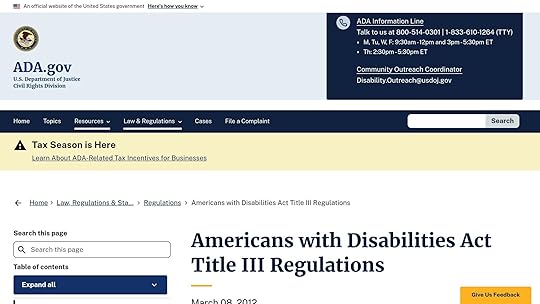
Core Requirements of WCAG 2.1.1
To meet WCAG 2.1.1 standards, it’s all about ensuring your website or application is fully navigable and functional using a keyboard. Here’s a closer look at the key areas to focus on for compliance.
Basic Keyboard ControlsKeyboard navigation should be straightforward and intuitive. The Tab key moves the focus forward through interactive elements, while Shift+Tab moves it backward. Here are some essential keystrokes to keep in mind:
Enter/Return: Activates buttons, links, and form controls.Space: Toggles checkboxes and activates buttons.Arrow keys: Navigate within dropdown menus, radio buttons, and sliders.Escape: Closes modals, popups, and expanded menus.To ensure smooth navigation, arrange elements in a logical order – typically top-to-bottom and left-to-right. This way, users can predictably move through the interface without confusion or frustration.
Preventing Navigation BlocksBeyond basic controls, it’s crucial to address potential traps that disrupt keyboard navigation. These "keyboard traps" can make it impossible for users to exit certain interactive elements, violating WCAG 2.1.1 guidelines. Here’s how to avoid them:
Modal Windows: Always allow users to close modals with the Escape key.Focus Management: When opening overlays or popups, trap focus within them until they are closed.Custom Widgets: Provide clear keyboard shortcuts to exit custom elements.Skip Links: Offer skip links to help users bypass repetitive navigation sections.For more complex interfaces, implement a focus management system that keeps navigation logical and seamless across all interactive components.
Focus State DesignVisible focus states are non-negotiable under WCAG 2.1.1. These indicators help users understand which element is currently active. To get this right, follow these best practices:
Contrast Ratio: Ensure a minimum 3:1 contrast ratio between focused and unfocused states.Multiple Indicators: Use a combination of visual cues like color changes, outlines, or underlines.Consistent Styling: Apply the same focus indicators to similar elements throughout the interface.Size and Spacing: Make focus indicators prominent and easy to see, such as a border width of at least 2px.For example, here’s a CSS snippet that creates a clear and accessible focus indicator:
:focus { outline: 3px solid #1E90FF; outline-offset: 2px; box-shadow: 0 0 0 2px rgba(30, 144, 255, 0.3); }This ensures your focus indicators are not only visible but also consistent across your design, making navigation easier for all users.
Implementation GuideCreating keyboard-accessible interfaces requires a combination of semantic HTML, custom controls, and ARIA attributes to align with WCAG 2.1.1 standards. This builds on earlier discussions about keyboard operations and managing focus effectively.
HTML Best PracticesStart with semantic HTML to ensure built-in keyboard functionality:
Open Menu Open MenuMake use of these native elements whenever possible:
: For actions like clicks : For navigation links, , : For form fields and : For collapsible sectionsNative elements often come with built-in keyboard support, simplifying implementation. For non-standard functionality, supplement with custom event handlers.
Custom Keyboard ControlsFor more complex components, add JavaScript to handle keyboard interactions:
element.addEventListener('keydown', (event) => { switch(event.key) { case 'ArrowDown': // Navigate dropdown items event.preventDefault(); focusNextItem(); break; case 'Escape': // Close dropdown menu event.preventDefault(); closeDropdown(); break; } });For custom widgets like carousels or sliders, include these key interactions:
Left/Right arrows: Navigate horizontallyUp/Down arrows: Navigate verticallyHome/End keys: Jump to the first or last itemPage Up/Down: Move in larger incrementsThese interactions ensure users can navigate and interact with complex components efficiently.
ARIA for Complex ElementsARIA attributes are essential for making advanced components accessible. Here’s an example:
Select an optionKey ARIA attributes to consider:
aria-expanded: Indicates whether an element is expanded or collapsedaria-selected: Highlights selected items in a listaria-controls: Links the element to a related controlaria-live: Announces updates to dynamic contentrole: Defines the expected behavior of a componentWhen using ARIA attributes, ensure they reflect the actual state of the component. For example, if a dropdown is open, aria-expanded should switch to true. Keeping these attributes in sync with the visual and functional state of the element is critical for a smooth user experience across various input methods.
sbb-itb-f6354c6Testing MethodsTesting keyboard accessibility involves a mix of hands-on evaluation and automated tools to meet WCAG 2.1.1 standards. A structured process ensures that keyboard-only users can navigate and interact with content without barriers.
Manual Testing StepsStart by setting aside the mouse to simulate keyboard-only navigation. Here’s how to test effectively:
Navigation TestingCheck these key interactions:Use Tab and Shift+Tab to move forward and backward.Test Enter and Space for activating buttons or links.Verify Arrow keys for navigating menus or composite widgets.Confirm Escape closes overlays like modals.Use Home and End for navigating lists. Focus Management
Ensure focus indicators are visible and logical:All interactive elements should show a clear focus outline.Tab order should follow the visual flow of the page.Focus should move seamlessly into and out of dynamic content.After closing a modal, focus should return to a logical position. Avoiding Keyboard Traps
Make sure users can freely navigate:Test opening and closing modals without being stuck.Verify dropdowns and complex widgets allow focus to escape.Ensure no element traps the focus permanently.
The ICT Testing Baseline Portfolio advises: "Use the Tab key to navigate through all interactive interface components in the content. Verify that the focus indicator is visible and that all functionality is available through keyboard commands. Then, check that you can navigate away from all components using only the keyboard."
These manual steps lay the groundwork for transitioning into tool-based testing.
Testing ToolsPair manual checks with tools to catch issues that might be missed otherwise. Here are some tools and their strengths:
Tool NamePrimary FeaturesBest Used ForAxeAutomated scans and real-time issue detectionSpotting keyboard functionality gapsWAVEVisual feedback with detailed reportsChecking focus indicatorsLighthouseAudits for performance and accessibilityEnsuring overall complianceNVDA/JAWSScreen reader testing for compatibilitySimulating assistive technologyFocus on these key areas:
Automated ScanningIdentify:Missing keyboard functionality.Issues with focus management.Errors in ARIA implementation.Navigation barriers. Screen Reader Testing
Check:Elements are announced correctly.Focus states are clearly communicated.Dynamic content updates are announced promptly.Interactive elements have proper labels.
Log all issues in your project tracking system, including reproduction steps, severity, and potential fixes. This ensures a thorough evaluation of WCAG 2.1.1 compliance and provides a roadmap for resolving accessibility challenges.
Building Accessible Prototypes in UXPin

Creating accessible prototypes in UXPin ties design and development together, ensuring your designs meet the needs of all users. By leveraging tools that align with WCAG 2.1.1 standards, UXPin simplifies the process of building prototypes that are fully keyboard-accessible, making it easier to test and refine designs.
Using Merge TechnologyMerge technology allows teams to work with production-ready components that include built-in keyboard accessibility. This approach integrates accessibility directly into the design process, reflecting best practices for focus state design.
Here’s why Merge stands out:
Keyboard Accessibility Included: Libraries like MUI and Tailwind UI come with pre-configured keyboard support.Custom Components: Sync your own Git-based component libraries, complete with pre-set keyboard interactions.Interactive Customization: Designers can adjust focus states and keyboard behaviors directly within the design interface.Focus State Testing"When I used UXPin Merge, our engineering time was reduced by around 50%. Imagine how much money that saves across an enterprise-level organization with dozens of designers and hundreds of engineers."
– Larry Sawyer, Lead UX Designer
UXPin offers tools that make focus management testing straightforward:
Real-Time Previews: See how interactive states function as you design.Custom Focus States: Set and test specific focus behaviors.Navigation Flow Verification: Ensure proper tab order and focus trapping, especially in modal dialogs.Dynamic Content Checks: Test keyboard accessibility for elements that appear conditionally.Accessibility ComponentsUXPin’s features and integrations support the creation of accessible components, making it easier to meet accessibility standards. Here’s a quick breakdown:
Component TypeAccessibility FeaturesImplementation BenefitsNavigation MenusArrow key support, focus managementConsistent keyboard navigation across designsModal DialogsFocus trapping, escape key handlingEnsures compliant interaction patternsForm ElementsLabel association, keyboard operationBuilt-in ARIA support for better usabilityCustom WidgetsConfigurable keyboard shortcutsExtendable features for tailored accessibilitySummary"As a full stack design team, UXPin Merge is our primary tool when designing user experiences. We have fully integrated our custom-built React Design System and can design with our coded components. It has increased our productivity, quality, and consistency, streamlining our testing of layouts and the developer handoff process."
– Brian Demchak, Sr. UX Designer at AAA Digital & Creative Services
WCAG 2.1.1 keyboard accessibility plays a crucial role in creating digital experiences that work for everyone. This section emphasizes earlier points while showcasing how these guidelines influence design and development in practical terms.
Achieving success requires a deep understanding of both the technical standards and the needs of real users. As Benjamin Michel, UX Designer at Bottomline Technologies, puts it:
"I think UXPin is an underrated powerhouse of design and prototyping that allows complex applications to design low, medium, and high-fidelity designs to communicate complex interactions all in one place quickly and effectively"
Here are a few key elements involved in implementing WCAG 2.1.1 effectively:
AspectImplementation ApproachImpactDesign System IntegrationIncorporating keyboard support into coded componentsEnsures accessibility consistency across productsFocus ManagementUsing clear visual cues and logical tab orderSimplifies navigation for keyboard usersInteractive ElementsAdding ARIA attributes to custom controlsBoosts compatibility with assistive toolsTesting ProtocolVerifying keyboard navigation thoroughlyMinimizes accessibility issues before releaseFAQsWhat are the benefits of keyboard accessibility for users with disabilities, and what challenges can arise without it?Keyboard accessibility is crucial for users who can’t use a mouse, including those with motor disabilities, vision impairments, or even temporary injuries. It ensures that digital content remains accessible through keyboard inputs, assistive tools like screen readers, or specialized devices.
When keyboard accessibility is overlooked, users may struggle to interact with key elements like buttons, forms, or menus. This creates unnecessary barriers, leading to frustration and exclusion from important information or services. Following WCAG 2.1.1 guidelines helps designers and developers build digital experiences that are more inclusive for everyone.
How can developers ensure their web applications meet WCAG 2.1.1 keyboard accessibility standards?To meet the WCAG 2.1.1 standards for keyboard accessibility, developers need to ensure their web applications can be fully navigated using just a keyboard. This means users should be able to interact with all key elements – like links, buttons, and form fields – without needing a mouse or touch input.
Here are some essential practices to follow:
Maintain a logical focus order: Make sure the navigation flow follows a clear and intuitive path, aligning with the visual structure of the page.Use visible focus indicators: Highlight the currently focused element so users can easily see where they are on the page.Prevent keyboard traps: Design components so users can move in and out of them freely using only the keyboard.Conduct regular testing: Use a keyboard exclusively to navigate your application and identify any areas that need improvement.By following these steps, developers can create web experiences that are more accessible for users who depend on keyboard navigation.
What are the best ways for designers to test keyboard accessibility and ensure all interactive elements are easy to use?To ensure keyboard accessibility, designers should try navigating their designs using only a keyboard. Check if all interactive elements – like buttons, links, and form fields – can be accessed in a logical sequence by pressing the Tab key. It’s also important to confirm that focus indicators are clearly visible and that users can interact with every element without needing a mouse.
For a deeper evaluation, simulate real-world conditions by incorporating screen readers or accessibility testing tools to uncover potential problems. Platforms like UXPin can be particularly useful, allowing designers to build and test interactive components while aligning with WCAG 2.1.1 guidelines for keyboard accessibility.
Related postsHow to Create Accessible Interactive Prototypes7 Metrics for Testing Accessibility PerformanceUltimate Guide to Typography Accessibility Testing{"@context":"https://schema.org","@type&... are the benefits of keyboard accessibility for users with disabilities, and what challenges can arise without it?","acceptedAnswer":{"@type":"Answer","text":"</p><p>Keyboard accessibility is crucial for users who can't use a mouse, including those with motor disabilities, vision impairments, or even temporary injuries. It ensures that digital content remains accessible through keyboard inputs, assistive tools like screen readers, or specialized devices.</p><p>When keyboard accessibility is overlooked, users may struggle to interact with key elements like buttons, forms, or menus. This creates unnecessary barriers, leading to frustration and exclusion from important information or services. Following <strong>WCAG 2.1.1 guidelines</strong> helps designers and developers build digital experiences that are more inclusive for everyone.</p><p>"}},{"@type":"Question","name":"How can developers ensure their web applications meet WCAG 2.1.1 keyboard accessibility standards?","acceptedAnswer":{"@type":"Answer","text":"</p><p>To meet the WCAG 2.1.1 standards for keyboard accessibility, developers need to ensure their web applications can be fully navigated using just a keyboard. This means users should be able to interact with all key elements - like links, buttons, and form fields - without needing a mouse or touch input.</p><p>Here are some essential practices to follow:</p><ul><li><strong>Maintain a logical focus order:</strong> Make sure the navigation flow follows a clear and intuitive path, aligning with the visual structure of the page.</li><li><strong>Use visible focus indicators:</strong> Highlight the currently focused element so users can easily see where they are on the page.</li><li><strong>Prevent keyboard traps:</strong> Design components so users can move in and out of them freely using only the keyboard.</li><li><strong>Conduct regular testing:</strong> Use a keyboard exclusively to navigate your application and identify any areas that need improvement.</li></ul><p>By following these steps, developers can create web experiences that are more accessible for users who depend on keyboard navigation.</p><p>"}},{"@type":"Question","name":"What are the best ways for designers to test keyboard accessibility and ensure all interactive elements are easy to use?","acceptedAnswer":{"@type":"Answer","text":"</p><p>To ensure keyboard accessibility, designers should try navigating their designs using only a keyboard. Check if all interactive elements - like buttons, links, and form fields - can be accessed in a logical sequence by pressing the <strong>Tab</strong> key. It's also important to confirm that focus indicators are clearly visible and that users can interact with every element without needing a mouse.</p><p>For a deeper evaluation, simulate real-world conditions by incorporating screen readers or <a href=\"https://www.uxpin.com/studio/blog/acc... testing tools</a> to uncover potential problems. Platforms like UXPin can be particularly useful, allowing designers to build and test interactive components while aligning with <strong>WCAG 2.1.1</strong> guidelines for keyboard accessibility.</p><p>"}}]}
The post WCAG 2.1.1 Keyboard Accessibility Explained appeared first on Studio by UXPin.
May 9, 2025
How to Build Reusable React Components
Reusable React components save time, reduce errors, and make your apps easier to maintain. They allow you to build once and use across projects, ensuring consistency and faster development. Here’s how to get started:
Keep Components Modular: Focus on single-purpose components that are easy to manage and reuse.Use Props for Flexibility: Pass data and callbacks to customize components for different use cases.Separate Logic and UI: Use custom hooks, container/presenter patterns, or higher-order components to simplify maintenance.Adopt Atomic Design: Organize components into atoms, molecules, organisms, templates, and pages for better structure.Validate Props: Use TypeScript or PropTypes to catch errors early and improve reliability.Style Components Efficiently: Choose CSS Modules, Styled Components, or utility-first CSS for scoped, consistent styling.Document Everything: Include usage examples, prop details, and visual states to make components easy for teams to use.Quick Tip: Tools like UXPin can help bridge design and development by syncing React libraries, enabling interactive testing, and exporting production-ready code.
Reusable components are the backbone of scalable React apps. Start small, follow best practices, and watch your productivity soar.
Creating Reusable Components…That Are Actually Reusable – Cory House – React Rally 2023

To create reusable React components that work seamlessly across projects, it’s essential to focus on three core principles: modularity, maintainability, and flexibility. These guide the structure and functionality of components, ensuring they remain adaptable and easy to manage.
Working with Props for Component FlexibilityProps are the lifeblood of flexible and reusable components. They allow you to pass data and callbacks, tailoring components to meet specific needs. When working with props, keep these key points in mind:
Use clear, descriptive names to make props self-explanatory.Set default values for props to handle cases where they’re not provided.Leverage type checking with tools like PropTypes or TypeScript to catch errors early.Here’s an example of a button component designed with flexibility in mind:
const Button = ({ variant = 'primary', size = 'medium', onClick, children, disabled = false}) => { return ( {children} );};This component uses props to define its appearance and behavior, making it adaptable for various use cases.
State Management in ComponentsState management is what makes components dynamic. Choosing the right type of state depends on the scope of your component’s functionality:
Local state is ideal for changes that affect only a single component, like toggling a dropdown.Lifted state is shared between multiple components, often managed by a common parent.Global state is used for app-wide data, typically handled with tools like Redux or Context API.Understanding when to use each type ensures that your components remain efficient and easy to debug.
Separating Logic from DisplayKeeping logic and display separate makes components easier to reuse and maintain. This separation can be achieved through:
Custom hooks to encapsulate reusable logic.The Container/Presenter pattern, where one component handles logic and another handles UI.Higher-Order Components (HOCs) to wrap and enhance functionality.By following these practices, your components become:
Single-purpose: Each component focuses on one task.Self-contained: Components manage their own functionality without unnecessary dependencies.Well-documented: Clear documentation ensures others can easily use and modify your components.These principles provide a solid foundation for crafting React components that are both powerful and reusable.
Building React Components Step by StepCreating reusable React components involves following thoughtful design practices and leveraging established patterns. Here’s how you can build robust components step by step.
Using Atomic Design for ComponentsAtomic Design is a methodology that organizes UI components into a hierarchy of building blocks. This structure ensures consistency and makes components easier to reuse across your application.
The hierarchy includes five levels:
Atoms: These are the smallest elements, like buttons, inputs, or labels.Molecules: Groups of atoms that work together, such as a search bar combining an input field and a button.Organisms: Larger structures made up of multiple molecules, like a navigation bar.Templates: Page layouts that define the arrangement of components without specific content.Pages: Fully fleshed-out templates with real content.Here’s an example of a search component built using Atomic Design principles:
// Atom: Input fieldconst SearchInput = ({ value, onChange }) => ( );// Atom: Buttonconst SearchButton = ({ onClick }) => ( Search );// Molecule: Search Barconst SearchBar = () => { const [query, setQuery] = useState(''); return ( setQuery(e.target.value)} /> handleSearch(query)} /> );};Building Multi-Part ComponentsMulti-part components are a great way to group related functionality while keeping each part modular. This approach simplifies testing and boosts reusability.
const Card = ({ children }) => ( {children});Card.Header = ({ title }) => ( {title});Card.Body = ({ content }) => ( {content});Card.Footer = ({ actions }) => ( {actions});// Usageconst ProductCard = () => ( Buy Now} /> );Custom Hooks for Code ReuseCustom hooks are a powerful way to share logic between components, helping you keep your code DRY (Don’t Repeat Yourself). By isolating logic into hooks, you can simplify your components and improve maintainability.
// Custom hook for form validationconst useFormValidation = (initialState) => { const [values, setValues] = useState(initialState); const [errors, setErrors] = useState({}); const validate = () => { const newErrors = {}; // Validation logic here setErrors(newErrors); return Object.keys(newErrors).length === 0; }; const handleChange = (e) => { setValues({ ...values, [e.target.name]: e.target.value }); }; return { values, errors, handleChange, validate };};// Usage in a componentconst SignupForm = () => { const { values, errors, handleChange, validate } = useFormValidation({ email: '', password: '' }); const handleSubmit = (e) => { e.preventDefault(); if (validate()) { // Submit form } }; return ( {/* Form fields */} );};sbb-itb-f6354c6Component Development StandardsComponent development standards build on design principles to ensure consistency, maintainability, and usability. By adhering to strict guidelines, you can reinforce the core principles of modularity and adaptability, making your components more efficient and easier to work with.
Props Validation MethodsValidating props is a crucial step to catch errors early and make components more dependable. Two popular methods for validation are TypeScript and PropTypes. TypeScript offers static type checking during development, while PropTypes provides runtime validation for JavaScript projects.
Here’s a quick comparison of both approaches:
// Using PropTypesimport PropTypes from 'prop-types';const Button = ({ label, onClick, variant }) => ( {label} );Button.propTypes = { label: PropTypes.string.isRequired, onClick: PropTypes.func.isRequired, variant: PropTypes.oneOf(['primary', 'secondary', 'danger'])};// Using TypeScripttype ButtonProps = { label: string; onClick: () => void; variant: 'primary' | 'secondary' | 'danger';};const Button = ({ label, onClick, variant }: ButtonProps) => { // Component implementation};Both methods improve reliability, but TypeScript is especially preferred for larger projects due to its robust type-checking capabilities.
Component Style ManagementStyling components efficiently is another critical aspect of development. Different approaches can be used depending on the project’s needs:
Styling ApproachBest Used ForBenefitsCSS ModulesLarge applicationsScoped styles that prevent naming conflictsStyled ComponentsDynamic stylingJavaScript-based styling with props-driven variantsUtility-first CSSRapid developmentQuick iterations with consistent design tokensFor example, when using tools like UXPin, you can integrate coded libraries such as MUI or Tailwind UI to ensure styling consistency throughout your project. These libraries not only streamline the process but also help maintain a cohesive design system. Don’t forget to document your styling approach clearly to improve team collaboration.
Component Documentation ToolsGood documentation is the backbone of reusable and efficient components. Platforms like UXPin allow designers and developers to collaborate on the same component library while syncing with a Git repository for seamless updates.
When documenting components, make sure to include the following:
Purpose and Usage Examples: Explain the role of the component and provide use cases.Props Details: List all props with their types, default values, and descriptions.Visual Examples: Showcase different states and variants of the component.Integration Guidelines: Provide instructions for adding the component to a project.Performance Notes: Highlight any limitations or considerations for optimal performance.Here’s an example of a well-documented component:
// Example of a well-documented component/** * @component Button * @description Primary button component with multiple variants * @param {string} label - Button text * @param {function} onClick - Click handler * @param {string} variant - Visual style variant */Comprehensive documentation not only makes components easier to reuse but also ensures that team members can quickly understand and implement them without confusion.
Using UXPin for Component Design
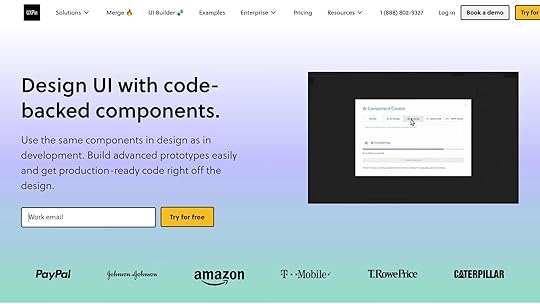
Creating reusable React components becomes more efficient with tools designed to bridge the gap between design and development. UXPin simplifies the process of building, testing, and deploying code-backed React components. It lays the groundwork for integrating libraries, interactive testing, and smooth collaboration between design and development teams.
React Libraries in UXPinUXPin makes working with React libraries straightforward by providing direct access to popular options. Designers and developers can utilize built-in libraries like MUI and Tailwind UI or sync their custom libraries through Git. This ensures that designs remain consistent with production environments.
Here’s how UXPin enhances React library usage:
FeatureBenefitImplementationBuilt-in LibrariesAccess production-ready componentsUse pre-configured MUI or Tailwind UI componentsGit SyncWork with custom component librariesConnect your Git repository for real-time updatesComponent PropertiesControl component behaviorAdjust props directly in the design interfaceWith these tools, UXPin ensures that your components are not only visually aligned but also functionally prepared for real-world use.
Testing Components in UXPinTesting in UXPin allows you to simulate how components will behave in production. The platform supports advanced interactions, dynamic updates, and conditional logic, making it easy to identify potential issues early in the process.
Here are some key testing features:
Advanced Interactions: Add behaviors like state changes and complex interactions.Variables: Enable dynamic content updates to simulate real-world scenarios.Conditional Logic: Test various component states and variations.This robust testing environment minimizes the risk of errors. Larry Sawyer, Lead UX Designer, shared, "When I used UXPin Merge, our engineering time was reduced by around 50%. Imagine how much money that saves across an enterprise-level organization with dozens of designers and hundreds of engineers."
After testing, UXPin’s design-to-development workflow ensures smooth integration.
From Design to Development in UXPinUXPin simplifies the handoff between design and development with its code export capabilities. Designers can create functional prototypes and export React code that’s ready for production, complete with dependencies. AAA Digital & Creative Services reported a noticeable boost in productivity and consistency after adopting UXPin’s custom React Design System integration.
The typical workflow includes:
Design and Testing: Build and validate components interactively.Property Configuration: Define component props and behaviors.Code Export: Generate production-ready React code.Development Integration: Use the exported code in platforms like StackBlitz or integrate it directly into your project.This process ensures that what designers create is exactly what developers implement, reducing handoff issues and cutting down on development iterations. By aligning design and development, UXPin helps teams save time and maintain consistency throughout the project.
ConclusionBuilding reusable React components requires a clear focus on maintainability, performance, and scalability. To achieve this, some key practices include separating presentation from logic, validating props with tools like TypeScript or PropTypes, and adopting an atomic design approach.
For example, GeekyAnts‘ implementation of React Server Components led to a 60% reduction in JavaScript payload and cut interaction speeds from 380 ms to 175 ms. Similarly, a U.S. retailer using atomic components with TypeScript validation reported a 40% decrease in development time and a 65% drop in UI bugs.
To evaluate the effectiveness of your components, consider these metrics:
MetricTarget BenchmarkImpactComponent Reuse Rate>60%Cuts down on code duplicationDesign System Adoption75%+Promotes consistencyStyle Conflict Reduction78%Enhances maintainabilityThese benchmarks highlight the measurable advantages of adopting disciplined component practices.
Here’s a quick recap of the best practices:
Use strict component API contracts with TypeScript or PropTypes.Isolate styles using CSS-in-JS techniques.Automate accessibility testing to ensure inclusivity.Document components thoroughly for better team collaboration.As React development continues to evolve, trends like server-side rendering and optimized component architecture will play an even bigger role. By sticking to these strategies and leveraging modern tools like UXPin, development teams can create scalable, efficient component libraries that boost productivity and improve application performance.
FAQsHow can using Atomic Design principles enhance the structure and reusability of React components?Adopting Atomic Design principles allows you to build a more organized and scalable React component library by breaking your user interface into smaller, reusable pieces. These principles group components into categories such as atoms, molecules, organisms, templates, and pages. This structure simplifies maintaining and expanding your codebase.
With its modular approach, Atomic Design makes components more predictable, easier to test, and reusable across your application. It also boosts collaboration between designers and developers by encouraging consistency and reusability in your UI elements, ultimately streamlining the development process.
Why should you use TypeScript instead of PropTypes for validating props in React components?Using TypeScript to validate props in React components brings several key benefits compared to relying on PropTypes:
Static Type Checking: TypeScript checks types during compile time, catching potential issues before your code even runs. PropTypes, on the other hand, only validates during runtime.Improved Developer Experience: With TypeScript, you get features like IntelliSense, autocompletion, and more descriptive error messages in your IDE. These tools make handling complex components easier and contribute to writing cleaner, more maintainable code.Robust Type System: TypeScript supports advanced features like interfaces, unions, and generics, making it a better fit for larger, more intricate applications where scalability is key.While PropTypes is quicker to set up, TypeScript provides a more powerful and reliable framework for building and maintaining extensive codebases.
How do custom hooks improve the reusability and maintainability of React component logic?Custom hooks in React are a fantastic way to streamline your code by pulling out reusable logic into standalone functions. This keeps your components focused on their primary job – rendering the UI – while the heavy lifting of managing state or handling side effects happens elsewhere.
For instance, if several components in your app need to manage the same type of state or perform similar side effects, you can centralize that functionality in a custom hook. This approach not only cuts down on repetitive code but also makes your application easier to work with. Testing and debugging become simpler since the logic is neatly separated from the component structure.
{"@context":"https://schema.org","@type&... can using Atomic Design principles enhance the structure and reusability of React components?","acceptedAnswer":{"@type":"Answer","text":"</p><p>Adopting <strong>Atomic Design principles</strong> allows you to build a more organized and <a href=\"https://www.uxpin.com/studio/blog/top... React component library</a> by breaking your user interface into smaller, reusable pieces. These principles group components into categories such as atoms, molecules, organisms, templates, and pages. This structure simplifies maintaining and expanding your codebase.</p><p>\n</p><p>With its modular approach, Atomic Design makes components more predictable, easier to test, and reusable across your application. It also boosts <a href=\"https://www.uxpin.com/studio/blog/des... between designers and developers</a> by encouraging consistency and reusability in your UI elements, ultimately streamlining the development process.</p><p>"}},{"@type":"Question","name":"Why should you use TypeScript instead of PropTypes for validating props in React components?","acceptedAnswer":{"@type":"Answer","text":"</p><p>Using <strong>TypeScript</strong> to validate props in React components brings several key benefits compared to relying on <strong>PropTypes</strong>:</p><p>\n</p><ul>\n</p><li>\n<strong>Static Type Checking</strong>: TypeScript checks types during compile time, catching potential issues before your code even runs. PropTypes, on the other hand, only validates during runtime.\n</li><p>\n</p><li>\n<strong>Improved Developer Experience</strong>: With TypeScript, you get features like IntelliSense, autocompletion, and more descriptive error messages in your IDE. These tools make handling complex components easier and contribute to writing cleaner, more maintainable code.\n</li><p>\n</p><li>\n<strong>Robust Type System</strong>: TypeScript supports advanced features like interfaces, unions, and generics, making it a better fit for larger, more intricate applications where scalability is key.\n</li><p>\n</ul><p>\n</p><p>While PropTypes is quicker to set up, TypeScript provides a more powerful and reliable framework for building and maintaining extensive codebases.</p><p>"}},{"@type":"Question","name":"How do custom hooks improve the reusability and maintainability of React component logic?","acceptedAnswer":{"@type":"Answer","text":"</p><p>Custom hooks in React are a fantastic way to streamline your code by pulling out reusable logic into standalone functions. This keeps your components focused on their primary job - rendering the UI - while the heavy lifting of managing state or handling side effects happens elsewhere.</p><p>\n</p><p>For instance, if several components in your app need to manage the same type of state or perform similar side effects, you can centralize that functionality in a custom hook. This approach not only cuts down on repetitive code but also makes your application easier to work with. Testing and debugging become simpler since the logic is neatly separated from the component structure.</p><p>"}}]}
The post How to Build Reusable React Components appeared first on Studio by UXPin.
May 7, 2025
React Components with AI Animation-to-Code Tools
React developers: Tired of spending hours coding animations? AI tools now simplify the process by converting design animations into production-ready React code. These tools save time, improve collaboration, and integrate seamlessly with popular libraries like MUI and Tailwind UI. Here’s what you need to know:
UXPin : Syncs with Git repositories, uses AI to generate React components, and exports clean, production-ready code.Framer Motion with AI: Automates animations with 92% accuracy, supports accessibility standards, and boosts performance metrics like First Contentful Paint. AutoAnimate : Lightweight library for animating DOM changes, with zero dependencies and excellent performance for large-scale applications.Quick ComparisonToolKey FeaturesBest ForUXPinAI-generated components, Git sync, built-in libraries, real-time previewsEnterprise teams, design systemsFramer MotionAI-driven animations, WCAG compliance, optimized performanceComplex animations, responsivenessAutoAnimateLightweight, automatic DOM animations, 99.8% crash-free rateSimple, lightweight animationsThese tools streamline workflows, reduce errors, and make animations faster and easier to implement. Dive into the full article for detailed insights.
Generate cool React components using AI! Trying out v0 by Vercel!1. UXPin

UXPin stands out by combining production-ready React components with AI-powered design workflows, creating a seamless connection between design and development. This approach simplifies and speeds up the entire development process.
The platform offers two ways to integrate components:
Built-in libraries: Includes popular options like MUI, Tailwind UI, and Ant Design.Custom Git repository sync: Allows teams to use their own proprietary component libraries.One of UXPin’s standout features is its AI Component Creator, which uses models like OpenAI or Claude to turn natural language prompts into fully functional React components. These components come complete with animations and interactions, making it easy to transform text-based ideas into working designs.
"As a full stack design team, UXPin Merge is our primary tool when designing user experiences. We have fully integrated our custom-built React Design System and can design with our coded components. It has increased our productivity, quality, and consistency, streamlining our testing of layouts and the developer handoff process." – Brian Demchak, Sr. UX Designer at AAA Digital & Creative Services
The platform has proven its ability to boost efficiency. For example, AAA Digital & Creative Services used UXPin Merge to integrate their custom React Design System. This improved their layout testing process and made developer handoffs much smoother. Plus, UXPin generates code that can be exported directly to development platforms like StackBlitz.
Key FeaturesCode-Backed Components: Design using real React components that are ready for production. AI-Powered Creation : Generate layouts and animations from simple text prompts.Production-Ready Code: Export clean React code with all necessary dependencies.Real-Time Previews: Instantly test animations and interactions within the platform.2. Framer Motion with AI ToolsFramer Motion now leverages AI to simplify React animations. By analyzing design layers, it achieves a 92% accuracy rate for hover effects, according to Framer’s 2024 developer survey.
A 2024 Smashing Magazine study highlighted the platform’s accuracy across various animation types:
Animation TypeAI Accuracy RateLayout Transitions97%Material Design M383%Responsive Animations89%The AI also supports reduced motion preferences and ARIA attributes, ensuring a 94% compliance rate with WCAG 2.2 standards.
"The AI-generated staggered animations we implemented at Toolify.ai achieved 50% faster page load times compared to traditional CSS animations. The optimization through hardware acceleration was remarkable." – UX team lead, Toolify.ai (December 2023)
Framer Motion enhances performance through techniques like component memoization and state batching. Key improvements include:
18% faster First Contentful Paint compared to CSS-in-JS solutions35% lower CPU usage during complex animations0.12-second faster interaction response times40% better scores in Chrome DevTools audits via layout optimizations60 FPS for complex animations, outperforming traditional CSS’s 45 FPSThe platform automatically generates viewport-specific animation variants, handling 89% of resize scenarios without needing extra media queries.
All AI-generated code undergoes strict sanitization. Snyk audits confirm zero critical vulnerabilities with React 18+, and the debug overlay (Ctrl+Shift+D) offers real-time insights into animation performance. These measures ensure Framer Motion delivers secure, production-ready code while integrating smoothly into modern React workflows.
sbb-itb-f6354c63. AutoAnimate

AutoAnimate simplifies adding animations to React applications by automatically animating DOM changes. With a lightweight design (just 9.2kB gzipped) and zero dependencies, it works seamlessly with React 18+ and delivers a 99.8% crash-free session rate, even when handling over 10,000 animated elements simultaneously.
Performance data from the 2024 Shopify app benchmark highlights its strengths:
MetricPerformance ImpactRender Time Improvement40% faster than traditional methodsFPS MaintenanceSustains 60 FPS with component trees of 150+ nodesBundle Size ReductionCuts client bundle size by 40% with Next.js App RouterLayout ConsistencyAchieves a perfect 100% Lighthouse CLS scoreTo achieve these results, AutoAnimate uses smart batching via requestAnimationFrame and the FLIP technique for efficient updates. It also employs MutationObserver to ensure smooth transitions across different screen sizes, supporting responsive design.
The library has passed OWASP ASVS validation without any critical vulnerabilities since 2023. Its Content Security Policy (CSP)-compatible setup requires minimal configuration, using the directive: style-src 'self' 'unsafe-inline'.
Key Features and BenefitsFeatureImpactCode ReductionCuts code by 70% compared to manual GSAP setupsProduction ReliabilityMaintains a 99.8% crash-free session rateBrowser CompatibilityFully compatible with React 18+Animation TypesBuilt-in support for 4 core animation typesAdditionally, AutoAnimate’s integration with React server components has proven to reduce Largest Contentful Paint (LCP) by 220ms in real-world use cases.
For debugging, it offers tools like React DevTools integration, performance overlays, and error boundaries, giving developers clear insights into animation performance and behavior.
With its performance, reliability, and ease of use, AutoAnimate continues to enhance workflows, especially in AI-driven animation-to-code processes.
Tool Comparison ResultsWhen looking at AI animation-to-code tools for React component libraries, one major consideration is how easily they integrate with existing codebases. UXPin stands out by allowing you to sync custom Git component repositories or use built-in libraries like MUI and Tailwind UI for creating interactive prototypes. It also exports React code that’s ready for production, complete with all necessary dependencies. This makes the design-to-code process seamless, with components that are fully integrated and backed by code.
In contrast, tools like Framer Motion with AI and AutoAnimate require more manual setup to work with React. For teams aiming to build scalable, enterprise-level design systems, UXPin’s approach to integration offers a clear edge.
Recommendations by Use CaseBased on our analysis, UXPin stands out in various scenarios, offering tailored solutions for specific needs.
For enterprise-level applications that require smooth React integration, UXPin provides a solid option. AAA Digital & Creative Services highlighted how UXPin Merge enhances productivity and simplifies developer handoffs. By working directly with existing React component libraries and producing production-ready code, it’s a strong fit for large teams handling complex workflows.
For quick prototyping and startup projects, UXPin’s AI Component Creator and built-in libraries like MUI and Tailwind UI are game changers. The AI Component Creator significantly cuts down on engineering time while ensuring code quality, making it a practical choice for teams looking to move fast without compromising results.
For developing complex applications with intricate interactions and states, UXPin excels with its advanced prototyping features. Benjamin Michel, UX Designer at Bottomline Technologies, shares:
"I think UXPin is an underrated powerhouse of design and prototyping that allows complex applications to design low, medium, and high-fidelity designs to communicate complex interactions all in one place quickly and effectively." – Benjamin Michel, UX Designer at Bottomline Technologies
If maintaining design consistency and integrating seamlessly with React is important for your workflow, UXPin is a tool worth considering.
FAQsHow do AI animation-to-code tools like UXPin improve React component development?AI animation-to-code tools, like UXPin, simplify and accelerate React component development by bridging the gap between design and code. These tools allow designers and developers to work with interactive, code-backed prototypes, ensuring components are functional and ready for production.
With features like reusable UI components and seamless design-to-code workflows, UXPin helps teams reduce repetitive tasks, improve collaboration, and deliver products faster. By integrating directly with React libraries, it streamlines the entire development process while maintaining design consistency.
How can using Framer Motion with AI enhance accessibility and performance in React animations?Using Framer Motion with AI can significantly improve both accessibility and performance in React animations. Framer Motion’s declarative API makes it easier to create smooth, dynamic animations while maintaining clean and readable code. When paired with AI-powered tools, developers can automate repetitive tasks, optimize animation sequences, and ensure they meet accessibility standards, such as proper focus management and screen reader compatibility.
AI can also analyze performance metrics to fine-tune animations for faster load times and seamless user experiences. This combination allows teams to build interactive, visually appealing designs without compromising accessibility or performance, ensuring a better experience for all users.
How do AI animation-to-code tools ensure smooth performance when managing many animated elements in React applications?AI animation-to-code tools optimize performance in React applications by leveraging efficient rendering techniques and smart updates. These tools often use algorithms to minimize unnecessary re-renders, ensuring that only the components affected by changes are updated. Additionally, they take advantage of React’s virtual DOM to handle large-scale animations seamlessly.
For developers working with React component libraries, using tools that integrate well with frameworks like React can simplify workflows and maintain high reliability, even with complex animations. This ensures a balance between performance and visual quality, making it easier to build engaging, interactive user experiences.
Related postsHow AI Improves Design Team WorkflowsAI-Powered Testing for React ComponentsHow to Automate Interactive Prototypes with AI{"@context":"https://schema.org","@type&... do AI animation-to-code tools like UXPin improve React component development?","acceptedAnswer":{"@type":"Answer","text":"</p><p>AI animation-to-code tools, like <strong>UXPin</strong>, simplify and accelerate React component development by bridging the gap between design and code. These tools allow designers and developers to work with <strong>interactive, code-backed prototypes</strong>, ensuring components are functional and ready for production.</p><p>\n</p><p>With features like <strong>reusable UI components</strong> and <strong>seamless <a href=\"https://www.uxpin.com/studio/blog/cod... workflows</a></strong>, UXPin helps teams reduce repetitive tasks, improve collaboration, and deliver products faster. By integrating directly with React libraries, it streamlines the entire development process while maintaining design consistency.</p><p>"}},{"@type":"Question","name":"How can using Framer Motion with AI enhance accessibility and performance in React animations?","acceptedAnswer":{"@type":"Answer","text":"</p><p>Using <strong>Framer Motion</strong> with AI can significantly improve both accessibility and performance in React animations. Framer Motion’s declarative API makes it easier to create smooth, dynamic animations while maintaining clean and readable code. When paired with AI-powered tools, developers can automate repetitive tasks, optimize animation sequences, and ensure they meet accessibility standards, such as proper focus management and screen reader compatibility.</p><p>\n</p><p>AI can also analyze performance metrics to fine-tune animations for faster load times and seamless user experiences. This combination allows teams to build interactive, visually appealing designs without compromising accessibility or performance, ensuring a better experience for all users.</p><p>"}},{"@type":"Question","name":"How do AI animation-to-code tools ensure smooth performance when managing many animated elements in React applications?","acceptedAnswer":{"@type":"Answer","text":"</p><p>AI animation-to-code tools optimize performance in React applications by leveraging <strong>efficient rendering techniques</strong> and <strong>smart updates</strong>. These tools often use algorithms to minimize unnecessary re-renders, ensuring that only the components affected by changes are updated. Additionally, they take advantage of React's virtual DOM to handle large-scale animations seamlessly.</p><p>\n</p><p>For developers working with <strong>React component libraries</strong>, using tools that integrate well with frameworks like React can simplify workflows and maintain high reliability, even with complex animations. This ensures a balance between performance and visual quality, making it easier to build engaging, interactive user experiences.</p><p>"}}]}
The post React Components with AI Animation-to-Code Tools appeared first on Studio by UXPin.
May 5, 2025
10 Annotation Examples for Clear Developer Handoff
Annotations help designers communicate their ideas clearly to developers, reducing errors, saving time, and ensuring consistent implementation. This guide covers 10 practical examples of how to annotate designs effectively for a smooth developer handoff:
Buttons and Links: Document states (default, hover, active, disabled), link behavior, and technical details like typography, spacing, and accessibility.Reusable Components: Define base properties, variants, states, and interactions for consistency across your design system.State Changes and Interactions: Specify hover, focus, active, and loading states, including triggers and transition details. Responsive Design : Annotate breakpoints, layout adjustments, and component behaviors for different screen sizes.Layout and Spacing: Use a structured spacing system (e.g., 4px increments) and document grid layouts, margins, and component relationships.Typography: Set clear rules for font families, sizes, weights, line heights, and responsive adjustments.Colors and Styles: Define color systems, gradients, shadows, and component-specific styles with precise values.Accessibility: Include ARIA attributes, keyboard navigation, contrast ratios, and alternative text requirements.Animations and Transitions: Document timing, easing functions, and state transitions for smooth motion effects.UXPin Features: Leverage UXPin for annotations, real-time collaboration, and detailed specs for developers.Why It Matters:Clear annotations save time, reduce misunderstandings, and improve collaboration between designers and developers. They ensure accurate implementation, cut down on revisions, and streamline the entire workflow.
By following these examples, you can improve the handoff process and deliver better results faster.
Bridging the Gap: Designing with Annotations | Figma1. How to Annotate Buttons and LinksAccurate annotation of buttons and links is key to avoiding mistakes and ensuring consistent functionality and design.
Button State DetailsClearly document the states of buttons to define their interaction flow:
Default state: Appearance in its standard form, including colors, typography, padding, and borders.Hover state: Visual changes when the button is hovered over.Active/Pressed state: How the button looks when it is clicked or active.Disabled state: Styling for buttons that are inactive or non-functional.Link Behavior GuidelinesWhen documenting links, include:
The target destination (whether it’s an internal page or an external URL).Opening behavior (does it open in the same window or a new tab?).Indicators for external links (such as icons or labels).Download behavior for file links.Expectations for handling errors, like broken links or unavailable resources.Brian Demchak, Sr. UX Designer at AAA Digital & Creative Services, highlights the importance of consistency in design tools:
Technical Details to IncludeAspectKey DetailsVisual StatesColors, shadows, opacity valuesTypographyFont family, size, weight, line heightSpacingPadding, margins, border radiusInteractionsTransition timing, animation effectsAccessibilityARIA labels, keyboard focus states"As a full stack design team, UXPin Merge is our primary tool when designing user experiences. We have fully integrated our custom-built React Design System and can design with our coded components. It has increased our productivity, quality, and consistency, streamlining our testing of layouts and the developer handoff process."
David Snodgrass, Design Leader, shares his thoughts on the efficiency of modern design tools:
"Been a fan. The deeper interactions, the removal of artboard clutter creates a better focus on interaction rather than single screen visual interaction, a real and true UX platform that also eliminates so many handoff headaches."
Leveraging code-backed components in your design system ensures consistent button and link behaviors while minimizing gaps between design and development. Next, learn how to annotate reusable components to make the developer handoff even smoother.
2. Documenting Reusable ComponentsThorough documentation of reusable components helps maintain consistency in your design system, while also cutting down on development time and reducing errors.
Component Properties DocumentationWhen documenting components, clearly define:
Base properties: Include default styles, dimensions, and behaviors.Variants: List all variations of the component.States: Describe how the component behaves in different states.Interactions: Detail expected user responses and interactions.Organizing Your Component LibraryA well-structured documentation system is key to outlining how components relate to each other and their inheritance. Benjamin Michel, UX Designer at Bottomline Technologies, highlights the importance of robust documentation:
"I think UXPin is an underrated powerhouse of design and prototyping that allows complex applications to design low, medium, and high-fidelity designs to communicate complex interactions all in one place quickly and effectively."
For added clarity, use a matrix to break down each component’s state details.
Component States MatrixStateRequired DocumentationVisual IndicatorsDefaultBase styling, spacing rulesNormal appearanceInteractiveHover, focus, active statesState-specific stylingErrorError messaging, validationError indicatorsLoadingLoading behavior, animationsLoading indicatorsDisabledInactive stylingDisabled appearanceAdvanced Component PropertiesFor each component, also document:
Responsive behavior: Define how the component adapts across breakpoints.Theme variations: Include styling options for different themes.Content rules: Specify guidelines for text and image usage.Performance considerations: Note any optimization details.Accessibility: Include ARIA labels and other accessibility requirements.3. Specifying State Changes and InteractionsClear and detailed documentation of state changes is crucial for ensuring consistent behavior across components.
State Change DocumentationWhen documenting state changes, include precise details for each interactive element:
State TypeRequired DocumentationVisual IndicatorsHover StatesColor values, timing, transitionsHighlight changes, cursor styleFocus StatesOutline properties, keyboard navigationFocus ring, accessibility markersActive StatesColor shifts, visual feedbackClick/tap responsesLoading StatesProgress indicators, timingSpinners, skeleton screensSuccess/ErrorFeedback messages, validation rulesStatus icons, color codingInteraction SpecificationsFor every interaction, make sure to define:
Transition durations and easing functions with exact values.Conditional logic for when and how states should change.Event triggers, listing all user actions that initiate state changes.This level of detail ensures both designers and developers are on the same page when implementing interactions.
Advanced Interaction DocumentationFor more complex interactions, go beyond basic state changes and include:
1. Micro-interactions
Detail small-scale animations and behaviors, like button animations, form validations, or tooltips. Specify timing, transitions, and triggers.
2. State Dependencies
Explain how different states interact. For instance, describe how a disabled state impacts hover effects or how a loading state modifies click behavior.
3. Cross-component Communication
Outline how the state of one component influences related UI elements. For example, a dropdown menu’s state might control the visibility of a linked tooltip.
Interactive PrototypesInteractive prototypes are a powerful way to illustrate these documented behaviors. They help developers visualize and understand the intended design. Benjamin Michel from Bottomline Technologies highlights the value of tools like UXPin:
4. Marking Responsive Design RequirementsBreakpoint Documentation"I think UXPin is an underrated powerhouse of design and prototyping that allows complex applications to design low, medium, and high-fidelity designs to communicate complex interactions all in one place quickly and effectively."
Clearly outline how the design should behave across various screen sizes. Provide detailed annotations for key breakpoints, including exact pixel ranges and layout modifications. Additionally, describe how individual UI components adjust to different screen widths.
BreakpointScreen WidthLayout RequirementsMobile320px – 767pxSingle-column, stacked elementsTablet768px – 1023pxTwo-column grid, flexible spacingDesktop1024px and aboveMulti-column layout, fixed marginsComponent-Level AnnotationsEach component’s behavior needs to be documented for responsive adjustments:
Spacing: Define padding and margin changes for each breakpoint.Typography: Specify font size and line height variations.Images: Include details on aspect ratio and maximum dimensions.Grid: Explain column count and width changes.Navigation: Describe menu transformations, such as when to switch to a hamburger menu.Layout Shift PreventionTo ensure a smooth user experience, document strategies for avoiding layout shifts. Include guidelines for:
Patterns to manage content reflow.Preserving image aspect ratios.Setting minimum and maximum container widths.Managing whitespace distribution.Adjusting the stacking order of elements.Advanced Responsive AnnotationsFor more intricate layouts, include these additional details:
1. Conditional Content Display
Define which elements should appear, disappear, or change at specific breakpoints. Provide clear visibility rules and any alternative content options.
2. Interactive Element Adaptations
Describe how interactive components should function on different screens, including touch-friendly targets and hover behavior.
3. Performance Considerations
Highlight special requirements for optimizing performance, such as asset loading, image compression, or lazy loading for components at various breakpoints.
Testing RequirementsList the scenarios that need to be tested to ensure flawless responsive behavior:
Compatibility across different browsers.Specific requirements for various devices.Handling orientation changes (portrait vs. landscape).Adapting input methods (touch, mouse, keyboard).Ensuring compatibility with screen readers.5. Adding Layout and Spacing DetailsClear Spacing GuidelinesAccurate spacing documentation is key to maintaining design consistency. Use a spacing system with fixed increments like 4px, 8px, 16px, 24px, and 32px to create predictable and uniform patterns.
Spacing Rules for ComponentsDefine and document the spacing relationships between components using these core measurements:
Spacing TypePurposeExample ValueOuter MarginEdges of containers24pxInner PaddingBuffer for content16pxElement GapSpace between items8pxComponent StackVertical spacing32pxAnnotating Layout GridsWhen documenting layout grids, make sure to include:
The number of grid columns and their widthsGutter sizesMargin dimensionsRules for aligning componentsColumn spanning behaviorsNesting requirements for componentsDefining Spatial RelationshipsExplain how components are positioned relative to one another using these key principles:
Hierarchy IndicatorsSet spacing rules that reflect the content’s hierarchy. For instance, related elements should be closer together (8-16px), while separate sections need more distance (24-32px or more).
Consistency in PatternsCreate repeatable spacing patterns that developers can apply across similar layouts and components. These rules ensure uniformity and simplify the process for handling more intricate layouts.
Advanced Layout DocumentationFor more complex layouts, provide detailed annotations that cover:
Nested component relationshipsWhen to use flexible versus fixed spacingAdjustments based on content sizeSpacing changes during different component statesHow layouts adapt dynamically to varying conditionssbb-itb-f6354c66. Specifying Typography RulesAfter addressing layout and spacing, setting clear typography rules ensures a consistent design.
Key Typography DetailsHere’s how to define typography elements:
Typography ElementDescriptionExample SpecificationFont FamilyPrimary and fallback fonts"SF Pro Text, -apple-system, Arial"Base Font SizeRoot text size16px (1rem)Scale RatioSize progression1.25 (Major Third)Line HeightDefault leading1.5 (24px)Letter SpacingCharacter spacing-0.015emResponsive Typography GuidelinesMobile (320px–767px):Headings range between 20px and 28px, body text at 16px, secondary text at 14px, with a line height of 1.4–1.6.Tablet (768px–1023px):
Headings increase to 24px–32px, body text remains 16px, secondary text stays 14px, with a line height of 1.5–1.7.Desktop (1024px+):
Headings expand to 28px–40px, body text holds at 16px, secondary text at 14px, with a line height of 1.5–1.8.Text Formatting RequirementsStyles and WeightsAlignment: Body text is left-aligned, hero headings are center-aligned, and multi-column text should be justified with proper hyphenation.Font Weights:Regular (400) for body textMedium (500) for subheadingsSemi-bold (600) for primary headingsBold (700) for CTAsSpecial FormattingUse italics sparingly for emphasis or proper nouns.Replace straight quotes with typographic quotes.Apply Title Case to headings.Set link underlines to 1px weight with 70% opacity.Dynamic Typography Annotations
For interactive elements, extend typography rules to include:
Hover States: Adjust color, weight, or decoration.Focus States: Ensure accessibility through clear visual changes.Active/Pressed States: Define modifications for active elements.Transitions: Use smooth timing, such as 0.2s ease-in-out, for changes.7. Documenting Colors and StylesAfter establishing layout and typography, defining clear color and style guidelines ensures consistency across your designs.
Color System DocumentationOutline your color system with precise values and usage details:
Color TypeFormatExample SpecificationPrimary ColorsHEX, RGB, HSL#0066FF, rgb(0, 102, 255), hsl(217, 100%, 50%)Secondary ColorsColor + Opacityrgba(0, 102, 255, 0.8)State ColorsNamed + ValueError: #FF3B30, Success: #34C759Neutral Scale10-step scaleGray-100: #F5F5F5 to Gray-900: #212121Shadow SpecificationsDefine shadows using the following properties:
box-shadow: [x-offset] [y-offset] [blur] [spread] [color];Examples:
Subtle Surface: 0 2px 4px rgba(0, 0, 0, 0.05)Floating Elements: 0 4px 8px rgba(0, 0, 0, 0.12)Modal Overlays: 0 8px 16px rgba(0, 0, 0, 0.15)Gradient DocumentationFor gradients, include:
Direction (angle or keywords)Colors at each stopStop positions (percentages)Opacity levels when applicablebackground: linear-gradient(45deg, #0066FF 0%, #5B8DEF 100%);Visual Effects GuidelinesBorder TreatmentsStandard Border: 1px solid rgba(0, 0, 0, 0.12)Focus State: 2px solid #0066FFError State: 2px solid #FF3B30Overlay EffectsModal: rgba(0, 0, 0, 0.5)Toasts: rgba(0, 0, 0, 0.8)Hover States: rgba(255, 255, 255, 0.1)Component-Specific StylesClearly document unique style rules for different component states:
/* Button States */default: solid #0066FF;hover: darken(#0066FF, 10%);active: darken(#0066FF, 15%);disabled: desaturate(#0066FF, 50%);Style Version ControlTrack changes in style guidelines by noting:
Version numberDate of implementationAffected componentsDetails of property changes and the reasoning behind them8. Including Accessibility RequirementsMake sure to document accessibility specifications so that features are functional for everyone. Combine accessibility details with visual and interaction specs to ensure a smooth handoff process.
ARIA Attributes DocumentationProvide clear annotations for ARIA labels and roles using a consistent format, like this:
aria-label="Submit Form"role="button"aria-pressed="false"aria-disabled="false"Screen Reader AnnouncementsDefine how screen readers should handle dynamic content. Use the table below for guidance:
Element TypeScreen Reader AnnouncementNoteLoading States"Loading content, please wait"Use aria-busy="true"Success Messages"Form submitted successfully"Use role="alert"Error Feedback"3 form fields contain errors"Use role="alertdialog"Modal Windows"Dialog: Edit Profile"Use role="dialog"Keyboard Navigation RequirementsEnsure the interface supports keyboard navigation by covering these elements and interactions:
Elements: Main navigation, search fields, primary action buttons, form fields, secondary actions.Key Interactions:ESC: Close modals or dialogsEnter/Space: Activate buttonsArrow keys: Navigate through menu itemsColor Contrast SpecificationsDocument the required contrast ratios to meet accessibility standards:
Element TypeMinimum RatioExampleBody Text4.5:1Black (#000000) on White (#FFFFFF)Large Text3:1Primary Blue (#0066FF) on Light Gray (#F5F5F5)Interactive Elements3:1Focus indicators, Button bordersState Change AnnotationsClearly define how interactive elements should indicate state changes:
/* Focus States */:focus { outline: 2px solid #0066FF; outline-offset: 2px;}/* Selected States */[aria-selected="true"] { background: #E6F0FF; font-weight: bold;}Alternative Text RequirementsOutline specific guidelines for non-text content to ensure clarity:
Images:Decorative: aria-hidden="true"Informative: alt="[describe image purpose]"Complex: Use aria-describedby="detailed-description-id"Icons:With accompanying text: aria-hidden="true"Standalone: aria-label="[action description]"9. Describing Animations and TransitionsAnimation guidelines ensure developers create smooth and consistent motion across the user interface.
Timing SpecificationsDefine exact durations for animations based on their type:
Animation TypeDurationExamplesMicro-interactions100-200msButton hover, form focusPage transitions300-400msRoute changes, modal open/closeComplex animations500-800msMenu expansions, data visualizationsLoading states1,500msInfinite rotation, progress barsMotion Behavior DocumentationDocument specific CSS properties for animations to maintain consistency:
/* Modal Animation */.modal { transform-origin: center; transition: opacity 300ms cubic-bezier(0.4, 0, 0.2, 1), transform 300ms cubic-bezier(0.4, 0, 0.2, 1);}.modal--entering { opacity: 1; transform: scale(1);}.modal--exiting { opacity: 0; transform: scale(0.95);}These properties ensure animations are clear and visually smooth.
Performance ConsiderationsTo achieve smooth animations, focus on these performance factors:
Frame Rate: Aim for 60fps to avoid choppy motion.CSS Properties: Use transform and opacity instead of properties that trigger layout recalculations.Will-change: Declare when GPU acceleration is required for better performance.Reduced Motion: Provide alternative animations for users who prefer less motion.State Transition MatrixMap out component state transitions for clarity:
From StateTo StateAnimationTriggerDefaultHoverScale 1.02xMouse enterHoverActiveScale 0.98xMouse downDefaultLoadingFade + SpinnerForm submitErrorSuccessShake + Color shiftValidation passThis matrix ensures all transitions are predictable and easy to implement.
Mobile-Specific AnnotationsAdjust animations for touch devices to provide faster, more responsive feedback:
/* Touch Feedback */@media (hover: none) { .button { transition: background-color 150ms ease; } .button:active { background-color: rgba(0, 0, 0, 0.1); transition-duration: 75ms; }}These adjustments improve usability on mobile devices.
Easing Function LibraryStandardize easing functions for consistent motion effects:
Easing NameFunctionExamplesStandardcubic-bezier(0.4, 0, 0.2, 1)General transitionsDeceleratecubic-bezier(0, 0, 0.2, 1)Entering elementsAcceleratecubic-bezier(0.4, 0, 1, 1)Exiting elementsSharpcubic-bezier(0.4, 0, 0.6, 1)Quick transitionsUsing consistent easing functions helps create a polished and cohesive user experience.
10. Using UXPin‘s Annotation Features

UXPin’s annotation tools simplify the handoff process by improving communication and minimizing mistakes.
Component-Level AnnotationsWith UXPin, you can document components in detail, including their properties, interaction states, accessibility specifics, and even code snippets.
Interactive Specification ExportUXPin automatically creates detailed specs for developers, ensuring everything they need is easy to access:
Specification TypeDetails IncludedDeveloper BenefitComponent PropsStates, variants, behaviorsEnsures accurate buildsStyle PropertiesColors, typography, spacingKeeps styling consistentInteraction LogicConditions, variables, statesGuarantees proper functionalityCode SnippetsReact components, CSSAllows direct implementationReal-Time CollaborationAnnotations in UXPin allow team members to give feedback and clarify details instantly, keeping everyone on the same page.
Saving Development TimeBy using this annotation system, teams can work more efficiently, cutting down on development time.
Integration with Design SystemsUXPin’s annotation features work seamlessly with design systems, improving productivity and maintaining consistency across projects.
Detailed Interaction DocumentationThe platform captures complex interaction details, such as:
Conditional logicState transitionsVariable relationshipsEvent-handling specificsVersion Control and HistoryAnnotations are tied to version control, making it easy to:
Track changes in specificationsRefer back to earlier documentationMaintain a history of annotationsCompare notes across versions for clarityThis setup helps ensure designs are implemented accurately. The next section will wrap up how these features streamline the handoff process.
Clear Design Annotations: Why They MatterClear design annotations can make a big difference in how teams work together and how quickly projects get done. They simplify the design handoff process and can even cut engineering time in half.
"Eliminating endless emails and manual redlining has shaved months off timelines."
The key to success lies in documenting components, interaction details, style guidelines, and responsive design needs clearly. Using advanced annotation tools can take collaboration to the next level, streamlining workflows and improving results.
Here’s how proper annotation practices can benefit your team:
BenefitWhat It MeansDevelopment AccuracyFewer errors and less need for revisionsTeam CommunicationBetter understanding between designers and developersProject TimelineEngineering time cut by as much as 50%Quality AssuranceDesigns are implemented more consistentlyAnnotation Version ControlEasier tracking of design history and updatesFAQsHow do design annotations improve collaboration between designers and developers?Design annotations play a crucial role in streamlining collaboration between designers and developers. By clearly explaining design elements, behaviors, and interactions, annotations minimize confusion and ensure everyone is on the same page during the handoff process.
Effective annotations provide detailed context, such as specifications for spacing, typography, or functionality, making it easier for developers to translate designs into code accurately. This reduces errors, saves time, and fosters smoother communication, ultimately leading to a more efficient development workflow.
What essential details should be included in design annotations for a smooth developer handoff?To ensure a seamless developer handoff, it’s crucial to document key details in your design annotations. These should include:
Component specifications: Clearly define sizes, dimensions, spacing, and alignment for UI elements.Interaction details: Describe how elements behave, such as hover effects, animations, and transitions.States and variations: Include all possible states (e.g., default, hover, active, disabled) for components.Content guidelines: Provide character limits, placeholder text, and examples of dynamic content.Platform-specific notes: Highlight any differences for responsive designs or platform-specific adaptations.By providing these details, you minimize confusion, reduce back-and-forth communication, and help developers accurately translate your designs into code.
How can annotations support accessibility in design projects?Annotations play a crucial role in creating accessible designs by clearly outlining how elements should meet WCAG standards. They provide essential details, such as text alternatives for images, focus order, and keyboard navigation guidelines, ensuring developers implement accessibility features correctly.
Using tools like contrast checkers and simulators during the design process can further validate that prototypes are inclusive and user-friendly for everyone. Thoughtful annotations bridge the gap between design intent and development, making accessibility a seamless part of the workflow.
Related posts7 Best Practices for Design System Documentation10 Ways to Improve Design-to-Development HandoffHow to Integrate Collaboration Tools into Design Workflows{"@context":"https://schema.org","@type&... do design annotations improve collaboration between designers and developers?","acceptedAnswer":{"@type":"Answer","text":"</p><p>Design annotations play a crucial role in streamlining collaboration between designers and developers. By clearly explaining design elements, behaviors, and interactions, annotations minimize confusion and ensure everyone is on the same page during the handoff process.</p><p>\n</p><p>Effective annotations provide detailed context, such as specifications for spacing, typography, or functionality, making it easier for developers to translate designs into code accurately. This reduces errors, saves time, and fosters smoother communication, ultimately leading to a more efficient development workflow.</p><p>"}},{"@type":"Question","name":"What essential details should be included in design annotations for a smooth developer handoff?","acceptedAnswer":{"@type":"Answer","text":"</p><p>To ensure a <a href=\"https://www.uxpin.com/handoff\"&... developer handoff</a>, it's crucial to document key details in your design annotations. These should include:</p><p>\n</p><ul>\n</p><li><strong>Component specifications</strong>: Clearly define sizes, dimensions, spacing, and alignment for UI elements.</li><p>\n</p><li><strong>Interaction details</strong>: Describe how elements behave, such as hover effects, animations, and transitions.</li><p>\n</p><li><strong>States and variations</strong>: Include all possible states (e.g., default, hover, active, disabled) for components.</li><p>\n</p><li><strong>Content guidelines</strong>: Provide character limits, placeholder text, and examples of dynamic content.</li><p>\n</p><li><strong>Platform-specific notes</strong>: Highlight any differences for <a href=\"https://www.uxpin.com/studio/blog/res... designs</a> or platform-specific adaptations.</li><p>\n</ul><p>\n</p><p>By providing these details, you minimize confusion, reduce back-and-forth communication, and help developers accurately translate your designs into code.</p><p>"}},{"@type":"Question","name":"How can annotations support accessibility in design projects?","acceptedAnswer":{"@type":"Answer","text":"</p><p>Annotations play a crucial role in creating <a href=\"https://www.uxpin.com/studio/accessib... designs</a> by clearly outlining how elements should meet <strong>WCAG standards</strong>. They provide essential details, such as text alternatives for images, focus order, and keyboard navigation guidelines, ensuring developers implement <a href=\"https://www.uxpin.com/docs/editor/acc... features</a> correctly.</p><p>\n</p><p>Using tools like contrast checkers and simulators during the design process can further validate that prototypes are inclusive and user-friendly for everyone. Thoughtful annotations bridge the gap between design intent and development, making accessibility a seamless part of the workflow.</p><p>"}}]}
The post 10 Annotation Examples for Clear Developer Handoff appeared first on Studio by UXPin.
May 2, 2025
Ultimate Guide to Typography Accessibility Testing
Typography accessibility ensures text is readable for everyone, including individuals with visual impairments, dyslexia, or cognitive challenges. Here’s what you need to know:
Why It Matters: Accessible typography improves user experience and prevents legal issues related to non-compliance with standards like WCAG.Key Standards:Contrast Ratios: Minimum 4.5:1 for normal text, 3:1 for large text.Text Scaling: Content must remain functional at 200% zoom.Spacing: Line height of 1.5× font size, paragraph spacing of 2× font size.Best Practices:Use sans-serif fonts like Arial or Verdana for readability.Ensure font size is at least 16px for body text.Test color contrast and scaling with tools like WebAIM and Chrome DevTools.Tools for Testing: Use WAVE, ANDI, or UXPin for automated checks and real-time adjustments.Accessible typography isn’t just about compliance – it’s about creating content that’s easy to read for everyone. Start by following WCAG guidelines, testing regularly, and using design tools that prioritize accessibility.
Quick accessibility test: TypographyTypography Accessibility BasicsFollowing WCAG guidelines, typography accessibility involves practical decisions around font styles, sizes, spacing, and contrast to ensure readability for all users.
Choosing Readable FontsSelecting the right font is crucial for readability, especially for users with visual impairments or dyslexia. Sans-serif fonts like Arial, Helvetica, and Verdana are ideal for screens because of their clean, straightforward design. Avoid using decorative or script fonts, as these can make text harder to read.
In UXPin, the built-in font management system helps enforce accessibility standards and ensures design consistency.
Key factors to consider when choosing fonts:
Character clarity: Letters like "l", "I", and "1" should be easy to tell apart.x-height: Fonts with larger x-heights improve readability, especially at smaller sizes.Stroke consistency: Opt for fonts with uniform stroke widths for a cleaner appearance.Text Size and Spacing RulesProper text sizing and spacing are essential for readability across devices. For body text, a minimum font size of 16px is recommended.
ElementMinimum RequirementRecommended ValueBody Text Size16px16–18pxLine Height1.5× font size1.5–1.8× font sizeParagraph Spacing2× font size2–2.5× font sizeLetter Spacing0.12× font size0.12–0.16× font sizeText and Background ContrastWCAG standards emphasize the importance of contrast between text and background to ensure readability, particularly for users with low vision or color blindness.
Use black (#000000) or dark gray text on light backgrounds.Use white (#FFFFFF) or light gray text on dark backgrounds.Test all color combinations with contrast-checking tools to ensure compliance.In UXPin, teams can create consistent, WCAG-compliant color palettes. Remember, contrast isn’t limited to black and white – every color pairing, including text over images or gradients, must meet minimum contrast ratios to maintain readability.
Testing Tools for TypographySpecialized tools can help ensure typography meets accessibility standards, from checking color contrast to running automated scans, all while aligning with WCAG guidelines.
Color Contrast ToolsColor contrast tools check if text meets WCAG contrast standards. For example, the WebAIM Contrast Checker gives instant feedback on contrast ratios and compliance levels. Simply input text and background colors to see if they meet the required contrast ratios (at least 4.5:1 for regular text and 3:1 for large text).
Designers using UXPin can take advantage of built-in contrast checking features. These allow real-time adjustments to ensure components in the design system meet accessibility requirements.
Text Scaling ToolsTesting typographic scaling is just as important as color contrast. Tools like Chrome DevTools’ zoom function let you test text scaling across a range of sizes, from 50% to 200%. This ensures readability for users with different text-size settings.
Key scaling points to evaluate include:
100%: Default view200%: Minimum WCAG requirement400%: Maximum zoom for testingThese checkpoints help ensure text remains clear and accessible at various zoom levels.
Automated Testing ToolsAutomated tools can identify typography-related accessibility issues by scanning designs and providing detailed reports with actionable suggestions.
WAVE (Web Accessibility Evaluation Tool) offers features like:
Contrast analysisFont size checksHeading structure reviewsSpacing evaluationsANDI (Accessible Name & Description Inspector) focuses on:
Verifying text alternativesAssessing reading orderAnalyzing typography hierarchyUsing a combination of these tools can provide a more thorough evaluation of typography accessibility. Regular testing throughout the design process helps identify and address issues early, saving time and effort later on.
sbb-itb-f6354c6Implementing Typography AccessibilityIntegrating accessibility into typography requires attention from the design phase all the way through development. Here’s how to ensure accessible typography is part of your workflow.
Planning for AccessibilitySet typography accessibility requirements early to avoid expensive revisions later. A well-thought-out checklist can guide your process, including:
Font size ranges and scaling needsMinimum contrast ratios for various text elementsLine and character spacing guidelinesResponsive typography breakpointsText alternatives for non-text elementsBy addressing these factors upfront, you establish a strong foundation for accessible design.
Design Systems for TypographyAfter defining your requirements, use design systems to apply these standards consistently. Tools like UXPin’s code-backed components help maintain alignment between design and development.
Benefits of code-backed components include:
Ensured consistency across teamsPre-configured settings for accessible typographyReal-time previews of text scalingBuilt-in tools for checking contrastThese features simplify the process of creating and maintaining accessible typography.
Designer-Developer WorkflowCollaboration between designers and developers is essential. Code-backed components provide a shared framework that makes the process smoother.
"When I used UXPin Merge, our engineering time was reduced by around 50%. Imagine how much money that saves across an enterprise-level organization with dozens of designers and hundreds of engineers." – Larry Sawyer, Lead UX Designer
To improve your workflow:
Use coded libraries like MUI or Tailwind UI to export production-ready React codeCentralize typography standards for easy referenceContinuously test for accessibility during developmentStrong communication and tools that bridge the gap between design and development ensure accessibility is built into your product from start to finish.
Next StepsTo refine accessibility outcomes, focus on monitoring and improving key areas. Use these metrics to track progress:
Color contrast ratios: Ensure compliance with WCAG 2.1 standards (4.5:1 for regular text, 3:1 for large text).Font size consistency: Maintain minimum text sizes across different screen sizes.Spacing measurements: Check line height and letter spacing for readability.User feedback scores: Analyze results from accessibility testing sessions.Set clear and measurable goals, such as achieving full WCAG 2.1 AA compliance within three months or scheduling quarterly reviews.
Incorporate these practices into your workflow:
Conduct manual screen reader audits every month.Use automated accessibility tools during development cycles.Document improvements in your design system.Collect and act on user feedback to implement effective solutions.FAQsHow can I make sure my typography is accessible for people with dyslexia or visual impairments?To create accessible typography for users with dyslexia or visual impairments, focus on a few key principles:
Choose readable fonts: Opt for clean, sans-serif fonts like Arial or Open Sans, which are easier to read.Adjust spacing: Use generous line height and letter spacing to improve text clarity and reduce visual clutter.Ensure strong contrast: Maintain a high contrast ratio between text and background colors for better visibility.Allow text resizing: Make sure users can adjust text size to suit their needs.You can also test your designs using accessibility tools to verify compliance with standards and identify areas for improvement.
What are the best tools for testing typography accessibility, and how can they help improve designs?There are several effective tools available to test typography accessibility and ensure your designs are inclusive for all users. These tools help evaluate aspects like font size, contrast ratios, line spacing, and readability.
Contrast Checkers: Tools like contrast analyzers assess the color contrast between text and its background to meet accessibility standards.Screen Readers: These simulate how visually impaired users experience your typography, ensuring text is legible and properly structured.Browser Accessibility Features: Built-in developer tools in browsers can help test font scaling and responsiveness.By incorporating these tools into your workflow, you can identify and address potential accessibility issues early in the design process, creating a more user-friendly experience for everyone.
What are the most common typography accessibility mistakes designers should avoid?Designers often overlook key aspects of typography accessibility, which can create barriers for users with visual or cognitive impairments. Here are some common mistakes to watch out for:
Insufficient contrast: Text that doesn’t contrast enough with its background can be difficult to read, especially for users with low vision. Always check color contrast ratios to meet accessibility standards.Tiny font sizes: Text that is too small can strain users’ eyes. Aim for a minimum font size of 16px for body text and ensure it’s scalable.Overly decorative fonts: Fancy or overly stylized fonts can hinder readability. Stick to clean, simple, and legible typefaces.Improper line spacing: Inadequate line height (leading) can make paragraphs feel cramped, while excessive spacing can disrupt flow. A general guideline is to use 1.4 to 1.6 times the font size for line height.By addressing these issues, designers can create more inclusive and user-friendly experiences for everyone.
{"@context":"https://schema.org","@type&... can I make sure my typography is accessible for people with dyslexia or visual impairments?","acceptedAnswer":{"@type":"Answer","text":"</p><p>To create accessible typography for users with dyslexia or visual impairments, focus on a few key principles:</p><p>\n</p><ul>\n</p><li><strong>Choose readable fonts:</strong> Opt for clean, sans-serif fonts like Arial or Open Sans, which are easier to read.</li><p>\n</p><li><strong>Adjust spacing:</strong> Use generous line height and letter spacing to improve text clarity and reduce visual clutter.</li><p>\n</p><li><strong>Ensure strong contrast:</strong> Maintain a high contrast ratio between text and background colors for better visibility.</li><p>\n</p><li><strong>Allow text resizing:</strong> Make sure users can adjust text size to suit their needs.</li><p>\n</ul><p>\n</p><p>You can also test your designs using accessibility tools to verify compliance with standards and identify areas for improvement.</p><p>"}},{"@type":"Question","name":"What are the best tools for testing typography accessibility, and how can they help improve designs?","acceptedAnswer":{"@type":"Answer","text":"</p><p>There are several effective tools available to test typography accessibility and ensure your designs are inclusive for all users. These tools help evaluate aspects like font size, contrast ratios, line spacing, and readability.</p><p>\n</p><ul>\n</p><li><strong>Contrast Checkers</strong>: Tools like contrast analyzers assess the color contrast between text and its background to meet accessibility standards.</li><p>\n</p><li><strong>Screen Readers</strong>: These simulate how visually impaired users experience your typography, ensuring text is legible and properly structured.</li><p>\n</p><li><strong>Browser Accessibility Features</strong>: Built-in developer tools in browsers can help test font scaling and responsiveness.</li><p>\n</ul><p>\n</p><p>By incorporating these tools into your workflow, you can identify and address potential accessibility issues early in the design process, creating a more user-friendly experience for everyone.</p><p>"}},{"@type":"Question","name":"What are the most common typography accessibility mistakes designers should avoid?","acceptedAnswer":{"@type":"Answer","text":"</p><p>Designers often overlook key aspects of typography accessibility, which can create barriers for users with visual or cognitive impairments. Here are some common mistakes to watch out for:</p><p>\n</p><ul>\n</p><li><strong>Insufficient contrast</strong>: Text that doesn’t contrast enough with its background can be difficult to read, especially for users with low vision. Always check color contrast ratios to meet accessibility standards.</li><p>\n</p><li><strong>Tiny font sizes</strong>: Text that is too small can strain users’ eyes. Aim for a minimum font size of 16px for body text and ensure it’s scalable.</li><p>\n</p><li><strong>Overly decorative fonts</strong>: Fancy or overly stylized fonts can hinder readability. Stick to clean, simple, and legible typefaces.</li><p>\n</p><li><strong>Improper line spacing</strong>: Inadequate line height (leading) can make paragraphs feel cramped, while excessive spacing can disrupt flow. A general guideline is to use 1.4 to 1.6 times the font size for line height.</li><p>\n</ul><p>\n</p><p>By addressing these issues, designers can create more inclusive and user-friendly experiences for everyone.</p><p>"}}]}
The post Ultimate Guide to Typography Accessibility Testing appeared first on Studio by UXPin.
April 30, 2025
7 Principles of Inclusive Design for UX Teams
Inclusive design helps create digital products that work for everyone, regardless of ability, age, or background. It’s not just about accessibility – it’s about designing for the full range of human diversity. This approach leads to better user experiences, faster feedback, and lower development costs.
Key Takeaways:Understand Barriers: Identify physical, cognitive, and situational challenges users may face.Research Broadly: Include diverse user groups in your research to uncover overlooked issues.Ensure Equal Access: Make interfaces functional across devices and platforms with features like screen readers and proper navigation.Support Input Variety: Design for touch, voice, keyboard, and other input methods.Simplify Designs: Use clear layouts and straightforward navigation to reduce mental effort.Provide User Controls: Allow users to customize text size, contrast, and interaction timing.Build Accessibility Early: Incorporate accessibility features from the start to avoid costly fixes later.By following these principles, UX teams can create products that are easier to use, more efficient to develop, and accessible to a wider audience.
Inclusive Design Principles / Henny Swan #id24 20217 Key Design Principles OverviewDesigning for inclusivity means creating digital experiences that work for everyone. To achieve this, it’s essential to follow a clear set of principles that address diverse user needs while keeping usability at the forefront. Start by identifying potential challenges users may face.
Look into physical, cognitive, and situational barriers that might make it harder for people to use your product.
Go beyond the usual user segments. Research should include people with varying abilities, cultural backgrounds, and levels of technical know-how. Gathering insights from a broad range of users helps shape a more inclusive design.
Equal access is crucial. Interfaces should function smoothly across different devices and platforms. This includes features like multiple navigation options, text alternatives for images, and color choices that consider users with color vision differences.
Supporting multiple input methods is another key consideration. Whether users interact via touch, voice, keyboard, or other tools, designs should accommodate these preferences to meet various needs.
Keep designs simple. Clear, straightforward layouts reduce mental effort, making it easier for everyone to navigate complex systems.
Give users control over their experience. Features like adjustable text sizes, contrast settings, and flexible interaction timing allow people to customize interfaces to suit their preferences.
Make accessibility a priority from the start. By integrating it into the design process early on, inclusivity becomes a fundamental part of the product, rather than an afterthought. This approach not only improves the user experience but can also streamline development.
To put these principles into action, teams should focus on the following:
Conduct research with a diverse range of usersIncorporate accessibility checks throughout the design processTest prototypes with varied user groupsDocument design decisions for transparencyContinuously review and refine based on user feedbackCore Design Principles in DetailEach principle addresses specific challenges to inclusivity, ensuring designs are centered around user needs.
1. Identify User BarriersStart by conducting accessibility audits to pinpoint issues like inadequate color contrast, small touch targets, or overly complex navigation.
When assessing barriers, focus on three main categories:
Physical barriers: Small buttons, touch sensitivity issues, or complicated gestures.Cognitive barriers: Overwhelming layouts, vague instructions, or excessive information.Situational barriers: Factors like noisy environments, device limitations, or time restrictions.2. Research Different User GroupsGather insights by consulting diverse user panels that include individuals of varying abilities, ages, and tech familiarity. This approach helps reveal challenges that might be overlooked by your core team.
Leverage tools like UXPin for prototyping to test designs with these groups early in the process. Collect feedback and make adjustments before moving into development.
3. Create Equal AccessEnsure your design works seamlessly across both desktop and mobile platforms. Pay special attention to:
Screen readers: Use proper heading structures and ARIA labels.Keyboard navigation: Establish logical tab orders and visible focus indicators.Touch interfaces: Design buttons and touch targets at least 44×44 pixels in size.4. Support Multiple Input MethodsDesign for compatibility with various input methods, including:
Keyboard navigationTouch inputVoice commandsMouse interactionScreen readers5. Keep Design SimpleSimplify your designs by using straightforward language, consistent navigation patterns, and a clear hierarchy. This reduces mental effort for users.
6. Add User ControlsGive users the ability to customize their experience. Include features like:
Adjustable text sizeContrast settingsControls for animation speedAudio and video playback optionsTiming preferences for interface interactions7. Build in AccessibilityIncorporate accessibility features directly into your design process to ensure inclusivity from the start.
Use tools like UXPin’s component libraries to maintain consistency and meet accessibility standards. Focus on:
Proper heading structuresAdding alternative text for imagesARIA labels and landmarksManaging keyboard focusEnsuring adequate color contrast compliancesbb-itb-f6354c6Adding These Principles to Your WorkTo truly embrace these principles, weave them into your workflow. Ensuring accessibility requires the right tools and a structured approach to maintain consistency across all projects.
Design Tools and SystemsChoose tools that naturally align with accessibility goals. For example, UXPin offers features like code-backed prototyping, which helps teams maintain consistent standards while focusing on user experience.
Here are some features that make a difference:
Code-backed components: Ensure accessibility across all projects. Advanced interactions : Test for keyboard navigation and screen reader compatibility.Conditional logic: Build interfaces that adapt to different user needs.Theme management: Systematically meet color contrast requirements.By leveraging these tools, you can streamline your design process and focus on creating user-friendly experiences.
Testing and Team LearningIncorporate regular testing and ongoing learning into your workflow to strengthen accessibility efforts. Set priorities like:
Weekly accessibility auditsMonthly user testing with diverse groupsQuarterly reviews to ensure compliance with accessibility standardsEncourage team growth by:
Hosting bi-weekly accessibility workshopsKeeping detailed documentation of best practicesConducting cross-functional reviews with developersResults and Common Issues"When I used UXPin Merge, our engineering time was reduced by around 50%. Imagine how much money that saves across an enterprise-level organization with dozens of designers and hundreds of engineers." – Larry Sawyer, Lead UX Designer
Organizations often see noticeable improvements in both efficiency and delivery speed when they adopt inclusive design practices.
For instance, T. Rowe Price has significantly shortened feedback cycles, turning what once took days into hours. Similarly, engineering teams have seen time savings of nearly 50% thanks to tools like UXPin Merge. These time reductions translate into substantial cost savings for large organizations.
Key Benefits Overview:BenefitDescriptionFaster FeedbackFeedback collection now takes hours instead of daysImproved Engineering EfficiencyEngineering time reduced by nearly 50%Better QualityBoosted productivity and consistency in testing and handoffsTeams that work with code-backed components report smoother workflows. Brian Demchak, Sr. UX Designer at AAA Digital & Creative Services, highlights this in his experience:
"We have fully integrated our custom-built React Design System and can design with our coded components. It has increased our productivity, quality, and consistency, streamlining our testing of layouts and the developer handoff process".
These results highlight how inclusive design can transform UX workflows and set the stage for ongoing improvements.
SummaryInclusive design has a direct impact on improving UX workflows, increasing both efficiency and user satisfaction. Teams leveraging code-backed components and inclusive design practices often see major time and cost savings. Larry Sawyer, Lead UX Designer, shared his experience:
"When I used UXPin Merge, our engineering time was reduced by around 50%. Imagine how much money that saves across an enterprise-level organization with dozens of designers and hundreds of engineers."
This reduction in engineering time highlights how inclusive design can streamline workflows and improve collaboration. These practices not only enhance product quality but also make products more accessible to a diverse range of users.
Beyond benefiting end users, inclusive design principles transform the way teams work. By applying these principles, organizations can create more accessible products while improving efficiency and team productivity throughout the development process.
FAQsHow can UX teams identify and address different user barriers to create more inclusive designs?To effectively identify and address user barriers, UX teams should adopt inclusive design principles throughout the design process. Start by conducting thorough user research to understand the diverse needs, abilities, and challenges of your audience. This includes engaging with individuals from various backgrounds and incorporating their feedback into your designs.
Focus on creating flexible, adaptable interfaces that work for a wide range of users. Use tools like prototyping platforms to test designs iteratively and ensure accessibility standards are met. Regularly evaluate your designs for usability and accessibility to identify areas for improvement. By prioritizing inclusivity, UX teams can deliver products that are accessible, user-friendly, and impactful for everyone.
How can UX teams effectively gather and use diverse user feedback during the design and testing phases?Incorporating diverse user feedback is essential for creating inclusive and user-friendly designs. To achieve this, engage a broad range of users early in the design process by conducting surveys, interviews, or usability tests with individuals from different backgrounds, abilities, and perspectives. This helps uncover unique needs and challenges.
During testing, ensure your prototypes are accessible to all users by including features like keyboard navigation, screen reader compatibility, and customizable interface options. Platforms like UXPin can help you create interactive prototypes that are easy to test with a wide audience. Finally, continuously iterate based on feedback to refine your designs and address any accessibility gaps identified during testing.
Why is it essential to include accessibility features early in the design process, and what challenges might arise if this step is overlooked?Including accessibility features early in the design process ensures your product is usable by all individuals, regardless of their abilities. Starting with accessibility in mind helps create consistent, user-friendly designs while streamlining collaboration between design and development teams.
Neglecting accessibility from the outset can lead to costly redesigns, delays, and a poor user experience. It may also make the design-to-development workflow more complex, increasing the risk of inconsistencies and missed deadlines. Prioritizing accessibility from the beginning saves time, reduces effort, and ensures a more inclusive product for everyone.
Related postsHow to Create Accessible Interactive PrototypesHow to Build a Scalable Design Pattern Library7 Metrics for Testing Accessibility Performance{"@context":"https://schema.org","@type&... can UX teams identify and address different user barriers to create more inclusive designs?","acceptedAnswer":{"@type":"Answer","text":"</p><p>To effectively identify and address user barriers, UX teams should adopt <strong>inclusive <a href=\"https://www.uxpin.com/studio/blog/des... principles</a></strong> throughout the design process. Start by conducting thorough <a href=\"https://www.uxpin.com/studio/blog/cat... research</a> to understand the diverse needs, abilities, and challenges of your audience. This includes engaging with individuals from various backgrounds and incorporating their feedback into your designs.</p><p>\n</p><p>Focus on creating flexible, adaptable interfaces that work for a wide range of users. Use tools like <strong>prototyping platforms</strong> to test designs iteratively and ensure accessibility standards are met. Regularly evaluate your designs for usability and accessibility to identify areas for improvement. By prioritizing inclusivity, UX teams can deliver products that are accessible, user-friendly, and impactful for everyone.</p><p>"}},{"@type":"Question","name":"How can UX teams effectively gather and use diverse user feedback during the design and testing phases?","acceptedAnswer":{"@type":"Answer","text":"</p><p>Incorporating diverse user feedback is essential for creating inclusive and user-friendly designs. To achieve this, <strong>engage a broad range of users</strong> early in the design process by conducting surveys, interviews, or usability tests with individuals from different backgrounds, abilities, and perspectives. This helps uncover unique needs and challenges.</p><p>\n</p><p>During testing, ensure your prototypes are accessible to all users by including features like keyboard navigation, screen reader compatibility, and customizable interface options. Platforms like UXPin can help you create <a href=\"https://www.uxpin.com/studio/blog/int... prototypes</a> that are easy to test with a wide audience. Finally, continuously iterate based on feedback to refine your designs and address any accessibility gaps identified during testing.</p><p>"}},{"@type":"Question","name":"Why is it essential to include accessibility features early in the design process, and what challenges might arise if this step is overlooked?","acceptedAnswer":{"@type":"Answer","text":"</p><p>Including accessibility features early in the design process ensures your product is usable by all individuals, regardless of their abilities. Starting with accessibility in mind helps create consistent, user-friendly designs while streamlining collaboration between design and development teams.</p><p>\n</p><p>Neglecting accessibility from the outset can lead to costly redesigns, delays, and a poor user experience. It may also make the <a href=\"https://www.uxpin.com/studio/webinars... workflow</a> more complex, increasing the risk of inconsistencies and missed deadlines. Prioritizing accessibility from the beginning saves time, reduces effort, and ensures a more inclusive product for everyone.</p><p>"}}]}
The post 7 Principles of Inclusive Design for UX Teams appeared first on Studio by UXPin.
April 28, 2025
Important SEO Factors for Responsive Web Design
Ever visited a site from your phone, where half of the content is offscreen and the buttons are the size of the eye of a mosquito? Annoying? Terrible for business, that is. You cannot rely on it simply being good-looking. UX has to work on every screen, for every visitor, and most of all for – search engines. That’s where you need responsive web design.
The synergy between responsive web design and SEO is no longer a secret. The lack of proper SEO on a sleek design may be invisible but harms your business. Making strong SEO efforts without a user-friendly layout could turn visitors away.
This article explores the SEO benefits of responsive web design, why it’s critical for visibility, and how you can optimize your site for both humans and algorithms.
What Is a Responsive Web Design?Responsive web design (RWD) is a web design trend that allows websites to alter view formats to fit different screens, from smartphones to desktop computer screens. A responsive website uses flexible grids, fluid layouts, responsive images, and CSS media queries. They create an automatic change in the structure and design depending on the user’s devices.
Why not just use adaptive instead? Adaptive designs are tricky because they require support for several versions of your site for multiple devices. This makes everything complex and raises the probability of inconsistencies and content duplication. UXPin does an excellent job explaining why RWD is a usually smarter design.
Meanwhile, in 2025, 90% of all websites, totaling 1.71 billion, have implemented responsive design.
Key SEO Factors for Responsive Web DesignNow, let’s see how responsiveness plays a part in the website’s search rankings performance.
1. Mobile FriendlinessIt’s no longer optional for businesses to make their websites mobile-optimized. As of September 2024, mobile device users contribute to 63.38% of all website traffic. Now, mobile accounts for the majority of web access, and that’s what led Google to introduce mobile-first indexing.
Responsive web design is good for SEO since it guarantees that your site is optimized for all devices from the very bottom up. Below are steps you can take to make your site mobile-friendly:
Optimize images for mobile screensUse a font with a readable size, even on low-resolution screensSet different text for portrait and landscapeVideos, images, and all content should be fully visible on small screensUse titles that are short and structure text using H1–H4 headers.Google’s Mobile-Friendly Test is a free tool for testing your site’s mobile performance. It also makes it easy to identify areas for improvement.
Want deeper insights? PageSpeed Insights from Google will allow you to analyze all the mobile and desktop performance metrics and provide possible suggestions.
2. Core Web VitalsGoogle’s Core Web Vitals are performance signals that pass both the performance check and cover the quality of user experience. These metrics evaluate:
Largest Contentful Paint (LCP) – Loading performanceInteraction To Next Paint (INP) – ResponsivenessCumulative Layout Shift (CLS) – Visual stabilityAll three of them greatly influence your website’s responsiveness and load speed.
Tools such as Google Lighthouse or Google Search Console can be used to monitor these metrics. But for deeper audits covering responsive SEO for mobile websites, conduct a site audit with SE Ranking’s tool. It reports exact problems and provides solutions for how to fix them.
3. Page SpeedIf your site loads in 3 seconds or more, over 50% of mobile users will leave. A faster website keeps users happy, while a slow website is a definite turn-off. And Google knows this.
Since page load time is a major ranking factor that directly impacts bounce rates, engagement, and conversions, you should improve it:
Choose a fast, reliable hosting provider to reduce server response time.Enabled browser caching to save static resources in the users’ browsers.Compress images with TinyPNG or WebP to reduce their sizes without losing quality. Source: SEL4. Readability
Source: SEL4. ReadabilitySEO strategy does not always pay attention to readability, but it is a key factor in making your project stand out. For responsive design SEO success, collaborate across departments:
Writers should use short paragraphs, use simple sentences, and add headings (H1 through H4)Designers should focus on readability, enough white space, and high-contrast color schemes.These principles were designed to help users skim and digest the content more easily, especially on mobile devices. The user will be engaged longer, while the bounce rate will be reduced.
Most websites have a primary goal of conversion. This is why all calls to action (CTAs) must be obvious and easy to interact with on all devices. Finger taps are not as precise as mouse clicks, and more so, mobile users scroll fast.
Design tips for mobile-optimized CTAs:
Create visual distinctiveness of the buttonsPlace them so that they can be easily reached (i.e., in the middle of the screen)Use short action-oriented text like Book Now or Get Started.Polypane.app is also a tool that allows you to easily see how your CTAs are nested on different screen sizes and can always be easily interacted with.
5. AccessibilityAccessibility is not a direct ranking signal, but it will affect user experience, which is well-known as an SEO signal. Accessible websites widen your audience and perform better in search engines. Consider these Google-endorsed accessibility tips:
Alt text for images makes the content readable for screen readersHigh-contrast colors improve readability for users with visual impairmentsThe minimum font size should be 16px, and the text should be aligned left.Google Lighthouse and EqualWeb are tools that can help you determine your site’s accessibility and suggest improvements to you.
6. Intuitive Website StructureBoth the user experience and the search engine crawling of your website are affected by how it is built. A well-organized, responsive website structure groups content logically, which:
Makes navigation easier for usersFacilitates Google to crawl and index your site effectivelyImproves link equity through internal linking.The hierarchy makes it easier for the users and bots to understand the context of your content. Implement breadcrumb navigation for extra clarity, helping the user remain oriented and cutting the bounce rate.
[image error]Source: Impression DigitalAlt: SEO-friendly website structure example
Example of SEO-friendly structure:
site.comsite.com/categorysite.com/category/sub-categorysite.com/category/sub-category/topic7. Easy NavigationNavigation is one of the most essential parts of a great user experience and, therefore, great SEO. Visitors should land on your site and find what they need with ease. In case they are unable to, they will bounce, affecting your SEO negatively.
A website should be easy to navigate on any device (desktop or mobile). Logical navigation structures help sites become usable. On smaller screens, menus should be able to be collapsed, and CTA buttons should be thumb-friendly. On top of it, breadcrumb navigation is also a great help for users to understand where they are and navigate between sections smoothly.
SEO Benefits of Responsive DesignThe design that is being created is not merely beautiful – it is functional and visible. From an SEO perspective, it is vital to make sure all devices have a great chance of ranking your website and giving the best user experience. When implemented correctly, responsive web design and SEO work hand-in-hand to drive organic traffic, increase engagement, and boost conversions.
Let’s break down the main SEO benefits of responsive web design and explore how they improve your overall site performance and search visibility.
Improved Search RankingsMobile friendliness is a key ranking factor. This is especially so after Google’s final launch of the mobile-first index, meaning that Google crawls and ranks the responsive version first. If your site is responsive, it will certainly satisfy these expectations.
The impact of responsive web design on SEO rankings is significant – when your website provides a consistent experience across all devices, Google can crawl your content more effectively, which often leads to better places in search results.
Enhanced User ExperienceResponsive SEO for mobile websites is about delivering content that looks great and functions smoothly on any screen. If a user has a poor mobile experience, they quickly switch away. If users don’t need to awkwardly zoom or scroll, then they’re more likely to stay engaged, explore more pages, and convert. Responsive web design fixes all of that, which Google rewards by including your resource at the top of search results.
Fewer Problems with Duplicate ContentStaging two separate versions of a site for desktop and mobile platforms became standard. When search engines face confusion, it breaks their ability to assess rankings while reducing site value. Through responsive web design, users from all devices reach a single URL, which displays the same HTML code. The unified site version receives all search engine ranking signals – responsive design eliminates duplicate content through simplified content management.
SummaryThe web demands more than visual appeal to be successful. A smart website with search optimization features that function on mobile devices is your platform. SEO perfectly connects with responsive web design to create powerful digital solutions.
Here’s why responsive web design is good for SEO:
Your website page load speed improves, making your site perform better in UX and ranking performance metrics.The format optimizes accessibility and readability across all devices.Content management is straightforward since duplicated content is eliminated.The application supports major SEO requirements for Core Web Vitals and mobile-first indexing.The combination significantly enhances user experience, which represents one major ranking factor group during modern search engine rankings.
Build a responsive web design as your fundamental starting point for running your SEO strategy when launching a new website or redesigning an existing one.
The post Important SEO Factors for Responsive Web Design appeared first on Studio by UXPin.
What Is Context-Aware Personalization in Interfaces?
Context-aware personalization is all about creating interfaces that adjust in real-time to your situation, preferences, and behavior. This means apps or systems can change based on things like your location, device, or even the time of day. Imagine a mobile app switching to dark mode when you’re in a dim room or making buttons larger if you’re walking.
Key Benefits:Better Usability: Interfaces adapt to fit your current needs.Less Friction: Predicts what you need and removes obstacles.Personalized Experience: Delivers content and features that match your preferences.How It Works:Uses data from your device (like location or time).AI analyzes patterns to predict and meet your needs.Updates interfaces in real-time for seamless use.By focusing on user behavior and ensuring transparency about data use, context-aware systems make digital interactions smoother and more relevant while respecting your privacy.
Key Principles of Context-Aware DesignPutting Users FirstContext-aware design revolves around understanding each user’s needs and preferences. This involves analyzing behavior, device interactions, and environmental factors to create tailored experiences. For instance, interfaces can be designed to adjust based on factors like time of day, device capabilities, location, past interactions, and accessibility requirements. The aim is to have interfaces adapt naturally to changing conditions while still allowing users to make manual adjustments if needed. These systems should respond quickly and seamlessly as contexts shift.
Real-Time Interface UpdatesInterfaces should adapt immediately when conditions change, ensuring a smooth user experience. For example, if a user moves from a bright area to a dimly lit one, the interface should gradually adjust its brightness to match the new setting without causing any disruption. This type of real-time responsiveness enhances usability and keeps interactions seamless.
Privacy and User TrustTo maintain trust, transparency about data use is essential. Users need to know what data is being collected, how it will be used, where it’s stored, and who has access to it. Clear consent options and detailed privacy controls empower users to decide what information they share. By prioritizing transparency and user control, designers can create personalized interfaces that respect privacy and build trust.
Advantages of Context-Aware SystemsBetter Content RelevanceContext-aware systems excel at delivering content that aligns with user needs. By analyzing factors like user behavior, device capabilities, and surroundings, these systems can predict and provide the most relevant content at the perfect time. This minimizes distractions from irrelevant material and ensures interactions are both productive and meaningful.
For example, during work hours, these systems might prioritize professional tools, while in the evening, they could highlight entertainment or personal features. This precise content delivery creates a seamless experience, making interactions more efficient and satisfying.
Higher User SatisfactionThese systems go beyond delivering relevant content – they create a highly personalized experience that resonates with users. By adapting automatically, they foster deeper engagement and make users feel understood and valued. As David Snodgrass, Design Leader, puts it:
"Been a fan. The deeper interactions, the removal of artboard clutter creates a better focus on interaction rather than single screen visual interaction, a real and true UX platform that also eliminates so many handoff headaches."
This ability to anticipate needs and respond accordingly enhances the overall user experience.
Faster Task CompletionEfficiency is another key benefit of context-aware systems. By predicting user needs and removing unnecessary steps, these systems help users complete tasks more quickly. Mark Figueiredo, Sr. UX Team Lead at T.RowePrice, highlights this advantage:
"What used to take days to gather feedback now takes hours. Add in the time we’ve saved from not emailing back-and-forth and manually redlining, and we’ve probably shaved months off timelines." [2]
Larry Sawyer, Lead UX Designer, shares a similar experience:
Building Context-Aware FeaturesUsing Device Data"When I used UXPin Merge, our engineering time was reduced by around 50%. Imagine how much money that saves across an enterprise-level organization with dozens of designers and hundreds of engineers." [3]
Modern devices come equipped with sensors and system data that can enhance user experiences by providing valuable contextual information. These inputs allow apps and systems to adapt dynamically to user needs.
Some key sources of device data include:
Location data: Tailor content or features based on the user’s physical location.Time signals: Adjust functionality or notifications based on the time of day or user schedule.Device capabilities: Optimize performance for screen size, hardware, or available sensors.Usage patterns: Learn from how users interact and adapt accordingly.AI-Powered PersonalizationDevice data provides the raw context, but AI takes it a step further by analyzing and predicting user needs. By processing multiple signals, AI enables personalized experiences that feel intuitive.
Key components of AI-driven personalization:
Pattern recognition: Understand user behavior and preferences across various situations.Predictive modeling: Use historical and real-time data to anticipate what users might need next.Dynamic adaptation: Automatically adjust interface elements to align with predicted user behavior.Creating Prototypes in UXPin

Prototyping is essential for testing and refining context-aware designs. UXPin offers a comprehensive platform for building and validating these interactions, ensuring they work seamlessly in real-world scenarios.
With UXPin, designers can:
Build dynamic prototypes using integrated React libraries.Add advanced interactions and set up conditional logic.Simulate different contextual scenarios efficiently.Export production-ready React code for development teams."I think UXPin is an underrated powerhouse of design and prototyping that allows complex applications to design low, medium, and high-fidelity designs to communicate complex interactions all in one place quickly and effectively." – Benjamin Michel, UX Designer at Bottomline Technologies
For even faster prototyping, UXPin’s AI Component Creator enables designers to craft code-backed layouts using tools like OpenAI or Claude models. This streamlines the process of designing and testing various contextual interface elements, saving time and effort.
sbb-itb-f6354c6Tips for Context-Aware DesignUnderstanding User BehaviorDesigning with context in mind starts with studying how users behave. Use methods like contextual inquiries, behavioral analytics, and usability testing to gather insights.
Focus on these areas when analyzing behavior:
Track when and how users interact with your product.Account for location, device type, and network conditions.Understand user navigation across different scenarios.Pinpoint where users face challenges in specific contexts.To make this data actionable, create user journey maps that reflect varying situations. These maps help you see how user needs shift based on their environment and circumstances, giving you a clearer picture for designing better experiences.
Clear Data Usage PoliciesBeing upfront about data collection and usage is essential to earning user trust. Offer privacy settings that are easy to understand and allow users to control their data while still benefiting from personalization.
Here’s what clear data policies should include:
Consent options: Provide simple opt-in and opt-out choices for data collection.Privacy settings: Make it easy for users to access and manage their data.Data usage explanations: Clearly explain how collected data enhances their experience.Security details: Outline the steps you take to protect their information.Use progressive disclosure techniques to explain data usage at relevant points in the user journey. Show users how their data improves their experience while ensuring transparency. Once your data policies are clear, test them thoroughly across different scenarios.
Testing in Multiple ScenariosTo ensure context-aware features work seamlessly, they must be tested in a variety of real-world situations. Build a testing framework that covers different user contexts and edge cases.
Key testing areas to focus on:
Test on multiple screen sizes, operating systems, and devices.Check performance in varying connectivity conditions.Verify how the interface adjusts to different times of day and user states.Test location-based features across diverse geographic areas.If you’re prototyping in UXPin, take advantage of its conditional logic to simulate different user scenarios. This allows you to see how your design reacts to various contexts before it’s released.
Testing PhaseFocus AreasKey MetricsInitial TestingBasic functionality, UI adaptationResponse time, error ratesScenario TestingUser contexts, edge casesTask completion rates, accuracyPerformance TestingLoad times, resource usageSystem performance, battery impactUser ValidationReal-world usageUser satisfaction, engagementDesigning a Proactive Context-Aware AI Chatbot for People’s …SummaryContext-aware personalization is reshaping interface design by making digital interactions more intuitive. These systems adjust in real-time based on user behavior and device data, delivering experiences that feel more relevant and engaging.
By focusing on user needs and preferences, context-aware systems not only improve usability but also make design processes more efficient. These interfaces help boost productivity without losing sight of what users actually want.
Here are three key factors that drive successful context-aware personalization:
User-Centric Design : Tailoring interfaces based on user behavior and needs across various situations leads to more meaningful interactions.Data Transparency: Being upfront about how data is collected and used fosters trust while still allowing for personalization.Thorough Testing: Validating systems in diverse scenarios ensures they perform reliably in practical, everyday use.The future of interface design lies in creating systems that adapt intelligently to users’ needs while safeguarding privacy. By using data responsibly, context-aware personalization strikes a balance between delivering tailored experiences and respecting user trust.
FAQsHow does context-aware personalization improve user privacy while using personal data?Context-aware personalization enhances user privacy by tailoring experiences based on situational factors, such as location, time, or device usage, rather than solely relying on sensitive personal data. This approach minimizes the need to collect and store excessive user information, reducing potential privacy risks.
By processing data locally or using anonymized insights, context-aware systems can provide personalized interactions while safeguarding user identities and maintaining compliance with privacy regulations. This balance ensures a secure and user-friendly experience.
What are some real-world examples of context-aware personalization in digital interfaces?Context-aware personalization tailors digital experiences to individual users based on their specific situation or preferences. Here are a few practical examples:
E-commerce platforms: Online stores recommend products based on your browsing history, location, or past purchases. For example, showing seasonal clothing relevant to your local weather.Streaming services: Apps like music or video platforms suggest content based on your viewing or listening habits, the time of day, or even your device type.Navigation apps: These apps adjust routes in real-time based on traffic conditions, weather, or your usual commuting patterns.This type of personalization enhances user experiences by making interactions more intuitive and relevant, ultimately saving time and effort.
How can designers effectively test context-aware interfaces in different scenarios?To ensure context-aware interfaces perform well across various scenarios, designers should conduct comprehensive usability testing that mimics real-world conditions. This includes testing interfaces in different environments, devices, and user contexts to identify potential issues and optimize functionality.
Key strategies include:
Simulating real-world conditions: Test the interface in scenarios that reflect how users will interact with it, such as varying lighting, network speeds, or device orientations.Diverse user testing: Include participants from different demographics, locations, and accessibility needs to gather a wide range of feedback.Iterative testing: Continuously refine the interface based on test results to ensure it adapts seamlessly to user needs.By prioritizing realistic testing conditions and diverse feedback, designers can create more intuitive and adaptable experiences for users.
Related postsAI in UI Design: Current Tools and ApplicationsHow AI Improves Design Team WorkflowsPredictive Analytics in UX: Key Benefits{"@context":"https://schema.org","@type&... does context-aware personalization improve user privacy while using personal data?","acceptedAnswer":{"@type":"Answer","text":"</p><p>Context-aware personalization enhances user privacy by tailoring experiences based on situational factors, such as location, time, or device usage, rather than solely relying on sensitive personal data. This approach minimizes the need to collect and store excessive user information, reducing potential privacy risks.</p><p>\n</p><p>By processing data locally or using anonymized insights, context-aware systems can provide personalized interactions while safeguarding user identities and maintaining compliance with privacy regulations. This balance ensures a secure and user-friendly experience.</p><p>"}},{"@type":"Question","name":"What are some real-world examples of context-aware personalization in digital interfaces?","acceptedAnswer":{"@type":"Answer","text":"</p><p>Context-aware personalization tailors digital experiences to individual users based on their specific situation or preferences. Here are a few practical examples:</p><p>\n</p><ul>\n</p><li><strong>E-commerce platforms</strong>: Online stores recommend products based on your browsing history, location, or past purchases. For example, showing seasonal clothing relevant to your local weather.</li><p>\n</p><li><strong>Streaming services</strong>: Apps like music or video platforms suggest content based on your viewing or listening habits, the time of day, or even your device type.</li><p>\n</p><li><strong>Navigation apps</strong>: These apps adjust routes in real-time based on traffic conditions, weather, or your usual commuting patterns.</li><p>\n</ul><p>\n</p><p>This type of personalization enhances user experiences by making interactions more intuitive and relevant, ultimately saving time and effort.</p><p>"}},{"@type":"Question","name":"How can designers effectively test context-aware interfaces in different scenarios?","acceptedAnswer":{"@type":"Answer","text":"</p><p>To ensure context-aware interfaces perform well across various scenarios, designers should conduct <strong>comprehensive usability testing</strong> that mimics real-world conditions. This includes testing interfaces in different environments, devices, and user contexts to identify potential issues and optimize functionality.</p><p>\n</p><p>Key strategies include:</p><p>\n</p><ul>\n</p><li><strong>Simulating real-world conditions</strong>: Test the interface in scenarios that reflect how users will interact with it, such as varying lighting, network speeds, or device orientations.</li><p>\n</p><li><strong>Diverse user testing</strong>: Include participants from different demographics, locations, and accessibility needs to gather a wide range of feedback.</li><p>\n</p><li><strong>Iterative testing</strong>: Continuously refine the interface based on test results to ensure it adapts seamlessly to user needs.</li><p>\n</ul><p>\n</p><p>By prioritizing realistic testing conditions and diverse feedback, designers can create more intuitive and adaptable experiences for users.</p><p>"}}]}
The post What Is Context-Aware Personalization in Interfaces? appeared first on Studio by UXPin.
UXpin's Blog
- UXpin's profile
- 68 followers



