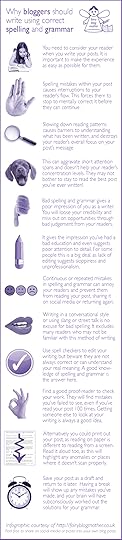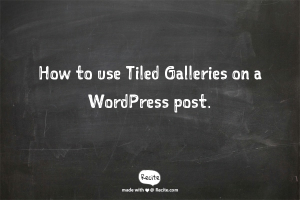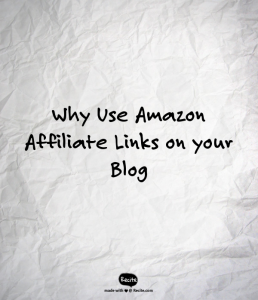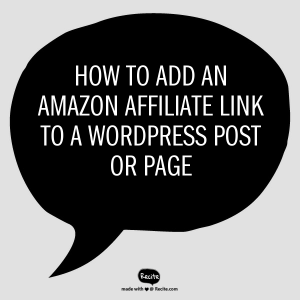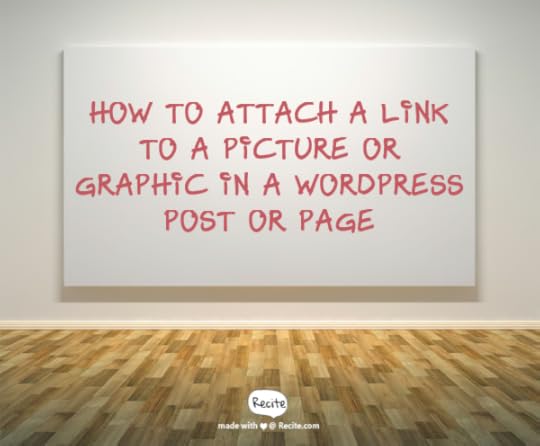Barb Drozdowich's Blog, page 43
April 29, 2015
Did you know that blogging is a form of social media? (Infographic)
Welcome back to Bakerview Consulting!
Today I’m going to share an infographic about Blogging. Everyone seems to be focusing on all their efforts on Facebook, Twitter, Instagram and the like. We tend to overlook the importance of our blog.
From one of my favorite blogs,Fairy Blog Mother please enjoy!
The post Did you know that blogging is a form of social media? (Infographic) appeared first on Bakerview Consulting.
April 22, 2015
Why bloggers should write using correct spelling and grammar (Infographic)
I got this latest infographic in my inbox as well as saw it reposted on Business 2 Community. I love reading the pears of wisdom that come from Fairy Blog Mother. She cuts to the chase and give very clear guidance and reminders. I hope you enjoy her latest which can be found at http://fairyblogmother.co.uk or on Business 2 Community
The post Why bloggers should write using correct spelling and grammar (Infographic) appeared first on Bakerview Consulting.
April 20, 2015
How to use Tiled Galleries on a WordPress Post (video)
Today we are going back to the topic of pictures!
There is a really cool part of Jetpack – called Tiled Galleries – that I like to use to wrangle my pictures.
This one little function of Jetpack has so many features that I find myself using it in all sorts of applications. It does a wonderful job of creating gallery spreads of pictures as well as little groupings. I hope you enjoy the video that I created to walk you through the various things Tiled Galleries can do.
If you enjoyed this post, please pass it on to some of your friends using the share buttons below!
The post How to use Tiled Galleries on a WordPress Post (video) appeared first on Bakerview Consulting.
April 15, 2015
Here’s your ultimate social media cheat sheet for 2015
As you all know, I really enjoy these infographics! I like the condensed version of highly relavant material.
Today’s topic is image sizes for all the social media in 2015. I’m sure you are aware, the graphic size keep changing. This particular infographic shows the size of graphics through out the platform -not just the header.
If you are interested in looking up the original article that I pulled this from, click HERE
The post Here’s your ultimate social media cheat sheet for 2015 appeared first on Bakerview Consulting.
April 12, 2015
Why Use Amazon Affiliate Links on your Blog (Video)
Today’s topic is a continuation of last week’s. Last week we talked about how to insert an Amazon Affiliate link into a WordPress blog post or page – specifically – how to attach a link to a picture or to create a text link. This week’s video demonstrates WHY we would go to this trouble.
To give you a sneak peek – I use Affiliate links to keep track of certain stats on my blog. Watch the video and then share your thoughts with me about using affiliate links.
Thanks for watching and be sure to share with friends who could be helped by this information! Have a great week!
The post Why Use Amazon Affiliate Links on your Blog (Video) appeared first on Bakerview Consulting.
Why Use Amazon Affiliate Links on your Blog
Today’s topic is a continuation of last week’s. Last week we talked about how to insert an Amazon Affiliate link into a WordPress blog post or page – specifically – how to attach a link to a picture or to create a text link. This week’s video demonstrates WHY we would go to this trouble.
To give you a sneak peek – I use Affiliate links to keep track of certain stats on my blog. Watch the video and then share your thoughts with me about using affiliate links.
Thanks for watching and be sure to share with friends who could be helped by this information! Have a great week!
The post Why Use Amazon Affiliate Links on your Blog appeared first on Bakerview Consulting.
April 8, 2015
How to Target Facebook Ads (Infographic)
Continuing the theme of Facebook, I’m sharing this infographic that does a great job of explaining targeting Facebook ads. If this is something that you are interested in, please enjoy and share with your friends.
This infographic was found on Inside Facebook
The post How to Target Facebook Ads (Infographic) appeared first on Bakerview Consulting.
April 5, 2015
How to add an Amazon Affiliate Link to a WordPress post or page (video)
Today we are going to learn how to use Amazon Affiliate links to either pictures/graphics or text links in a WordPress post or page.
This is a topic that I wrote about several months ago. I walked through the process using screenshots. This seems to be a topic that people struggle with, so I thought that it would be worthwhile doing a short video clip showing the process.
I hope you learn something and be sure to share with your friends!
The post How to add an Amazon Affiliate Link to a WordPress post or page (video) appeared first on Bakerview Consulting.
April 1, 2015
Biggest Workplace Time Wasters (Infographic)
Do you check your Facebook account while at work? Do you scan your Twitter stream?
Aren’t we all guilty of spending time doing personal things at work?
How about fighting with your computer – that can be a huge time-suck. Meetings with long coworker? These all strike a chord with me. When I found this infographic outlining all the ways we lose time at work, I knew that I just had to share it!
To read the article it came from, click HERE.
The post Biggest Workplace Time Wasters (Infographic) appeared first on Bakerview Consulting.
March 29, 2015
How to Attach a Link to a Picture or Graphic in a WordPress Post or Page
If it is Sunday, than it must be tutorial day! Yay!
Today’s topic is adding links to pictures or other graphics in WordPress post or pages.
For the last 4 weeks I have posted a video that I have created. The topics that we have covered so far help with customizing the WordPress dashboard, or managing pictures here, and here. I hope you enjoy today’s video and be sure to subscribe to my Tech Hints newsletter to get all these helpful hints in your inbox.
If you have a topic that puzzles you and you want a video showing you how to do it. Just drop me an email or leave a comment below. As always, use the share buttons to share this post with your friends!
The post How to Attach a Link to a Picture or Graphic in a WordPress Post or Page appeared first on Bakerview Consulting.